display HONDA ACCORD SEDAN 2008 Navigation Manual (in English)
[x] Cancel search | Manufacturer: HONDA, Model Year: 2008, Model line: ACCORD SEDAN, Model: HONDA ACCORD SEDAN 2008Pages: 148, PDF Size: 7.15 MB
Page 96 of 148

96Navigation System
System Set-up
After you have traveled approximately
1/2 mile away from a mapped road, the
system will display a series of white
dots on the map screen to show the path
you have traveled. This is provided so
you can follow the dots to backtrack to
the mapped road you originally left.
Tracking continues until you reach a
mapped road. See Off-road Tracking on
page61.
Tracking is shown only in the 1/20, 1/8,
1/4, and 1/2 mile, or the 80, 200, 400,
and 800 meter scales. Rotate the
Interface Dial knob to change the
scales if necessary.
NOTE:
To clear existing dots, turn this feature
off and exit SETUP. To re-enable this
feature, return to SETUP and turn it on
again.Correct Vehicle Position
The system relies on satellites for
positioning information. Buildings,
tunnels, and other objects can block or
reflect these signals, requiring the
system to use “dead reckoning” to
determine your location and direction.
This can sometimes lead to small errors
in positioning, such as showing you on
an adjacent street.
NOTE:
Using this function to adjust vehicle
position is not recommended. When the
system acquires a GPS signal, it will
automatically place the vehicle in the
correct location.
If you choose to do this, follow these
steps:
1. Stop the vehicle. 2. Select
Correct Vehicle Position ,
and the system will display a map
adjustment screen.
3. Use the Interface Dial to move the
vehicle position arrowhead to the
correct location, and push in on the
Interface Dial . The display will
change to:
2008 Accord
Page 97 of 148
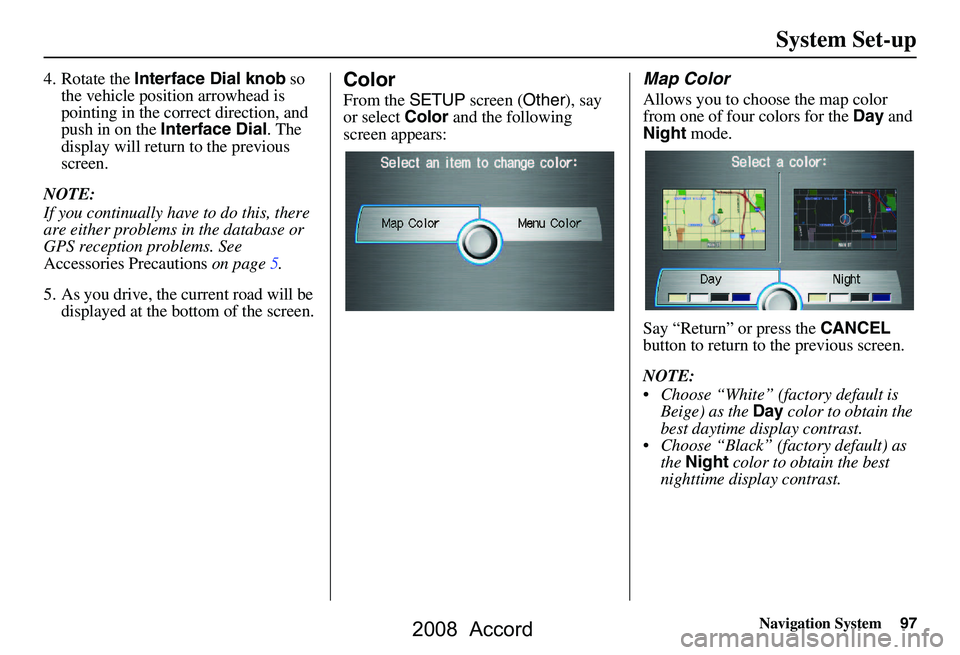
Navigation System97
System Set-up
4. Rotate the Interface Dial knob so
the vehicle position arrowhead is
pointing in the corr ect direction, and
push in on the Interface Dial . The
display will return to the previous
screen.
NOTE:
If you continually have to do this, there
are either problems in the database or
GPS reception problems. See
Accessories Precautions on page5.
5. As you drive, the current road will be displayed at the bottom of the screen.Color
From the SETUP screen ( Other), say
or select Color and the following
screen appears:
Map Color
Allows you to choose the map color
from one of four colors for the Day and
Night mode.
Say “Return” or press the CANCEL
button to return to the previous screen.
NOTE:
Choose “White” (factory default is Beige) as the Day color to obtain the
best daytime display contrast.
Choose “Black” (factory default) as the Night color to obtain the best
nighttime display contrast.
2008 Accord
Page 98 of 148

98Navigation System
System Set-up
Menu Color
Allows you to choose the menu color
from one of five colors for the Day and
Night mode.
Say “Return” or press the CANCEL
button to return to the previous screen.
NOTE:
Choose “Silver metal” (factory default) as the Day color to obtain
the best daytime display contrast.
Choose “Black metal” (factory default) as the Night color to obtain
the best nighttime display contrast.
Switching Display Mode
Manually
Pressing the Display mode button
allows you to toggle through the
screen display modes: Day, Night or
Off . This button is the overriding
control for the day/night display mode,
and is the simplest way to control the
display mode.
Once this button is used, automatic day/
night switching is disabled until the next
key cycle. See item #1 on page99.
See the chart below for an explanation
of other day/night display mode
adjustments and how th ey interact with
each other.
(Example of Day/Night Mode)
Day Mode Night Mode
2008 Accord
Page 99 of 148
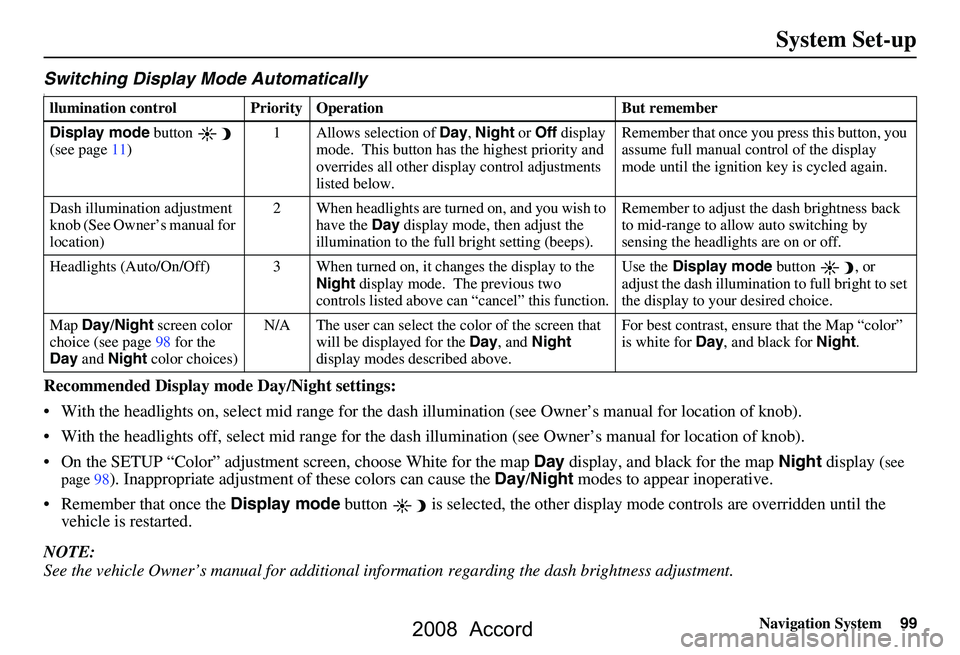
Navigation System99
System Set-up
Switching Display Mode AutomaticallyI
Recommended Display mode Day/Night settings:
With the headlights on, select mid range for the dash illumination (see Own er’s manual for location of knob).
With the headlights off, select mid range for the dash illumination (see Owner’s manual for location of knob).
On the SETUP “Color” adjustment screen, choose White for the map Day display, and black for the map Night display (
see
page98). Inappropriate adjustment of these colors can cause the Day/Night modes to appear inoperative.
Remember that once the Display mode button is selected, the other display mode controls are overridden until the
vehicle is restarted.
NOTE:
See the vehicle Owner’s manual for additional info rmation regarding the dash brightness adjustment.
llumination control Prior ity Operation But remember
Display mode button
(see page
11) 1 Allows selection of Day, Night or Off display
mode. This button has the highest priority and
overrides all other displa y control adjustments
listed below. Remember that once you pr
ess this button, you
assume full manual control of the display
mode until the ignition key is cycled again.
Dash illumination adjustment
knob (See Owner’s manual for
location) 2 When headlights are turned on, and you wish to
have the Day display mode, then adjust the
illumination to the full bright setting (beeps). Remember to adjust the dash brightness back
to mid-range to allow auto switching by
sensing the headlights are on or off.
Headlights (Auto/On/Off) 3 When turned on, it changes the display to the
Night display mode. The previous two
controls listed above ca n “cancel” this function. Use the
Display mode
button , or
adjust the dash illuminati on to full bright to set
the display to your desired choice.
Map Day/Night screen color
choice (see page
98 f
or the
Day and Night color choices) N/A The user can select the color of the screen that
will be displayed for the Day, and Night
display modes described above. For best contrast
, ensure that the Map “color”
is white for Day, and black for Night.
2008 Accord
Page 100 of 148
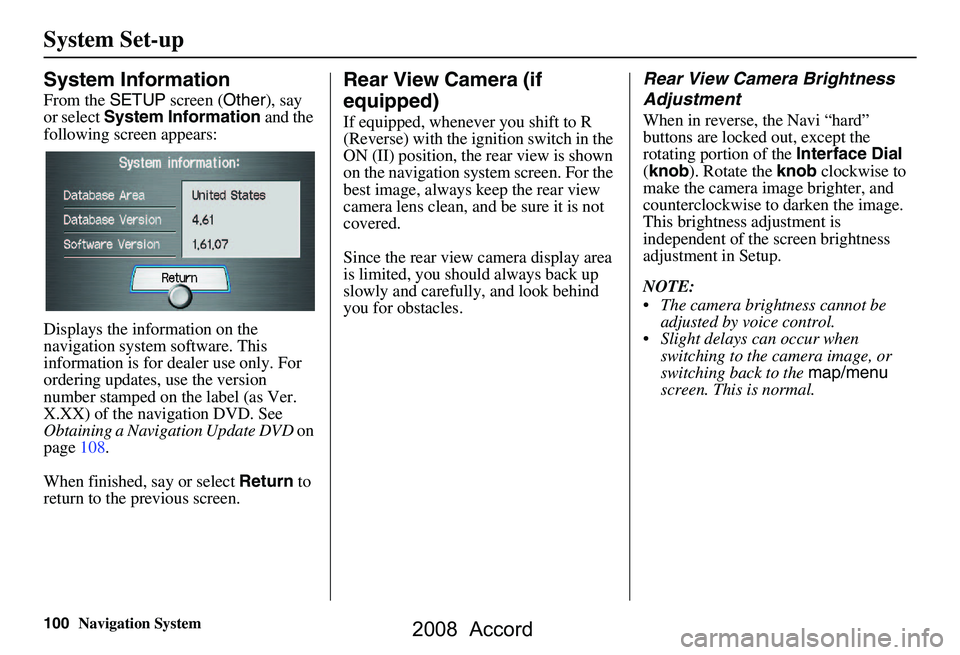
100Navigation System
System Set-up
System Information
From the SETUP screen ( Other), say
or select System Information and the
following screen appears:
Displays the information on the
navigation system software. This
information is for de aler use only. For
ordering updates, use the version
number stamped on the label (as Ver.
X.XX) of the navigation DVD. See
Obtaining a Navigation Update DVD on
page108.
When finished, say or select Return to
return to the previous screen.
Rear View Camera (if
equipped)
If equipped, whenev er you shift to R
(Reverse) with the i gnition switch in the
ON (II) position, the rear view is shown
on the navigation system screen. For the
best image, always keep the rear view
camera lens clean, and be sure it is not
covered.
Since the rear view camera display area
is limited, you should always back up
slowly and carefully, and look behind
you for obstacles.
Rear View Camera Brightness
Adjustment
When in reverse, the Navi “hard”
buttons are locked out, except the
rotating portion of the Interface Dial
( knob ). Rotate the knob clockwise to
make the camera im age brighter, and
counterclockwise to darken the image.
This brightness adjustment is
independent of the screen brightness
adjustment in Setup.
NOTE:
The camera brightness cannot be adjusted by voice control.
Slight delays can occur when switching to the ca mera image, or
switching back to the map/menu
screen. This is normal.
2008 Accord
Page 101 of 148
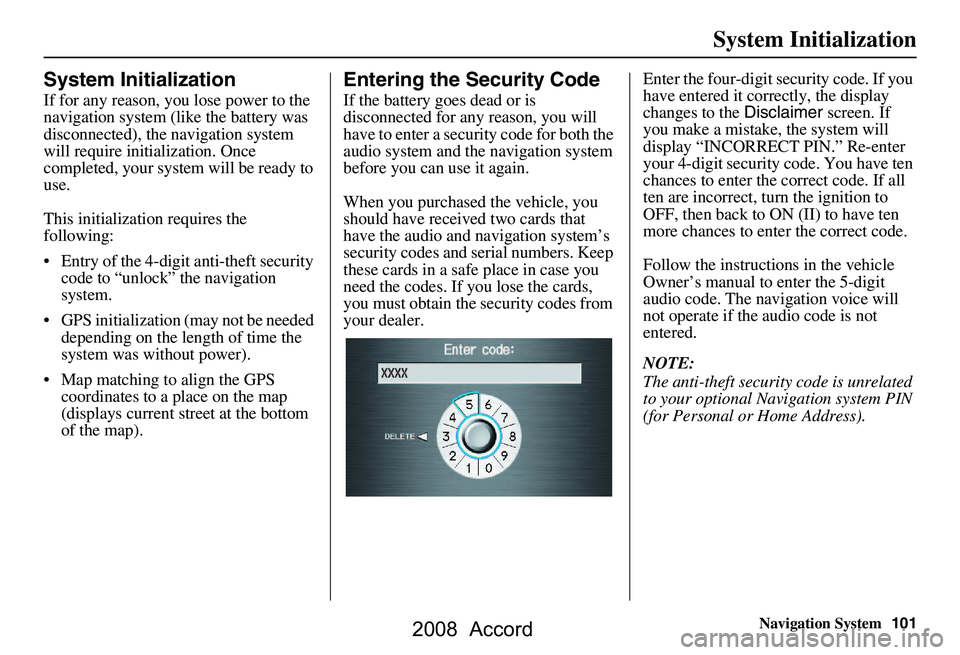
Navigation System101
System Initialization
System Initialization
If for any reason, you lose power to the
navigation system (like the battery was
disconnected), the navigation system
will require initialization. Once
completed, your system will be ready to
use.
This initialization requires the
following:
Entry of the 4-digit anti-theft security code to “unlock” the navigation
system.
GPS initialization (may not be needed depending on the le ngth of time the
system was without power).
Map matching to align the GPS coordinates to a place on the map
(displays current street at the bottom
of the map).
Entering the Security Code
If the battery goes dead or is
disconnected for any reason, you will
have to enter a secur ity code for both the
audio system and the navigation system
before you can use it again.
When you purchased the vehicle, you
should have received two cards that
have the audio and navigation system’s
security codes and serial numbers. Keep
these cards in a sa fe place in case you
need the codes. If you lose the cards,
you must obtain the security codes from
your dealer. Enter the four-digit s
ecurity code. If you
have entered it corr ectly, the display
changes to the Disclaimer screen. If
you make a mistake, the system will
display “INCORRECT PIN.” Re-enter
your 4-digit security code. You have ten
chances to enter the correct code. If all
ten are incorrect, turn the ignition to
OFF, then back to ON (II) to have ten
more chances to enter the correct code.
Follow the instructio ns in the vehicle
Owner’s manual to enter the 5-digit
audio code. The navigation voice will
not operate if the audio code is not
entered.
NOTE:
The anti-theft security code is unrelated
to your optional Navigation system PIN
(for Personal or Home Address).
2008 Accord
Page 102 of 148
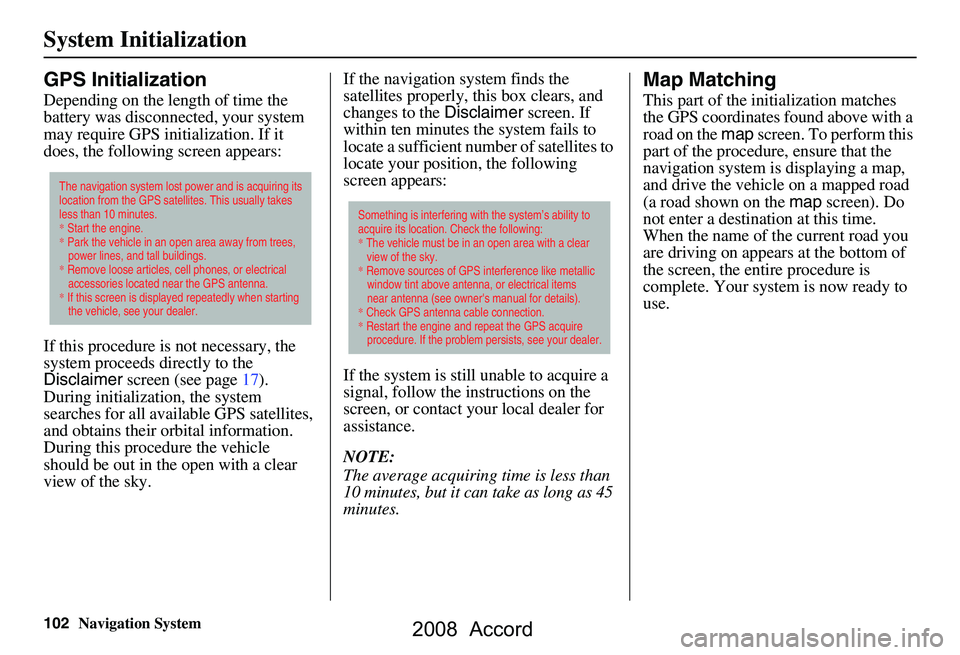
102Navigation System
System Initialization
GPS Initialization
Depending on the length of time the
battery was disconnected, your system
may require GPS initialization. If it
does, the following screen appears:
If this procedure is not necessary, the
system proceeds directly to the
Disclaimer screen (see page17).
During initialization, the system
searches for all available GPS satellites,
and obtains their orbital information.
During this procedure the vehicle
should be out in th e open with a clear
view of the sky. If the navigation system finds the
satellites properly, this box clears, and
changes to the
Disclaimer screen. If
within ten minutes the system fails to
locate a sufficient number of satellites to
locate your position, the following
screen appears:
If the system is still unable to acquire a
signal, follow the in structions on the
screen, or contact you r local dealer for
assistance.
NOTE:
The average acquiring time is less than
10 minutes, but it can take as long as 45
minutes.
Map Matching
This part of the initialization matches
the GPS coordinates found above with a
road on the map screen. To perform this
part of the procedure, ensure that the
navigation system is displaying a map,
and drive the vehicle on a mapped road
(a road shown on the map screen). Do
not enter a destina tion at this time.
When the name of the current road you
are driving on appears at the bottom of
the screen, the entire procedure is
complete. Your system is now ready to
use.
The navigation system lost power and is acquiring its
location from the GPS satellites. This usually takes
less than 10 minutes.
* Start the engine.
* Park the vehicle in an open area away from trees,
power lines, and tall buildings.
* Remove loose articles, cell phones, or electrical
accessories located near the GPS antenna.
* If this screen is displayed repeatedly when starting
the vehicle, see your dealer.
Something is interfering with the system’s ability to
acquire its location. Check the following:
* The vehicle must be in an open area with a clear
view of the sky.
* Remove sources of GPS interference like metallic
window tint above antenna, or electrical items
near antenna (see owner's manual for details).
* Check GPS antenna cable connection.
* Restart the engine and repeat the GPS acquire
procedure. If the problem persists, see your dealer.
2008 Accord
Page 104 of 148
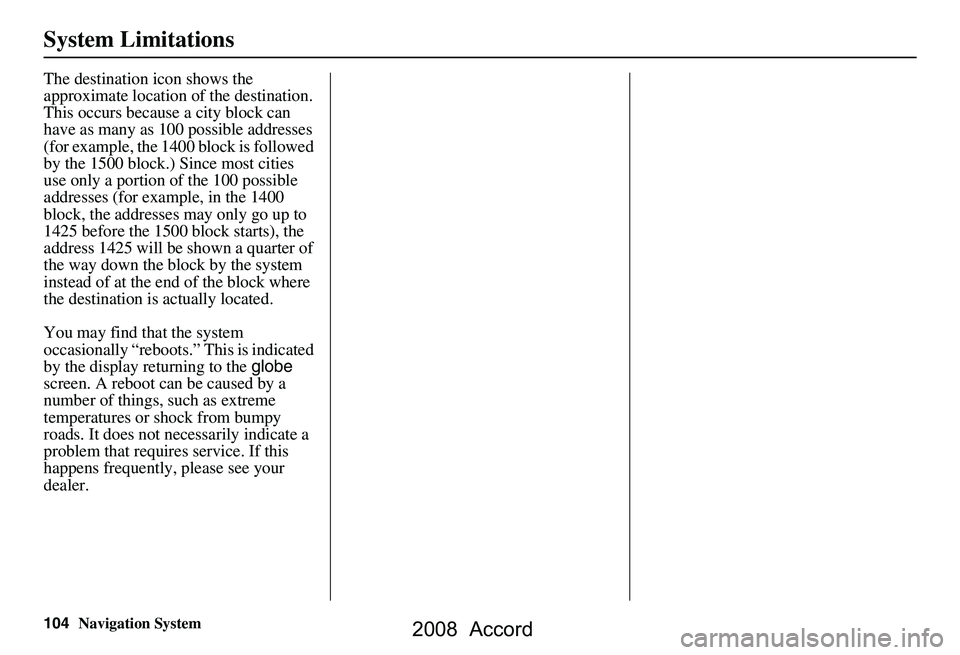
104Navigation System
System Limitations
The destination icon shows the
approximate location of the destination.
This occurs because a city block can
have as many as 100 possible addresses
(for example, the 1400 block is followed
by the 1500 block.) Since most cities
use only a portion of the 100 possible
addresses (for example, in the 1400
block, the addresses may only go up to
1425 before the 1500 block starts), the
address 1425 will be shown a quarter of
the way down the block by the system
instead of at the end of the block where
the destination is actually located.
You may find that the system
occasionally “reboots.” This is indicated
by the display returning to the globe
screen. A reboot can be caused by a
number of things, such as extreme
temperatures or shock from bumpy
roads. It does not necessarily indicate a
problem that requires service. If this
happens frequently, please see your
dealer.
2008 Accord
Page 109 of 148
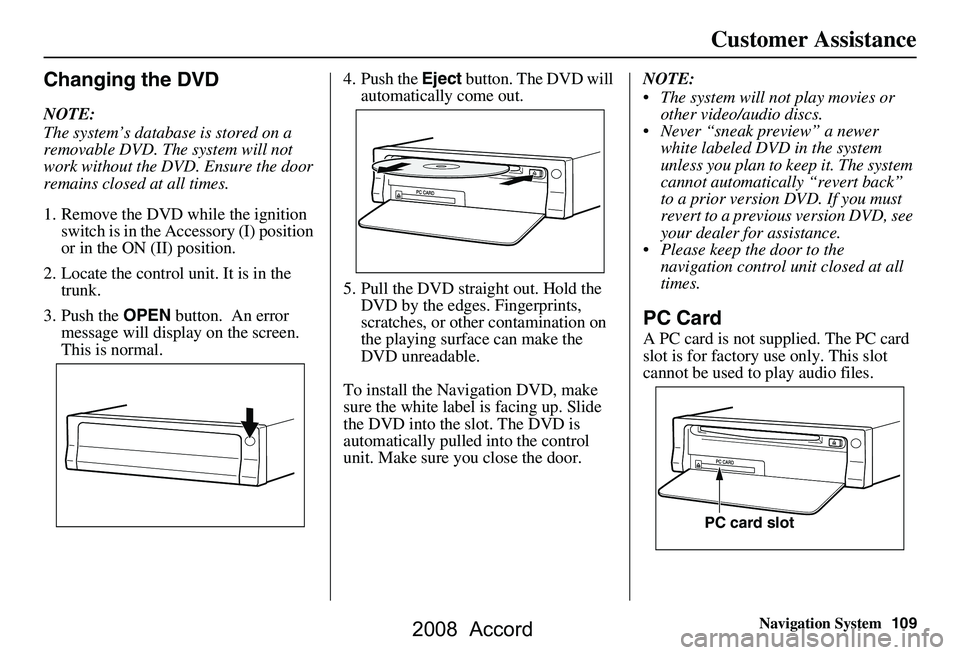
Navigation System109
Customer Assistance
Changing the DVD
NOTE:
The system’s database is stored on a
removable DVD. The system will not
work without the DVD. Ensure the door
remains closed at all times.
1. Remove the DVD wh ile the ignition
switch is in the Accessory (I) position
or in the ON (II) position.
2. Locate the control unit. It is in the trunk.
3. Push the OPEN button. An error
message will display on the screen.
This is normal. 4. Push the
Eject button. The DVD will
automatically come out.
5. Pull the DVD straig ht out. Hold the
DVD by the edges. Fingerprints,
scratches, or other contamination on
the playing surface can make the
DVD unreadable.
To install the Navigation DVD, make
sure the white label is facing up. Slide
the DVD into the slot. The DVD is
automatically pulled into the control
unit. Make sure you close the door. NOTE:
The system will not play movies or
other video/audio discs.
Never “sneak preview” a newer white labeled DVD in the system
unless you plan to keep it. The system
cannot automatically “revert back”
to a prior version DVD. If you must
revert to a previous version DVD, see
your dealer for assistance.
Please keep the door to the navigation control unit closed at all
times.
PC Card
A PC card is not supplied. The PC card
slot is for factory use only. This slot
cannot be used to play audio files.
PC card slot
2008 Accord
Page 121 of 148
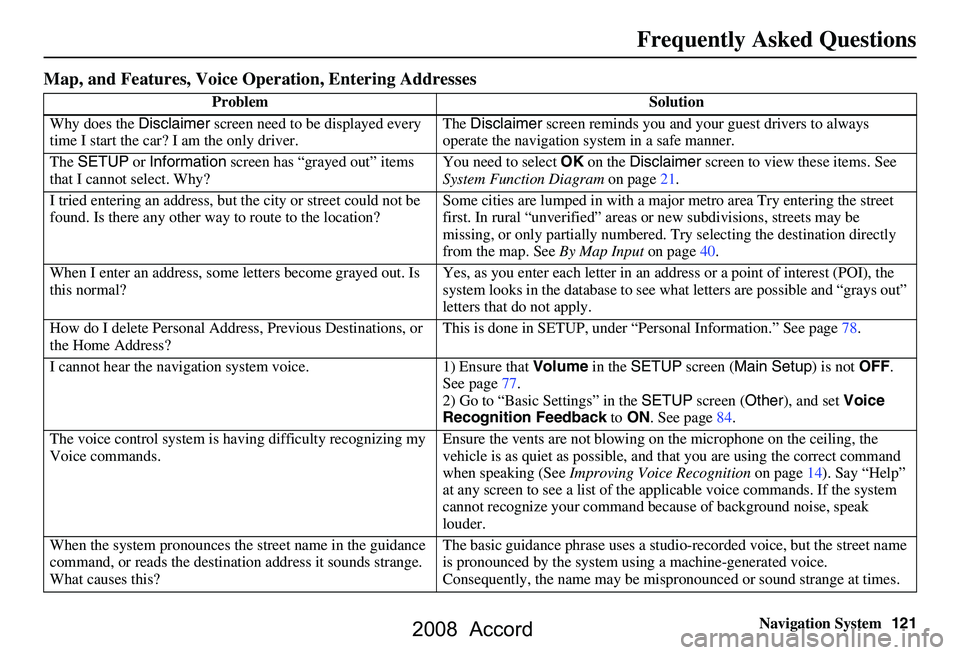
Navigation System121
Frequently Asked Questions
Map, and Features, Voice Oper ation, Entering Addresses
Problem Solution
Why does the Disclaimer screen need to be displayed every
time I start the car? I am the only driver. The
Disclaimer screen reminds you and your guest drivers to always
operate the navigation sy stem in a safe manner.
The SETUP or Information screen has “grayed out” items
that I cannot select. Why? You need to select
OK on the Disclaimer screen to view these items. See
System Function Diagram on page21.
I tried entering an address, but th e city or street could not be
found. Is there any other way to route to the location? Some cities are lumped in with a major metro area Try entering the street
first. In rural “unverified” areas
or new subdivisions, streets may be
missing, or only partiall y numbered. Try selecting the destination directly
from the map. See By Map Input on page
40.
When I enter an address, some letters become grayed out. Is
this normal? Yes, as you enter each letter in an addr
ess or a point of interest (POI), the
system looks in the databa se to see what letters are possible and “grays out”
letters that do not apply.
How do I delete Personal Address, Previous Destinations, or
the Home Address? This is done in SETUP, under “P
ersonal Information.” See page
78.
I cannot hear the navigation sy stem voice. 1) Ensure that Volume in the SETUP screen ( Main Setup ) is not OFF.
See page
77.
2) Go to “Basic Settings” in the SETUP screen ( Other), and set Voice
Recognition Feedback to ON . See page
84.
The voice control system is ha ving difficulty recognizing my
Voice commands. Ensure the vents are not
blowing on the microphone on the ceiling, the
vehicle is as quiet as possible, and that you are using the correct command
when speaking (See Improving Voice Recognition on page
14). Say “Help”
at any screen to see a list of the applicable voice commands. If the system
cannot recognize your command because of background noise, speak
louder.
When the system pronounces the street name in the guidance
command, or reads the destinat ion address it sounds strange.
What causes this? The basic guidance phrase uses a studio
-recorded voice, but the street name
is pronounced by the system us ing a machine-generated voice.
Consequently, the name may be misp ronounced or sound strange at times.
2008 Accord