HONDA ACCORD SEDAN 2013 9.G Technology Reference Guide
Manufacturer: HONDA, Model Year: 2013, Model line: ACCORD SEDAN, Model: HONDA ACCORD SEDAN 2013 9.GPages: 24, PDF Size: 2.94 MB
Page 11 of 24
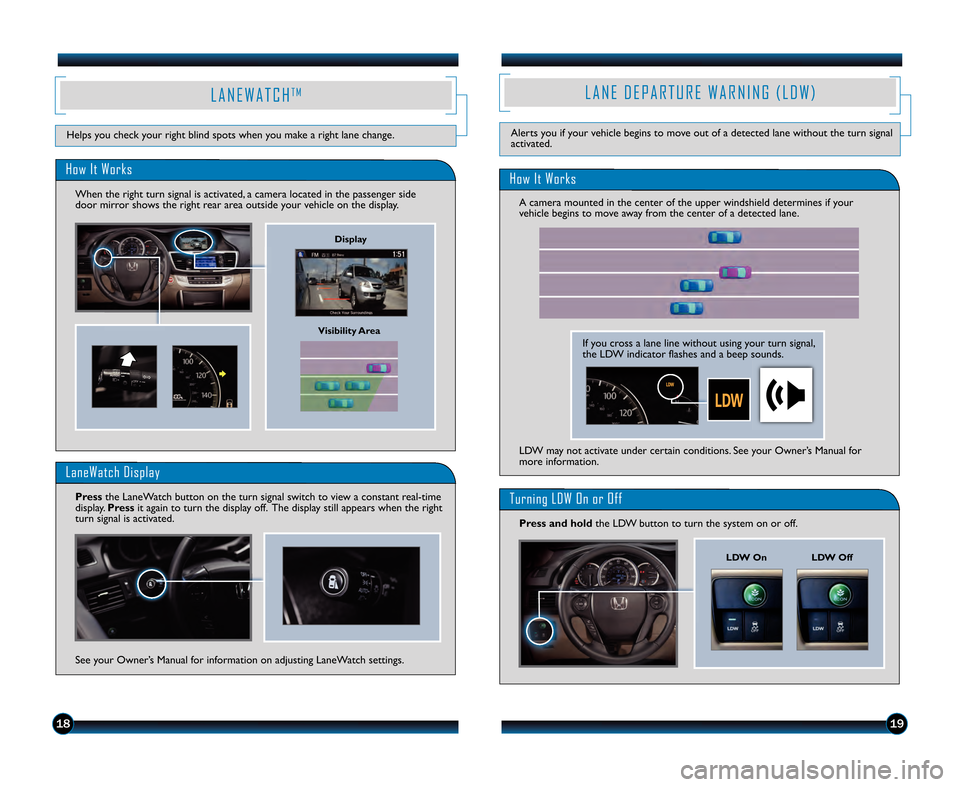
1819
L A N E D E P A R T U R E W A R N I N G ( L D W )
Alerts you if your vehicle begins to move out of a detected lane without the turn signal
activated.
A camera mounted in the center of the upper windshield determines if your
vehicle begins to move away from the center of a detected lane.
How It Works
Turning LDW On or Off
Press and hold the LDW button to turn the system on or off.
LDW On LDW Off
L A N E W A T C HT M
Helps you check your right blind spots when you make a right lane change.
Visibility Area
How It Works
When the right turn signal is activated, a camera located in the passenger side
door mirror shows the right rear area outside your vehicle on the display.
LaneWatch Display
Press the LaneWatch button on the turn signal switch to view a constant real\btime
display. Pressit again to turn the display off. The display still appears when the right
turn signal is activated.
See your Owner’s Manual for information on adjusting LaneWatch settings.
Display
LDW may not activate under certain conditions. See your Owner’s Manual for
more information.
If you cross a lane line without using your turn signal,
the LDW indicator flashes and a beep sounds.
13 Accord4D TRG_EXL NAVI\fATG_NEW STYLE 7/13/2012 3\f43 PM Page 11
Page 12 of 24
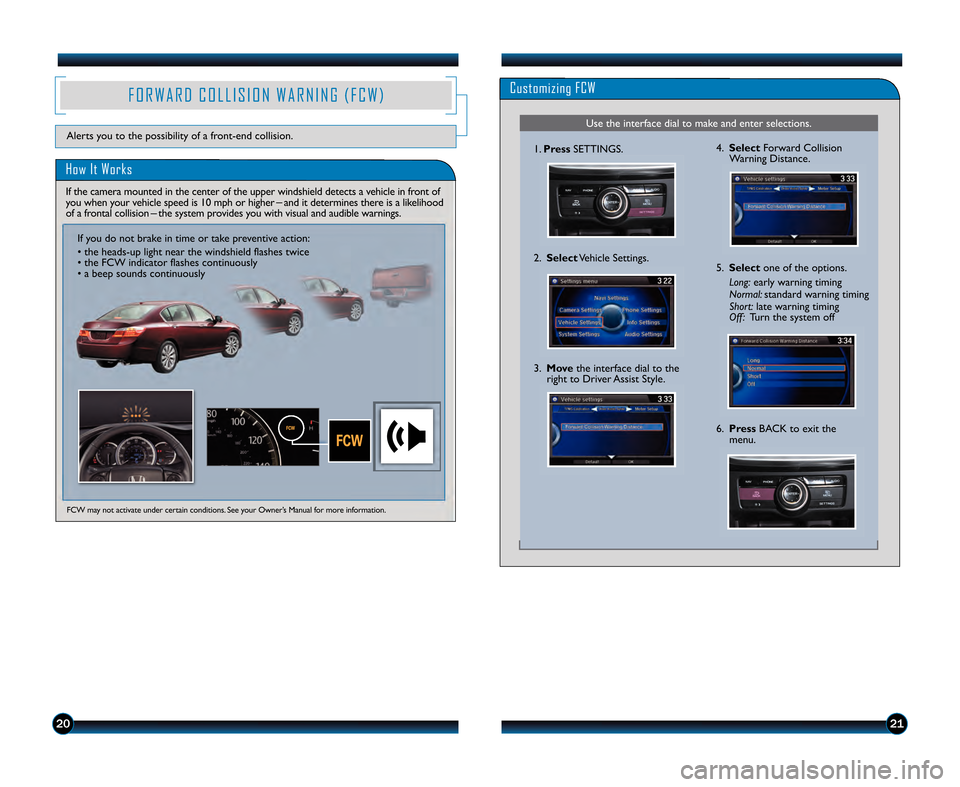
2021
Customizing FCW
Use the interface dial to make and enter selections.
\f.Press SETTINGS.
2. Select Vehicle Settings.
5.Select one of the options.
Long: early warning timing
Normal: standard warning timing
Short: late warning timing
Off: Turn the system off
6.Press BACK to exit the
menu.
3.
Move the interface dial to the
right to Driver Assist Style.
4. Select Forward Collision
Warning Distance.
F O R W A R D C O L L I S I O N W A R N I N G ( F C W )
Alerts you to the possibility of a front\bend collision.
How It Works
FCW may not activate under certain conditions. See your Owner’s Manual for more information.
If the camera mounted in the center of the upper windshield detects a vehicle in front of
you when your vehicle speed is \f0 mph or higher _
and it determines there is a likelihood
of a frontal collision _
the system provides you with visual and audible warnings.
If you do not brake in time or take preventive action:
• the heads\bup light near the windshield flashes twice
• the FCW indicator flashes continuously
• a beep sounds continuously
13 Accord4D TRG_EXL NAVI\fATG_NEW STYLE 7/13/2012 3\f43 PM Page 12
Page 13 of 24
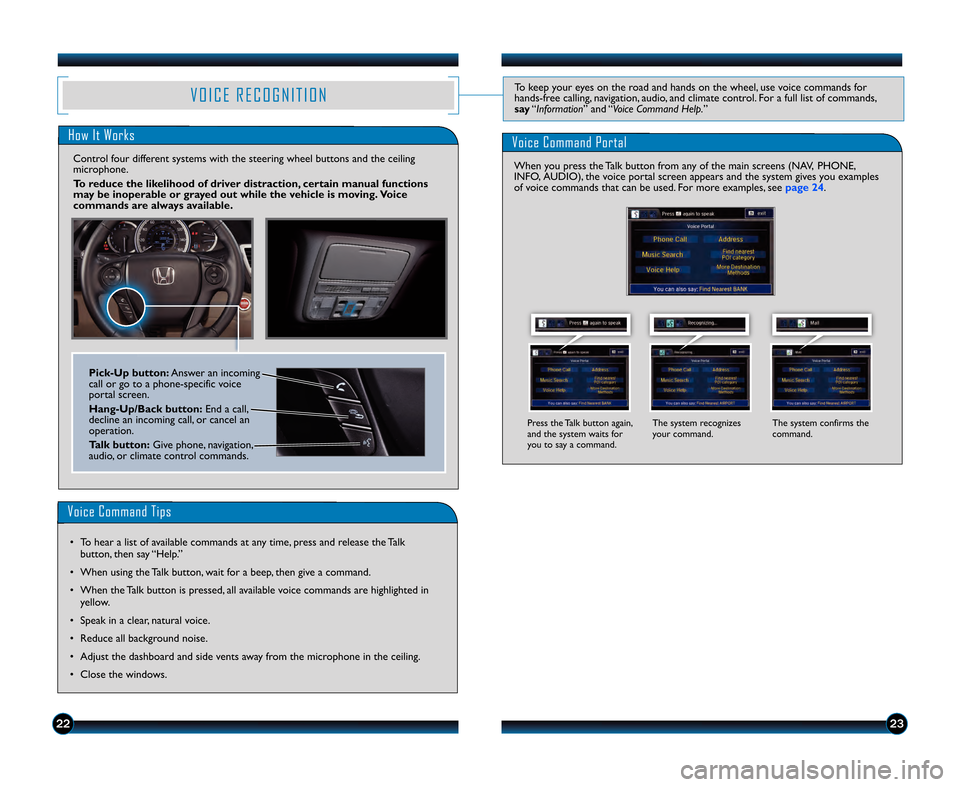
2223
V O I C E R E C O G N I T I O NTo keep your eyes on the road and hands on the wheel, use voice commands for
hands\bfree calling, navigation, audio, and climate control. For a full list of commands,
say “Information ” and “Voice Command Help. ”
How It Works
Control four different systems with the steering wheel buttons and the ceiling
microphone.
To reduce the likelihood of driver distraction, certain manual functions
may be inoperable or grayed out while the vehicle is moving. Voice
commands are always available.
Voice Command Portal
Voice Command Tips
• To hear a list of available commands at any time, press and release the Talk
button, then say “Help.”
• When using the Talk button, wait for a beep, then give a command.
• When the Talk button is pressed, all available voice commands are highlighted in yellow.
• Speak in a clear, natural voice.
• Reduce all background noise.
• Adjust the dashboard and side vents away from the microphone in the ceiling.
• Close the windows.
Pick�Up button\f Answer an incoming
call or go to a phone\bspecific voice
portal screen.
Hang�Up/Back button\f End a call,
decline an incoming call, or cancel an
operation.
Talk button\f Give phone, navigation,
audio, or climate control commands.
The system recognizes
your command. The system confirms the
command.
Press the Talk button again,
and the system waits for
you to say a command.
When you press the Talk button from any of the main screens (NAV, PHONE,
INFO, AUDIO), the voice portal screen appears and the system gives you examples
of voice commands that can be used. For more examples, see page 24.
13 Accord4D TRG_EXL NAVI\fATG_NEW STYLE 7/13/2012 3\f44 PM Page 13
Page 14 of 24
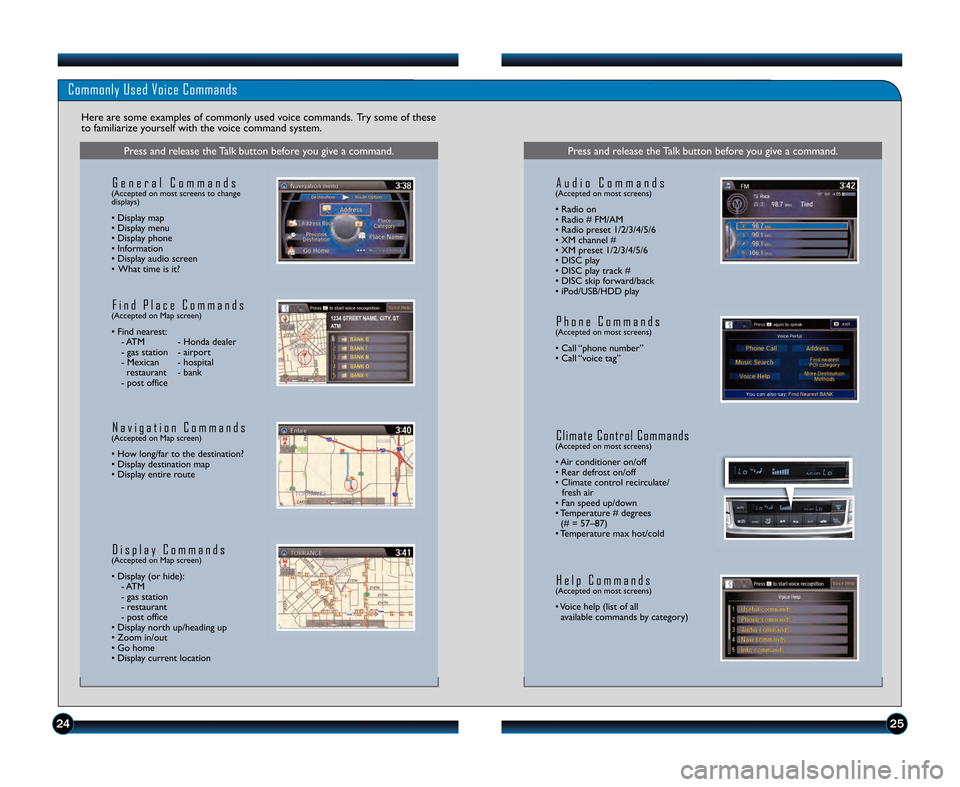
2425
Commonly Used Voice Commands
Here are some examples of commonly used voice commands. Try some of these
to familiarize yourself with the voice command system.
Press and release the Talk button before you give a command.
G e n e r a l C o m m a n d s(Accepted on most screens to change
displays)
• Display map
• Display menu
• Display phone
• Information
• Display audio screen
• What time is it?
F i n d P l a c e C o m m a n d s(Accepted on Map screen)
• Find nearest:
\b ATM \b Honda dealer
\b gas station \b airport
\b Mexican \b hospital restaurant \b bank
\b post office
N a v i g a t i o n C o m m a n d s(Accepted on Map screen)
• How long/far to the destination?
• Display destination map
• Display entire route
D i s p l a y C o m m a n d s(Accepted on Map screen)
• Display (or hide): \b ATM
\b gas station
\b restaurant
\b post office
• Display north up/heading up
• Zoom in/out
• Go home
• Display current location
Press and release the Talk button before you give a command.
A u d i o C o m m a n d s(Accepted on most screens)
• Radio on
• Radio # FM/AM
• Radio preset \f/2/3/4/5/6
• XM channel #
• XM preset \f/2/3/4/5/6
• DISC play
• DISC play track #
• DISC skip forward/back
• iPod/USB/HDD play
P h o n e C o m m a n d s(Accepted on most screens)
• Call “phone number”
• Call “voice tag”
C l i m a t e C o n t r o l C o m m a n d s(Accepted on most screens)
• Air conditioner on/off
• Rear defrost on/off
• Climate control recirculate/ fresh air
• Fan speed up/down
• Temperature # degrees (# = 57–87)
• Temperature max hot/cold
H e l p C o m m a n d s(Accepted on most screens)
• Voice help (list of all available commands by category)
13 Accord4D TRG_EXL NAVI\fATG_NEW STYLE 7/13/2012 3\f44 PM Page 14
Page 15 of 24
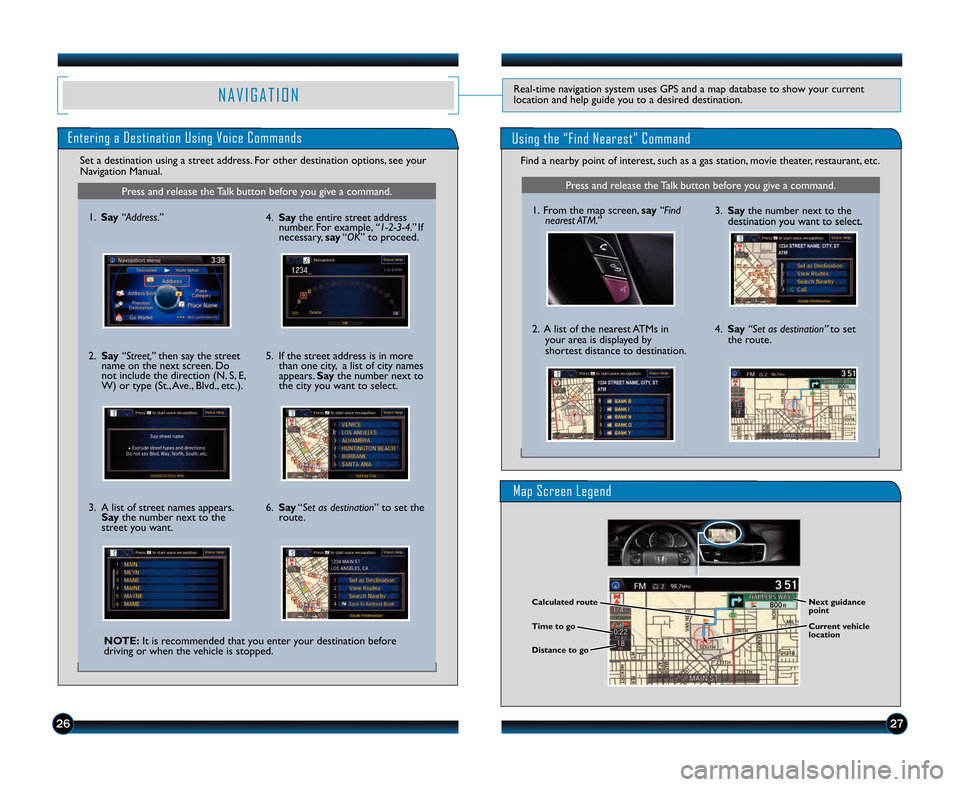
2\b27
N A V I G A T I O NReal\btime navigation system uses GPS and a map database to show your current
location and help guide you to a desired destination.
Entering a Destination Using Voice Commands
Find a nearby point of interest, such as a gas station, movie theater, restaurant, etc.
Press and release the Talk button before you give a command.
\f. From the map screen, say“Find
nearest ATM.”
2. A list of the nearest ATMs in your area is displayed by
shortest distance to destination. 3.
Say the number next to the
destination you want to select.
4. Say “Set as destination” to set
the route.
Calculated route
Time to go
Distance to go Next guidance
point
Current vehicle
location
Set a destination using a street address. For other destination options, see your
Navigation Manual.
Press and release the Talk button before you give a command.
\f. Say “Address.”
2. Say “Street,” then say the street
name on the next screen. Do
not include the direction (N, S, E,
W) or type (St., Ave., Blvd., etc.).
3. A list of street names appears. Say the number next to the
street you want.
NOTE\f It is recommended that you enter your destination before
driving or when the vehicle is stopped. 4.
Say the entire street address
number. For example, “1�2�3�\f.”If
necessary, say“OK” to proceed.
5. If the street address is in more than one city, a list of city names
appears. Saythe number next to
the city you want to select.
6. Say “Set as destination” to set the
route.
Using the “Find Nearest” Command
Map Screen Legend
13 Accord4D TRG_EXL NAVI\fATG_NEW STYLE 7/13/2012 3\f44 PM Page 15
Page 16 of 24
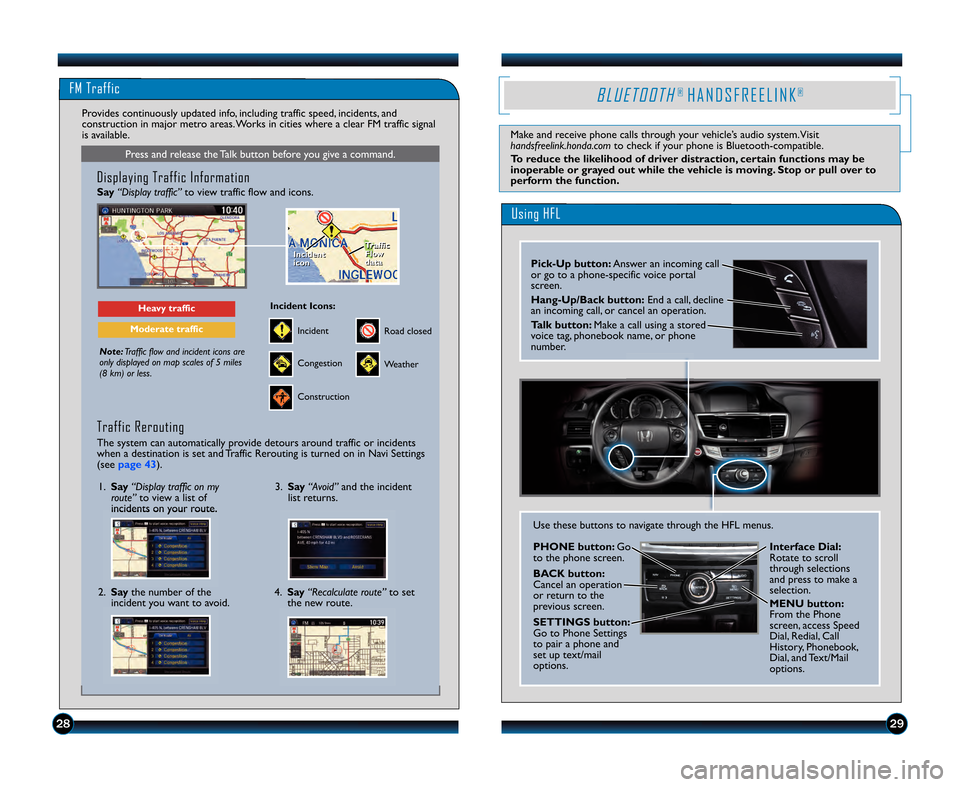
2829
FM Traffic
Press and release the Talk button before you give a command.
Displaying Traffic Information
Say“Display traffic” to view traffic flow and icons.
Note:Traffic flow and incident icons are
only displayed on map scales of 5 miles
(8 km) or less.
Heavy traffic
Moderate traffic
Traffic
Flow
data
Traffic
Flow
data
Incident
icon
Incident
icon
Incident
Incident Icons\f
Congestion
Construction
Road closed
Weather
Provides continuously updated info, including traffic speed, incidents, and
construction in major metro areas. Works in cities where a clear FM traffic signal
is available.
Traffic Rerouting
The system can automatically provide detours around traffic or incidents
when a destination is set and Traffic Rerouting is turned on in Navi Settings
(see page 43).
\f. Say “Display traffic on my
route” to view a list of
incidents on your route.
4.Say “Recalculate route” to set
the new route.
3.
Say “Avoid” and the incident
list returns.
2. Say the number of the
incident you want to avoid.
Using HFL
Pick�Up button\f Answer an incoming call
or go to a phone\bspecific voice portal
screen.
Hang�Up/Back button\f End a call, decline
an incoming call, or cancel an operation.
Talk button\f Make a call using a stored
voice tag, phonebook name, or phone
number.
B L U E T O O T H®H A N D S F R E E L I N K®
Make and receive phone calls through your vehicle’s audio system.Visit
handsfreelink.honda.com to check if your phone is Bluetooth\bcompatible.
To reduce the likelihood of driver distraction, certain functions may be
inoperable or grayed out while the vehicle is moving. Stop or pull over to
perform the function.
Use these buttons to navigate through the HFL menus.
PHONE button\f Go
to the phone screen.
BACK button\f
Cancel an operation
or return to the
previous screen.
SETTINGS button\f
Go to Phone Settings
to pair a phone and
set up text/mail
options. Interface Dial\f
Rotate to scroll
through selections
and press to make a
selection.
MENU button\f
From the Phone
screen, access Speed
Dial, Redial, Call
History, Phonebook,
Dial, and Text/Mail
options.
13 Accord4D TRG_EXL NAVI\fATG_NEW STYLE 7/13/2012 3\f45 PM Page 1\b
Page 17 of 24
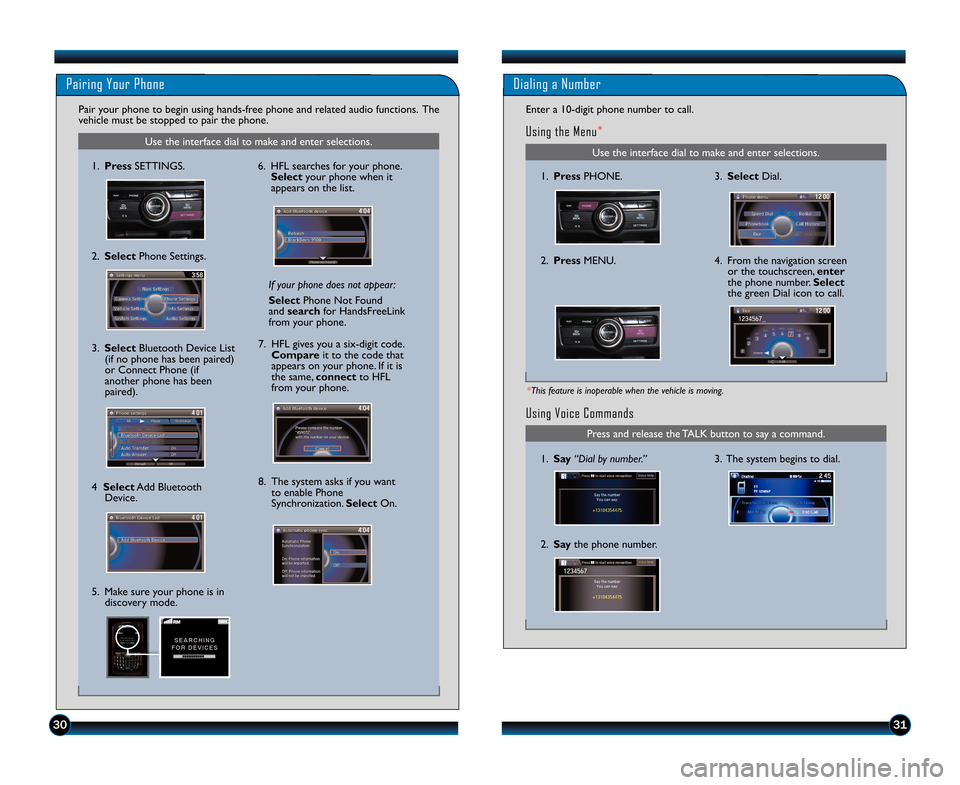
Using Voice Commands
3\b The system begins to dial\b 1\b Say“Dial by number.”
Press and release the TALK button to say a command\b
\f\b Say the phone number\b
3031
Use the interface dial to make and enter selections\b
Pairing Your Phone
Pair your phone to begin using hands�free phone and related audio functions\b The
vehicle must be stopped to pair the phone\b
If your phone does not appear:
Select Phone Not Found
and search for HandsFreeLink
from your phone\b
6\b HFL searches for your phone\b
Select your phone when it
appears on the list\b
7\b HFL gives you a six�digit code\b Compare it to the code that
appears on your phone\b If it is
the same, connect to HFL
from your phone\b
8\b The system asks if you want to enable Phone
Synchronization\b Select On\b
Use the interface dial to make and enter selections\b
Dialing a Number
Enter a 10�digit phone number to call\b
Using the Menu*
1\b PressPHONE\b
\f\b Press MENU\b 3\b Select
Dial\b
4\b From the navigation screen
or the touchscreen, enter
the phone number\b Select
the green Dial icon to call\b
1\b Press SETTINGS\b
\f\b Select Phone Settings\b
3\b SelectBluetooth Device List
(if no phone has been paired)
or Connect Phone (if
another phone has been
paired)\b
4 Select Add Bluetooth
Device\b
5\b Make sure your phone is in discovery mode\b
*This feature is inoperable when the vehicle is moving.
13 Accord 4D TRG_EXL \ANAVI_ATG_NEW STYLE \A 12/11/2012 5\f12 P\AM Page 17
Page 18 of 24
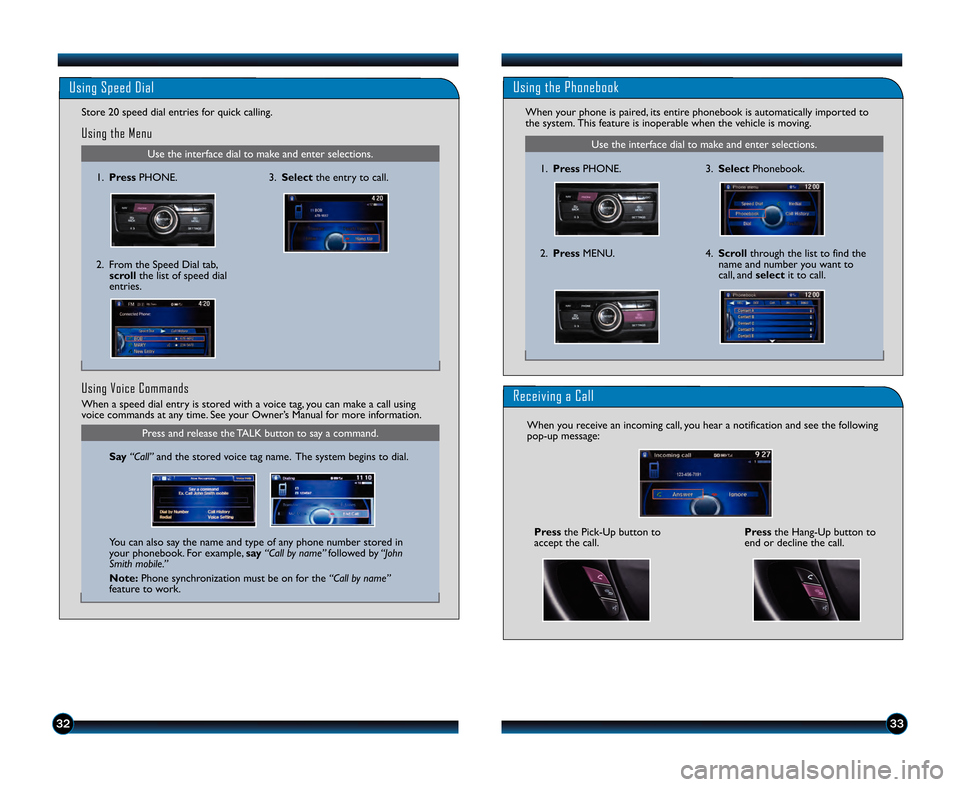
3233
Use the interface dial to make and enter selections.
\f. Press PHONE.
Using Speed Dial
Using the Menu
3.Select the entry to call.
2. From the Speed Dial tab,
scroll the list of speed dial
entries.
Receiving a Call
When you receive an incoming call, you hear a notification and see the following
pop\bup message:
Pressthe Hang\bUp button to
end or decline the call.
Press the Pick\bUp button to
accept the call.
Use the interface dial to make and enter selections.
Using the Phonebook
When your phone is paired, its entire phonebook is automatically imported to
the system. This feature is inoperable when the vehicle is moving.
3. Select Phonebook.
4. Scroll through the list to find the
name and number you want to
call, and selectit to call.
\f.
Press PHONE.
2. Press MENU.
Store 20 speed dial entries for quick calling.
When a speed dial entry is stored with a voice tag, you can make a call using
voice commands at any time. See your Owner’s Manual for more information.
Using Voice Commands
Say “Call” and the stored voice tag name. The system begins to dial.
You can also say the name and type of any phone number stored in
your phonebook. For example, say“Call by name” followed by“John
Smith mobile.”
Note\f Phone synchronization must be on for the “Call by name”
feature to work.
Press and release the TALK button to say a command.
13 Accord4D TRG_EXL NAVI\fATG_NEW STYLE 7/13/2012 3\f45 PM Page 18
Page 19 of 24
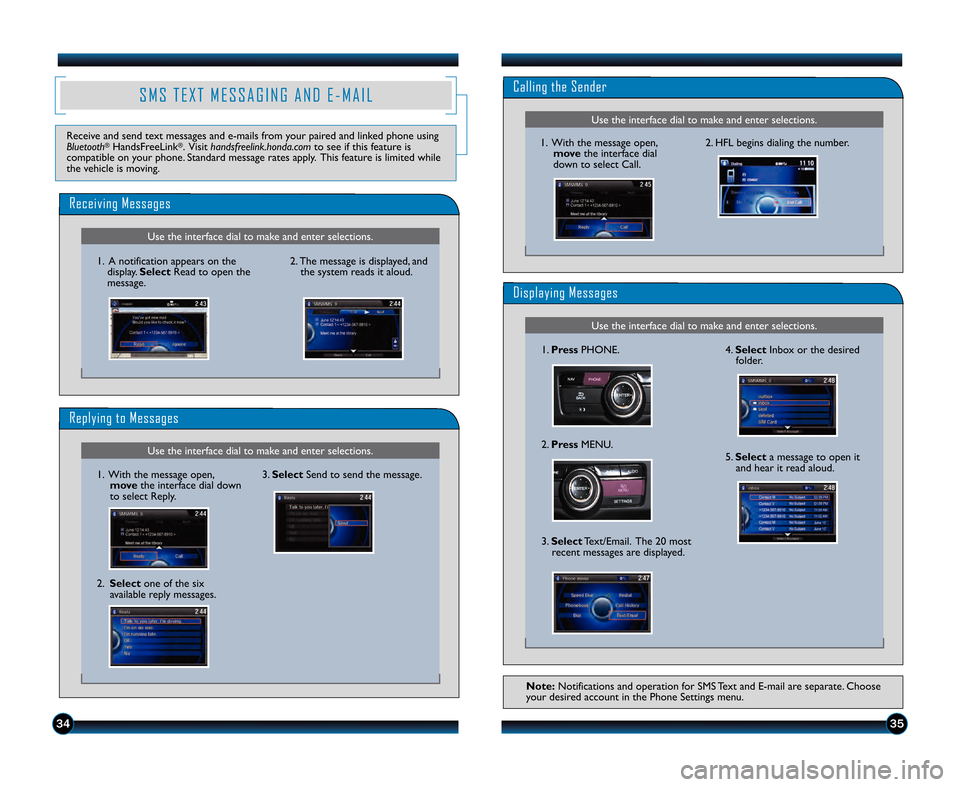
3435
S M S T E X T M E S S A G I N G A N D E � M A I L
Receive and send text messages and e\bmails from your paired and linked phone using
Bluetooth®HandsFreeLink®. Visit handsfreelink.honda.com to see if this feature is
compatible on your phone. Standard message rates apply. This feature is limited while
the vehicle is moving.
Use the interface dial to make and enter selections.
Receiving Messages
2. The message is displayed, and the system reads it aloud.
Use the interface dial to make and enter selections.
Replying to Messages
\f. With the message open, move the interface dial down
to select Reply. 3.
Select Send to send the message.
\f. A notification appears on the
display. Select Read to open the
message.
Use the interface dial to make and enter selections.
Calling the Sender
Use the interface dial to make and enter selections.
Displaying Messages
2. HFL begins dialing the number.
\f. With the message open,
move the interface dial
down to select Call.
\f. Press PHONE.
2. Press MENU. 4.
Select Inbox or the desired
folder.
5. Select a message to open it
and hear it read aloud.
3. Select Text/Email. The 20 most
recent messages are displayed.
Note\f Notifications and operation for SMS Text and E\bmail are separate. Choose
your desired account in the Phone Settings menu.
2. Select one of the six
available reply messages.
13 Accord4D TRG_EXL NAVI\fATG_NEW STYLE 7/13/2012 3\f4\b PM Page 19
Page 20 of 24
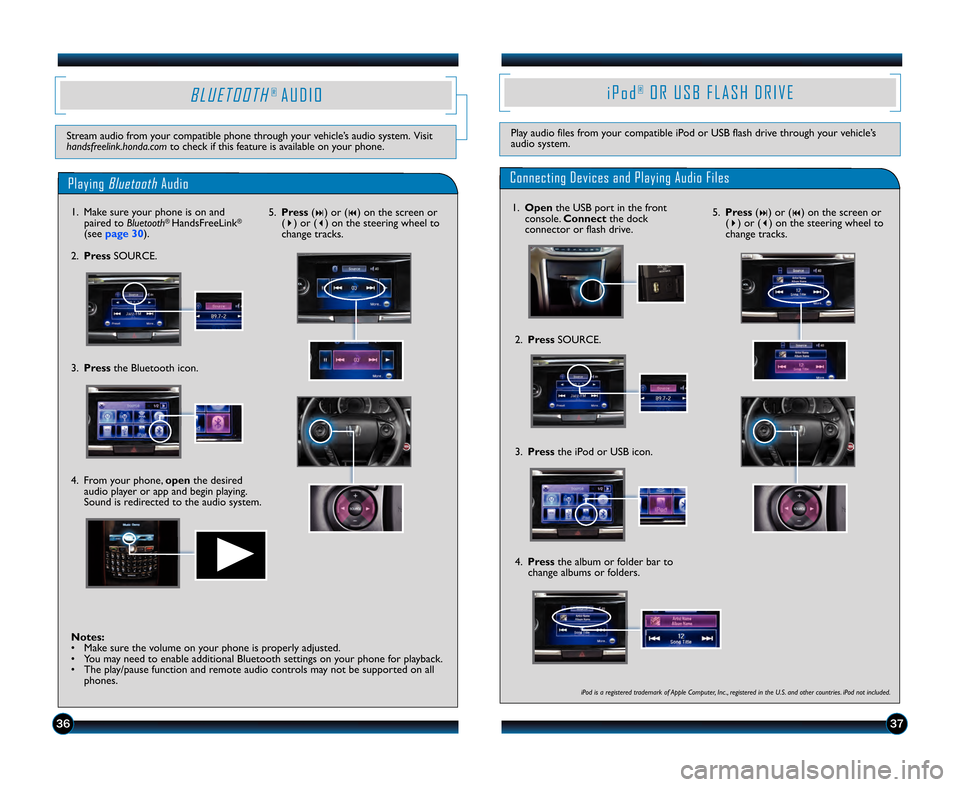
3\b37
B L U E T O O T H®A U D I O
Stream audio from your compatible phone through your vehicle’s audio system. Visit
handsfreelink.honda.comto check if this feature is available on your phone.
PlayingBluetoothAudio
\f. Make sure your phone is on and
paired to Bluetooth®HandsFreeLink®
(seepage 3\b ).
4. From your phone, openthe desired
audio player or app and begin playing.
Sound is redirected to the audio system.
2. Press SOURCE. 5.
Press (
�) or (�) on the screen or
( � ) or ( �) on the steering wheel to
change tracks.
Notes\f
• Make sure the volume on your phone is properly adjusted.
• You may need to enable additional Bluetooth settings on your phone for playback.
• The play/pause function and remote audio controls may not be supported on all phones.
3.Press the Bluetooth icon.
i P o d®O R U S B F L A S H D R I V E
Play audio files from your compatible iPod or USB flash drive through your vehicle’s
audio system.
Connecting Devices and Playing Audio Files
iPod is a registered trademark of Apple Computer, Inc ., registered in the U.S. and other countries. iPod not included.
\f. Open the USB port in the front
console. Connect the dock
connector or flash drive.
2. Press SOURCE. 5.
Press (�) or (�) on the screen or
( � ) or ( �) on the steering wheel to
change tracks.
3. Press the iPod or USB icon.
4. Press the album or folder bar to
change albums or folders.
13 Accord4D TRG_EXL NAVI\fATG_NEW STYLE 7/13/2012 3\f47 PM Page 20