display HONDA ACCORD SEDAN 2015 9.G Technology Reference Guide
[x] Cancel search | Manufacturer: HONDA, Model Year: 2015, Model line: ACCORD SEDAN, Model: HONDA ACCORD SEDAN 2015 9.GPages: 15, PDF Size: 1.73 MB
Page 2 of 15
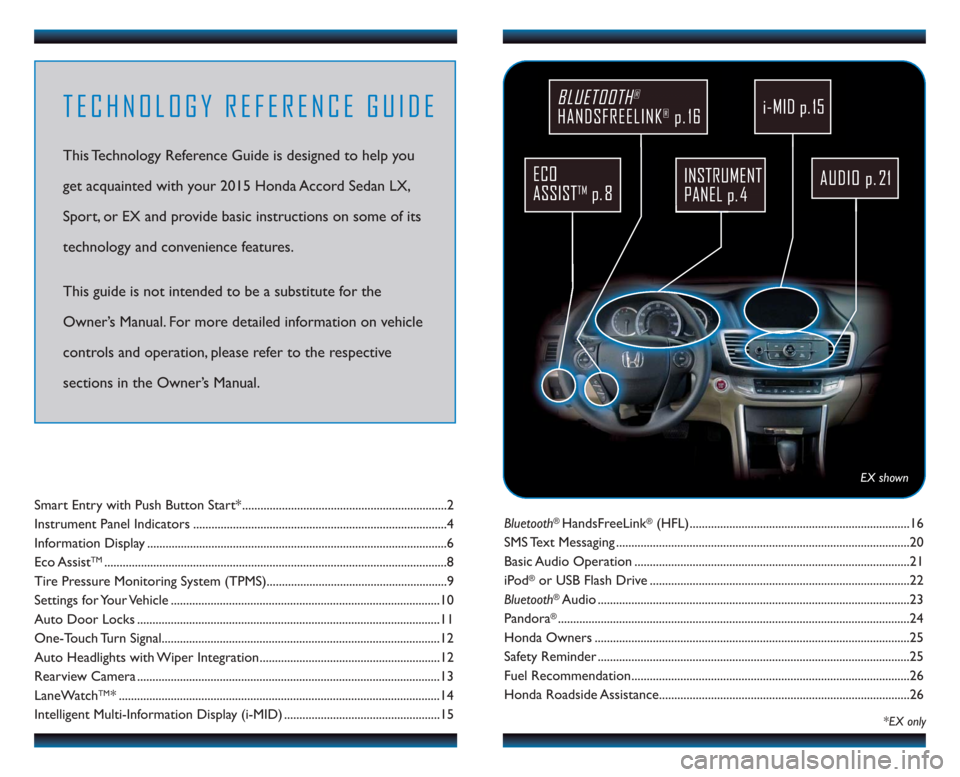
Bluetooth®HandsFreeLink®(HFL)........................................................................\
16
SMS Text Messaging ........................................................................\
........................20
Basic Audio Operation ........................................................................\
..................21
iPod
®or USB Flash Drive ........................................................................\
.............22
Bluetooth
®Audio ........................................................................\
..............................23
Pandora
®........................................................................\
...........................................24
Honda Owners ........................................................................\
...............................25
Safety Reminder ........................................................................\
..............................25
Fuel Recommendation........................................................................\
...................26
Honda Roadside Assistance........................................................................\
..........26
Smart Entry with Push Button Start* ...................................................................2
Instrument Panel Indicators ........................................................................\
...........4
Information Display ........................................................................\
..........................6
Eco Assist
TM........................................................................\
........................................8
Tire Pressure Monitoring System (TPMS)...........................................................9
Settings for Your Vehicle ........................................................................\
................10
Auto Door Locks ........................................................................\
...........................11
One-Touch Turn Signal..................................................................\
.........................12
Auto Headlights with Wiper Integration...........................................................12
Rearview Camera ........................................................................\
...........................13
LaneWatch
TM* ........................................................................\
.................................14
Intelligent Multi-Information Display (i-MID) ...................................................15
TECHNOLOGY REFERENCE GUIDE
This Technology Reference Guide is designed to help you
get acquainted with your 2015 Honda Accord Sedan LX,
Sport, or EX and provide basic instructions on some of its
technology and convenience features.
This guide is not intended to be a substitute for the
Owner’s Manual. For more detailed information on vehicle
controls and operation, please refer to the respective
sections in the Owner’s Manual.
*EX only
AUDIO p. 21
BLUETOOTH®
HANDSFREELINK®p. 16
ECO
ASSIST
TMp. 8
INSTRUMENT
PANEL p. 4
i-MID p. 15
EX shown
Page 4 of 15
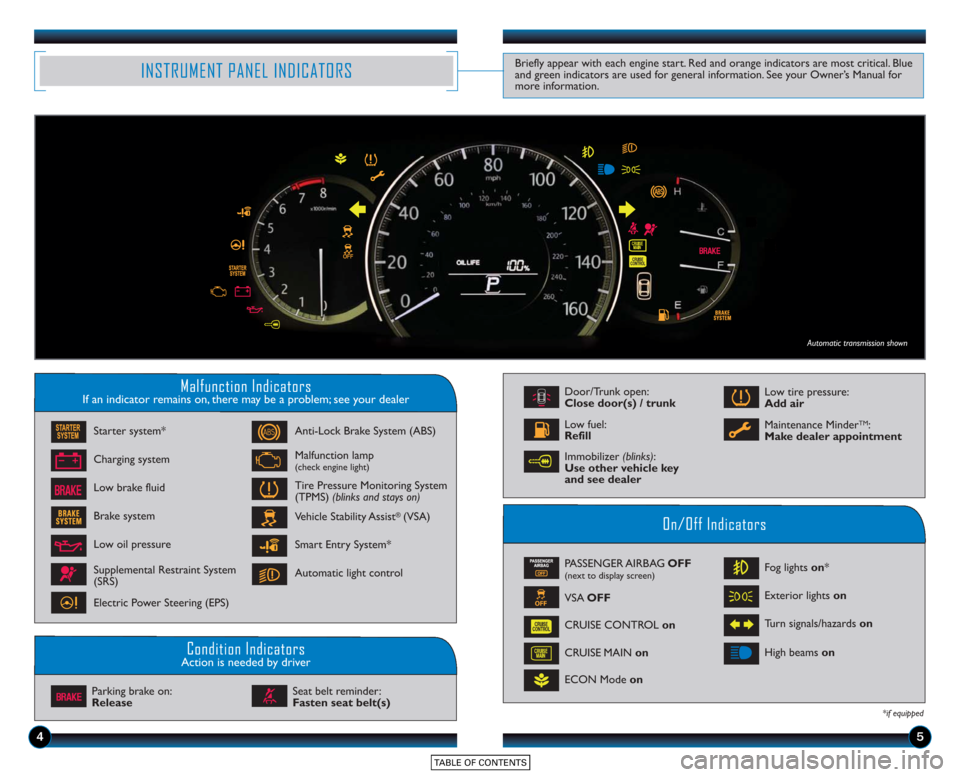
45
Malfunction IndicatorsIf an indicator remains on, there may be a problem; see your dealer
On/Off Indicators
Condition IndicatorsAction is needed by driver
PASSENGER AIRBAG OFF(next to display screen)
VSA OFF
CRUISE CONTROL on
ECON Mode on Fog lights
on*
Exterior lights on
Turn signals/hazards on
CRUISE MAIN on High beams
on
*if equipped
Charging system
Low brake fluid Anti-Lock Brake System (ABS)
Malfunction lamp(check engine light)
Tire Pressure Monitoring System
(TPMS) (blinks and stays on)
Vehicle Stability Assist
®(VSA)
Parking brake on:
Release Seat belt reminder:
Fasten seat belt(s)
INSTRUMENT PANEL INDICATORSBriefly appear with each engine start. Red and orange indicators are most critical. Blue
and green indicators are used for general information. See your Owner’s Manual for
more information.
Starter system*
Brake system
Smart Entry System*
Automatic light control
Low oil pressure
Supplemental Restraint System
(SRS)
Electric Power Steering (EPS)
Door/Trunk open:
Close door(s) / trunk
Low tire pressure:
Add air
Maintenance Minder
TM:
Make dealer appointmentLow fuel:
Refill
Automatic transmission shown
Immobilizer (blinks):
Use other vehicle key
and see dealer
Page 5 of 15
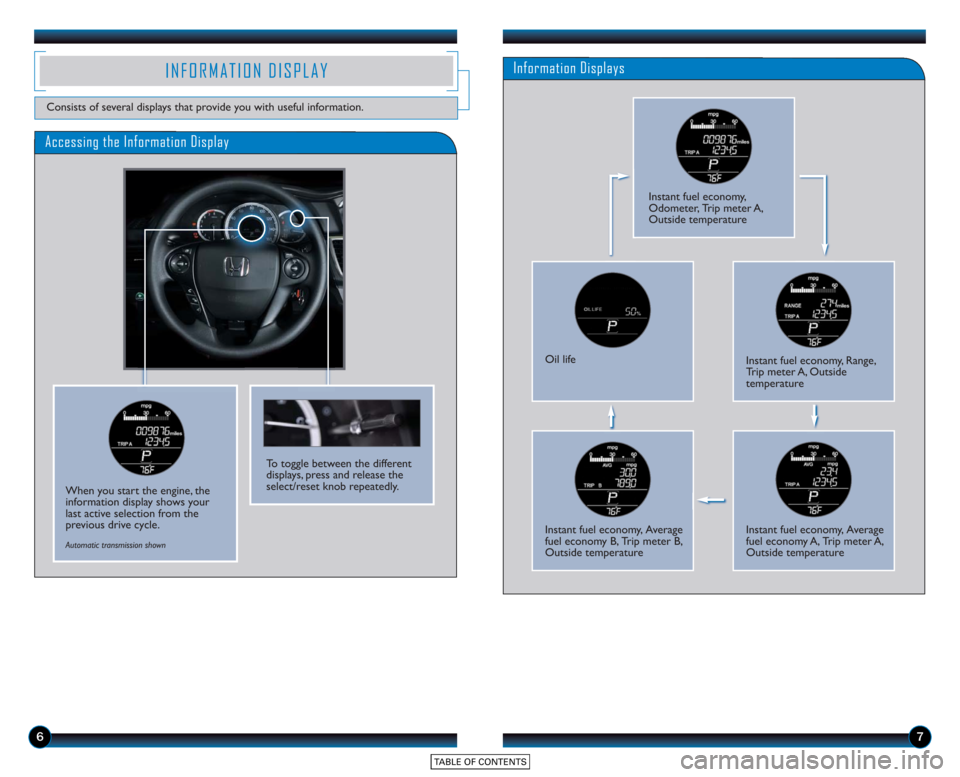
67
Accessing the Information Display
Information DisplaysINFORMATION DISPLAY
Consists of several displays that provide you with useful information.
When you start the engine, the
information display shows your
last active selection from the
previous drive cycle.
To toggle between the different
displays, press and release the
select/reset knob repeatedly.
Instant fuel economy,
Odometer, Trip meter A,
Outside temperature
Oil lifeInstant fuel economy, Range,
Trip meter A, Outside
temperature
Instant fuel economy, Average
fuel economy B, Trip meter B,
Outside temperatureInstant fuel economy, Average
fuel economy A, Trip meter A,
Outside temperature
Automatic transmission shown
Page 7 of 15
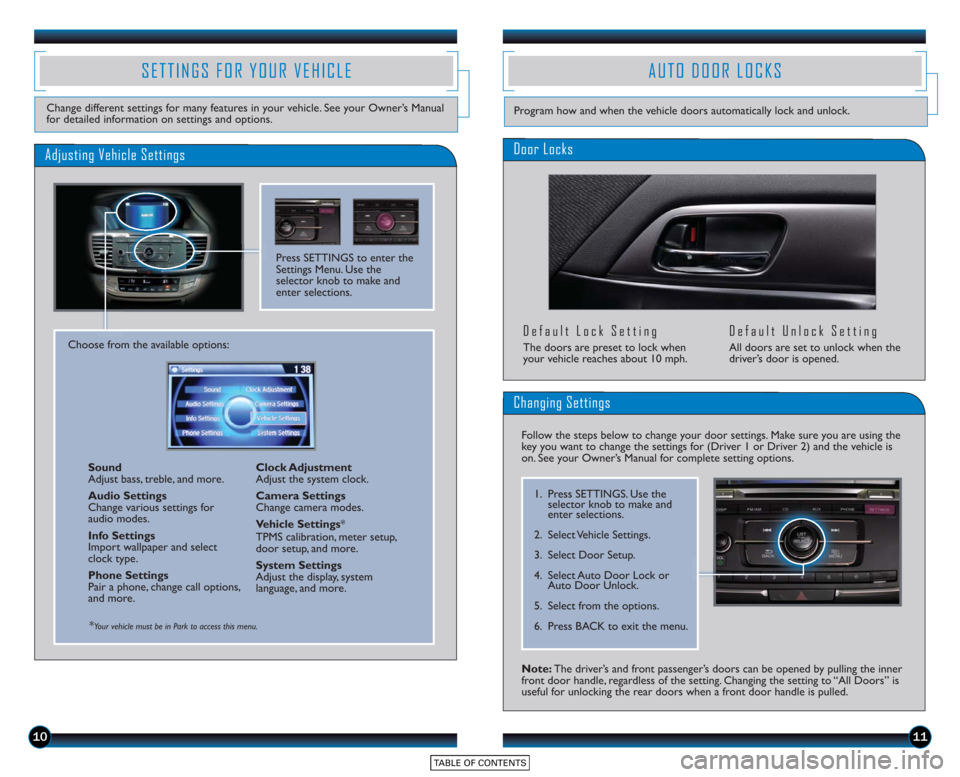
10
SETTINGS FOR YOUR VEHICLE
Change different settings for many features in your vehicle. See your Owner’s Manual
for detailed information on settings and options.
Adjusting Vehicle Settings
Press SETTINGS to enter the
Settings Menu. Use the
selector knob to make and
enter selections.
Choose from the available options:Sound
Adjust bass, treble, and more.
Audio Settings
Change various settings for
audio modes.
Info Settings
Import wallpaper and select
clock type.
Phone Settings
Pair a phone, change call options,
and more. Clock Adjustment
Adjust the system clock.
Camera Settings
Change camera modes.
Vehicle Settings
*
TPMS calibration, meter setup,
door setup, and more.
System Settings
Adjust the display, system
language, and more.
*Your vehicle must be in Park to access this menu.
AUTO DOOR LOCKS
Door Locks
Default Lock Setting
The doors are preset to lock when
your vehicle reaches about 10 mph.
Default Unlock Setting
All doors are set to unlock when the
driver’s door is opened.
11
Program how and when the vehicle doors automatically lock and unlock.
Note: The driver’s and front passenger’s doors can be opened by pulling the inner
front door handle, regardless of the setting. Changing the setting to “All Doors” is
useful for unlocking the rear doors when a front door handle is pulled.
Changing Settings
Follow the steps below to change your door settings. Make sure you are using the
key you want to change the settings for (Driver 1 or Driver 2) and the vehicle is
on. See your Owner’s Manual for complete setting options.
1. Press SETTINGS. Use the selector knob to make and
enter selections.
2. Select Vehicle Settings.
3. Select Door Setup.
4. Select Auto Door Lock or Auto Door Unlock.
5. Select from the options.
6. Press BACK to exit the menu.
Page 8 of 15
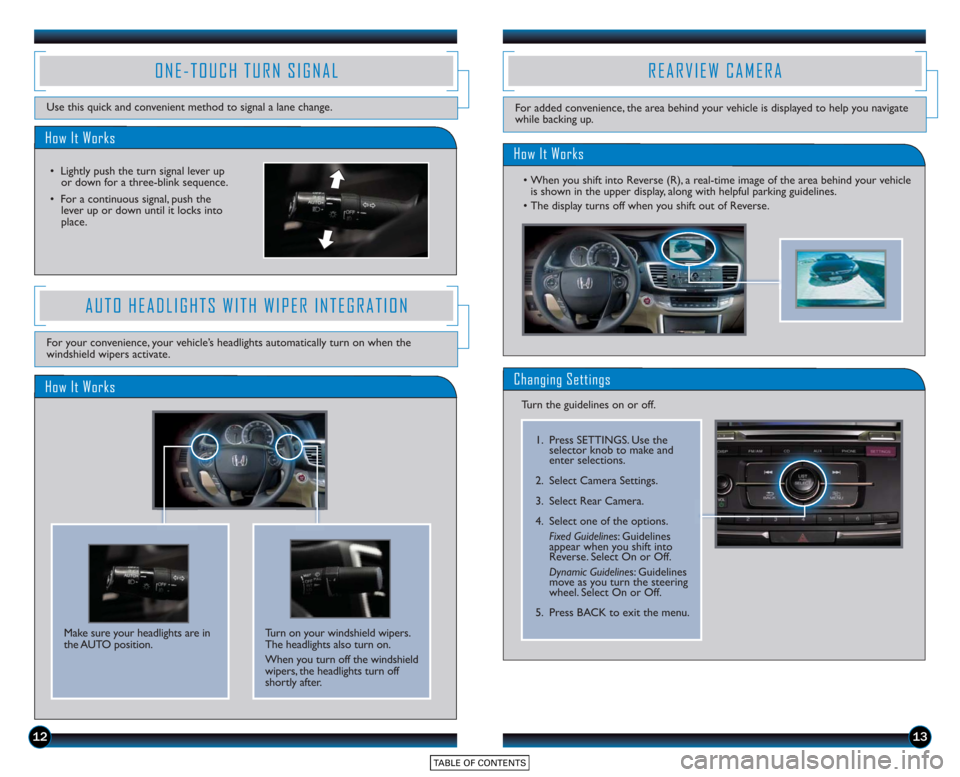
1213
How It Works
ONE-TOUCH TURN SIGNAL
Use this quick and convenient method to signal a lane change.
• Lightly push the turn signal lever upor do wn for a three-blink sequence.
• For a continuous signal, push the lever up or down until it locks into
place.
AUTO HEADLIGHTS WITH WIPER INTEGRATION
For your convenience, your vehicle’s headlights automatically turn on when the
windshield wipers activate.
REARVIEW CAMERA
For added convenience, the area behind your vehicle is displayed to help you navigate
while backing up.
How It Works
• When you shift into Reverse (R), a real-time image of the area behind your vehicleis shown in the upper display, along with helpful parking guidelines.
• The display turns off when you shift out of Reverse.
Changing Settings
Turn the guidelines on or off.
How It Works
Make sure your headlights are in
the AUTO position. Turn on your windshield wipers.
The headlights also turn on.
When you turn off the windshield
wipers, the headlights turn off
shortly after.
1. Press SETTINGS. Use the
selector knob to make and
enter selections.
2. Select Camera Settings.
3. Select Rear Camera.
4. Select one of the options. Fixed Guidelines: Guidelines
appear when you shift into
Reverse. Select On or Off.
Dynamic Guideline s: Guidelines
move as you turn the steering
wheel. Select On or Off.
5. Press BACK to exit the menu.
Page 9 of 15
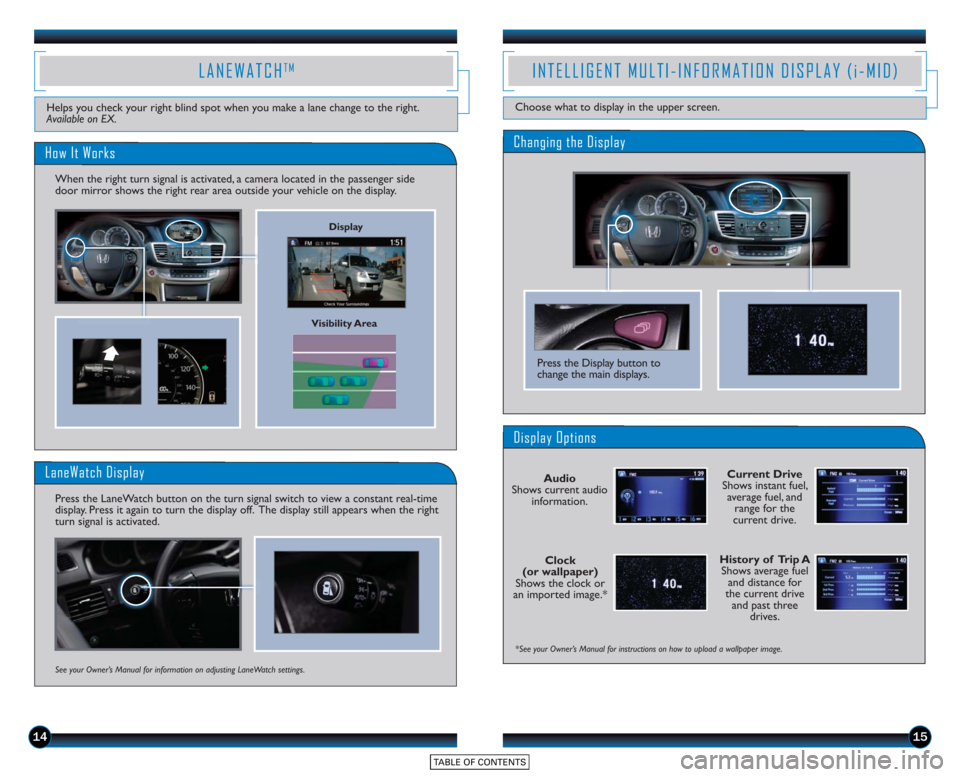
1415
Current Drive
Shows instant fuel, average fuel, and range for the
current drive.
History of Trip A Shows average fuel and distance for
the current drive and past three drives.
*See your Owner’s Manual for instructions on how to upload a wallpaper image.
Display Options
INTELLIGENT MULTI-INFORMATION DISPLAY (i-MID)
Choose what to display in the upper screen.
Clock
(or wallpaper)
Shows the clock or
an imported image.* Audio
Shows current audio information.
Press the Display button to
change the main displays.
Changing the Display
Visibility Area
LANEWATCHTM
How It Works
When the right turn signal is activated, a camera located in the passenger side
door mirror shows the right rear area outside your vehicle on the display.
Helps you check your right blind spot when you make a lane change to the right.
Available on EX.
LaneWatch Display
Press the LaneWatch button on the turn signal switch to view a constant real-time
display. Press it again to turn the display off. The display still appears when the right
turn signal is activated.
See your Owner’s Manual for information on adjusting LaneWatch settings.
Display
Page 10 of 15
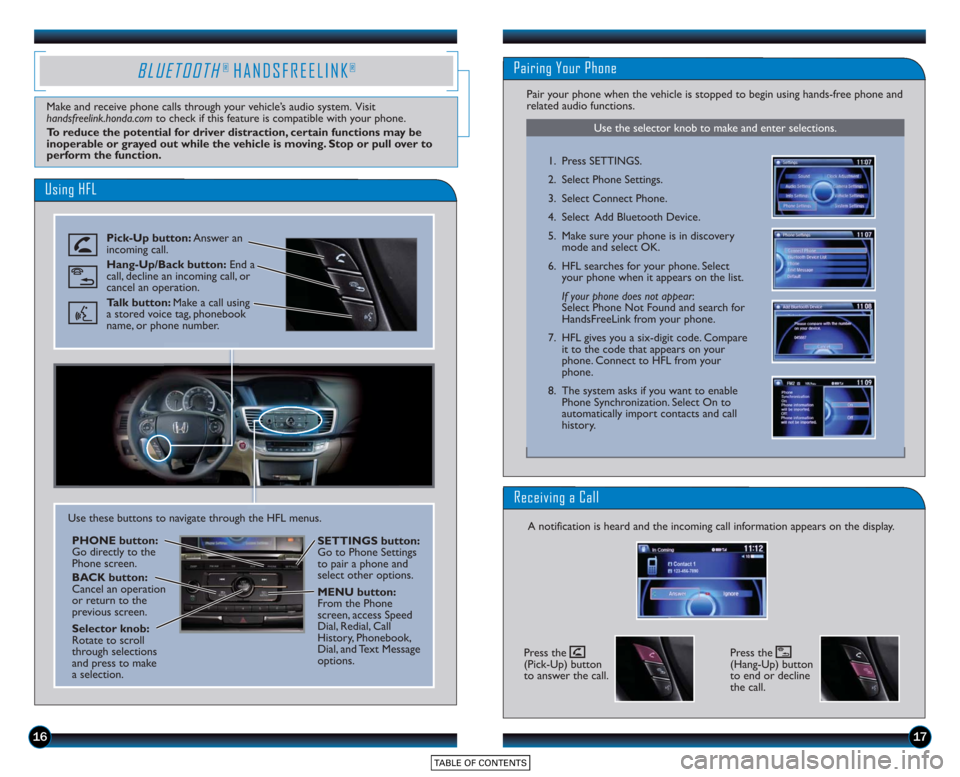
1617
Using HFL
Pick-Up button:Answer an
incoming call.
Hang-Up/Back button: End a
call, decline an incoming call, or
cancel an operation.
Talk button: Make a call using
a stored voice tag, phonebook
name, or phone number.
BLUETOOTH® HANDSFREELINK®
Make and receive phone calls through your vehicle’s audio system. Visit
handsfreelink.honda.com to check if this feature is compatible with your phone.
To reduce the potential for driver distraction, certain functions may be
inoperable or grayed out while the vehicle is moving. Stop or pull over to
perform the function.
Use these buttons to navigate through the HFL menus.
PHONE button:
Go directly to the
Phone screen.
BACK button:
Cancel an operation
or return to the
previous screen.
Selector knob:
Rotate to scroll
through selections
and press to make
a selection. SETTINGS button:
Go to Phone Settings
to pair a phone and
select other options.
MENU button:
From the Phone
screen, access Speed
Dial, Redial, Call
History, Phonebook,
Dial, and Text Message
options.
Use the selector knob to make and enter selections.
Pairing Your Phone
Pair your phone when the vehicle is stopped to begin using hands-free phone and
related audio functions.
1. Press SETTINGS.
2. Select Phone Settings.
3. Select Connect Phone.
4. Select Add Bluetooth Device.
5. Make sure your phone is in discovery
mode and select OK.
6. HFL searches for your phone. Select your phone when it appears on the list.
If your phone does not appear :
Select Phone Not Found and search for
HandsFreeLink from your phone.
7. HFL gives you a six-digit code. Compare it to the code that appears on your
phone. Connect to HFL from your
phone.
8. The system asks if you want to enable Phone Synchronization. Select On to
automatically import contacts and call
history.
Receiving a Call
A notification is heard and the incoming call information appears on the display.
Press the
(Pick-Up) button
to answer the call.Press the
(Hang-Up) button
to end or decline
the call.
Page 12 of 15
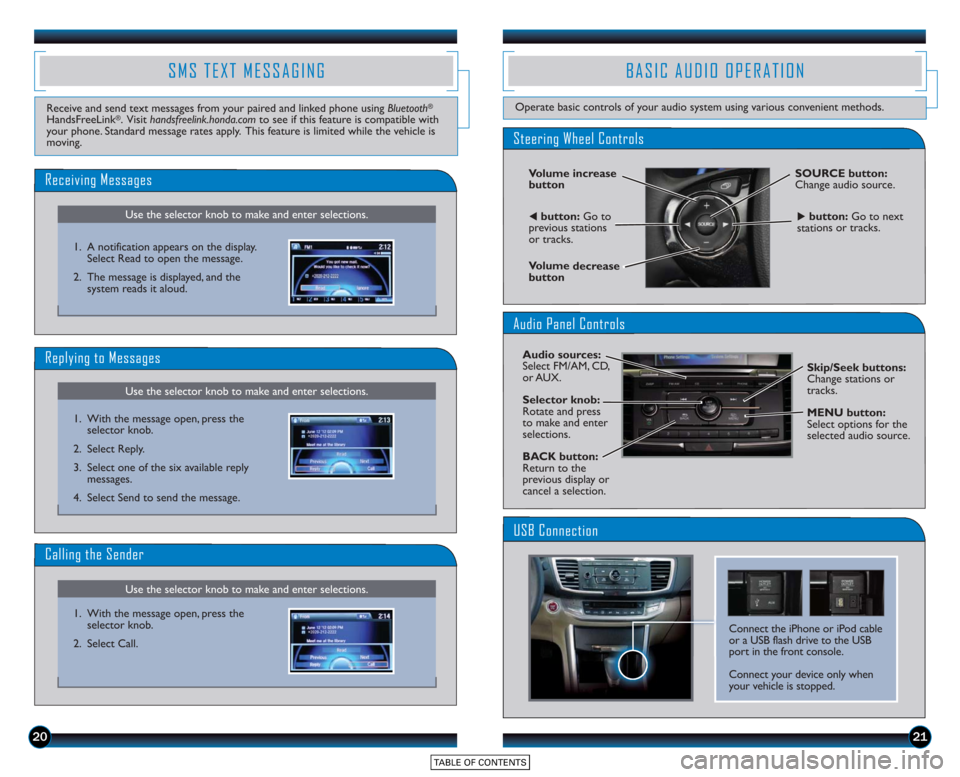
2021
SMS TEXT MESSAGING
Use the selector knob to make and enter selections.
Receiving Messages
Use the selector knob to make and enter selections.
Replying to Messages
Receive and send text messages from your paired and linked phone using Bluetooth®
HandsFreeLink®. Visit handsfreelink.honda.comto see if this feature is compatible with
your phone. Standard message rates apply. This feature is limited while the vehicle is
moving.
1. A notification appears on the display.Select Read to open the message.
2. The message is displayed, and the system reads it aloud.
1. With the message open, press the selector knob.
2. Select Reply.
3. Select one of the six available reply messages.
4. Select Send to send the message.
Use the selector knob to make and enter selections.
Calling the Sender
1. With the message open, press the selector knob.
2. Select Call.
BASIC AUDIO OPERATION
Operate basic controls of your audio system using various convenient methods.
Steering Wheel Controls
Volume increase
button
Volume decrease
button
SOURCE button:
Change audio source.
tbutton: Go to
previous stations
or tracks.ubutton: Go to next
stations or tracks.
Audio Panel Controls
Audio sources:
Select FM/AM, CD,
or AUX.
Selector knob:
Rotate and press
to make and enter
selections.
BACK button:
Return to the
previous display or
cancel a selection. Skip/Seek buttons:
Change stations or
tracks.
MENU button:
Select options for the
selected audio source.
Connect the iPhone or iPod cable
or a USB flash drive to the USB
port in the front console.
Connect your device only when
your vehicle is stopped.
USB Connection