HONDA ACCORD SEDAN 2015 9.G Technology Reference Guide
Manufacturer: HONDA, Model Year: 2015, Model line: ACCORD SEDAN, Model: HONDA ACCORD SEDAN 2015 9.GPages: 18, PDF Size: 2.2 MB
Page 1 of 18
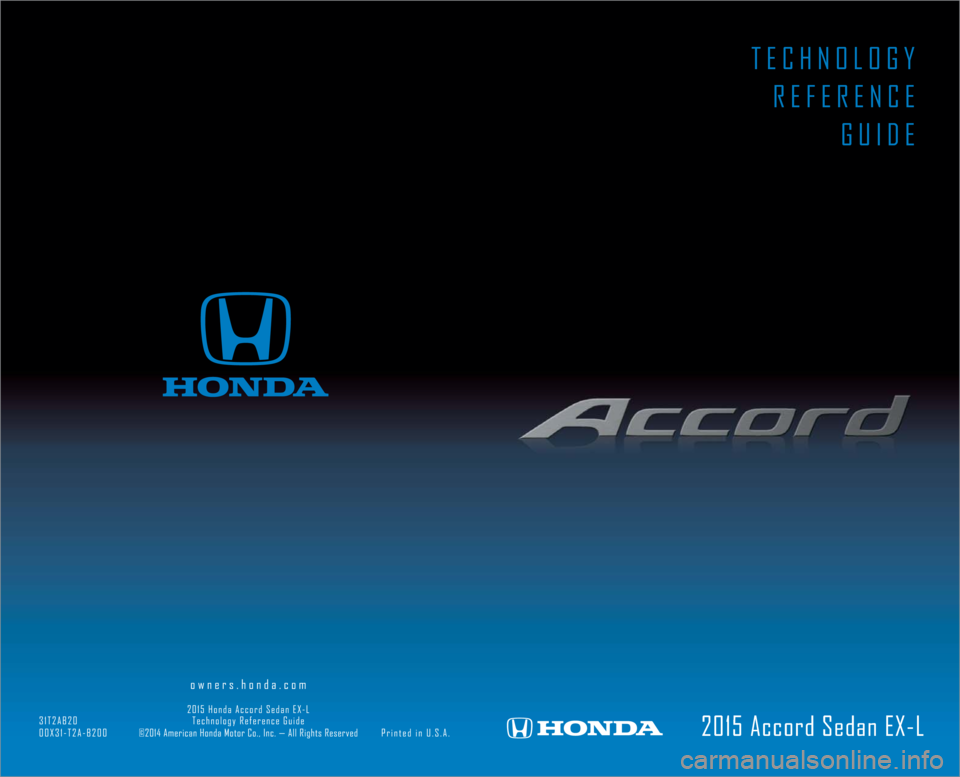
2015 Accord Sedan EX-L
owners.honda.com
2015 Honda Accord Sedan EX-L
31T2AB20 Technology Reference Guide
00X31-T2A-B200 ©2014 American Honda Motor Co., Inc. — All Rights Reserved Printed in U.S.A.
TECHNOLOGY
REFERENCE
GUIDE
Page 2 of 18
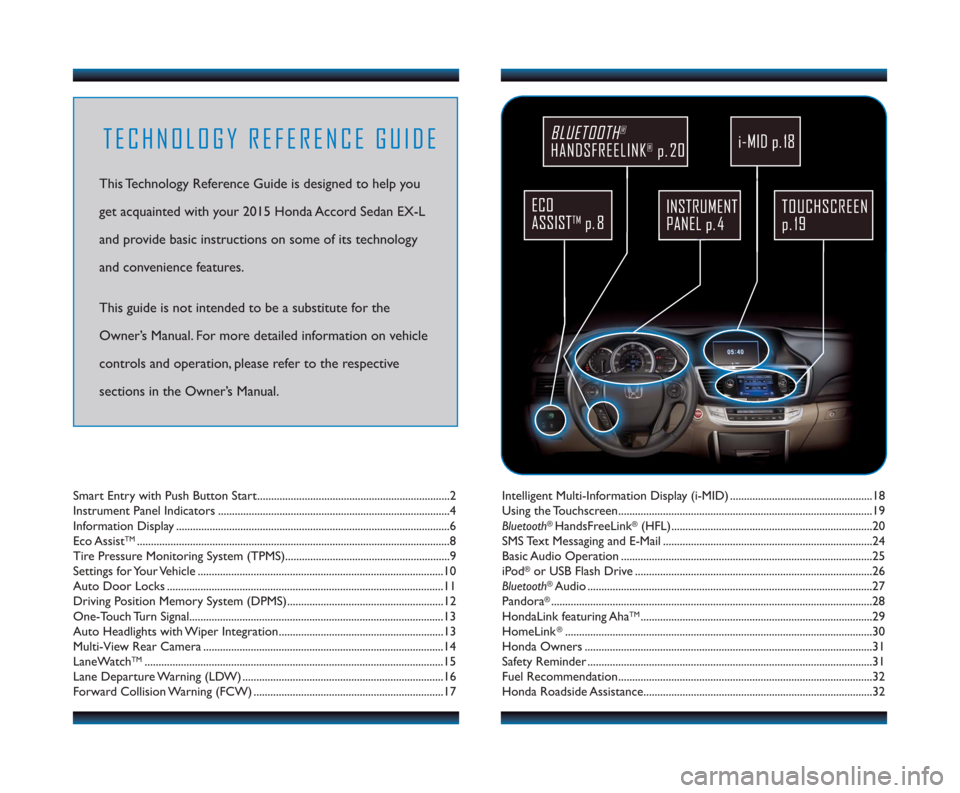
TECHNOLOGY REFERENCE GUIDE
This Technology Reference Guide is designed to help you
get acquainted with your 2015 Honda Accord Sedan EX-L
and provide basic instructions on some of its technology
and convenience features.
This guide is not intended to be a substitute for the
Owner’s Manual. For more detailed information on vehicle
controls and operation, please refer to the respective
sections in the Owner’s Manual.
TOUCHSCREEN
p. 19
BLUETOOTH®
HANDSFREELINK®p. 20
ECO
ASSIST
TMp. 8
INSTRUMENT
PANEL p. 4
Intelligent Multi-Information Display (i-MID) ...................................................18
Using the Touchscreen........................................................................\
...................19
Bluetooth
®HandsFreeLink®(HFL)........................................................................\
20
SMS Text Messaging and E-Mail ........................................................................\
...24
Basic Audio Operation ........................................................................\
..................25
iPod
®or USB Flash Drive ........................................................................\
.............26
Bluetooth®Audio ........................................................................\
..............................27
Pandora®........................................................................\
...........................................28
HondaLink featuring AhaTM........................................................................\
...........29
HomeLink®........................................................................\
......................................30
Honda Owners ........................................................................\
...............................31
Safety Reminder ........................................................................\
..............................31
Fuel Recommendation........................................................................\
...................32
Honda Roadside Assistance........................................................................\
..........32
Smart Entry with Push Button Start.....................................................................2
Instrument Panel Indicators ........................................................................\
...........4
Information Display ........................................................................\
..........................6
Eco Assist
TM........................................................................\
........................................8
Tire Pressure Monitoring System (TPMS)...........................................................9
Setti ngs for Your Vehicle ........................................................................\
................10
Auto Door Locks ........................................................................\
...........................11
Driving Position Memory System (DPMS)........................................................12
One-Touch Turn Signal..................................................................\
.........................13
Auto Headlights with Wiper Integration...........................................................13
Multi-View Rear Camera ........................................................................\
..............14
LaneWatch
TM........................................................................\
...................................15
Lane Departure Warning (LDW) ........................................................................\
16
Forward Collision Warning (FCW) ....................................................................17
i-MID p. 18
15 Accord_4D_Exl_Ka_English_TRG_AQS51286_corx pages_ATG_NEW STYLE 7/31/\
2014 8:46 AM Page 1
Page 3 of 18
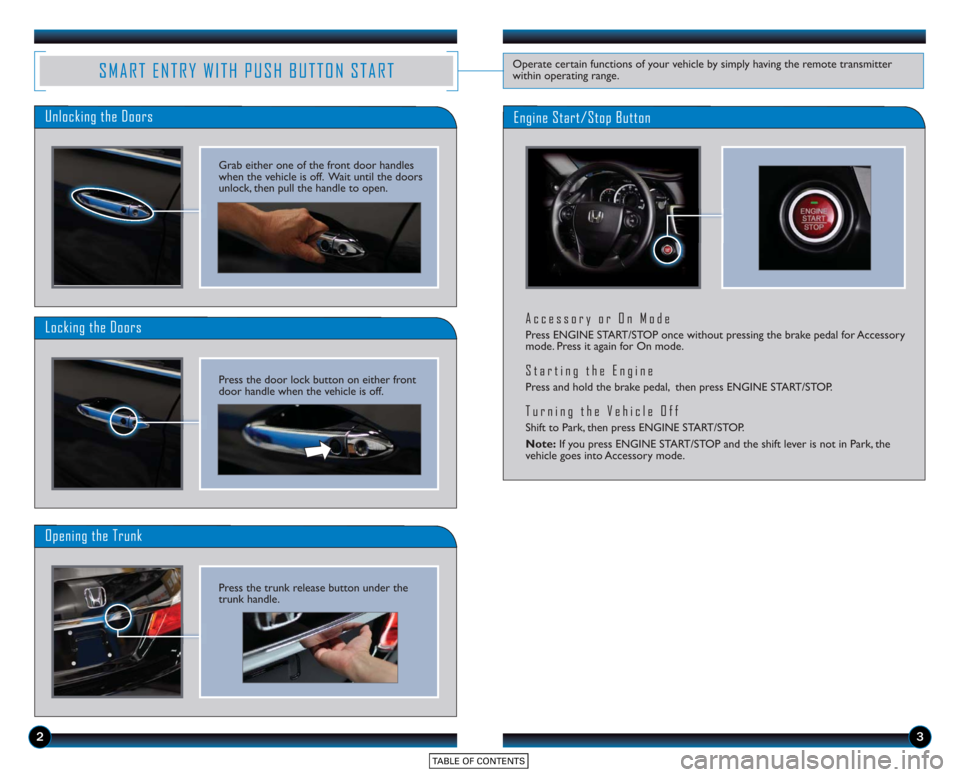
23
SMART ENTRY WITH PUSH BUTTON STARTOperate certain functions of your vehicle by simply having the remote transmitter
within operating range.
Unlocking the Doors
Locking the Doors
Opening the Trunk
Engine Start/Stop Button
Accessory or On Mode
Press ENGINE START/STOP once without pressing the brake pedal for Accessory
mode. Press it again for On mode.
Starting the Engine
Press and hold the brake pedal, then press ENGINE START/STOP.
Turning the Vehicle Off
Shift to Park, then press ENGINE START/STOP.
Note:If you press ENGINE START/STOP and the shift lever is not in Park, the
vehicle goes into Accessory mode.
Grab either one of the front door handles
when the vehicle is off. Wait until the doors
unlock, then pull the handle to open.
Press the door lock button on either front
door handle when the vehicle is off.
Press the trunk release button under the
trunk handle.
Page 4 of 18
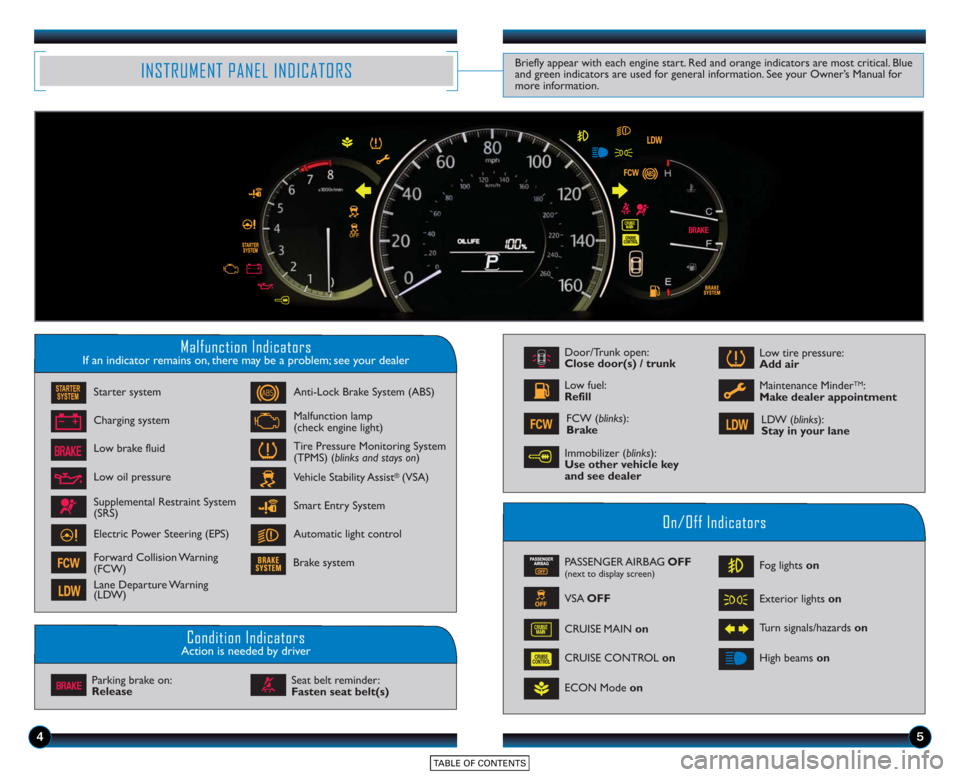
45
Malfunction IndicatorsIf an indicator remains on, there may be a problem; see your dealer
On/Off Indicators
Condition IndicatorsAction is needed by driver
PASSENGER AIRBAG OFF(next to display screen)
VSA OFF
CRUISE CONTROL on
ECON Mode on Fog lights
on
Exterior lights on
Turn signals/hazards on
High beams on
Charging system
Low brake fluid
Anti-Lock Brake System (ABS)
Malfunction lamp
(check engine light)
Tire Pressure Monitoring System
(TPMS) (blinks and stays on
)
Vehicle Stability Assist
®(VSA)
Parking brake on:
Release Seat belt reminder:
Fasten seat belt(s)
INSTRUMENT PANEL INDICATORS
Starter system
Brake system
Smart Entry System
Automatic light control
Low oil pressure
Supplemental Restraint System
(SRS)
Electric Power Steering (EPS)
Forward Collision Warning
(FCW)
Lane Departure Warning
(LDW)
Door/Trunk open:
Close door(s) / trunk
Low tire pressure:
Add air
Maintenance Minder
TM:
Make dealer appointmentLow fuel:
Refill
LDW (blinks):
Stay in your laneFCW (blinks):
Brake
CRUISE MAIN on
Immobilizer (blinks):
Use other vehicle key
and see dealer
Briefly appear with each engine start. Red and orange indicators are most critical. Blue
and green indicators are used for general information. See your Owner’s Manual for
more information.
Page 5 of 18
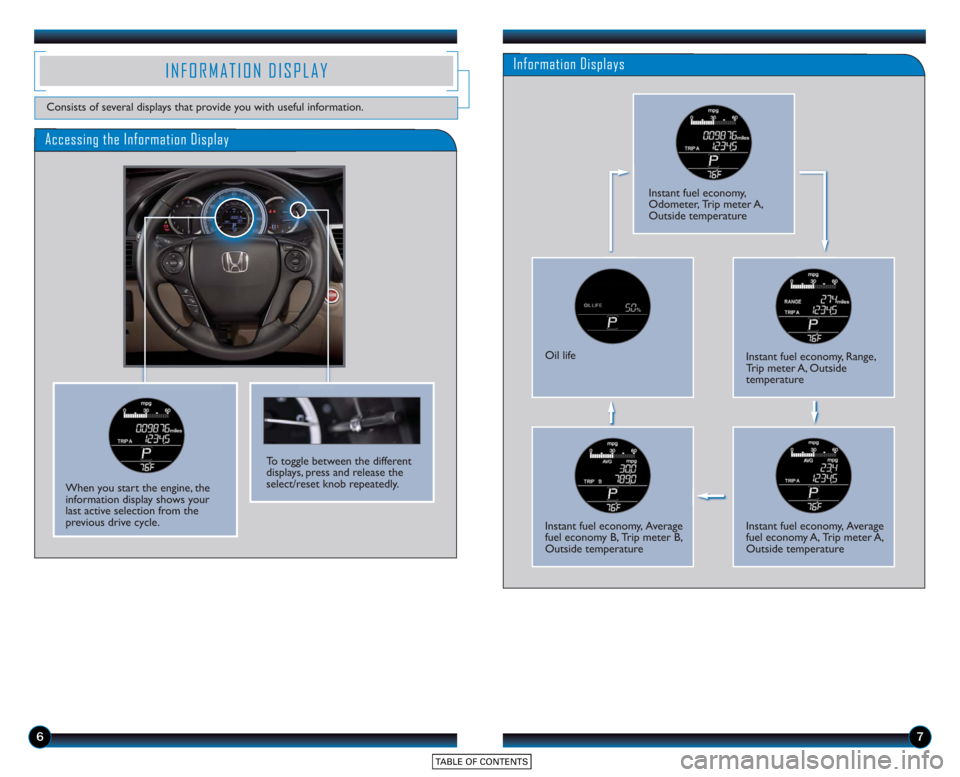
67
Accessing the Information Display
Information DisplaysINFORMATION DISPLAY
Consists of several displays that provide you with useful information.
When you start the engine, the
information display shows your
last active selection from the
previous drive cycle.
To toggle between the different
displays, press and release the
select/reset knob repeatedly.
Instant fuel economy,
Odometer, Trip meter A,
Outside temperature
Oil lifeInstant fuel economy, Range,
Trip meter A, Outside
temperature
Instant fuel economy, Average
fuel economy B, Trip meter B,
Outside temperatureInstant fuel economy, Average
fuel economy A, Trip meter A,
Outside temperature
Page 6 of 18
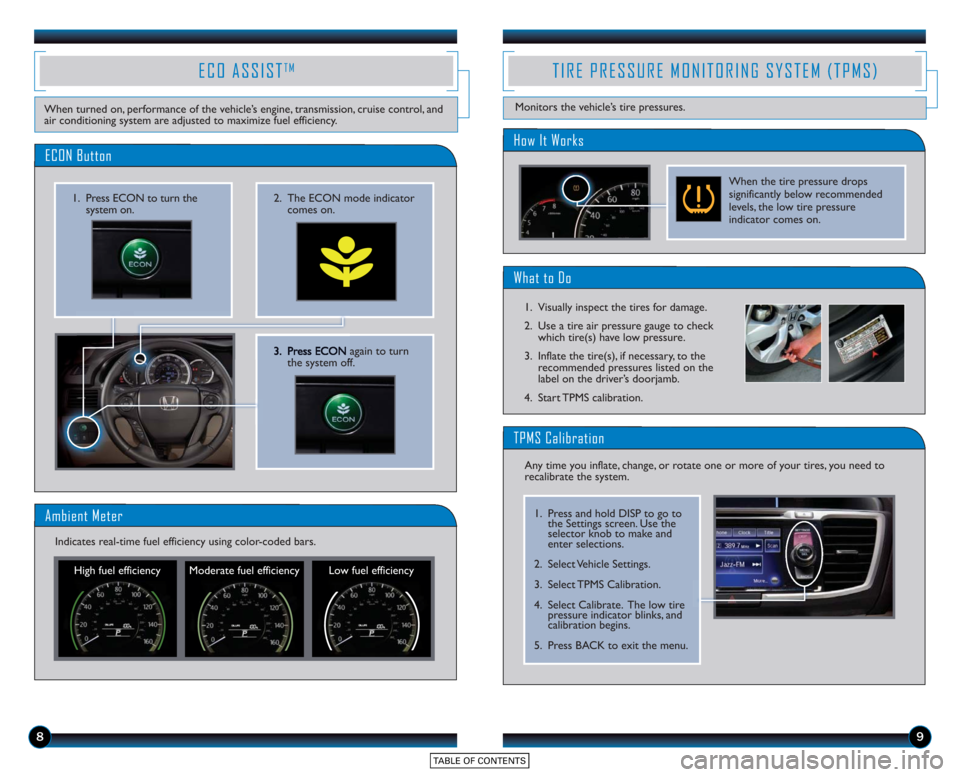
3. Press ECONagain to turn
the system off.
2. The ECON mode indicator comes on.1. Press ECON to turn thesystem on.
ECON Button
ECO ASSISTTM
When turned on, performance of the vehicle’s engine, transmission, cruise control, and
air conditioning system are adjusted to maximize fuel efficiency.
Ambient Meter
High fuel efficiency Moderate fuel efficiency Low fuel efficiency
Indicates real-time fuel efficiency using color-coded bars.
89
TIRE PRESSURE MONITORING SYSTEM (TPMS)
Monitors the vehicle’s tire pressures.
How It Works
When the tire pressure drops
significantly below recommended
levels, the low tire pressure
indicator comes on.
What to Do
1. Visually inspect the tires for damage.
2. Use a tire air pressure gauge to check
which tire(s) have low pressure.
3. Inflate the tire(s), if necessary, to the recommended pressures listed on the
label on the driver’s doorjamb.
4. Start TPMS calibration.
Any time you inflate, change, or rotate one or more of your tires, you need to
recalibrate the system.
TPMS Calibration
1. Press and hold DISP to go to the Settings screen. Use the
selector knob to make and
enter selections.
2. Select Vehicle Settings.
3. Select TPMS Calibration.
4. Select Calibrate. The low tire pressure indicator blinks, and
calibration begins.
5. Press BACK to exit the menu.
Page 7 of 18
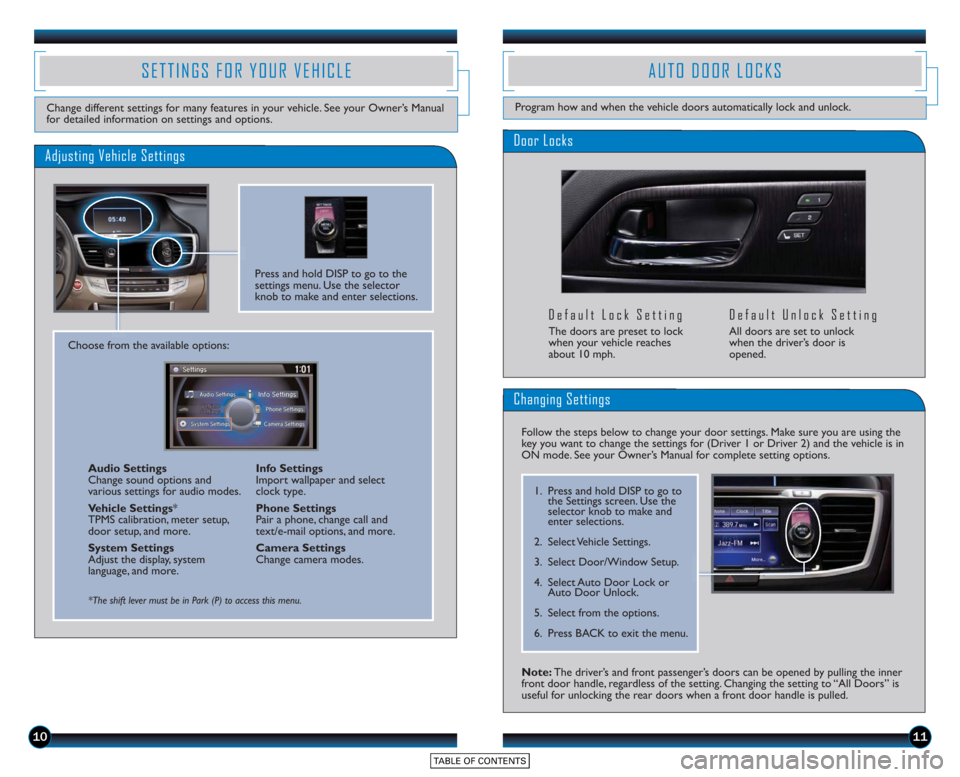
1011
Door Locks
Default Lock Setting
The doors are preset to lock
when your vehicle reaches
about 10 mph.
Default Unlock Setting
All doors are set to unlock
when the driver’s door is
opened.
SETTINGS FOR YOUR VEHICLE
Change different settings for many features in your vehicle. See your Owner’s Manual
for detailed information on settings and options.
Adjusting Vehicle Settings
Press and hold DISP to go to the
settings menu. Use the selector
knob to make and enter selections.
Choose from the available options:Audio Settings
Change sound options and
various settings for audio modes.
Vehicle Settings *
TPMS calibration, meter setup,
door setup, and more.
System Settings
Adjust the display, system
language, and more. Info Settings
Import wallpaper and select
clock type.
Phone Settings
Pair a phone, change call and
text/e-mail options, and more.
Camera Settings
Change camera modes.
*The shift lever must be in Park (P) to access this menu.
AUTO DOOR LOCKS
Program how and when the vehicle doors automatically lock and unlock.
Note: The driver’s and front passenger’s doors can be opened by pulling the inner
front door handle, regardless of the setting. Changing the setting to “All Doors” is
useful for unlocking the rear doors when a front door handle is pulled.
Changing Settings
Follow the steps below to change your door settings. Make sure you are using the
key you want to change the settings for (Driver 1 or Driver 2) and the vehicle is in
ON mode. See your Owner’s Manual for complete setting options.
1. Press and hold DISP to go to
the Settings screen. Use the
selector knob to make and
enter selections.
2. Select Vehicle Settings.
3. Select Door/Window Setup.
4. Select Auto Door Lock or Auto Door Unlock.
5. Select from the options.
6. Press BACK to exit the menu.
Page 8 of 18
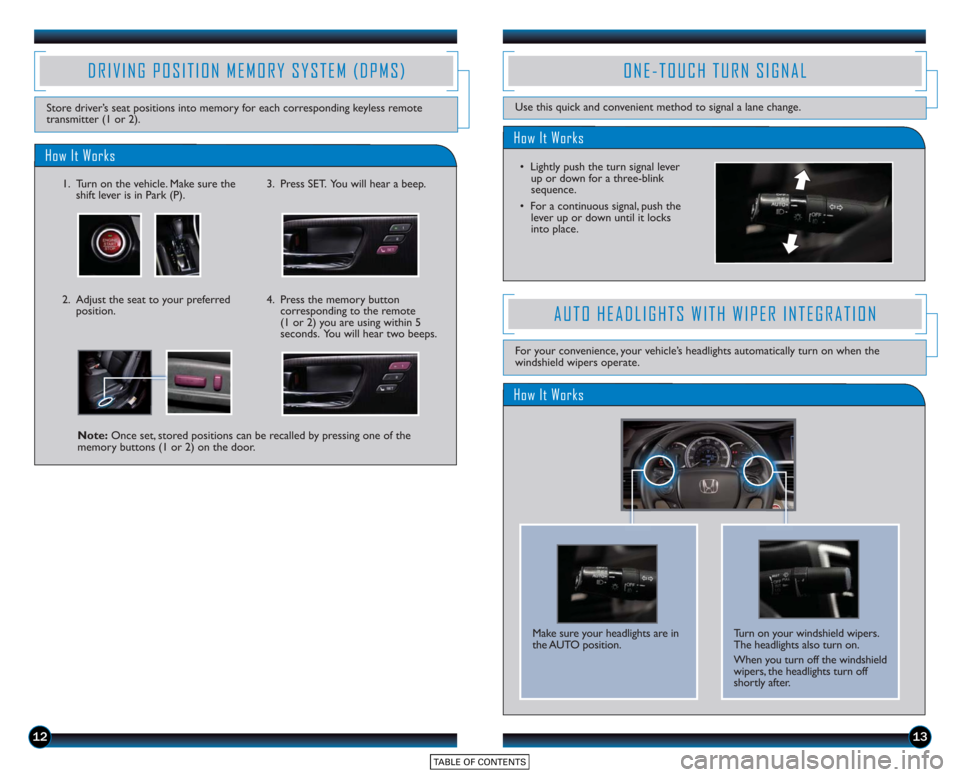
1213
How It Works
ONE-TOUCH TURN SIGNAL
Use this quick and convenient method to signal a lane change.
• Lightly push the turn signal leverup or do wn for a three-blink
sequence.
• For a continuous signal, push the lever up or down until it locks
into place.How It Works
DRIVING POSITION MEMORY SYSTEM (DPMS)
Store driver’s seat positions into memory for each corresponding keyless remote
transmitter (1 or 2).
1. Turn on the vehicle. Make sure the shift lever is in Park (P).3. Press SET. You will hear a beep.
2. Adjust the seat to your preferredposition. 4. Press the memory button
corresponding to the remote
(1 or 2) you are using within 5
seconds. You will hear two beeps.
Note: Once set, stored positions can be recalled by pressing one of the
memory buttons (1 or 2) on the door.
How It Works
AUTO HEADLIGHTS WITH WIPER INTEGRATION
For your convenience, your vehicle’s headlights automatically turn on when the
windshield wipers operate.
Make sure your headlights are in
the AUTO position. Turn on your windshield wipers.
The headlights also turn on.
When you turn off the windshield
wipers, the headlights turn off
shortly after.
Page 9 of 18
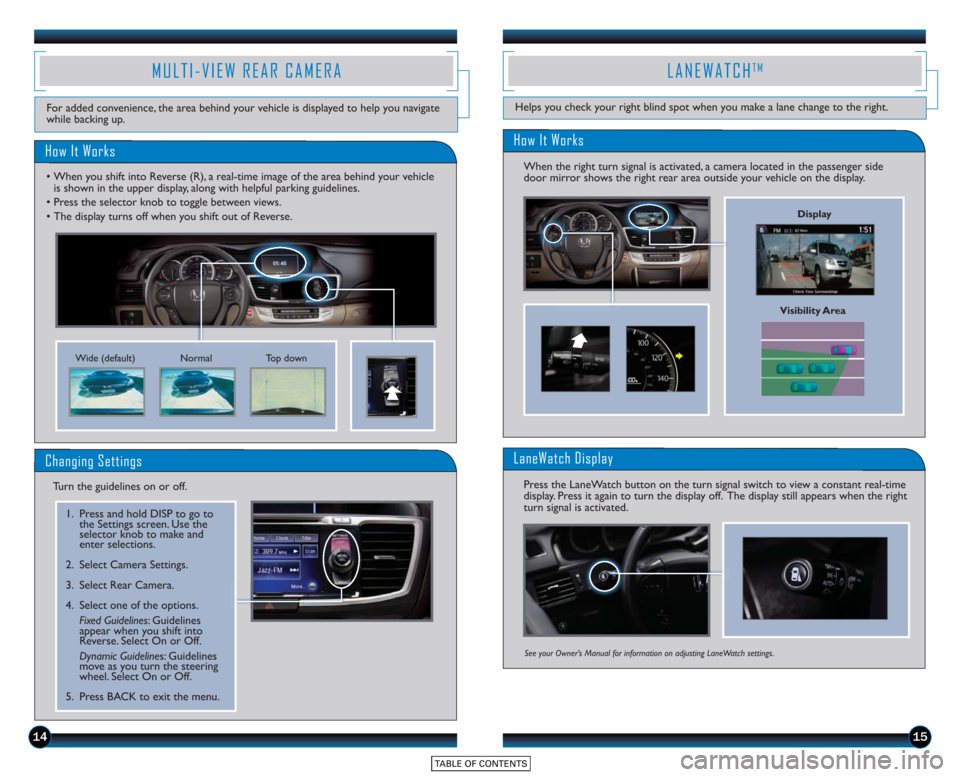
1415
MULTI-VIEW REAR CAMERA
How It Works
For added convenience, the area behind your vehicle is displayed to help you navigate
while backing up.
NormalTop down
Wide (default)
• When you shift into Reverse (R), a real-time image of the area behind your vehicle
is shown in the upper display, along with helpful parking guidelines.
• Press the selector knob to toggle between views.
• The display turns off when you shift out of Reverse.
Changing Settings
Turn the guidelines on or off.
1. Press and hold DISP to go to the Settings screen. Use the
selector knob to make and
enter selections.
2. Select Camera Settings.
3. Select Rear Camera.
4. Select one of the options. Fixed Guidelines: Guidelines
appear when you shift into
Reverse. Select On or Off.
Dynamic Guideline s: Guidelines
move as you turn the steering
wheel. Select On or Off.
5. Press BACK to exit the menu.
LANEWATCHTM
Helps you check your right blind spot when you make a lane change to the right.
Visibility Area
How It Works
When the right turn signal is activated, a camera located in the passenger side
door mirror shows the right rear area outside your vehicle on the display.
LaneWatch Display
Press the LaneWatch button on the turn signal switch to view a constant real-time
display. Press it again to turn the display off. The display still appears when the right
turn signal is activated.
See your Owner’s Manual for information on adjusting LaneWatch settings.
Display
Page 10 of 18
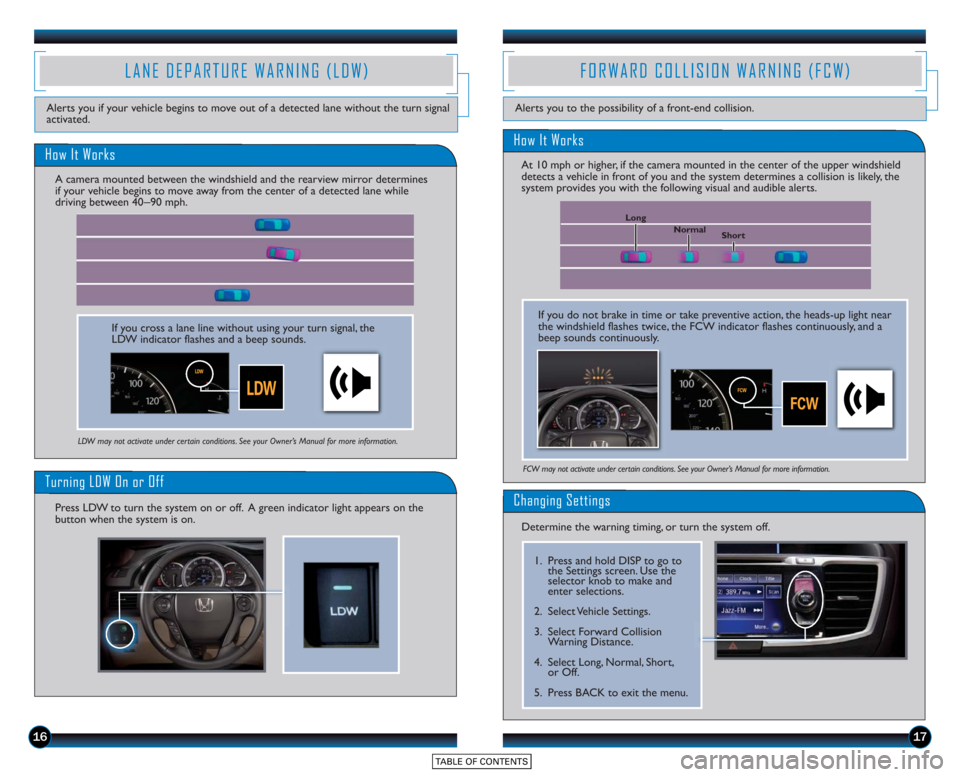
1617
LANE DEPARTURE WARNING (LDW)
Alerts you if your vehicle begins to move out of a detected lane without the turn signal
activated.
LDW may not activate under certain conditions. See your Owner’s Manual for more information.
How It Works
Turning LDW On or Off
Press LDW to turn the system on or off. A green indicator light appears on the
button when the system is on.
If you cross a lane line without using your turn signal, the
LDW indicator flashes and a beep sounds.
A camera mounted between the windshield and the rearview mirror determines
if your vehicle begins to move away from the center of a detected lane while
driving between 40_
90 mph.
FORWARD COLLISION WARNING (FCW)
How It Works
Alerts you to the possibility of a front-end collision.
FCW may not activate under certain conditions. See your Owner’s Manual for more information.
At 10 mph or higher, if the camera mounted in the center of the upper windshield
detects a vehicle in front of you and the system determines a collision is likely, the
system provides you with the following visual and audible alerts.
Changing Settings
Determine the warning timing, or turn the system off.
1. Press and hold DISP to go to
the Settings screen. Use the
selector knob to make and
enter selections.
2. Select Vehicle Settings.
3. Select Forward Collision Warning Distance.
4. Select Long, Normal, Short, or Off.
5. Press BACK to exit the menu.
If you do not brake in time or take preventive action, the heads-up light near
the windshield flashes twice, the FCW indicator flashes continuously, and a
beep sounds continuously.
Short
Normal
Long