display HONDA ACCORD SEDAN 2016 Navigation Manual (in English)
[x] Cancel search | Manufacturer: HONDA, Model Year: 2016, Model line: ACCORD SEDAN, Model: HONDA ACCORD SEDAN 2016Pages: 145, PDF Size: 38.78 MB
Page 14 of 145
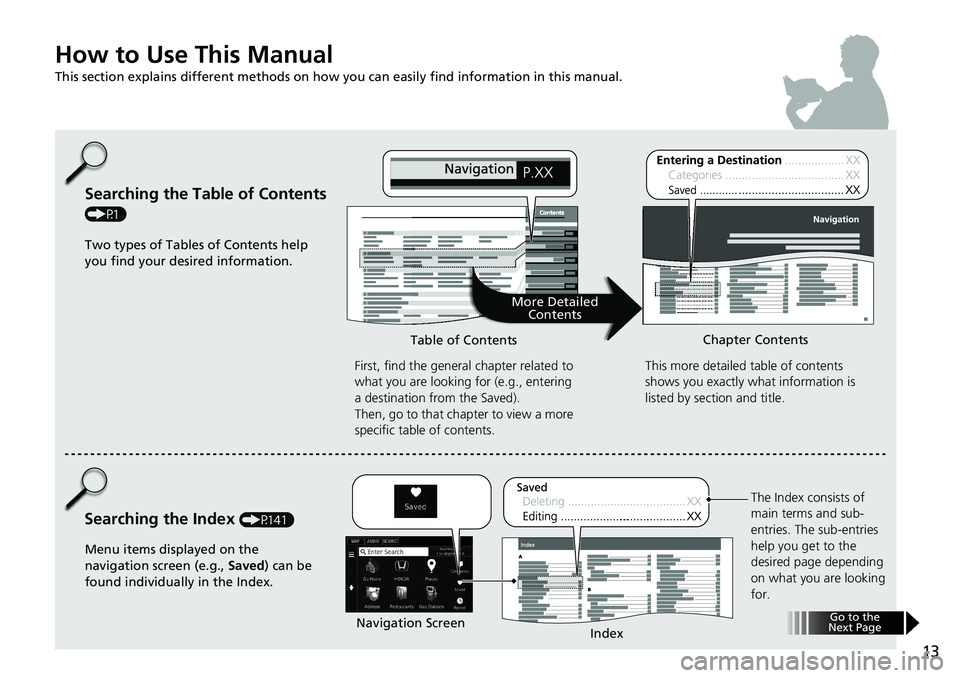
13
How to Use This Manual
This section explains different methods on how you can easily find information in this manual.
Searching the Table of Contents
(P1)
First, find the general chapter related to
what you are looking for (e.g., entering
a destination from the Saved).
Then, go to that chapter to view a more
specific table of contents.
Searching the Index (P141)This more detailed table of contents
shows you exactly what information is
listed by section and title.
The Index consists of
main terms and sub-
entries. The sub-entries
help you get to the
desired page depending
on what you are looking
for. Table of ContentsChapter Contents
Navigation Screen
Index
Two types of Tables of Contents help
you find your desired information.
Menu items displayed on the
navigation screen (e.g., Saved) can be
found individually in the Index.
More Detailed
Contents
Go to the
Next Page
Page 16 of 145
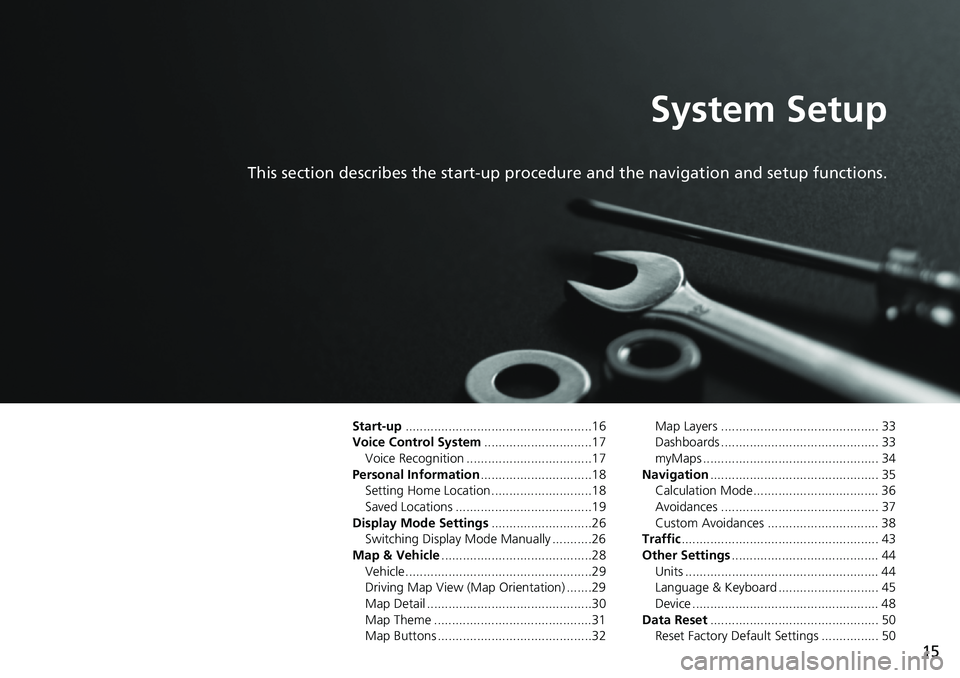
15
System Setup
This section describes the start-up procedure and the navigation and setup functions.
Start-up....................................................16
Voice Control System..............................17
Voice Recognition ...................................17Personal Information...............................18
Setting Home Location ............................18
Saved Locations ......................................19Display Mode Settings............................26
Switching Display Mode Manually ...........26
Map & Vehicle..........................................28Vehicle....................................................29
Driving Map View (Map Orientation) .......29
Map Detail ..............................................30Map Theme ............................................31
Map Buttons ...........................................32
Map Layers ............................................ 33
Dashboards ............................................ 33
myMaps ................................................. 34Navigation............................................... 35
Calculation Mode................................... 36
Avoidances ............................................ 37Custom Avoidances ............................... 38
Traffic....................................................... 43
Other Settings......................................... 44Units ...................................................... 44
Language & Keyboard ............................ 45
Device .................................................... 48Data Reset............................................... 50
Reset Factory Default Settings ................ 50
Page 17 of 145
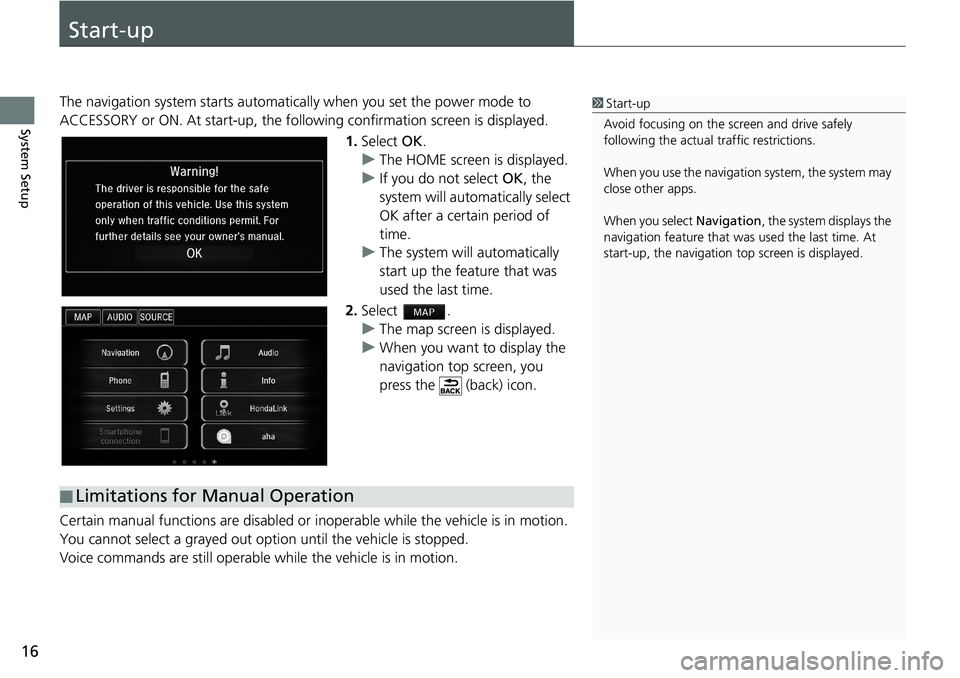
16
System Setup
Start-up
The navigation system starts automatically when you set the power mode to
ACCESSORY or ON. At start-up, the following confirmation screen is displayed.
1.Select OK.
uThe HOME screen is displayed.
uIf you do not select OK, the
system will automatically select
OK after a certain period of
time.
uThe system will automatically
start up the feature that was
used the last time.
2.Select .
uThe map screen is displayed.
uWhen you want to display the
navigation top screen, you
press the
(back) icon.
Certain manual functions are disabled or inoperable while the vehicle is in motion.
You cannot select a grayed out option until the vehicle is stopped.
Voice commands are still operable while the vehicle is in motion.
1Start-up
Avoid focusing on the screen and drive safely
following the actual traffic restrictions.
When you use the navigation system, the system may
close other apps.
When you select Navigation, the system displays the
navigation feature that was used the last time. At
start-up, the navigation top screen is displayed.
■Limitations for Manual Operation
Page 18 of 145
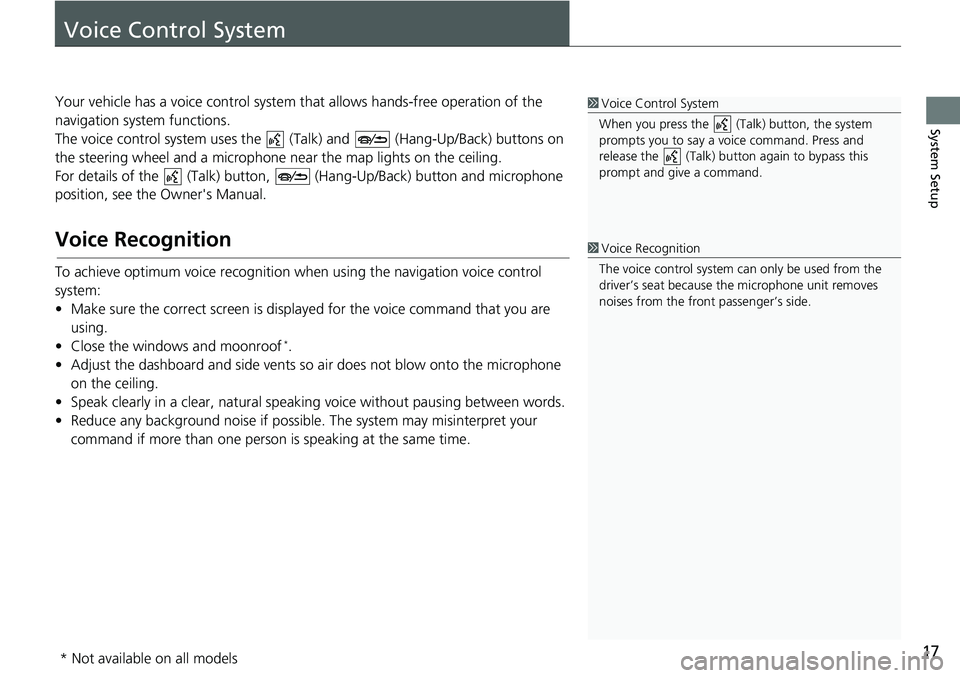
17
System Setup
Voice Control System
Your vehicle has a voice control system that allows hands-free operation of the
navigation system functions.
The voice control system uses the (Talk) and (Hang-Up/Back) buttons on
the steering wheel and a microphone near the map lights on the ceiling.
For details of the (Talk) button, (Hang-Up/Back) button and microphone
position, see the Owner's Manual.
Voice Recognition
To achieve optimum voice recognition when using the navigation voice control
system:
• Make sure the correct screen is displayed for the voice command that you are
using.
• Close the windows and moonroof *.
• Adjust the dashboard and side vents so air does not blow onto the microphone
on the ceiling.
• Speak clearly in a clear, natural speaking voice without pausing between words.
• Reduce any background noise if possible. The system may misinterpret your
command if more than one person is speaking at the same time.
1Voice Control System
When you press the (Talk) button, the system
prompts you to say a voice command. Press and
release the (Talk) button again to bypass this
prompt and give a command.
1Voice Recognition
The voice control system can only be used from the
driver’s seat because the microphone unit removes
noises from the front passenger’s side.
* Not available on all models
Page 19 of 145
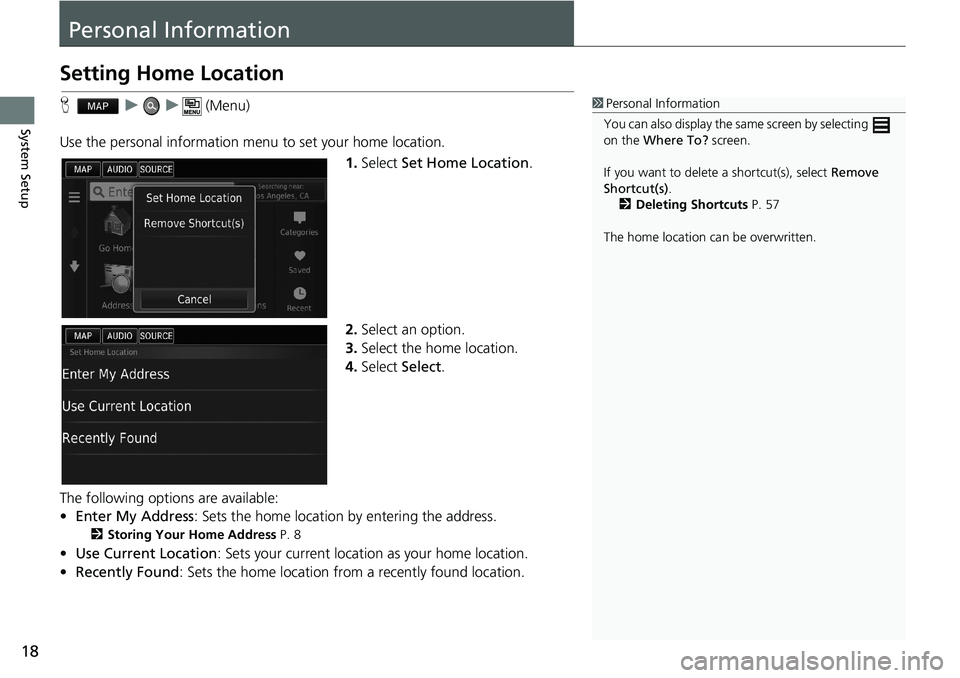
18
System Setup
Personal Information
Setting Home Location
H u u (Menu)
Use the personal information menu to set your home location.
1.Select Set Home Location.
2.Select an option.
3.Select the home location.
4.Select Select.
The following options are available:
•Enter My Address: Sets the home location by entering the address.
2Storing Your Home Address P. 8
•Use Current Location: Sets your current location as your home location.
•Recently Found: Sets the home location from a recently found location.
1Personal Information
You can also display the same screen by selecting
on the Where To? screen.
If you want to delete a shortcut(s), select Remove
Shortcut(s).
2Deleting Shortcuts P. 57
The home location can be overwritten.
Page 22 of 145
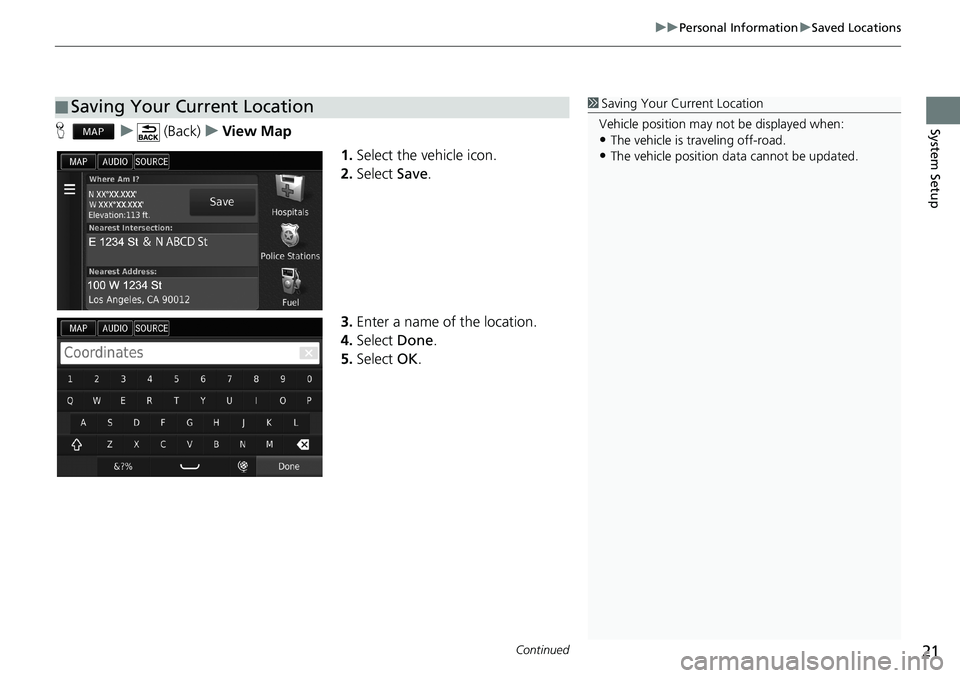
Continued21
uu Personal Information u Saved Locations
System SetupH u (Back) u View Map
1.Select the vehicle icon.
2.Select Save.
3.Enter a name of the location.
4.Select Done.
5.Select OK.
■Saving Your Current Location1Saving Your Current Location
Vehicle position may not be displayed when:
•The vehicle is traveling off-road.
•The vehicle position data cannot be updated.
Page 27 of 145
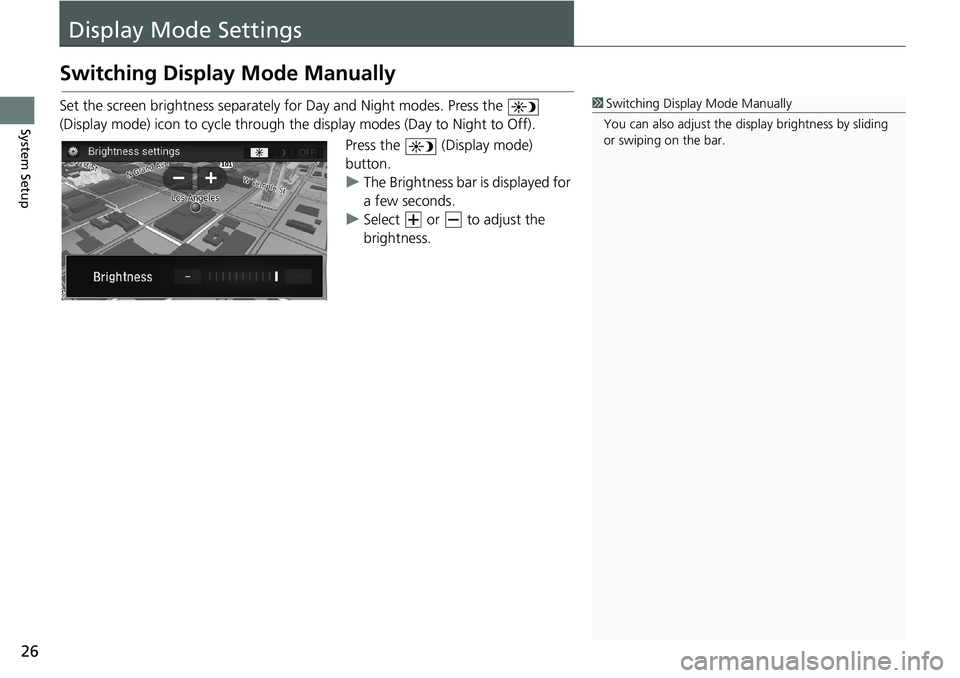
26
System Setup
Display Mode Settings
Switching Display Mode Manually
Set the screen brightness separately for Day and Night modes. Press the
(Display mode) icon to cycle through the display modes (Day to Night to Off).
Press the (Display mode)
button.
uThe Brightness bar is displayed for
a few seconds.
uSelect or to adjust the
brightness.
1Switching Display Mode Manually
You can also adjust the display brightness by sliding
or swiping on the bar.
Page 28 of 145
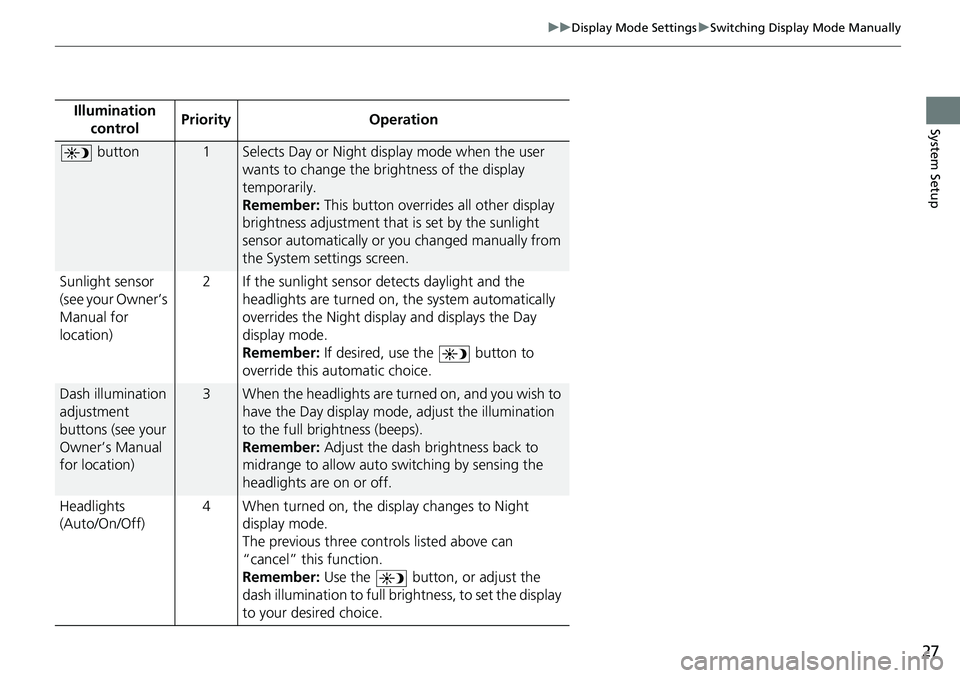
27
uu Display Mode Settings u Switching Display Mode Manually
System SetupIllumination
controlPriorityOperation
button1Selects Day or Night display mode when the user
wants to change the brightness of the display
temporarily.
Remember: This button overrides all other display
brightness adjustment that is set by the sunlight
sensor automatically or you changed manually from
the System settings screen.
Sunlight sensor
(see your Owner’s
Manual for
location)2If the sunlight sensor detects daylight and the
headlights are turned on, the system automatically
overrides the Night display and displays the Day
display mode.
Remember: If desired, use the button to
override this automatic choice.
Dash illumination
adjustment
buttons (see your
Owner’s Manual
for location)3When the headlights are turned on, and you wish to
have the Day display mode, adjust the illumination
to the full brightness (beeps).
Remember: Adjust the dash brightness back to
midrange to allow auto switching by sensing the
headlights are on or off.
Headlights
(Auto/On/Off)
4When turned on, the display changes to Night
display mode.
The previous three controls listed above can
“cancel” this function.
Remember: Use the button, or adjust the
dash illumination to full brightness, to set the display
to your desired choice.
Page 30 of 145
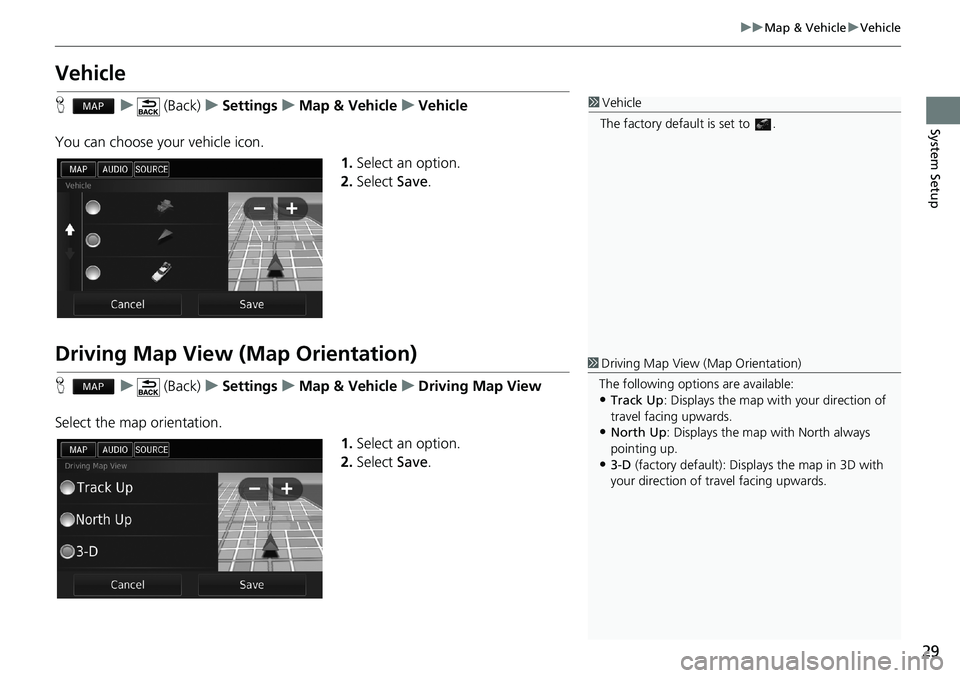
29
uu Map & Vehicle u Vehicle
System Setup
Vehicle
H u (Back) u Settings u Map & Vehicle u Vehicle
You can choose your vehicle icon.
1.Select an option.
2.Select Save.
Driving Map View (Map Orientation)
H u (Back) u Settings u Map & Vehicle u Driving Map View
Select the map orientation.
1.Select an option.
2.Select Save.
1Vehicle
The factory default is set to .
1Driving Map View (Map Orientation)
The following options are available:
•Track Up: Displays the map with your direction of
travel facing upwards.
•North Up: Displays the map with North always
pointing up.
•3-D (factory default): Displays the map in 3D with
your direction of travel facing upwards.
Page 40 of 145

39
uu Navigation u Custom Avoidances
Continued
System SetupH u (Back) u Settings u Navigation u Custom Avoidances
u Add Avoid Area
1.Select the upper-left (right) corner
of the area to avoid. Select Next.
uThe icon is displayed on the
map.
2.Select the lower-right (left) corner
of the area to avoid. Select Next.
uThe selected area is shaded on
the map.
■Adding an Avoid Area