navigation HONDA ACCORD SEDAN 2016 Navigation Manual (in English)
[x] Cancel search | Manufacturer: HONDA, Model Year: 2016, Model line: ACCORD SEDAN, Model: HONDA ACCORD SEDAN 2016Pages: 145, PDF Size: 38.78 MB
Page 16 of 145
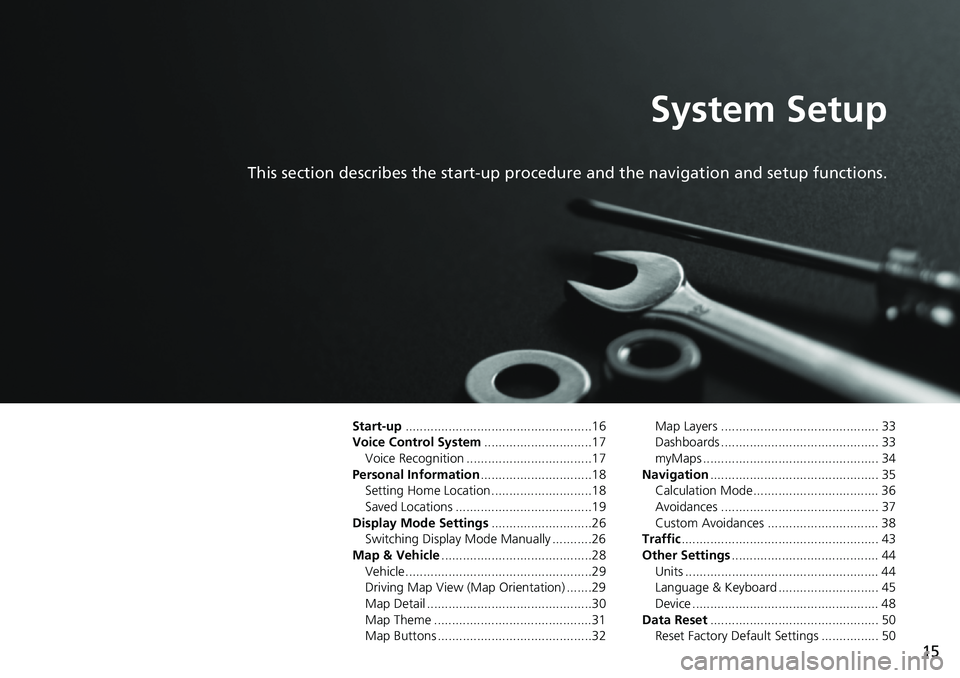
15
System Setup
This section describes the start-up procedure and the navigation and setup functions.
Start-up....................................................16
Voice Control System..............................17
Voice Recognition ...................................17Personal Information...............................18
Setting Home Location ............................18
Saved Locations ......................................19Display Mode Settings............................26
Switching Display Mode Manually ...........26
Map & Vehicle..........................................28Vehicle....................................................29
Driving Map View (Map Orientation) .......29
Map Detail ..............................................30Map Theme ............................................31
Map Buttons ...........................................32
Map Layers ............................................ 33
Dashboards ............................................ 33
myMaps ................................................. 34Navigation............................................... 35
Calculation Mode................................... 36
Avoidances ............................................ 37Custom Avoidances ............................... 38
Traffic....................................................... 43
Other Settings......................................... 44Units ...................................................... 44
Language & Keyboard ............................ 45
Device .................................................... 48Data Reset............................................... 50
Reset Factory Default Settings ................ 50
Page 17 of 145
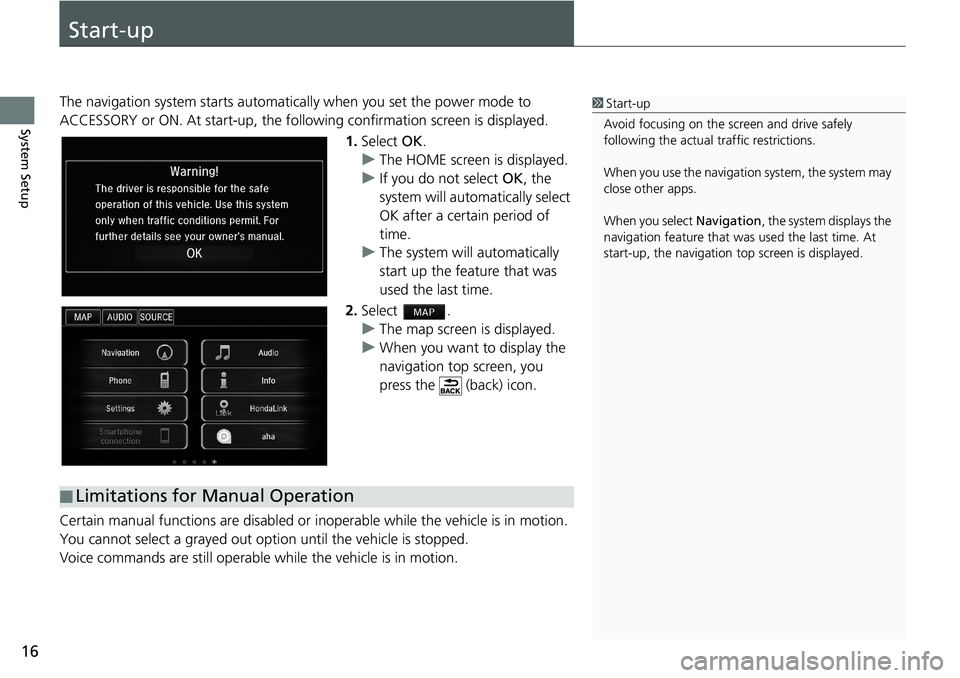
16
System Setup
Start-up
The navigation system starts automatically when you set the power mode to
ACCESSORY or ON. At start-up, the following confirmation screen is displayed.
1.Select OK.
uThe HOME screen is displayed.
uIf you do not select OK, the
system will automatically select
OK after a certain period of
time.
uThe system will automatically
start up the feature that was
used the last time.
2.Select .
uThe map screen is displayed.
uWhen you want to display the
navigation top screen, you
press the
(back) icon.
Certain manual functions are disabled or inoperable while the vehicle is in motion.
You cannot select a grayed out option until the vehicle is stopped.
Voice commands are still operable while the vehicle is in motion.
1Start-up
Avoid focusing on the screen and drive safely
following the actual traffic restrictions.
When you use the navigation system, the system may
close other apps.
When you select Navigation, the system displays the
navigation feature that was used the last time. At
start-up, the navigation top screen is displayed.
■Limitations for Manual Operation
Page 18 of 145
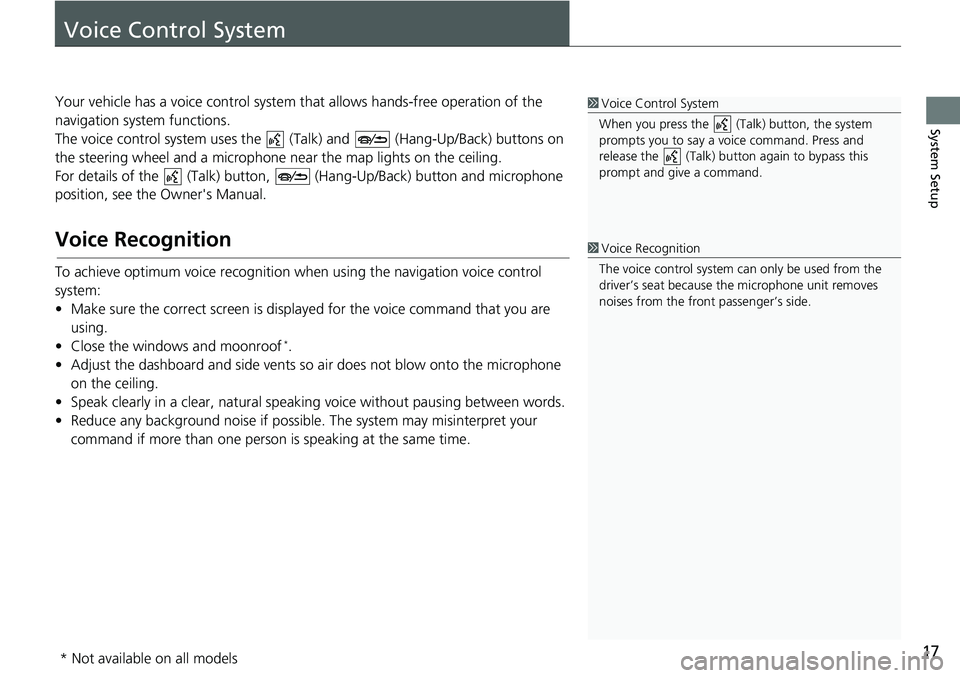
17
System Setup
Voice Control System
Your vehicle has a voice control system that allows hands-free operation of the
navigation system functions.
The voice control system uses the (Talk) and (Hang-Up/Back) buttons on
the steering wheel and a microphone near the map lights on the ceiling.
For details of the (Talk) button, (Hang-Up/Back) button and microphone
position, see the Owner's Manual.
Voice Recognition
To achieve optimum voice recognition when using the navigation voice control
system:
• Make sure the correct screen is displayed for the voice command that you are
using.
• Close the windows and moonroof *.
• Adjust the dashboard and side vents so air does not blow onto the microphone
on the ceiling.
• Speak clearly in a clear, natural speaking voice without pausing between words.
• Reduce any background noise if possible. The system may misinterpret your
command if more than one person is speaking at the same time.
1Voice Control System
When you press the (Talk) button, the system
prompts you to say a voice command. Press and
release the (Talk) button again to bypass this
prompt and give a command.
1Voice Recognition
The voice control system can only be used from the
driver’s seat because the microphone unit removes
noises from the front passenger’s side.
* Not available on all models
Page 36 of 145
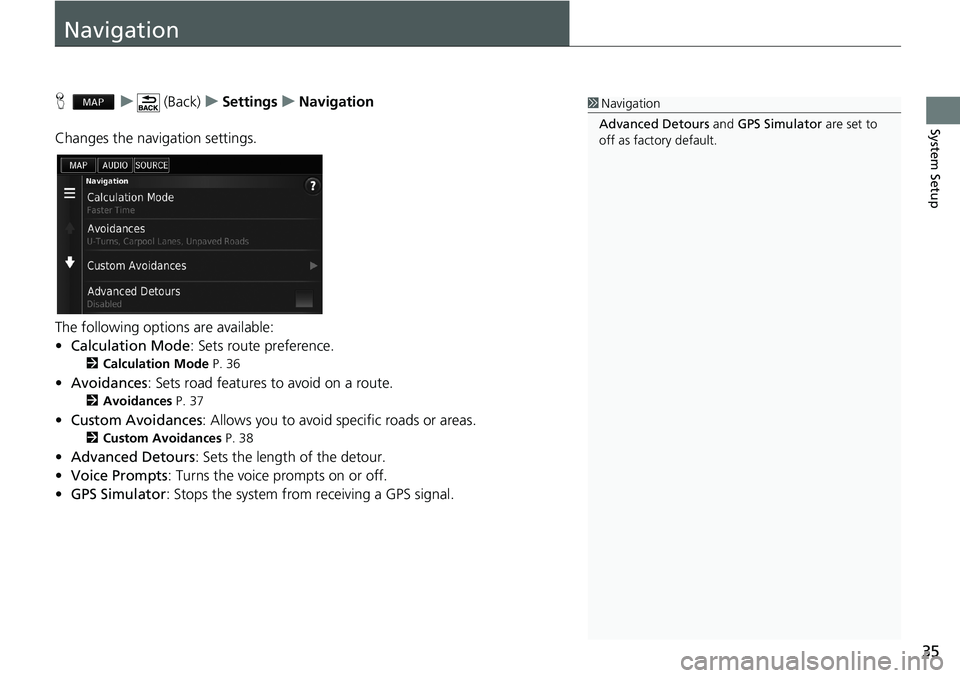
35
System Setup
Navigation
H u (Back) u Settings u Navigation
Changes the navigation settings.
The following options are available:
•Calculation Mode: Sets route preference.
2Calculation Mode P. 36
•Avoidances: Sets road features to avoid on a route.
2Avoidances P. 37
•Custom Avoidances: Allows you to avoid specific roads or areas.
2Custom Avoidances P. 38
•Advanced Detours: Sets the length of the detour.
•Voice Prompts: Turns the voice prompts on or off.
•GPS Simulator: Stops the system from receiving a GPS signal.
1Navigation
Advanced Detours and GPS Simulator are set to
off as factory default.
Page 37 of 145
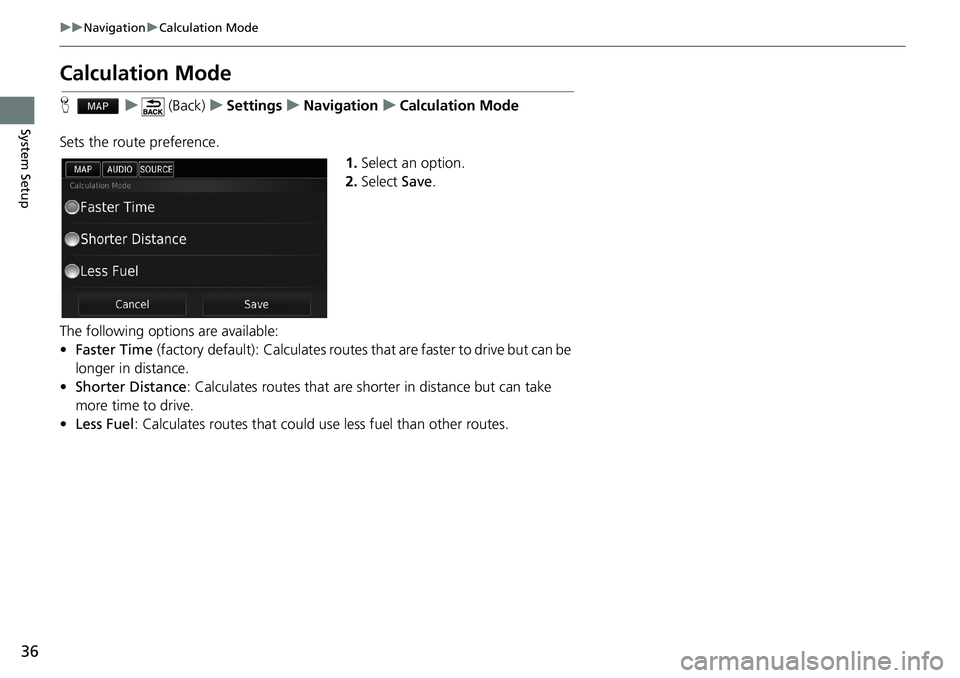
36
uu Navigation u Calculation Mode
System Setup
Calculation Mode
H u (Back) u Settings u Navigation u Calculation Mode
Sets the route preference.
1.Select an option.
2.Select Save.
The following options are available:
•Faster Time (factory default): Calculates routes that are faster to drive but can be
longer in distance.
•Shorter Distance: Calculates routes that are shorter in distance but can take
more time to drive.
•Less Fuel: Calculates routes that could use less fuel than other routes.
Page 38 of 145
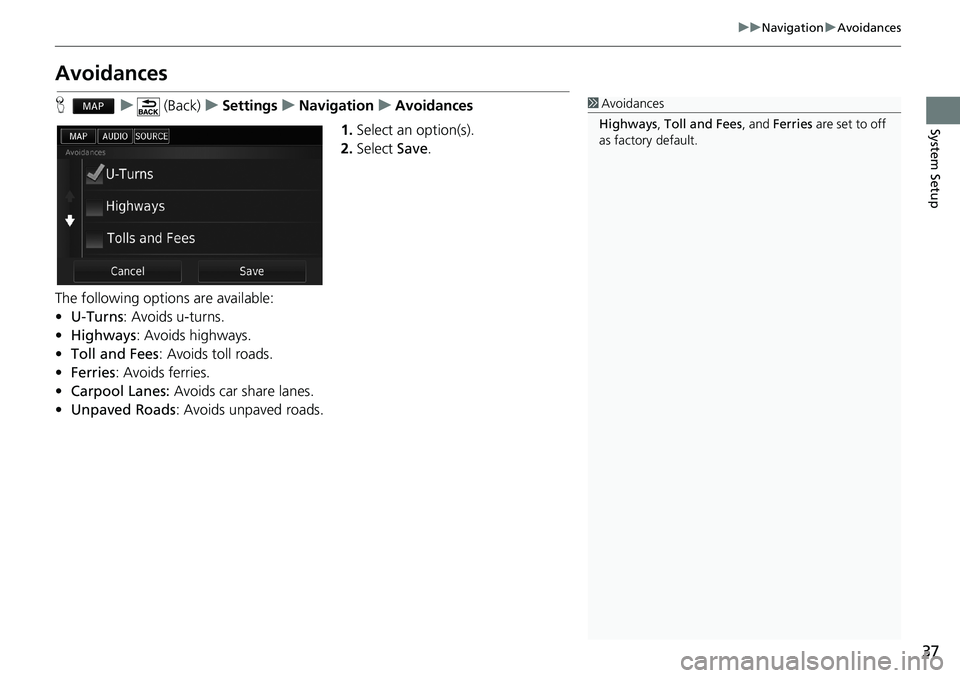
37
uu Navigation u Avoidances
System Setup
Avoidances
H u (Back) u Settings u Navigation u Avoidances
1.Select an option(s).
2.Select Save.
The following options are available:
•U-Turns: Avoids u-turns.
•Highways: Avoids highways.
•Toll and Fees: Avoids toll roads.
•Ferries: Avoids ferries.
•Carpool Lanes: Avoids car share lanes.
•Unpaved Roads: Avoids unpaved roads.
1Avoidances
Highways, Toll and Fees, and Ferries are set to off
as factory default.
Page 39 of 145
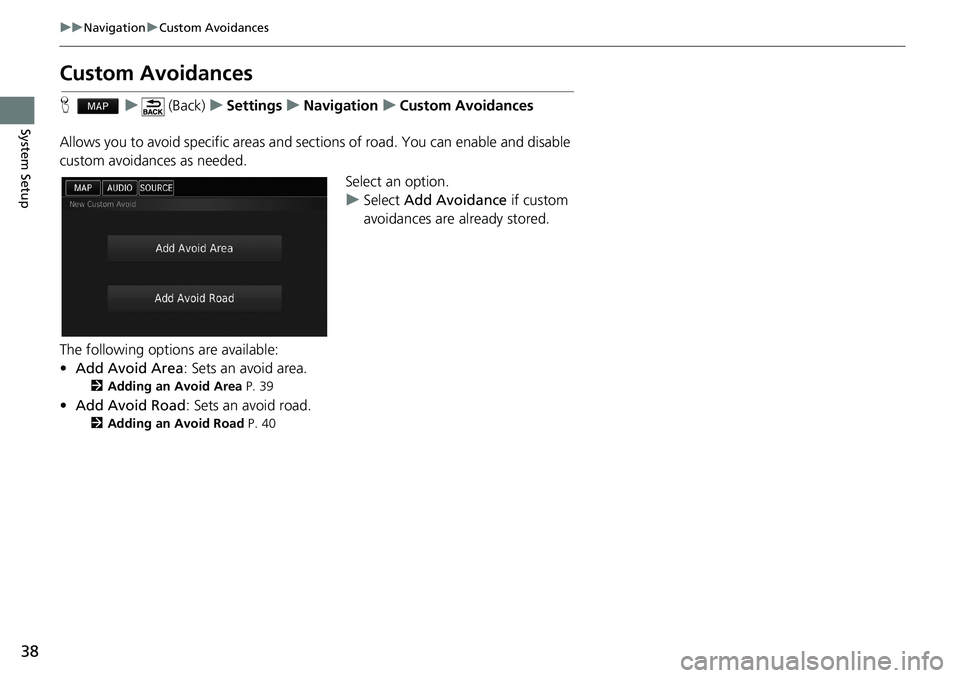
38
uu Navigation u Custom Avoidances
System Setup
Custom Avoidances
H u (Back) u Settings u Navigation u Custom Avoidances
Allows you to avoid specific areas and sections of road. You can enable and disable
custom avoidances as needed.
Select an option.
uSelect Add Avoidance if custom
avoidances are already stored.
The following options are available:
•Add Avoid Area: Sets an avoid area.
2Adding an Avoid Area P. 39
•Add Avoid Road: Sets an avoid road.
2Adding an Avoid Road P. 40
Page 40 of 145

39
uu Navigation u Custom Avoidances
Continued
System SetupH u (Back) u Settings u Navigation u Custom Avoidances
u Add Avoid Area
1.Select the upper-left (right) corner
of the area to avoid. Select Next.
uThe icon is displayed on the
map.
2.Select the lower-right (left) corner
of the area to avoid. Select Next.
uThe selected area is shaded on
the map.
■Adding an Avoid Area
Page 41 of 145
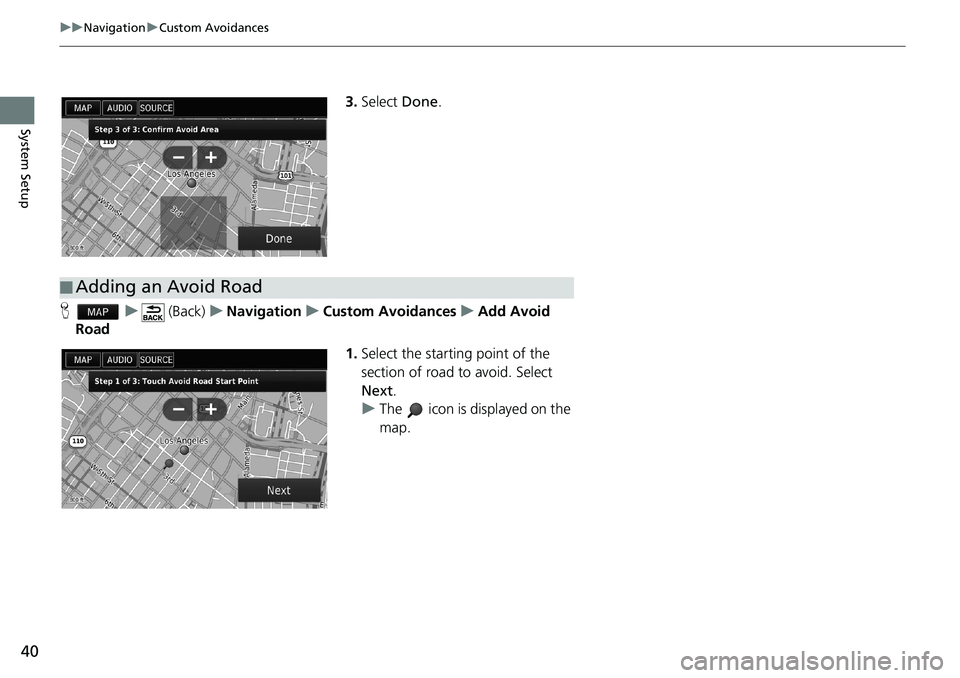
40
uu Navigation u Custom Avoidances
System Setup
3.Select Done.
H u (Back) u Navigation u Custom Avoidances u Add Avoid
Road
1.Select the starting point of the
section of road to avoid. Select
Next.
uThe icon is displayed on the
map.
■Adding an Avoid Road
Page 42 of 145
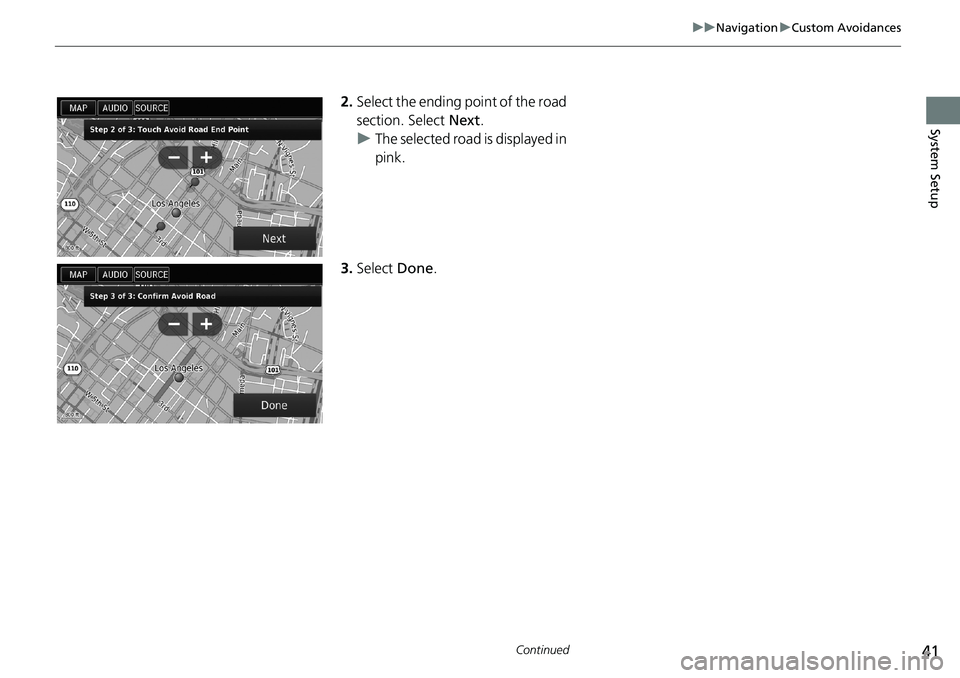
41
uu Navigation u Custom Avoidances
Continued
System Setup
2.Select the ending point of the road
section. Select Next.
uThe selected road is displayed in
pink.
3.Select Done.