navigation HONDA ACCORD SEDAN 2016 Navigation Manual (in English)
[x] Cancel search | Manufacturer: HONDA, Model Year: 2016, Model line: ACCORD SEDAN, Model: HONDA ACCORD SEDAN 2016Pages: 145, PDF Size: 38.78 MB
Page 43 of 145
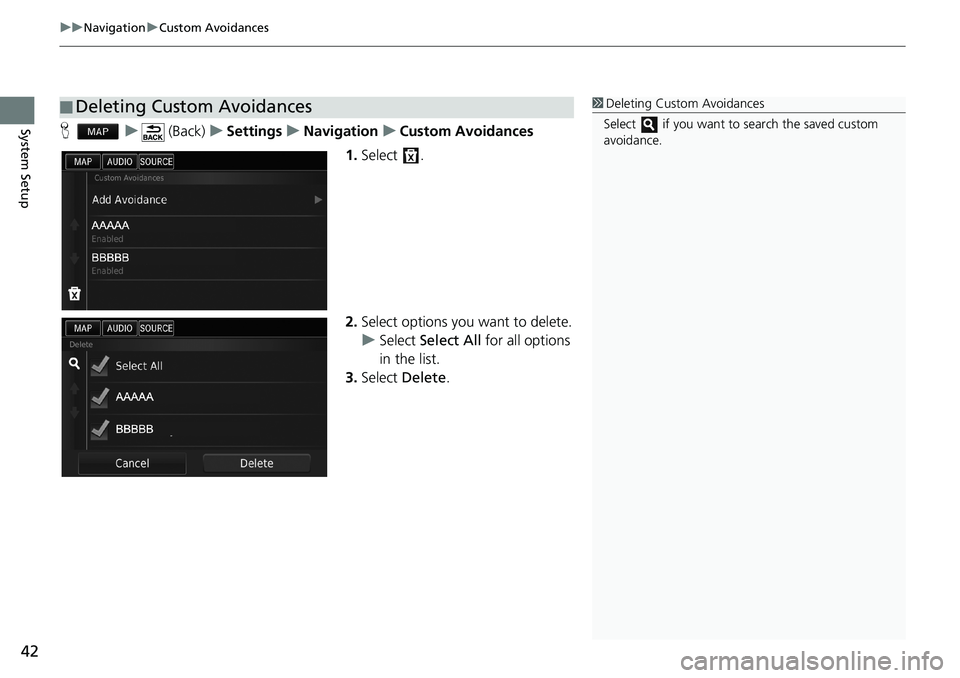
uu Navigation u Custom Avoidances
42
System SetupH u (Back) u Settings u Navigation u Custom Avoidances
1.Select .
2.Select options you want to delete.
uSelect Select All for all options
in the list.
3.Select Delete.
■Deleting Custom Avoidances1Deleting Custom Avoidances
Select if you want to search the saved custom
avoidance.
Page 46 of 145
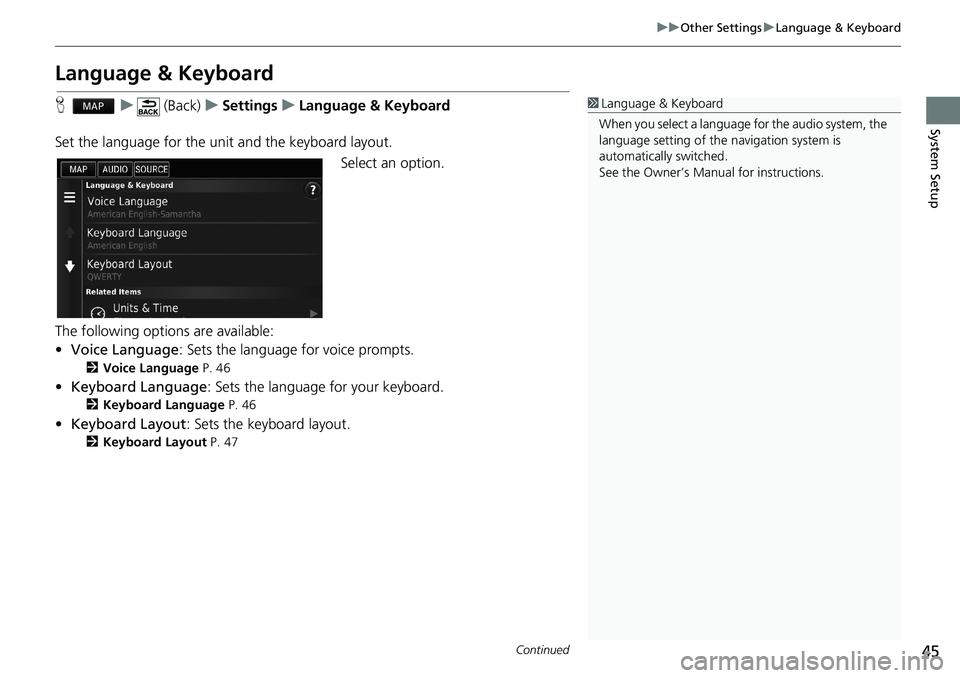
45
uu Other Settings u Language & Keyboard
Continued
System Setup
Language & Keyboard
H u (Back) u Settings u Language & Keyboard
Set the language for the unit and the keyboard layout.
Select an option.
The following options are available:
•Voice Language: Sets the language for voice prompts.
2Voice Language P. 46
•Keyboard Language: Sets the language for your keyboard.
2Keyboard Language P. 46
•Keyboard Layout: Sets the keyboard layout.
2Keyboard Layout P. 47
1Language & Keyboard
When you select a language for the audio system, the
language setting of the navigation system is
automatically switched.
See the Owner’s Manual for instructions.
Page 49 of 145
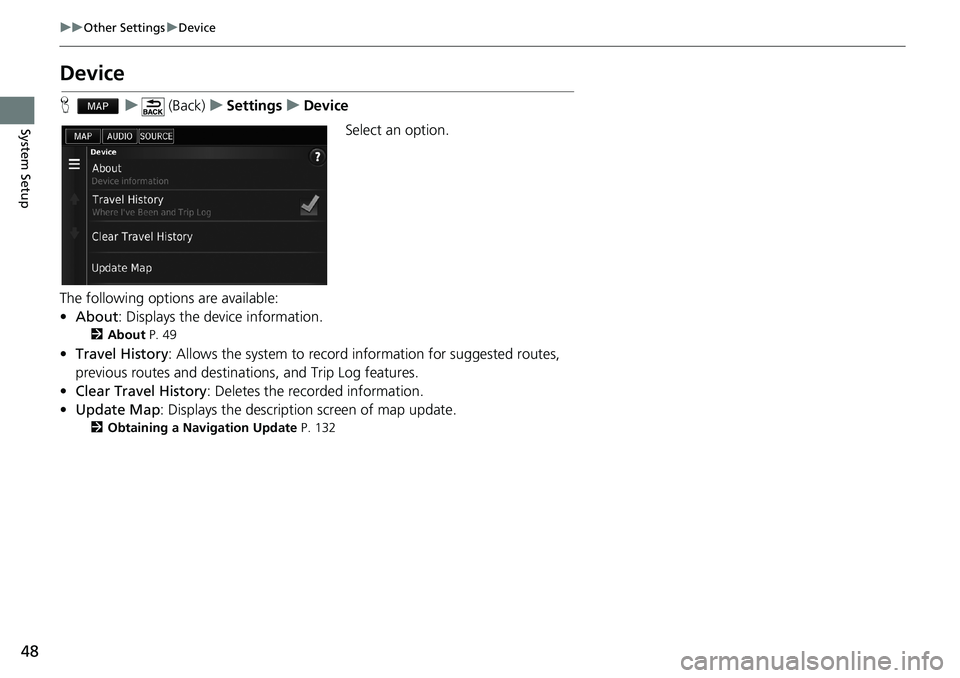
48
uu Other Settings u Device
System Setup
Device
H u (Back) u Settings u Device
Select an option.
The following options are available:
•About: Displays the device information.
2About P. 49
•Travel History: Allows the system to record information for suggested routes,
previous routes and destinations, and Trip Log features.
•Clear Travel History: Deletes the recorded information.
•Update Map: Displays the description screen of map update.
2Obtaining a Navigation Update P. 132
Page 52 of 145
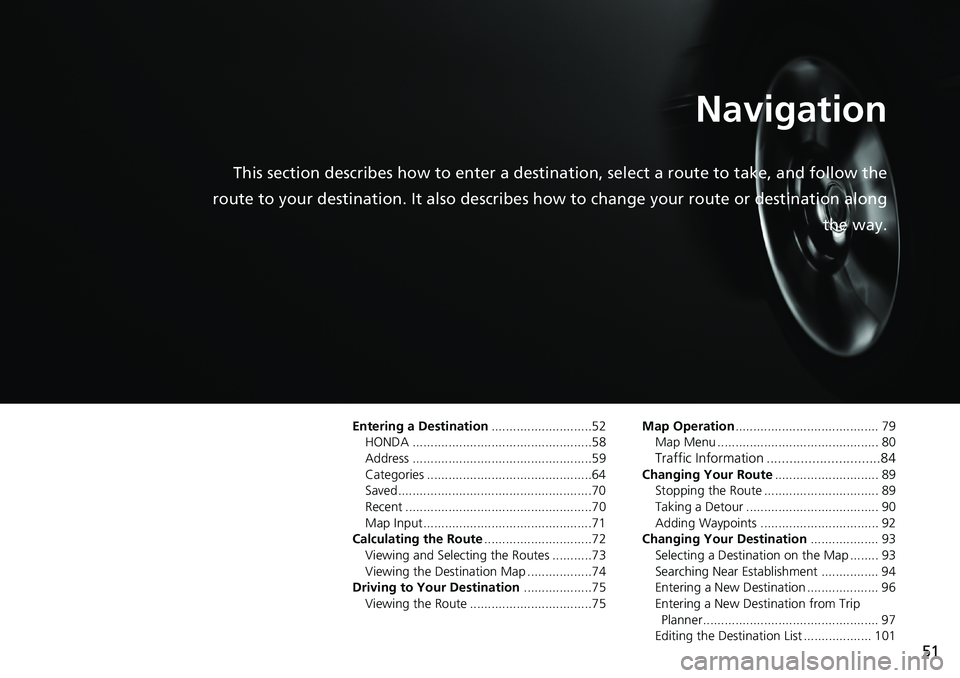
51
Navigation
This section describes how to enter a destination, select a route to take, and follow the
route to your destination. It also describes how to change your route or destination along
the way.
Entering a Destination............................52
HONDA ..................................................58
Address ..................................................59Categories ..............................................64
Saved......................................................70
Recent ....................................................70Map Input...............................................71
Calculating the Route..............................72
Viewing and Selecting the Routes ...........73Viewing the Destination Map ..................74
Driving to Your Destination...................75
Viewing the Route ..................................75
Map Operation........................................ 79
Map Menu ............................................. 80
Traffic Information ..............................84Changing Your Route............................. 89
Stopping the Route ................................ 89
Taking a Detour ..................................... 90Adding Waypoints ................................. 92
Changing Your Destination................... 93
Selecting a Destination on the Map ........ 93Searching Near Establishment ................ 94
Entering a New Destination .................... 96
Entering a New Destination from Trip Planner................................................. 97
Editing the Destination List ................... 101
Page 53 of 145
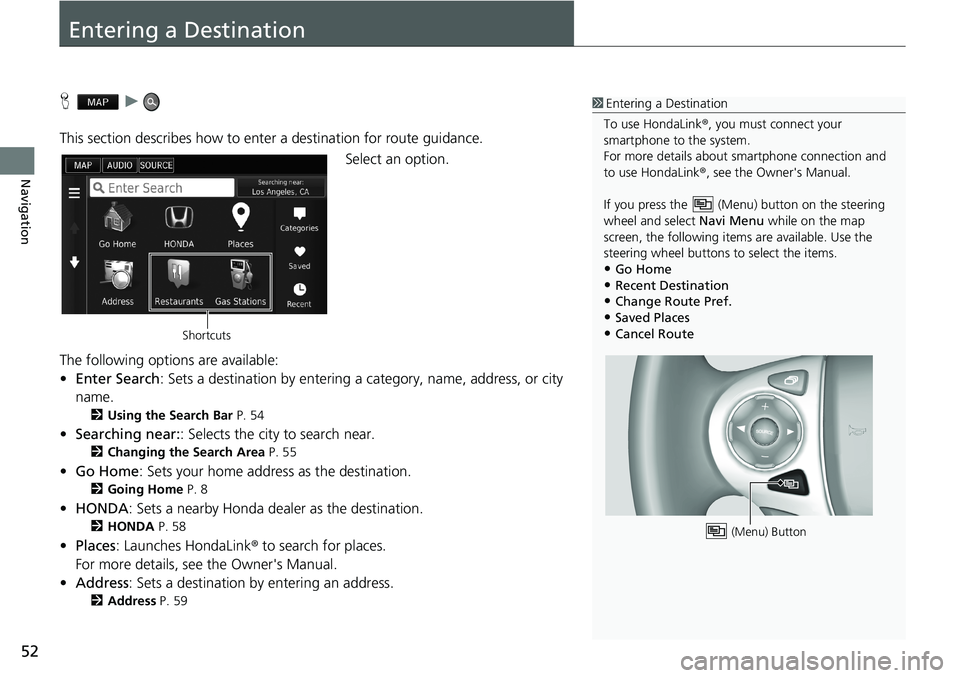
52
Navigation
Entering a Destination
H u
This section describes how to enter a destination for route guidance.
Select an option.
The following options are available:
•Enter Search: Sets a destination by entering a category, name, address, or city
name.
2Using the Search Bar P. 54
•Searching near:: Selects the city to search near.
2Changing the Search Area P. 55
•Go Home: Sets your home address as the destination.
2Going Home P. 8
•HONDA: Sets a nearby Honda dealer as the destination.
2HONDA P. 58
•Places: Launches HondaLink® to search for places.
For more details, see the Owner's Manual.
•Address: Sets a destination by entering an address.
2Address P. 59
1Entering a Destination
To use HondaLink®, you must connect your
smartphone to the system.
For more details about smartphone connection and
to use HondaLink®, see the Owner's Manual.
If you press the (Menu) button on the steering
wheel and select Navi Menu while on the map
screen, the following items are available. Use the
steering wheel buttons to select the items.
•Go Home•Recent Destination
•Change Route Pref.
•Saved Places•Cancel Route
(Menu) Button
Shortcuts
Page 54 of 145
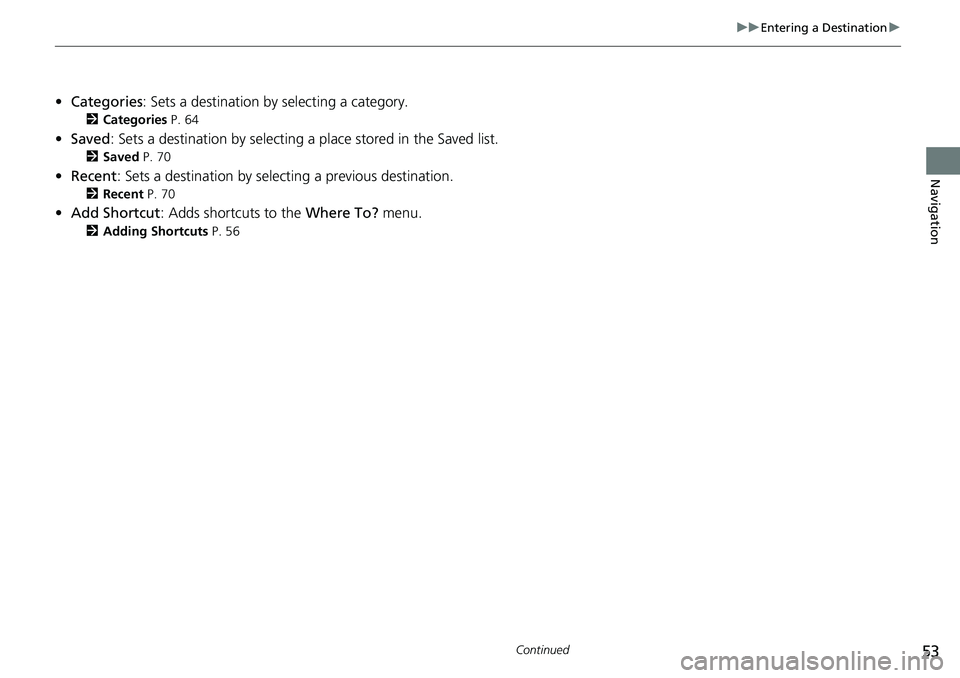
53
uu Entering a Destination u
Continued
Navigation
•Categories: Sets a destination by selecting a category.
2Categories P. 64
•Saved: Sets a destination by selecting a place stored in the Saved list.
2Saved P. 70
•Recent: Sets a destination by selecting a previous destination.
2Recent P. 70
•Add Shortcut: Adds shortcuts to the Where To? menu.
2Adding Shortcuts P. 56
Page 55 of 145
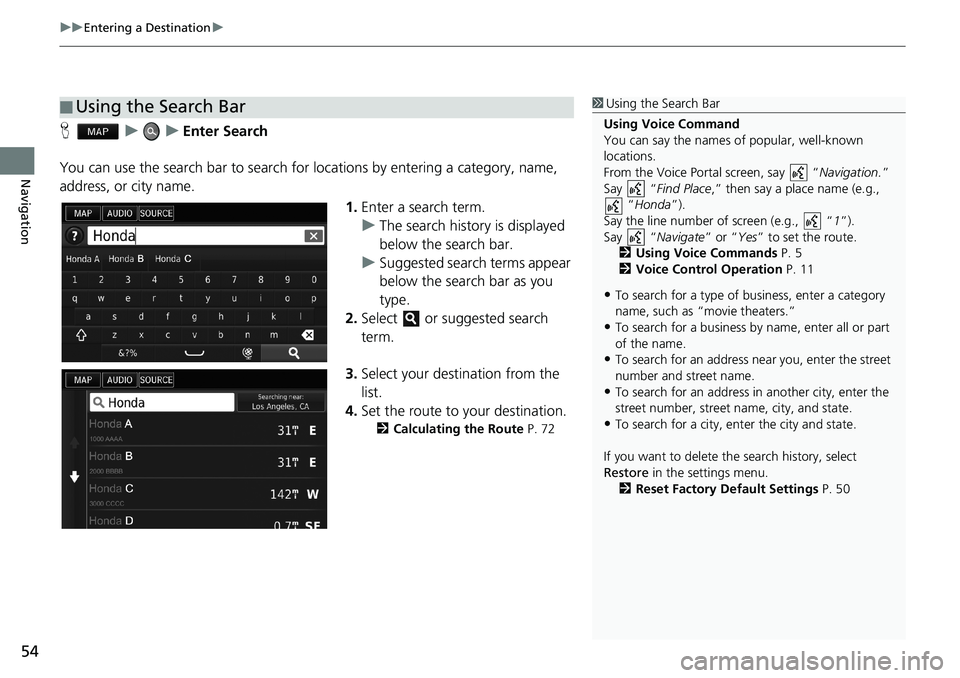
uu Entering a Destination u
54
Navigation
H u u Enter Search
You can use the search bar to search for locations by entering a category, name,
address, or city name.
1.Enter a search term.
uThe search history is displayed
below the search bar.
uSuggested search terms appear
below the search bar as you
type.
2.Select or suggested search
term.
3.Select your destination from the
list.
4.Set the route to your destination.
2Calculating the Route P. 72
■Using the Search Bar1Using the Search Bar
Using Voice Command
You can say the names of popular, well-known
locations.
From the Voice Portal screen, say “Navigation.”
Say “Find Place,” then say a place name (e.g.,
“Honda”).
Say the line number of screen (e.g., “1”).
Say “Navigate” or “Yes” to set the route.
2Using Voice Commands P. 5
2Voice Control Operation P. 11
•To search for a type of business, enter a category
name, such as “movie theaters.”
•To search for a business by name, enter all or part
of the name.
•To search for an address near you, enter the street
number and street name.
•To search for an address in another city, enter the
street number, street name, city, and state.
•To search for a city, enter the city and state.
If you want to delete the search history, select
Restore in the settings menu.
2Reset Factory Default Settings P. 50
Page 56 of 145
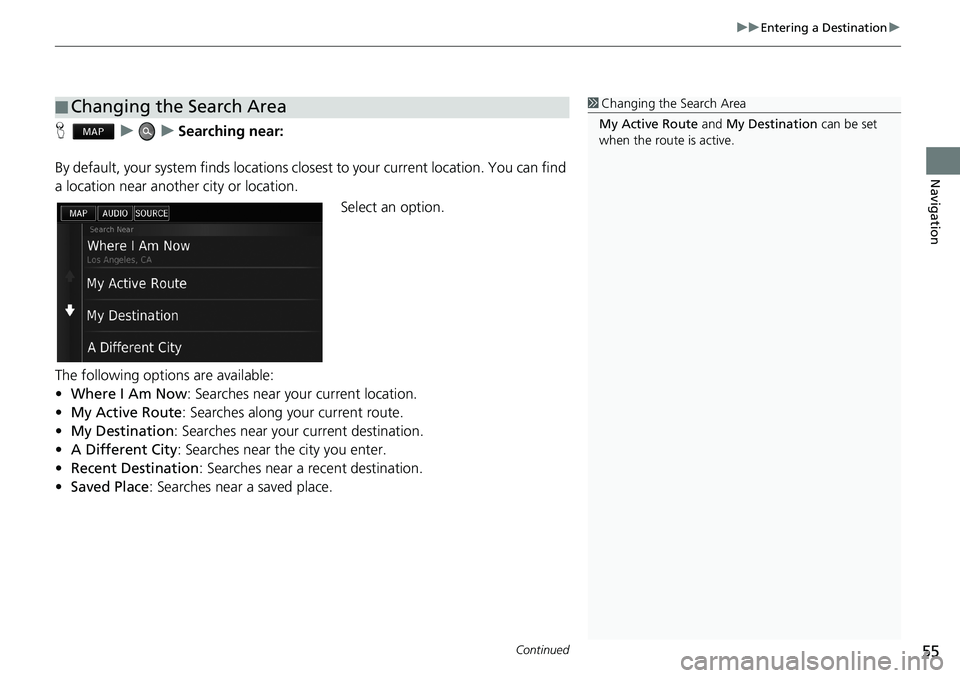
Continued55
uu Entering a Destination u
Navigation
H u u Searching near:
By default, your system finds locations closest to your current location. You can find
a location near another city or location.
Select an option.
The following options are available:
•Where I Am Now: Searches near your current location.
•My Active Route: Searches along your current route.
•My Destination: Searches near your current destination.
•A Different City: Searches near the city you enter.
•Recent Destination: Searches near a recent destination.
•Saved Place: Searches near a saved place.
■Changing the Search Area1Changing the Search Area
My Active Route and My Destination can be set
when the route is active.
Page 57 of 145
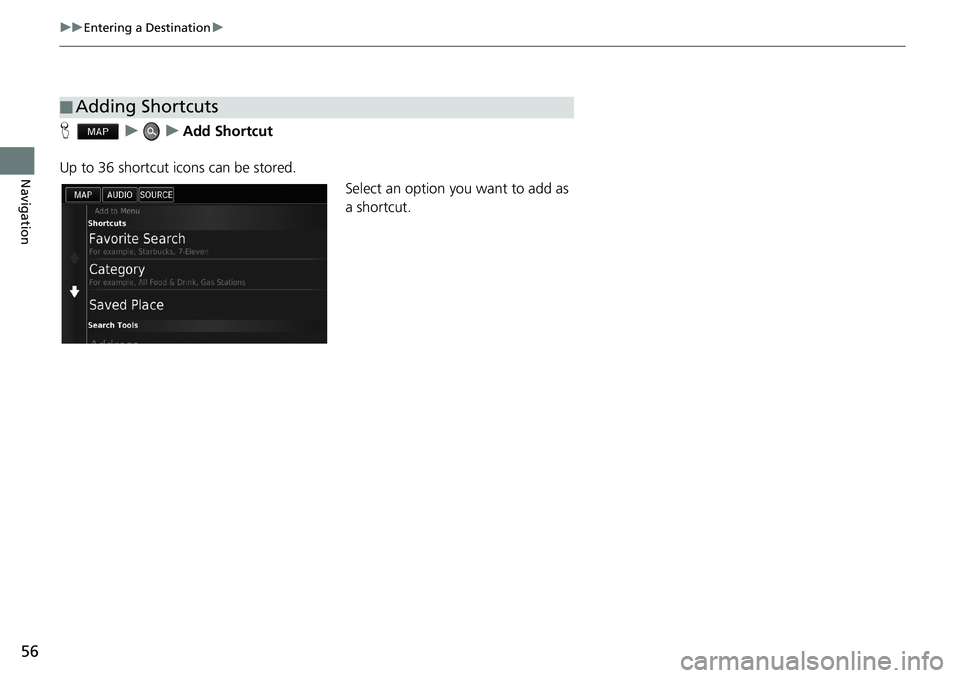
56
uu Entering a Destination u
Navigation
H u u Add Shortcut
Up to 36 shortcut icons can be stored.
Select an option you want to add as
a shortcut.
■Adding Shortcuts
Page 58 of 145
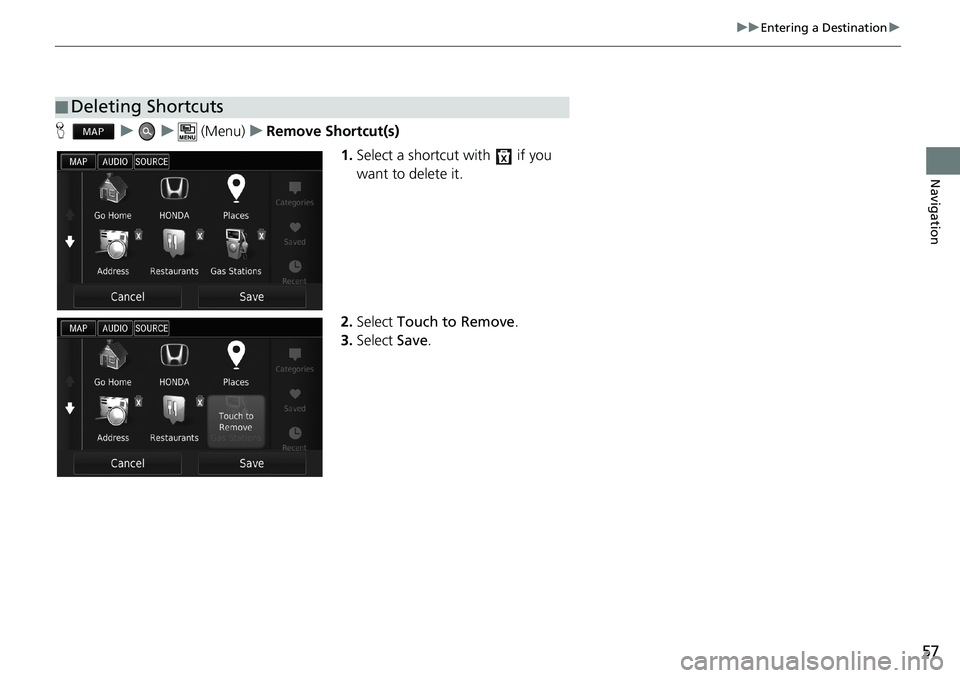
57
uu Entering a Destination u
Navigation
H u u (Menu) u Remove Shortcut(s)
1.Select a shortcut with if you
want to delete it.
2.Select Touch to Remove.
3.Select Save.
■Deleting Shortcuts