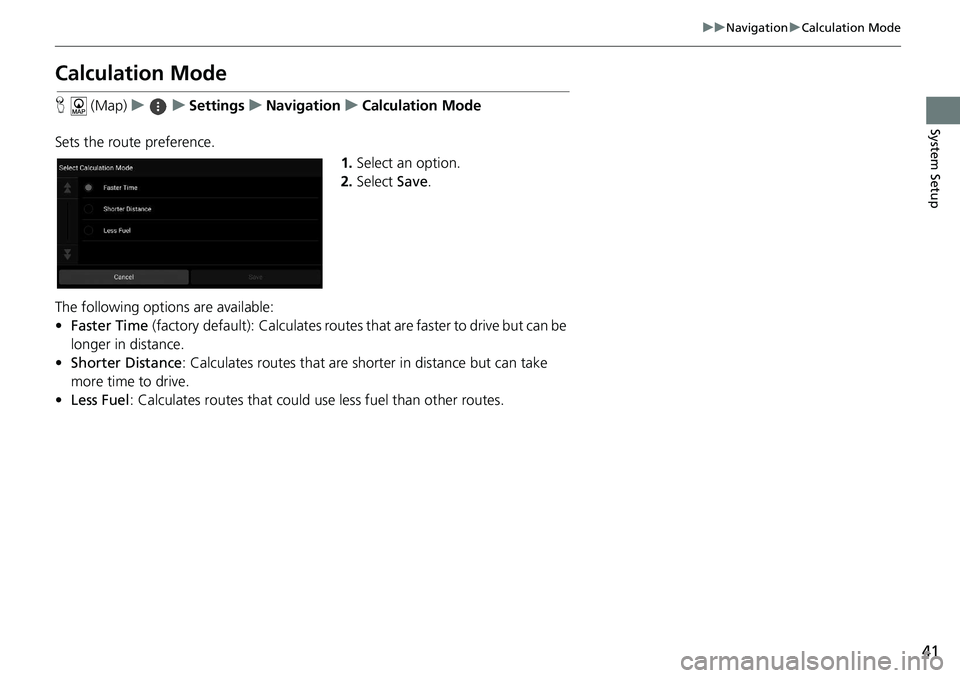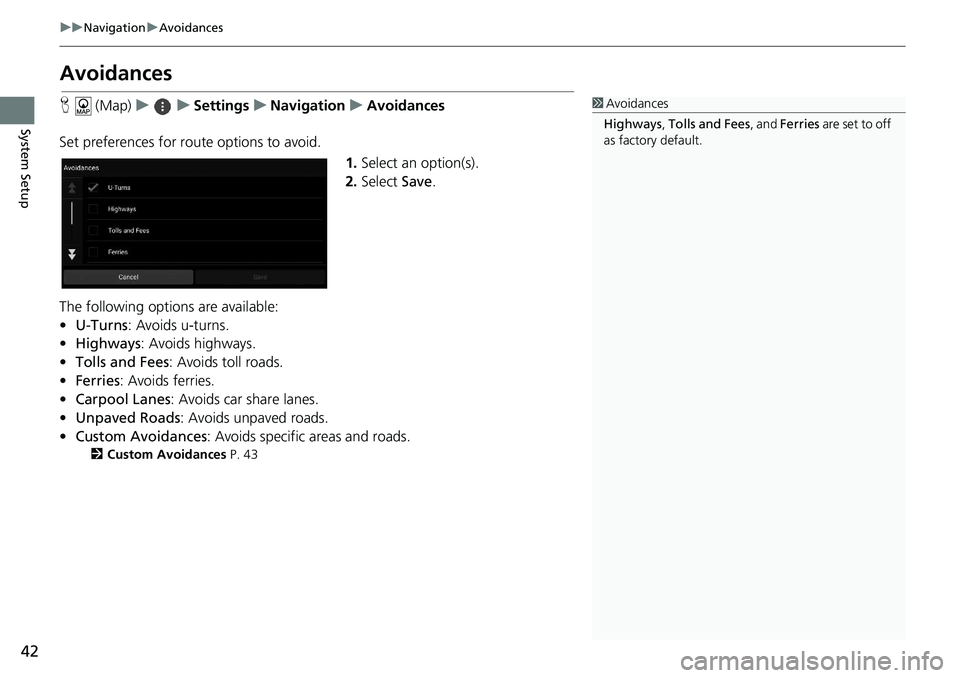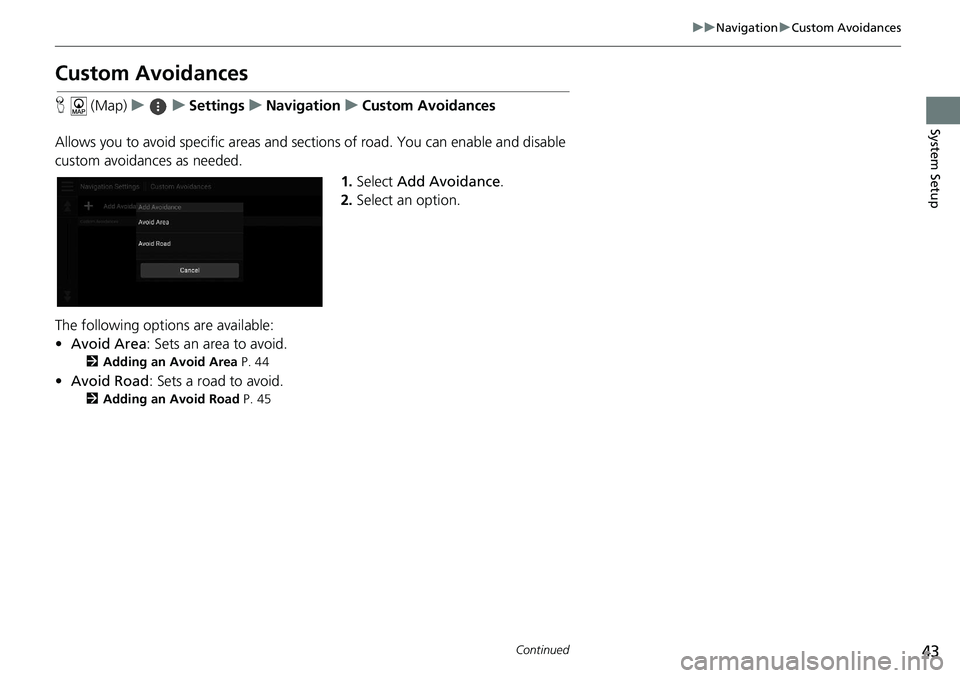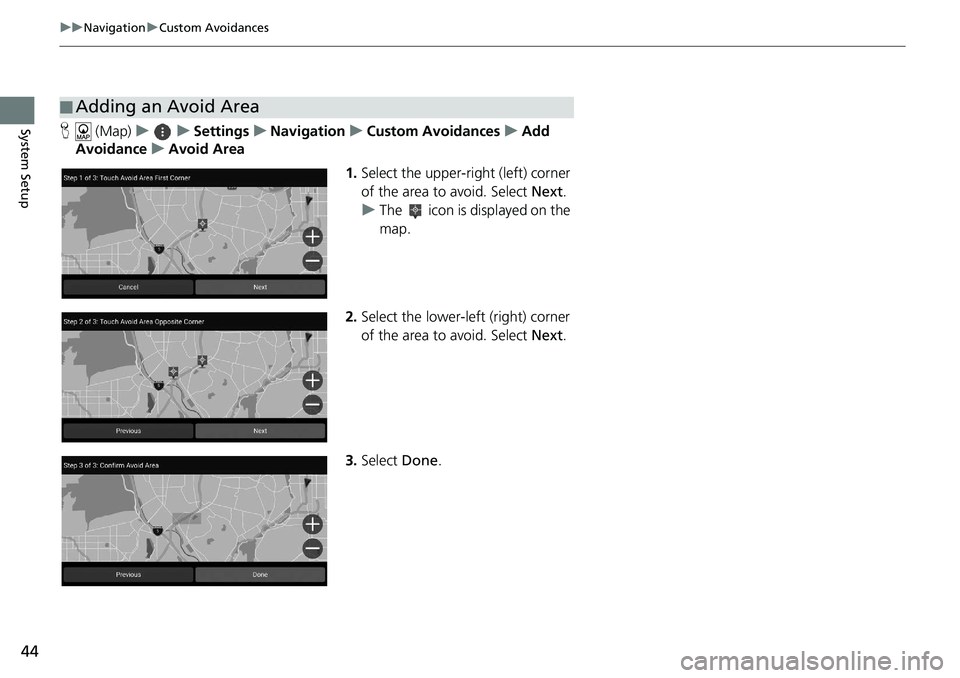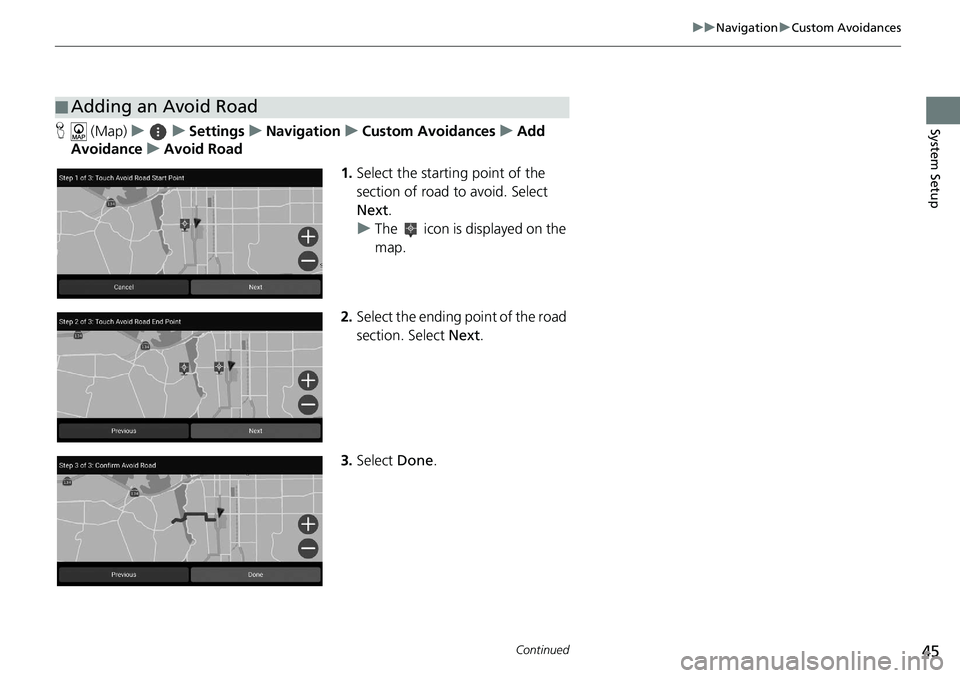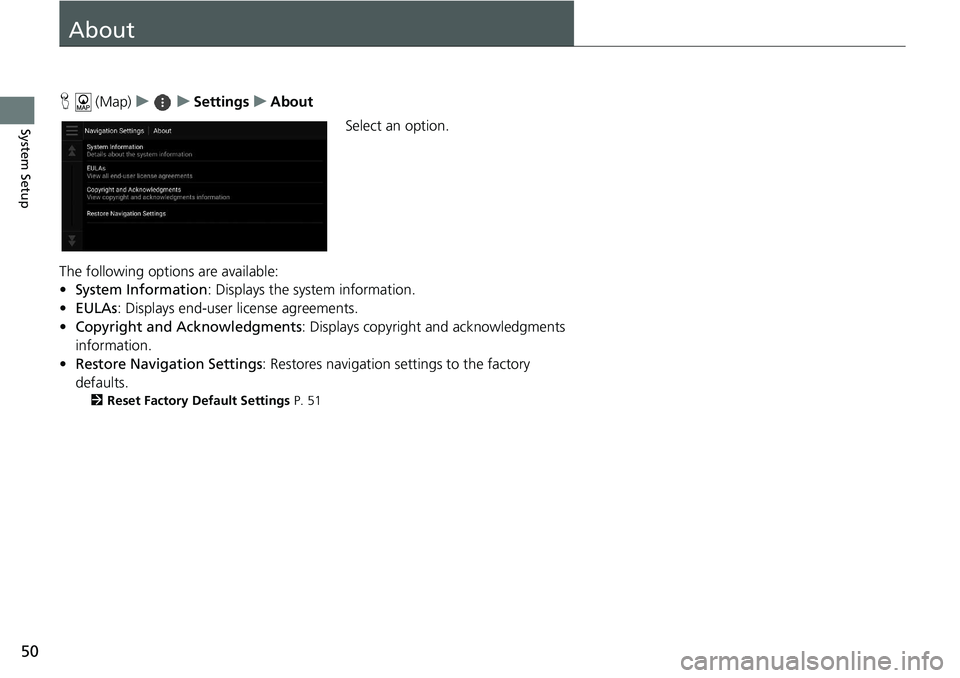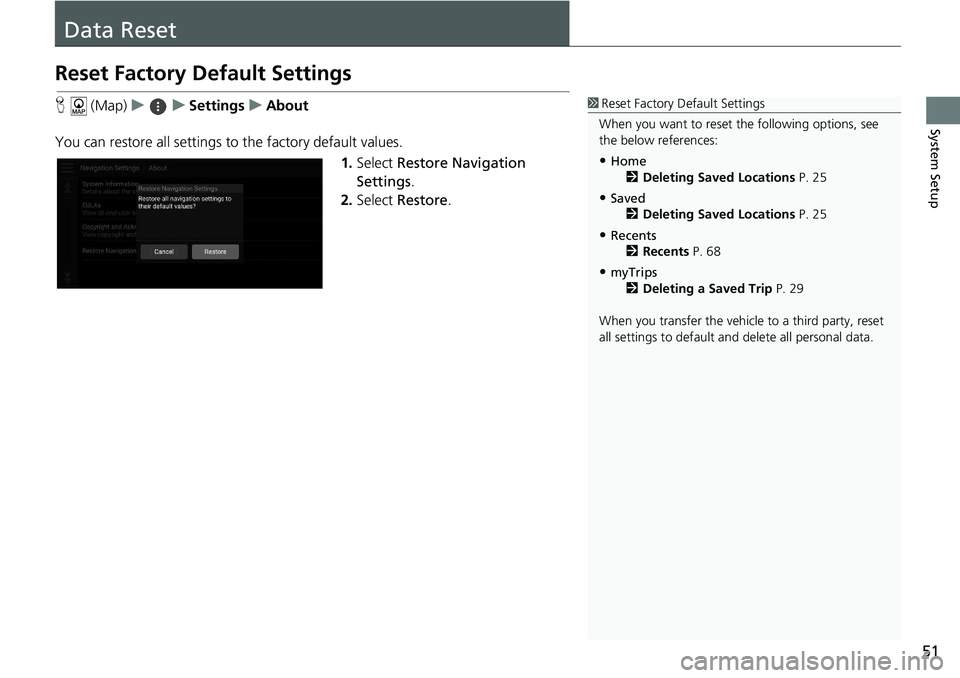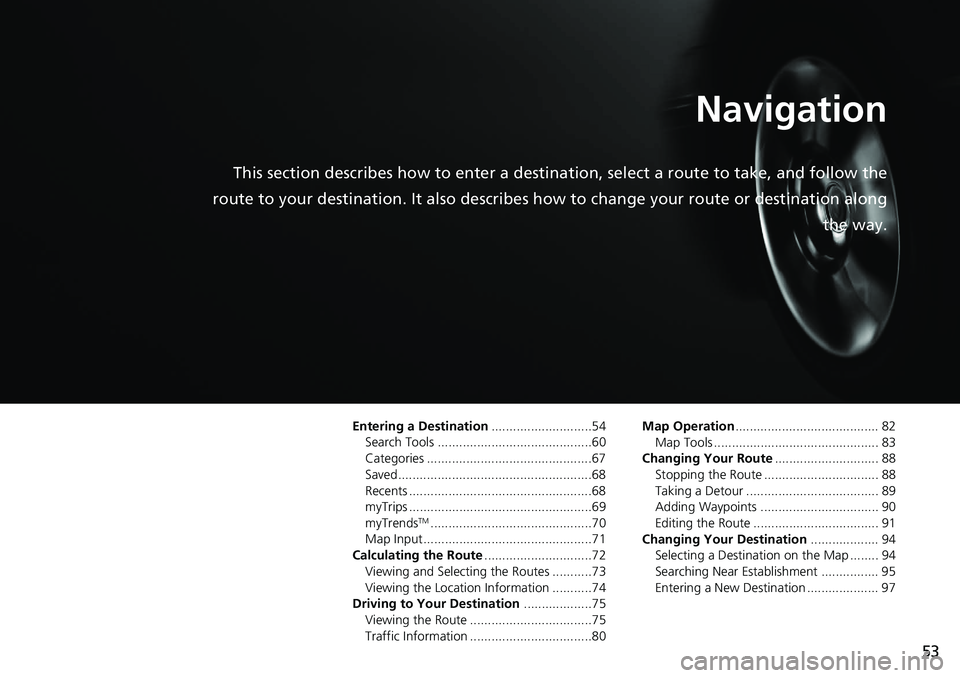HONDA ACCORD SEDAN 2018 Navigation Manual (in English)
ACCORD SEDAN 2018
HONDA
HONDA
https://www.carmanualsonline.info/img/13/34513/w960_34513-0.png
HONDA ACCORD SEDAN 2018 Navigation Manual (in English)
Page 43 of 127
41
uuNavigation uCalculation Mode
System Setup
Calculation Mode
H (Map) uu Settings uNavigation uCalculation Mode
Sets the route preference. 1.Select an option.
2. Select Save.
The following options are available:
• Faster Time (factory default): Calculates routes that are faster to drive but can be
longer in distance.
• Shorter Distance : Calculates routes that are shorter in distance but can take
more time to drive.
• Less Fuel : Calculates routes that could us e less fuel than other routes.
Page 44 of 127
42
uuNavigation uAvoidances
System Setup
Avoidances
H (Map) uu Settings uNavigation uAvoidances
Set preferences for route options to avoid. 1.Select an option(s).
2. Select Save.
The following options are available:
• U-Turns : Avoids u-turns.
• Highways : Avoids highways.
• Tolls and Fees : Avoids toll roads.
• Ferries : Avoids ferries.
• Carpool Lanes : Avoids car share lanes.
• Unpaved Roads : Avoids unpaved roads.
• Custom Avoidances : Avoids specific areas and roads.
2Custom Avoidances P. 43
1Avoidances
Highways , Tolls and Fees , and Ferries are set to off
as factory default.
Page 45 of 127
43
uuNavigation uCustom Avoidances
Continued
System Setup
Custom Avoidances
H (Map) uu Settings uNavigation uCustom Avoidances
Allows you to avoid specific areas and sect ions of road. You can enable and disable
custom avoidances as needed.
1.Select Add Avoidance .
2. Select an option.
The following options are available:
• Avoid Area : Sets an area to avoid.
2Adding an Avoid Area P. 44
•Avoid Road : Sets a road to avoid.
2Adding an Avoid Road P. 45
Page 46 of 127
44
uuNavigation uCustom Avoidances
System SetupH (Map) uu Settings uNavigation uCustom Avoidances uAdd
Avoidance uAvoid Area
1.Select the upper-right (left) corner
of the area to avoid. Select Next.
u The icon is displayed on the
map.
2. Select the lower-left (right) corner
of the area to avoid. Select Next.
3. Select Done.
■Adding an Avoid Area
Page 47 of 127
45
uuNavigation uCustom Avoidances
Continued
System SetupH (Map) uu Settings uNavigation uCustom Avoidances uAdd
Avoidance uAvoid Road
1.Select the starting point of the
section of road to avoid. Select
Next .
u The icon is displayed on the
map.
2. Select the ending point of the road
section. Select Next.
3. Select Done.
■Adding an Avoid Road
Page 48 of 127
46
uuNavigation uCustom Avoidances
System SetupH (Map) uu Settings uNavigation uCustom Avoidances
1. Select the area or road to edit
from the list.
2. Select an item.
The following items are available:
• Enable : Sets whether to enable the avoidance.
• Rename: Enters a new name.
• Delete: Deletes a selected area or road.
■Editing a Custom Avoidance
Page 49 of 127
47
uuNavigation uSatellite Status
System Setup
Satellite Status
H (Map) uu Settings uNavigation uSatellite Status
View the satellites’ status.
Page 52 of 127
50
System Setup
About
H (Map) uu Settings uAbout
Select an option.
The following options are available:
• System Information : Displays the system information.
• EULAs : Displays end-user license agreements.
• Copyright and Acknowledgments : Displays copyright and acknowledgments
information.
• Restore Navigation Settings : Restores navigation settings to the factory
defaults.
2 Reset Factory Default Settings P. 51
Page 53 of 127
51
System Setup
Data Reset
Reset Factory Default Settings
H (Map) uu Settings uAbout
You can restore all settings to the factory default values.
1.Select Restore Navigation
Settings .
2. Select Restore .1Reset Factory Default Settings
When you want to reset the following options, see
the below references:
•Home 2 Deleting Saved Locations P. 25
•Saved
2 Deleting Saved Locations P. 25
•Recents
2 Recents P. 68
•myTrips
2 Deleting a Saved Trip P. 29
When you transfer the vehicle to a third party, reset
all settings to default a nd delete all personal data.
Page 55 of 127
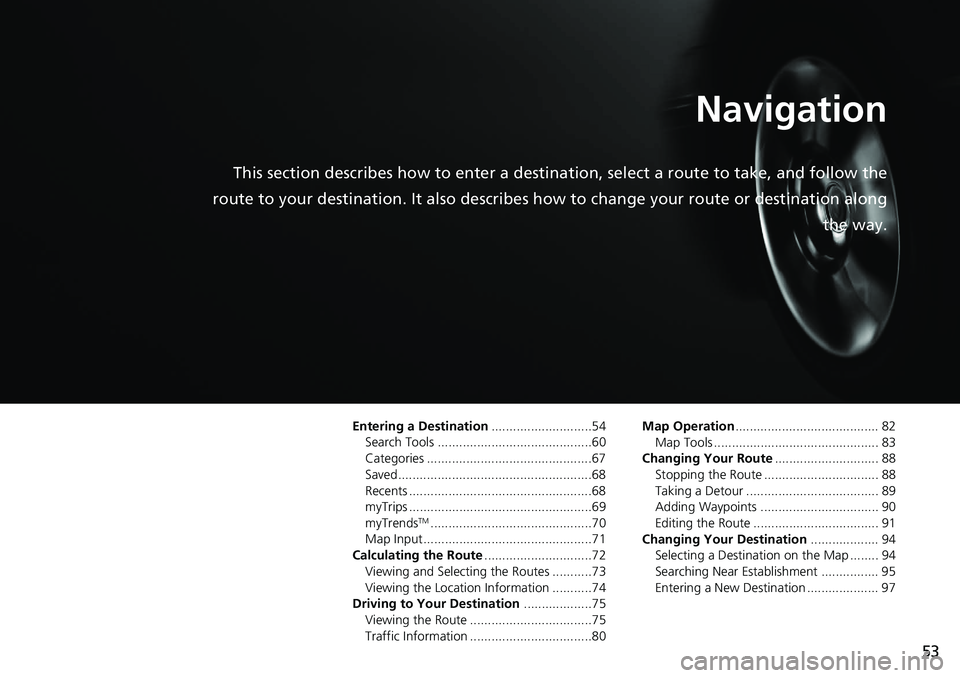
53
Navigation
This section describes how to enter a destination, select a route to take, and follow the
route to your destination. It also describes how to change your route or destination along
the way.
Entering a Destination............................54
Search Tools ...........................................60
Categories ..............................................67
Saved......................................................68
Recents ...................................................68
myTrips ...................................................69
myTrends
TM.............................................70
Map Input...............................................71
Calculating the Route ..............................72
Viewing and Selecting the Routes ...........73
Viewing the Location Information ...........74
Driving to Your Destination ...................75
Viewing the Route ..................................75
Traffic Information ..................................80 Map Operation
........................................ 82
Map Tools .............................................. 83
Changing Your Route ............................. 88
Stopping the Route ................................ 88
Taking a Detour ..................................... 89
Adding Waypoints ................................. 90
Editing the Route ................................... 91
Changing Your Destination ................... 94
Selecting a Destination on the Map ........ 94
Searching Near Establishment ................ 95
Entering a New Destination .................... 97