navigation system HONDA ACCORD SEDAN 2020 Navigation Manual (in English)
[x] Cancel search | Manufacturer: HONDA, Model Year: 2020, Model line: ACCORD SEDAN, Model: HONDA ACCORD SEDAN 2020Pages: 127, PDF Size: 3.27 MB
Page 17 of 127
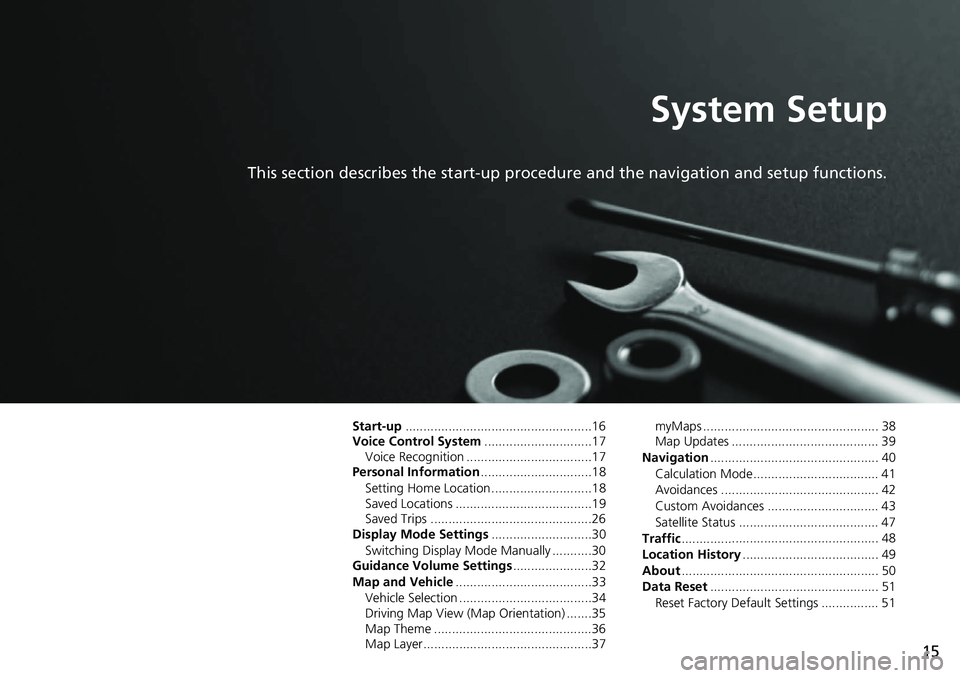
15
System Setup
This section describes the start-up procedure and the navigation and setup functions.
Start-up....................................................16
Voice Control System ....... .......................17
Voice Recognition ...................................17
Personal Information ........
.......................18
Setting Home Location ............................18
Saved Locations ......................................19
Saved Trips .............................................26
Display Mode Settings .....
.......................30
Switching Display Mode Manually ...........30
Guidance Volume Settings ....................
..32
Map and Vehicle ...............
.......................33
Vehicle Selection .....................................34
Driving Map View (Map Orientation) .......35
Map Theme ............................................36
Map Layer...............................................37 myMaps ................................................. 38
Map Updates ......................................... 39
Navigation ......
......................................... 40
Calculation Mode................................... 41
Avoidances ............................................ 42
Custom Avoidances ............................... 43
Satellite Status ....................................... 47
Traffic ..............
......................................... 48
Location History .................. .................... 49
About ..............
......................................... 50
Data Reset ......
......................................... 51
Reset Factory Default Settings ................ 51
Page 18 of 127
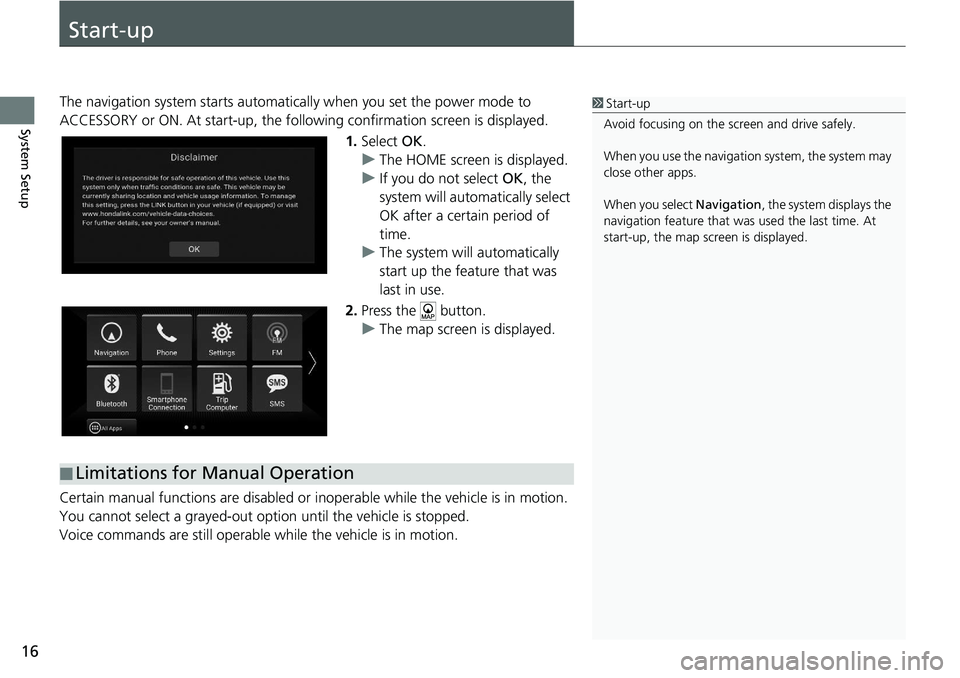
16
System Setup
Start-up
The navigation system starts automatically when yo u set the power mode to
ACCESSORY or ON. At start-up, the follow ing confirmation screen is displayed.
1. Select OK.
u The HOME screen is
displayed.
u If yo
u do not select OK, the
system will automatically select
OK after a certain period of
time.
u The system
will automatically
start up the feature that was
last in use.
2. Press the button.
u The map
screen is displayed.
Certain manual functions are disabled or i nope
rable while the vehicle is in motion.
You cannot select a grayed-out option until the vehicle is stopped.
Voice commands are still operable while the vehicle is in motion.
1 Start-up
Avoid focusing on the scre en and drive safely.
When you use the navigation system, the system may
close other apps.
When you select Navigation , the system displays the
navigation feature that was used the last time. At
start-up, the map screen is displayed.
■ Limitations for Manual Operation
Page 19 of 127
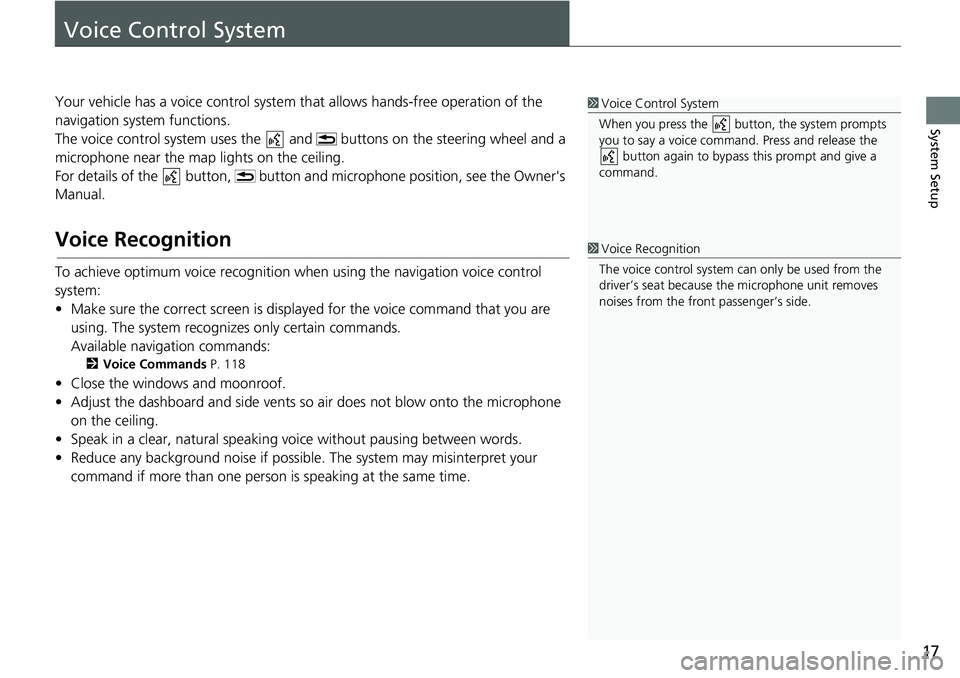
17
System Setup
Voice Control System
Your vehicle has a voice control system that allows hands-free operation of the
navigation system functions.
The voice control system uses the and buttons on the steering wheel and a
microphone near the map lights on the ceiling.
For details of the button, button and microphone position, see the Owner's
Manual.
Voice Recognition
To achieve optimum voice recognition wh en using the navigation voice control
system:
• Make sure the correct screen is displa yed
for the voice command that you are
using. The system recogniz es only certain commands.
Available navigation commands:
2 Voice Commands P. 118
• Close the windows and moonroof.
• Adjust the dashboard and side vents so air does not blow onto the microphone
on
the ceiling.
• Speak in a clear, natural speaking voice without pausing between words.
• Reduce any background noise if possible. The
system may misinterpret your
command if more than one person is speaking at the same time.
1Voice Control System
When you press the button, the system prompts
you to say a voice command. Press and release the button again to bypass this prompt and give a
command.
1 Voice Recognition
The voice control system can only be used from the
driver’s seat because the microphone unit removes
noises from the front passenger’s side.
Page 29 of 127
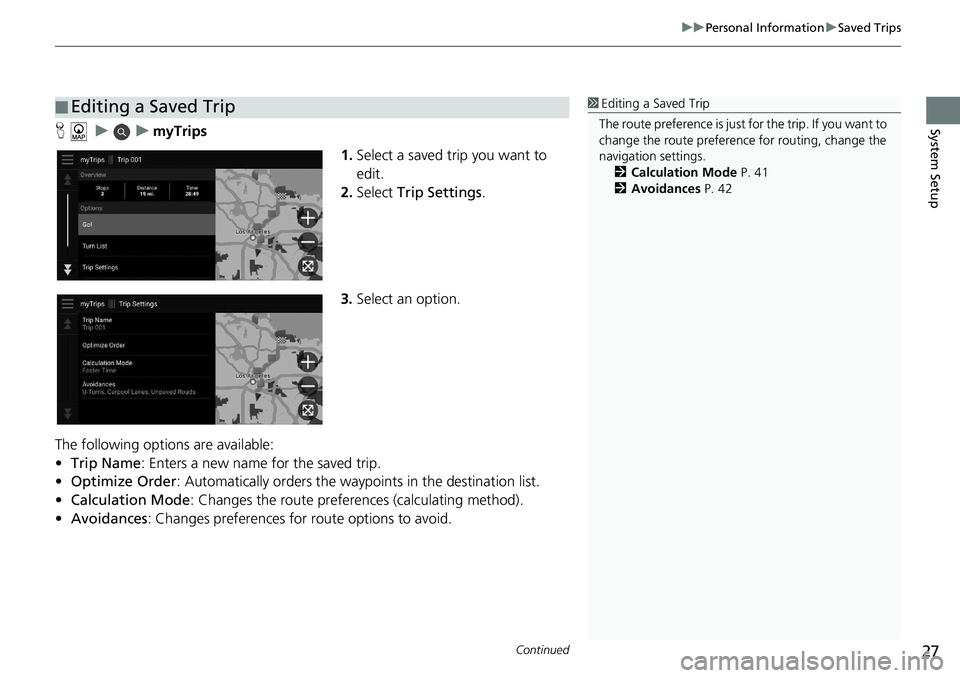
Continued27
uu Personal Information u Saved Trips
System SetupH u u myTrips
1.Select a
saved trip you want to
edit.
2. Select Trip Settin
gs.
3. Select an option.
The following options are available:
• Tr
ip Name : Enters a new name for the saved trip.
• Optimize Order : Automatically orders the wayp o
ints in the destination list.
• Ca
lculation Mode : Changes the route preferences (calculating method).
• Avoi
dances : Changes preferences for route options to avoid.
■ Editing a Saved Trip1
Editing a Saved Trip
The route preference is just for the trip. If you want to
change the route preference for routing, change the
navigation settings. 2 Calculation Mode P. 41
2 Avoidances P. 42
Page 34 of 127
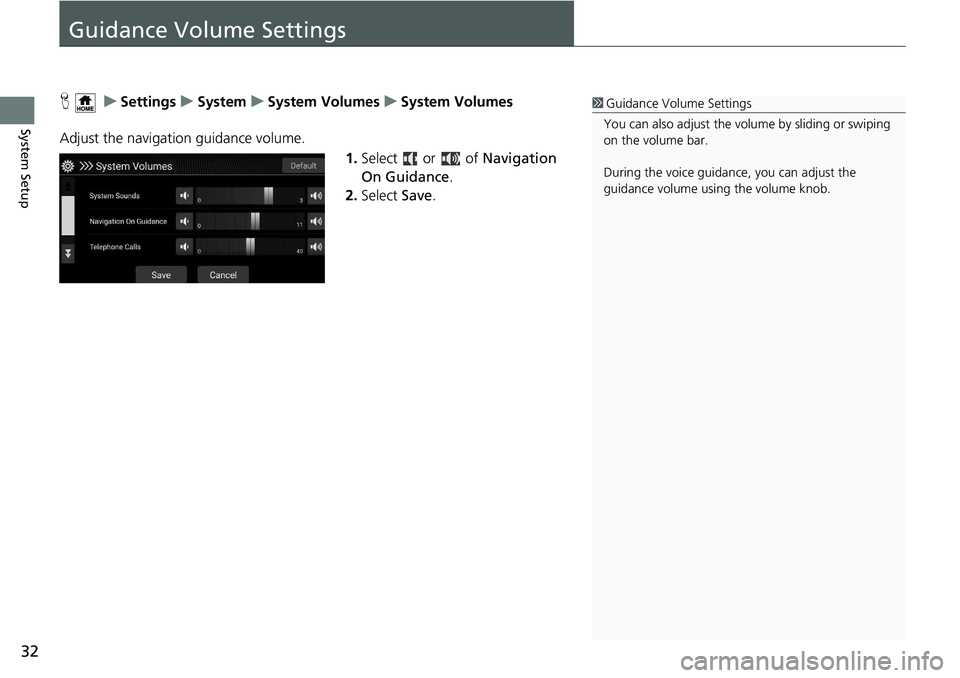
32
System Setup
Guidance Volume Settings
H u Settings u System u System Volumes u System Volumes
Adjust the navigation guidance volume. 1.Select or of Navi
gation
On Guidance .
2. Select Save.
1Guidance Volume Settings
You can also adjust the volume by sliding or swiping
on the volume bar.
During the voice guidance, you can adjust the
guidance volume using the volume knob.
Page 41 of 127
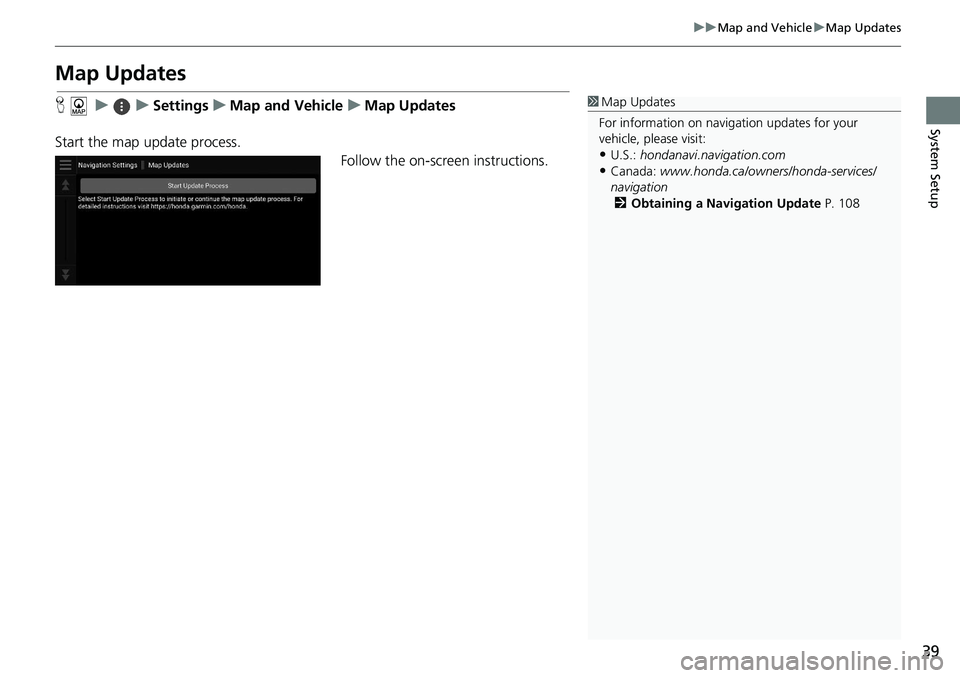
39
uu Map and Vehicle u Map Updates
System Setup
Map Updates
H u u Settings u Map and Vehicle u Map Updates
Start the map update process. Follow the on-screen instructions.1Map Updates
For information on navigation updates for your
vehicle, please visit:
•U.S.: hondanavi.navigation. com
•Canada: www.honda.ca/owners/honda-servi ces/
navigation 2 Obtaining a Navigation Update P. 108
Page 42 of 127
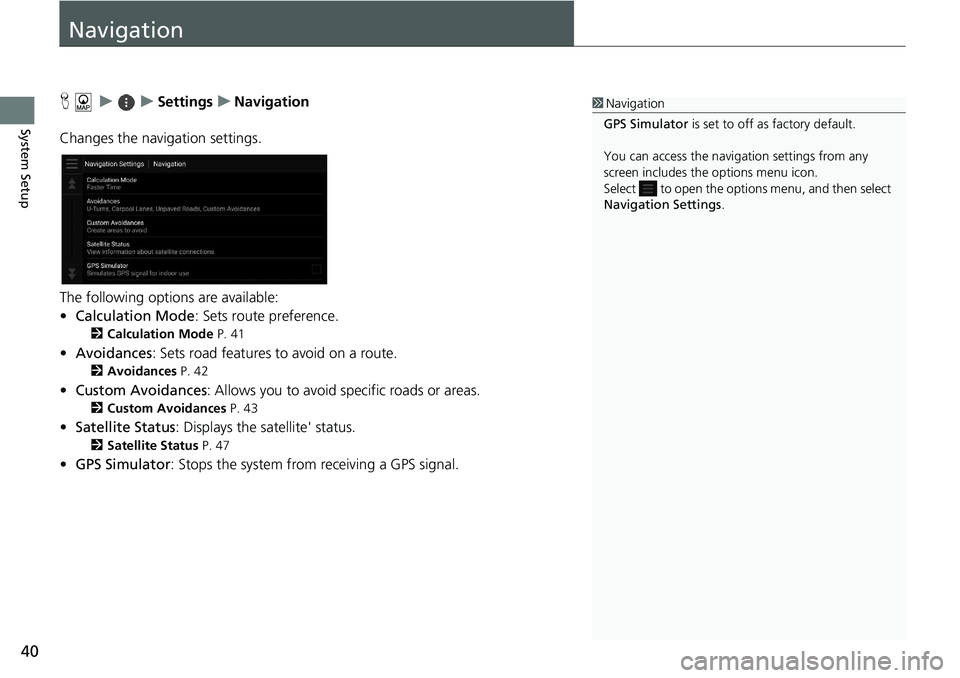
40
System Setup
Navigation
H u u Settings u Navigation
Changes the navigation settings.
The following options are available:
• Calc
ulation Mode : Sets route preference.
2 Calculation Mode P. 41
• Avoidances : Sets road features to avoid on a route.
2 Avoidances P. 42
• Custom Avoidances : Allows you to avoid sp ecific roads or areas.
2Custom Avoidances P. 43
• Satellite Status : Displays the sa tellite' status.
2Satellite Status P. 47
• GPS Simulator : Stops the system from receiving a GPS signal.
1 Navigation
GPS Simulator is set to off as factory default.
You can access the naviga tion settings from any
screen includes the options menu icon.
Select to open the options menu, and then select
Navigation Settings .
Page 43 of 127

41
uu Navigation u Calculation Mode
System Setup
Calculation Mode
H u u Settings u Navigation u Calculation Mode
Sets the route preference. 1.Select an option.
2. Select Save.
The following options are available:
• Fas
ter Time (factory default): Calculates routes that are faster to drive but can be
lo
nger in distance.
• Short
er Distance : Calculates routes that are shorter in distance but can take
m
ore time to drive.
• Less Fuel : Calculates routes that could us e
less fuel than other routes.
Page 44 of 127
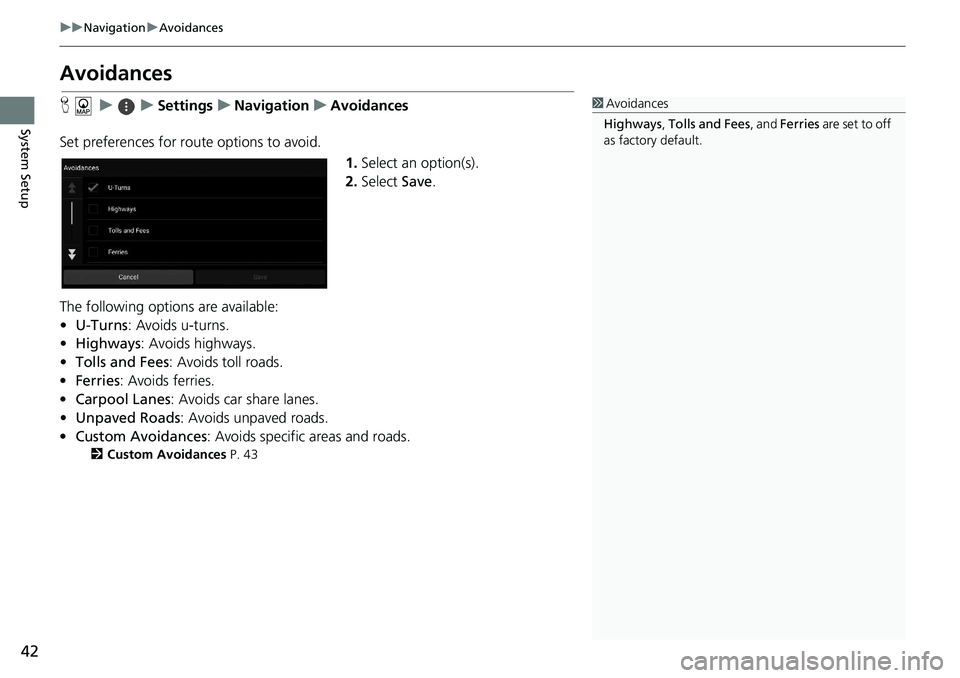
42
uu Navigation u Avoidances
System Setup
Avoidances
H u u Settings u Navigation u Avoidances
Set preferences for route options to avoid. 1.Select an
option(s).
2. Select Save.
The following options are available:
• U-T
urns : Avoids u-turns.
• Highways : Avoids highways.
• To
lls and Fees : Avoids toll roads.
• Ferries : Avoids ferries.
• Carpo
ol Lanes : Avoids car share lanes.
• Unpaved Ro
ads: Avoids unpaved roads.
• Cu
stom Avoidances : Avoids specific areas and roads.
2 Custom Avoidances P. 43
1 Avoidances
Highways , Tolls and Fees , and Ferries are set to off
as factory default.
Page 45 of 127
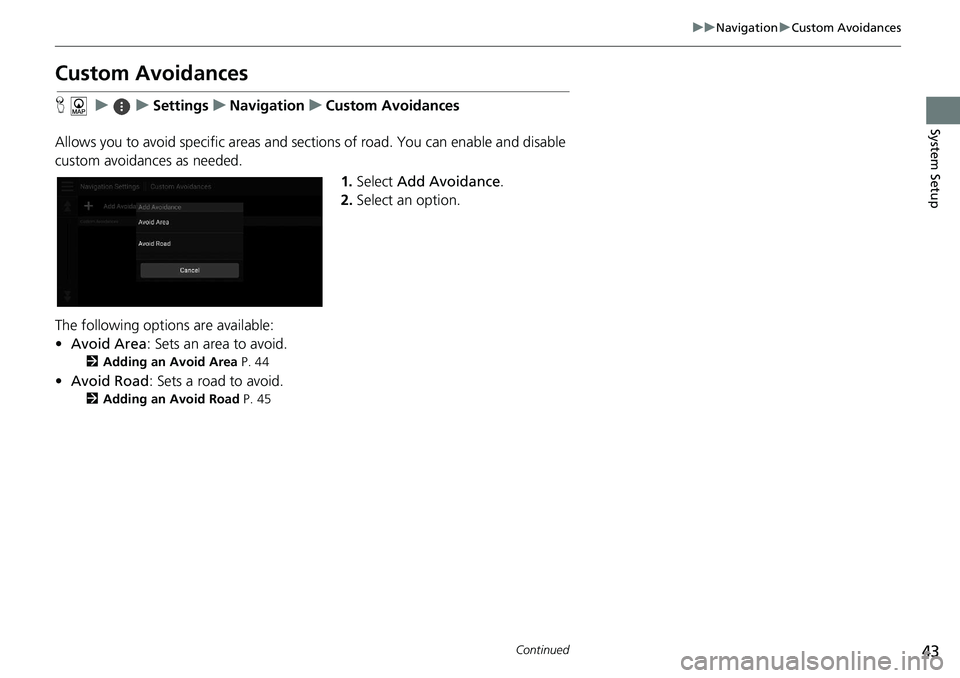
43
uu Navigation u Custom Avoidances
Continued
System Setup
Custom Avoidances
H u u Settings u Navigation u Custom Avoidances
Allows you to avoid specific areas and sect ion
s of road. You can enable and disable
custom avoidances as needed.
1.Select Ad
d Avoidance .
2. Select an option.
The following options are available:
• Avoid A
rea : Sets an area to avoid.
2Adding an Avoid Area P. 44
• Avoid Road : Sets a road to avoid.
2Adding an Avoid Road P. 45