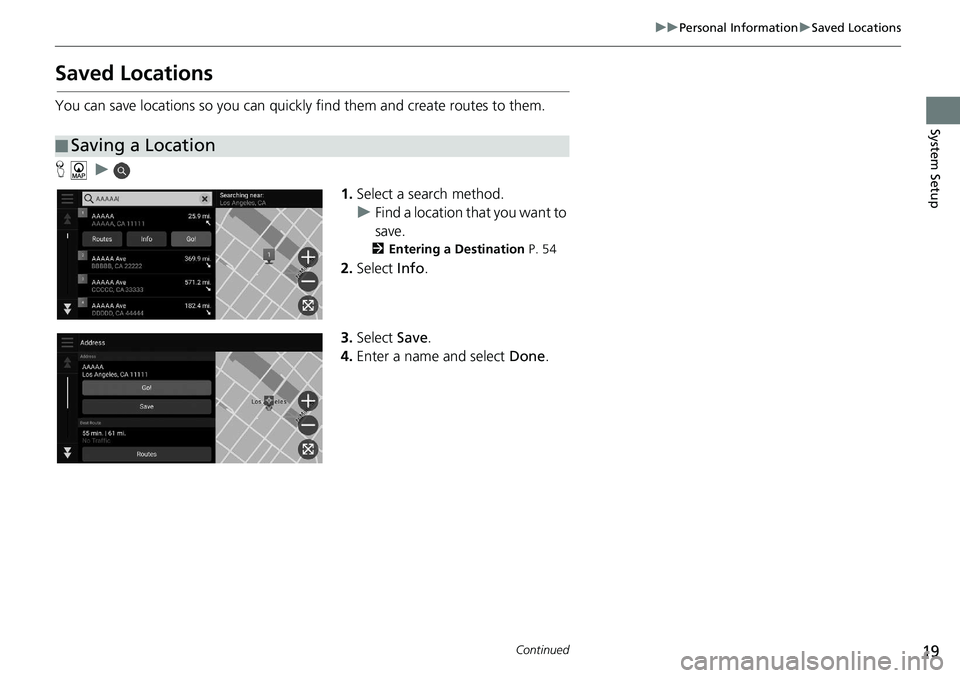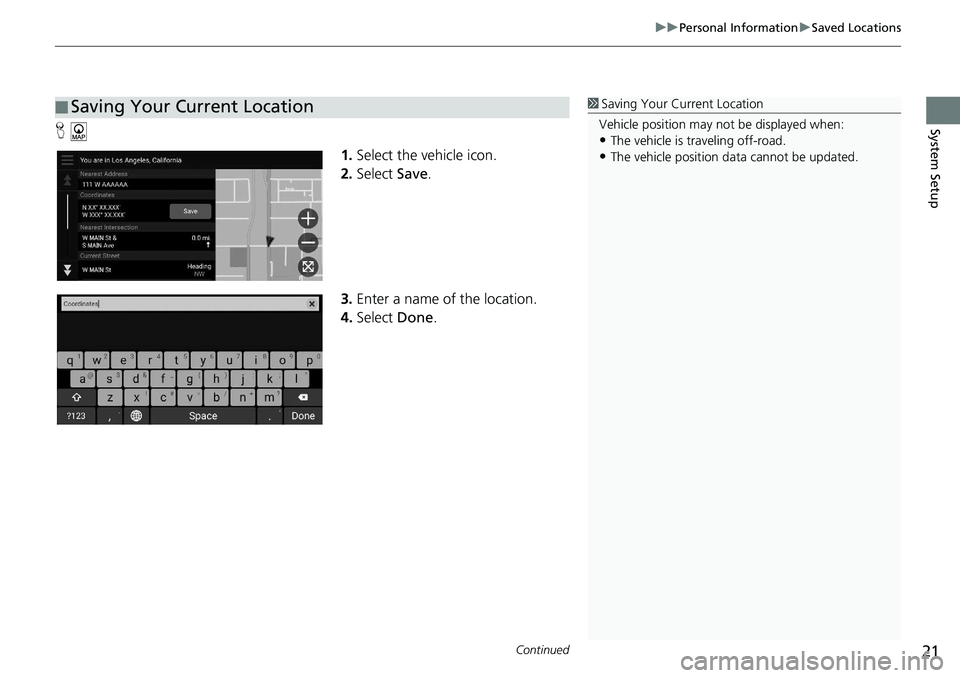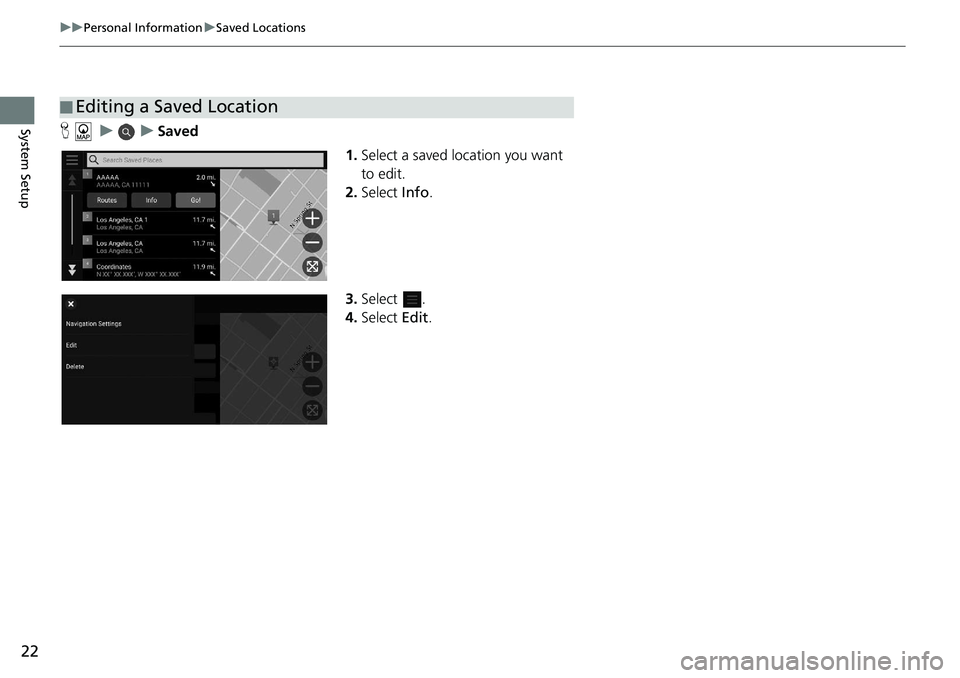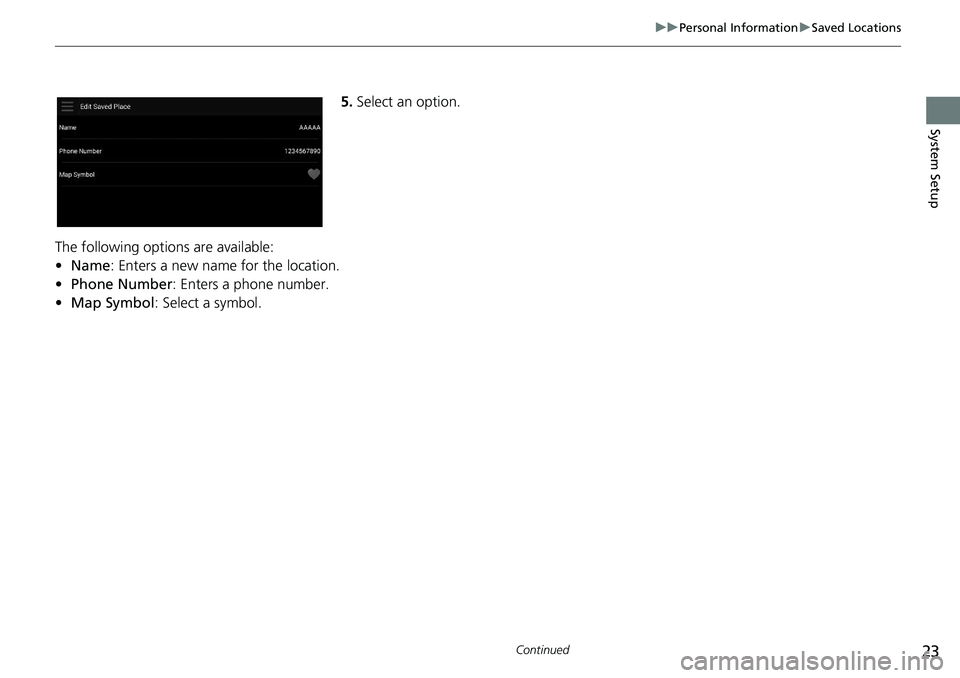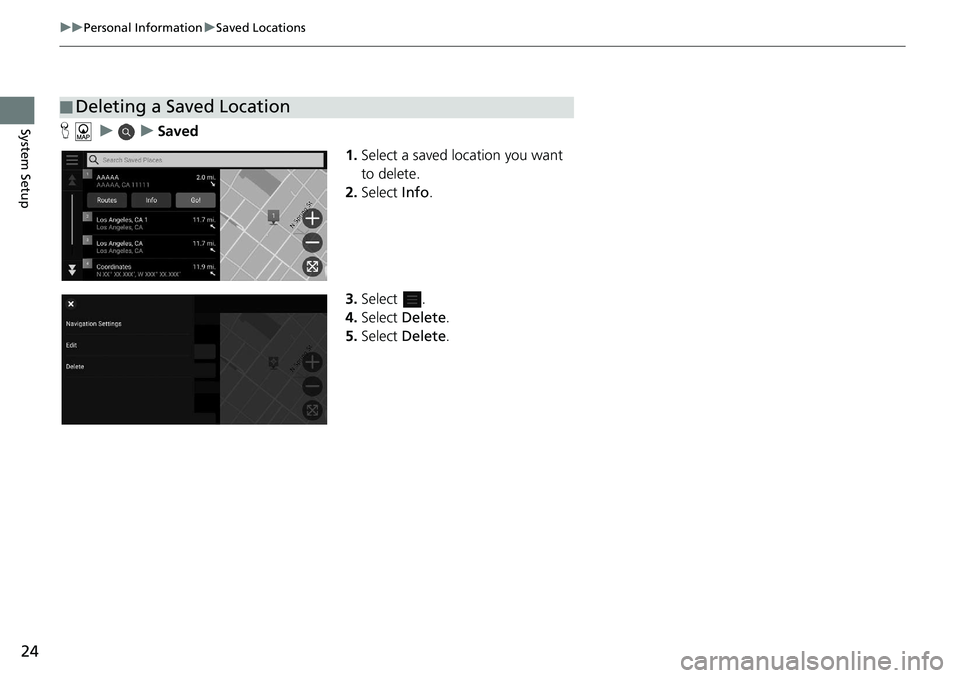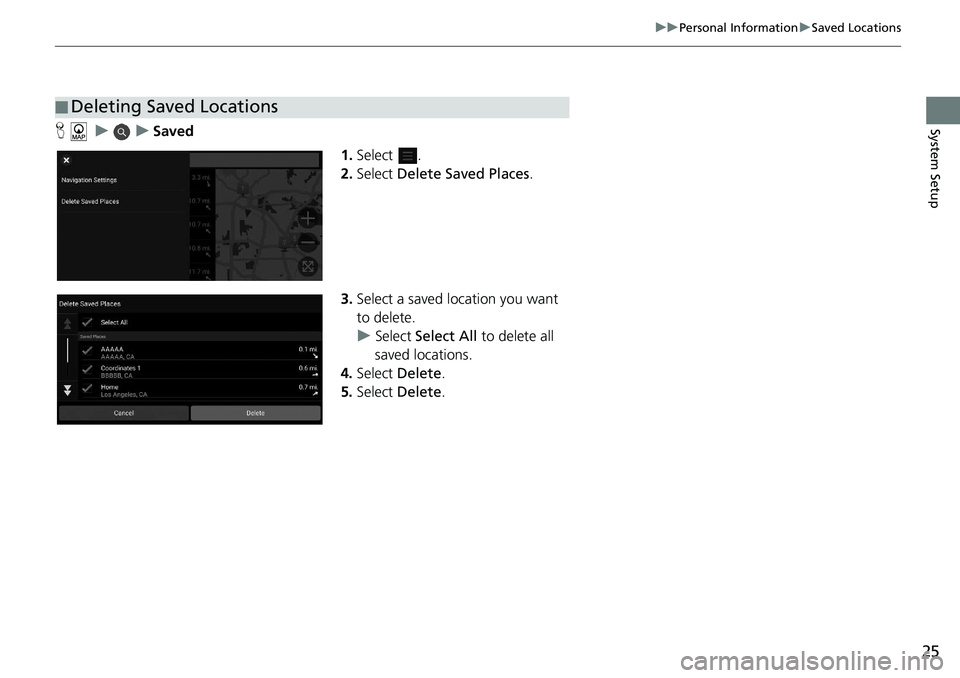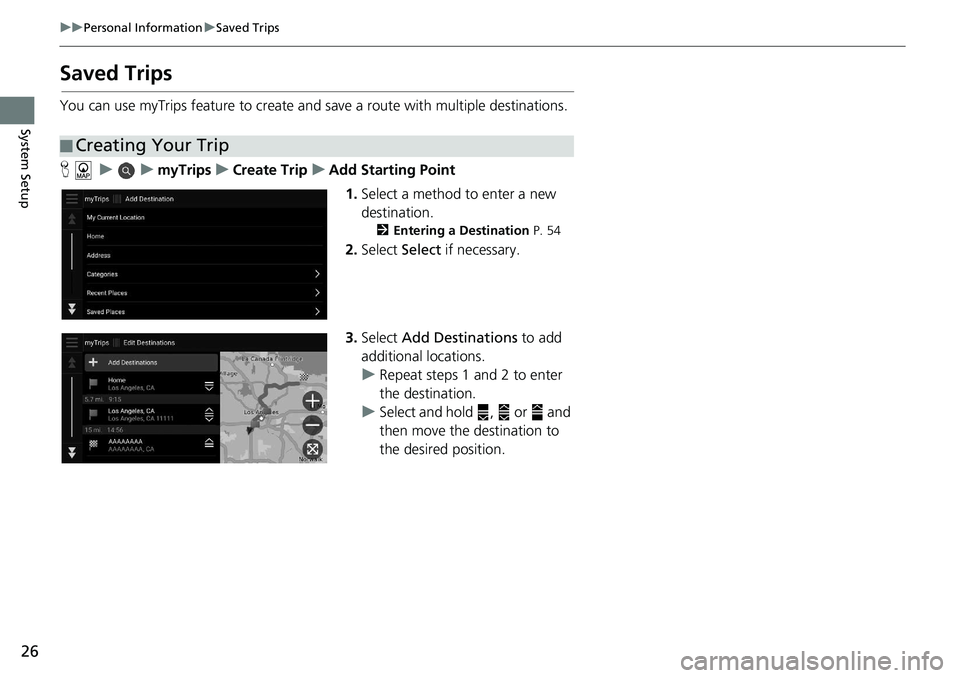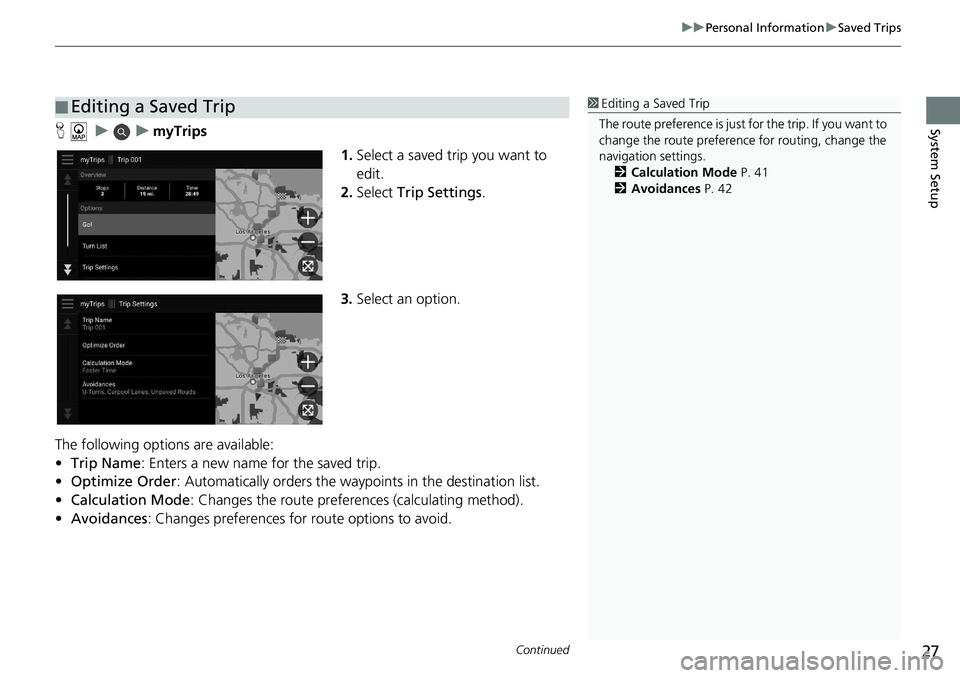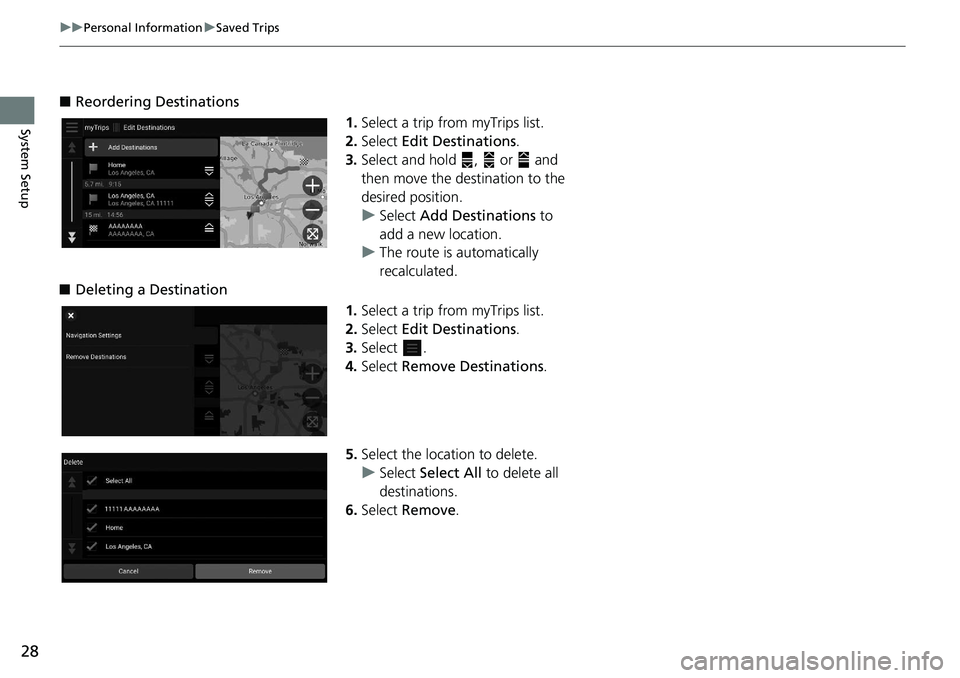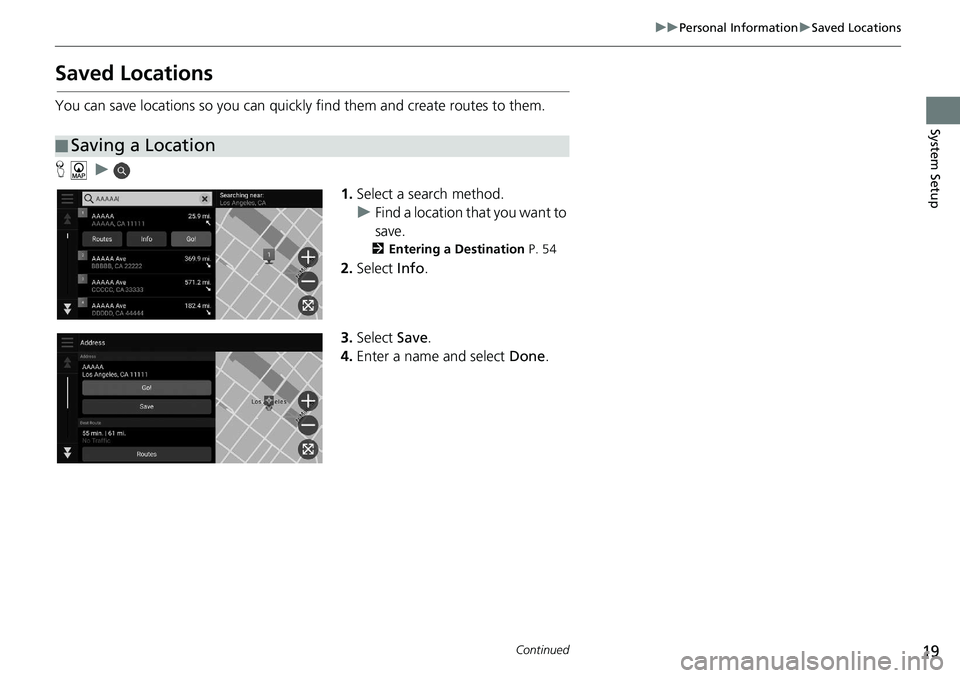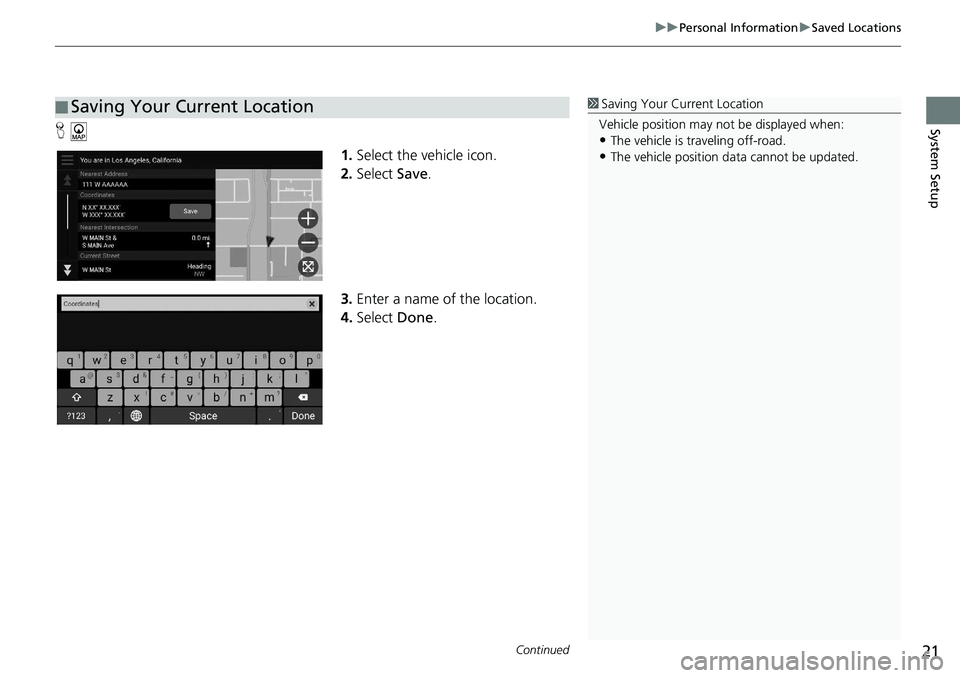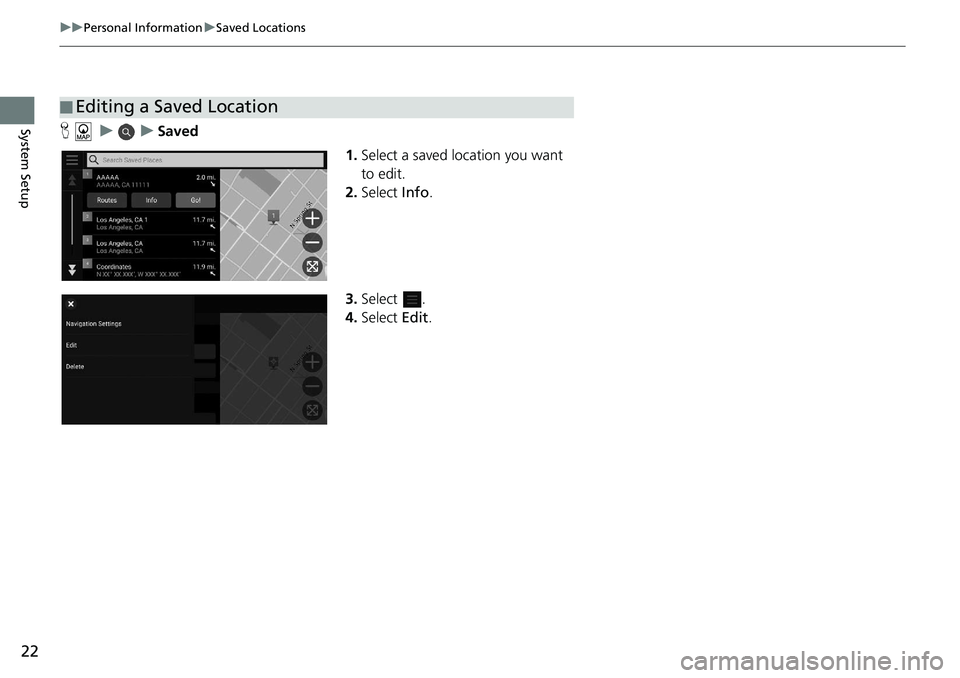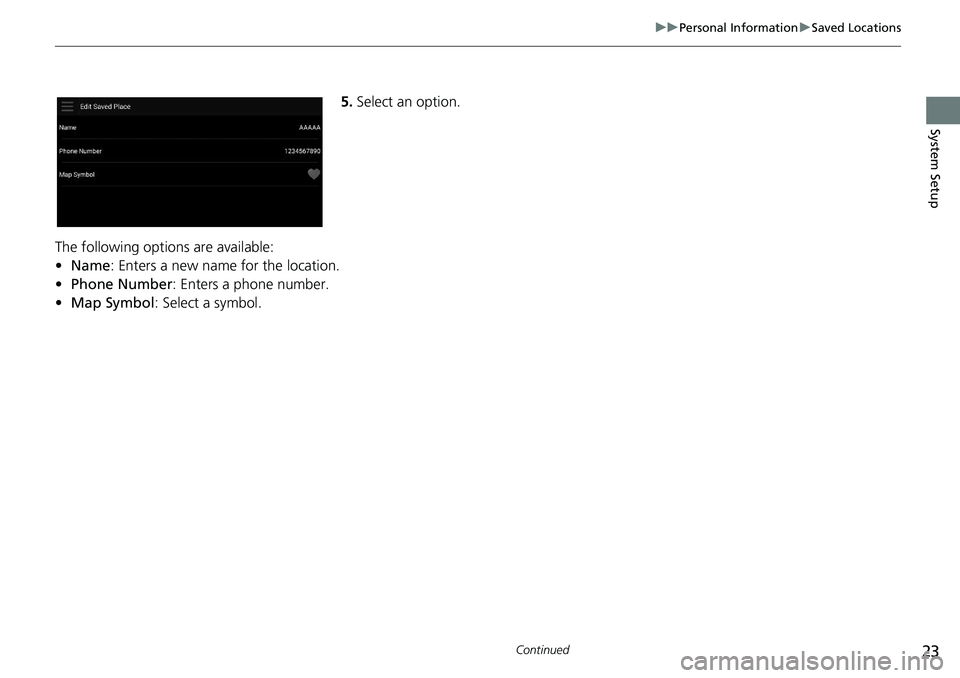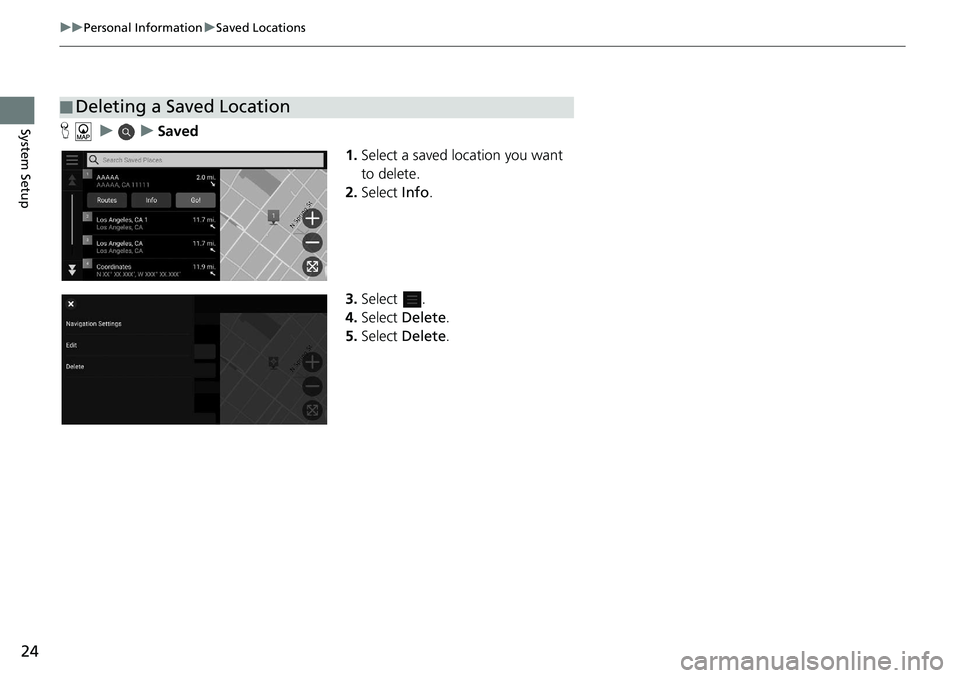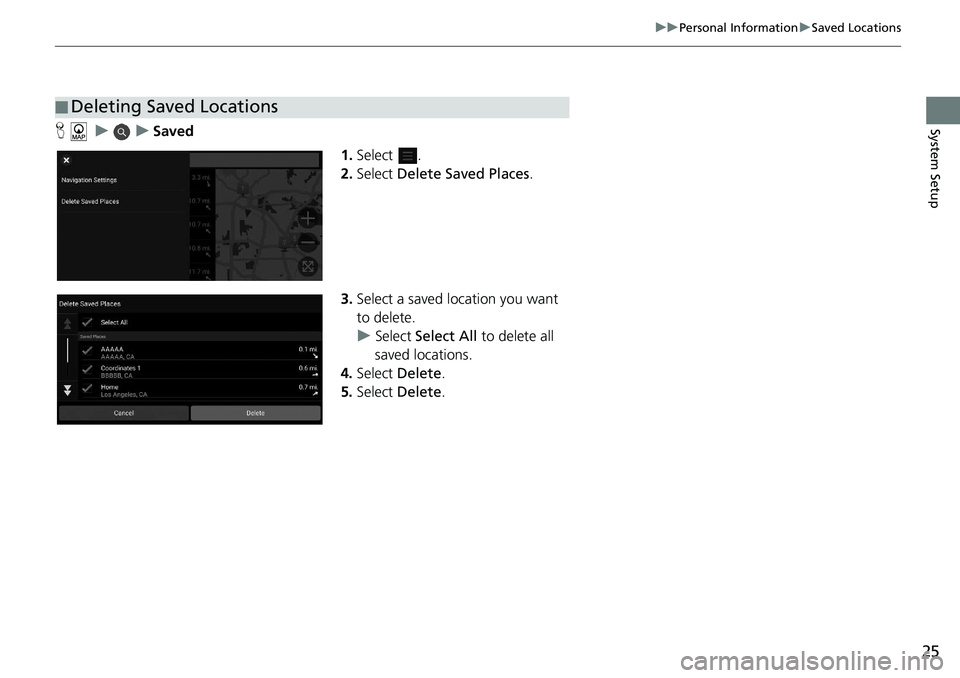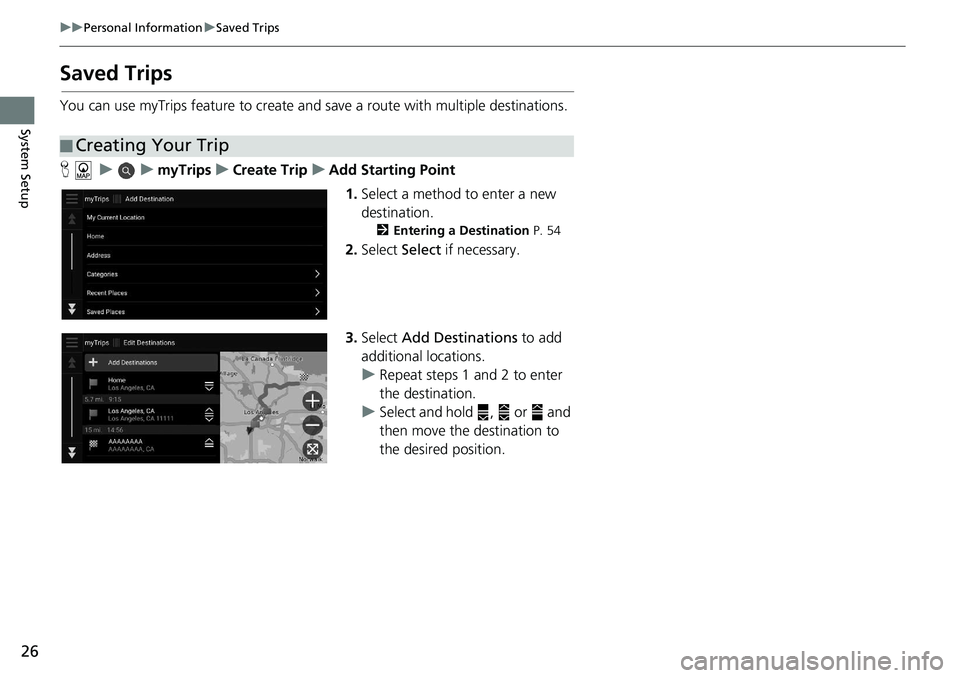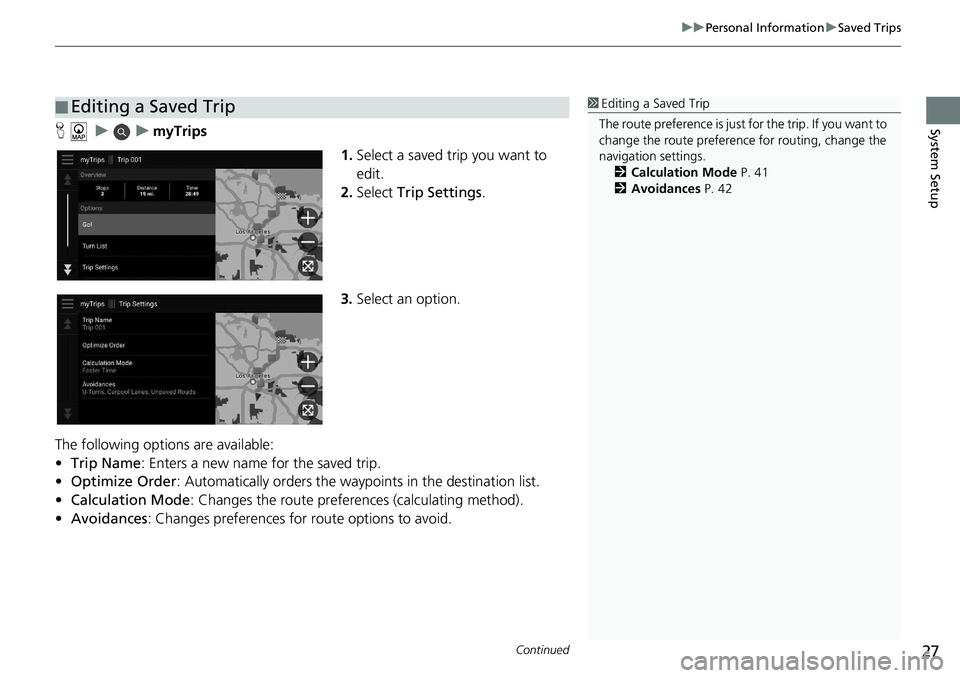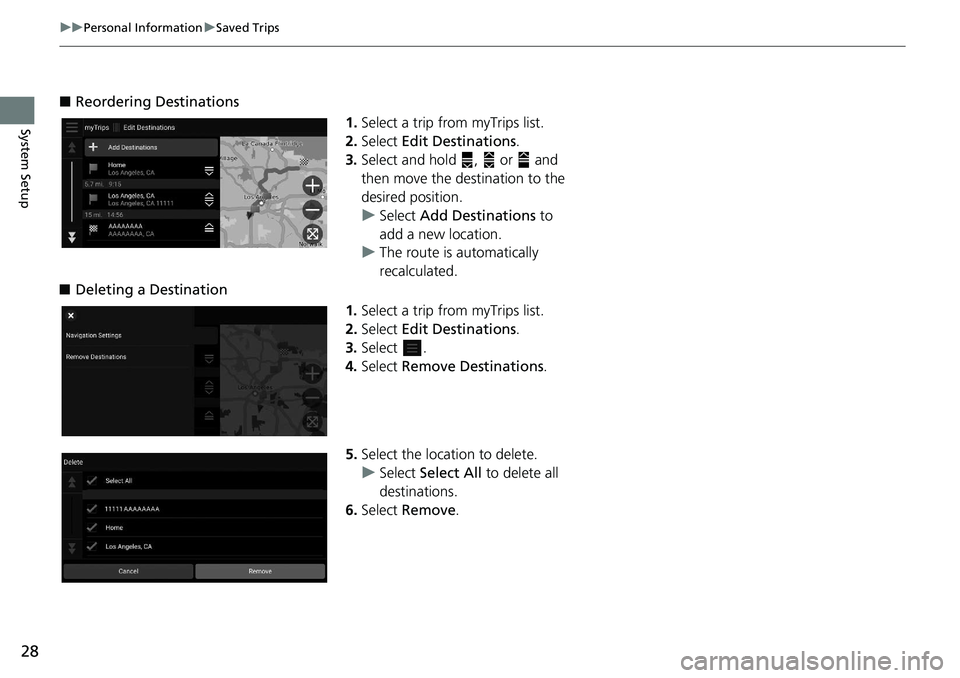HONDA ACCORD SEDAN 2020 Navigation Manual (in English)
ACCORD SEDAN 2020
HONDA
HONDA
https://www.carmanualsonline.info/img/13/34455/w960_34455-0.png
HONDA ACCORD SEDAN 2020 Navigation Manual (in English)
Trending: width, language, stop start, change language, heater, remote control, clock
Page 21 of 127
19
uu Personal Information u Saved Locations
Continued
System Setup
Saved Locations
You can save locations so you can quickly find them and create routes to them.
H u
1.Select a
search method.
u Fi
nd a location that you want to
save.
2 Entering a Destination P. 54
2. Select Info.
3. Select Save.
4. Enter a
name and select Done.
■Saving a Location
Page 22 of 127
20
uu Personal Information u Saved Locations
System SetupH
1.Select
a destination from the map.
2 Map Input P. 71
2. Select the destination name at the
bottom of the map.
3. Select Save.
4. Enter
the place name and select
Done .
■Saving a Location Manually
Page 23 of 127
Continued21
uu Personal Information u Saved Locations
System SetupH
1.Select the vehicle icon.
2. Select Save.
3. Enter a
name of the location.
4.Select Done.
■Saving Your Current Location1
Saving Your Current Location
Vehicle position may not be displayed when:
•The vehicle is traveling off-road.
•The vehicle position da ta cannot be updated.
Page 24 of 127
22
uu Personal Information u Saved Locations
System SetupH u u Saved
1.Select a
saved location you want
to edit.
2. Select In
fo .
3. Select .
4. Select Edit.
■Editing a Saved Location
Page 25 of 127
23
uu Personal Information u Saved Locations
Continued
System Setup
5. Select an option.
The following options are available:
•Na
me: Enters a new name for the location.
• Ph
one Number : Enters a phone number.
• Ma
p Symbol : Select a symbol.
Page 26 of 127
24
uu Personal Information u Saved Locations
System SetupH u u Saved
1.Select a
saved location you want
to delete.
2. Select In
fo .
3. Select .
4. Select De
lete.
5. Select De
lete.
■Deleting a Saved Location
Page 27 of 127
25
uu Personal Information u Saved Locations
System SetupH u u Saved
1.Select .
2. Select Delet
e Saved Places .
3. Select a
saved location you want
to delete.
u Select Select All to
delete all
saved locations.
4. Select Delet
e.
5. Select Delet
e.
■ Deleting Saved Locations
Page 28 of 127
26
uu Personal Information u Saved Trips
System Setup
Saved Trips
You can use myTrips feature to create and save a route with multiple destinations.
H u u myTrips u Create Trip u Add Starting Point
1.Select
a method to enter a new
destination.
2 Entering a Destination P. 54
2. Select Select if necessary.
3. Select Add Des
tinations to add
additional locations.
u R
epeat steps 1 and 2 to enter
the destination.
u Select and
hold , or and
then move the destination to
the desi
red position.
■Creating Your Trip
Page 29 of 127
Continued27
uu Personal Information u Saved Trips
System SetupH u u myTrips
1.Select a
saved trip you want to
edit.
2. Select Trip Settin
gs.
3. Select an option.
The following options are available:
• Tr
ip Name : Enters a new name for the saved trip.
• Optimize Order : Automatically orders the wayp o
ints in the destination list.
• Ca
lculation Mode : Changes the route preferences (calculating method).
• Avoi
dances : Changes preferences for route options to avoid.
■ Editing a Saved Trip1
Editing a Saved Trip
The route preference is just for the trip. If you want to
change the route preference for routing, change the
navigation settings. 2 Calculation Mode P. 41
2 Avoidances P. 42
Page 30 of 127
28
uu Personal Information u Saved Trips
System Setup
■ Reordering Destinations
1.Select a trip from myTrips list.
2. Select Edit Desti
nations.
3. Select and hold , or and
then move the destination to the
des
ired position.
u Select Add Des
tinations to
add a new location.
u The route is automatically
recalculat
ed.
■ De
leting a Destination
1.Select
a trip from myTrips list.
2.Select Edit Desti
nations.
3. Select .
4. Select Remove D
estinations.
5. Select the
location to delete.
u Select Select Al
l to delete all
destinations.
6. Select Re
move.
Trending: stop start, reset, clock, sensor, phone, start stop button, window