display HONDA ACCORD SEDAN 2020 Navigation Manual (in English)
[x] Cancel search | Manufacturer: HONDA, Model Year: 2020, Model line: ACCORD SEDAN, Model: HONDA ACCORD SEDAN 2020Pages: 127, PDF Size: 3.27 MB
Page 102 of 127
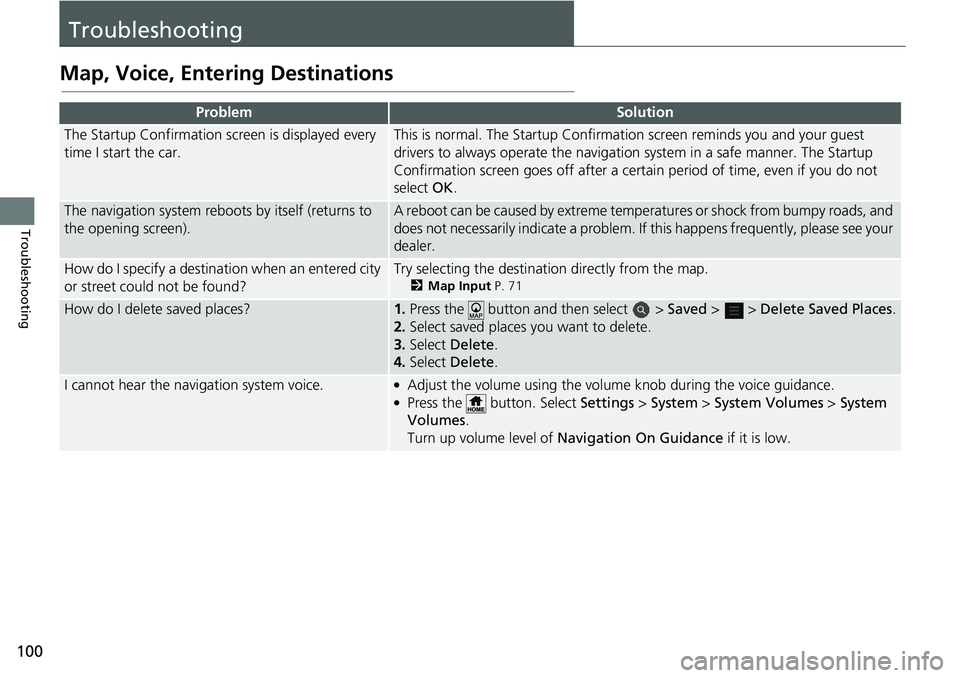
100
Troubleshooting
Troubleshooting
Map, Voice, Entering Destinations
ProblemSolution
The Startup Confirmation screen is displayed every
time I start the car.This is normal. The Startup Confirmation screen reminds you and your guest
drivers to always operate the navigation system in a safe manner. The Startup
Confirmation screen goes off after a certa in period of time, even if you do not
select OK.
The navigation system reboots by itself (returns to
the opening screen).A reboot can be caused by extreme temper atures or shock from bumpy roads, and
does not necessarily indicate a problem. If this happens frequently, please see your
dealer.
How do I specify a destination when an entered city
or street could not be found?Try selecting the destination directly from the map.
2 Map Input P. 71
How do I delete saved places?1. Press the button and then select > Saved > > Delete Saved Places .
2. Select
saved places you want to delete.
3.Select De
lete.
4.Select Delete .
I cannot hear the navigation system voice.●Adjust the volume using the volume knob during the voice guidance.●Press the button. Select Settings > System > System Volumes > System
Volumes .
Turn up volume level of Navi
gation On Guidance if it is low.
Page 103 of 127
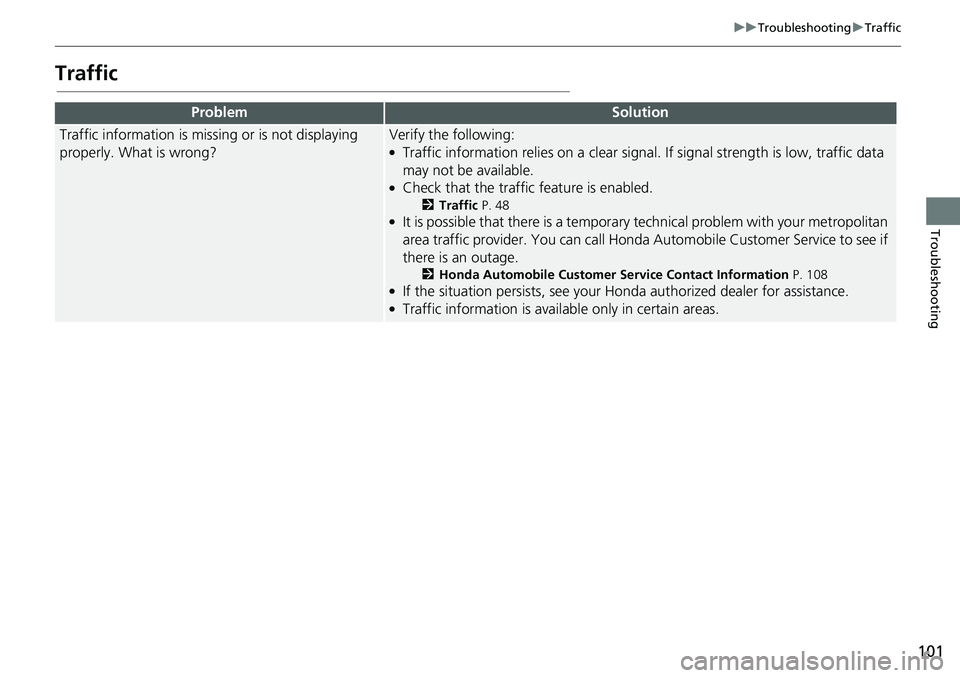
101
uu Troubleshooting u Traffic
Troubleshooting
Traffic
ProblemSolution
Traffic information is missing or is not displaying
properly. What is wrong?Verify the following:●Traffic information relies on a clear signal. If signal strength is low, traffic data
may not be available.
●Check that the traffic feature is enabled.
2 Traffic P. 48●It is possible that there is a temporar y technical problem with your metropolitan
area traffic provider. You can call Honda Au tomobile Customer Service to see if
there is an outage.
2 Honda Automobile Customer Service Contact Information P. 108●If the situation persists, see your Honda authorized dealer for assistance.●Traffic information is availa ble only in certain areas.
Page 104 of 127
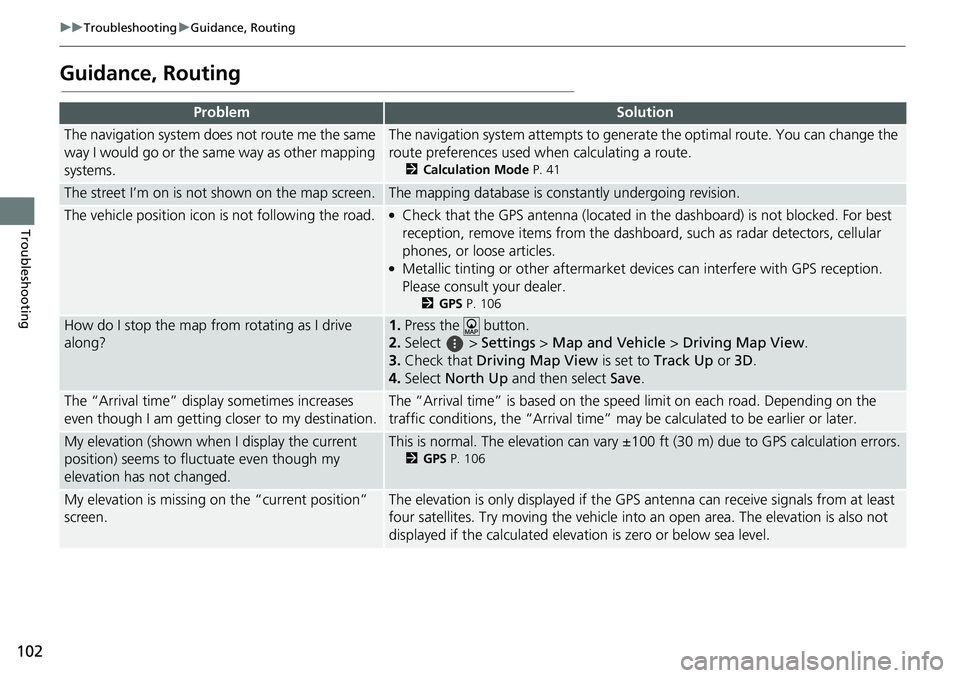
102
uu Troubleshooting u Guidance, Routing
Troubleshooting
Guidance, Routing
ProblemSolution
The navigation system does not route me the same
way I would go or the same way as other mapping
systems.The navigation system attempts to generate the optimal route. You can change the
route preferences used wh en calculating a route.
2Calculation Mode P. 41
The street I’m on is not shown on the map screen.The mapping database is constantly undergoing revision.
The vehicle position icon is not following the road. ●Check that the GPS antenna (located in the dashboard) is not blocked. For best
reception, remove items from the dashboar d, such as radar detectors, cellular
phones, or loose articles.
●Metallic tinting or other aftermarket devices can interfere with GPS reception.
Please consult your dealer.
2 GPS P. 106
How do I stop the map from rotating as I drive
along?1. Press the button.
2. Select
> Settings > M ap and Vehicle > Driving Map View .
3. Check that Dri
ving Map View is set to Track Up or 3D.
4.Select North Up and then select Save.
The “Arrival time” displa y sometimes increases
even though I am getting closer to my destination.The “Arrival time” is based on the speed limit on each road. Depending on the
traffic conditions, the “Arrival time” may be calculated to be earlier or later.
My elevation (shown when I display the current
position) seems to fluc tuate even though my
elevation has not changed.This is normal. The elevation can vary ±100 ft (30 m) due to GPS calculation errors.
2 GPS P. 106
My elevation is missing on the “current position”
screen.The elevation is only displayed if the GP S antenna can receive signals from at least
four satellites. Try moving the vehicle into an open area. The elevation is also not
displayed if the calculated elevation is zero or below sea level.
Page 105 of 127
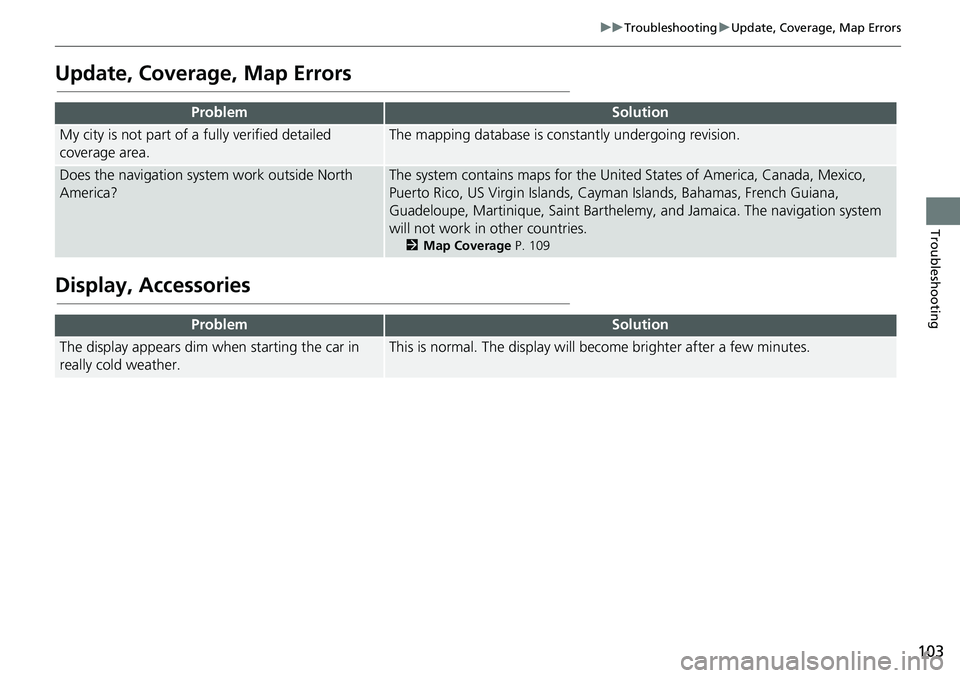
103
uu Troubleshooting u Update, Coverage, Map Errors
Troubleshooting
Update, Coverage, Map Errors
Display, Accessories
ProblemSolution
My city is not part of a fully verified detailed
coverage area.The mapping database is constantly undergoing revision.
Does the navigation system work outside North
America?The system contains maps for the United States of America, Canada, Mexico,
Puerto Rico, US Virgin Islands, Cayman Islands, Bahamas, French Guiana,
Guadeloupe, Martinique, Saint Barthelemy, and Jamaica. The navigation system
will not work in other countries.
2 Map Coverage P. 109
ProblemSolution
The display appears dim when starting the car in
really cold weather.This is normal. The display will become brighter after a few minutes.
Page 114 of 127
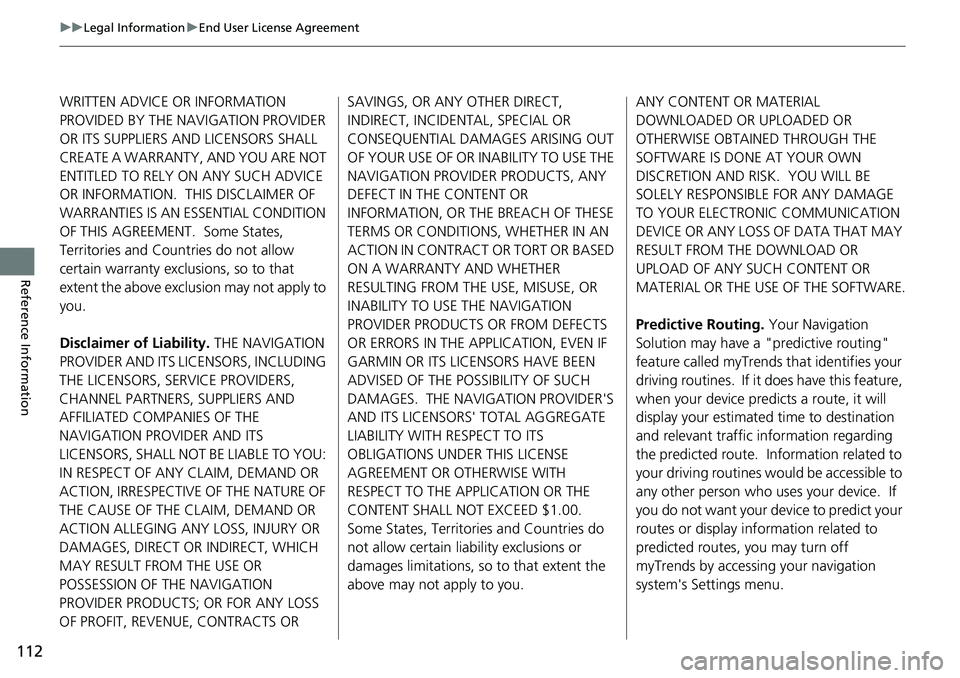
112
uu Legal Information u End User License Agreement
Reference Information
WRITTEN ADVICE OR INFORMATION
PROVIDED BY THE NAVIGATION PROVIDER
OR ITS SUPPLIERS AND LICENSORS SHALL
CREATE A WARRANTY, AND YOU ARE NOT
ENTITLED TO RELY ON ANY SUCH ADVICE
OR INFORMATION. THIS DISCLAIMER OF
WARRANTIES IS AN ESSENTIAL CONDITION
OF THIS AGREEMENT. Some States,
Territories and Countries do not allow
certain warranty exclusions, so to that
extent the above exclusion may not apply to
you.
Disclaimer of Liability. THE NAVIGATION
PROVIDER AN
D ITS LICENSORS, INCLUDING
THE LICENSORS, SERVICE PROVIDERS,
CHANNEL PARTNERS, SUPPLIERS AND
AFFILIATED COMPANIES OF THE
NAVIGATION PROVIDER AND ITS
LICENSORS, SHALL NOT BE LIABLE TO YOU:
IN RESPECT OF ANY CLAIM, DEMAND OR
ACTION, IRRESPECTIVE OF THE NATURE OF
THE CAUSE OF THE CLAIM, DEMAND OR
ACTION ALLEGING ANY LOSS, INJURY OR
DAMAGES, DIRECT OR INDIRECT, WHICH
MAY RESULT FROM THE USE OR
POSSESSION OF THE NAVIGATION
PROVIDER PRODUCTS; OR FOR ANY LOSS
OF PROFIT, REVENUE, CONTRACTS OR SAVINGS, OR ANY OTHER DIRECT,
INDIRECT, INCIDENTAL, SPECIAL OR
CONSEQUENTIAL DAMAGES ARISING OUT
OF YOUR USE OF OR INABILITY TO USE THE
NAVIGATION PROVIDER PRODUCTS, ANY
DEFECT IN THE CONTENT OR
INFORMATION, OR THE BREACH OF THESE
TERMS OR CONDITIONS, WHETHER IN AN
ACTION IN CONTRACT OR TORT OR BASED
ON A WARRANTY AND WHETHER
RESULTING FROM THE USE, MISUSE, OR
INABILITY TO USE THE NAVIGATION
PROVIDER PRODUCTS OR FROM DEFECTS
OR ERRORS IN THE A
PPLICATION, EVEN IF
GARMIN OR ITS LICENSORS HAVE BEEN
ADVISED OF THE POSSIBILITY OF SUCH
DAMAGES. THE NAVIGATION PROVIDER'S
AND ITS LICENSORS' TOTAL AGGREGATE
LIABILITY WITH RESPECT TO ITS
OBLIGATIONS UNDER THIS LICENSE
AGREEMENT OR OTHERWISE WITH
RESPECT TO THE APPLICATION OR THE
CONTENT SHALL NOT EXCEED $1.00.
Some States, Territories and Countries do
not allow certain liability exclusions or
damages limitations, so to that extent the
above may not apply to you. ANY CONTENT OR MATERIAL
DOWNLOADED OR UPLOADED
OR
OTHERWISE OBTAINED THROUGH THE
SOFTWARE IS DONE AT YOUR OWN
DISCRETION AND RISK. YOU WILL BE
SOLELY RESPONSIBLE FOR ANY DAMAGE
TO YOUR ELECTRONIC COMMUNICATION
DEVICE OR ANY LOSS OF DATA THAT MAY
RESULT FROM THE DOWNLOAD OR
UPLOAD OF ANY SUCH CONTENT OR
MATERIAL OR THE USE OF THE SOFTWARE.
Predictive Routing. Your Navigation
Solu
tion may have a "predictive routing"
feature called myTrends that identifies your
driving routines. If it does have this feature,
when your device predicts a route, it will
display your estimated time to destination
and relevant traffic information regarding
the predicted route. Information related to
your driving routines would be accessible to
any other person who uses your device. If
you do not want your device to predict your
routes or display information related to
predicted routes, you may turn off
myTrends by accessing your navigation
system's Settings menu.
Page 120 of 127
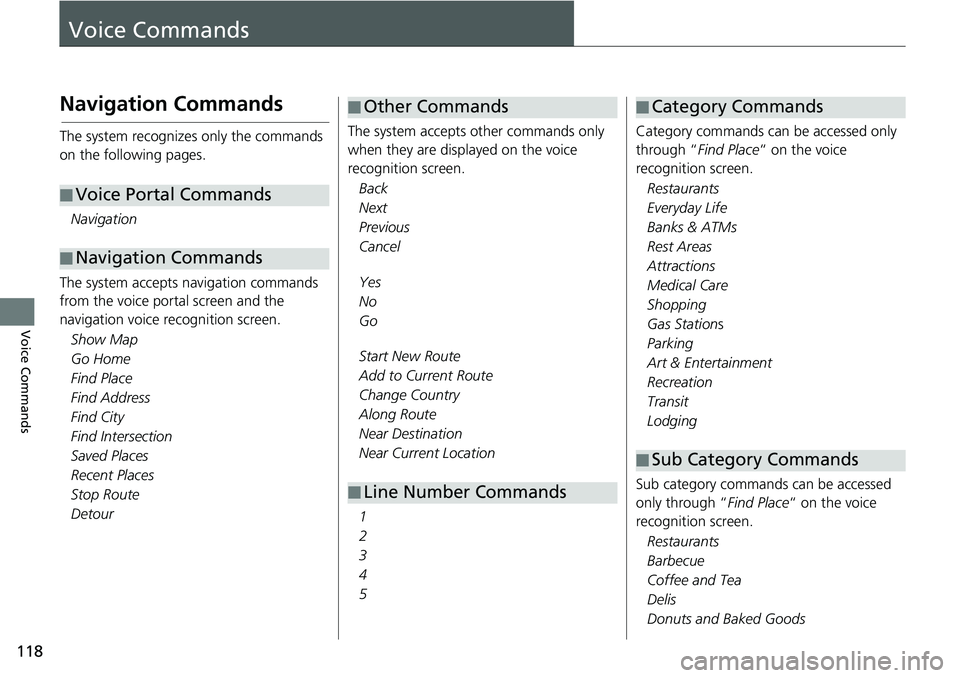
118
Voice Commands
Voice Commands
Navigation Commands
The system recognizes only the commands
on the following pages.Navigation
The system accepts navigation commands
from the
voice portal screen and the
navigation voice recognition screen.
Show Map
Go Home
Find Pla ce
Find Address
Find City
Find Interse ction
Saved Pla ces
Re cent Plac es
Stop Route
Detour
■ Voice Portal Commands
■Navigation Commands
The system accepts other commands only
when they are displayed on the voice
recognition screen.
Ba ck
Next
Previous
Canc el
Yes
No
Go
Start New Route
Add to Current Route
Change Country
Along Route
Near Destination
Near Current Lo cation
1
2
3
4
5
■ Other Commands
■Line Number Commands
Category commands can be accessed only
through “Find Pla
ce “ on the voice
recognition screen.
Restaurants
Everyday Life
Banks & ATMs
Rest Areas
Attrac tions
Medi cal Care
Shopping
Gas Stations
Parking
Art & Entertainment
Re crea
tion
Transit
Lodging
Sub category commands can be accessed
on
ly through “ Find Place “ on the voice
recognition screen.
Restaurants
Barbe cue
Coffee and Tea
Delis
Donuts and Baked Goods
■ Category Commands
■Sub Category Commands
Page 124 of 127
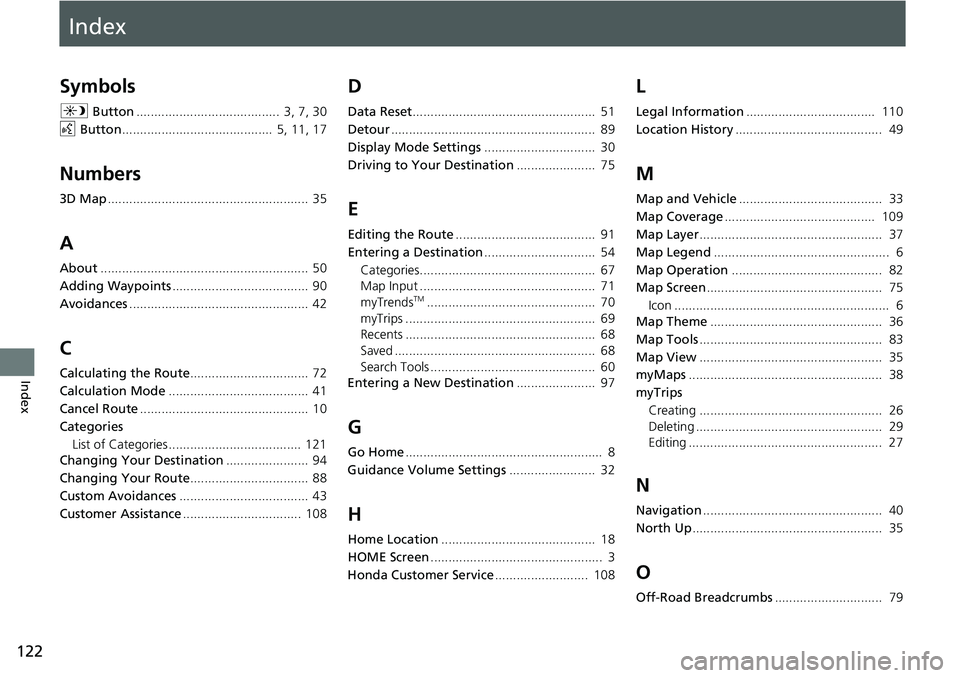
Index
122
Index
Index
Symbols
a Button........................................ 3, 7, 30
d Button
.......................................... 5, 11, 17
Numbers
3D Map........................................................ 35
A
About.......................................................... 50
Adding Waypoints
...................................... 90
Avoidances
.................................................. 42
C
Calculating the Route................................. 72
Calculation Mode
....................................... 41
Cancel Route
............................................... 10
Categories List of Categories ..................................... 121
Changing Your Destination
....................... 94
Changing Your Route
................................. 88
Custom Avoidances
.................................... 43
Customer Assistance
................................. 108
D
Data Reset................................................... 51
Detour
......................................................... 89
Display Mode Settings
............................... 30
Driving to Your Destination
...................... 75
E
Editing the Route....................................... 91
Entering a Destination
............................... 54
Categories................................................. 67
Map Input ................................................. 71
myTrends
TM............................................... 70
myTrips ..................................................... 69
Recents ..................................................... 68
Saved ........................................................ 68
Search Tools .............................................. 60
Entering a New Destination
...................... 97
G
Go Home....................................................... 8
Guidance Volume Settings
........................ 32
H
Home Location........................................... 18
HOME Screen
................................................ 3
Honda Customer Service
.......................... 108
L
Legal Information.................................... 110
Location History
......................................... 49
M
Map and Vehicle........................................ 33
Map Coverage
.......................................... 109
Map Layer
................................................... 37
Map Legend
................................................. 6
Map Operation
.......................................... 82
Map Screen
................................................. 75
Icon ............................................................ 6
Map Theme
................................................ 36
Map Tools
................................................... 83
Map View
................................................... 35
myMaps
...................................................... 38
myTrips Creating ................................................... 26
Deleting .................................................... 29
Editing ...................................................... 27
N
Navigation.................................................. 40
North Up
..................................................... 35
O
Off-Road Breadcrumbs.............................. 79
Page 125 of 127
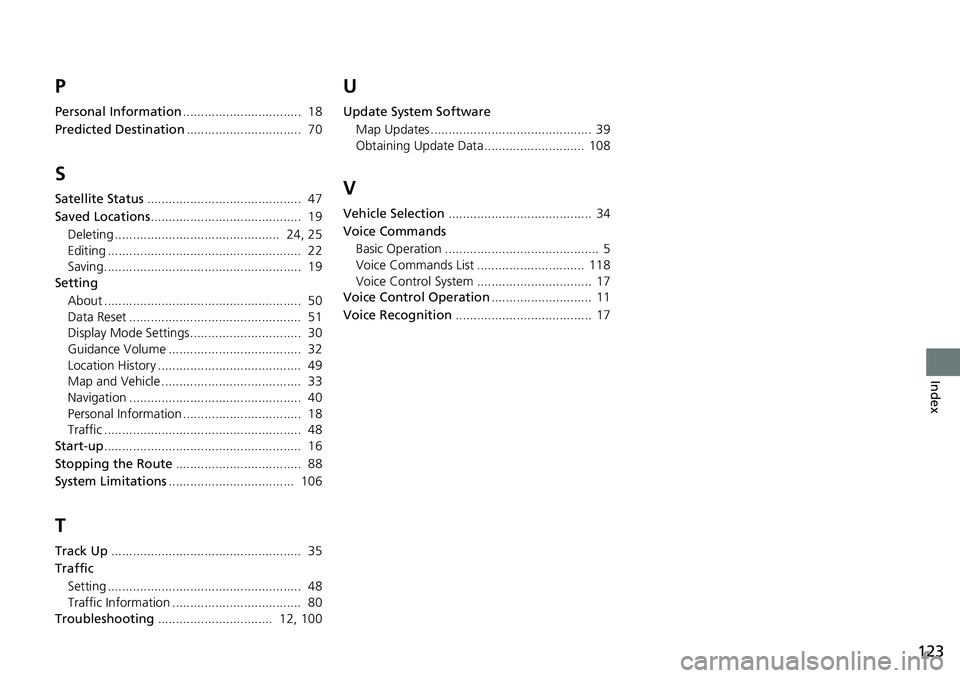
123
Index
P
Personal Information................................. 18
Predicted Destination
................................ 70
S
Satellite Status........................................... 47
Saved Locations
.......................................... 19
Deleting .............................................. 24, 25
Editing ...................................................... 22
Saving....................................................... 19
Setting
About ....................................................... 50
Data Reset ................................................ 51
Display Mode Settings............................... 30
Guidance Volume ..................................... 32
Location History ........................................ 49
Map and Vehicle ....................................... 33
Navigation ................................................ 40
Personal Information ................................. 18
Traffic ....................................................... 48
Start-up
....................................................... 16
Stopping the Route
................................... 88
System Limitations
................................... 106
T
Track Up..................................................... 35
Traffic
Setting ...................................................... 48
Traffic Information .................................... 80
Troubleshooting
................................ 12, 100
U
Update System Software
Map Updates ............................................. 39
Obtaining Update Data ............................ 108
V
Vehicle Selection........................................ 34
Voice Commands Basic Operation ........................................... 5
Voice Commands List .............................. 118
Voice Control System ................................ 17
Voice Control Operation
............................ 11
Voice Recognition
...................................... 17