HONDA ACCORD SEDAN 2020 Owner's Manual (in English)
Manufacturer: HONDA, Model Year: 2020, Model line: ACCORD SEDAN, Model: HONDA ACCORD SEDAN 2020Pages: 728, PDF Size: 34.06 MB
Page 251 of 728
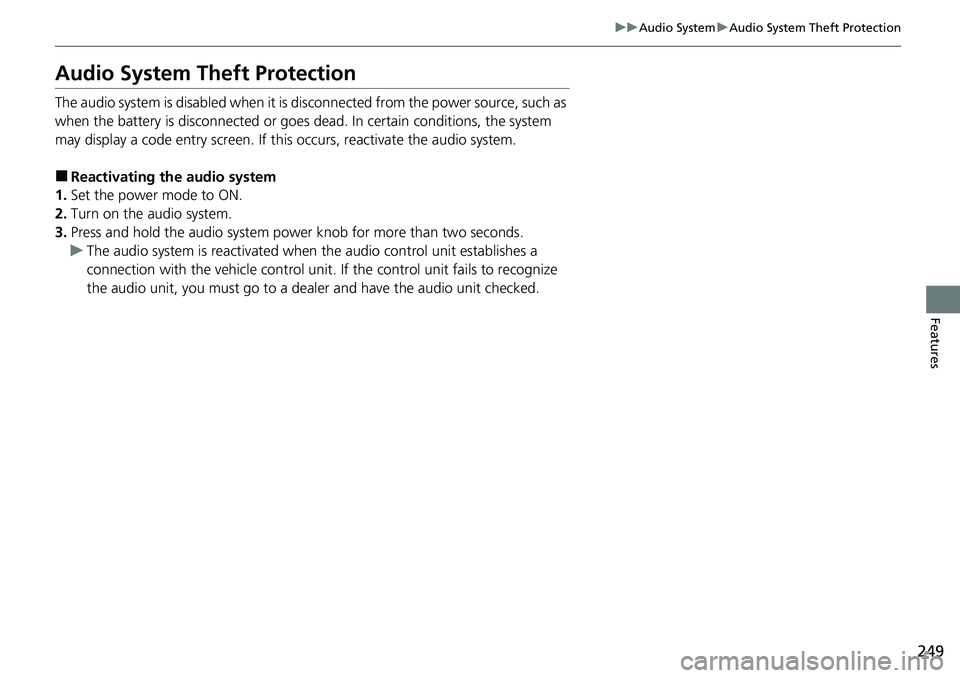
249
uuAudio System uAudio System Theft Protection
Features
Audio System Theft Protection
The audio system is disabled when it is disconnected from the power source, such as
when the battery is disconnected or goes dead. In certain conditions, the system
may display a code entry screen. If this occurs, reactivate the audio system.
■Reactivating the audio system
1. Set the power mode to ON.
2. Turn on the audio system.
3. Press and hold the audio system power knob for more than two seconds.
u The audio system is reac tivated when the audio co ntrol unit establishes a
connection with the vehicl e control unit. If the control unit fails to recognize
the audio unit, you must go to a dealer and have the audio unit checked.
Page 252 of 728
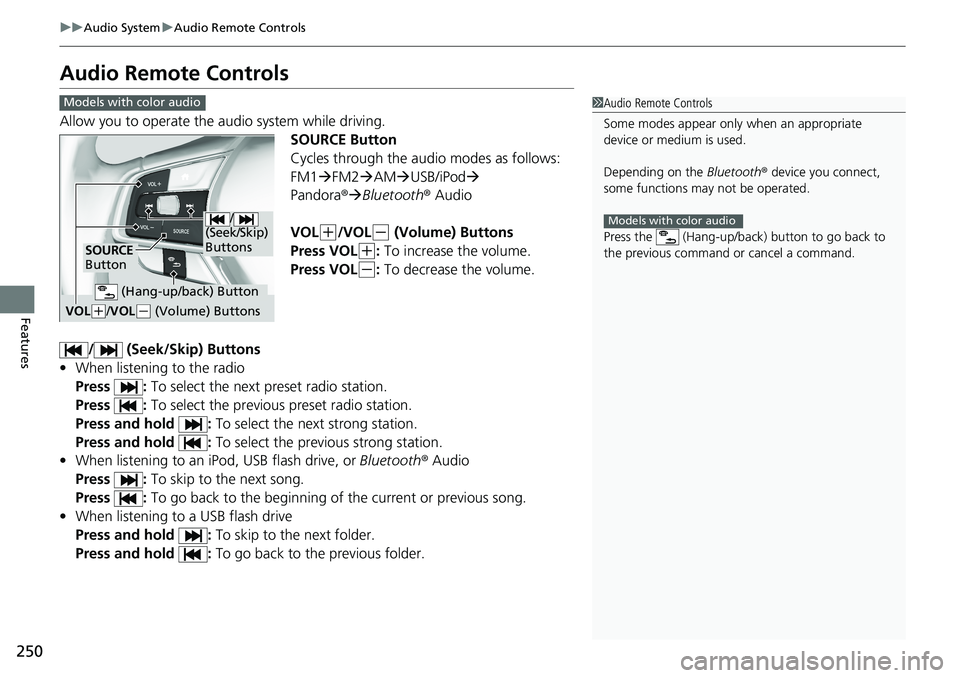
250
uuAudio System uAudio Remote Controls
Features
Audio Remote Controls
Allow you to operate the audio system while driving.
SOURCE Button
Cycles through the audio modes as follows:
FM1FM2 AM USB/iPod
Pandora ®Bluetooth ® Audio
VOL
(+/VOL(- (Volume) Buttons
Press VOL
(+: To increase the volume.
Press VOL
(-: To decrease the volume.
/ (Seek/Skip) Buttons
• When listening to the radio
Press : To select the next preset radio station.
Press : To select the previous preset radio station.
Press and hold : To select the next strong station.
Press and hold : To select the previous strong station.
• When listening to an iPod, USB flash drive, or Bluetooth ® Audio
Press : To skip to the next song.
Press : To go back to the beginning of the current or previous song.
• When listening to a USB flash drive
Press and hold : To skip to the next folder.
Press and hold : To go back to the previous folder.
1Audio Remote Controls
Some modes appear only when an appropriate
device or medium is used.
Depending on the Bluetooth® device you connect,
some functions ma y not be operated.
Press the (Hang-up/back ) button to go back to
the previous command or cancel a command.
Models with color audio
Models with color audio
/
(Seek/Skip)
Buttons
SOURCE
Button
VOL( +/VOL(- (Volume) Buttons
(Hang-up/back) Button
Page 253 of 728
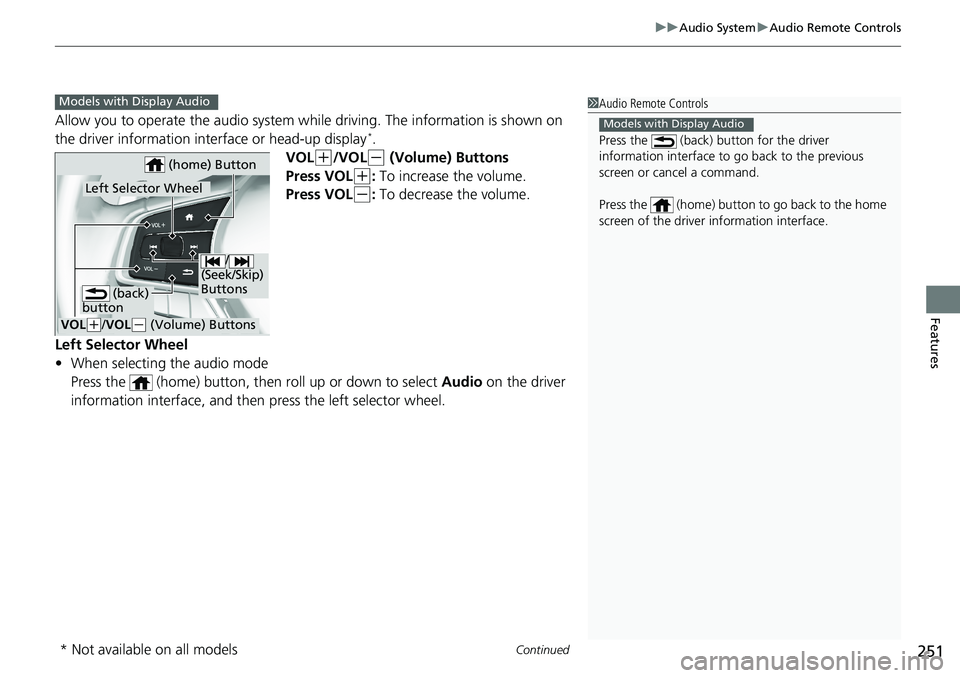
Continued251
uuAudio System uAudio Remote Controls
Features
Allow you to operate the audio system whil e driving. The information is shown on
the driver information inte rface or head-up display*.
VOL
(+/VOL(- (Volume) Buttons
Press VOL
(+: To increase the volume.
Press VOL
(-: To decrease the volume.
Left Selector Wheel
• When selecting the audio mode
Press the (home) button, then roll up or down to select Audio on the driver
information interface, and then press the left selector wheel.
1Audio Remote Controls
Press the (back) button for the driver
information interface to go back to the previous
screen or cancel a command.
Press the (home) button to go back to the home
screen of the driver information interface.
Models with Display Audio
Models with Display Audio
/
(Seek/Skip)
Buttons
VOL( +/ VOL(- (Volume) Buttons
Left Selector Wheel
(home) Button
(back)
button
* Not available on all models
Page 254 of 728
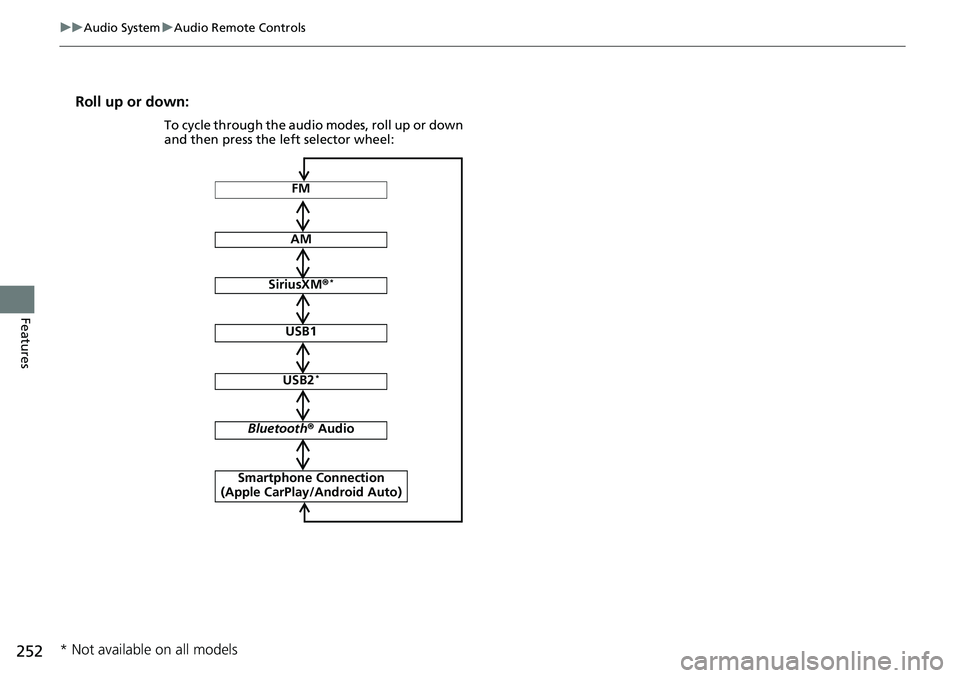
252
uuAudio System uAudio Remote Controls
Features
Roll up or down:
FM
AM
SiriusXM ®*
USB1
USB2*
Bluetooth ® Audio
Smartphone Connection
(Apple CarPlay/Android Auto)
To cycle through the audio modes, roll up or down
and then press the left selector wheel:
* Not available on all models
Page 255 of 728
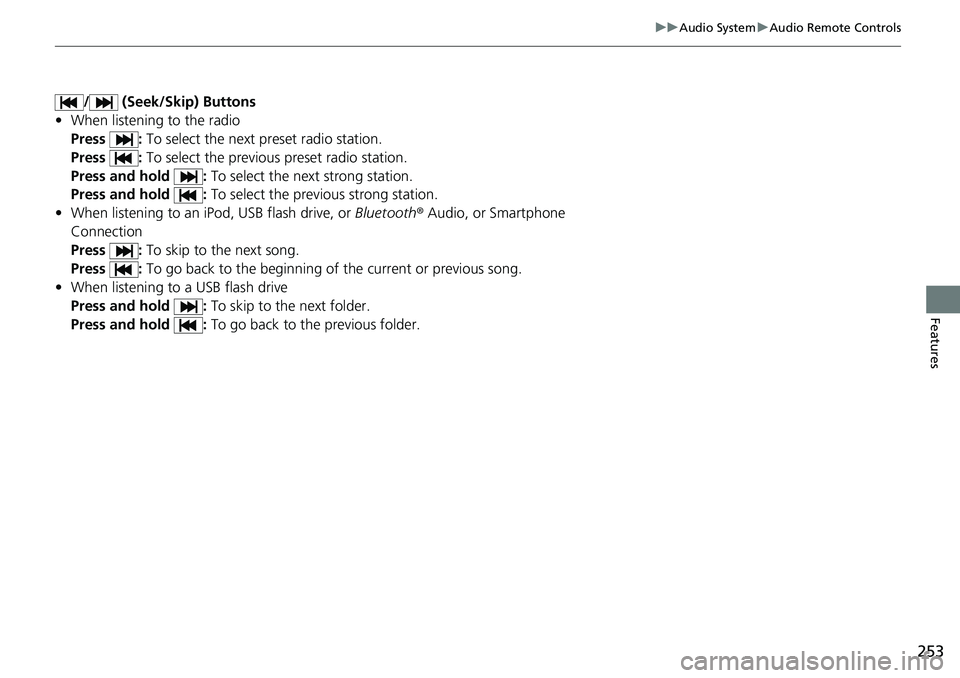
253
uuAudio System uAudio Remote Controls
Features
/ (Seek/Skip) Buttons
• When listening to the radio
Press : To select the next preset radio station.
Press : To select the previous preset radio station.
Press and hold : To select the next strong station.
Press and hold : To select the previous strong station.
• When listening to an iPod, USB flash drive, or Bluetooth® Audio, or Smartphone
Connection
Press : To skip to the next song.
Press : To go back to the beginning of the current or previous song.
• When listening to a USB flash drive
Press and hold : To skip to the next folder.
Press and hold : To go back to the previous folder.
Page 256 of 728
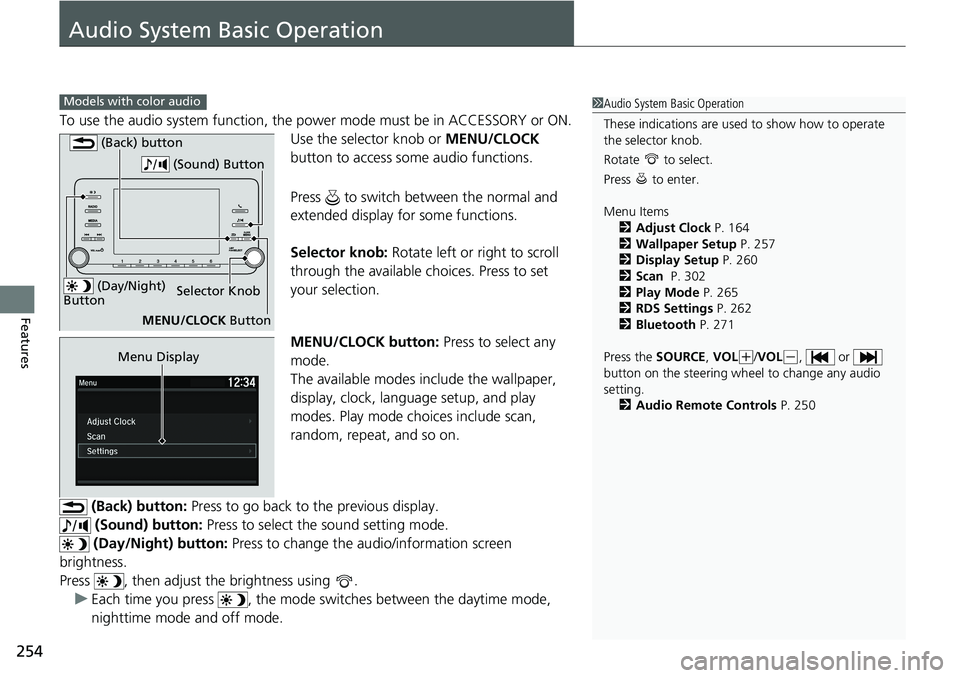
254
Features
Audio System Basic Operation
To use the audio system function, the power mode must be in ACCESSORY or ON.
Use the selector knob or MENU/CLOCK
button to access some audio functions.
Press to switch between the normal and
extended display fo r some functions.
Selector knob: Rotate left or right to scroll
through the available choices. Press to set
your selection.
MENU/CLOCK button: Press to select any
mode.
The available modes include the wallpaper,
display, clock, langu age setup, and play
modes. Play mode choices include scan,
random, repeat, and so on.
(Back) button: Press to go back to the previous display.
(Sound) button: Press to select the sound setting mode.
(Day/Night) button: Press to change the audio/information screen
brightness.
Press , then adjust the brightness using . u Each time you press , the mode sw itches between the daytime mode,
nighttime mode and off mode.
Models with color audio1 Audio System Basic Operation
These indications are used to show how to operate
the selector knob.
Rotate to select.
Press to enter.
Menu Items
2 Adjust Clock P. 164
2 Wallpaper Setup P. 257
2 Display Setup P. 260
2 Scan P. 302
2 Play Mode P. 265
2 RDS Settings P. 262
2 Bluetooth P. 271
Press the SOURCE, VOL
(+/VOL(-, or
button on the steering whee l to change any audio
setting. 2 Audio Remote Controls P. 250
(Day/Night)
ButtonSelector Knob
MENU/CLOCK Button
(Back) button
(Sound) Button
Menu Display
Page 257 of 728
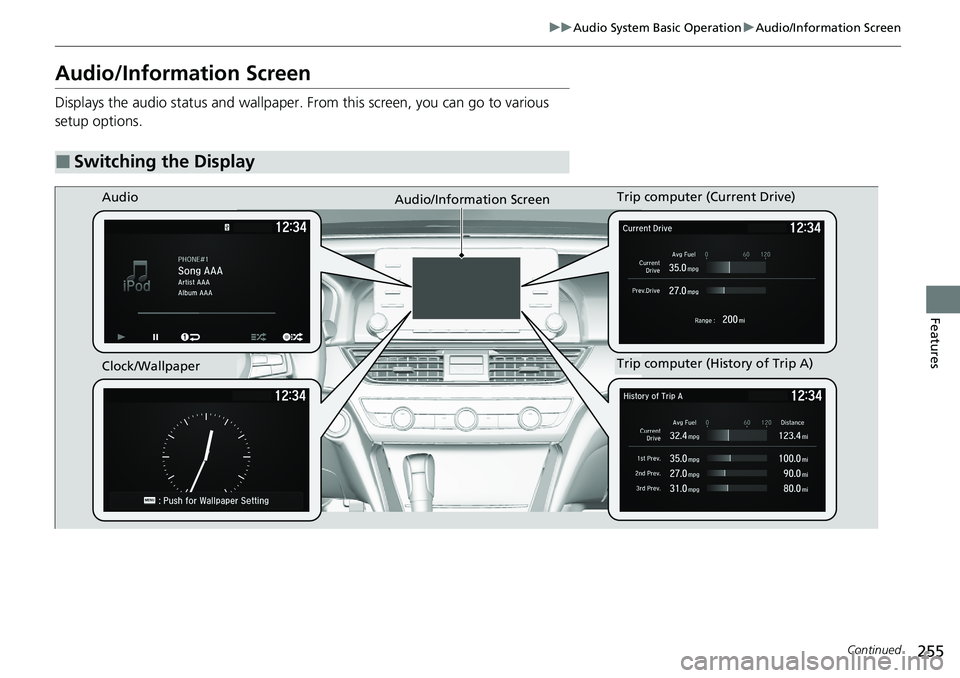
255
uuAudio System Basic Operation uAudio/Information Screen
Continued
Features
Audio/Information Screen
Displays the audio status and wallpaper. From this screen, you can go to various
setup options.
■Switching the Display
AudioAudio/Information Screen
Clock/Wallpaper
Trip computer (History of Trip A) Trip computer (Current Drive)
Page 258 of 728
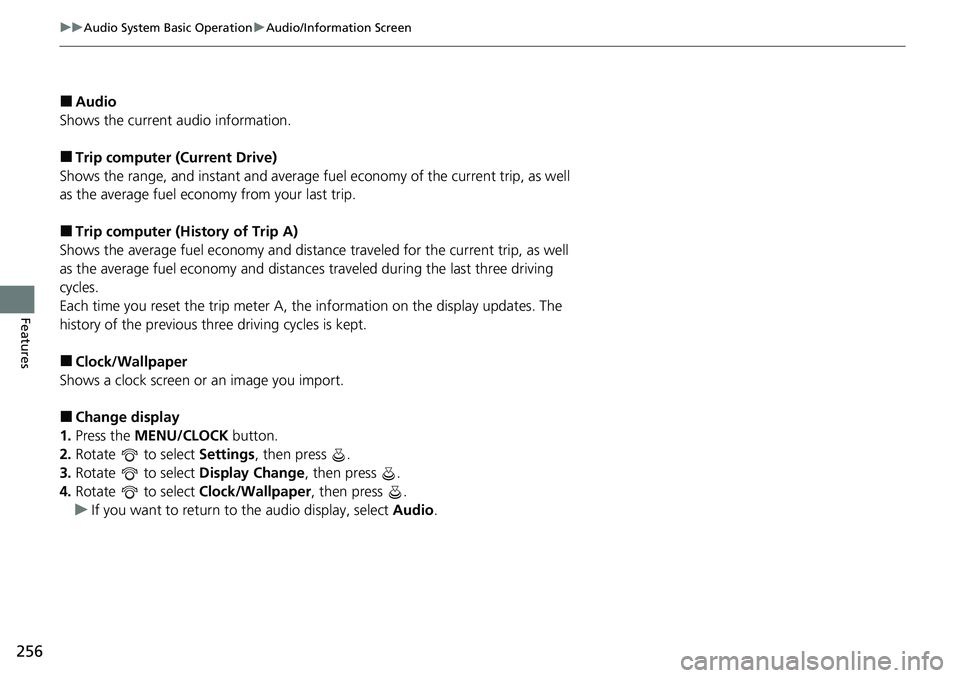
256
uuAudio System Basic Operation uAudio/Information Screen
Features
■Audio
Shows the current audio information.
■Trip computer (Current Drive)
Shows the range, and instant and average fu el economy of the current trip, as well
as the average fuel economy from your last trip.
■Trip computer (History of Trip A)
Shows the average fuel economy and distance traveled for the current trip, as well
as the average fuel economy and distances traveled during the last three driving
cycles.
Each time you reset the trip meter A, th e information on the display updates. The
history of the previous th ree driving cycles is kept.
■Clock/Wallpaper
Shows a clock screen or an image you import.
■Change display
1. Press the MENU/CLOCK button.
2. Rotate to select Settings, then press .
3. Rotate to select Display Change, then press .
4. Rotate to select Clock/Wallpaper, then press .
u If you want to return to the audio display, select Audio.
Page 259 of 728
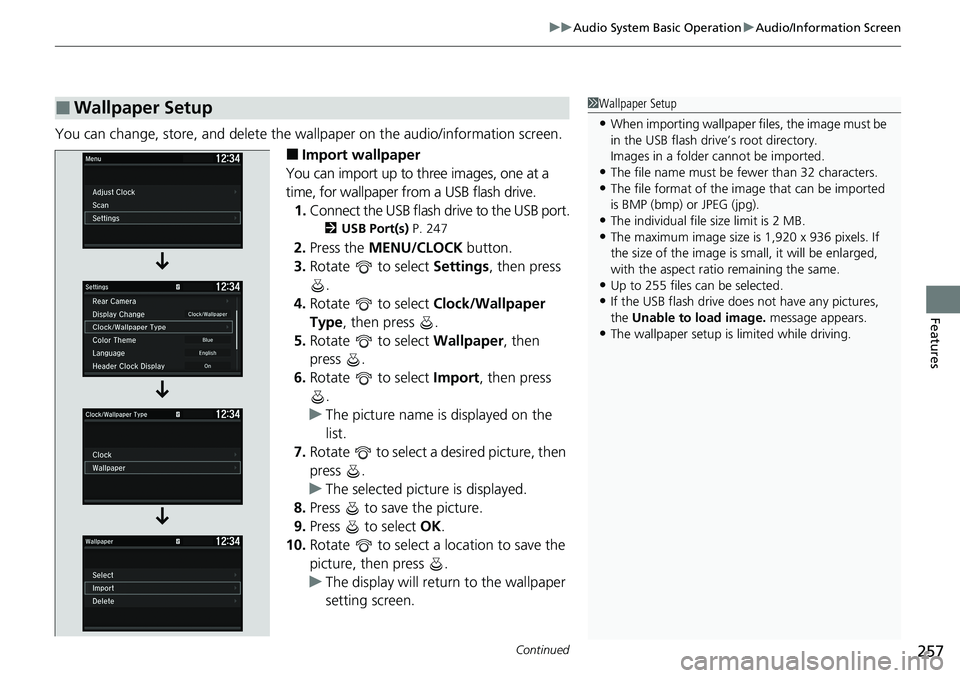
Continued257
uuAudio System Basic Operation uAudio/Information Screen
Features
You can change, store, and delete the wallpaper on the audio/ information screen.
■Import wallpaper
You can import up to three images, one at a
time, for wallpaper from a USB flash drive. 1. Connect the USB flash drive to the USB port.
2 USB Port(s) P. 247
2.Press the MENU/CLOCK button.
3. Rotate to select Settings, then press
.
4. Rotate to select Clock/Wallpaper
Type, then press .
5. Rotate to select Wallpaper, then
press .
6. Rotate to select Import, then press
.
u The picture name is displayed on the
list.
7. Rotate to select a desired picture, then
press .
u The selected picture is displayed.
8. Press to save the picture.
9. Press to select OK.
10. Rotate to select a location to save the
picture, then press .
u The display will retu rn to the wallpaper
setting screen.
■Wallpaper Setup1 Wallpaper Setup
•When importing wallpaper f iles, the image must be
in the USB flash driv e’s root directory.
Images in a folder cannot be imported.
•The file name must be fewer than 32 characters.•The file format of the im age that can be imported
is BMP (bmp) or JPEG (jpg).
•The individual file size limit is 2 MB.•The maximum image size is 1,920 x 936 pixels. If
the size of the image is small, it will be enlarged,
with the aspect ratio remaining the same.
•Up to 255 files can be selected.
•If the USB flash drive doe s not have any pictures,
the Unable to load image. message appears.
•The wallpaper setup is limited while driving.
Page 260 of 728
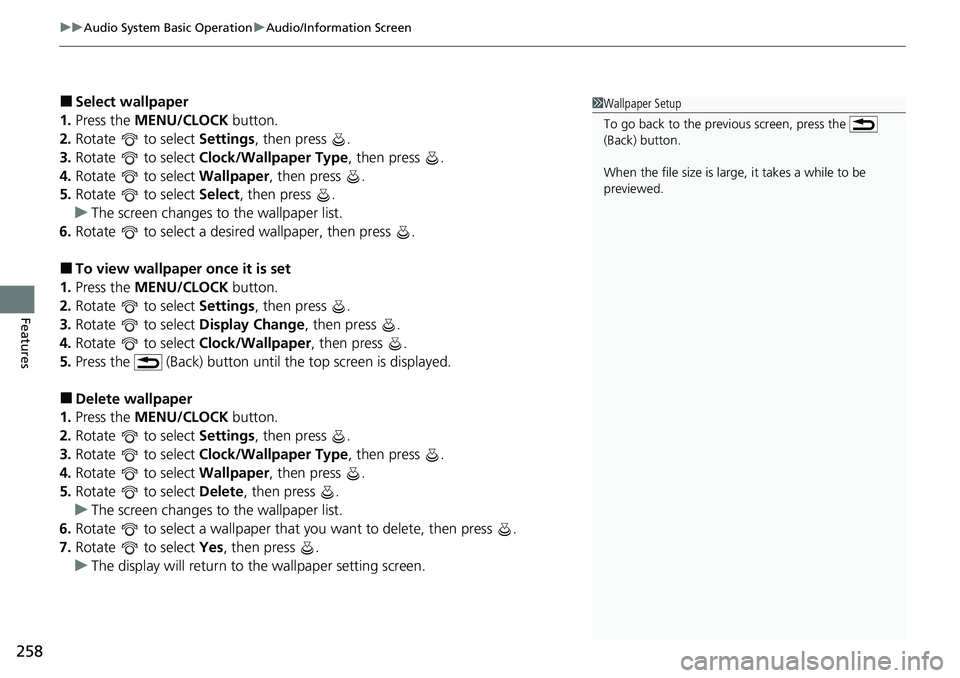
uuAudio System Basic Operation uAudio/Information Screen
258
Features
■Select wallpaper
1. Press the MENU/CLOCK button.
2. Rotate to select Settings, then press .
3. Rotate to select Clock/Wallpaper Type , then press .
4. Rotate to select Wallpaper, then press .
5. Rotate to select Select, then press .
u The screen changes to the wallpaper list.
6. Rotate to select a desired wallpaper, then press .
■To view wallpaper once it is set
1. Press the MENU/CLOCK button.
2. Rotate to select Settings, then press .
3. Rotate to select Display Change, then press .
4. Rotate to select Clock/Wallpaper, then press .
5. Press the (Back) button until the top screen is displayed.
■Delete wallpaper
1. Press the MENU/CLOCK button.
2. Rotate to select Settings, then press .
3. Rotate to select Clock/Wallpaper Type , then press .
4. Rotate to select Wallpaper, then press .
5. Rotate to select Delete, then press .
u The screen changes to the wallpaper list.
6. Rotate to select a wallpaper that you want to delete, then press .
7. Rotate to select Yes, then press .
u The display will return to the wallpaper setting screen.
1Wallpaper Setup
To go back to the previous screen, press the
(Back) button.
When the file size is large, it takes a while to be
previewed.