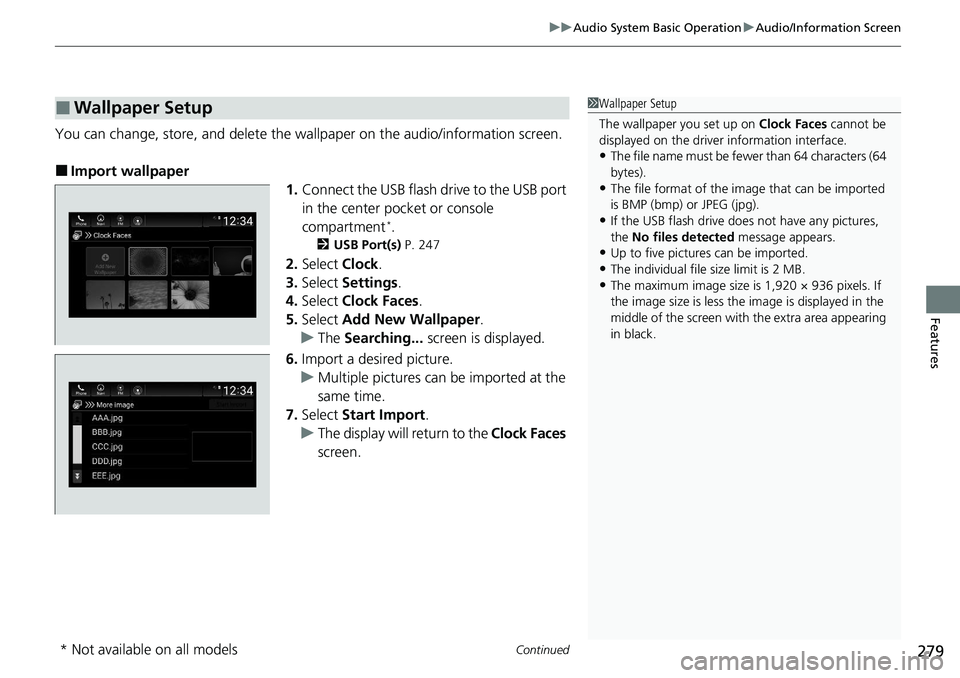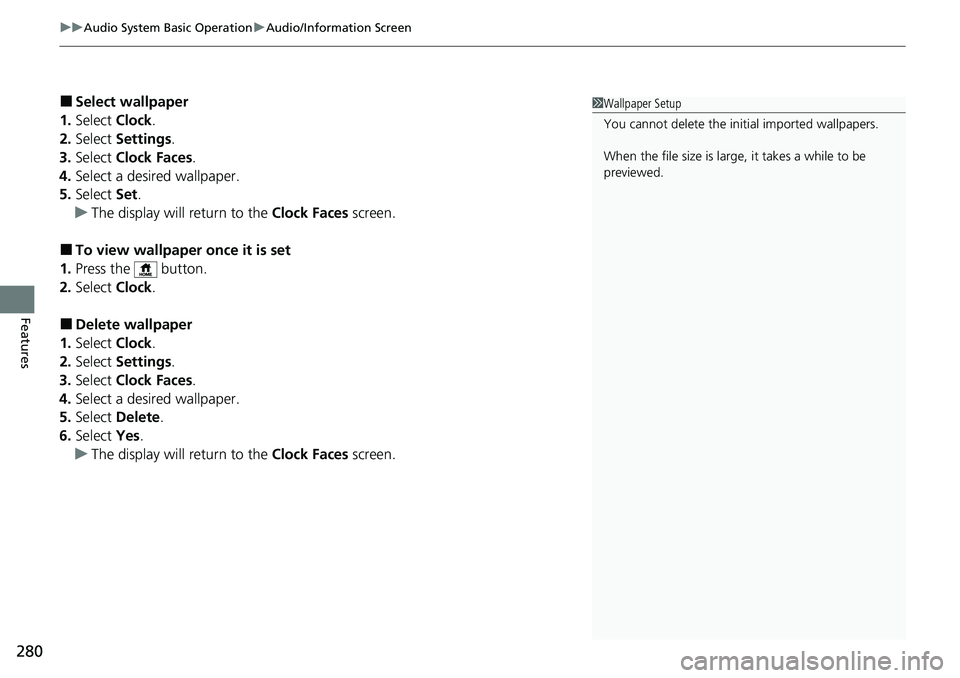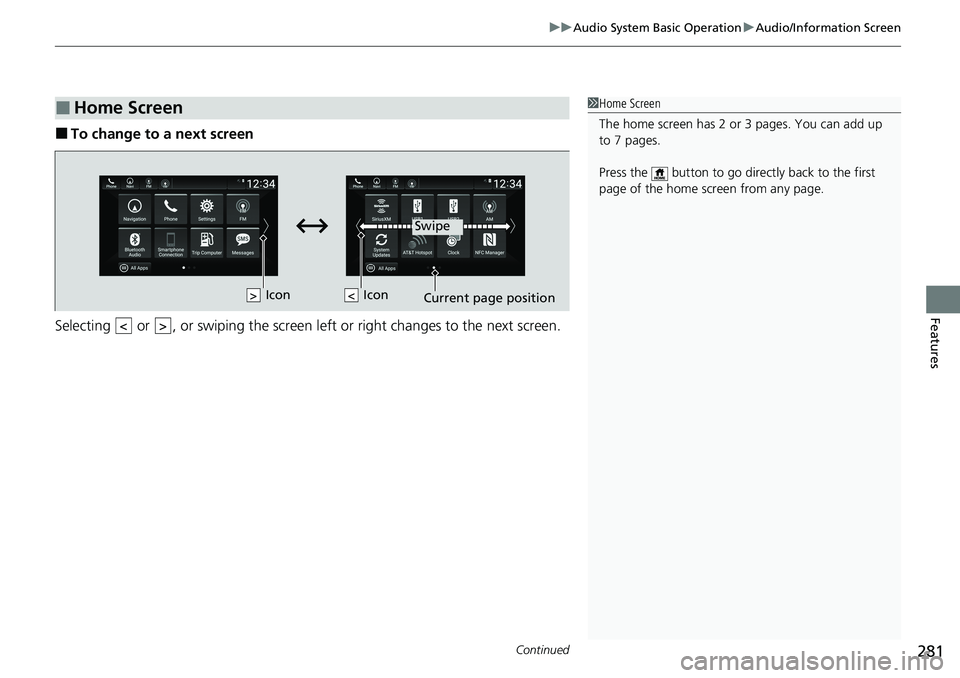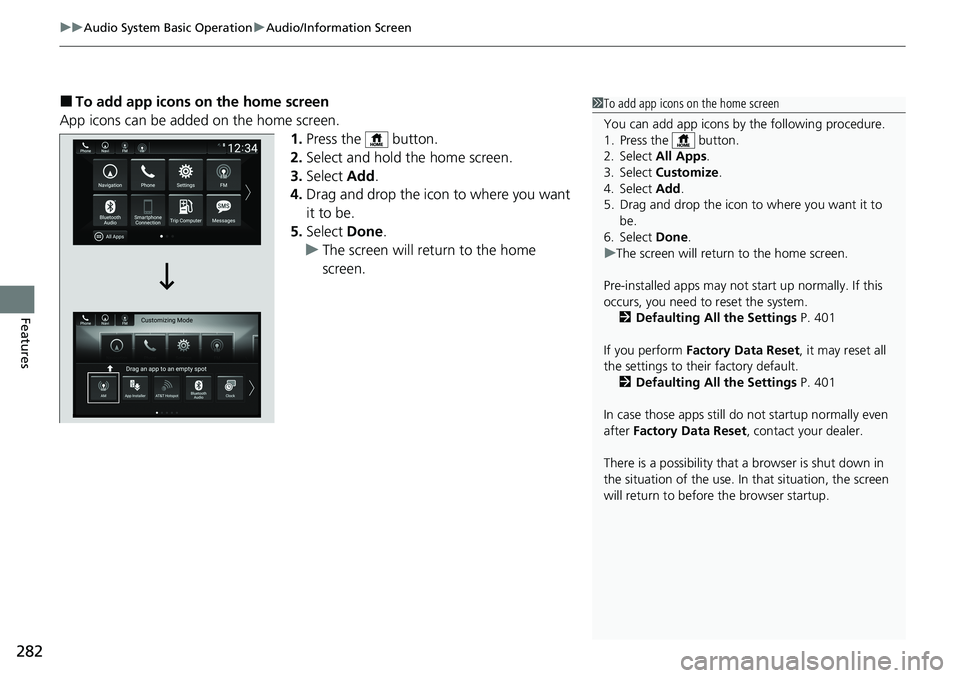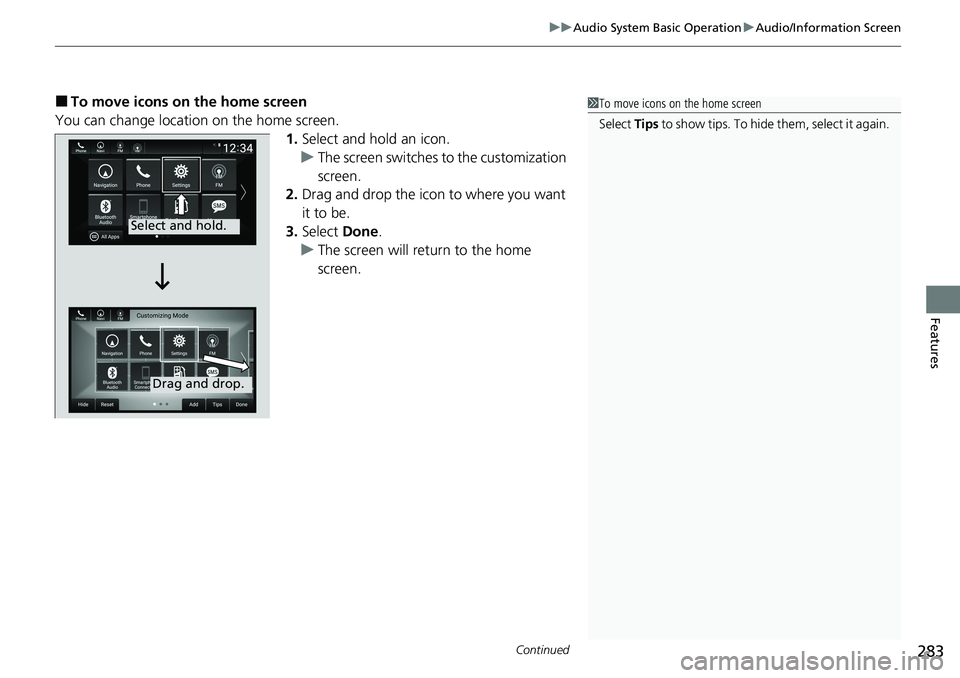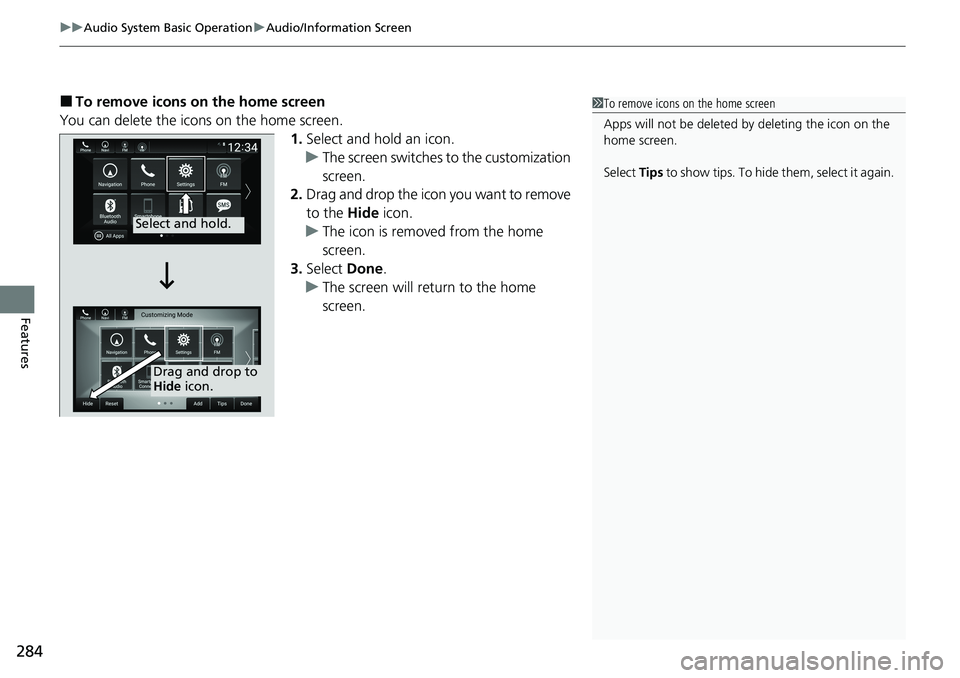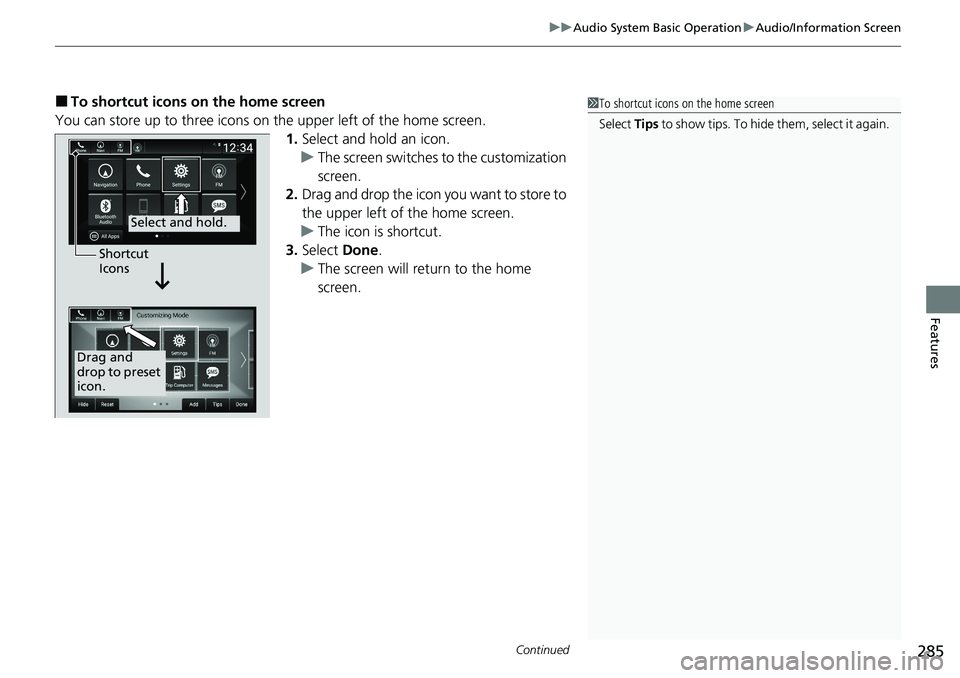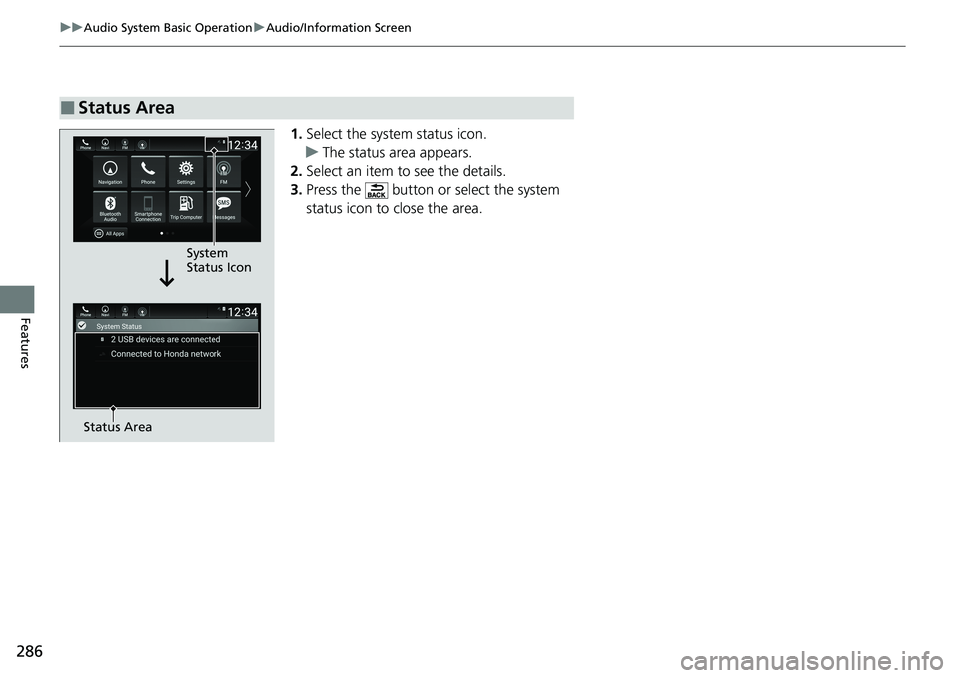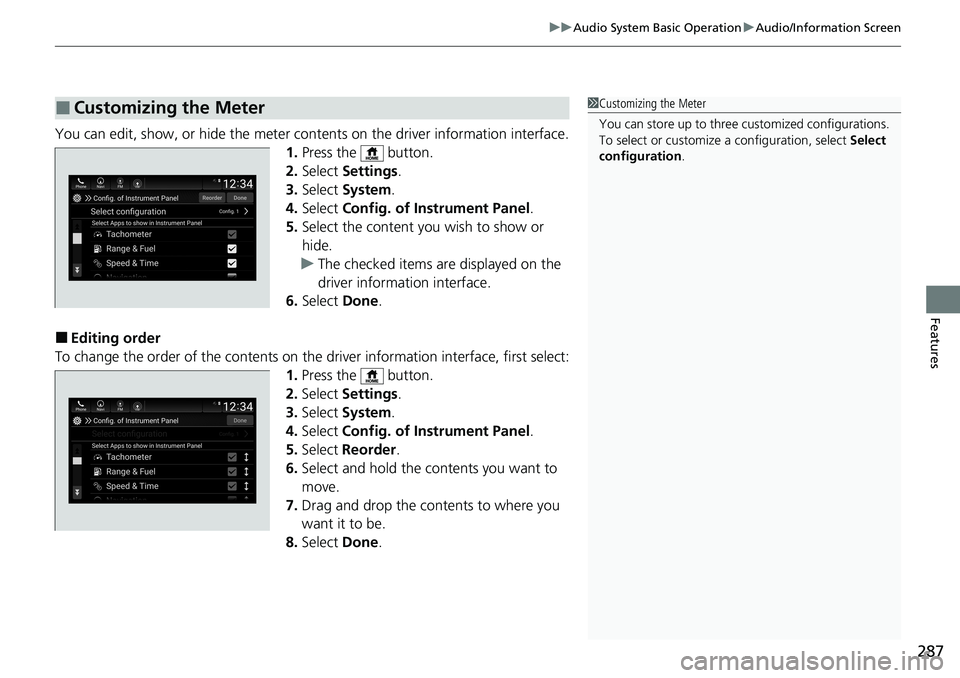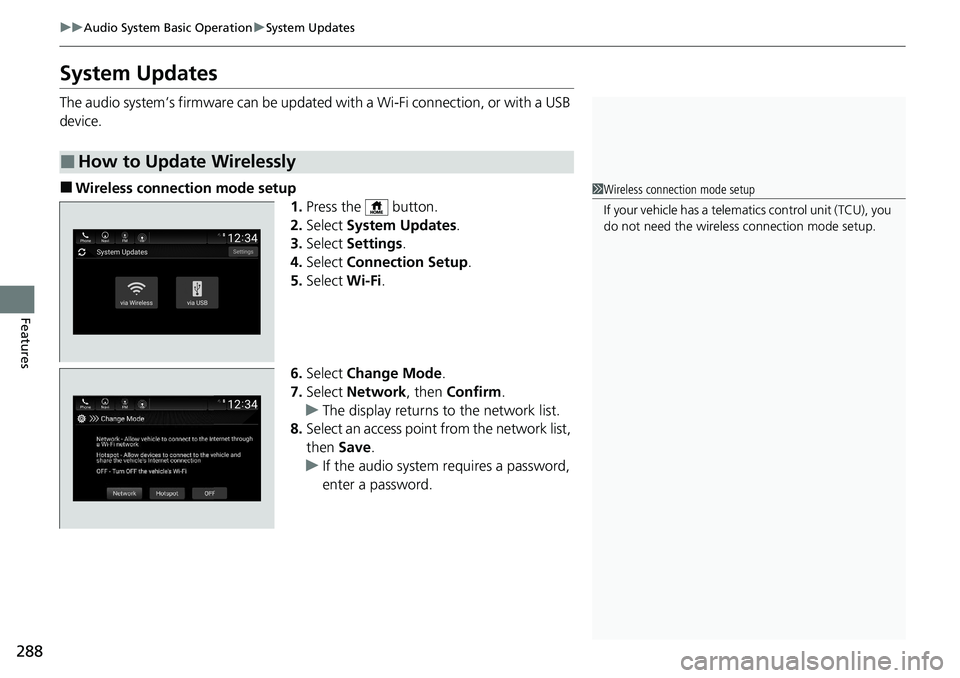HONDA ACCORD SEDAN 2020 Owner's Manual (in English)
ACCORD SEDAN 2020
HONDA
HONDA
https://www.carmanualsonline.info/img/13/34454/w960_34454-0.png
HONDA ACCORD SEDAN 2020 Owner's Manual (in English)
Trending: rear view mirror, lock, lumbar support, engine, roof rack, deactivate passenger airbag, torque
Page 281 of 728
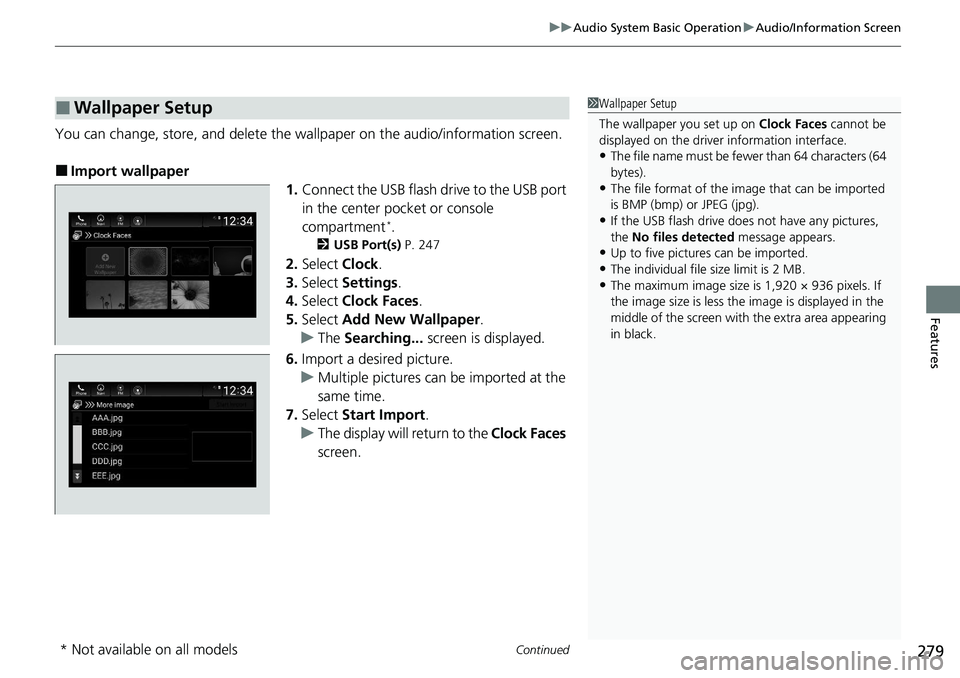
Continued279
uuAudio System Basic Operation uAudio/Information Screen
Features
You can change, store, and delete the wallpaper on the audio/ information screen.
■Import wallpaper
1.Connect the USB flash drive to the USB port
in the center pocket or console
compartment
*.
2 USB Port(s) P. 247
2.Select Clock.
3. Select Settings .
4. Select Clock Faces .
5. Select Add New Wallpaper .
u The Searching... screen is displayed.
6. Import a desired picture.
u Multiple pictures can be imported at the
same time.
7. Select Start Import .
u The display will return to the Clock Faces
screen.
■Wallpaper Setup1 Wallpaper Setup
The wallpaper you set up on Clock Faces cannot be
displayed on the driver information interface.
•The file name must be fewe r than 64 characters (64
bytes).
•The file format of the im age that can be imported
is BMP (bmp) or JPEG (jpg).
•If the USB flash drive doe s not have any pictures,
the No files detected message appears.
•Up to five pictur es can be imported.
•The individual file size limit is 2 MB.•The maximum image size is 1,920 × 936 pixels. If
the image size is less the image is displayed in the
middle of the screen with the extra area appearing
in black.
* Not available on all models
Page 282 of 728
uuAudio System Basic Operation uAudio/Information Screen
280
Features
■Select wallpaper
1. Select Clock.
2. Select Settings .
3. Select Clock Faces .
4. Select a desired wallpaper.
5. Select Set.
u The display will return to the Clock Faces screen.
■To view wallpaper once it is set
1. Press the button.
2. Select Clock.
■Delete wallpaper
1. Select Clock.
2. Select Settings .
3. Select Clock Faces .
4. Select a desired wallpaper.
5. Select Delete.
6. Select Yes.
u The display will return to the Clock Faces screen.
1Wallpaper Setup
You cannot delete the initial imported wallpapers.
When the file size is large, it takes a while to be
previewed.
Page 283 of 728
Continued281
uuAudio System Basic Operation uAudio/Information Screen
Features
■To change to a next screen
Selecting or , or swiping the screen le ft or right changes to the next screen.
■Home Screen1Home Screen
The home screen has 2 or 3 pages. You can add up
to 7 pages.
Press the button to go directly back to the first
page of the home screen from any page.
Swipe
Icon
> Icon
<>
Page 284 of 728
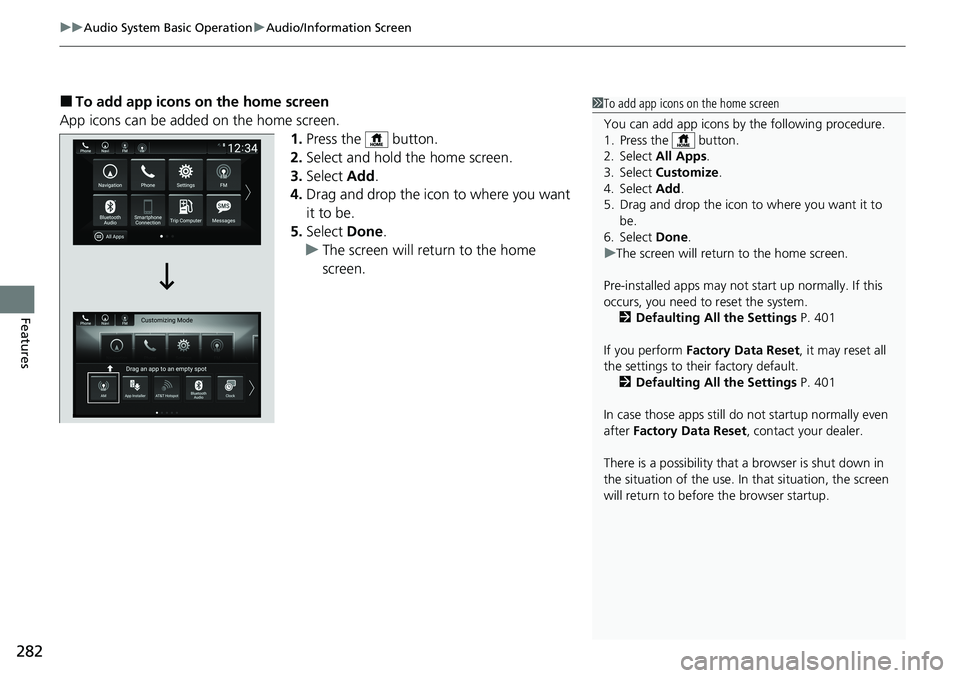
uuAudio System Basic Operation uAudio/Information Screen
282
Features
■To add app icons on the home screen
App icons can be added on the home screen. 1.Press the button.
2. Select and hold the home screen.
3. Select Add.
4. Drag and drop the icon to where you want
it to be.
5. Select Done.
u The screen will return to the home
screen.1To add app icons on the home screen
You can add app icons by the following procedure.
1. Press the button.
2. Select All Apps .
3. Select Customize .
4. Select Add .
5. Drag and drop the icon to where you want it to be.
6. Select Done .
u The screen will return to the home screen.
Pre-installed apps may not start up normally. If this
occurs, you need to reset the system. 2 Defaulting All the Settings P. 401
If you perform Factory Data Reset , it may reset all
the settings to their factory default. 2 Defaulting All the Settings P. 401
In case those apps still do not startup normally even
after Factory Data Reset , contact your dealer.
There is a possibility that a browser is shut down in
the situation of the use. In that situation, the screen
will return to before the browser startup.
Page 285 of 728
Continued283
uuAudio System Basic Operation uAudio/Information Screen
Features
■To move icons on the home screen
You can change location on the home screen. 1.Select and hold an icon.
u The screen switches to the customization
screen.
2. Drag and drop the icon to where you want
it to be.
3. Select Done.
u The screen will return to the home
screen.1To move icons on the home screen
Select Tips to show tips. To hide them, select it again.
Select and hold.
Drag and drop.
Page 286 of 728
uuAudio System Basic Operation uAudio/Information Screen
284
Features
■To remove icons on the home screen
You can delete the icons on the home screen. 1.Select and hold an icon.
u The screen switches to the customization
screen.
2. Drag and drop the icon you want to remove
to the Hide icon.
u The icon is removed from the home
screen.
3. Select Done.
u The screen will return to the home
screen.1To remove icons on the home screen
Apps will not be deleted by deleting the icon on the
home screen.
Select Tips to show tips. To hide them, select it again.
Select and hold.
Drag and drop to
Hide icon.
Page 287 of 728
Continued285
uuAudio System Basic Operation uAudio/Information Screen
Features
■To shortcut icons on the home screen
You can store up to three icons on the upper left of the home screen. 1.Select and hold an icon.
u The screen switches to the customization
screen.
2. Drag and drop the icon you want to store to
the upper left of the home screen.
u The icon is shortcut.
3. Select Done.
u The screen will return to the home
screen.1To shortcut icons on the home screen
Select Tips to show tips. To hide them, select it again.
Select and hold.
Drag and
drop to preset
icon.Shortcut
Icons
Page 288 of 728
286
uuAudio System Basic Operation uAudio/Information Screen
Features
1. Select the system status icon.
u The status area appears.
2. Select an item to see the details.
3. Press the button or select the system
status icon to close the area.
■Status Area
System
Status Icon
Status Area
Page 289 of 728
287
uuAudio System Basic Operation uAudio/Information Screen
Features
You can edit, show, or hide the meter co ntents on the driver information interface.
1. Press the button.
2. Select Settings .
3. Select System.
4. Select Config. of Instrument Panel .
5. Select the content you wish to show or
hide.
u The checked items are displayed on the
driver information interface.
6. Select Done.
■Editing order
To change the order of the contents on th e driver information interface, first select:
1. Press the button.
2. Select Settings .
3. Select System.
4. Select Config. of Instrument Panel .
5. Select Reorder .
6. Select and hold the contents you want to
move.
7. Drag and drop the contents to where you
want it to be.
8. Select Done.
■Customizing the Meter1Customizing the Meter
You can store up to three customized configurations.
To select or customize a configuration, select Select
configuration .
Page 290 of 728
288
uuAudio System Basic Operation uSystem Updates
Features
System Updates
The audio system’s firmware can be updated with a Wi-Fi connection, or with a USB
device.
■Wireless connecti on mode setup
1.Press the button.
2. Select System Updates .
3. Select Settings .
4. Select Connection Setup .
5. Select Wi-Fi.
6. Select Change Mode .
7. Select Network, then Confirm.
u The display returns to the network list.
8. Select an access point from the network list,
then Save.
u If the audio system requires a password,
enter a password.
■How to Update Wirelessly
1Wireless connection mode setup
If your vehicle has a telema tics control unit (TCU), you
do not need the wireless connection mode setup.
Trending: power steering fluid, hood release, remote control, spare wheel, navigation system, seat memory, dashboard warning lights