key HONDA ACCORD SEDAN 2021 (in English) Owner's Guide
[x] Cancel search | Manufacturer: HONDA, Model Year: 2021, Model line: ACCORD SEDAN, Model: HONDA ACCORD SEDAN 2021Pages: 659, PDF Size: 28.71 MB
Page 359 of 659
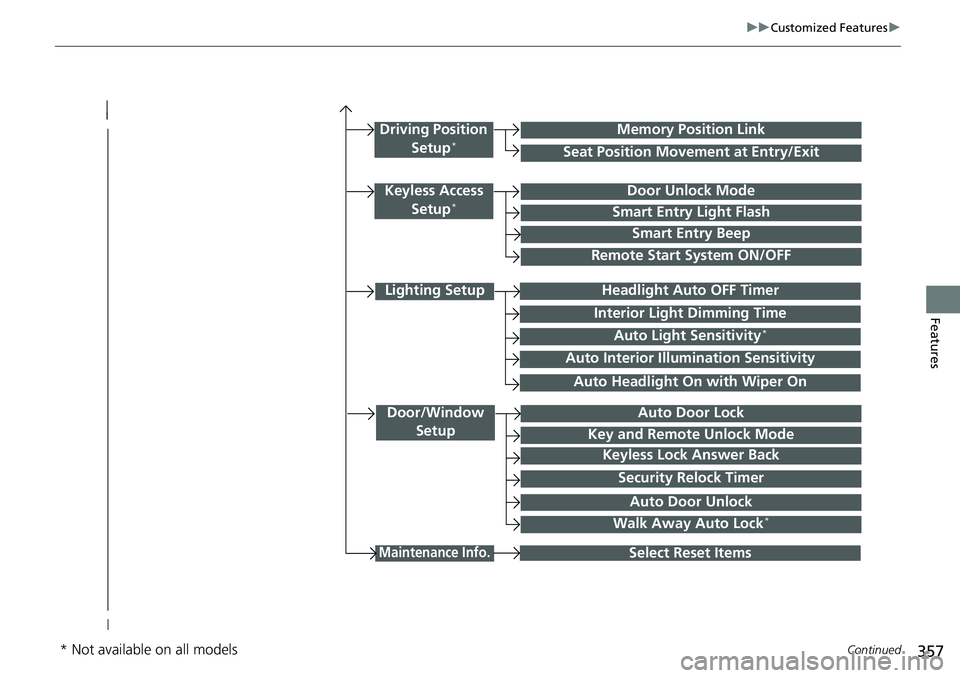
357
uuCustomized Features u
Continued
Features
Lighting Setup
Interior Light Dimming Time
Headlight Auto OFF Timer
Auto Light Sensitivity*
Door/Window
SetupAuto Door Lock
Auto Door Unlock
Key and Remote Unlock Mode
Keyless Lock Answer Back
Security Relock Timer
Maintenance Info.Select Reset Items
Walk Away Auto Lock*
Driving Position
Setup*Seat Position Movement at Entry/Exit
Memory Position Link
Keyless Access Setup*Door Unlock Mode
Smart Entry Light Flash
Smart Entry Beep
Remote Start System ON/OFF
Auto Headlight On with Wiper On
Auto Interior Illu mination Sensitivity
* Not available on all models
Page 369 of 659
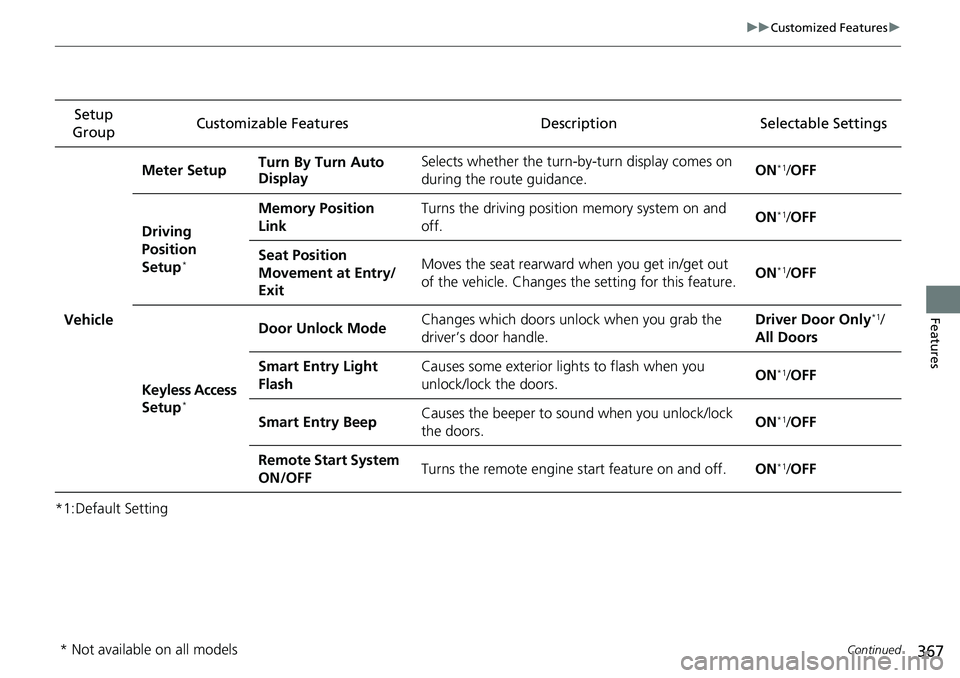
367
uuCustomized Features u
Continued
Features
*1:Default SettingSetup
Group Customizable Features Description Selectable Settings
Vehicle Meter Setup
Turn By Turn Auto
Display Selects whether the turn-b
y-turn display comes on
during the route guidance. ON
*1/
OFF
Driving
Position
Setup
*
Memory Position
Link Turns the driving position memory system on and
off.
ON*1/
OFF
Seat Position
Movement at Entry/
Exit Moves the seat rearward when you get in/get out
of the vehicle. Changes th
e setting for this feature. ON
*1/
OFF
Keyless Access
Setup
*
Door Unlock Mode Changes which doors unlock when you grab the
driver’s door handle. Driver Door Only*1/
All Doors
Smart Entry Light
Flash Causes some exterior lights to flash when you
unlock/lock the doors.
ON
*1/
OFF
Smart Entry Beep Causes the beeper to so
und when you unlock/lock
the doors. ON
*1/
OFF
Remote Start System
ON/OFF Turns the remote engine start feature on and off.
ON
*1/OFF
* Not available on all models
Page 371 of 659
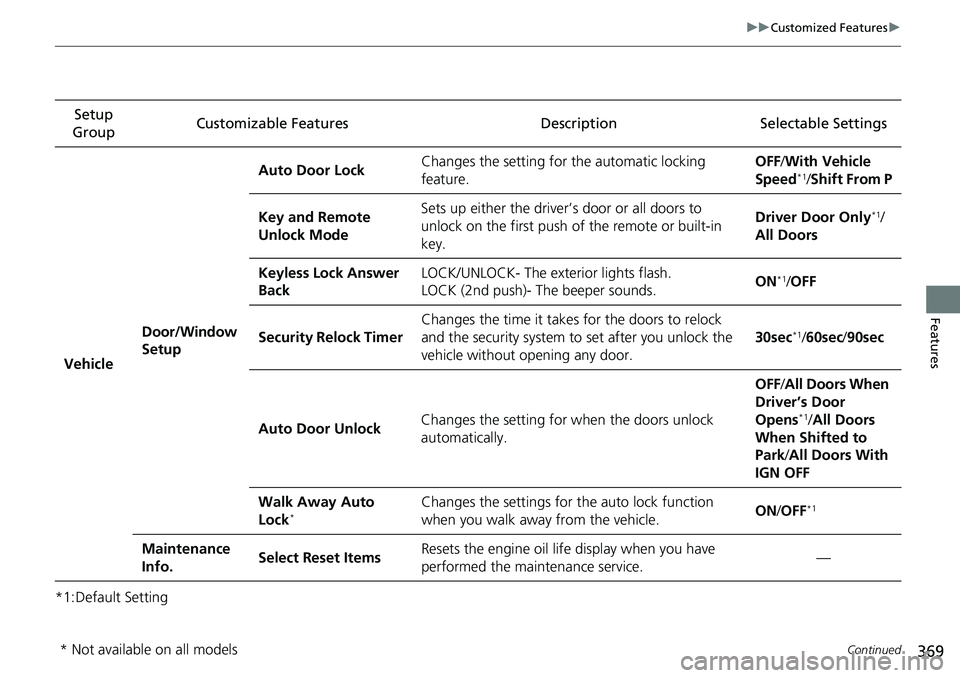
369
uuCustomized Features u
Continued
Features
*1:Default SettingSetup
Group Customizable Features Description Selectable Settings
Vehicle Door/Window
Setup Auto Door Lock
Changes the setting for
the automatic locking
feature. OFF
/With Ve hicle
Speed
*1/ Shift From P
Key and Remote
Unlock Mode Sets up either the driver’s door or all doors to
unlock on the first push
of the remote or built-in
key. Driver Door Only
*1/
All Doors
Keyless Lock Answer
Back LOCK/UNLOCK- The exterior lights flash.
LOCK (2nd push)- The beeper sounds.
ON
*1/
OFF
Security Relock Timer Changes the time it takes for the doors to relock
and the security system to
set after you unlock the
vehicle without opening any door. 30sec
*1/
60sec /90sec
Auto Door Unlock Changes the setting for
when the doors unlock
automatically. OFF
/All Doors When
Driver’s Door
Opens
*1/ All Doors
When Shifted to
Park/ All Doors With
IGN OFF
Walk Away Auto
Lock
*Changes the settings for the auto lock function
when you walk away from the vehicle. ON
/OFF*1
Maintenance
Info. Select Reset Items
Resets the engine oil life display when you have
performed the maintenance service. —
* Not available on all models
Page 381 of 659
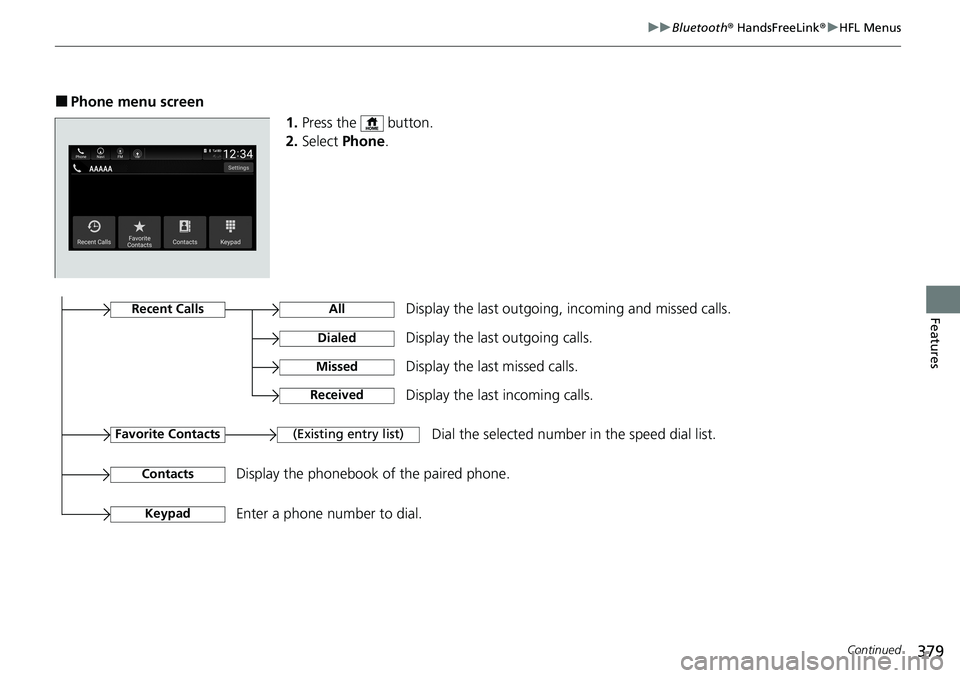
379
uuBluetooth ® HandsFreeLink ®u HFL Menus
Continued
Features
■Phone menu screen
1.Press the button.
2. Select Phone .
Display the last outgoing, incoming and missed calls.Recent Calls
Favorite Contacts
All
Dialed
Received
Display the last outgoing calls.
Display the last incoming calls.
MissedDisplay the last missed calls.
KeypadEnter a phone number to dial.
(Existing entry list)Dial the selected number in the speed dial list.
ContactsDisplay the phonebook of the paired phone.
Page 388 of 659
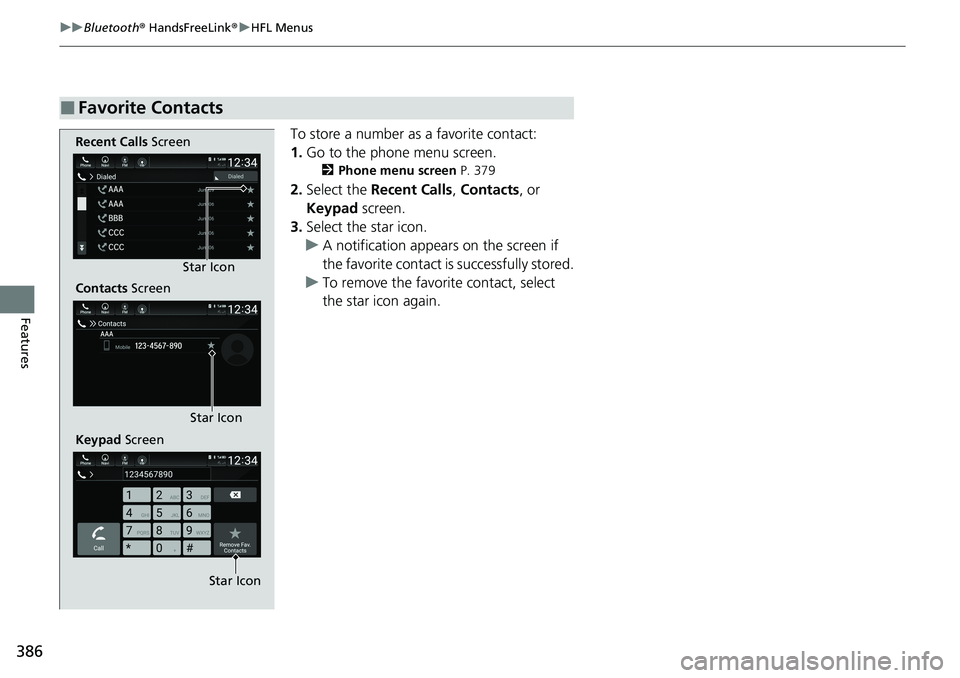
386
uuBluetooth ® HandsFreeLink ®u HFL Menus
Features
To store a number as a favorite contact:
1. Go to the phone menu screen.
2 Phone menu screen P. 379
2.Select the Recent Calls , Contacts , or
Keypad screen.
3. Select the star icon.
u A notification appears on the screen if
the favorite contact is successfully stored.
u To remove the favorite contact, select
the star icon again.
■Favorite Contacts
Recent Calls Screen
Contacts Screen
Keypad Screen Star Icon
Star Icon
Star Icon
Page 391 of 659
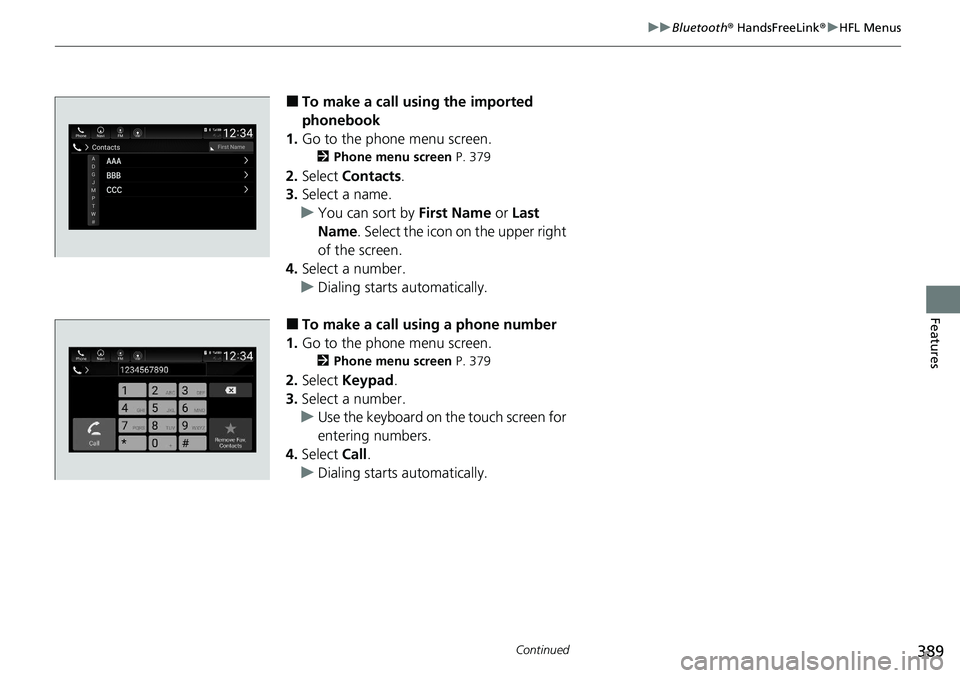
389
uuBluetooth ® HandsFreeLink ®u HFL Menus
Continued
Features
■To make a call using the imported
phonebook
1. Go to the phone menu screen.
2 Phone menu screen P. 379
2.Select Contacts .
3. Select a name.
u You can sort by First Name or Last
Name . Select the icon on the upper right
of the screen.
4. Select a number.
u Dialing starts automatically.
■To make a call using a phone number
1. Go to the phone menu screen.
2 Phone menu screen P. 379
2.Select Keypad .
3. Select a number.
u Use the keyboard on the touch screen for
entering numbers.
4. Select Call.
u Dialing starts automatically.
Page 393 of 659
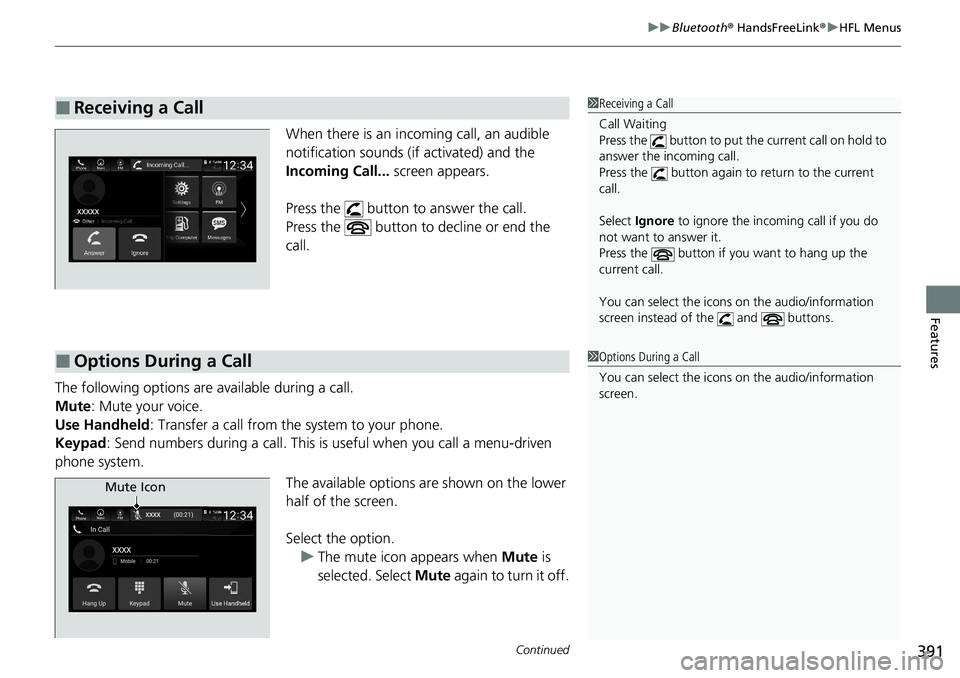
Continued391
uuBluetooth ® HandsFreeLink ®u HFL Menus
Features
When there is an inco ming call, an audible
notification sounds (if activated) and the
Incoming Call... screen appears.
Press the button to answer the call.
Press the button to decline or end the
call.
The following options ar e available during a call.
Mute : Mute your voice.
Use Handheld : Transfer a call from the system to your phone.
Keypad : Send numbers during a call. This is useful when you call a menu-driven
phone system.
The available options are shown on the lower
half of the screen.
Select the option.u The mute icon appears when Mute is
selected. Select Mute again to turn it off.
■Receiving a Call1Receiving a Call
Call Waiting
Press the button to put th e current call on hold to
answer the incoming call.
Press the button again to return to the current
call.
Select Ignore to ignore the incoming call if you do
not want to answer it.
Press the button if you want to hang up the
current call.
You can select the icons on the audio/information
screen instead of the and buttons.
■Options During a Call1 Options During a Call
You can select the icons on the audio/information
screen.
Mute Icon
Page 399 of 659
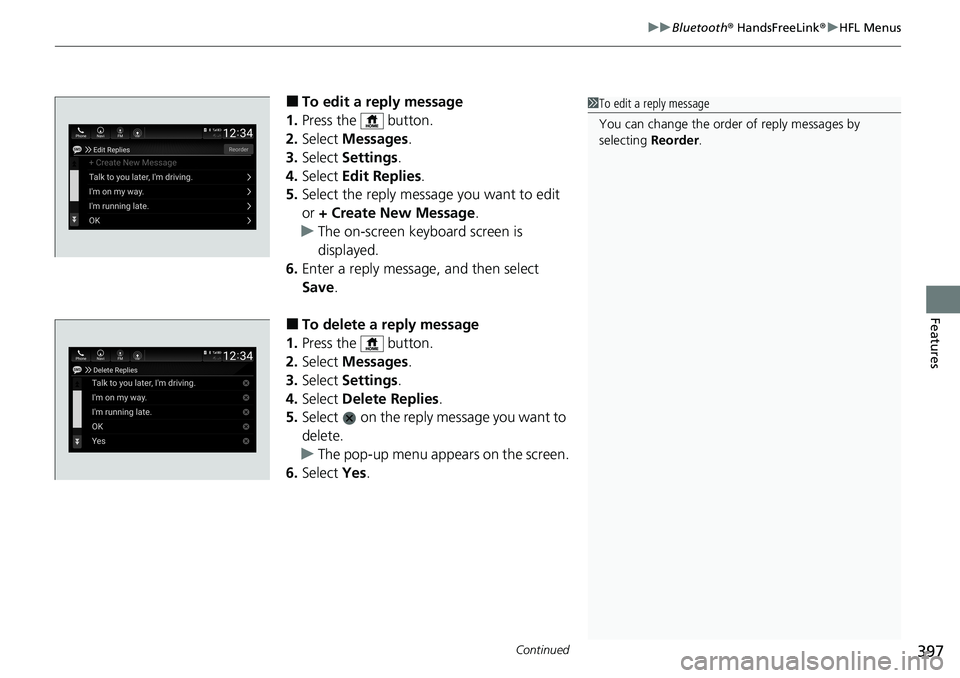
Continued397
uuBluetooth ® HandsFreeLink ®u HFL Menus
Features
■To edit a reply message
1. Press the button.
2. Select Messages.
3. Select Settings .
4. Select Edit Replies .
5. Select the reply message you want to edit
or + Create New Message .
u The on-screen keyboard screen is
displayed.
6. Enter a reply message, and then select
Save.
■To delete a reply message
1. Press the button.
2. Select Messages.
3. Select Settings .
4. Select Delete Replies .
5. Select on the reply message you want to
delete.
u The pop-up menu appears on the screen.
6. Select Yes.
1To edit a reply message
You can change the order of reply messages by
selecting Reorder.
Page 406 of 659
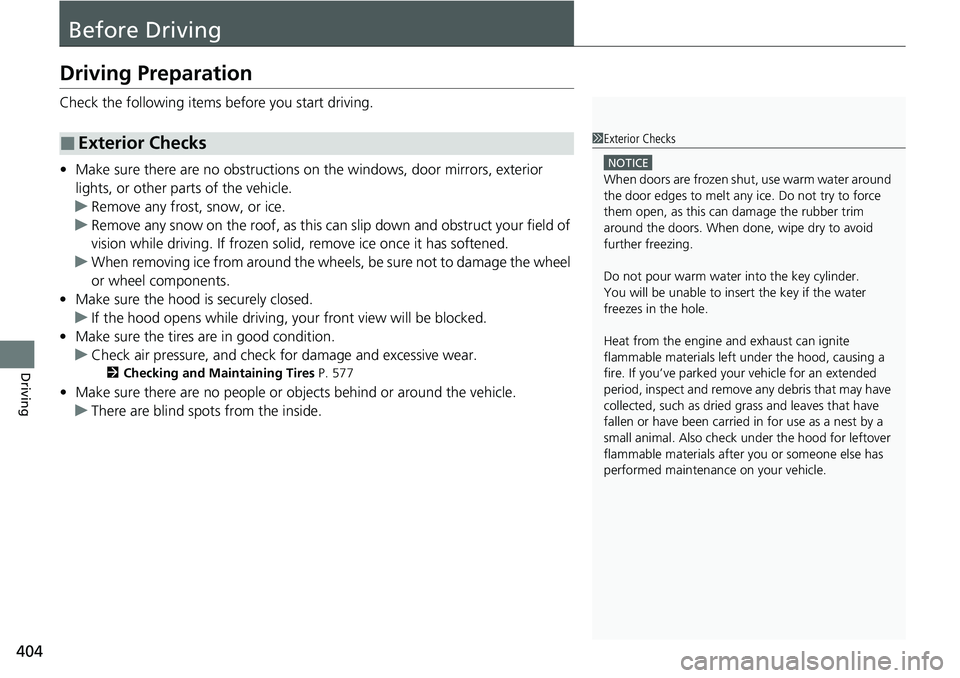
404
Driving
Before Driving
Driving Preparation
Check the following items before you start driving.
• Make sure there are no obstructions on the windows, door mirrors, exterior
lights, or other parts of the vehicle.
u Remove any frost, snow, or ice.
u Remove any snow on the roof, as this can slip down and obstruct your field of
vision while driving. If frozen solid , remove ice once it has softened.
u When removing ice from around the wheels, be sure not to damage the wheel
or wheel components.
• Make sure the hood is securely closed.
u If the hood opens while driving, your front view will be blocked.
• Make sure the tires are in good condition.
u Check air pressure, and check for damage and excessive wear.
2 Checking and Maintaining Tires P. 577
•Make sure there are no people or ob jects behind or around the vehicle.
u There are blind spots from the inside.
■Exterior Checks1Exterior Checks
NOTICE
When doors are frozen s hut, use warm water around
the door edges to melt any ice. Do not try to force
them open, as this can damage the rubber trim
around the doors. When done, wipe dry to avoid
further freezing.
Do not pour warm water into the key cylinder.
You will be unable to insert the key if the water
freezes in the hole.
Heat from the engine and exhaust can ignite
flammable material s left under the hood, causing a
fire. If you’ve parked y our vehicle for an extended
period, inspect and remove any debris that may have
collected, such as dried grass and leaves that have
fallen or have been carried in for use as a nest by a
small animal. Also check under the hood for leftover
flammable materials after you or someone else has
performed maintenance on your vehicle.
Page 419 of 659
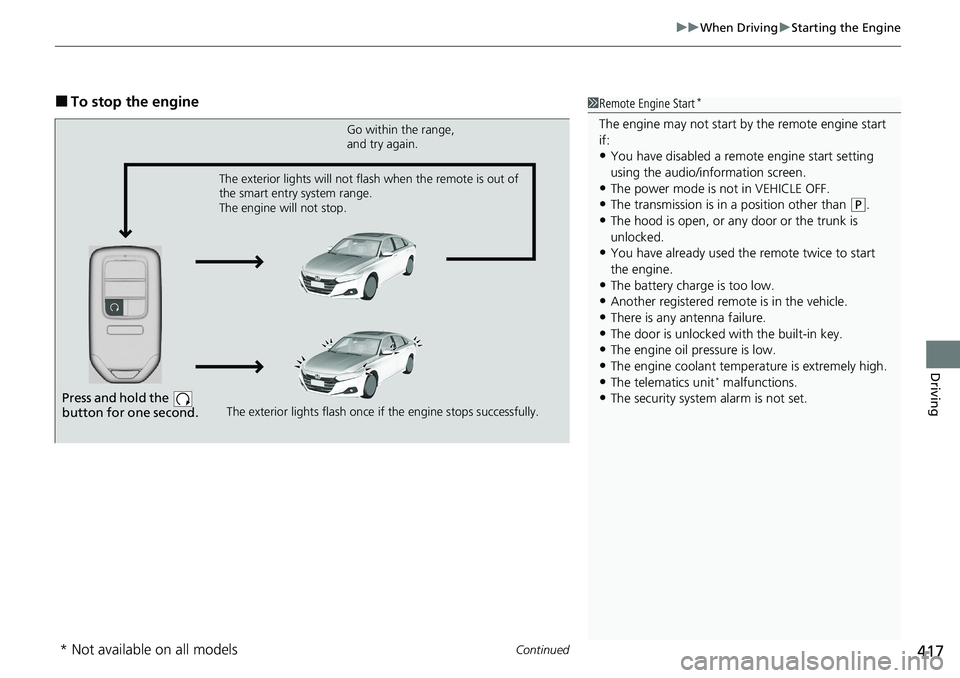
Continued417
uuWhen Driving uStarting the Engine
Driving
■To stop the engine1Remote Engine Start*
The engine may not start by the remote engine start
if:
•You have disabled a remo te engine start setting
using the audio/information screen.
•The power mode is not in VEHICLE OFF.
•The transmission is in a position other than ( P.
•The hood is open, or any door or the trunk is
unlocked.
•You have already used the remote twice to start
the engine.
•The battery charge is too low.
•Another registered remo te is in the vehicle.
•There is any antenna failure.•The door is unlocked with the built-in key.
•The engine oil pressure is low.
•The engine coolant temper ature is extremely high.•The telematics unit* malfunctions.
•The security system alarm is not set.Press and hold the
button for one second.
Go within the range,
and try again.
The exterior lights flash once if the engine stops successfully.
The exterior lights will not flash when the remote is out of
the smart entry system range.
The engine will not stop.
* Not available on all models