display HONDA ACCORD TOURING 2015 9.G Technology Reference Guide
[x] Cancel search | Manufacturer: HONDA, Model Year: 2015, Model line: ACCORD TOURING, Model: HONDA ACCORD TOURING 2015 9.GPages: 24, PDF Size: 2.54 MB
Page 16 of 24
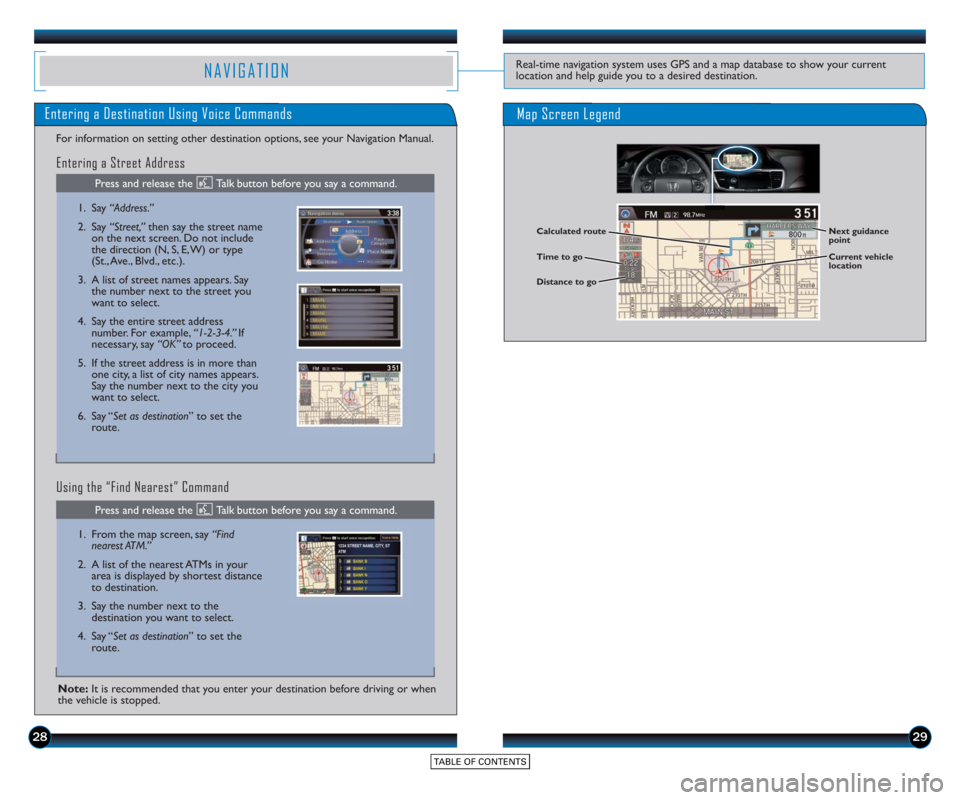
2829
NAVIGATIONReal-time navigation system uses GPS and a map database to show your current
location and help guide you to a desired destination.
Calculated route
Time to go
Distance to goNext guidance
point
Current vehicle
location
Map Screen LegendEntering a Destination Using Voice Commands
For information on setting other destination options, see your Navigation Manual.
1. Say “Address.”
2. Say “Street,” then say the street name
on the next screen. Do not include
the direction (N, S, E, W) or type
(St., Ave., Blvd., etc.).
3. A list of street names appears. Say the number next to the street you
want to select.
4. Say the entire street address number. For example, “1-2-3-4.” If
necessary, say “OK” to proceed.
5. If the street address is in more than one city, a list of city names appears.
Say the number next to the city you
want to select.
6. Say “Set as destination” to set the route.
1. From the map screen, say “Find
nearest ATM.”
2. A list of the nearest ATMs in your area is displayed by shortest distance
to destination.
3. Say the number next to the destination you want to select.
4. Say “Set as destination” to set the route.
Using the “Find Nearest” Command Entering a Street Address
Note: It is recommended that you enter your destination before driving or when
the vehicle is stopped.
Press and release the Talk button before you say a command.
Press and release the Talk button before you say a command.
Page 17 of 24
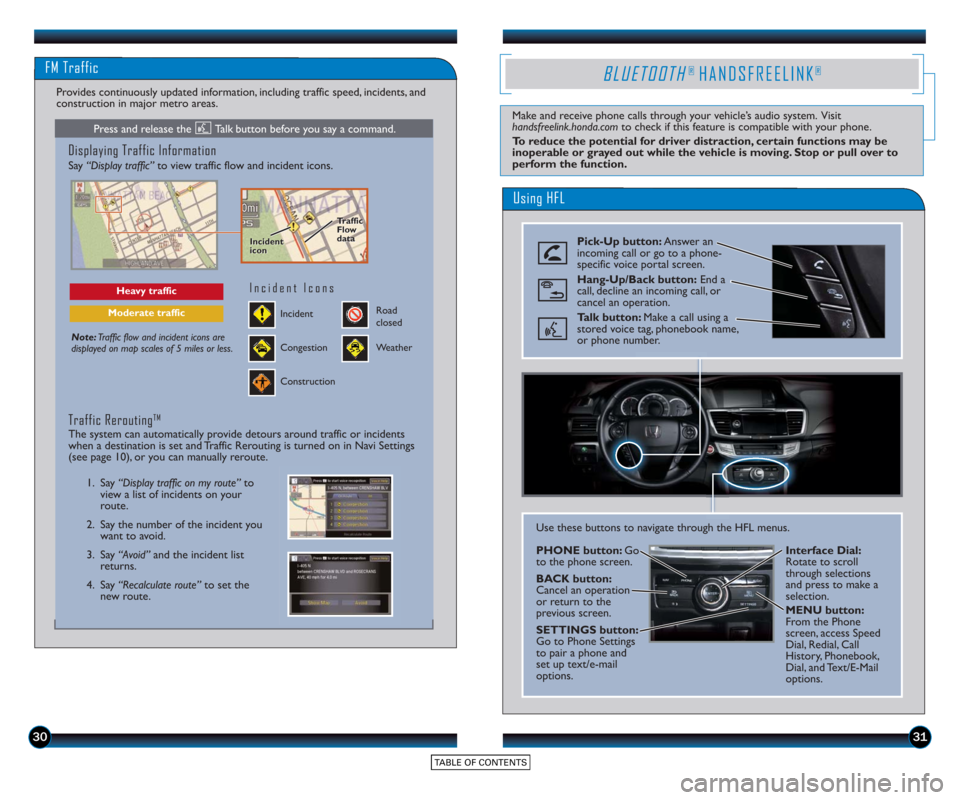
3031
Using HFL
BLUETOOTH® HANDSFREELINK®
Make and receive phone calls through your vehicle’s audio system. Visit
handsfreelink.honda.comto check if this feature is compatible with your phone.
To reduce the potential for driver distraction, certain functions may be
inoperable or grayed out while the vehicle is moving. Stop or pull over to
perform the function.
Pick-Up button: Answer an
incoming call or go to a phone-
specific voice portal screen.
Hang-Up/Back button: End a
call, decline an incoming call, or
cancel an operation.
Talk button: Make a call using a
stored voice tag, phonebook name,
or phone number.
Use these buttons to navigate through the HFL menus.
PHONE button: Go
to the phone screen.
BACK button:
Cancel an operation
or return to the
previous screen.
SETTINGS button:
Go to Phone Settings
to pair a phone and
set up text/e-mail
options. Interface Dial:
Rotate to scroll
through selections
and press to make a
selection.
MENU button:
From the Phone
screen, access Speed
Dial, Redial, Call
History, Phonebook,
Dial, and Text/E-Mail
options.
FM Traffic
Displaying Traffic Information
Say “Display traffic”
to view traffic flow and incident icons.
Note:Traffic flow and incident icons are
displayed on map scales of 5 miles or less.
Heavy traffic
Moderate trafficIncident
Incident Icons
Congestion
Construction
Road
closed
Weather
1. Say “Display traffic on my route” to
view a list of incidents on your
route.
2. Say the number of the incident you want to avoid.
3. Say “Avoid” and the incident list
returns.
4. Say “Recalculate route” to set the
new route.
Traffic ReroutingTM
The system can automatically provide detours around traffic or incidents
when a destination is set and Traffic Rerouting is turned on in Navi Settings
(see page 10), or you can manually reroute.
Provides continuously updated information, including traffic speed, incidents, and
construction in major metro areas.
Incident
icon
Incident
icon Traffic
Flo
w
data
Traffic
Flo
w
data
Press and release the Talk button before you say a command.
Page 18 of 24
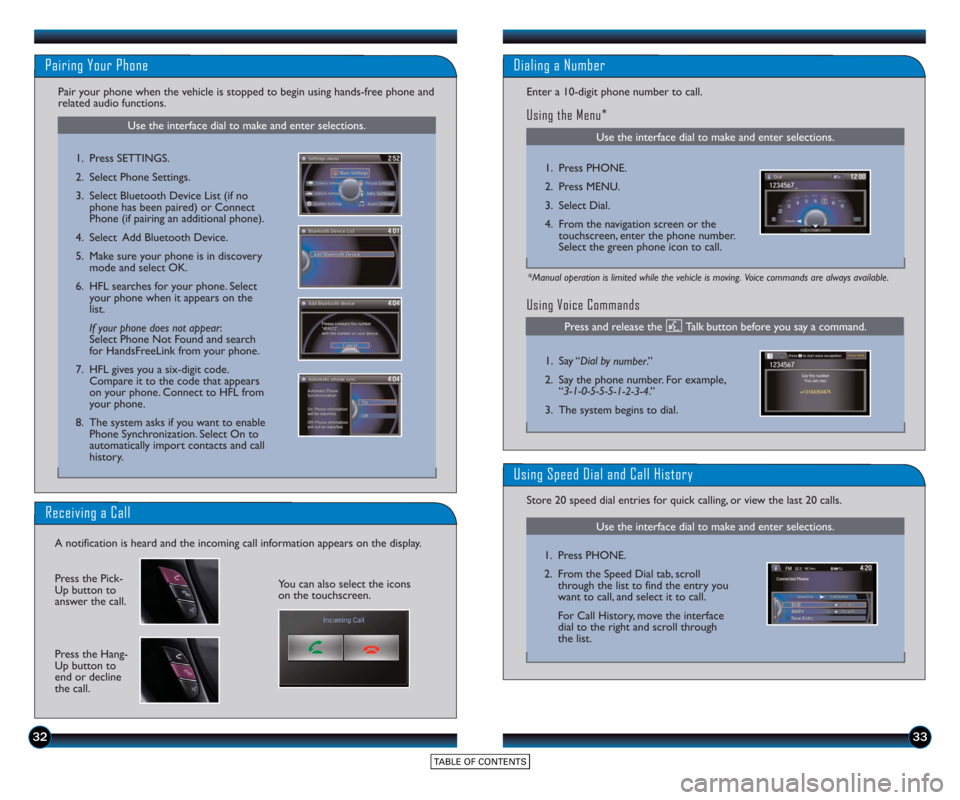
3233
Use the interface dial to make and enter selections.
Pairing Your Phone
Pair your phone when the vehicle is stopped to begin using hands-free phone and
related audio functions.
1. Press SETTINGS.
2. Select Phone Settings.
3. Select Bluetooth Device List (if nophone has been paired) or Connect
Phone (if pairing an additional phone).
4. Select Add Bluetooth Device.
5. Make sure your phone is in discovery mode and select OK.
6. HFL searches for your phone. Select your phone when it appears on the
list.
If your phone does not appear :
Select Phone Not Found and search
for HandsFreeLink from your phone.
7. HFL gives you a six-digit code. Compare it to the code that appears
on your phone. Connect to HFL from
your phone.
8. The system asks if you want to enable Phone Synchronization. Select On to
automatically import contacts and call
history.
Receiving a Call
A notification is heard and the incoming call information appears on the display.
Press the Hang-
Up button to
end or decline
the call.
Press the Pick-
Up button to
answer the call.You can also select the icons
on the touchscreen.
Using Voice Commands
Use the interface dial to make and enter selections.
Dialing a Number
Enter a 10-digit phone number to call.
Using the Menu*
*Manual operation is limited while the vehicle is moving. Voice commands are always available.
1. Press PHONE.
2. Press MENU.
3. Select Dial.
4. From the navigation screen or the touchscreen, enter the phone number.
Select the green phone icon to call.
1. Say “ Dial by number .”
2. Say the phone number. For example, “3-1-0-5-5-5-1-2-3-4.”
3. The system begins to dial.
Use the interface dial to make and enter selections.
Using Speed Dial and Call History
Store 20 speed dial entries for quick calling, or view the last 20 calls.
1. Press PHONE.
2. From the Speed Dial tab, scrollthrough the list to find the entry you
want to call, and select it to call.
For Call History, move the interface
dial to the right and scroll through
the list.
Press and release the Talk button before you say a command.
Page 19 of 24
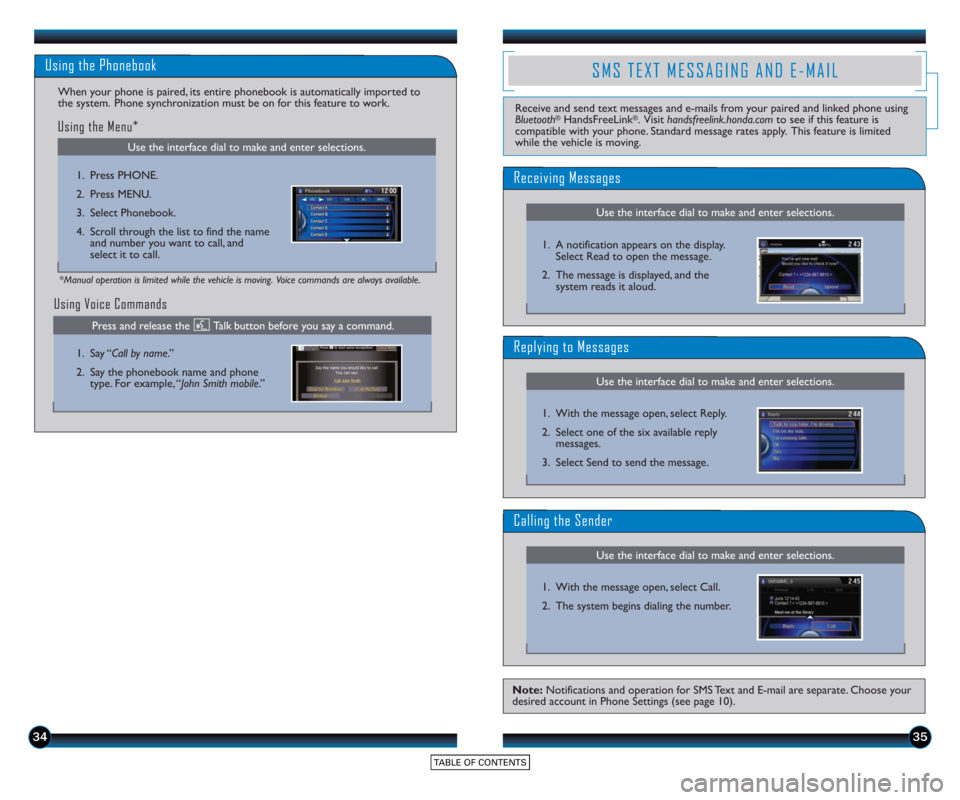
3435
Use the interface dial to make and enter selections.
Using the Phonebook
When your phone is paired, its entire phonebook is automatically imported to
the system. Phone synchronization must be on for this feature to work.
Using Voice Commands
Using the Menu*
*Manual operation is limited while the vehicle is moving. Voice commands are always available.
1. Press PHONE.
2. Press MENU.
3. Select Phonebook.
4. Scroll through the list to find the nameand number you want to call, and
select it to call.
1. Say “Call by name .”
2. Say the phonebook name and phone type. For example, “John Smith mobile .”
SMS TEXT MESSAGING AND E-MAIL
Use the interface dial to make and enter selections.
Receiving Messages
Use the interface dial to make and enter selections.
Replying to Messages
Receive and send text messages and e-mails from your paired and linked phone using
Bluetooth®HandsFreeLink®. Visit handsfreelink.honda.comto see if this feature is
compatible with your phone. Standard message rates apply. This feature is limited
while the vehicle is moving.
1. A notification appears on the display.Select Read to open the message.
2. The message is displayed, and the system reads it aloud.
1. With the message open, select Reply.
2. Select one of the six available reply messages.
3. Select Send to send the message.
Note: Notifications and operation for SMS Text and E-mail are separate. Choose your
desired account in Phone Settings (see page 10).
Use the interface dial to make and enter selections.
Calling the Sender
1. With the message open, select Call.
2. The system begins dialing the number.
Press and release the Talk button before you say a command.
Page 20 of 24
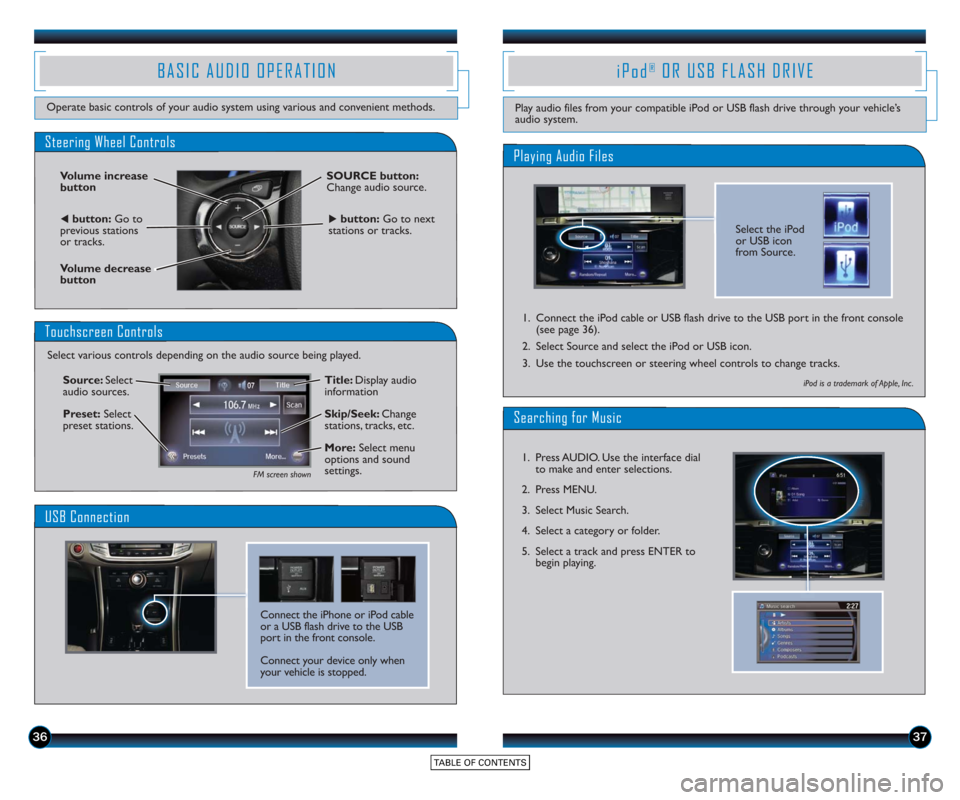
3637
BASIC AUDIO OPERATION
Operate basic controls of your audio system using various and convenient methods.
Steering Wheel Controls
Volume increase
button
Volume decrease
button
SOURCE button:
Change audio source.
tbutton:Go to
previous stations
or tracks.ubutton: Go to next
stations or tracks.
Touchscreen Controls
Select various controls depending on the audio source being played.
FM screen shown
Source: Select
audio sources.
Preset: Select
preset stations. Title: Display audio
information
Skip/Seek:
Change
stations, tracks, etc.
More: Select menu
options and sound
settings.
Connect the iPhone or iPod cable
or a USB flash drive to the USB
port in the front console.
Connect your device only when
your vehicle is stopped.
USB Connection
Select the iPod
or USB icon
from Source.
Playing Audio Files
iPod®OR USB FLASH DRIVE
Play audio files from your compatible iPod or USB flash drive through your vehicle’s
audio system.
1. Connect the iPod cable or USB flash drive to the USB port in the front console
(see page 36).
2. Select Source and select the iPod or USB icon.
3. Use the touchscreen or steering wheel controls to change tracks.
iPod is a trademark of Apple, Inc .
Searching for Music
1. Press AUDIO. Use the interface dial to make and enter selections.
2. Press MENU.
3. Select Music Search.
4. Select a category or folder.
5. Select a track and press ENTER to begin playing.
Page 21 of 24
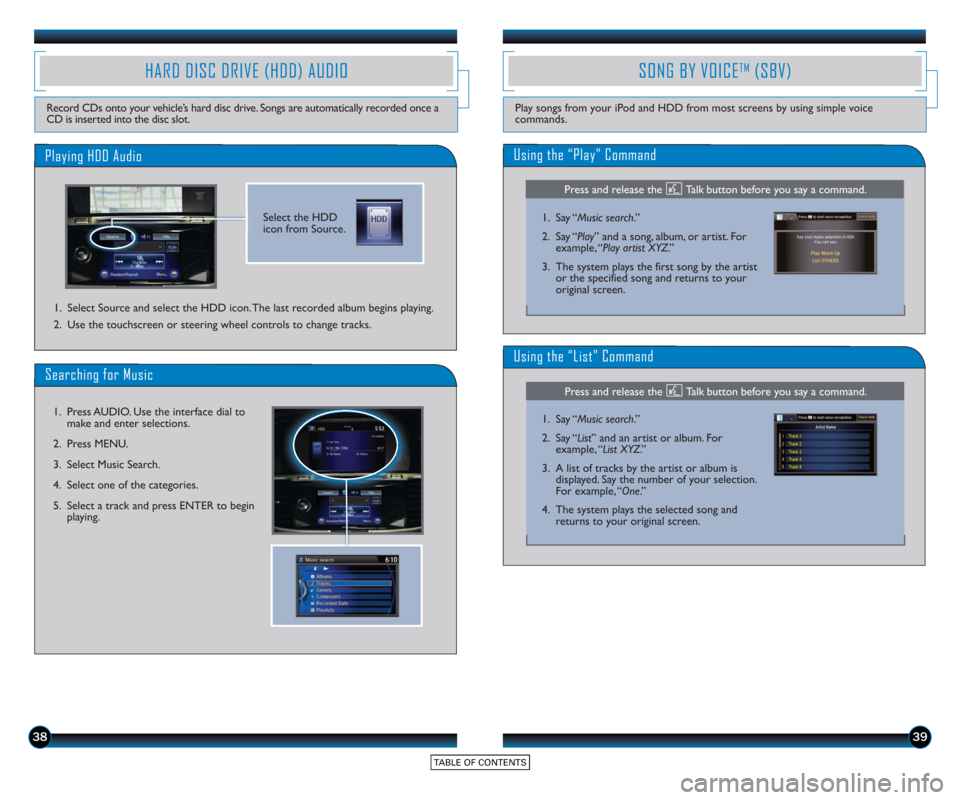
3839
SONG BY VOICETM(SBV)
Play songs from your iPod and HDD from most screens by using simple voice
commands.
HARD DISC DRIVE (HDD) AUDIO
Record CDs onto your vehicle’s hard disc drive. Songs are automatically recorded once a
CD is inserted into the disc slot.
Select the HDD
icon from Source.
Playing HDD Audio
1. Select Source and select the HDD icon. The last recorded album begins playing.
2. Use the touchscreen or steering wheel controls to change tracks.
Searching for Music
1. Press AUDIO. Use the interface dial tomake and enter selections.
2. Press MENU.
3. Select Music Search.
4. Select one of the categories.
5. Select a track and press ENTER to begin playing.
Using the “Play” Command
1. Say “ Music search.”
2. Say “ Play” and a song, album, or artist. For
example, “Play artist XYZ.”
3. The system plays the first song by the artist or the specified song and returns to your
original screen.
Using the “List” Command
1. Say “ Music search.”
2. Say “ List” and an artist or album. For
example, “List XYZ.”
3. A list of tracks by the artist or album is displayed. Say the number of your selection.
For example, “One.”
4. The system plays the selected song and returns to your original screen.
Press and release the Talk button before you say a command.
Press and release the Talk button before you say a command.