HONDA CIVIC 2012 9.G Owners Manual
Manufacturer: HONDA, Model Year: 2012, Model line: CIVIC, Model: HONDA CIVIC 2012 9.GPages: 345, PDF Size: 9.02 MB
Page 171 of 345
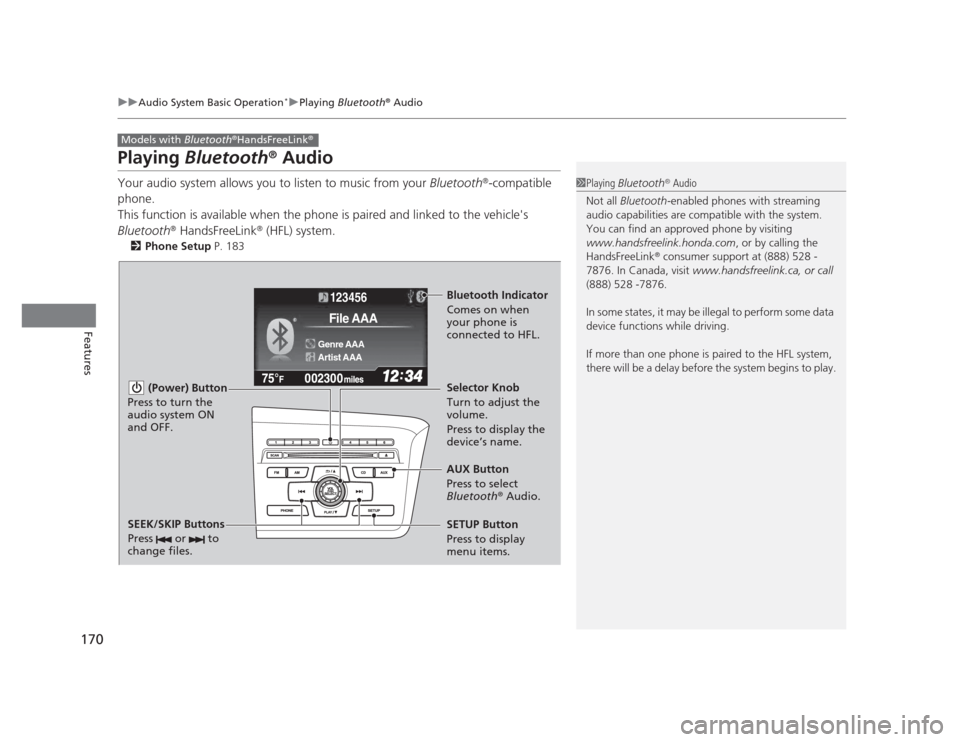
170
uuAudio System Basic Operation*uPlaying
Bluetooth ®
Audio
Features
Playing Bluetooth ®
Audio
Your audio system allows you to listen to music from your Bluetooth®
-compatible
phone.
This function is available when the phone is paired and linked to the vehicle's
Bluetooth ®
HandsFreeLink ®
(HFL) system.
2 Phone Setup P. 183
Models with Bluetooth®
HandsFreeLink ®
1Playing
Bluetooth ®
Audio
Not all Bluetooth -enabled phones with streaming
audio capabilities are compatible with the system.
You can find an approved phone by visiting
www.handsfreelink.honda.com , or by calling the
HandsFreeLink ®
consumer support at (888) 528 -
7876. In Canada, visit www.handsfreelink.ca, or call
(888) 528 -7876.
In some states, it may be illegal to perform some data
device functions while driving.
If more than one phone is paired to the HFL system,
there will be a delay before the system begins to play.
123456
Genre AAA
File AAA
Artist AAA
(Power) Button
Press to turn the
audio system ON and OFF.
SETUP Button
Press to display
menu items. Selector Knob
Turn to adjust the
volume.
Press to display the
device’s name.
AUX Button
Press to select
Bluetooth ®
Audio.
SEEK/SKIP Buttons
Press or to
change files.
Bluetooth Indicator
Comes on when
your phone is
connected to HFL.
Page 172 of 345
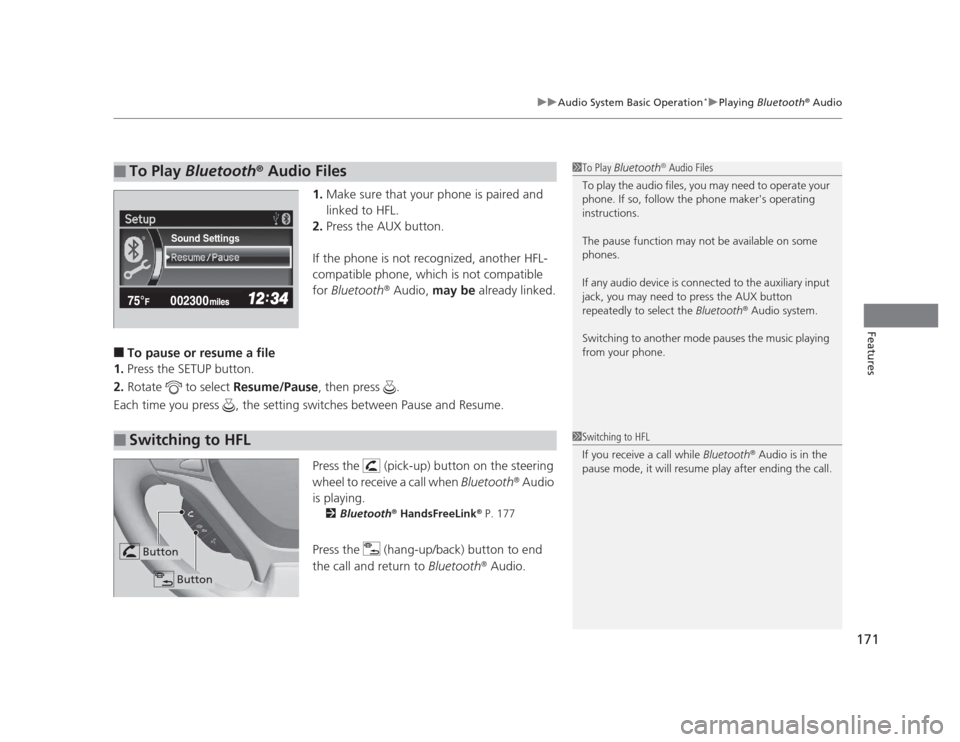
171
uuAudio System Basic Operation*uPlaying
Bluetooth ®
Audio
Features
1. Make sure that your phone is paired and
linked to HFL.
2. Press the AUX button.
If the phone is not recognized, another HFL-
compatible phone, which is not compatible
for Bluetooth ®
Audio, may be already linked.
■ To pause or resume a file
1. Press the SETUP button.
2. Rotate to select Resume/Pause, then press .
Each time you press , the setting switches between Pause and Resume.
Press the (pick-up) button on the steering
wheel to receive a call when Bluetooth®
Audio
is playing. 2 Bluetooth ®
HandsFreeLink ®
P. 177
Press the (hang-up/back) button to end
the call and return to Bluetooth®
Audio.
■To Play Bluetooth ®
Audio Files1To Play Bluetooth ®
Audio Files
To play the audio files, you may need to operate your
phone. If so, follow the phone maker's operating instructions.
The pause function may not be available on some
phones.
If any audio device is connected to the auxiliary input
jack, you may need to press the AUX button
repeatedly to select the Bluetooth®
Audio system.
Switching to another mode pauses the music playing
from your phone.
Sound Settings
■Switching to HFL1Switching to HFL
If you receive a call while Bluetooth®
Audio is in the
pause mode, it will resume play after ending the call.
Button
Button
Page 173 of 345

172
Features
Audio Error Messages*
CD Player
If a disc error occurs, you may see the following error messages.
Error MessageCauseSolution
HEAT ERRORHigh temperature●
Turn the audio system off and allow the player to cool down until
the error message is cleared.
UNPLAYABLE/ UnsupportedTrack/file format not supported●Current track/file will be skipped. The next supported track/file
plays automatically.
BAD DISC PLEASE CHECK
OWNERS MANUAL PUSH
EJECT
Mechanical error
●Press the (eject) button and remove the disc, and check that the error message is cleared.
● Check that the disc is not damaged or deformed, and insert the
disc again.
2Protecting CDs P. 175
● If the error message reappears, press the button, and pull out
the disc.
● Insert a different disc.
If the new disc plays, there is a problem with the first disc.
● If the error message repeats, or the disc cannot be removed,
contact a dealer.
Do not try to force the disc out of the player.
MECH ERROR
BAD DISC PLEASE CHECK
OWNERS MANUALServo error
CHECK DISCDisc error●
Check that the disc is not damaged or deformed.
2Protecting CDs P. 175
* Not available on all models
Page 174 of 345
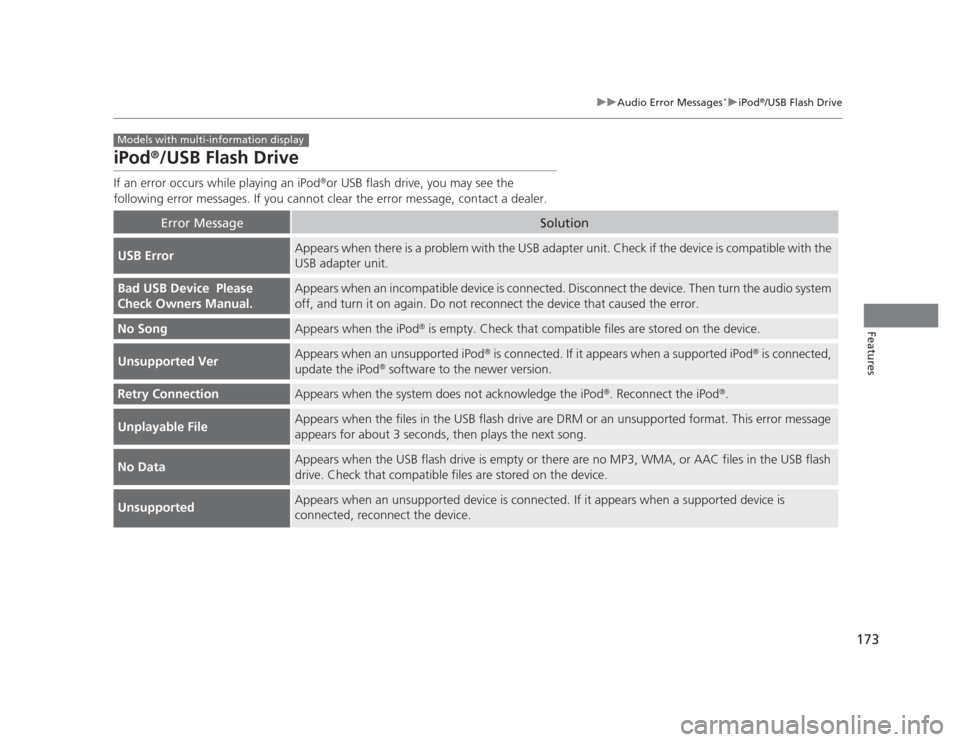
173
uuAudio Error Messages*uiPod®
/USB Flash Drive
Features
iPod ®
/USB Flash Drive
If an error occurs while playing an iPod ®
or USB flash drive, you may see the
following error messages. If you cannot clear the error message, contact a dealer.
Error MessageSolution
USB ErrorAppears when there is a problem with the USB adapter unit. Check if the device is compatible with the USB adapter unit.
Bad USB Device Please
Check Owners Manual.Appears when an incompatible device is connected. Disconnect the device. Then turn the audio system
off, and turn it on again. Do not reconnect the device that caused the error.
No SongAppears when the iPod ®
is empty. Check that compatible files are stored on the device.
Unsupported VerAppears when an unsupported iPod ®
is connected. If it appears when a supported iPod ®
is connected,
update the iPod ®
software to the newer version.
Retry ConnectionAppears when the system does not acknowledge the iPod ®
. Reconnect the iPod ®
.
Unplayable FileAppears when the files in the USB flash drive are DRM or an unsupported format. This error message
appears for about 3 seconds, then plays the next song.
No DataAppears when the USB flash drive is empty or there are no MP3, WMA, or AAC files in the USB flash
drive. Check that compatible files are stored on the device.
UnsupportedAppears when an unsupported device is connected. If it appears when a supported device is
connected, reconnect the device.
Models with multi-information display
Page 175 of 345
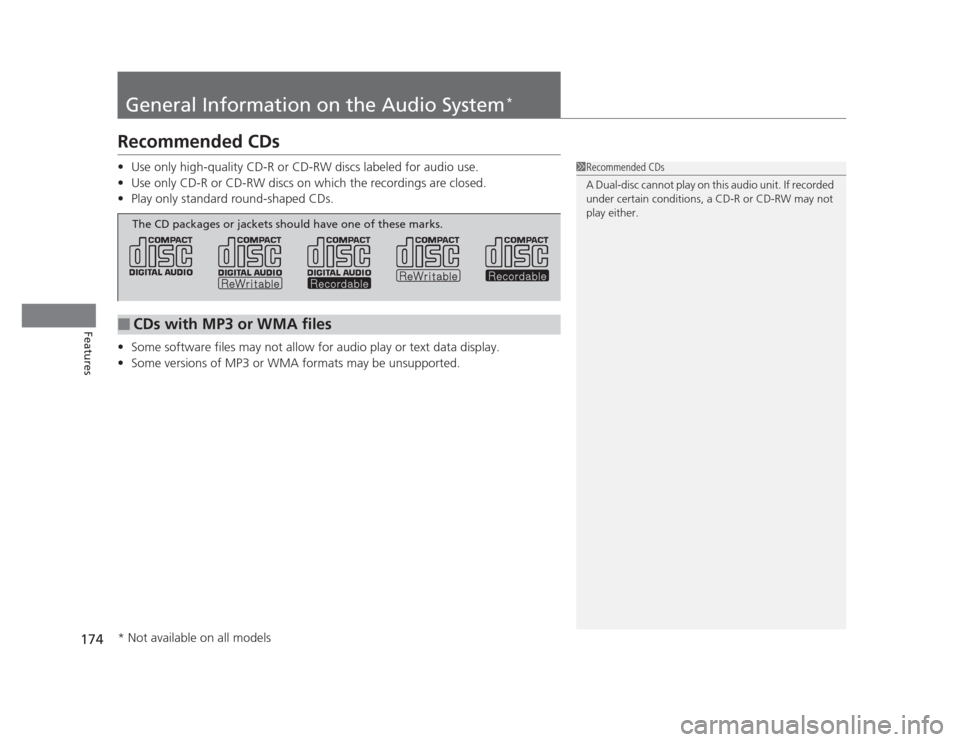
174
Features
General Information on the Audio System*
Recommended CDs •
Use only high-quality CD-R or CD-RW discs labeled for audio use.
• Use only CD-R or CD-RW discs on which the recordings are closed.
• Play only standard round-shaped CDs.
• Some software files may not allow for audio play or text data display.
• Some versions of MP3 or WMA formats may be unsupported.
1Recommended CDs
A Dual-disc cannot play on this audio unit. If recorded
under certain conditions, a CD-R or CD-RW may not play either.
■CDs with MP3 or WMA files
The CD packages or jackets should have one of these marks.
* Not available on all models
Page 176 of 345
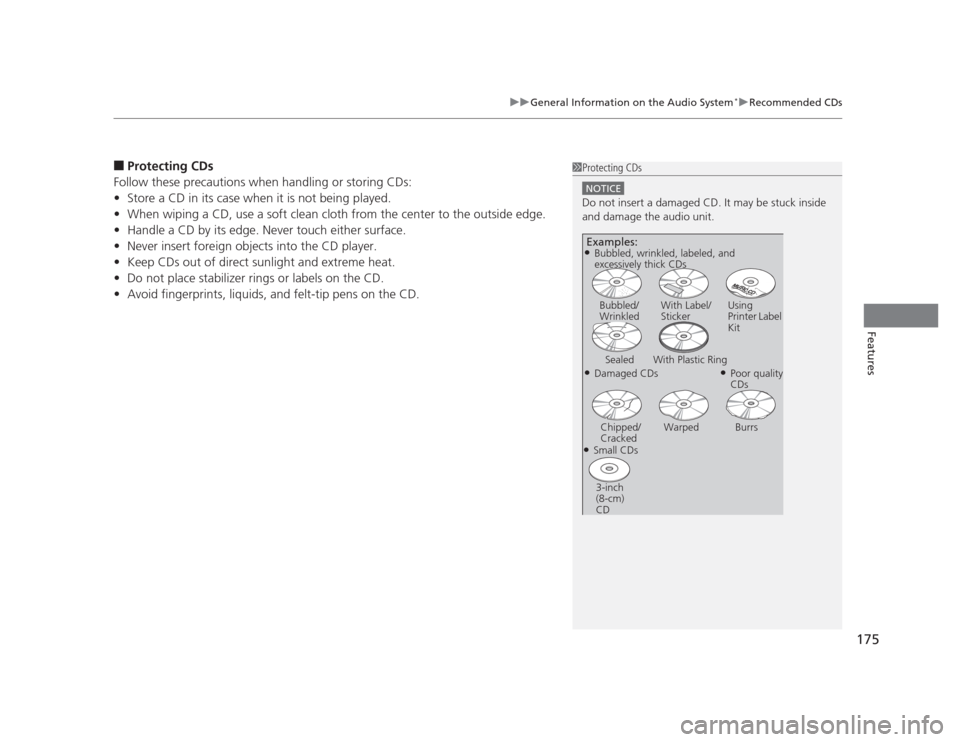
175
uuGeneral Information on the Audio System*uRecommended CDs
Features
■
Protecting CDs
Follow these precautions when handling or storing CDs: • Store a CD in its case when it is not being played.
• When wiping a CD, use a soft clean cloth from the center to the outside edge.
• Handle a CD by its edge. Never touch either surface.
• Never insert foreign objects into the CD player.
• Keep CDs out of direct sunlight and extreme heat.
• Do not place stabilizer rings or labels on the CD.
• Avoid fingerprints, liquids, and felt-tip pens on the CD.1Protecting CDs
NOTICE
Do not insert a damaged CD. It may be stuck inside
and damage the audio unit.
Examples:
● Damaged CDsBubbled/ Wrinkled
With Label/
Sticker Using
Printer Label
Kit
Sealed With Plastic Ring ●Poor quality CDs
Chipped/
Cracked Warped Burrs
● Small CDs
3-inch
(8-cm) CD
●
Bubbled, wrinkled, labeled, and
excessively thick CDs
Page 177 of 345
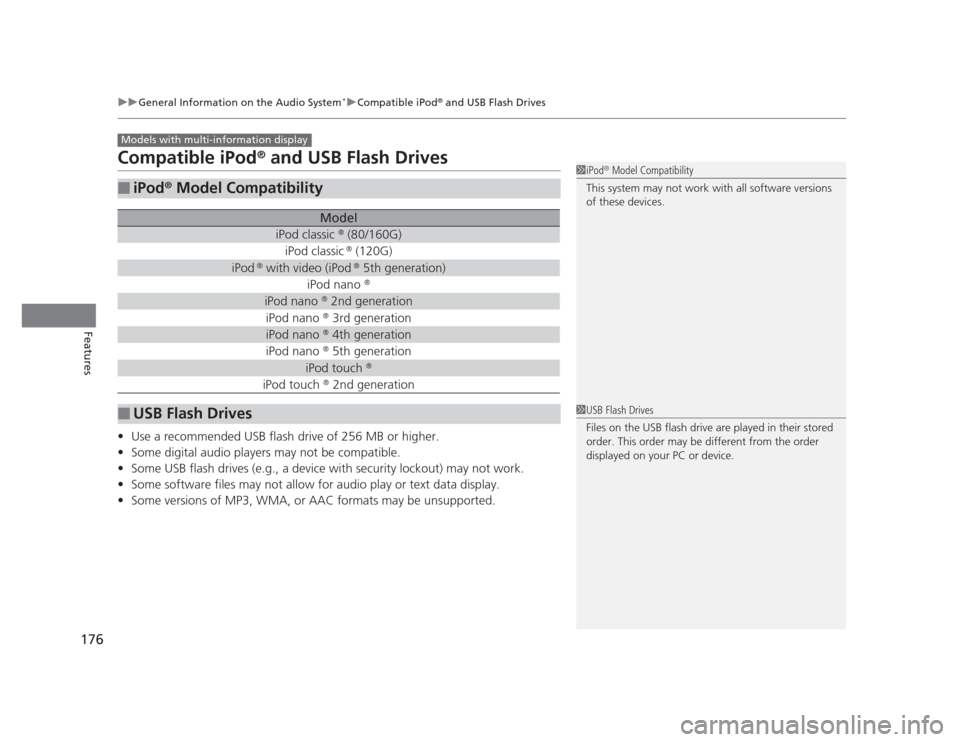
176
uuGeneral Information on the Audio System*uCompatible iPod®
and USB Flash Drives
Features
Compatible iPod ®
and USB Flash Drives
• Use a recommended USB flash drive of 256 MB or higher.
• Some digital audio players may not be compatible.
• Some USB flash drives (e.g., a device with security lockout) may not work.
• Some software files may not allow for audio play or text data display.
• Some versions of MP3, WMA, or AAC formats may be unsupported.
■iPod ®
Model Compatibility
Model
iPod classic ®
(80/160G)
iPod classic ®
(120G)
iPod ®
with video (iPod ®
5th generation)
iPod nano ®
iPod nano
®
2nd generation
iPod nano ®
3rd generation
iPod nano ®
4th generation
iPod nano ®
5th generation
iPod touch ®
iPod touch ®
2nd generation
■USB Flash Drives
Models with multi-information display
1iPod ®
Model Compatibility
This system may not work with all software versions
of these devices.
1USB Flash Drives
Files on the USB flash drive are played in their stored
order. This order may be different from the order
displayed on your PC or device.
Page 178 of 345
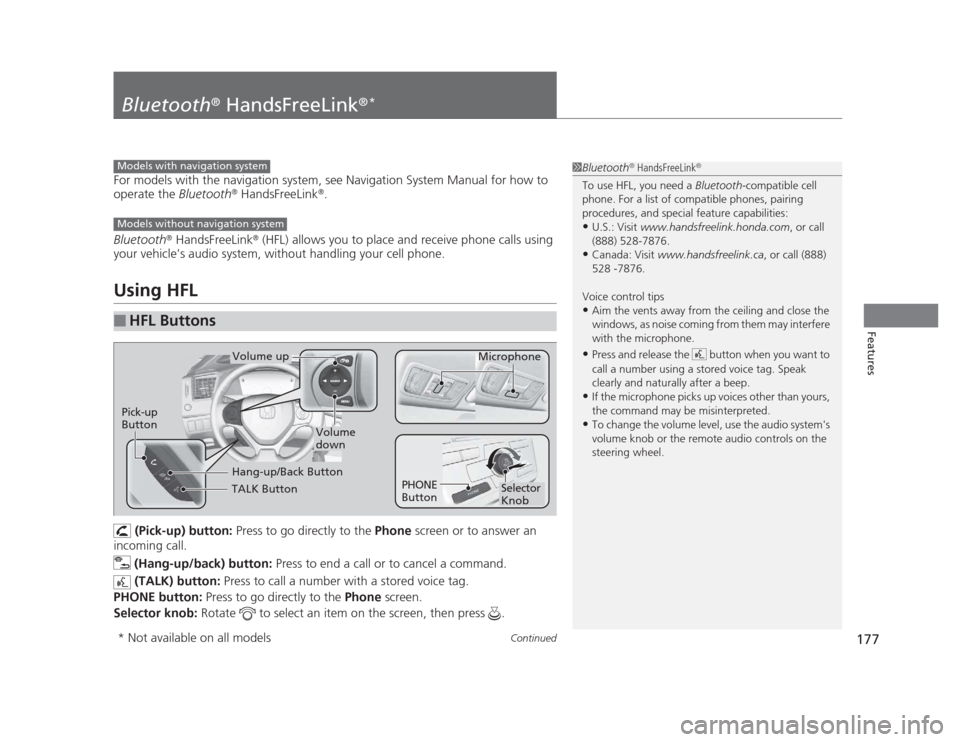
177
Continued
Features
Bluetooth ®
HandsFreeLink ®*
For models with the navigation system, see Navigation System Manual for how to operate the
Bluetooth®
HandsFreeLink ®
.
Bluetooth ®
HandsFreeLink ®
(HFL) allows you to place and receive phone calls using
your vehicle's audio system, without handling your cell phone.
Using HFL
(Pick-up) button: Press to go directly to the Phone screen or to answer an
incoming call.
(Hang-up/back) button: Press to end a call or to cancel a command.
(TALK) button: Press to call a number with a stored voice tag.
PHONE button: Press to go directly to the Phone screen.
Selector knob: Rotate to select an item on the screen, then press .
■HFL Buttons
1Bluetooth®
HandsFreeLink ®
To use HFL, you need a Bluetooth-compatible cell
phone. For a list of compatible phones, pairing
procedures, and special feature capabilities:
• U.S.: Visit www.handsfreelink.honda.com , or call
(888) 528-7876.
• Canada: Visit www.handsfreelink.ca , or call (888)
528 -7876.
Voice control tips • Aim the vents away from the ceiling and close the
windows, as noise coming from them may interfere
with the microphone.
• Press and release the button when you want to
call a number using a stored voice tag. Speak
clearly and naturally after a beep.
• If the microphone picks up voices other than yours,
the command may be misinterpreted.
• To change the volume level, use the audio system's
volume knob or the remote audio controls on the
steering wheel.Models with navigation system
Models without navigation system
TALK Button
Volume up
Microphone
Hang-up/Back Button
Pick-up
Button
Volume
down
Selector Knob
PHONE
Button
* Not available on all models
Page 179 of 345
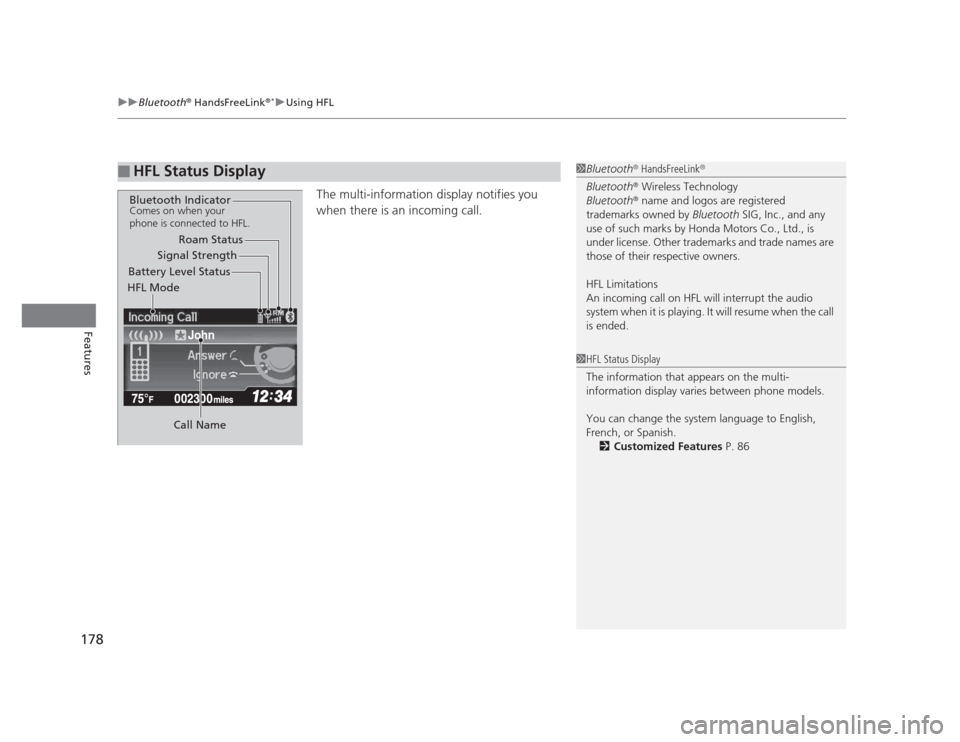
uuBluetooth®
HandsFreeLink ®*uUsing HFL
178
Features
The multi-information display notifies you
when there is an incoming call.
■HFL Status Display1Bluetooth ®
HandsFreeLink ®
Bluetooth ®
Wireless Technology
Bluetooth ®
name and logos are registered
trademarks owned by Bluetooth SIG, Inc., and any
use of such marks by Honda Motors Co., Ltd., is
under license. Other trademarks and trade names are
those of their respective owners.
HFL Limitations
An incoming call on HFL will interrupt the audio
system when it is playing. It will resume when the call is ended.
John
Signal Strength
HFL Mode Battery Level Status Roam Status
Call Name
Bluetooth IndicatorComes on when your
phone is connected to HFL.
1HFL Status Display
The information that appears on the multi-
information display varies between phone models.
You can change the system language to English,
French, or Spanish. 2 Customized Features P. 86
Page 180 of 345
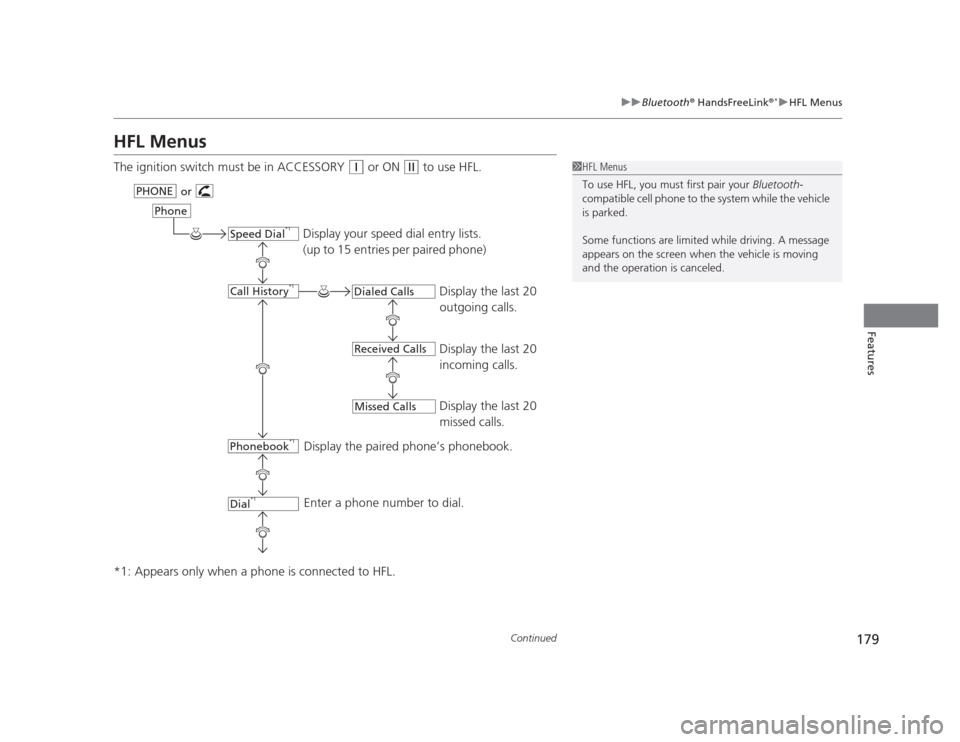
179
uuBluetooth®
HandsFreeLink ®*uHFL Menus
Continued
Features
HFL Menus
The ignition switch must be in ACCESSORY
(q
or ON (w to use HFL.
*1: Appears only when a phone is connected to HFL.1HFL Menus
To use HFL, you must first pair your Bluetooth-
compatible cell phone to the system while the vehicle is parked.
Some functions are limited while driving. A message
appears on the screen when the vehicle is moving
and the operation is canceled.
Display your speed dial entry lists.
(up to 15 entries per paired phone)
Display the last 20
outgoing calls.
Display the last 20
incoming calls.
Display the last 20
missed calls.
Display the paired phone’s phonebook.
Enter a phone number to dial.
or
PHONE
Phone
Speed Dial
*1
Call History *1
Phonebook *1
Dial*1
Dialed Calls
Received Calls
Missed Calls