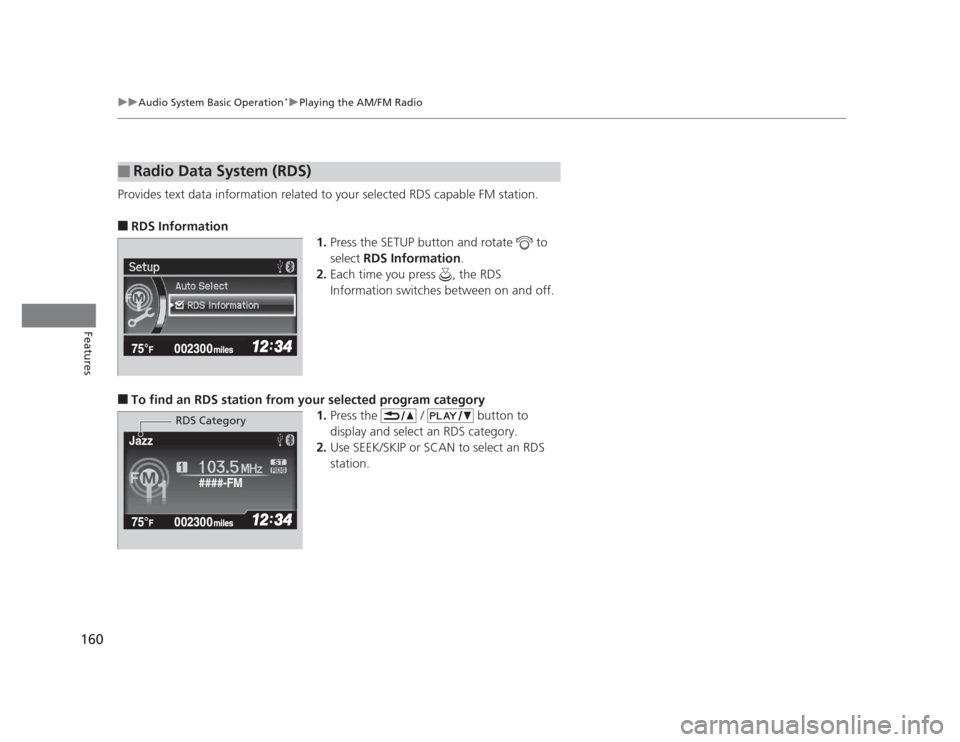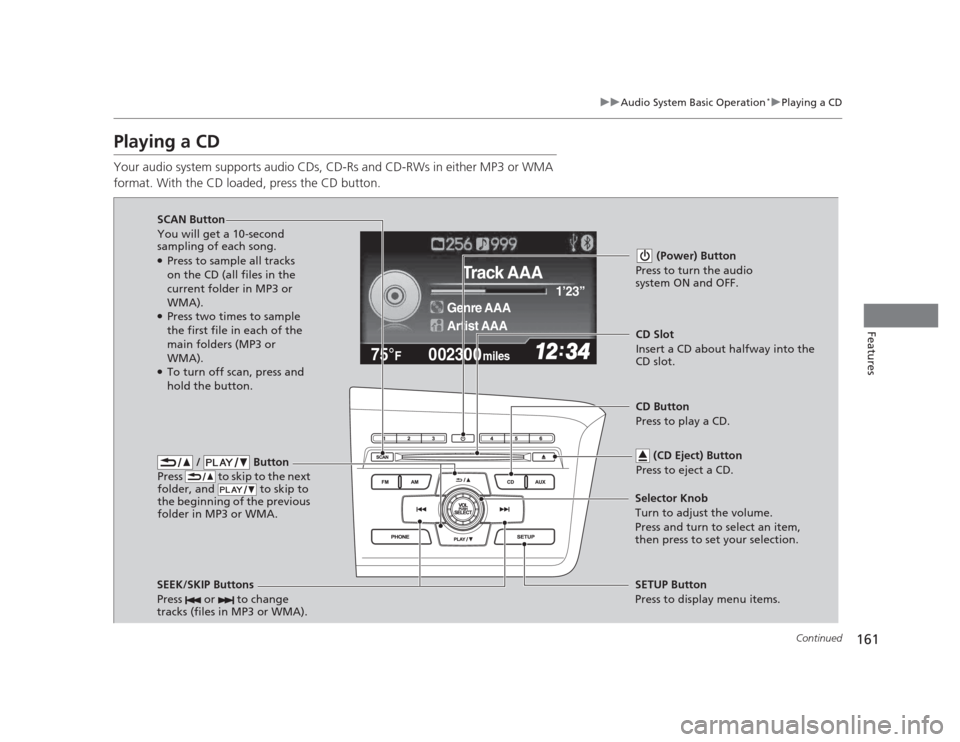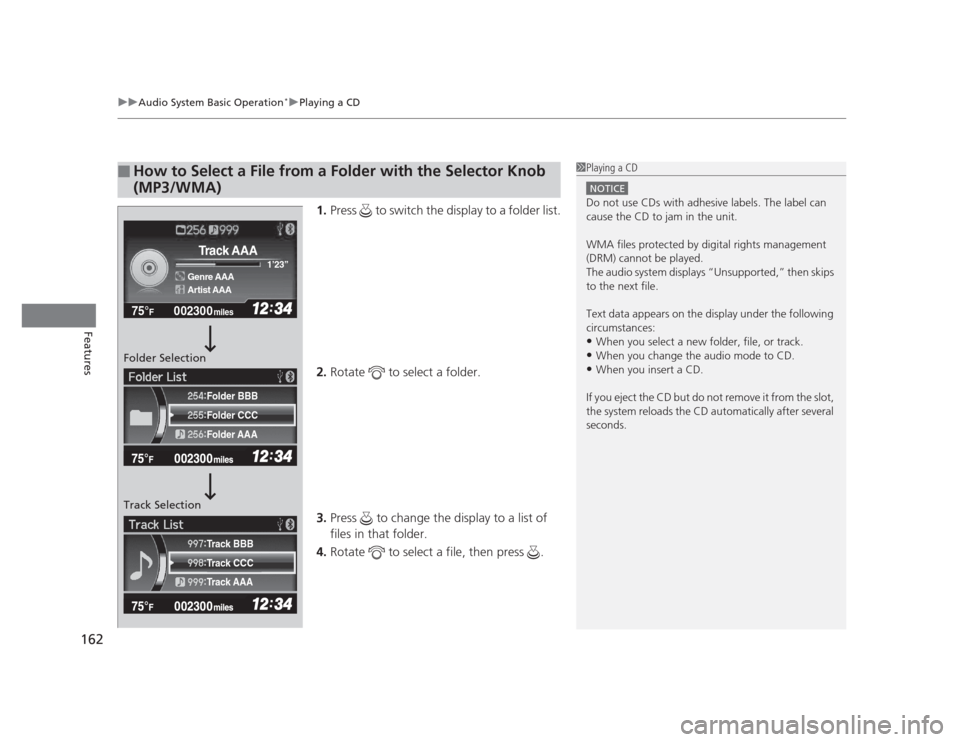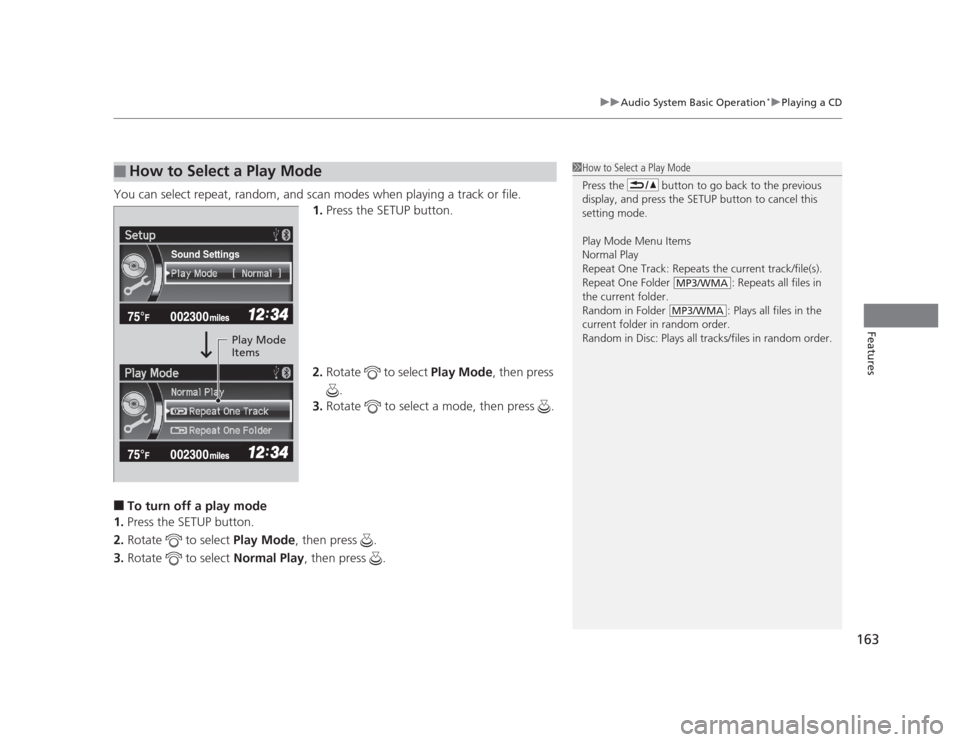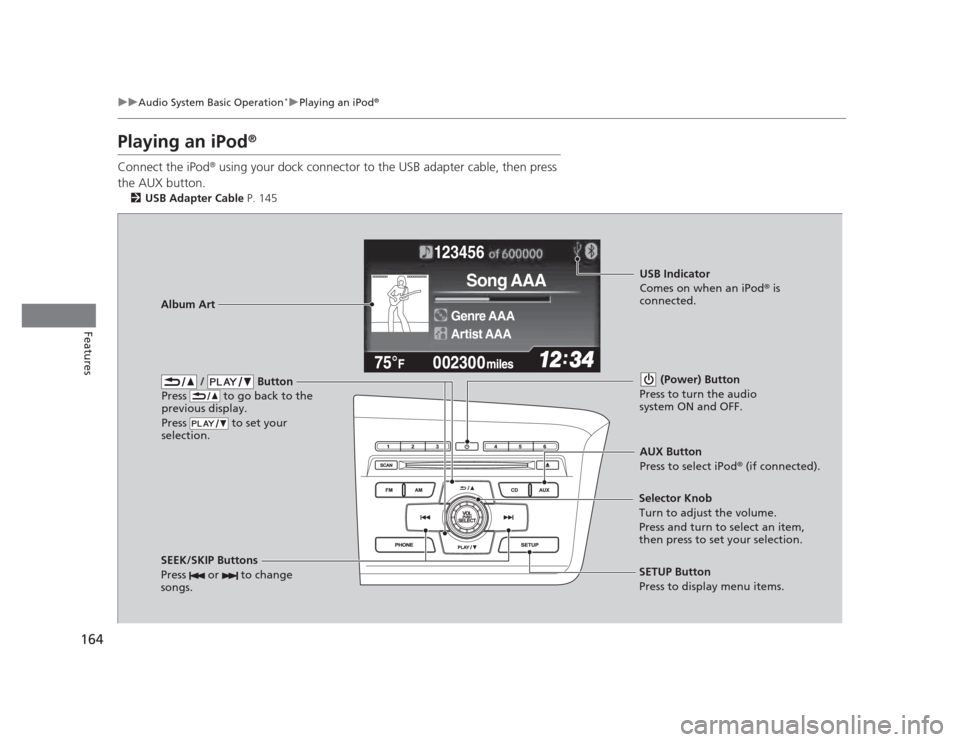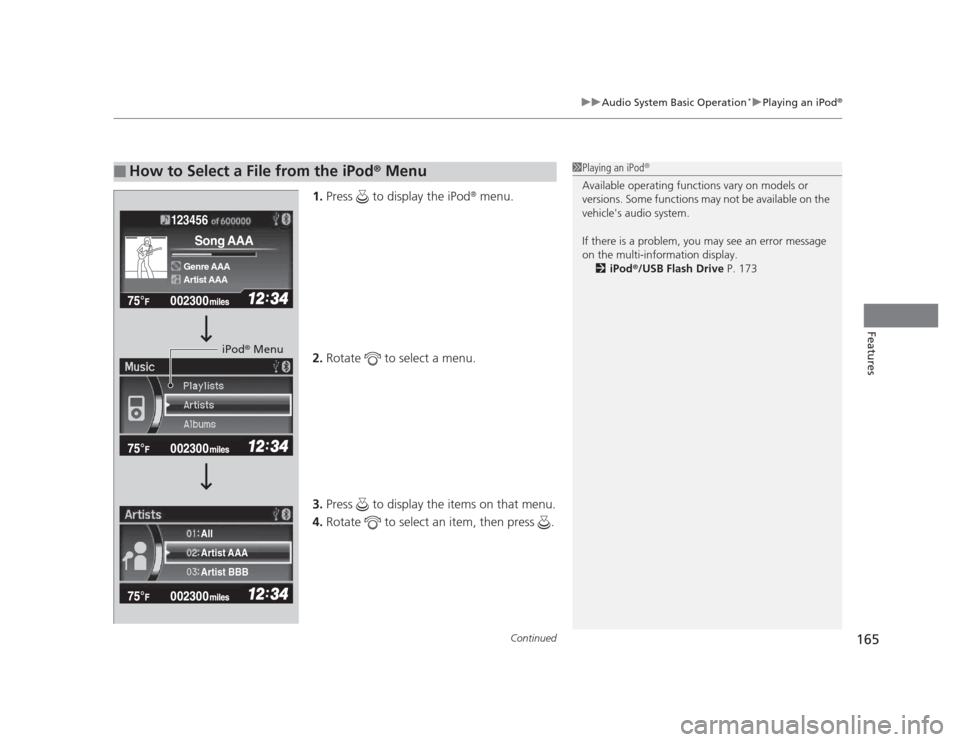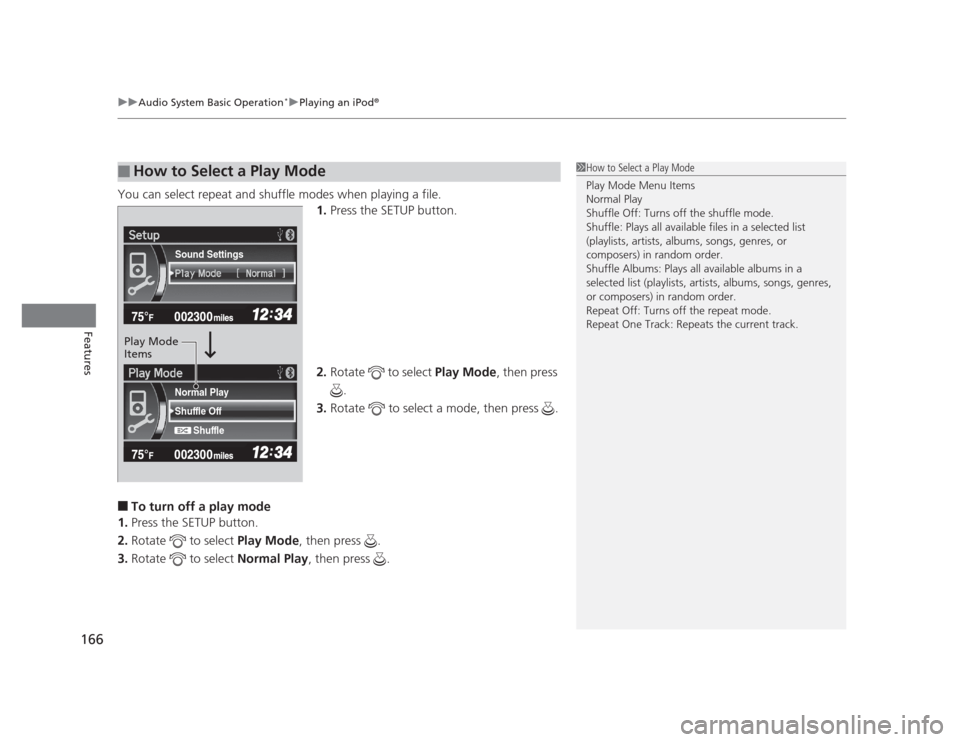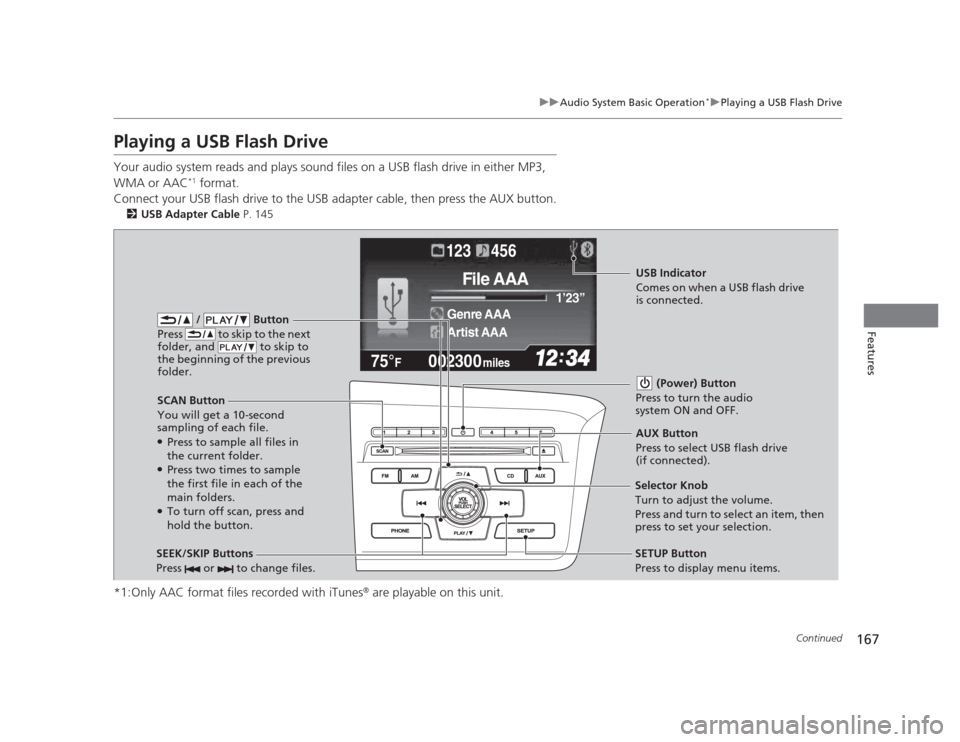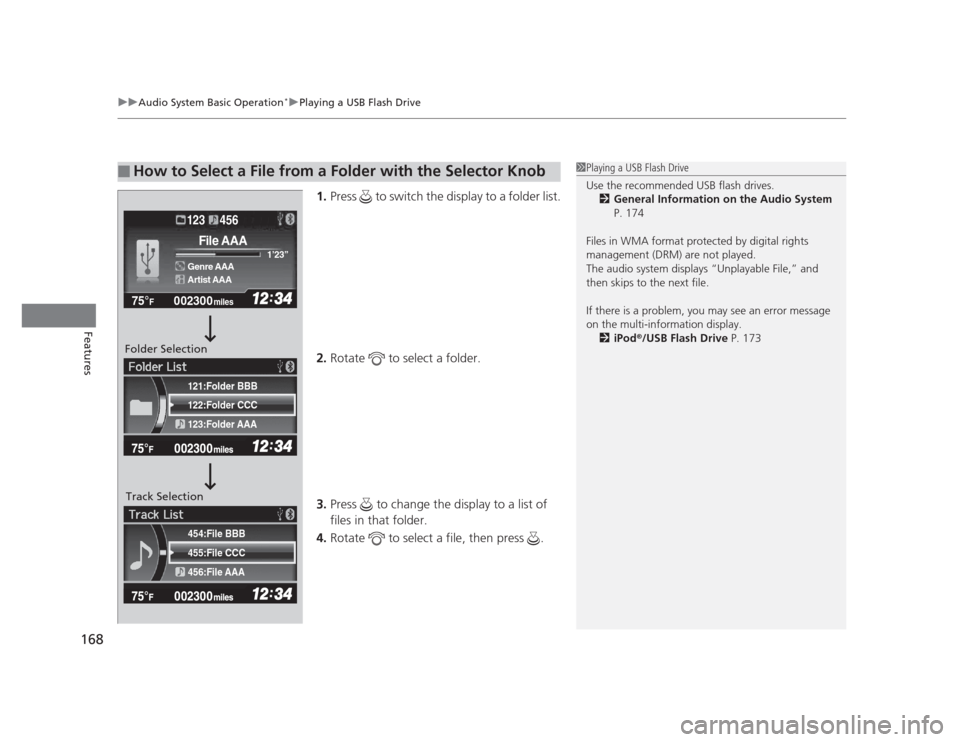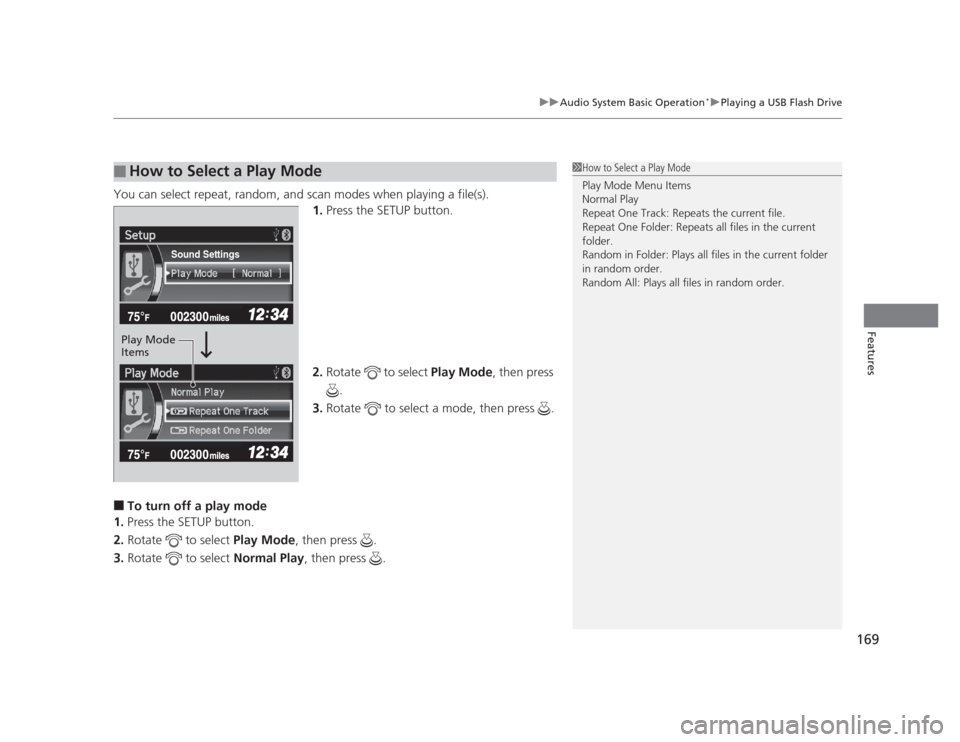HONDA CIVIC 2012 9.G Owners Manual
CIVIC 2012 9.G
HONDA
HONDA
https://www.carmanualsonline.info/img/13/5832/w960_5832-0.png
HONDA CIVIC 2012 9.G Owners Manual
Trending: Power steering, seat adjustment, oil viscosity, battery capacity, radiator cap, lock, Timing
Page 161 of 345
160
uuAudio System Basic Operation*uPlaying the AM/FM Radio
Features
Provides text data information related to your selected RDS capable FM station. ■
RDS Information
1.Press the SETUP button and rotate to
select RDS Information .
2. Each time you press , the RDS
Information switches between on and off.
■ To find an RDS station from your selected program category
1.Press the / button to
display and select an RDS category.
2. Use SEEK/SKIP or SCAN to select an RDS
station.
■Radio Data System (RDS)
####-FM
Jazz
RDS Category
Page 162 of 345
161
uuAudio System Basic Operation*uPlaying a CD
Continued
Features
Playing a CD
Your audio system supports audio CDs, CD-Rs and CD-RWs in either MP3 or WMA
format. With the CD loaded, press the CD button.
002300
75°F miles
Genre AAA 1
Page 163 of 345
uuAudio System Basic Operation*uPlaying a CD
162
Features
1. Press to switch the display to a folder list.
2. Rotate to select a folder.
3. Press to change the display to a list of files in that folder.
4. Rotate to select a file, then press .
■How to Select a File from a Folder with the Selector Knob
(MP3/WMA)1Playing a CD
NOTICE
Do not use CDs with adhesive labels. The label can
cause the CD to jam in the unit.
WMA files protected by digital rights management
(DRM) cannot be played.
The audio system displays “Unsupported,” then skips to the next file.
Text data appears on the display under the following
circumstances: •When you select a new folder, file, or track.
• When you change the audio mode to CD.
• When you insert a CD.
If you eject the CD but do not remove it from the slot,
the system reloads the CD automatically after several
seconds.
002300
75°F miles
Genre AAA 1
Page 164 of 345
163
uuAudio System Basic Operation*uPlaying a CD
Features
You can select repeat, random, and scan modes when playing a track or file.
1.Press the SETUP button.
2. Rotate to select Play Mode, then press
.
3. Rotate to select a mode, then press .
■ To turn off a play mode
1. Press the SETUP button.
2. Rotate to select Play Mode, then press .
3. Rotate to select Normal Play, then press .
■How to Select a Play Mode1How to Select a Play Mode
Press the button to go back to the previous
display, and press the SETUP button to cancel this
setting mode. Play Mode Menu Items
Normal Play
Repeat One Track: Repeats the current track/file(s).
Repeat One Folder : Repeats all files in
the current folder.
Random in Folder : Plays all files in the
current folder in random order.
Random in Disc: Plays all tracks/files in random order.
MP3/WMA
MP3/WMA
Sound Settings
Play Mode
Items
Page 165 of 345
164
uuAudio System Basic Operation*uPlaying an iPod®
Features
Playing an iPod ®
Connect the iPod ®
using your dock connector to the USB adapter cable, then press
the AUX button. 2 USB Adapter Cable P. 145
123456
Genre AAA
Song AAA
Artist AAA
/ Button
Press to go back to the
previous display.
Press to set your
selection. (Power) Button
Press to turn the audio
system ON and OFF.
SEEK/SKIP Buttons
Press or to change
songs.SETUP Button
Press to display menu items.
Selector Knob
Turn to adjust the volume.
Press and turn to select an item,
then press to set your selection.
AUX Button
Press to select iPod
®
(if connected).
Album Art
USB Indicator
Comes on when an iPod ®
is
connected.
Page 166 of 345
Continued165
uuAudio System Basic Operation*uPlaying an iPod®
Features
1.
Press to display the iPod ®
menu.
2. Rotate to select a menu.
3. Press to display the items on that menu.
4. Rotate to select an item, then press .
■How to Select a File from the iPod ®
Menu1Playing an iPod ®
Available operating functions vary on models or
versions. Some functions may not be available on the
vehicle's audio system.
If there is a problem, you may see an error message
on the multi-information display. 2 iPod ®
/USB Flash Drive P. 173
123456
Genre AAA
Song AAA
Artist AAA
Artist AAA
Artist BBB
All
iPod
®
Menu
Page 167 of 345
uuAudio System Basic Operation*uPlaying an iPod®
166
Features
You can select repeat and shuffle modes when playing a file. 1.Press the SETUP button.
2. Rotate to select Play Mode, then press
.
3. Rotate to select a mode, then press .
■ To turn off a play mode
1. Press the SETUP button.
2. Rotate to select Play Mode, then press .
3. Rotate to select Normal Play, then press .
■How to Select a Play Mode1How to Select a Play Mode Play Mode Menu Items
Normal Play
Shuffle Off: Turns off the shuffle mode.
Shuffle: Plays all ava ilable files in a selected list
(playlists, artists, albums, songs, genres, or
composers) in random order.
Shuffle Albums: Plays all available albums in a
selected list (playlists, artists, albums, songs, genres, or composers) in random order.
Repeat Off: Turns off the repeat mode.
Repeat One Track: Repeats the current track.
Shuffle Off
Shuffle
Normal Play
Sound Settings
Play Mode Items
Page 168 of 345
167
uuAudio System Basic Operation*uPlaying a USB Flash Drive
Continued
Features
Playing a USB Flash Drive
Your audio system reads and plays sound files on a USB flash drive in either MP3, WMA or AAC*1
format.
Connect your USB flash drive to the USB adapter cable, then press the AUX button. 2 USB Adapter Cable P. 145
*1:Only AAC format files recorded with iTunes ®
are playable on this unit.
002300
75°F miles
Genre AAA 1
Page 169 of 345
uuAudio System Basic Operation*uPlaying a USB Flash Drive
168
Features
1. Press to switch the display to a folder list.
2. Rotate to select a folder.
3. Press to change the display to a list of files in that folder.
4. Rotate to select a file, then press .
■How to Select a File from a Folder with the Selector Knob1Playing a USB Flash Drive
Use the recommended USB flash drives.
2 General Information on the Audio System
P. 174
Files in WMA format protected by digital rights
management (DRM) are not played.
The audio system displays “Unplayable File,” and
then skips to the next file.
If there is a problem, you may see an error message
on the multi-information display. 2 iPod ®
/USB Flash Drive P. 173
455:File CCC
456:File AAA
454:File BBB
122:Folder CCC
123:Folder AAA
121:Folder BBB
002300
75°F miles
Genre AAA 1
Page 170 of 345
169
uuAudio System Basic Operation*uPlaying a USB Flash Drive
Features
You can select repeat, random,
and scan modes when playing a file(s).
1. Press the SETUP button.
2. Rotate to select Play Mode, then press
.
3. Rotate to select a mode, then press .
■ To turn off a play mode
1. Press the SETUP button.
2. Rotate to select Play Mode, then press .
3. Rotate to select Normal Play, then press .
■How to Select a Play Mode1How to Select a Play Mode Play Mode Menu Items
Normal Play
Repeat One Track: Repeats the current file.
Repeat One Folder: Repeats all files in the current folder.
Random in Folder: Plays all files in the current folder
in random order.
Random All: Plays all files in random order.
Sound Settings
Play Mode Items
Trending: emergency towing, four wheel drive, open gas tank, coolant reservoir, Maintain, traction control, spare tire