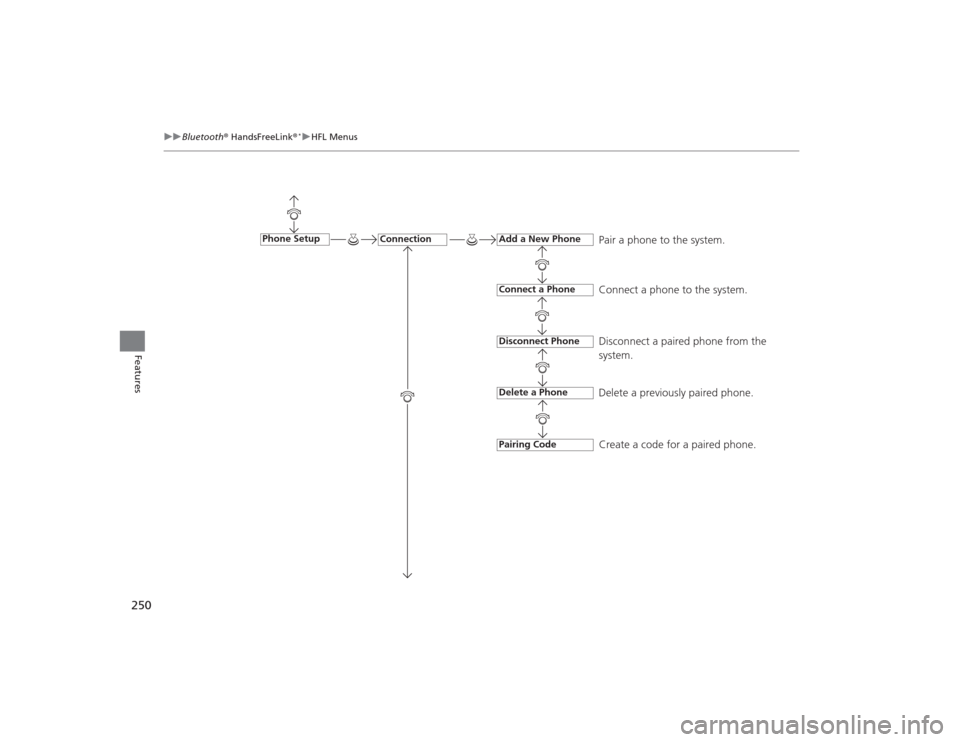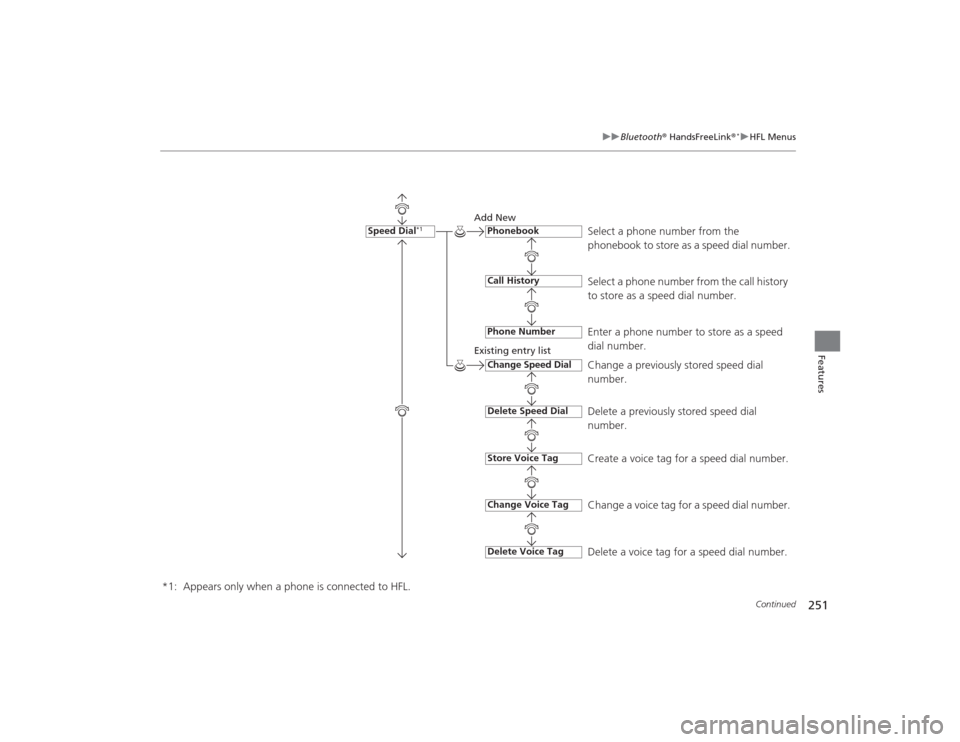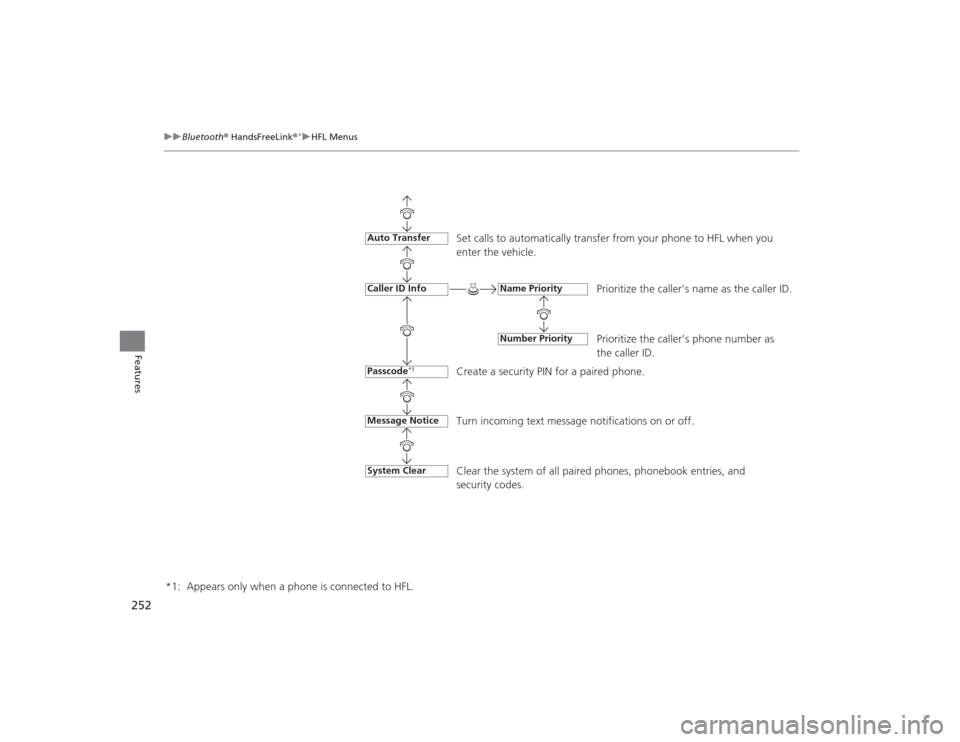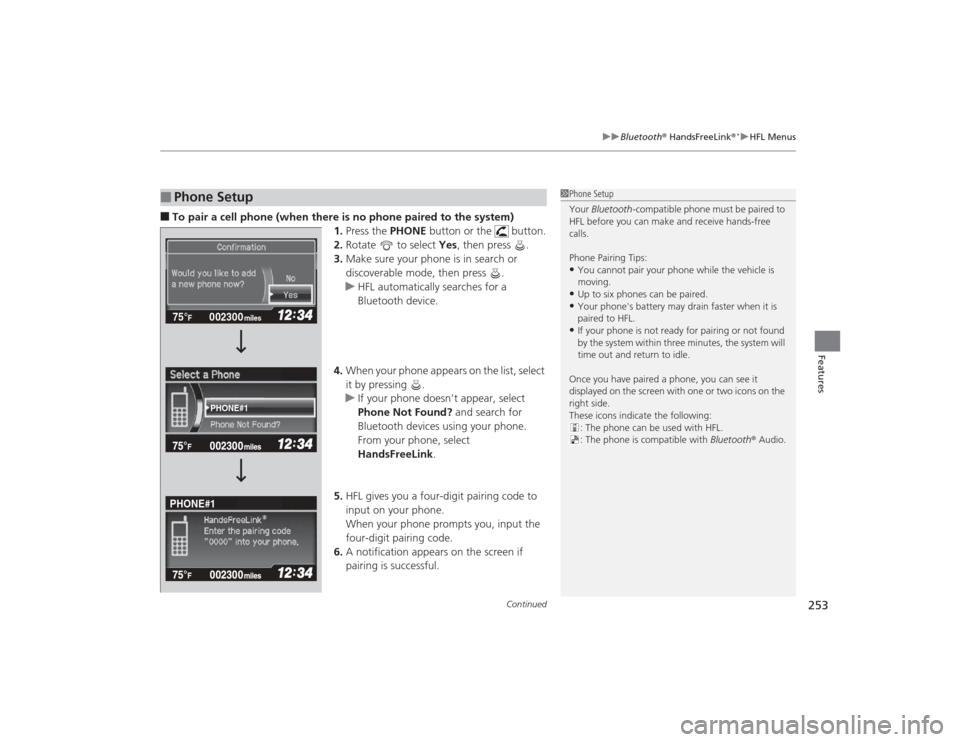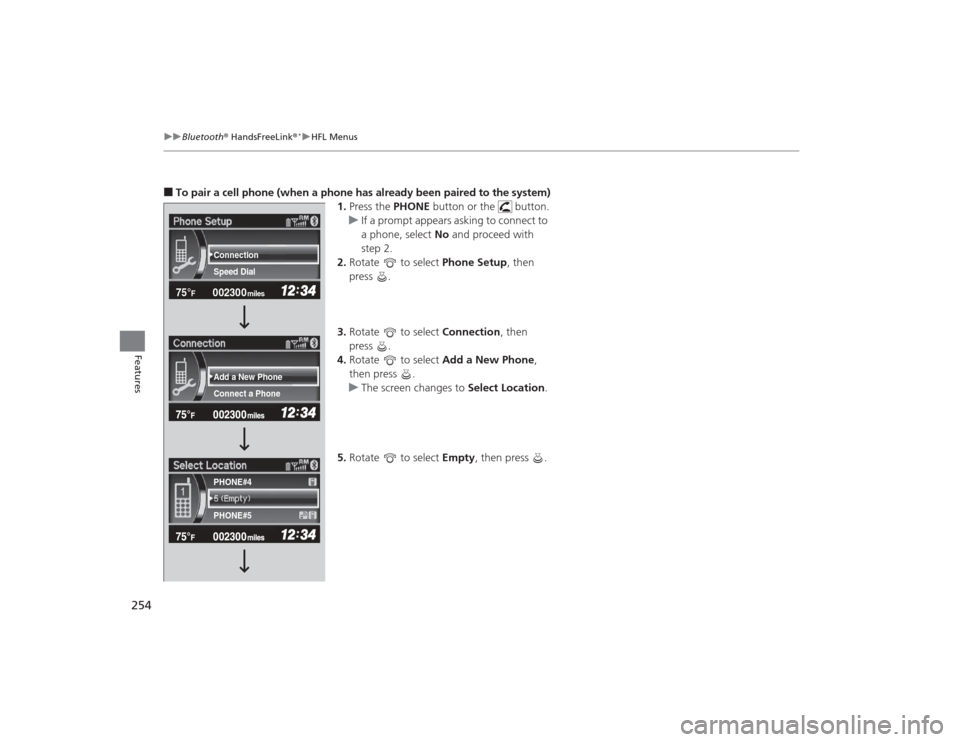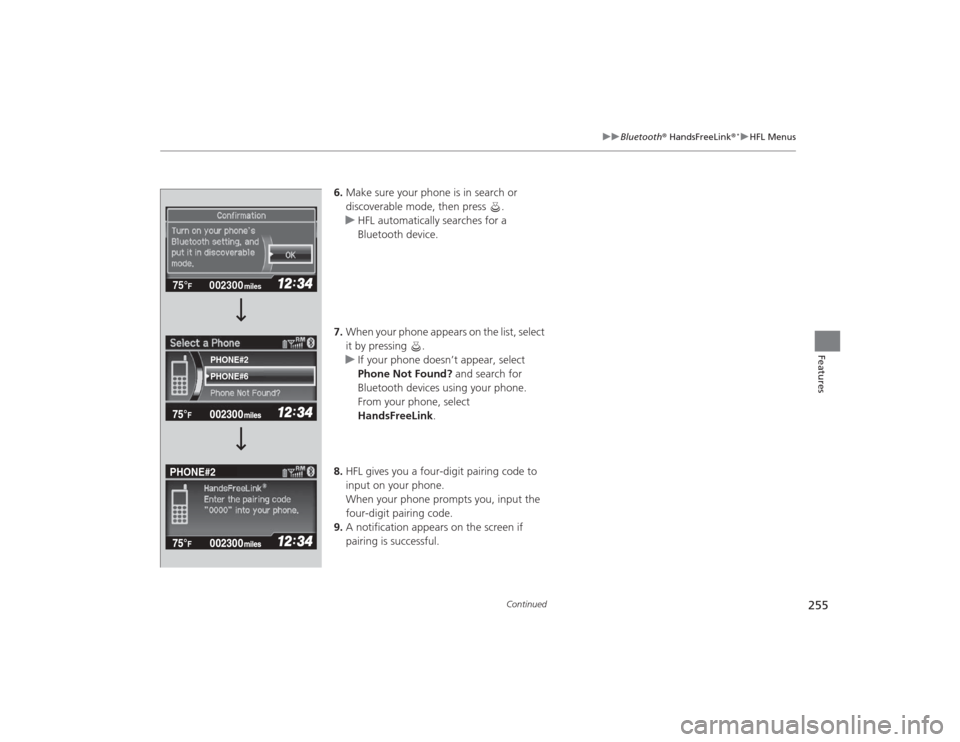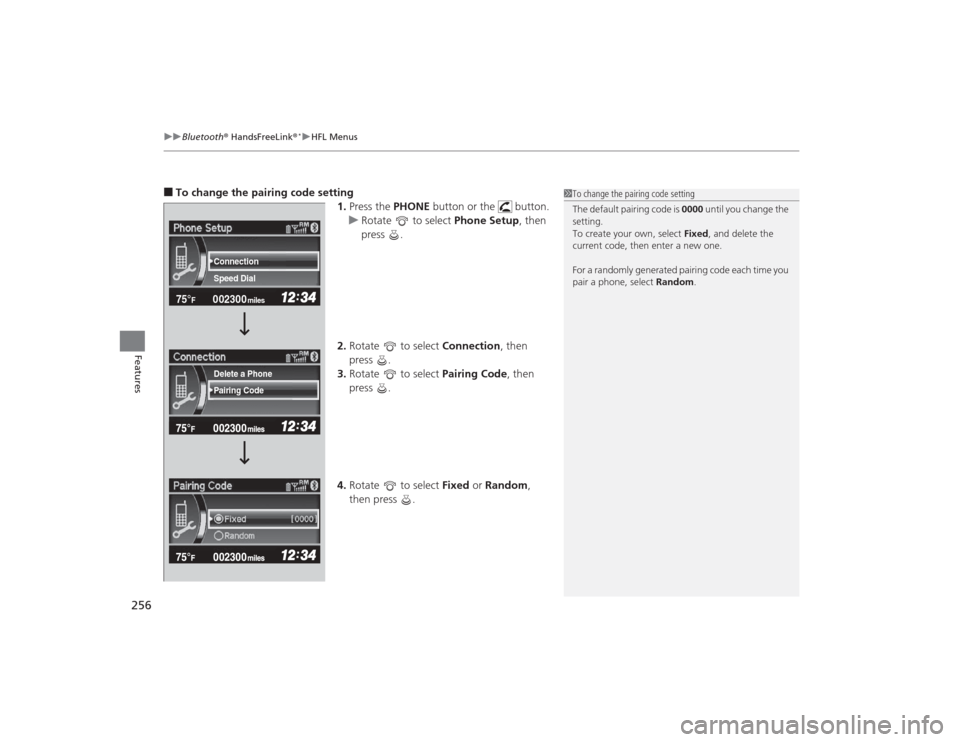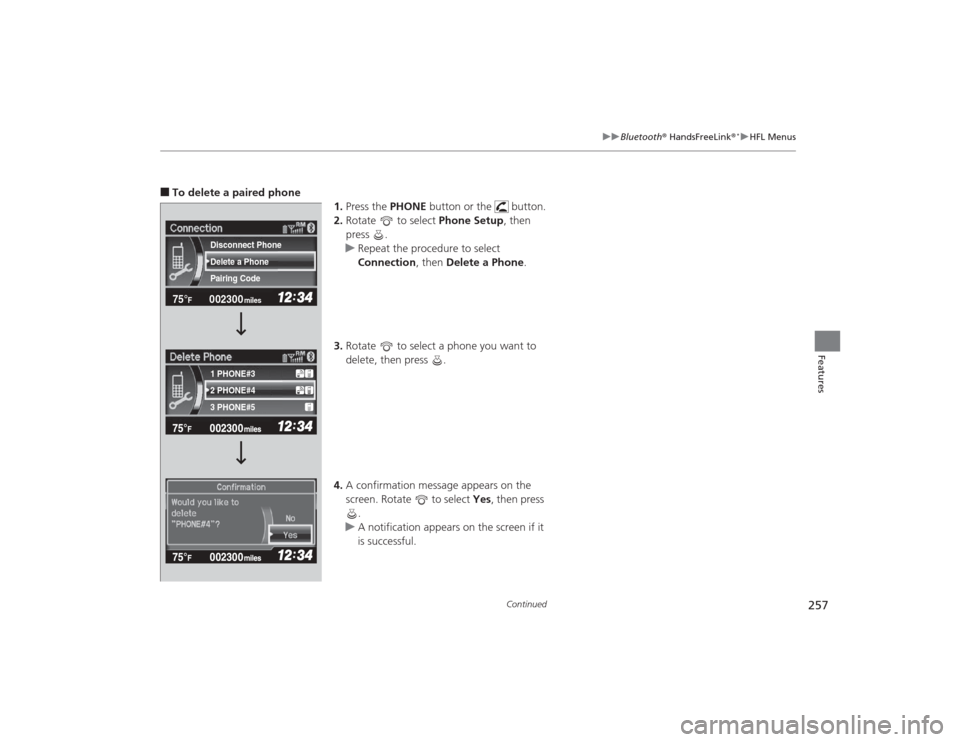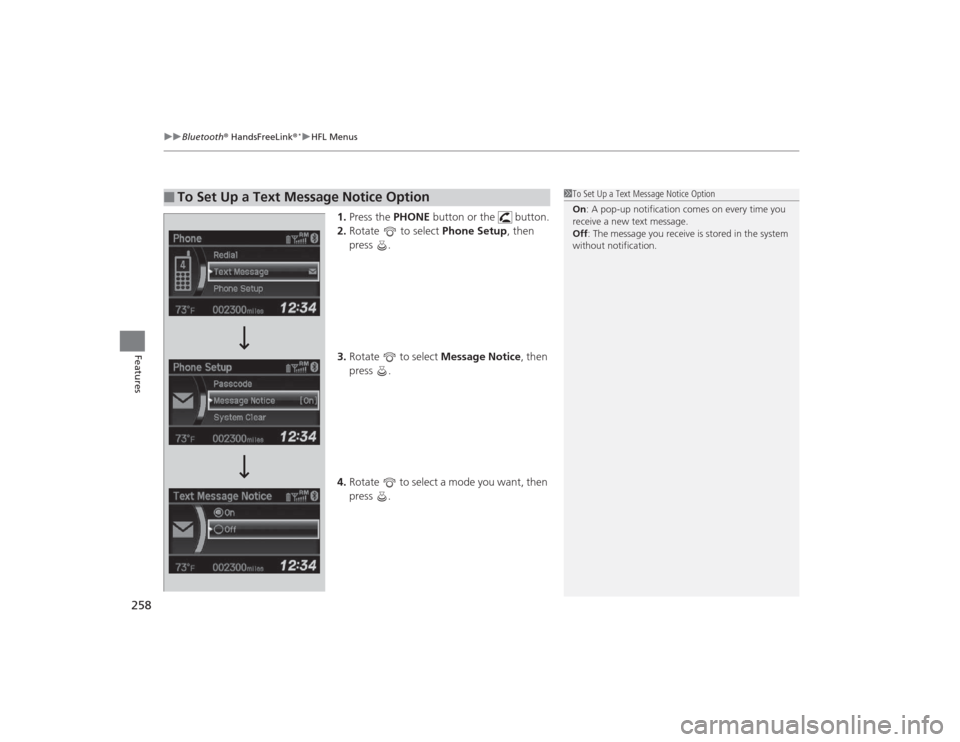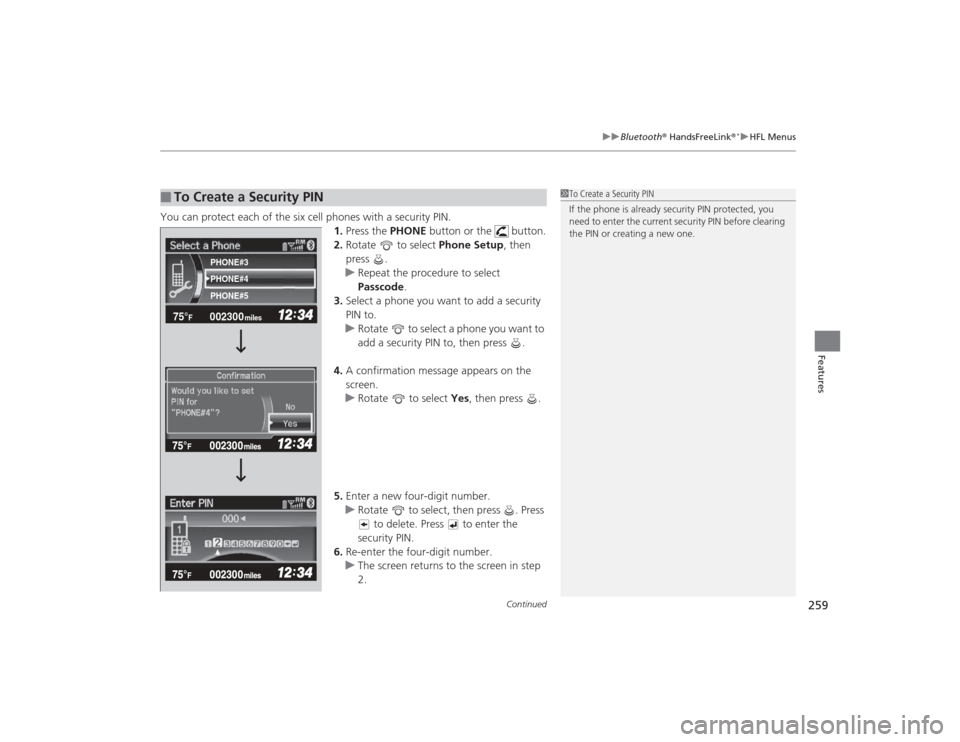HONDA CIVIC 2014 9.G Owners Manual
CIVIC 2014 9.G
HONDA
HONDA
https://www.carmanualsonline.info/img/13/5834/w960_5834-0.png
HONDA CIVIC 2014 9.G Owners Manual
Trending: interior lights, sport mode, airbag off, turn signal bulb, seats, air condition, checking oil
Page 251 of 469
250
uuBluetooth ® HandsFreeLink ®
*uHFL Menus
Features
Pair a phone to the system.
Connect a phone to the system.
Disconnect a paired phone from the
system.
Delete a previously paired phone.
Create a code for a paired phone.
Connection
Phone Setup
Add a New PhoneConnect a PhoneDisconnect PhoneDelete a PhonePairing Code
Page 252 of 469
251
uuBluetooth ® HandsFreeLink ®
*uHFL Menus
Continued
Features
Select a phone number from the
phonebook to store as a speed dial number.
Add New
Existing entry list
Select a phone number from the call history
to store as a speed dial number.
Enter a phone number to store as a speed
dial number.
Change a previously stored speed dial
number.
Delete a previously stored speed dial
number.
Create a voice tag for a speed dial number.
Change a voice tag for a speed dial number.
Delete a voice tag for a speed dial number.
Speed Dial
*1
PhonebookCall HistoryPhone NumberChange Speed DialDelete Speed DialStore Voice TagDelete Voice TagChange Voice Tag
*1: Appears only when a phone is connected to HFL.
Page 253 of 469
252
uuBluetooth ® HandsFreeLink ®
*uHFL Menus
Features
Set calls to automatically transfer from your phone to HFL when you
enter the vehicle.
Prioritize the caller’s name as the caller ID.
Prioritize the caller’s phone number as
the caller ID.
Create a security PIN for a paired phone.
Clear the system of all paired phones, phonebook entries, and
security codes.
System ClearAuto TransferCaller ID InfoPasscode
*1
Name PriorityNumber Priority
*1: Appears only when a phone is connected to HFL.
Turn incoming text message notifications on or off.
Message Notice
Page 254 of 469
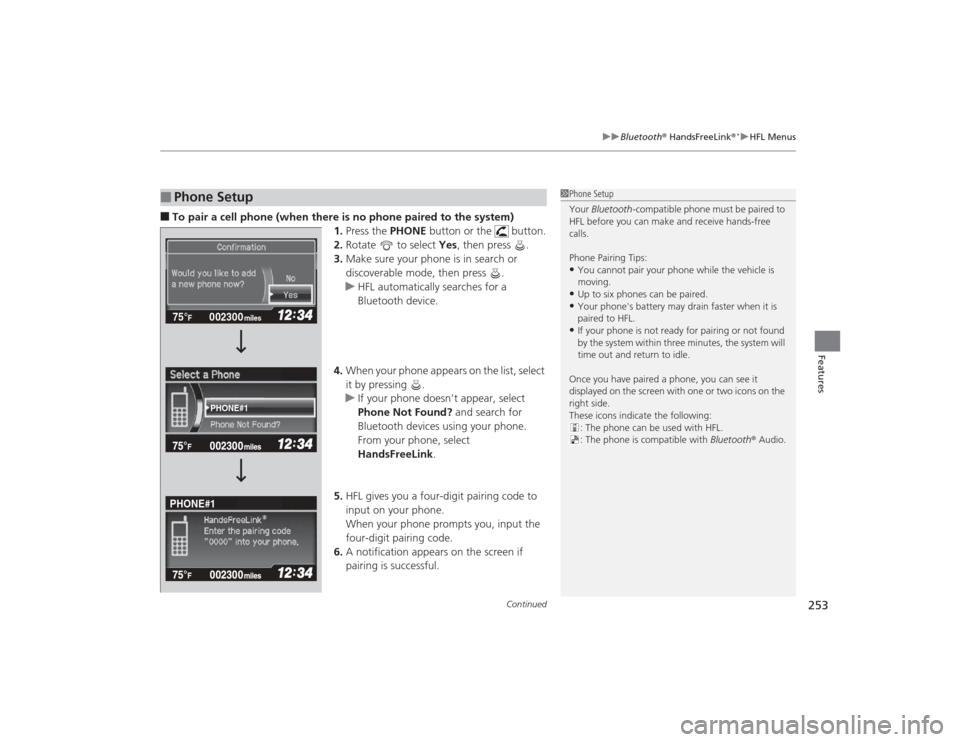
Continued
253
uuBluetooth ® HandsFreeLink ®
*uHFL Menus
Features
■To pair a cell phone (when there is no phone paired to the system)
1. Press the PHONE button or the button.
2. Rotate to select Yes, then press .
3. Make sure your phone is in search or
discoverable mode, then press .
u HFL automatically searches for a
Bluetooth device.
4. When your phone appears on the list, select
it by pressing .
u If your phone doesn’t appear, select
Phone Not Found? and search for
Bluetooth devices using your phone.
From your phone, select
HandsFreeLink .
5. HFL gives you a four-digit pairing code to
input on your phone.
When your phone prompts you, input the
four-digit pairing code.
6. A notification appears on the screen if
pairing is successful.■
Phone Setup
1Phone Setup
Your Bluetooth -compatible phone must be paired to
HFL before you can make and receive hands-free
calls.
Phone Pairing Tips:•You cannot pair your phone while the vehicle is
moving.•Up to six phones can be paired.•Your phone's battery may drain faster when it is
paired to HFL.•If your phone is not ready for pairing or not found
by the system within three minutes, the system will
time out and return to idle.
Once you have paired a phone, you can see it
displayed on the screen with one or two icons on the
right side.
These icons indicate the following: : The phone can be used with HFL.
: The phone is compatible with Bluetooth® Audio.
002300
75°
F miles
PHONE#1
PHONE#1
Page 255 of 469
254
uuBluetooth ® HandsFreeLink ®
*uHFL Menus
Features
■To pair a cell phone (when a phone has already been paired to the system)
1.Press the PHONE button or the button.
u If a prompt appears asking to connect to
a phone, select No and proceed with
step 2.
2. Rotate to select Phone Setup, then
press .
3. Rotate to select Connection, then
press .
4. Rotate to select Add a New Phone,
then press .
u The screen changes to Select Location.
5. Rotate to select Empty, then press .
002300
75°
F miles
Connect a Phone Add a New Phone Speed Dial Connection
PHONE#4
PHONE#5
Page 256 of 469
255
uuBluetooth ® HandsFreeLink ®
*uHFL Menus
Continued
Features
6. Make sure your phone is in search or
discoverable mode, then press .
u HFL automatically searches for a
Bluetooth device.
7. When your phone appears on the list, select
it by pressing .
u If your phone doesn’t appear, select
Phone Not Found? and search for
Bluetooth devices using your phone.
From your phone, select
HandsFreeLink .
8. HFL gives you a four-digit pairing code to
input on your phone.
When your phone prompts you, input the
four-digit pairing code.
9. A notification appears on the screen if
pairing is successful.
002300
75°
F miles
PHONE#6
PHONE#2
PHONE#2
Page 257 of 469
uuBluetooth ® HandsFreeLink ®
*uHFL Menus
256Features
■To change the pairing code setting
1.Press the PHONE button or the button.
u Rotate to select Phone Setup, then
press .
2. Rotate to select Connection, then
press .
3. Rotate to select Pairing Code, then
press .
4. Rotate to select Fixed or Random ,
then press .
1 To change the pairing code setting
The default pairing code is 0000 until you change the
setting.
To create your own, select Fixed, and delete the
current code, then enter a new one.
For a randomly generated pairing code each time you
pair a phone, select Random.
002300
75°
F miles
Speed Dial Connection
Pairing Code Delete a Phone
Page 258 of 469
257
uuBluetooth ® HandsFreeLink ®
*uHFL Menus
Continued
Features
■To delete a paired phone
1.Press the PHONE button or the button.
2. Rotate to select Phone Setup, then
press .
u Repeat the procedure to select
Connection , then Delete a Phone .
3. Rotate to select a phone you want to
delete, then press .
4. A confirmation message appears on the
screen. Rotate to select Yes, then press
.
u A notification appears on the screen if it
is successful.
002300
75°
F miles
2 PHONE#4 1 PHONE#3
3 PHONE#5 Pairing Code Delete a Phone
Disconnect Phone
Page 259 of 469
uuBluetooth ® HandsFreeLink ®
*uHFL Menus
258Features
1. Press the PHONE button or the button.
2. Rotate to select Phone Setup, then
press .
3. Rotate to select Message Notice, then
press .
4. Rotate to select a mode you want, then
press .
■
To Set Up a Text Message Notice Option
1To Set Up a Text Message Notice Option
On : A pop-up notification comes on every time you
receive a new text message.
Off : The message you receive is stored in the system
without notification.
Page 260 of 469
Continued
259
uuBluetooth ® HandsFreeLink ®
*uHFL Menus
Features
You can protect each of the six cell phones with a security PIN.
1.Press the PHONE button or the button.
2. Rotate to select Phone Setup, then
press .
u Repeat the procedure to select
Passcode .
3. Select a phone you want to add a security
PIN to.
u Rotate to select a phone you want to
add a security PIN to, then press .
4. A confirmation message appears on the
screen.
u Rotate to select Yes, then press .
5. Enter a new four-digit number.
u Rotate to select, then press . Press
to delete. Press to enter the
security PIN.
6. Re-enter the four-digit number.
u The screen returns to the screen in step
2.■
To Create a Security PIN
1To Create a Security PIN
If the phone is already security PIN protected, you
need to enter the current security PIN before clearing
the PIN or creating a new one.
002300
75°
F miles
PHONE#4 PHONE#3
PHONE#5
Trending: headlight bulb, TPMS reset, coolant temperature, windshield wipers, tow, wheel size, oil reset