HONDA CIVIC 2014 9.G Owners Manual
Manufacturer: HONDA, Model Year: 2014, Model line: CIVIC, Model: HONDA CIVIC 2014 9.GPages: 469, PDF Size: 17.32 MB
Page 281 of 469
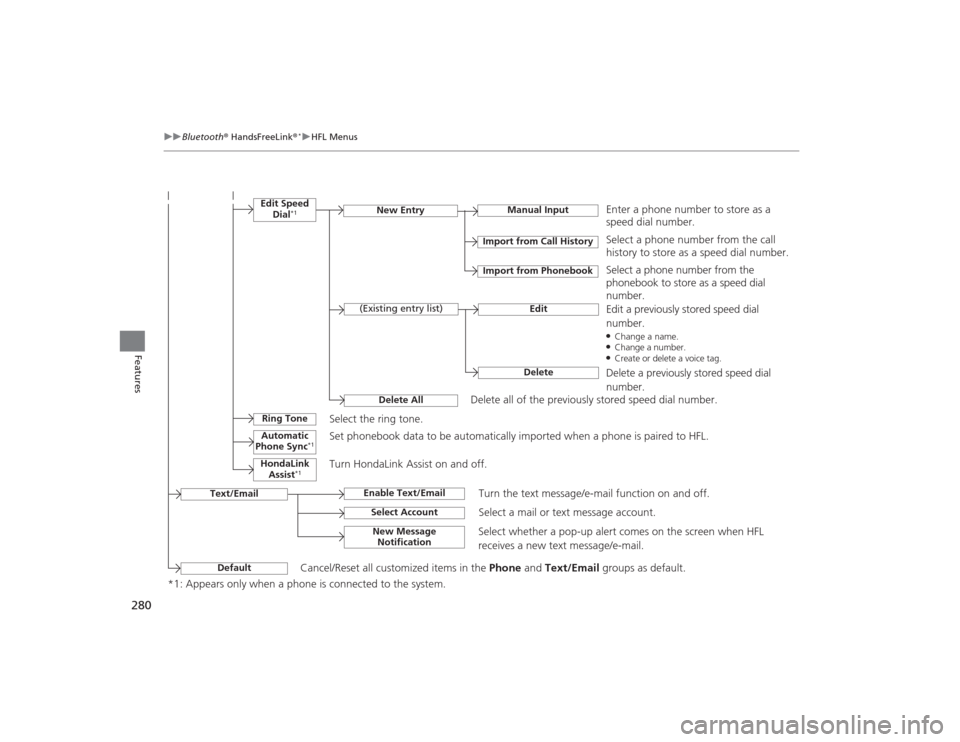
280
uuBluetooth ® HandsFreeLink ®
*uHFL Menus
Features
*1: Appears only when a phone is connected to the system.
Manual Input
New Entry
Import from Call HistoryImport from Phonebook
EditDelete
(Existing entry list)
Edit Speed
Dial
*1
Delete All
Enter a phone number to store as a
speed dial number.Select a phone number from the call
history to store as a speed dial number.
Delete all of the previously stored speed dial number. Select a phone number from the
phonebook to store as a speed dial
number.
Edit a previously stored speed dial
number.●Change a name.●Change a number.●Create or delete a voice tag.Delete a previously stored speed dial
number.
Ring Tone
Select the ring tone.
Automatic
Phone Sync
*1
Set phonebook data to be automatically imported when a phone is paired to HFL.
HondaLink Assist
*1
Turn HondaLink Assist on and off.
Text/Email
Enable Text/Email
Turn the text message/e-mail function on and off.
Select Account
Select a mail or text message account.
New Message Notification
Select whether a pop-up alert comes on the screen when HFL
receives a new text message/e-mail.
Default
Cancel/Reset all customized items in the Phone and Text/Email groups as default.
Page 282 of 469
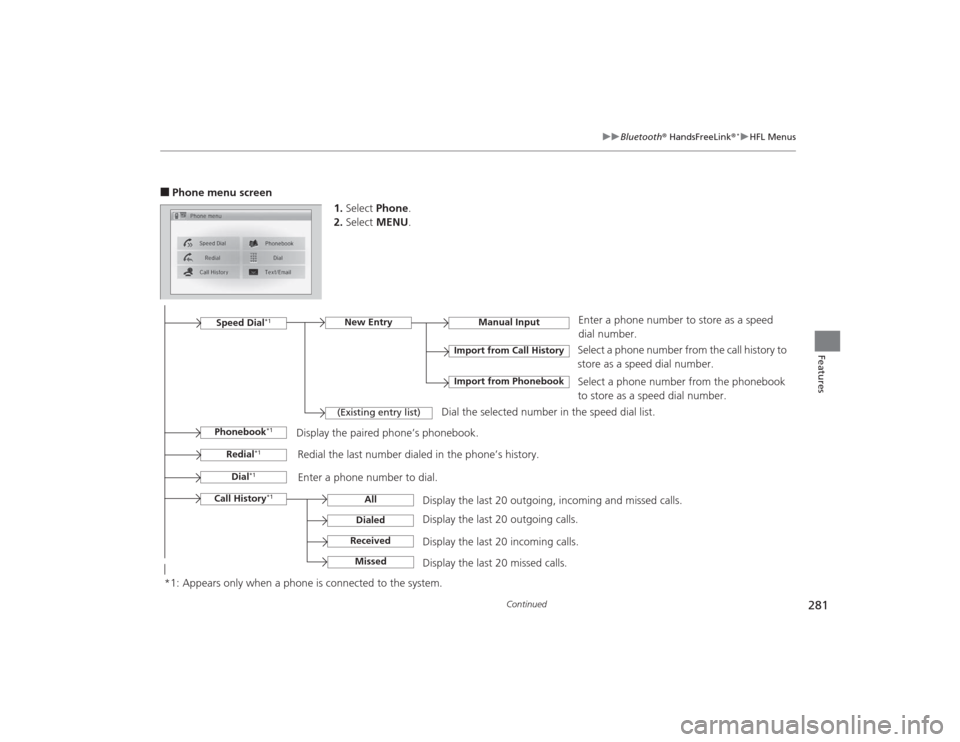
281
uuBluetooth ® HandsFreeLink ®
*uHFL Menus
Continued
Features
■Phone menu screen
1.Select Phone .
2. Select MENU .
Display the last 20 outgoing, incoming and missed calls. Select a phone number from the call history to
store as a speed dial number.
Call History
*1
Speed Dial
*1
All
Manual Input
DialedReceived
Display the last 20 outgoing calls.
Display the last 20 incoming calls.
New Entry
Import from Call HistoryImport from Phonebook
Select a phone number from the phonebook
to store as a speed dial number.
Enter a phone number to store as a speed
dial number.
*1: Appears only when a phone is connected to the system.
Missed
Display the last 20 missed calls.
Dial
*1
Redial
*1
Enter a phone number to dial.
Redial the last number dialed in the phone’s history.
(Existing entry list)
Dial the selected number in the speed dial list.
Phonebook
*1
Display the paired phone’s phonebook.
Page 283 of 469
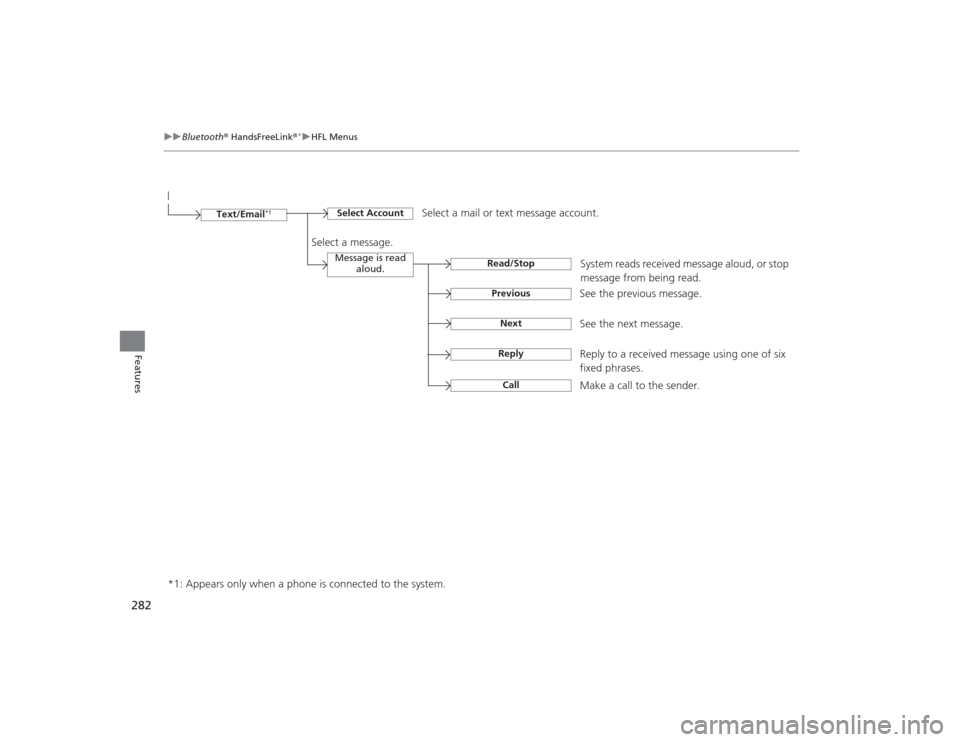
282
uuBluetooth ® HandsFreeLink ®
*uHFL Menus
Features
*1: Appears only when a phone is connected to the system.
Text/Email
*1
Select Account
Select a mail or te xt message account.
Message is read
aloud.
See the previous message.
Read/StopPreviousNext
See the next message.System reads received message aloud, or stop
message from being read.
Select a message.
Reply
Reply to a received mes
sage using one of six
fixed phrases.
Call
Make a call to the sender.
Page 284 of 469
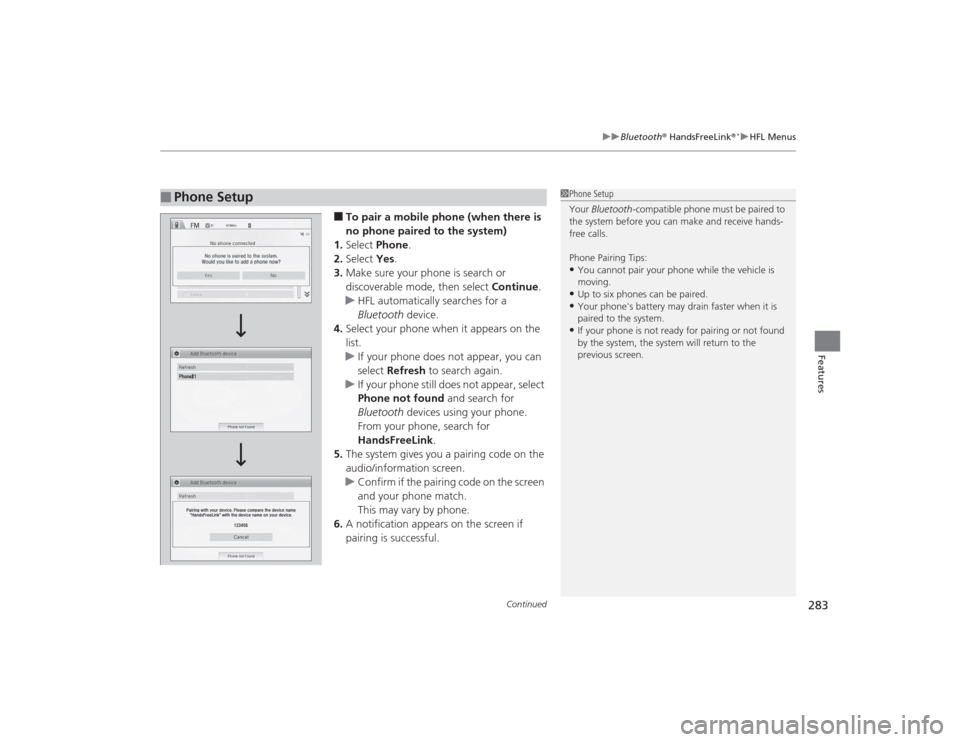
Continued
283
uuBluetooth ® HandsFreeLink ®
*uHFL Menus
Features
■To pair a mobile phone (when there is
no phone paired to the system)
1. Select Phone .
2. Select Yes.
3. Make sure your phone is search or
discoverable mode, then select Continue.
u HFL automatically searches for a
Bluetooth device.
4. Select your phone when it appears on the
list.
u If your phone does not appear, you can
select Refresh to search again.
u If your phone still does not appear, select
Phone not found and search for
Bluetooth devices using your phone.
From your phone, search for
HandsFreeLink .
5. The system gives you a pairing code on the
audio/information screen.
u Confirm if the pairing code on the screen
and your phone match.
This may vary by phone.
6. A notification appears on the screen if
pairing is successful.
■
Phone Setup
1Phone Setup
Your Bluetooth -compatible phone must be paired to
the system before you can make and receive hands-
free calls.
Phone Pairing Tips:•You cannot pair your phone while the vehicle is
moving.•Up to six phones can be paired.•Your phone's battery may drain faster when it is
paired to the system.•If your phone is not ready for pairing or not found
by the system, the system will return to the
previous screen.
Page 285 of 469
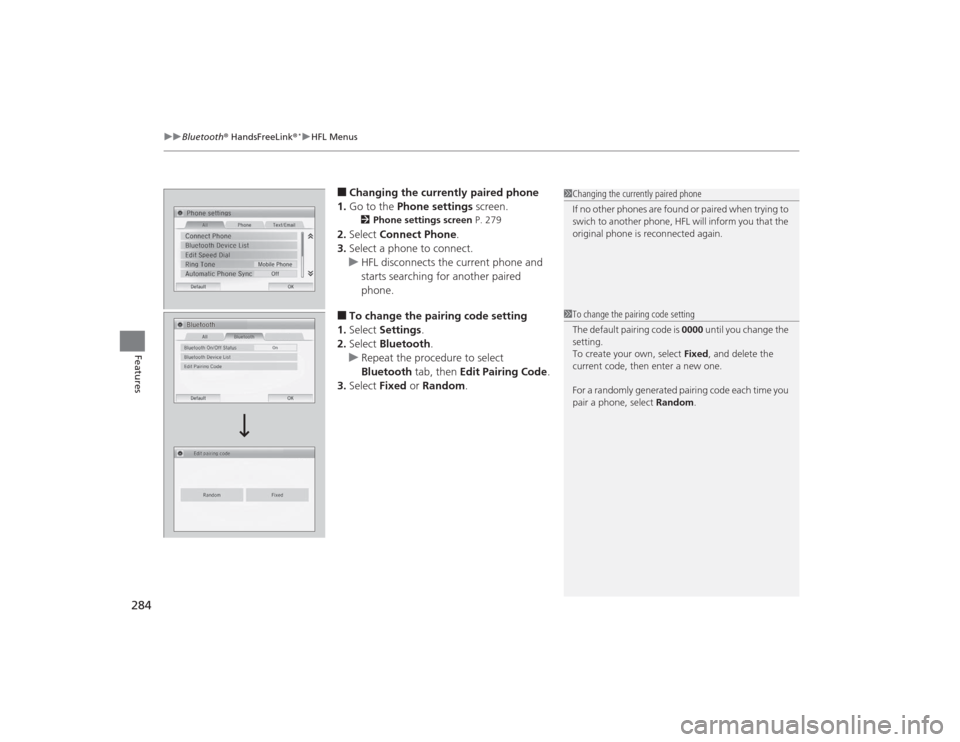
uuBluetooth ® HandsFreeLink ®
*uHFL Menus
284Features
■Changing the currently paired phone
1. Go to the Phone settings screen.2Phone settings screen P. 279
2.Select Connect Phone .
3. Select a phone to connect.
u HFL disconnects the current phone and
starts searching for another paired
phone.■To change the pairing code setting
1. Select Settings .
2. Select Bluetooth .
u Repeat the procedure to select
Bluetooth tab, then Edit Pairing Code .
3. Select Fixed or Random .
1Changing the currently paired phone
If no other phones are found or paired when trying to
swich to another phone, HFL will inform you that the
original phone is reconnected again.1To change the pairing code setting
The default pairing code is 0000 until you change the
setting.
To create your own, select Fixed, and delete the
current code, then enter a new one.
For a randomly generated pairing code each time you
pair a phone, select Random.
Page 286 of 469
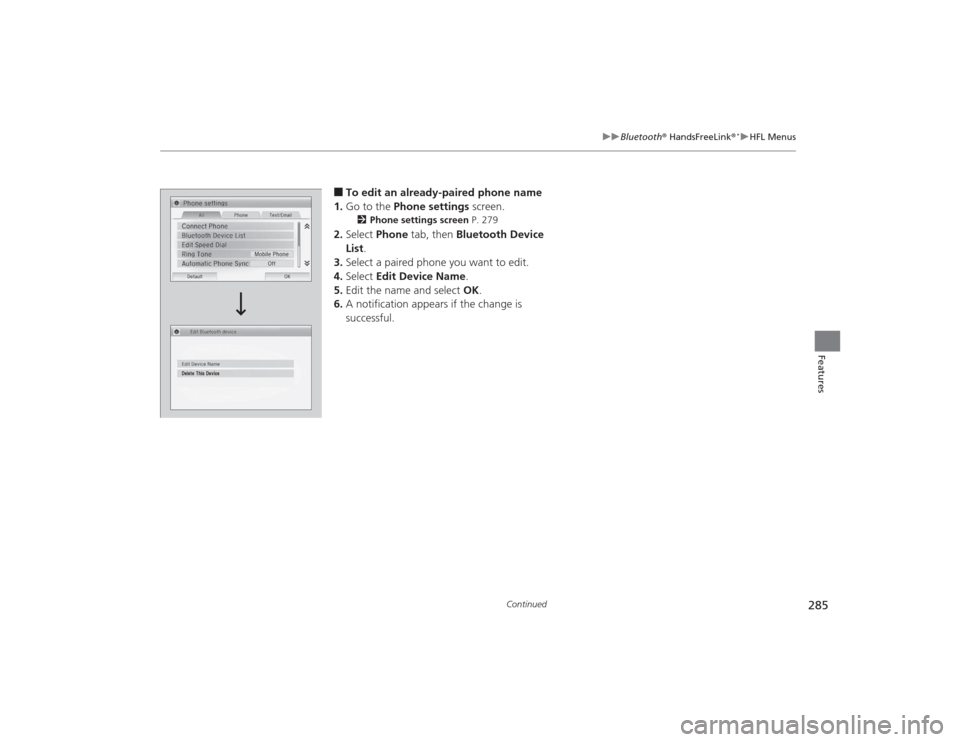
285
uuBluetooth ® HandsFreeLink ®
*uHFL Menus
Continued
Features
■To edit an already-paired phone name
1. Go to the Phone settings screen.2Phone settings screen P. 279
2.Select Phone tab, then Bluetooth Device
List .
3. Select a paired phone you want to edit.
4. Select Edit Device Name .
5. Edit the name and select OK.
6. A notification appears if the change is
successful.
Page 287 of 469
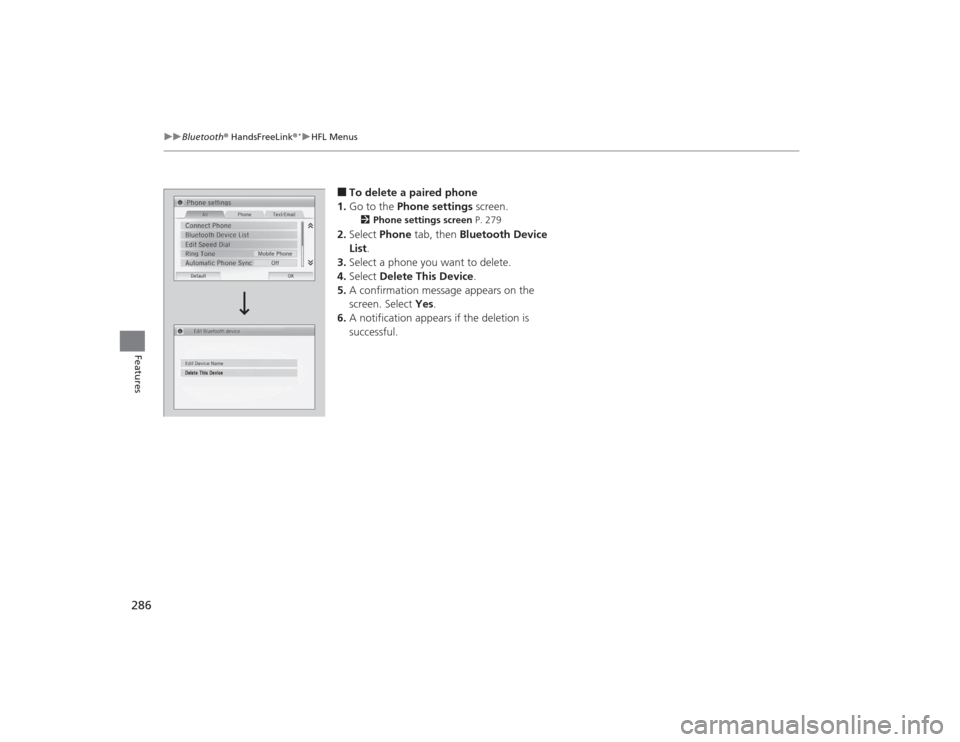
286
uuBluetooth ® HandsFreeLink ®
*uHFL Menus
Features
■To delete a paired phone
1. Go to the Phone settings screen.2Phone settings screen P. 279
2.Select Phone tab, then Bluetooth Device
List .
3. Select a phone you want to delete.
4. Select Delete This Device .
5. A confirmation message appears on the
screen. Select Yes.
6. A notification appears if the deletion is
successful.
Page 288 of 469
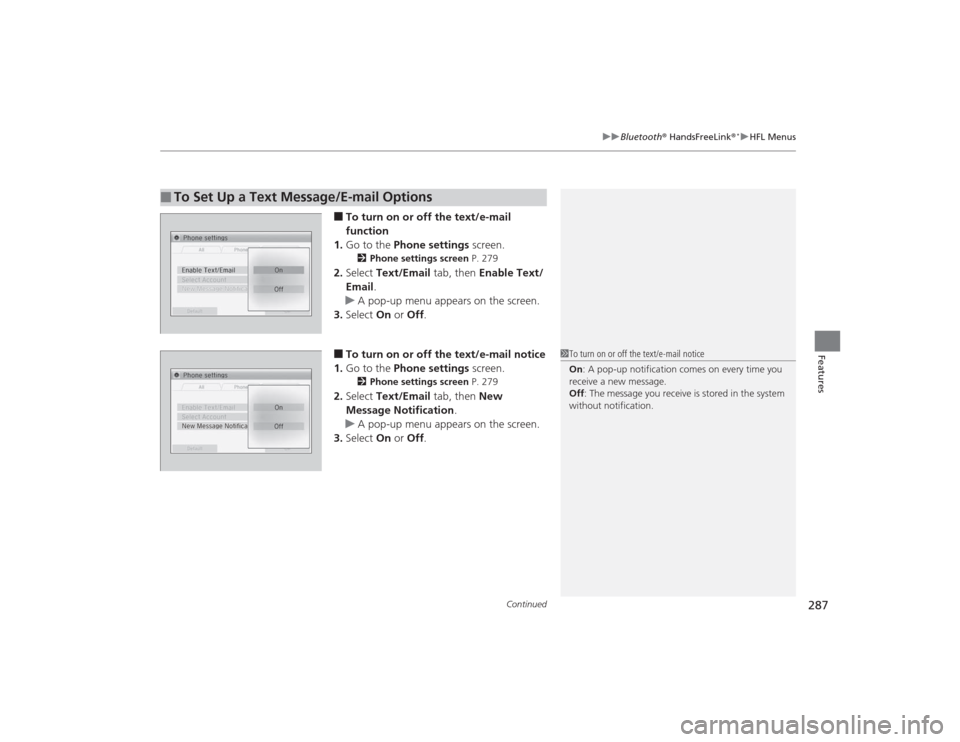
Continued
287
uuBluetooth ® HandsFreeLink ®
*uHFL Menus
Features
■To turn on or off the text/e-mail
function
1. Go to the Phone settings screen.2Phone settings screen P. 279
2.Select Text/Email tab, then Enable Text/
Email .
u A pop-up menu appears on the screen.
3. Select On or Off .■To turn on or off the text/e-mail notice
1. Go to the Phone settings screen.2Phone settings screen P. 279
2.Select Text/Email tab, then New
Message Notification .
u A pop-up menu appears on the screen.
3. Select On or Off .
■
To Set Up a Text Message/E-mail Options
1To turn on or off the text/e-mail notice
On : A pop-up notification comes on every time you
receive a new message.
Off : The message you receive is stored in the system
without notification.
Page 289 of 469
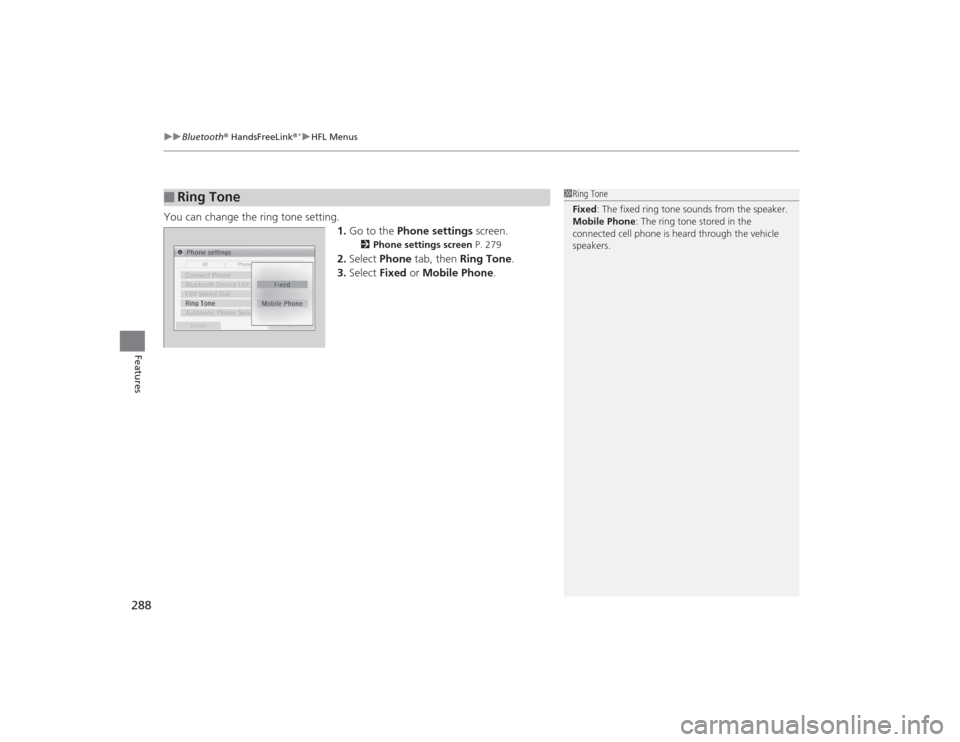
uuBluetooth ® HandsFreeLink ®
*uHFL Menus
288Features
You can change the ring tone setting.
1.Go to the Phone settings screen.
2Phone settings screen P. 279
2.Select Phone tab, then Ring Tone .
3. Select Fixed or Mobile Phone .
■
Ring Tone
1Ring Tone
Fixed: The fixed ring tone sounds from the speaker.
Mobile Phone : The ring tone stored in the
connected cell phone is heard through the vehicle
speakers.
Page 290 of 469
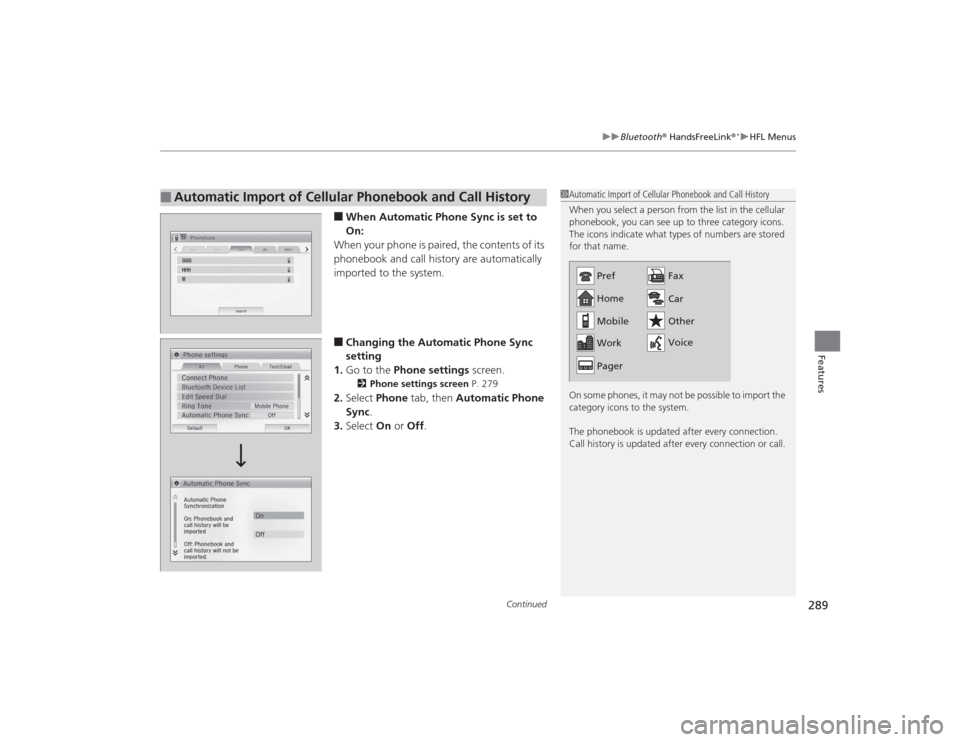
Continued
289
uuBluetooth ® HandsFreeLink ®
*uHFL Menus
Features
■When Automatic Phone Sync is set to
On:
When your phone is paired, the contents of its
phonebook and call history are automatically
imported to the system.■Changing the Automatic Phone Sync
setting
1. Go to the Phone settings screen.2Phone settings screen P. 279
2.Select Phone tab, then Automatic Phone
Sync .
3. Select On or Off .
■
Automatic Import of Cellular Phonebook and Call History
1Automatic Import of Cellular Phonebook and Call History
When you select a person from the list in the cellular
phonebook, you can see up to three category icons.
The icons indicate what types of numbers are stored
for that name.
On some phones, it may not be possible to import the
category icons to the system.
The phonebook is updated after every connection.
Call history is updated after every connection or call.
Home
Mobile
Work
Pager Fax
Car
Other
Voice
Pref