HONDA CIVIC 2022 Owners Manual
Manufacturer: HONDA, Model Year: 2022, Model line: CIVIC, Model: HONDA CIVIC 2022Pages: 700, PDF Size: 13.98 MB
Page 271 of 700
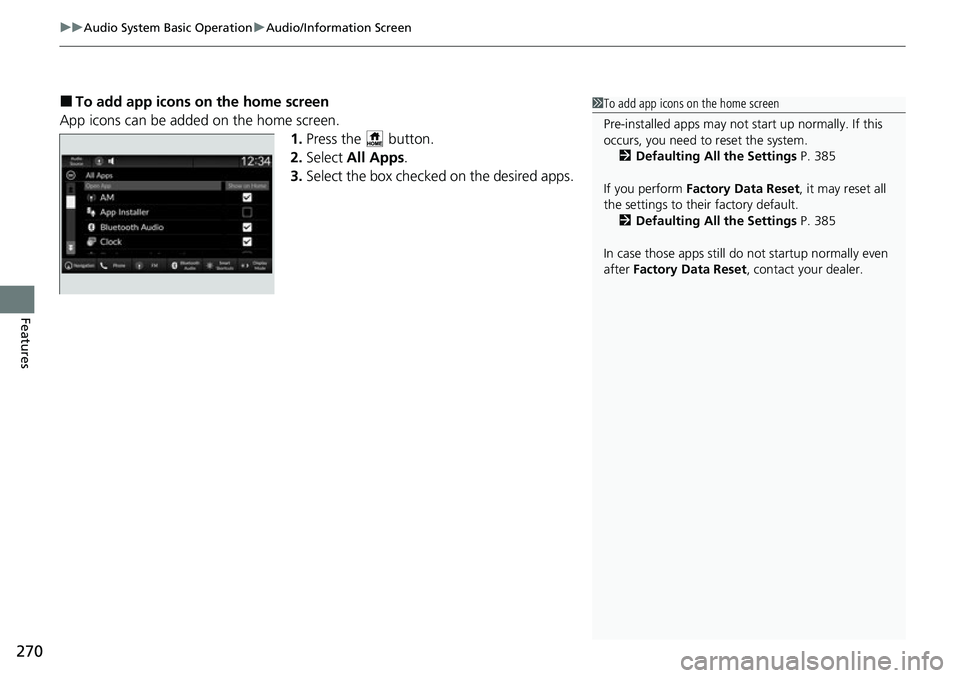
uuAudio System Basic Operation uAudio/Information Screen
270
Features
■To add app icons on the home screen
App icons can be added on the home screen. 1.Press the button.
2. Select All Apps .
3. Select the box checked on the desired apps.1To add app icons on the home screen
Pre-installed apps may not start up normally. If this
occurs, you need to reset the system.
2 Defaulting All the Settings P. 385
If you perform Factory Data Reset , it may reset all
the settings to their factory default. 2 Defaulting All the Settings P. 385
In case those apps still do not startup normally even
after Factory Data Reset , contact your dealer.
Page 272 of 700
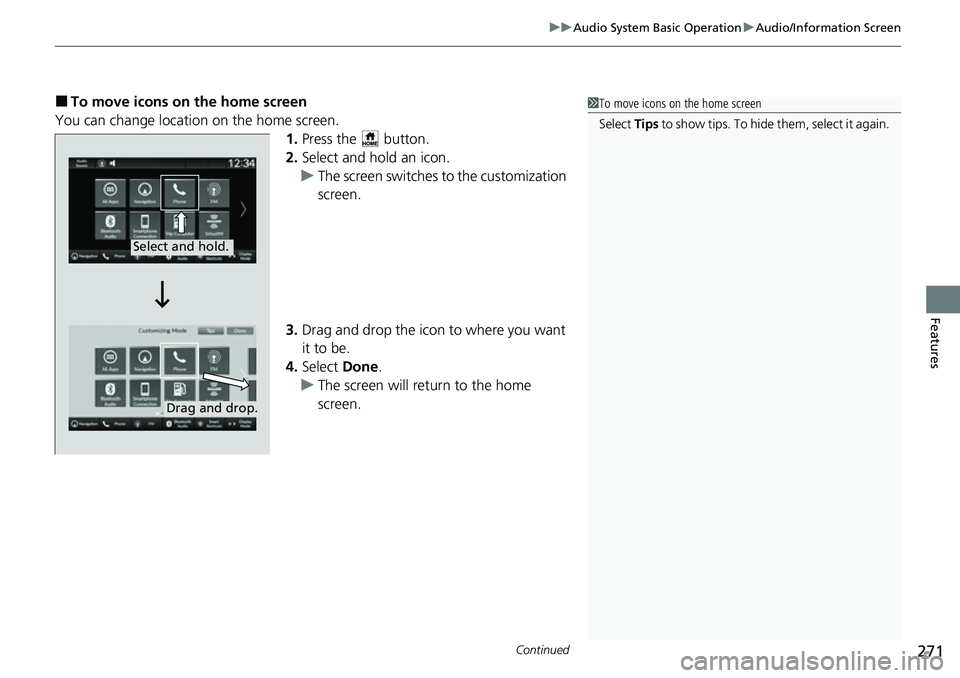
Continued271
uuAudio System Basic Operation uAudio/Information Screen
Features
■To move icons on the home screen
You can change location on the home screen. 1.Press the button.
2. Select and hold an icon.
u The screen switches to the customization
screen.
3. Drag and drop the icon to where you want
it to be.
4. Select Done.
u The screen will return to the home
screen.1To move icons on the home screen
Select Tips to show tips. To hide them, select it again.
Select and hold.
Drag and drop.
Page 273 of 700
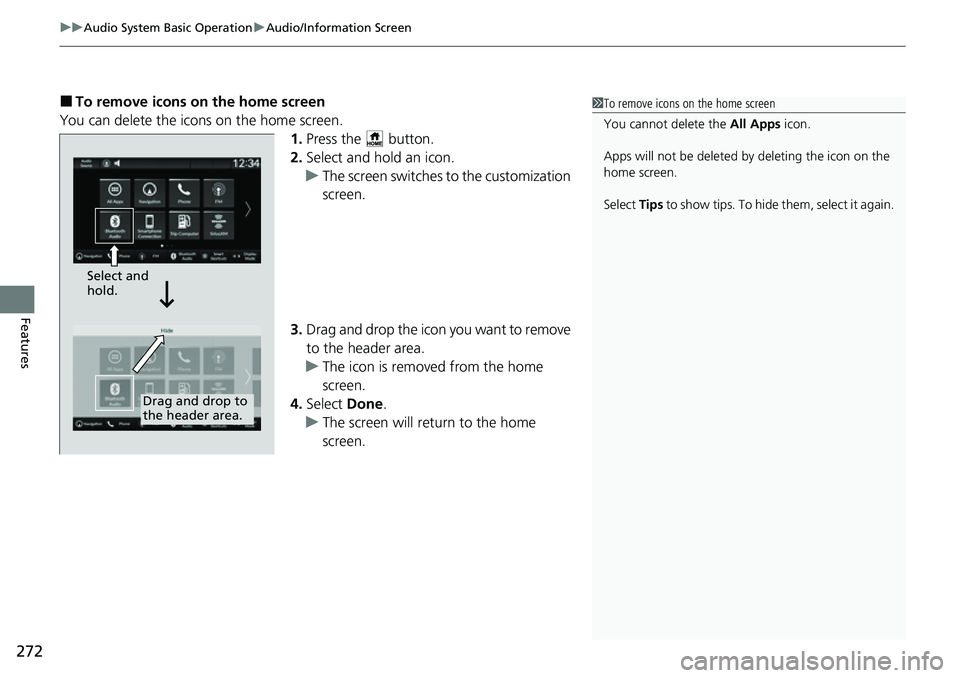
uuAudio System Basic Operation uAudio/Information Screen
272
Features
■To remove icons on the home screen
You can delete the icons on the home screen. 1.Press the button.
2. Select and hold an icon.
u The screen switches to the customization
screen.
3. Drag and drop the icon you want to remove
to the header area.
u The icon is removed from the home
screen.
4. Select Done.
u The screen will return to the home
screen.1To remove icons on the home screen
You cannot delete the All Apps icon.
Apps will not be deleted by deleting the icon on the
home screen.
Select Tips to show tips. To hide them, select it again.
Select and
hold.
Drag and drop to
the header area.
Page 274 of 700
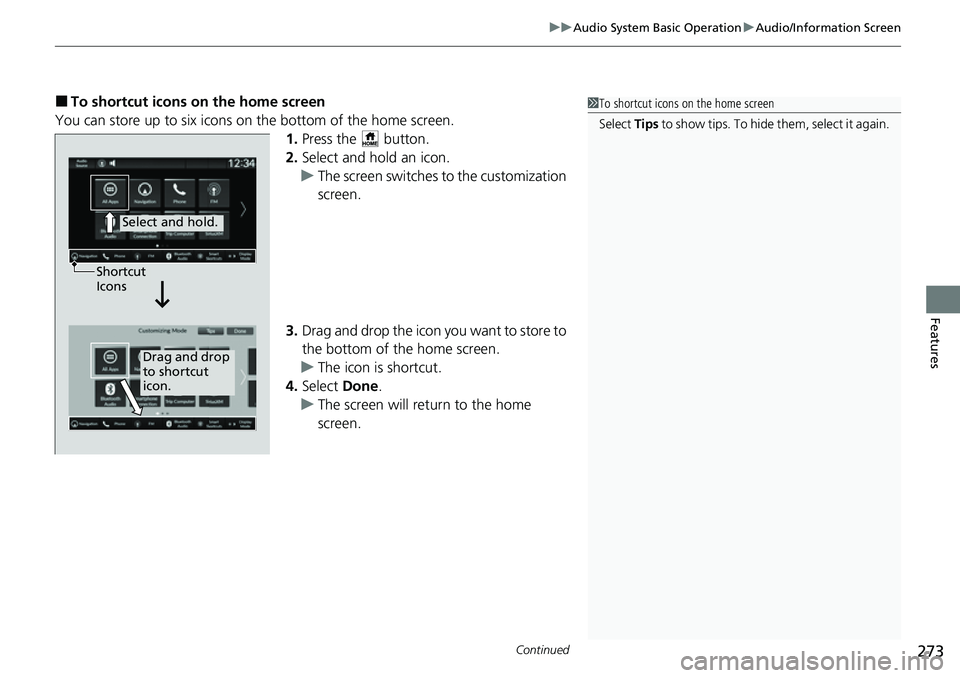
Continued273
uuAudio System Basic Operation uAudio/Information Screen
Features
■To shortcut icons on the home screen
You can store up to six icons on the bottom of the home screen. 1.Press the button.
2. Select and hold an icon.
u The screen switches to the customization
screen.
3. Drag and drop the icon you want to store to
the bottom of the home screen.
u The icon is shortcut.
4. Select Done.
u The screen will return to the home
screen.1To shortcut icons on the home screen
Select Tips to show tips. To hide them, select it again.
Select and hold.
Drag and drop
to shortcut
icon.
Shortcut
Icons
Page 275 of 700
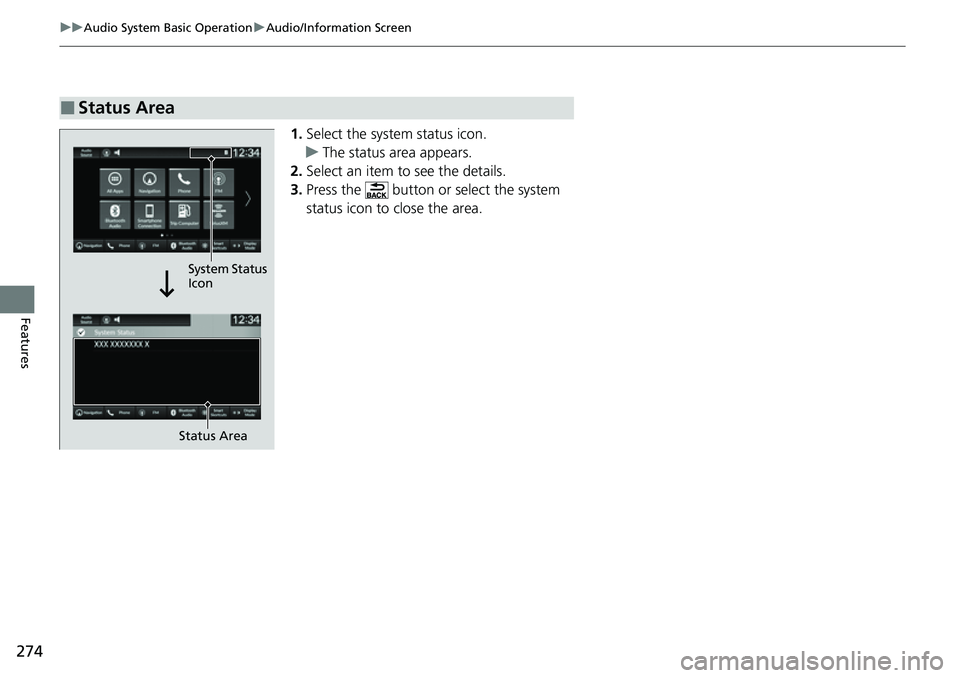
274
uuAudio System Basic Operation uAudio/Information Screen
Features
1. Select the system status icon.
u The status area appears.
2. Select an item to see the details.
3. Press the button or select the system
status icon to close the area.
■Status Area
Status Area
System Status
Icon
Page 276 of 700
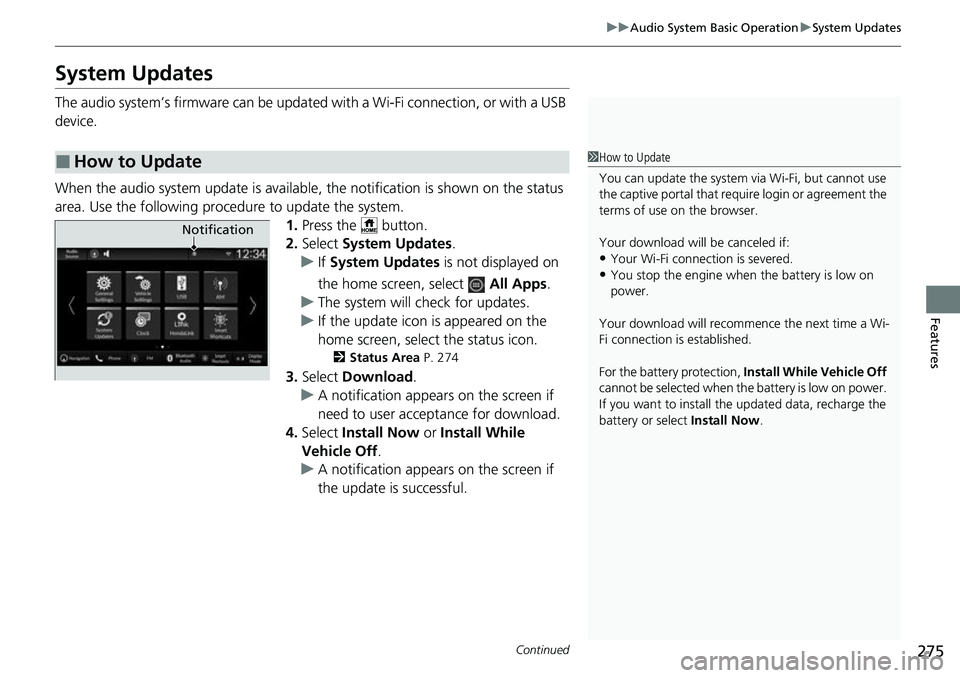
275
uuAudio System Basic Operation uSystem Updates
Continued
Features
System Updates
The audio system’s firmware can be updated with a Wi-Fi connection, or with a USB
device.
When the audio system update is available, the notification is shown on the status
area. Use the following procedure to update the system. 1.Press the button.
2. Select System Updates .
u If System Updates is not displayed on
the home screen, select All Apps.
u The system will check for updates.
u If the update icon is appeared on the
home screen, select the status icon.
2Status Area P. 274
3.Select Download .
u A notification appears on the screen if
need to user accept ance for download.
4. Select Install Now or Install While
Vehicle Off.
u A notification appears on the screen if
the update is successful.
■How to Update1How to Update
You can update the system vi a Wi-Fi, but cannot use
the captive portal that require login or agreement the
terms of use on the browser.
Your download will be canceled if:
•Your Wi-Fi connection is severed.
•You stop the engine when the battery is low on
power.
Your download will recommence the next time a Wi-
Fi connection is established.
For the battery protection, Install While Vehicle Off
cannot be selected when the battery is low on power.
If you want to install the updated data, recharge the
battery or select Install Now.
Notification
Page 277 of 700
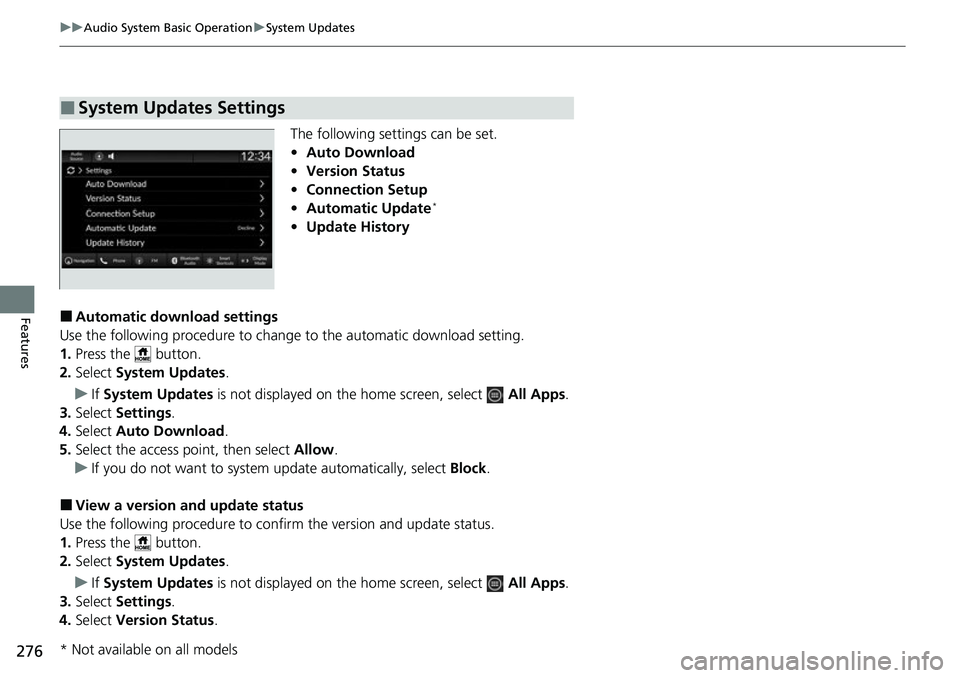
276
uuAudio System Basic Operation uSystem Updates
Features
The following settings can be set.
• Auto Download
• Version Status
• Connection Setup
• Automatic Update
*
•Update History
■Automatic download settings
Use the following procedure to change to the automatic download setting.
1. Press the button.
2. Select System Updates .
u If System Updates is not displayed on th e home screen, select All Apps.
3. Select Settings .
4. Select Auto Download .
5. Select the access point, then select Allow.
u If you do not want to system update automatically, select Block.
■View a version and update status
Use the following procedure to conf irm the version and update status.
1. Press the button.
2. Select System Updates .
u If System Updates is not displayed on th e home screen, select All Apps.
3. Select Settings .
4. Select Version Status .
■System Updates Settings
* Not available on all models
Page 278 of 700
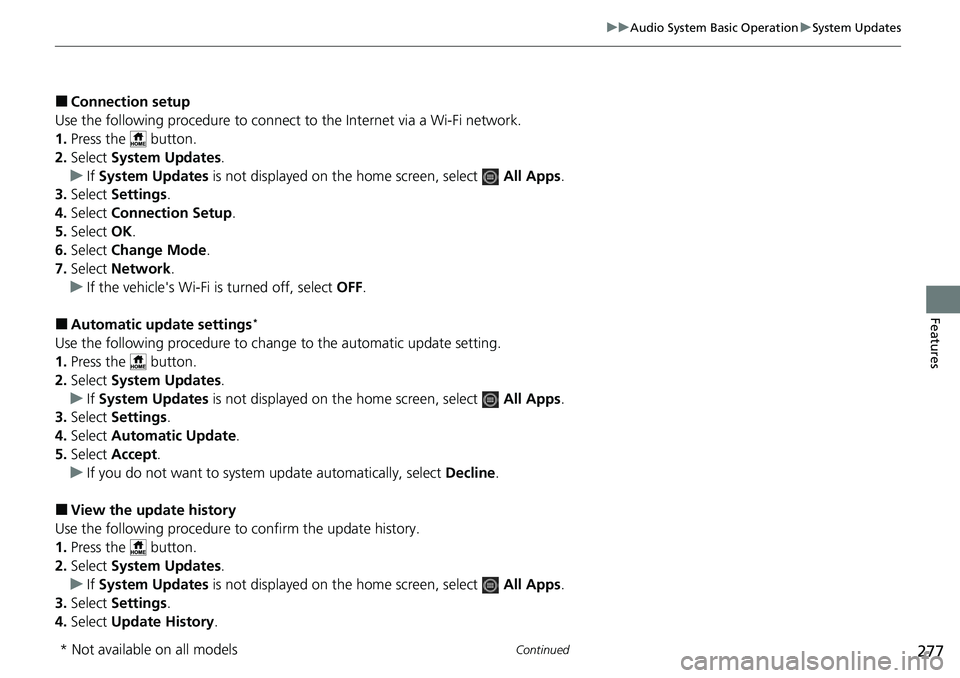
277
uuAudio System Basic Operation uSystem Updates
Continued
Features
■Connection setup
Use the following procedure to connect to the Internet via a Wi-Fi network.
1. Press the button.
2. Select System Updates .
u If System Updates is not displayed on the home screen, select All Apps.
3. Select Settings .
4. Select Connection Setup .
5. Select OK.
6. Select Change Mode .
7. Select Network .
u If the vehicle's Wi-Fi is turned off, select OFF.
■Automatic update settings*
Use the following procedure to chan ge to the automatic update setting.
1. Press the button.
2. Select System Updates .
u If System Updates is not displayed on the home screen, select All Apps.
3. Select Settings .
4. Select Automatic Update .
5. Select Accept .
u If you do not want to system update automatically, select Decline.
■View the update history
Use the following procedure to confirm the update history.
1. Press the button.
2. Select System Updates .
u If System Updates is not displayed on the home screen, select All Apps.
3. Select Settings .
4. Select Update History .
* Not available on all models
Page 279 of 700
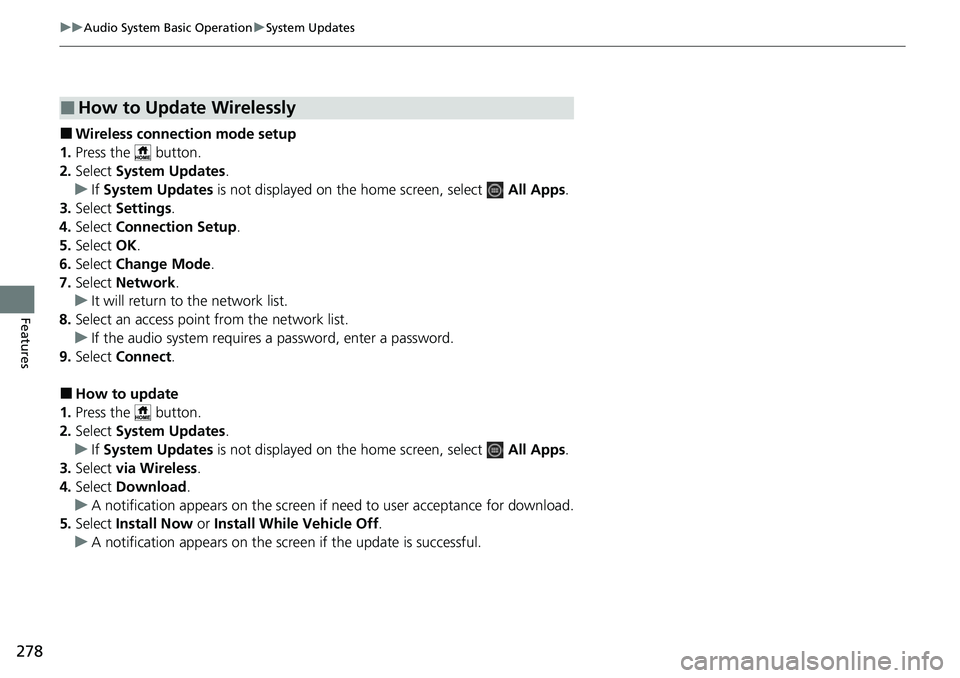
278
uuAudio System Basic Operation uSystem Updates
Features
■Wireless connecti on mode setup
1. Press the button.
2. Select System Updates .
u If System Updates is not displayed on th e home screen, select All Apps.
3. Select Settings .
4. Select Connection Setup .
5. Select OK.
6. Select Change Mode .
7. Select Network.
u It will return to the network list.
8. Select an access point from the network list.
u If the audio system requires a password, enter a password.
9. Select Connect .
■How to update
1. Press the button.
2. Select System Updates .
u If System Updates is not displayed on th e home screen, select All Apps.
3. Select via Wireless .
4. Select Download .
u A notification appears on the screen if n eed to user acceptance for download.
5. Select Install Now or Install While Vehicle Off .
u A notification appears on the screen if the update is successful.
■How to Update Wirelessly
Page 280 of 700
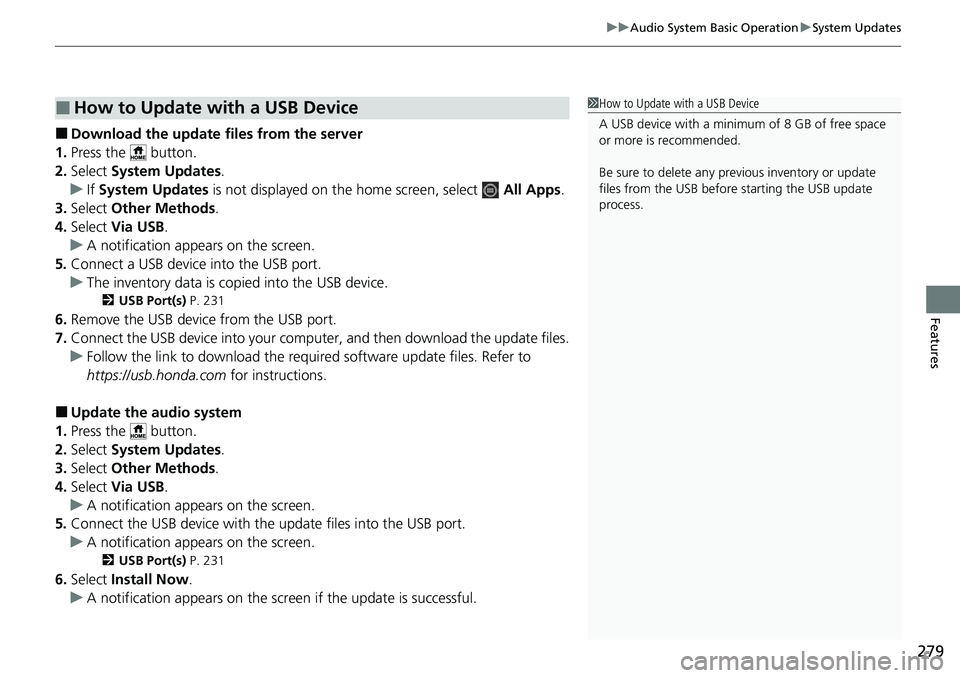
279
uuAudio System Basic Operation uSystem Updates
Features
■Download the up date files from the server
1. Press the button.
2. Select System Updates .
u If System Updates is not displayed on the home screen, select All Apps.
3. Select Other Methods.
4. Select Via USB .
u A notification appears on the screen.
5. Connect a USB device into the USB port.
u The inventory data is copied into the USB device.
2 USB Port(s) P. 231
6.Remove the USB device from the USB port.
7. Connect the USB device into your computer, and then download the update files.
u Follow the link to download the required software update files. Refer to
https://usb.honda.com for instructions.
■Update the audio system
1. Press the button.
2. Select System Updates .
3. Select Other Methods.
4. Select Via USB .
u A notification appears on the screen.
5. Connect the USB device with the update files into the USB port.
u A notification appears on the screen.
2 USB Port(s) P. 231
6.Select Install Now .
u A notification appears on the screen if the update is successful.
■How to Update with a USB Device1How to Update with a USB Device
A USB device with a minimum of 8 GB of free space
or more is recommended.
Be sure to delete any pr evious inventory or update
files from the USB before starting the USB update
process.