buttons HONDA CIVIC 2022 Owners Manual
[x] Cancel search | Manufacturer: HONDA, Model Year: 2022, Model line: CIVIC, Model: HONDA CIVIC 2022Pages: 700, PDF Size: 13.98 MB
Page 9 of 700

8
Quick Reference Guide
Quick Reference Guide
Visual Index
ŌØÜClimate Control System (P 222)
ŌØÜRear Defogger (P 192)
ŌØÜHeated Door Mirror Button* (P 192)
ŌØÜHazard Warning Button
ŌØÜPassenger Airbag Off Indicator
(P 68)
ŌØÜAudio System (P 230)
ŌØÜNavigation System*
() See Navigation System Manual
ŌØÜFront Seat Heater Buttons* (P 220)
ŌØÜ (Vehicle Stability AssistTM (VSA ┬«) System OFF) Button (P 460)
ŌØÜSafety Support Switch (P471, 480, 540)
ŌØÜParking Sensor System Button* (P565 )
ŌØÜBrightness Control (P 193, 194)
ŌØÜSystem Indicators (P 88)
ŌØÜGauges (P 109)
ŌØÜDriver Information Interface (P 113, 135, 138)
ŌØÜENGINE START/STOP Button (P 180)
Page 10 of 700
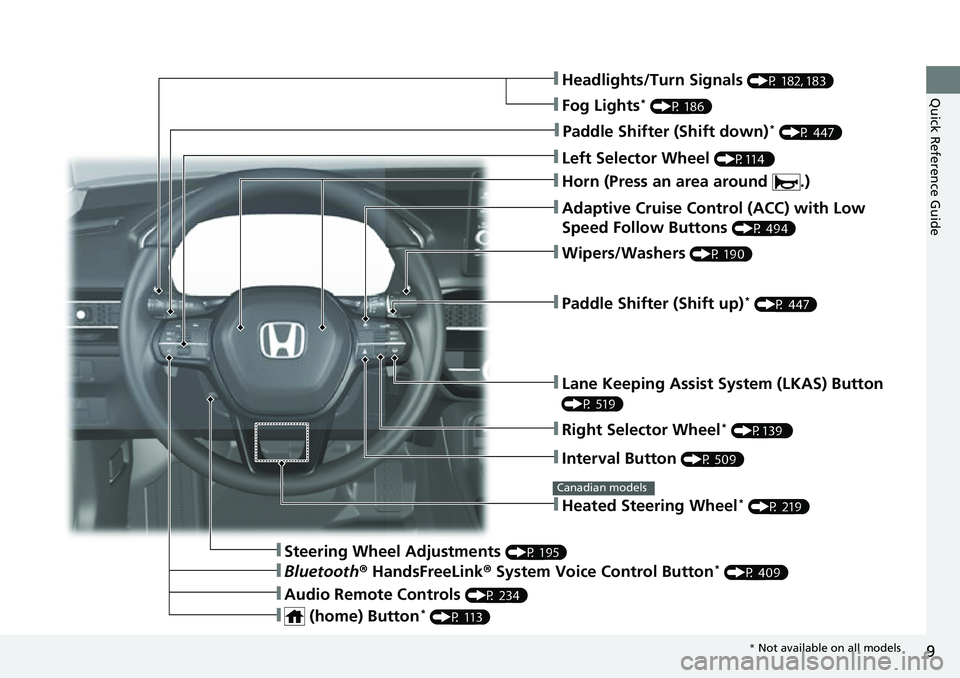
9
Quick Reference GuideŌØÜHeadlights/Turn Signals (P 182, 183)
ŌØÜFog Lights* (P 186)
ŌØÜPaddle Shifter (Shift down)* (P 447)
ŌØÜLeft Selector Wheel (P114 )
ŌØÜAdaptive Cruise Control (ACC) with Low
Speed Follow Buttons
(P 494)
ŌØÜPaddle Shifter (Shift up)* (P 447)
ŌØÜLane Keeping Assist System (LKAS) Button
(P 519)
ŌØÜInterval Button (P 509)
ŌØÜSteering Wheel Adjustments (P 195)
ŌØÜHeated Steering Wheel* (P 219)
Canadian models
ŌØÜWipers/Washers (P 190)
ŌØÜRight Selector Wheel* (P139 )
ŌØÜBluetooth┬« HandsFreeLink ┬« System Voice Control Button* (P 409)
ŌØÜAudio Remote Controls (P 234)
ŌØÜ (home) Button* (P 113)
ŌØÜHorn (Press an area around .)
* Not available on all models
Page 11 of 700
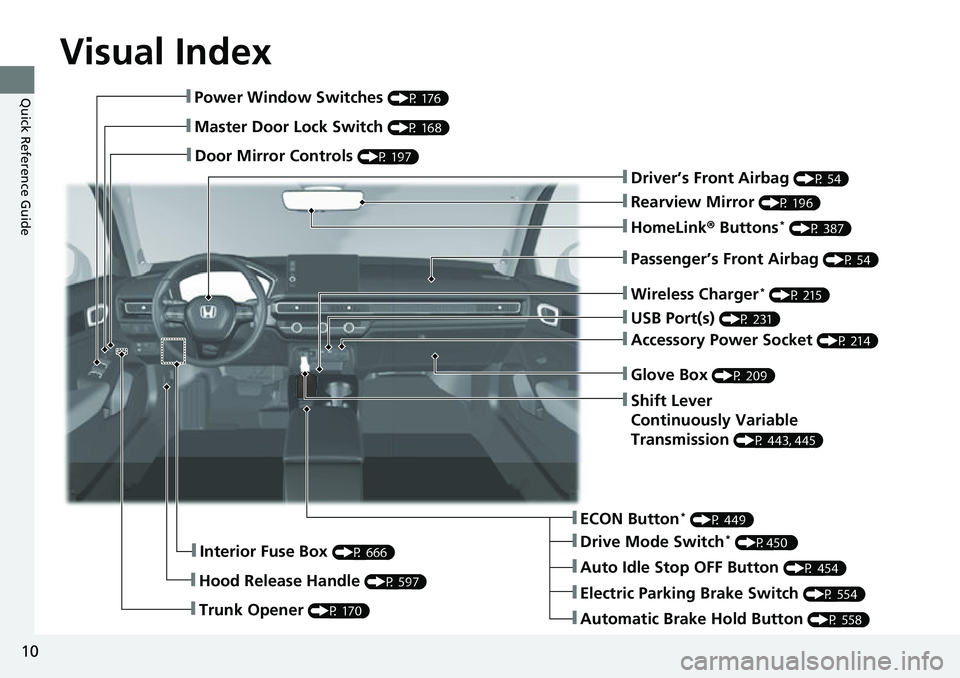
Visual Index
10
Quick Reference GuideŌØÜPower Window Switches (P 176)
ŌØÜMaster Door Lock Switch (P 168)
ŌØÜDoor Mirror Controls (P 197)
ŌØÜTrunk Opener (P 170)
ŌØÜInterior Fuse Box (P 666)
ŌØÜHood Release Handle (P 597)
ŌØÜDriverŌĆÖs Front Airbag (P 54)
ŌØÜRearview Mirror (P 196)
ŌØÜHomeLink┬« Buttons* (P 387)
ŌØÜPassengerŌĆÖs Front Airbag (P 54)
ŌØÜWireless Charger* (P 215)
ŌØÜUSB Port(s) (P 231)
ŌØÜECON Button* (P 449)
ŌØÜElectric Parking Brake Switch (P 554)
ŌØÜDrive Mode Switch* (P450 )
ŌØÜAccessory Power Socket (P 214)
ŌØÜGlove Box (P 209)
ŌØÜShift Lever
Continuously Variable
Transmission
(P 443, 445)
ŌØÜAuto Idle Stop OFF Button (P 454)
ŌØÜAutomatic Brake Hold Button (P 558)
Page 24 of 700
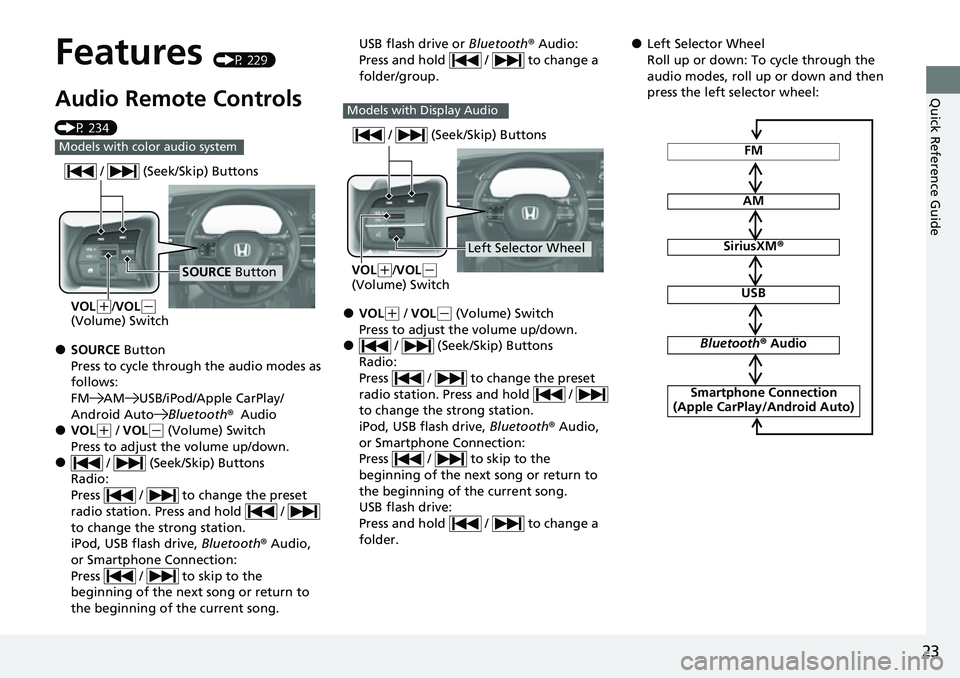
23
Quick Reference Guide
Features (P 229)
Audio Remote Controls
(P 234)
ŌŚÅSOURCE Button
Press to cycle through the audio modes as
follows:
FM AM USB/iPod/Apple CarPlay/
Android AutoBluetooth®Audio
ŌŚÅVOL(+ / VOL( - (Volume) Switch
Press to adjust the volume up/down.
ŌŚÅ / (Seek/Skip) Buttons
Radio:
Press / to change the preset
radio station. Press and hold /
to change the strong station.
iPod, USB flash drive, Bluetooth® Audio,
or Smartphone Connection:
Press / to skip to the
beginning of the next song or return to
the beginning of the current song.
Models with color audio system
SOURCE Button
/ (Seek/Skip) Buttons
VOL(
+/VOL(-
(Volume) Switch
USB flash drive or Bluetooth® Audio:
Press and hold / to change a
folder/group.
ŌŚÅVOL( + / VOL(- (Volume) Switch
Press to adjust the volume up/down.
ŌŚÅ / (Seek/Skip) Buttons
Radio:
Press / to change the preset
radio station. Press and hold /
to change the strong station.
iPod, USB flash drive, Bluetooth® Audio,
or Smartphone Connection:
Press / to skip to the
beginning of the next song or return to
the beginning of the current song.
USB flash drive:
Press and hold / to change a
folder.
Models with Display Audio
Left Selector Wheel
/ (Seek/Skip) Buttons
VOL(
+/VOL(-
(Volume) Switch
ŌŚÅLeft Selector Wheel
Roll up or down: To cycle through the
audio modes, roll up or down and then
press the left selector wheel:
FM
AM
SiriusXM ®
USB
Bluetooth® Audio
Smartphone Connection
(Apple CarPlay/Android Auto)
Page 25 of 700
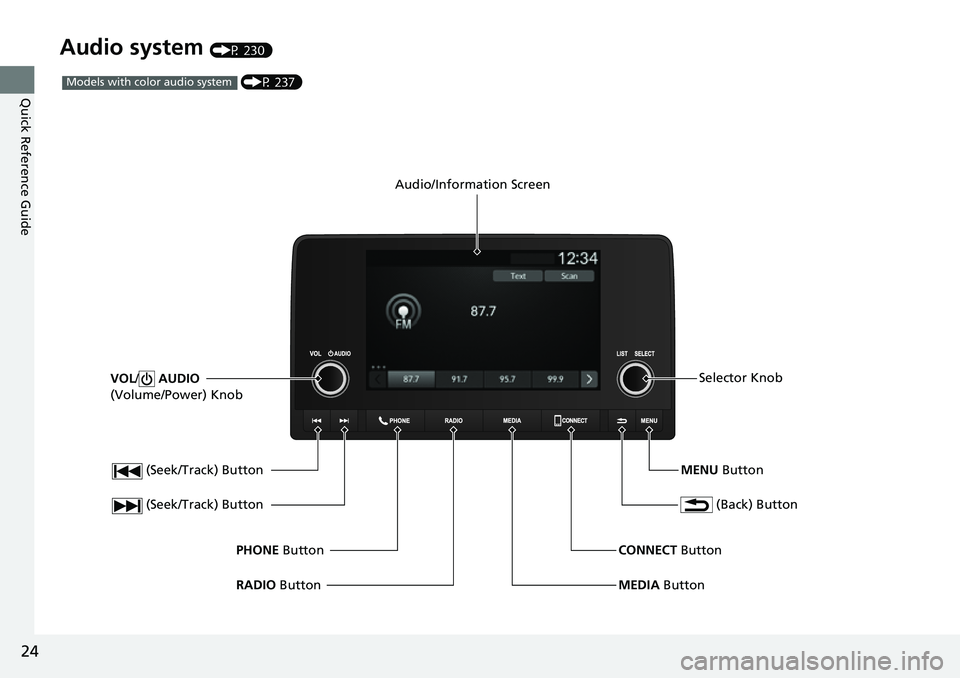
24
Quick Reference Guide
Audio system (P 230)
(Seek/Track) Button
RADIO Button
PHONE
Button
(Seek/Track) Button
VOL
/ AUDIO
(Volume/Power) Knob
Audio/Information Screen
(Back) Button
MENU ButtonSelector Knob
MEDIA Button
CONNECT
Button
(P 237)Models with color audio system
Page 88 of 700

87
Instrument Panel
This chapter describes the buttons, indicators, and gauges that are used while driving.
Indicators............................................ 88
Gauges and Driver Information Interface Gauges ............................................ 109
Driver Information Interface ............. 113
Driver Information Interface (Left Side Area) ............................................. 135
Driver Information Interface (Right Side Area) ............................................. 138
Models with A-type meter
Models with B-type meter
Models with B-type meter
Page 223 of 700
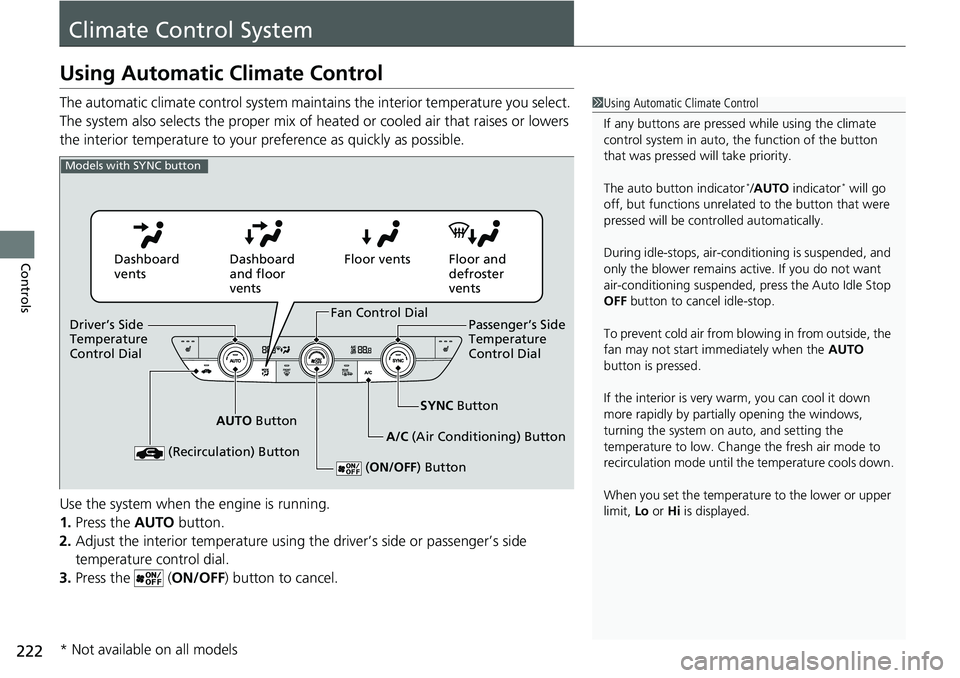
222
Controls
Climate Control System
Using Automatic Climate Control
The automatic climate control system maintains the interior temperature you select.
The system also selects the proper mix of heated or cooled air that raises or lowers
the interior temperature to your preference as quickly as possible.
Use the system when the engine is running.
1. Press the AUTO button.
2. Adjust the interior temperature using the driverŌĆÖs side or passengerŌĆÖs side
temperature control dial.
3. Press the ( ON/OFF) button to cancel.1Using Automatic Climate Control
If any buttons are presse d while using the climate
control system in auto, the function of the button
that was pressed will take priority.
The auto button indicator
*/AUTO indicator* will go
off, but functions unrelated to the button that were
pressed will be cont rolled automatically.
During idle-stops, air-conditioning is suspended, and
only the blower remains ac tive. If you do not want
air-conditioning suspended, press the Auto Idle Stop
OFF button to cancel idle-stop.
To prevent cold air from bl owing in from outside, the
fan may not start i mmediately when the AUTO
button is pressed.
If the interior is very warm, you can cool it down
more rapidly by partial ly opening the windows,
turning the system on auto, and setting the
temperature to low. Change the fresh air mode to
recirculation mode until the temperature cools down.
When you set the temperat ure to the lower or upper
limit, Lo or Hi is displayed.
Models with SYNC button
Dashboard
vents Dashboard
and floor
ventsFloor vents Floor and
defroster
vents
AUTO Button SYNC
Button
A/C (Air Conditioning) Button
(Recirculation) Button
( ON/OFF ) Button
Fan Control Dial
DriverŌĆÖs Side
Temperature
Control Dial PassengerŌĆÖs Side
Temperature
Control Dial
* Not available on all models
Page 231 of 700
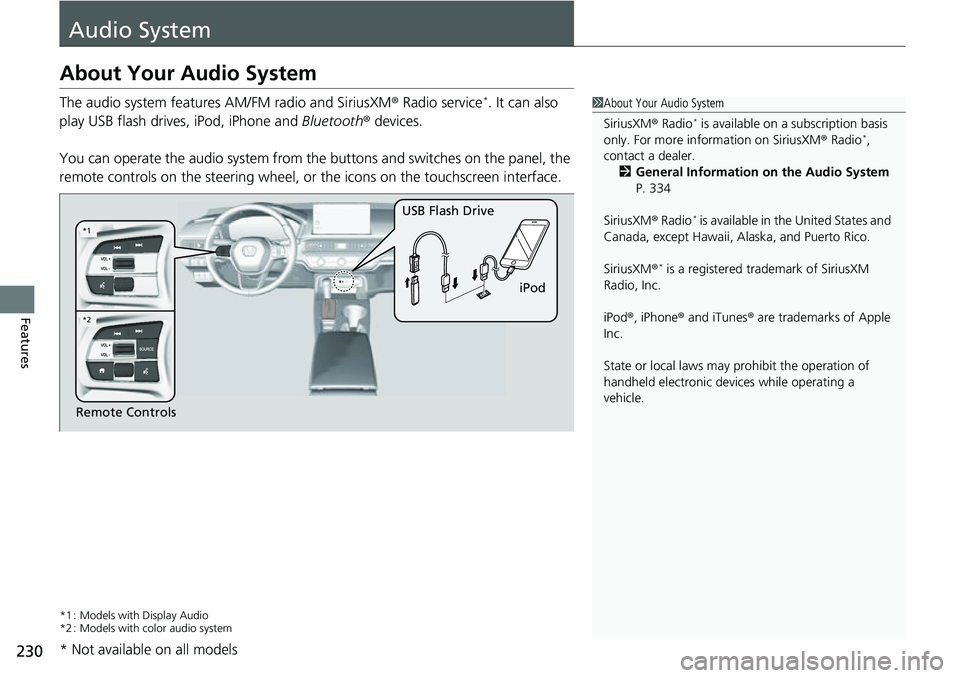
230
Features
Audio System
About Your Audio System
The audio system features AM/FM radio and SiriusXM® Radio service*. It can also
play USB flash drives, iPod, iPhone and Bluetooth® devices.
You can operate the audio system from the buttons and switches on the panel, the
remote controls on the steering wheel, or the icons on the touchscreen interface.
*1 : Models with Display Audio
*2 : Models with color audio system
1 About Your Audio System
SiriusXM ® Radio
* is available on a subscription basis
only. For more information on SiriusXM ® Radio*,
contact a dealer.
2 General Information on the Audio System
P. 334
SiriusXM ® Radio
* is available in the United States and
Canada, except Ha waii, Alaska, and Puerto Rico.
SiriusXM ®
* is a registered tra demark of SiriusXM
Radio, Inc.
iPod ®, iPhone ® and iTunes ® are trademarks of Apple
Inc.
State or local laws may pr ohibit the operation of
handheld electronic devices while operating a
vehicle.
Remote Controls iPod
USB Flash Drive
*2
*1
* Not available on all models
Page 235 of 700
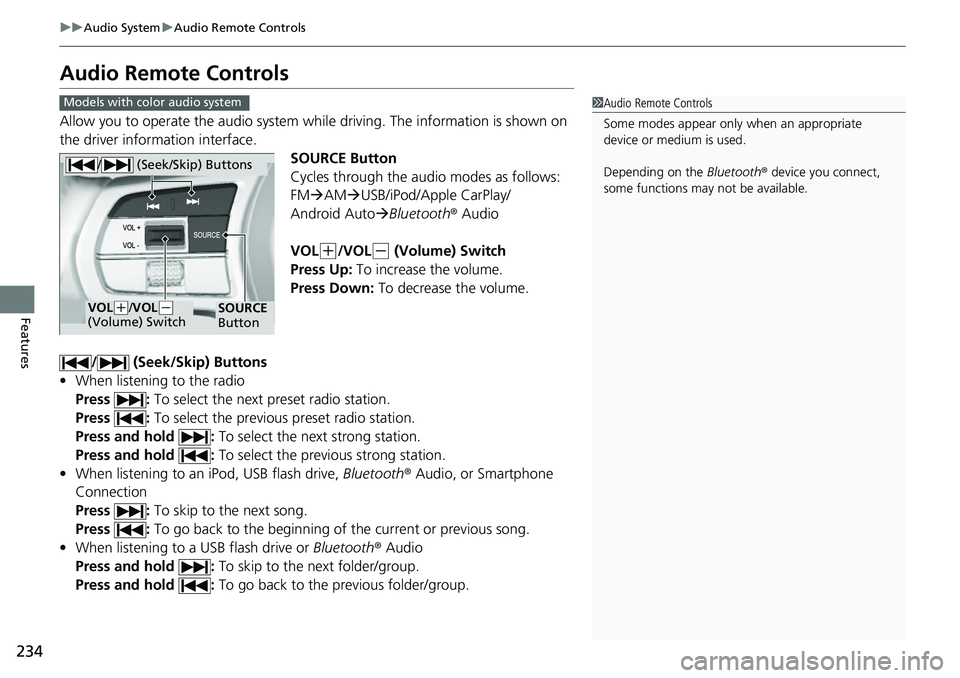
234
uuAudio System uAudio Remote Controls
Features
Audio Remote Controls
Allow you to operate the audio system wh ile driving. The information is shown on
the driver information interface.
SOURCE Button
Cycles through the audio modes as follows:
FM’āĀAM ’āĀUSB/iPod/Apple CarPlay/
Android Auto ’āĀBluetooth ┬« Audio
VOL
(+/VOL(- (Volume) Switch
Press Up: To increase the volume.
Press Down: To decrease the volume.
/ (Seek/Skip) Buttons
ŌĆó When listening to the radio
Press : To select the next preset radio station.
Press : To select the previous preset radio station.
Press and hold : To select the next strong station.
Press and hold : To select the previous strong station.
ŌĆó When listening to an iPod, USB flash drive, Bluetooth┬« Audio, or Smartphone
Connection
Press : To skip to the next song.
Press : To go back to the beginning of the current or previous song.
ŌĆó When listening to a USB flash drive or Bluetooth┬« Audio
Press and hold : To skip to the next folder/group.
Press and hold : To go back to the previous folder/group.
1Audio Remote Controls
Some modes appear only when an appropriate
device or medium is used.
Depending on the Bluetooth® device you connect,
some functions may not be available.Models with color audio system
/ (Seek/Skip) Buttons
SOURCE
ButtonVOL( +/VOL(-
(Volume) Switch
Page 236 of 700
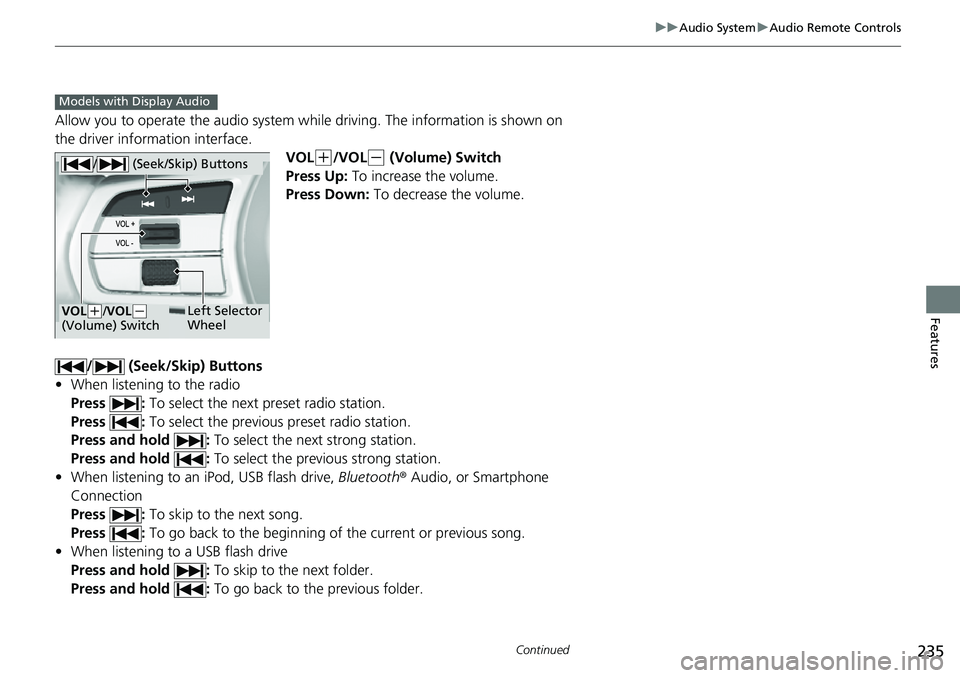
235
uuAudio System uAudio Remote Controls
Continued
Features
Allow you to operate the audio system whil e driving. The information is shown on
the driver information interface.
VOL
(+/VOL(- (Volume) Switch
Press Up: To increase the volume.
Press Down: To decrease the volume.
/ (Seek/Skip) Buttons
ŌĆó When listening to the radio
Press : To select the next preset radio station.
Press : To select the previous preset radio station.
Press and hold : To select the next strong station.
Press and hold : To select the previous strong station.
ŌĆó When listening to an iPod, USB flash drive, Bluetooth┬« Audio, or Smartphone
Connection
Press : To skip to the next song.
Press : To go back to the beginning of the current or previous song.
ŌĆó When listening to a USB flash drive
Press and hold : To skip to the next folder.
Press and hold : To go back to the previous folder.
Models with Display Audio
/ (Seek/Skip) Buttons
Left Selector
WheelVOL(+/VOL(-
(Volume) Switch