HONDA CIVIC 2023 Owners Manual
Manufacturer: HONDA, Model Year: 2023, Model line: CIVIC, Model: HONDA CIVIC 2023Pages: 840, PDF Size: 26.53 MB
Page 351 of 840
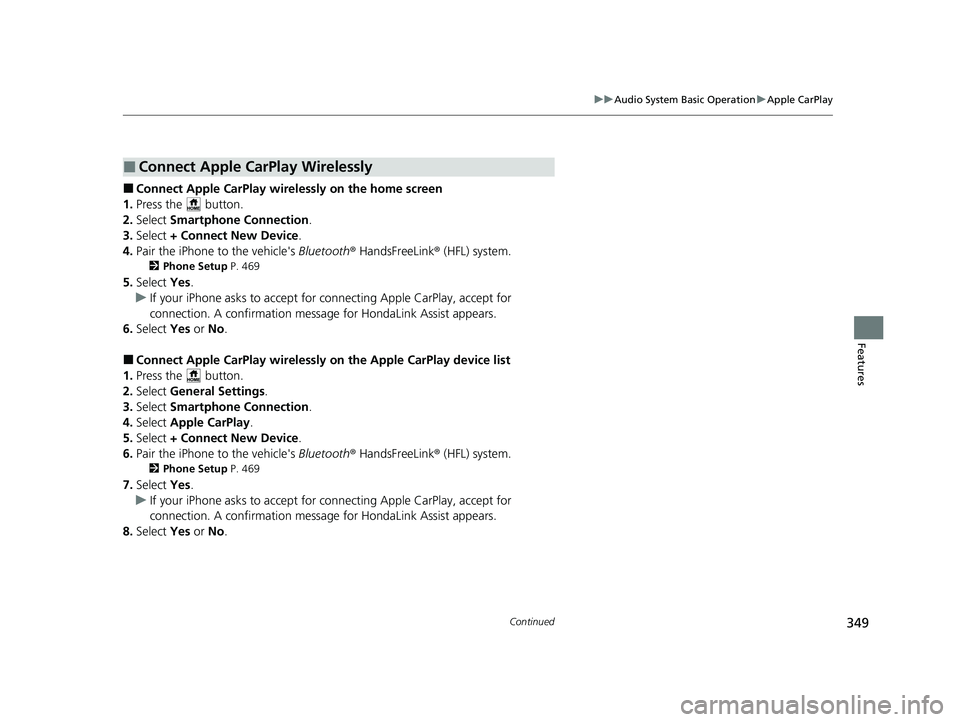
349
uuAudio System Basic Operation uApple CarPlay
Continued
Features
■Connect Apple CarPlay wirele ssly on the home screen
1. Press the button.
2. Select Smartphone Connection .
3. Select + Connect New Device .
4. Pair the iPhone to the vehicle's Bluetooth® HandsFreeLink ® (HFL) system.
2Phone Setup P. 469
5.Select Yes.
u If your iPhone asks to accept for connecting Apple CarPlay, accept for
connection. A confirmation message for HondaLink Assist appears.
6. Select Yes or No .
■Connect Apple CarPlay wirelessly on the Apple CarPlay device list
1. Press the button.
2. Select General Settings .
3. Select Smartphone Connection .
4. Select Apple CarPlay .
5. Select + Connect New Device .
6. Pair the iPhone to the vehicle's Bluetooth® HandsFreeLink ® (HFL) system.
2Phone Setup P. 469
7.Select Yes.
u If your iPhone asks to accept for connecting Apple CarPlay, accept for
connection. A confirmation message for HondaLink Assist appears.
8. Select Yes or No .
■Connect Apple CarPlay Wirelessly
23 CIVIC HATCHBACK TYPE R-31T406100_03.book 349 ページ 2022年6月23日 木曜日 午後9時28分
Page 352 of 840
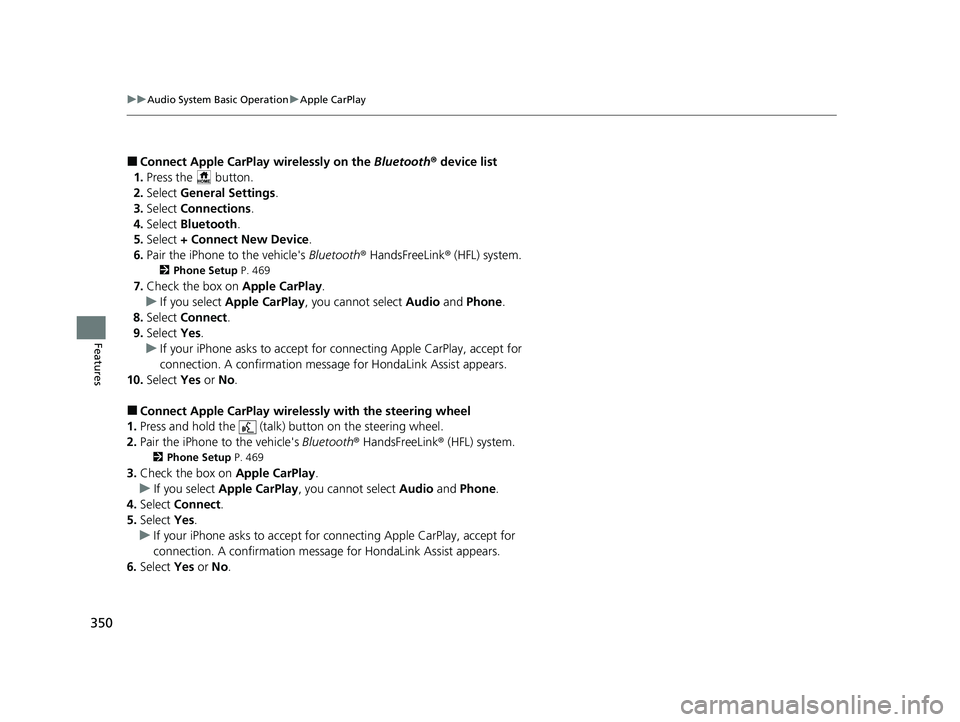
350
uuAudio System Basic Operation uApple CarPlay
Features
■Connect Apple CarPlay wirelessly on the Bluetooth® device list
1. Press the button.
2. Select General Settings .
3. Select Connections .
4. Select Bluetooth .
5. Select + Connect New Device .
6. Pair the iPhone to the vehicle's Bluetooth® HandsFreeLink ® (HFL) system.
2Phone Setup P. 469
7.Check the box on Apple CarPlay.
u If you select Apple CarPlay, you cannot select Audio and Phone .
8. Select Connect .
9. Select Yes.
u If your iPhone asks to accept for connecting Apple CarPlay, accept for
connection. A confirmation messag e for HondaLink Assist appears.
10. Select Yes or No.
■Connect Apple CarPlay wirele ssly with the steering wheel
1. Press and hold the (talk) button on the steering wheel.
2. Pair the iPhone to the vehicle's Bluetooth® HandsFreeLink ® (HFL) system.
2 Phone Setup P. 469
3.Check the box on Apple CarPlay.
u If you select Apple CarPlay , you cannot select Audio and Phone .
4. Select Connect .
5. Select Yes.
u If your iPhone asks to accept for connecting Apple CarPlay, accept for
connection. A confirmation message for HondaLink Assist appears.
6. Select Yes or No.
23 CIVIC HATCHBACK TYPE R-31T406100_03.book 350 ページ 2022年6月23日 木曜日 午後9時28分
Page 353 of 840
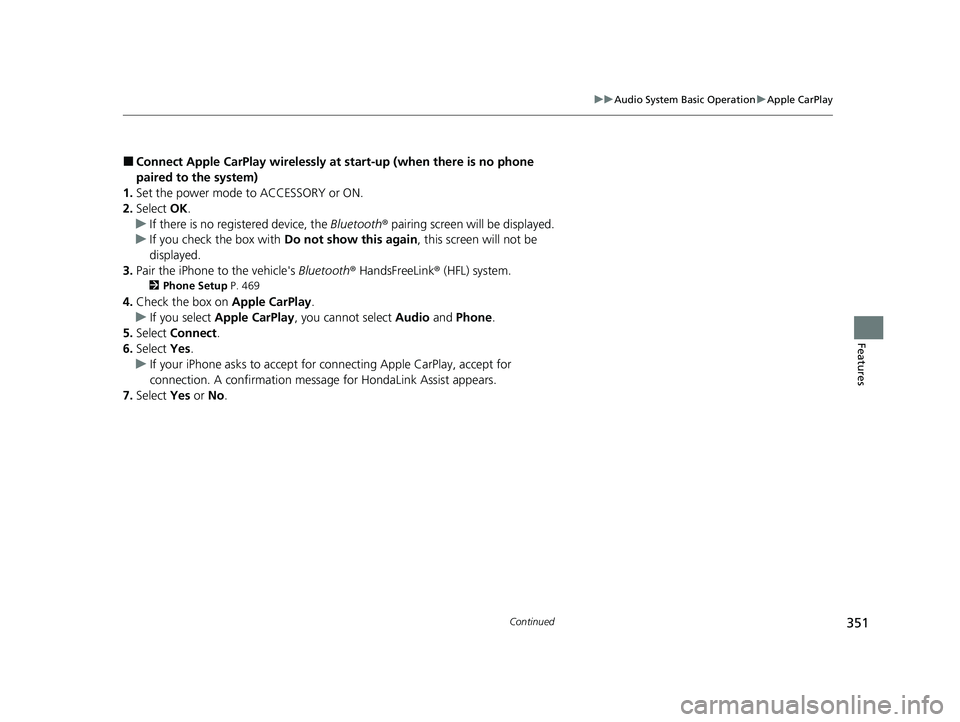
351
uuAudio System Basic Operation uApple CarPlay
Continued
Features
■Connect Apple CarPlay wirelessly at start-up (when there is no phone
paired to the system)
1. Set the power mode to ACCESSORY or ON.
2. Select OK.
u If there is no registered device, the Bluetooth® pairing screen will be displayed.
u If you check the box with Do not show this again, this screen will not be
displayed.
3. Pair the iPhone to the vehicle's Bluetooth® HandsFreeLink ® (HFL) system.
2Phone Setup P. 469
4.Check the box on Apple CarPlay.
u If you select Apple CarPlay , you cannot select Audio and Phone .
5. Select Connect .
6. Select Yes.
u If your iPhone asks to accept for connecting Apple CarPlay, accept for
connection. A confirmation message for HondaLink Assist appears.
7. Select Yes or No .
23 CIVIC HATCHBACK TYPE R-31T406100_03.book 351 ページ 2022年6月23日 木曜日 午後9時28分
Page 354 of 840
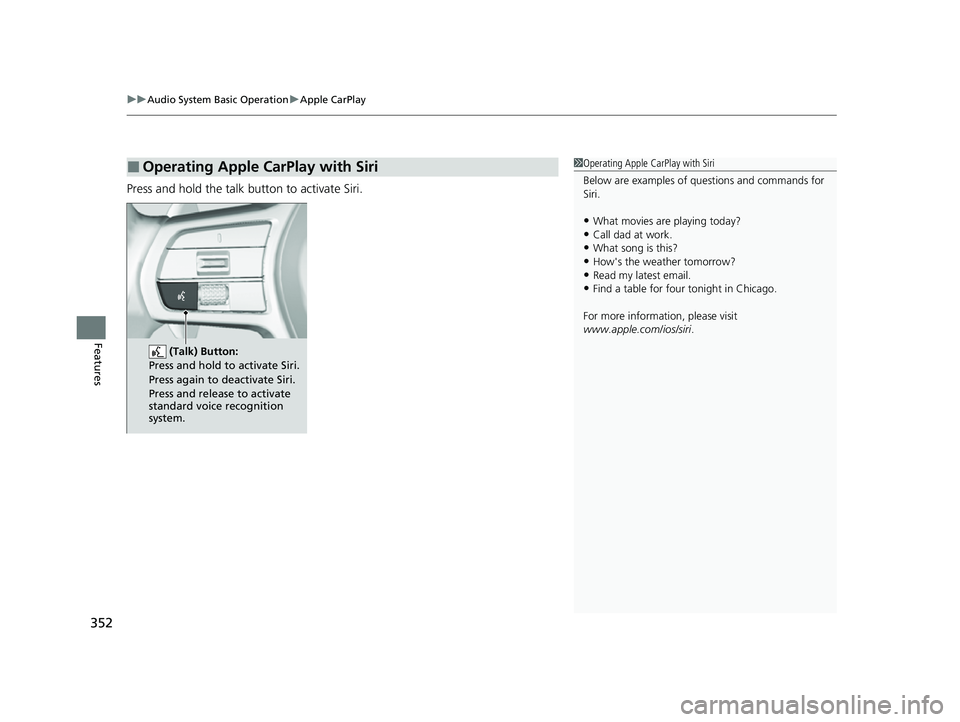
uuAudio System Basic Operation uApple CarPlay
352
Features
Press and hold the talk button to activate Siri.
■Operating Apple CarPlay with Siri1Operating Apple CarPlay with Siri
Below are examples of questions and commands for
Siri.
•What movies are playing today?•Call dad at work.
•What song is this?
•How's the weather tomorrow?•Read my latest email.
•Find a table for four tonight in Chicago.
For more information, please visit
www.apple.com/ios/siri .
(Talk) Button:
Press and hold to activate Siri.
Press again to deactivate Siri.
Press and release to activate
standard voice recognition
system.
23 CIVIC HATCHBACK TYPE R-31T406100_03.book 352 ページ 2022年6月23日 木曜日 午後9時28分
Page 355 of 840
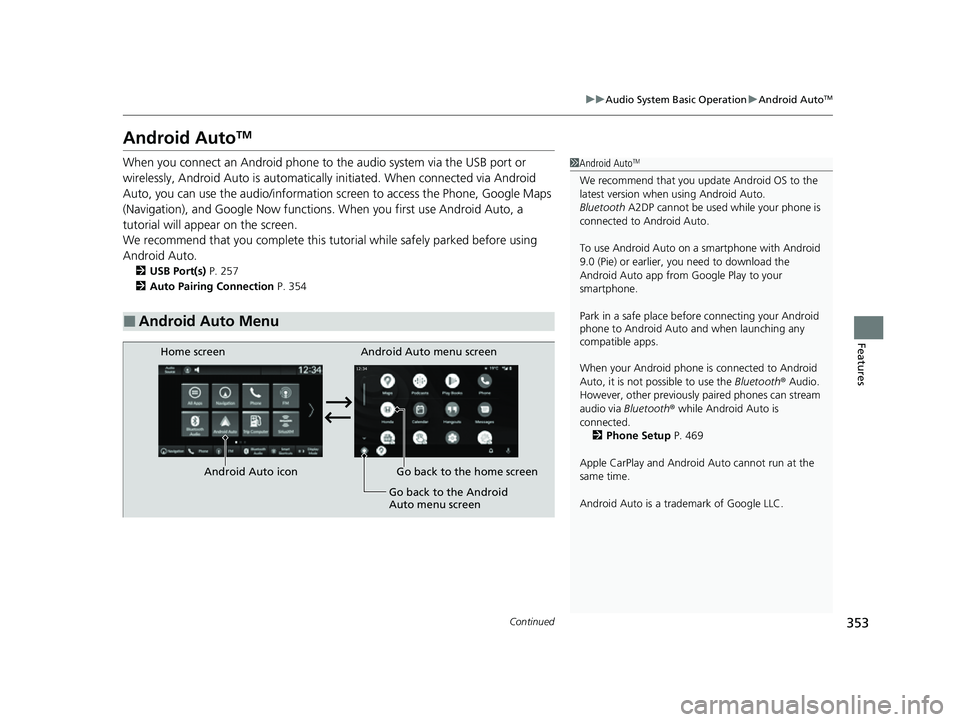
353
uuAudio System Basic Operation uAndroid AutoTM
Continued
Features
Android AutoTM
When you connect an Android phone to the audio system via the USB port or
wirelessly, Android Auto is automatically initiated. When connected via Android
Auto, you can use the audio/information screen to access the Phone, Google Maps
(Navigation), and Google Now functions. When you first use Android Auto, a
tutorial will appear on the screen.
We recommend that you comple te this tutorial while safely parked before using
Android Auto.
2 USB Port(s) P. 257
2 Auto Pairing Connection P. 354
■Android Auto Menu
1Android AutoTM
We recommend that you upda te Android OS to the
latest version when using Android Auto.
Bluetooth A2DP cannot be used while your phone is
connected to Android Auto.
To use Android Auto on a smartphone with Android
9.0 (Pie) or earl ier, you need to download the
Android Auto app from Google Play to your
smartphone.
Park in a safe place befo re connecting your Android
phone to Android Auto and when launching any
compatible apps.
When your Android phone is connected to Android
Auto, it is not possible to use the Bluetooth® Audio.
However, other previously paired phones can stream
audio via Bluetooth ® while Android Auto is
connected. 2 Phone Setup P. 469
Apple CarPlay and Android Auto cannot run at the
same time.
Android Auto is a trademark of Google LLC.
Android Auto menu screen
Home screen
Android Auto icon Go back to the home screen Go back to the Android
Auto menu screen
23 CIVIC HATCHBACK TYPE R-31T406100_03.book 353 ページ 2022年6月23日 木曜日 午後9時28分
Page 356 of 840
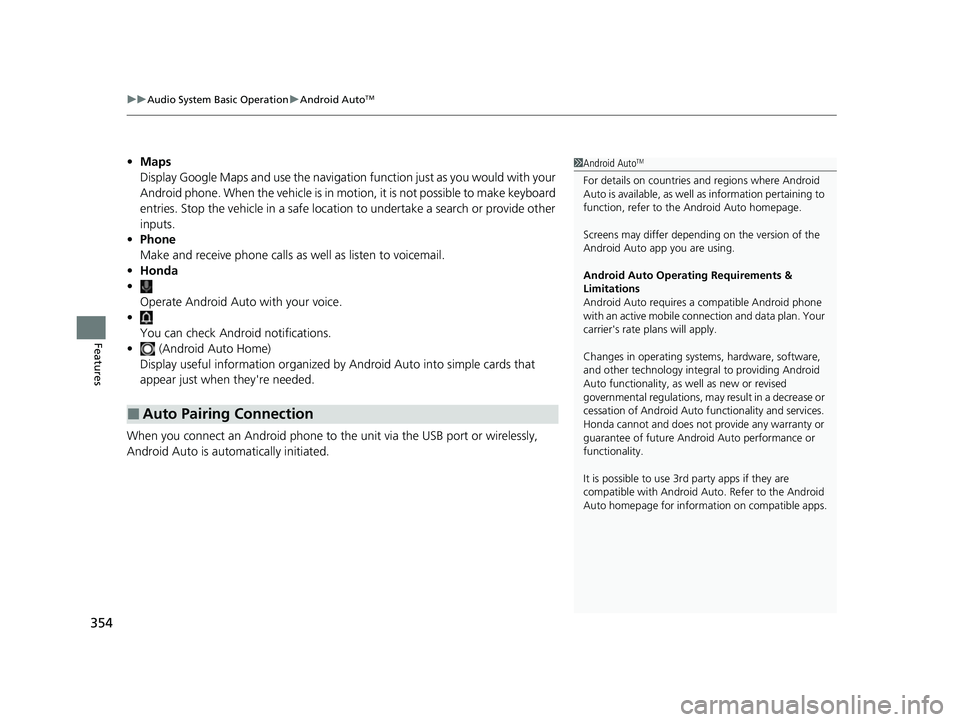
uuAudio System Basic Operation uAndroid AutoTM
354
Features
• Maps
Display Google Maps and use the navigation function just as you would with your
Android phone. When the vehicle is in motion, it is not possible to make keyboard
entries. Stop the vehicle in a safe location to undertake a search or provide other
inputs.
• Phone
Make and receive phone calls as well as listen to voicemail.
• Honda
•
Operate Android Auto with your voice.
• You can check Android notifications.
• (Android Auto Home)
Display useful information organized by Android Auto into simple cards that
appear just when they're needed.
When you connect an Android phone to the unit via the USB port or wirelessly,
Android Auto is automatically initiated.
■Auto Pairing Connection
1 Android AutoTM
For details on c ountries and regions where Android
Auto is available, as well as information pertaining to
function, refer to the Android Auto homepage.
Screens may differ depending on the version of the
Android Auto app you are using.
Android Auto Operating Requirements &
Limitations
Android Auto requires a compatible Android phone
with an active mobile connection and data plan. Your
carrier's rate plans will apply.
Changes in operating systems, hardware, software,
and other technology integral to providing Android
Auto functionality, as well as new or revised
governmental regulations, may result in a decrease or
cessation of Android Auto functionality and services.
Honda cannot and does not pr ovide any warranty or
guarantee of future Android Auto performance or
functionality.
It is possible to use 3r d party apps if they are
compatible with Android Auto. Refer to the Android
Auto homepage for informat ion on compatible apps.
23 CIVIC HATCHBACK TYPE R-31T406100_03.book 354 ページ 2022年6月23日 木曜日 午後9時28分
Page 357 of 840

Continued355
uuAudio System Basic Operation uAndroid AutoTM
Features
1. Connect the Android phone to the USB port using the USB cable.
2 USB Port(s) P. 257
uThe confirmation screen will be displayed.
2. Select Yes.
u If you do not want to connect Android Auto, select No.
You may change the cons ent settings under the Smartphone Connection settings
menu.
■Connect Android Auto wirelessly on the home screen
1. Press the button.
2. Select Smartphone Connection .
3. Select + Connect New Device .
4. Pair the Android phone to the vehicle's Bluetooth® HandsFreeLink ® (HFL) system.
2Phone Setup P. 469
5.Select Yes.
u If your Android phone asks to accept for connecting Android Auto, accept for
connection. A confirmation message for HondaLink Assist appears.
6. Select Yes or No .
■Connecting Android Auto Using the USB Cable to the USB Port
■Connect Android Auto Wirelessly
1Connecting Android Auto Using the USB Cable to the USB Port
Only initialize Android Au to when you are safely
parked. When Android Auto first detects your phone,
you will need to set up your phone so that auto
pairing is possibl e. Refer to the instruction manual
that came with your phone.
You can use the following procedure to disconnect or
delete the devices connecting Android Auto after you
have completed the initial setup:
Select General Settings
Smartphone Connection Android Auto
Select device
Use of user and vehicle information
The use and handling of user and vehicle information
transmitted to/from your phone by Android Auto is
governed by the Google's Privacy Policy.
23 CIVIC HATCHBACK TYPE R-31T406100_03.book 355 ページ 2022年6月23日 木曜日 午後9時28分
Page 358 of 840
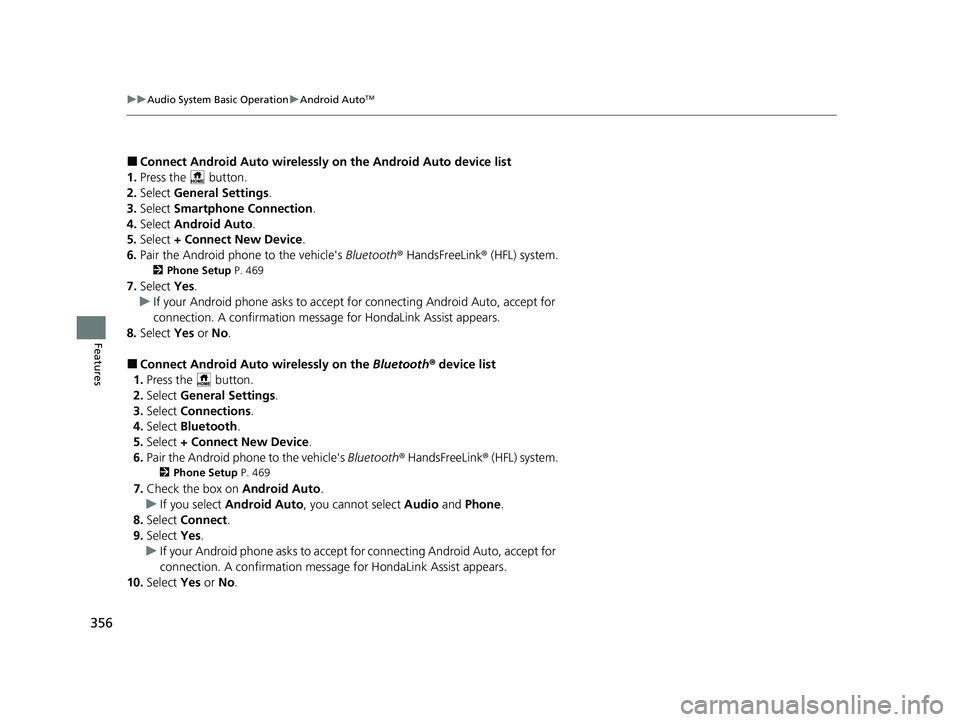
356
uuAudio System Basic Operation uAndroid AutoTM
Features
■Connect Android Auto wirelessly on the Android Auto device list
1. Press the button.
2. Select General Settings .
3. Select Smartphone Connection .
4. Select Android Auto .
5. Select + Connect New Device .
6. Pair the Android phone to the vehicle's Bluetooth® HandsFreeLink ® (HFL) system.
2Phone Setup P. 469
7.Select Yes.
u If your Android phone asks to accept for connecting Android Auto, accept for
connection. A confirmation message for HondaLink Assist appears.
8. Select Yes or No.
■Connect Android Auto wirelessly on the Bluetooth® device list
1. Press the button.
2. Select General Settings .
3. Select Connections .
4. Select Bluetooth .
5. Select + Connect New Device .
6. Pair the Android phone to the vehicle's Bluetooth® HandsFreeLink ® (HFL) system.
2Phone Setup P. 469
7.Check the box on Android Auto.
u If you select Android Auto , you cannot select Audio and Phone.
8. Select Connect .
9. Select Yes.
u If your Android phone asks to accept for connecting Android Auto, accept for
connection. A confirmation messag e for HondaLink Assist appears.
10. Select Yes or No.
23 CIVIC HATCHBACK TYPE R-31T406100_03.book 356 ページ 2022年6月23日 木曜日 午後9時28分
Page 359 of 840
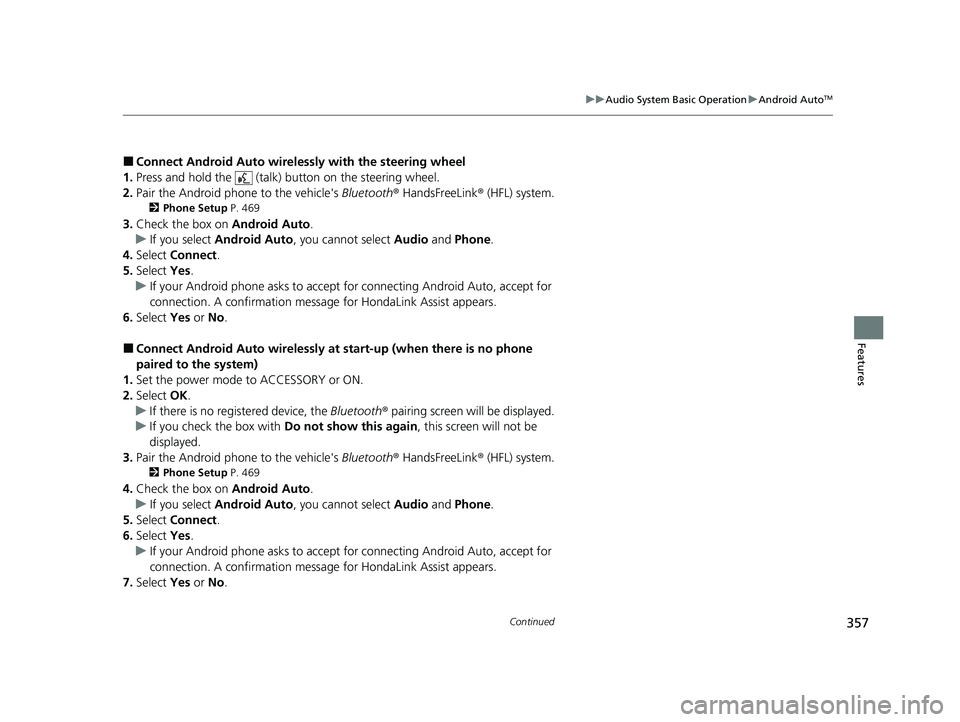
357
uuAudio System Basic Operation uAndroid AutoTM
Continued
Features
■Connect Android Auto wireless ly with the steering wheel
1. Press and hold the (talk) button on the steering wheel.
2. Pair the Android phone to the vehicle's Bluetooth® HandsFreeLink ® (HFL) system.
2Phone Setup P. 469
3.Check the box on Android Auto.
u If you select Android Auto , you cannot select Audio and Phone .
4. Select Connect .
5. Select Yes.
u If your Android phone asks to accept for connecting Android Auto, accept for
connection. A confirmation message for HondaLink Assist appears.
6. Select Yes or No .
■Connect Android Auto wirelessly at start-up (when there is no phone
paired to the system)
1. Set the power mode to ACCESSORY or ON.
2. Select OK.
u If there is no registered device, the Bluetooth® pairing screen will be displayed.
u If you check the box with Do not show this again, this screen will not be
displayed.
3. Pair the Android phone to the vehicle's Bluetooth® HandsFreeLink ® (HFL) system.
2Phone Setup P. 469
4.Check the box on Android Auto.
u If you select Android Auto , you cannot select Audio and Phone .
5. Select Connect .
6. Select Yes.
u If your Android phone asks to accept for connecting Android Auto, accept for
connection. A confirmation message for HondaLink Assist appears.
7. Select Yes or No .
23 CIVIC HATCHBACK TYPE R-31T406100_03.book 357 ページ 2022年6月23日 木曜日 午後9時28分
Page 360 of 840
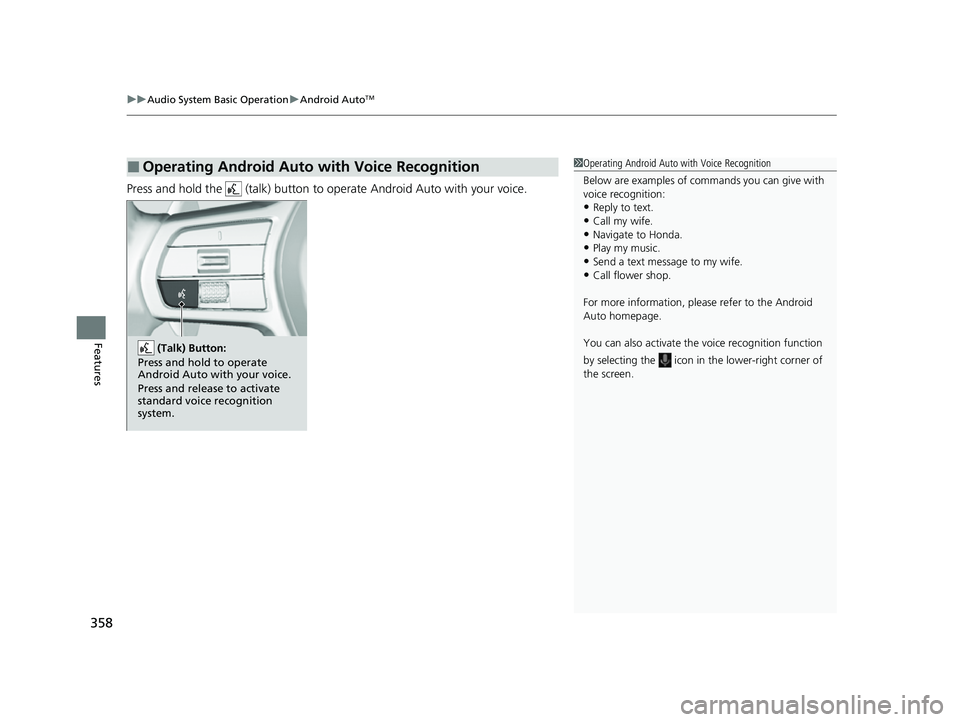
uuAudio System Basic Operation uAndroid AutoTM
358
Features
Press and hold the (talk) button to operate Android Auto with your voice.
■Operating Android Auto with Voice Recognition1Operating Android Auto with Voice Recognition
Below are examples of co mmands you can give with
voice recognition:
•Reply to text.
•Call my wife.•Navigate to Honda.
•Play my music.
•Send a text message to my wife.•Call flower shop.
For more information, please refer to the Android
Auto homepage.
You can also activate the voice recognition function
by selecting the icon in the lower-right corner of
the screen.
(Talk) Button:
Press and hold to operate
Android Auto with your voice.
Press and release to activate
standard voice recognition
system.
23 CIVIC HATCHBACK TYPE R-31T406100_03.book 358 ページ 2022年6月23日 木曜日 午後9時28分