HONDA CIVIC COUPE 2011 8.G Technology Reference Guide
Manufacturer: HONDA, Model Year: 2011, Model line: CIVIC COUPE, Model: HONDA CIVIC COUPE 2011 8.GPages: 13, PDF Size: 4.59 MB
Page 1 of 13
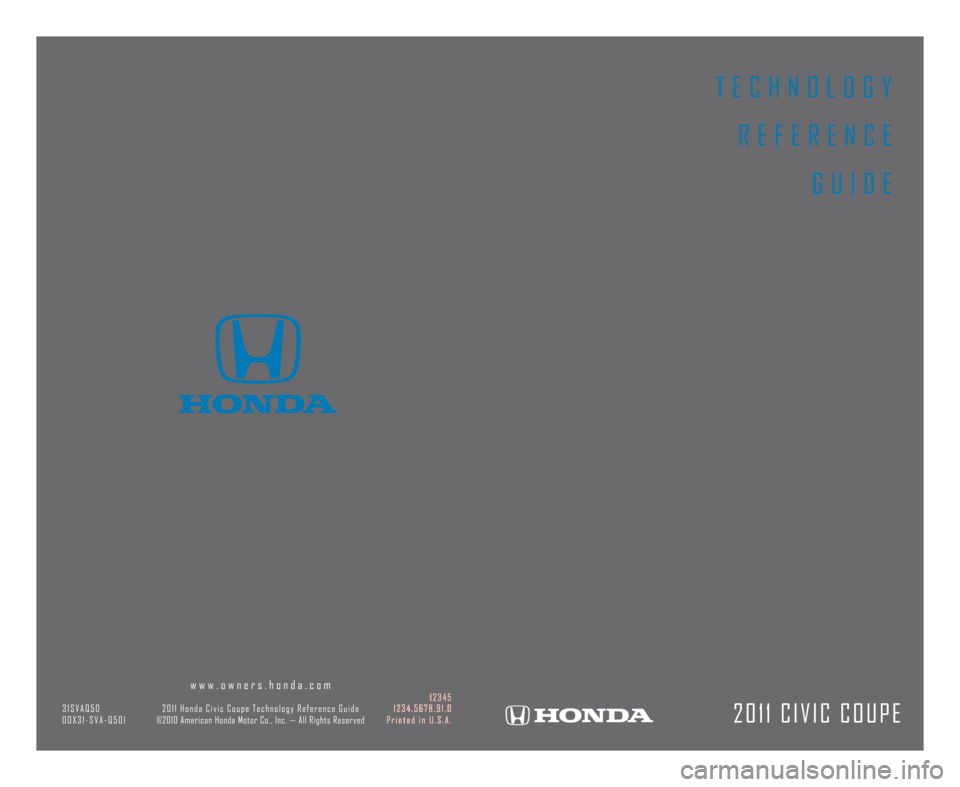
T E C H N O L O G Y
R E F E R E N C E
G U I D E
2 0 1 1 C I V I C C O U P E
w w w . o w n e r s . h o n d a . c o m1 2 3 4 53 1 S V A Q 5 02 0 1 1 H o n d a C i v i c C o u p e T e c h n o l o g y R e f e r e n c e G u i d e 1 2 3 4 . 5 6 7 8 . 9 1 . 000X31�SVA�Q501©2010AmericanHondaMotorCo.,Inc.—AllRightsReservedPrintedinU.S.A.
11 Civic 2D TRG:ATG_NEW STYLE 7/23/2010 9:06 AM Page 1
Page 2 of 13
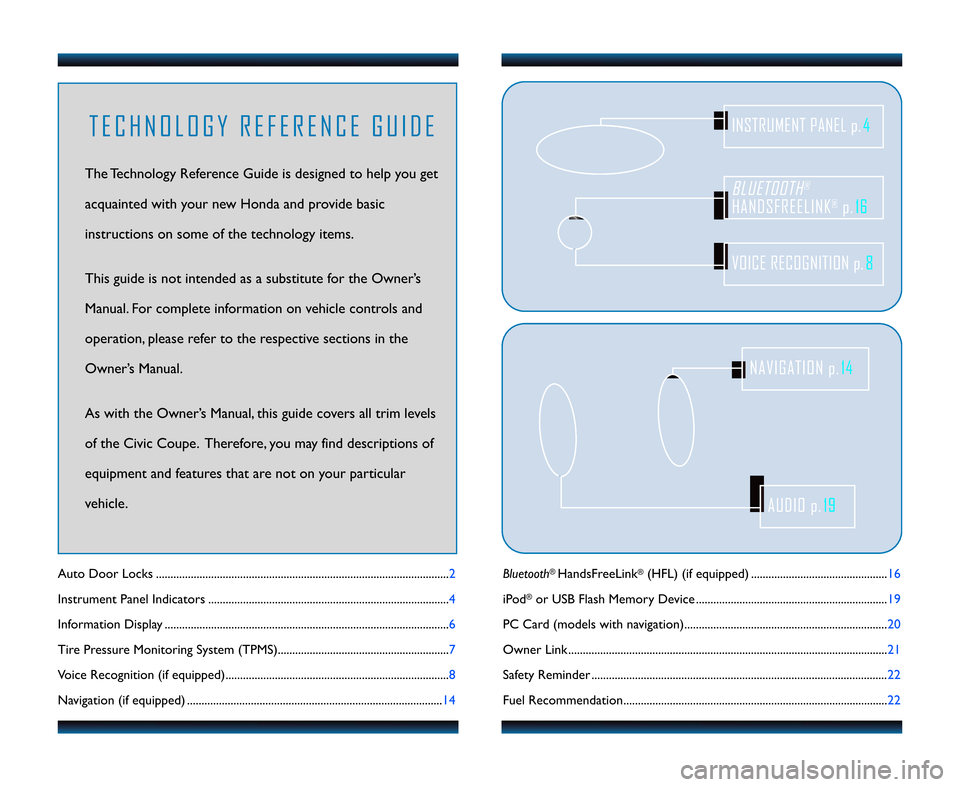
Bluetooth®HandsFreeLink®(HFL) (if equipped) ....................................\2...........\f6
iPod
®or USB Flash Memory Device ....................................\2.............................. \f9
PC Card (models with navigation)....................................\2.................................. 20
Owner Link ..........................................................\2..................................................\2.. 2\f
Safety Reminder ....................................\2....................................\2.............................. 22
Fuel Recommendation.........................................\2.................................................. 22
Auto Door Locks .....................................................................................................
2
Instrument Panel Indicators ................................................................................... 4
Information Display .................................................................................................. 6
Tire Pressure Monitoring System (TPMS)........................................................... 7
Voice Recognition (if equipped)............................................................................. 8
Navigation (if equipped) ........................................................................................ \f4
BLUETOOTH®
HANDSFREELINK®p.16
VOICE RECOGNITION p.8
INSTRUMENT PANEL p.4
AUDIO p.19
NAVIGATION p.14
T E C H N O L O G Y R E F E R E N C E G U I D E
The Technology Reference Guide is designed to help you get
acquainted with your new Honda and provide basic
instructions on some of the technology items.
This guide is not intended as a substitute for the Owner’s
Manual. For complete information on vehicle controls and
operation, please refer to the respective sections in the
Owner’s Manual.
As with the Owner’s Manual, this guide covers all trim levels
of the Civic Coupe. Therefore, you may find descriptions of
equipment and features that are not on your particular
vehicle.
11 Civic 2D TRG\fATG_NEW STYLE 7/23/2010 9\f0\b AM Page 2
Page 3 of 13
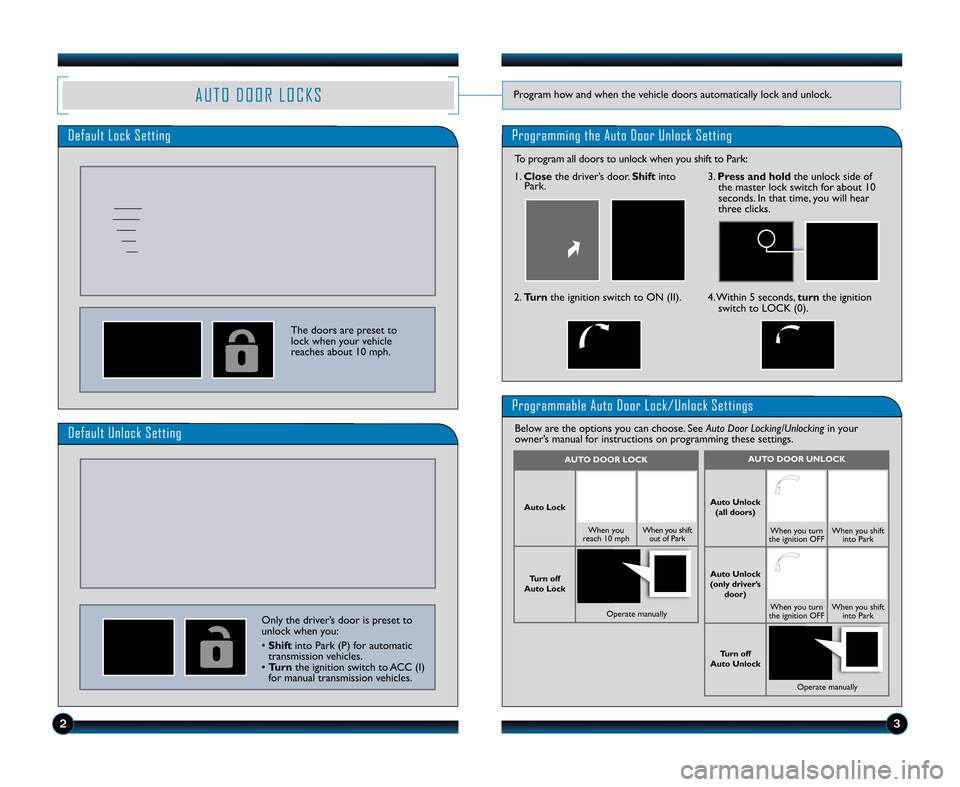
A U T O D O O R L O C K SProgram how and when the vehicle doors automatically lock and unlock.
Default Lock SettingProgramming the Auto Door Unlock Setting
The doors are preset to
lock when your vehicle
reaches about \f0 mph.
Default Unlock Setting
Programmable Auto Door Lock\bUnlock Settings
Below are the options you can choose. SeeAuto Door Locking/Unlockingin your
owner’s manual for instructions on programming these settings.
AUTO \fOOR UNLOCK
Auto Unlock
(all doors)
When you turn
the ignition OFFWhen you shift into Park
Auto Unlock
(only driver’s door)
When you turn
the ignition OFFWhen you shift into Park
Turn off
Auto Unlock
Operate manually
AUTO \fOOR LOCK
Auto Lock
When you
reach \f0 mphWhen you shift out of Park
Turn off
Auto Lock
Operate manually
\f. Close the driver’s door. Shiftinto
Park.
2. Turn the ignition switch to ON (II).4. Within 5 seconds, turnthe ignition
switch to LOCK (0).
3. Press and hold the unlock side of
the master lock switch for about \f0
seconds. In that time, you will hear
three clicks.
23
To program all doors to unlock when you shift to Park:
Only the driver’s door is preset to
unlock when you:
• Shift into Park (P) for automatic
transmission vehicles.
• Turn the ignition switch to ACC (I)
for manual transmission vehicles.
11 Civic 2D TRG\fATG_NEW STYLE 7/23/2010 9\f0\b AM Page 3
Page 4 of 13
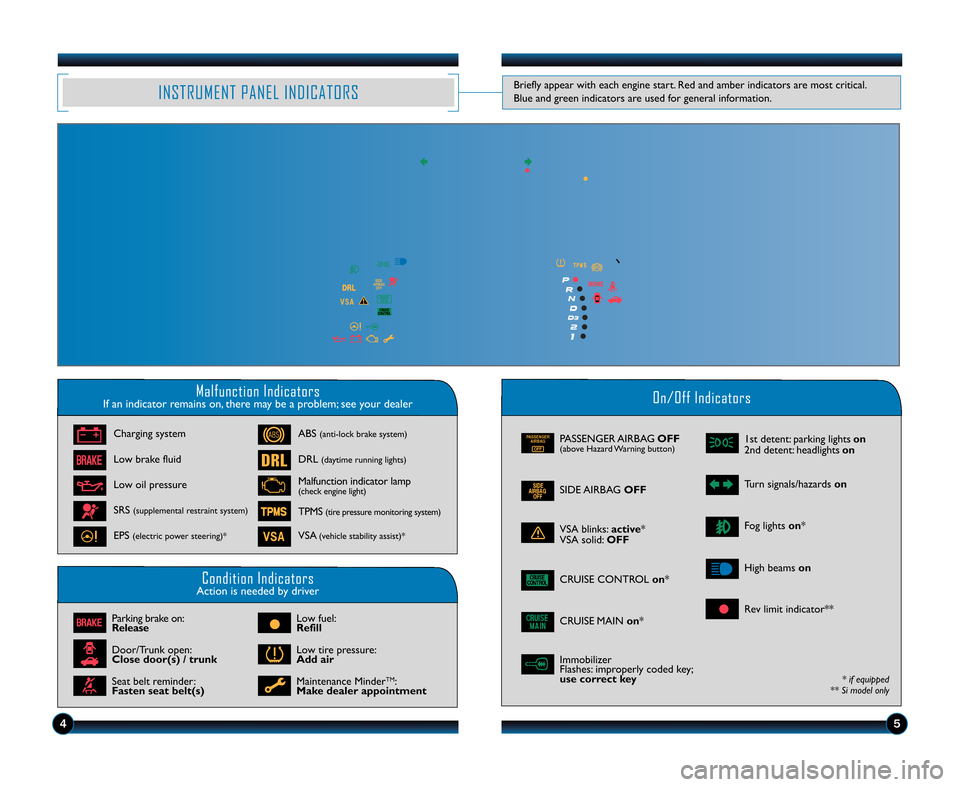
INSTRUMENT PANEL INDICATORSBriefly appear with each engine start. Red and amber indicators are most critical.
Blue and green indicators are used for general information.
45
Malfunction IndicatorsIf an indicator remains on, there may be a problem; see your dealerOn\bOff Indicators
Condition IndicatorsAction is needed by driver
PASSENGER AIRBAG
OFFPASSENGER AIRBAG OFF(above Hazard Warning button)
SIDE AIRBAGOFF
VSA blinks:active*
VSA solid: OFF
CRUISE CONTROL on*
\fst detent: parking lights on
2nd detent: headlights on
Turn signals/hazardson
CRUISE MAINon*
Fog lightson*
High beams on
* if equipped
** Si model only
Charging system
Low brake fluid
Low oil pressure
ABS(anti\block brake system)
DRL(daytime running lights)
TPMS(tire pressure monitoring system)
VSA(vehicle stability assist)*
SRS(supplemental restraint system)
EPS(electric power steering)*
Parking brake on:
Release
Door/Trunk open:
Close door(s) / trunk
Seat belt reminder:
Fasten seat belt(s)
Low fuel:
Refill
Low tire pressure:
Add air
Maintenance MinderTM:
Make dealer appointment Immobilizer
Flashes: improperly coded key;
use correct key
Malfunction indicator lamp
(check engine light)
Rev limit indicator**
11 Civic 2D TRG\fATG_NEW STYLE 7/23/2010 9\f0\b AM Page 4
Page 5 of 13
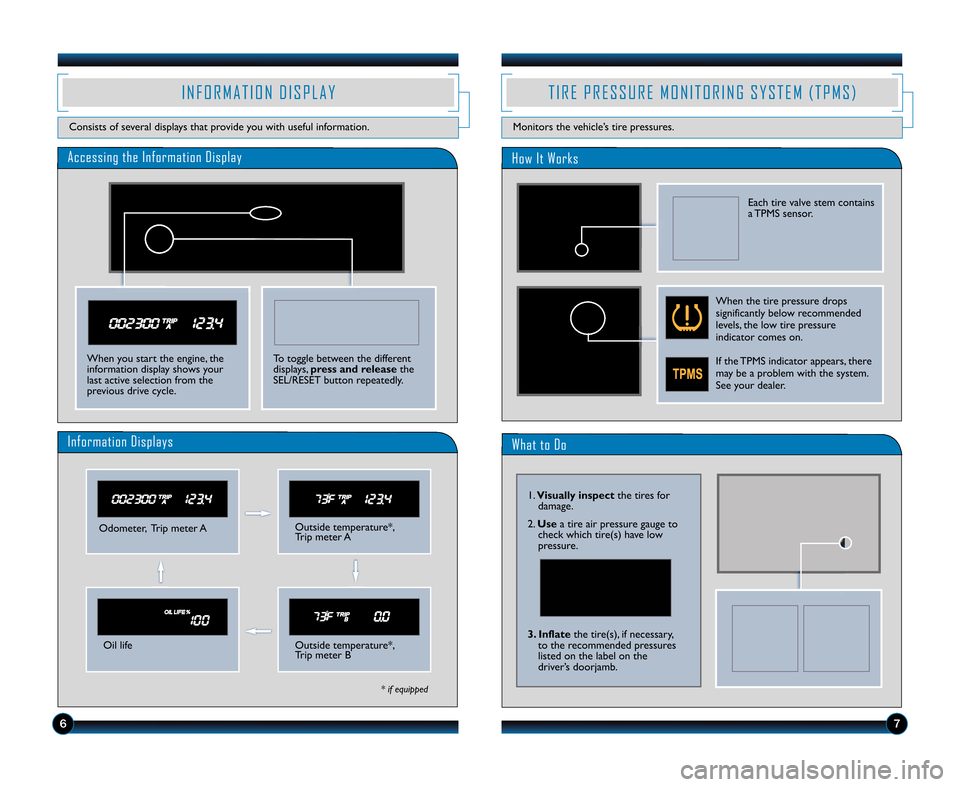
What to Do
Accessing the Information DisplayHow It Works
Odometer, Trip meter AOutside temperature*,
Trip meter A
Oil lifeOutside temperature*,
Trip meter B
Information Displays
* if equipped
I N F O R M A T I O N D I S P L A Y
Consists of several displays that provide you with useful information.
T I R E P R E S S U R E M O N I T O R I N G S Y S T E M ( T P M S )
Monitors the vehicle’s tire pressures.
When you start the engine, the
information display shows your
last active selection from the
previous drive cycle.
\b7
\f. Visually inspect the tires for
damage.
2. Use a tire air pressure gauge to
check which tire(s) have low
pressure.
3. Inflate the tire(s), if necessary,
to the recommended pressures
listed on the label on the
driver’s doorjamb.
To toggle between the different
displays, press and release the
SEL/RESET button repeatedly.
When the tire pressure drops
significantly below recommended
levels, the low tire pressure
indicator comes on.
If the TPMS indicator appears, there
may be a problem with the system.
See your dealer.
Each tire valve stem contains
a TPMS sensor.
11 Civic 2D TRG\fATG_NEW STYLE 7/23/2010 9\f07 AM Page 5
Page 6 of 13
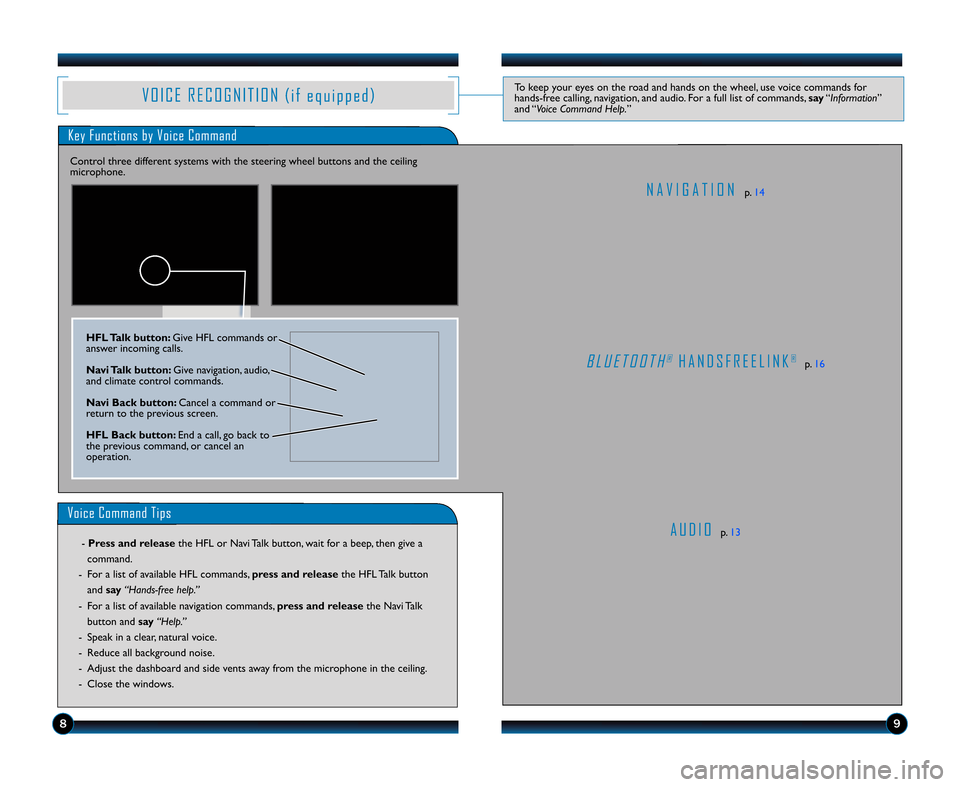
Key Functions by Voice Command
A U D I Op.\f3
N A V I G A T I O Np.\f4
B L U E T O O T H®H A N D S F R E E L I N K®p.\f6
V O I C E R E C O G N I T I O N ( i f e q u i p p e d )To keep your eyes on the road and hands on the wheel, use voice commands for
hands\bfree calling, navigation, and audio. For a full list of commands, say“Information ”
and “Voice Command Help. ”
Control three different systems with the steering wheel buttons and the ceiling
microphone.
Voice Command Tips
\b Press and release the HFL or Navi Talk button, wait for a beep, then give a
command.
\b For a list of available HFL commands,
press and releasethe HFL Talk button
and say“Hands�free help.”
\b For a list of available navigation commands, press and releasethe Navi Talk
button and say“Help.”
\b Speak in a clear, natural voice.
\b Reduce all background noise.
\b Adjust the dashboard and side vents away from the microphone in the ceiling.
\b Close the windows.
HFL Talk button\b Give HFL commands or
answer incoming calls.
Navi Talk button\b Give navigation, audio,
and climate control commands.
Navi Back button\b Cancel a command or
return to the previous screen.
HFL Back button\b End a call, go back to
the previous command, or cancel an
operation.
89
11 Civic 2D TRG\fATG_NEW STYLE 7/23/2010 9\f07 AM Page \b
Page 7 of 13
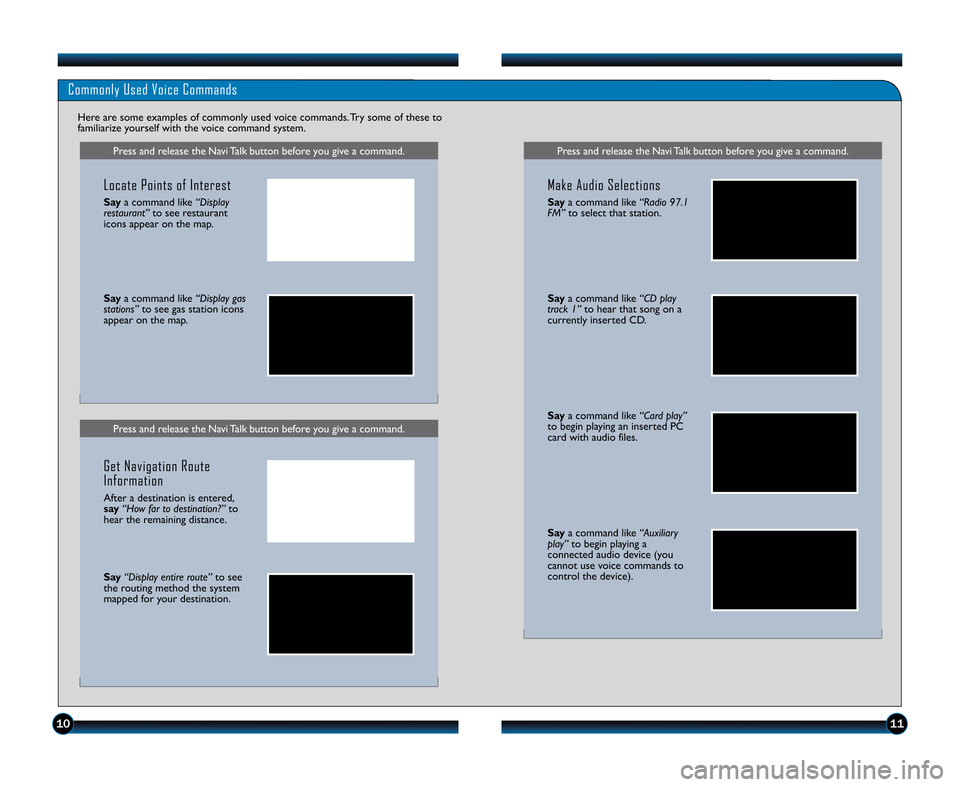
Press and release the Navi Talk button before you give a command.
Saya command like “CD play
track 1” to hear that song on a
currently inserted CD.
Say a command like “Card play”
to begin playing an inserted PC
card with audio files.
Say a command like “Auxiliary
play” to begin playing a
connected audio device (you
cannot use voice commands to
control the device).
1011
Press and release the Navi Talk button before you give a command.
Commonly Used Voice Commands
Here are some examples of commonly used voice commands. Try some of these to
familiarize yourself with the voice command system.
Press and release the Navi Talk button before you give a command.
Locate Points of Interest
Say a command like “Display
restaurant” to see restaurant
icons appear on the map.
Say a command like “Display gas
stations” to see gas station icons
appear on the map.
Get Navigation Route
Information
After a destination is entered,
say “How far to destination?” to
hear the remaining distance.
Say “Display entire route” to see
the routing method the system
mapped for your destination.
Make Audio Selections
Say a command like “Radio \f7.1
FM” to select that station.
11 Civic 2D TRG\fATG_NEW STYLE 7/23/2010 9\f07 AM Page 7
Page 8 of 13
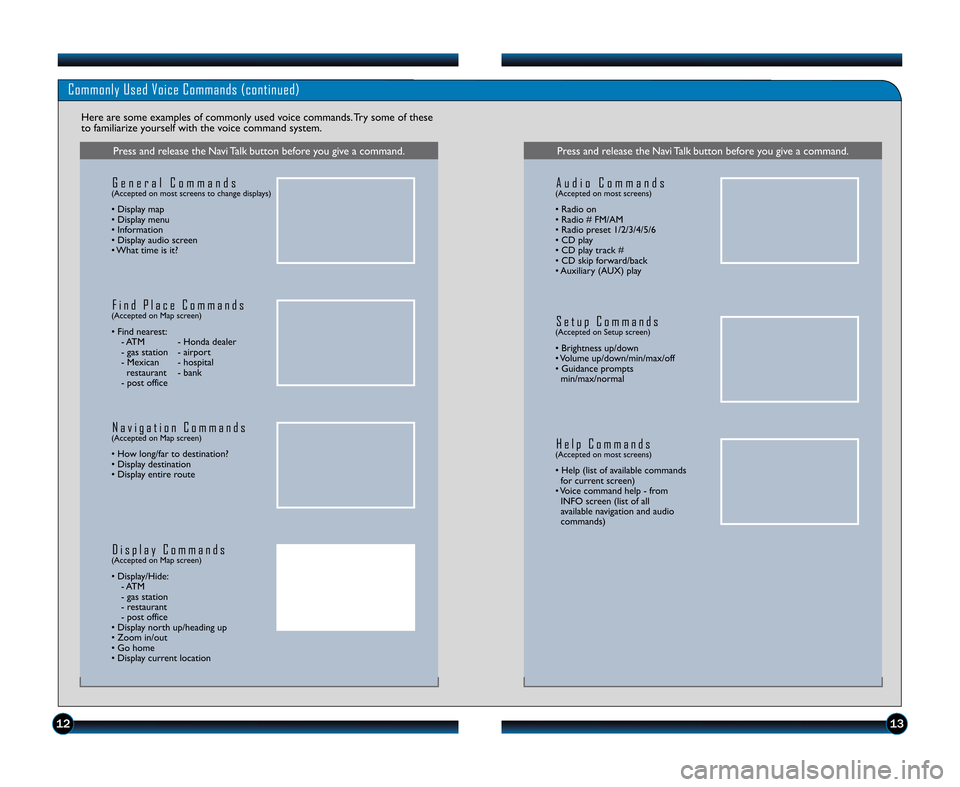
1213
Commonly Used Voice Commands (continued)
Here are some examples of commonly used voice commands. Try some of these
to familiarize yourself with the voice command system.
Press and release the Navi Talk button before you give a command.
G e n e r a l C o m m a n d s(Accepted on most screens to change displays)
• Display map
• Display menu
• Information
• Display audio screen
• What time is it?
F i n d P l a c e C o m m a n d s(Accepted on Map screen)
• Find nearest:
\b ATM \b Honda dealer
\b gas station \b airport
\b Mexican \b hospital restaurant \b bank
\b post office
N a v i g a t i o n C o m m a n d s(Accepted on Map screen)
• How long/far to destination?
• Display destination
• Display entire route
D i s p l a y C o m m a n d s(Accepted on Map screen)
• Display/Hide: \b ATM
\b gas station
\b restaurant
\b post office
• Display north up/heading up
• Zoom in/out
• Go home
• Display current location
Press and release the Navi Talk button before you give a command.
A u d i o C o m m a n d s(Accepted on most screens)
• Radio on
• Radio # FM/AM
• Radio preset \f/2/3/4/5/6
• CD play
• CD play track #
• CD skip forward/back
• Auxiliary (AUX) play
S e t u p C o m m a n d s(Accepted on Setup screen)
• Brightness up/down
• Volume up/down/min/max/off
• Guidance prompts min/max/normal
H e l p C o m m a n d s(Accepted on most screens)
• Help (list of available commandsfor current screen)
• Voice command help \b from INFO screen (list of all
available navigation and audio
commands)
11 Civic 2D TRG\fATG_NEW STYLE 7/23/2010 9\f07 AM Page 8
Page 9 of 13
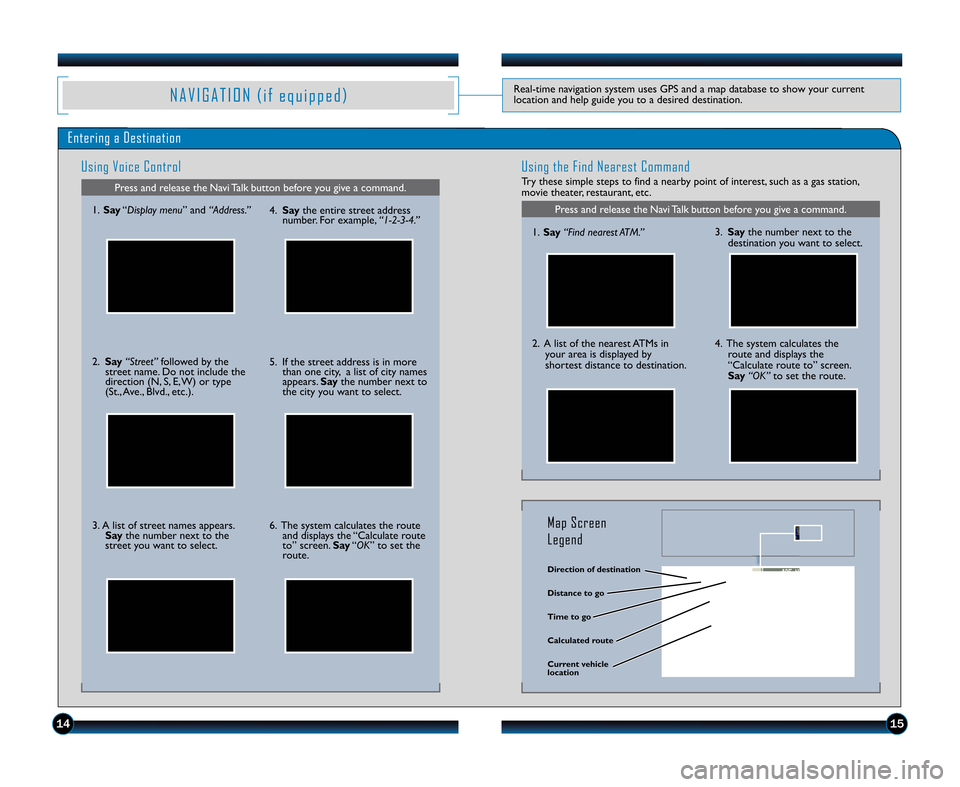
N A V I G A T I O N ( i f e q u i p p e d )Real\btime navigation system uses GPS and a map database to show your current
location and help guide you to a desired destination.
Entering a Destination
Using Voice Control
Press and release the Navi Talk button before you give a command.
Using the Find Nearest Command
Try these simple steps to find a nearby point of interest, such as a gas station,
movie theater, restaurant, etc.
Press and release the Navi Talk button before you give a command.\f. Say “Display menu ” and“Address.”
2. Say “Street” followed by the
street name. Do not include the
direction (N, S, E, W) or type
(St., Ave., Blvd., etc.).
3. A list of street names appears. Say the number next to the
street you want to select. 4.
Say the entire street address
number. For example, “1�\b�3�4.”
5. If the street address is in more than one city, a list of city names
appears. Saythe number next to
the city you want to select.
6. The system calculates the route and displays the “Calculate route
to” screen. Say“OK” to set the
route. \f.
Say “Find nearest ATM.”
2. A list of the nearest ATMs in
your area is displayed by
shortest distance to destination.
3.Say the number next to the
destination you want to select.
4. The system calculates the route and displays the
“Calculate route to” screen.
Say “OK” to set the route.
\firection of destination
Calculated route \fistance to go
Time to go
Current vehicle
location
Map Screen
Legend
1415
11 Civic 2D TRG\fATG_NEW STYLE 7/23/2010 9\f08 AM Page 9
Page 10 of 13
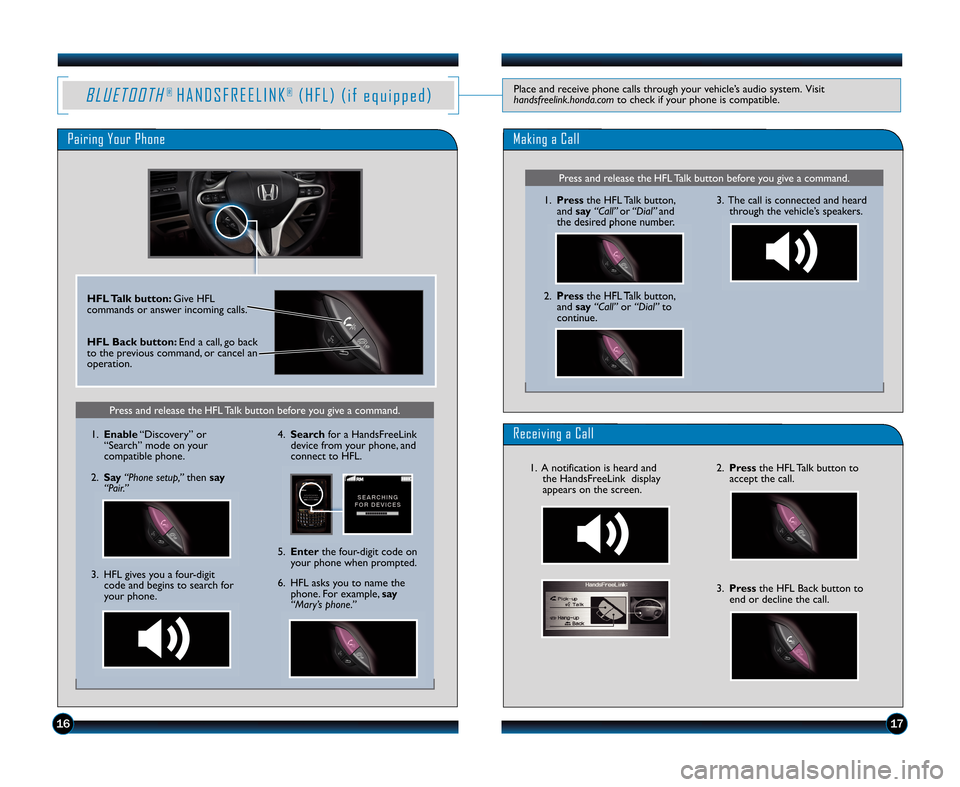
B L UE TO OTH®H A N D S F R E E L I N K®( H F L )(i fe q ui p pe d )Placeandreceivephonecallsthroughyourvehicle’saudiosystem.Visit handsfreelink.honda.comtocheckifyourphoneiscompatible.
PairingYourPhoneMakingaCall
ReceivingaCall
HFLTalkbutton:GiveHFLcommandsoranswerincomingcalls.
HFLBackbutton:Endacall,goback tothepreviouscommand,orcancelanoperation.
1617
PressandreleasetheHFLTalkbuttonbeforeyougiveacommand.
1.Enable“Discovery”or“Search”modeonyourcompatiblephone.
2.Say“Phonesetup,”thensay“Pair.”
3.HFLgivesyouafour�digit codeandbeginstosearchforyourphone.
4.SearchforaHandsFreeLink devicefromyourphone,andconnecttoHFL.
6.HFLasksyoutonamethe phone.Forexample,say“Mary’sphone.”
5.Enterthefour�digitcodeon yourphonewhenprompted.
PressandreleasetheHFLTalkbuttonbeforeyougiveacommand.
1.PresstheHFLTalkbutton,andsay“Call”or“Dial”andthedesiredphonenumber.
2.PresstheHFLTalkbutton, andsay“Call”or“Dial”tocontinue.
3.Thecallisconnectedandheard throughthevehicle’sspeakers.
2.PresstheHFLTalkbuttontoacceptthecall.
3.PresstheHFLBackbuttontoendordeclinethecall.
1.Anotificationisheardandthe HandsFreeLink displayappearsonthescreen.
11 Civic 4D TRG:ATG_NEW STYLE 7/22/2010 3:10 PM Page 10