display HONDA CIVIC COUPE 2011 8.G Technology Reference Guide
[x] Cancel search | Manufacturer: HONDA, Model Year: 2011, Model line: CIVIC COUPE, Model: HONDA CIVIC COUPE 2011 8.GPages: 13, PDF Size: 4.59 MB
Page 2 of 13
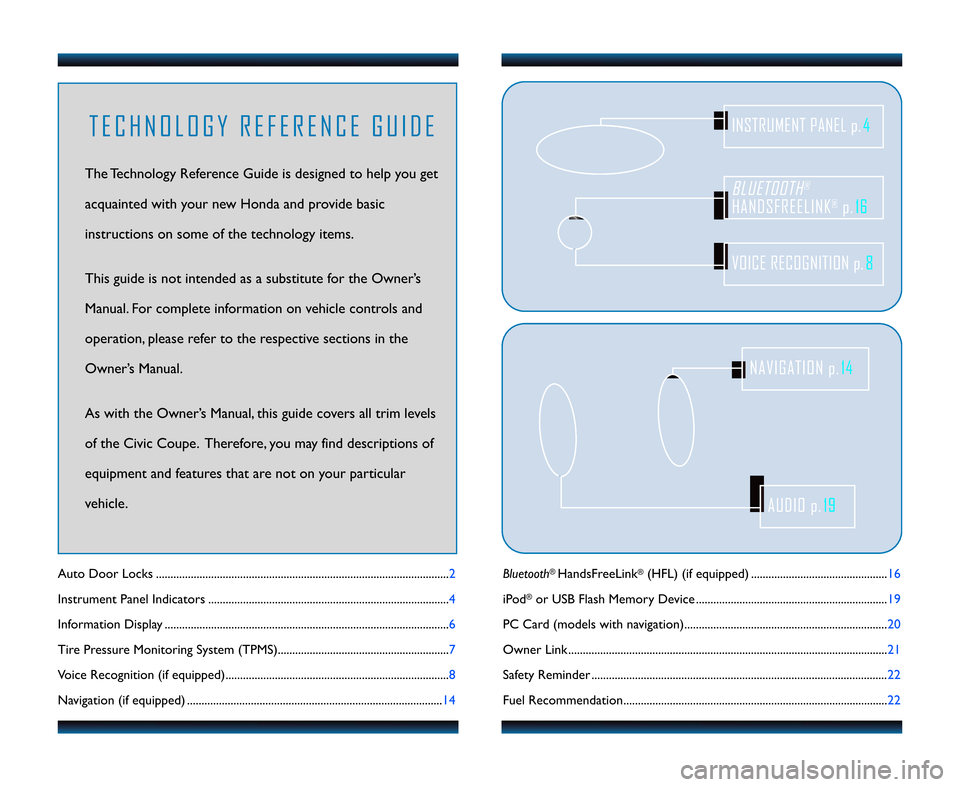
Bluetooth®HandsFreeLink®(HFL) (if equipped) ....................................\2...........\f6
iPod
®or USB Flash Memory Device ....................................\2.............................. \f9
PC Card (models with navigation)....................................\2.................................. 20
Owner Link ..........................................................\2..................................................\2.. 2\f
Safety Reminder ....................................\2....................................\2.............................. 22
Fuel Recommendation.........................................\2.................................................. 22
Auto Door Locks .....................................................................................................
2
Instrument Panel Indicators ................................................................................... 4
Information Display .................................................................................................. 6
Tire Pressure Monitoring System (TPMS)........................................................... 7
Voice Recognition (if equipped)............................................................................. 8
Navigation (if equipped) ........................................................................................ \f4
BLUETOOTH®
HANDSFREELINK®p.16
VOICE RECOGNITION p.8
INSTRUMENT PANEL p.4
AUDIO p.19
NAVIGATION p.14
T E C H N O L O G Y R E F E R E N C E G U I D E
The Technology Reference Guide is designed to help you get
acquainted with your new Honda and provide basic
instructions on some of the technology items.
This guide is not intended as a substitute for the Owner’s
Manual. For complete information on vehicle controls and
operation, please refer to the respective sections in the
Owner’s Manual.
As with the Owner’s Manual, this guide covers all trim levels
of the Civic Coupe. Therefore, you may find descriptions of
equipment and features that are not on your particular
vehicle.
11 Civic 2D TRG\fATG_NEW STYLE 7/23/2010 9\f0\b AM Page 2
Page 5 of 13
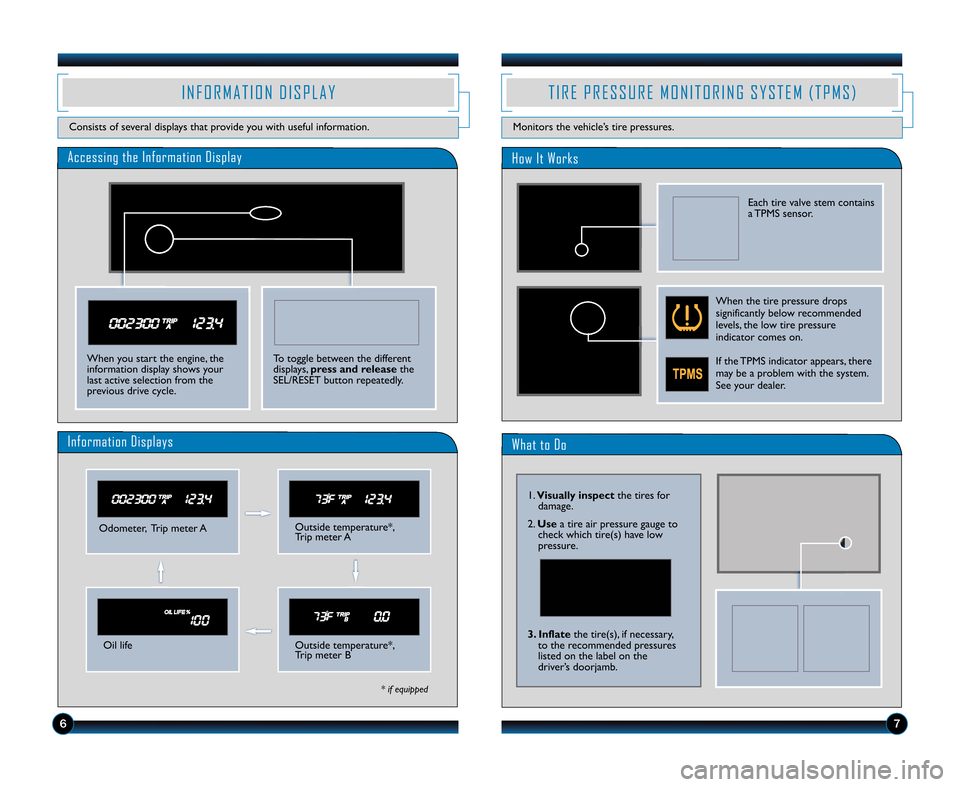
What to Do
Accessing the Information DisplayHow It Works
Odometer, Trip meter AOutside temperature*,
Trip meter A
Oil lifeOutside temperature*,
Trip meter B
Information Displays
* if equipped
I N F O R M A T I O N D I S P L A Y
Consists of several displays that provide you with useful information.
T I R E P R E S S U R E M O N I T O R I N G S Y S T E M ( T P M S )
Monitors the vehicle’s tire pressures.
When you start the engine, the
information display shows your
last active selection from the
previous drive cycle.
\b7
\f. Visually inspect the tires for
damage.
2. Use a tire air pressure gauge to
check which tire(s) have low
pressure.
3. Inflate the tire(s), if necessary,
to the recommended pressures
listed on the label on the
driver’s doorjamb.
To toggle between the different
displays, press and release the
SEL/RESET button repeatedly.
When the tire pressure drops
significantly below recommended
levels, the low tire pressure
indicator comes on.
If the TPMS indicator appears, there
may be a problem with the system.
See your dealer.
Each tire valve stem contains
a TPMS sensor.
11 Civic 2D TRG\fATG_NEW STYLE 7/23/2010 9\f07 AM Page 5
Page 7 of 13
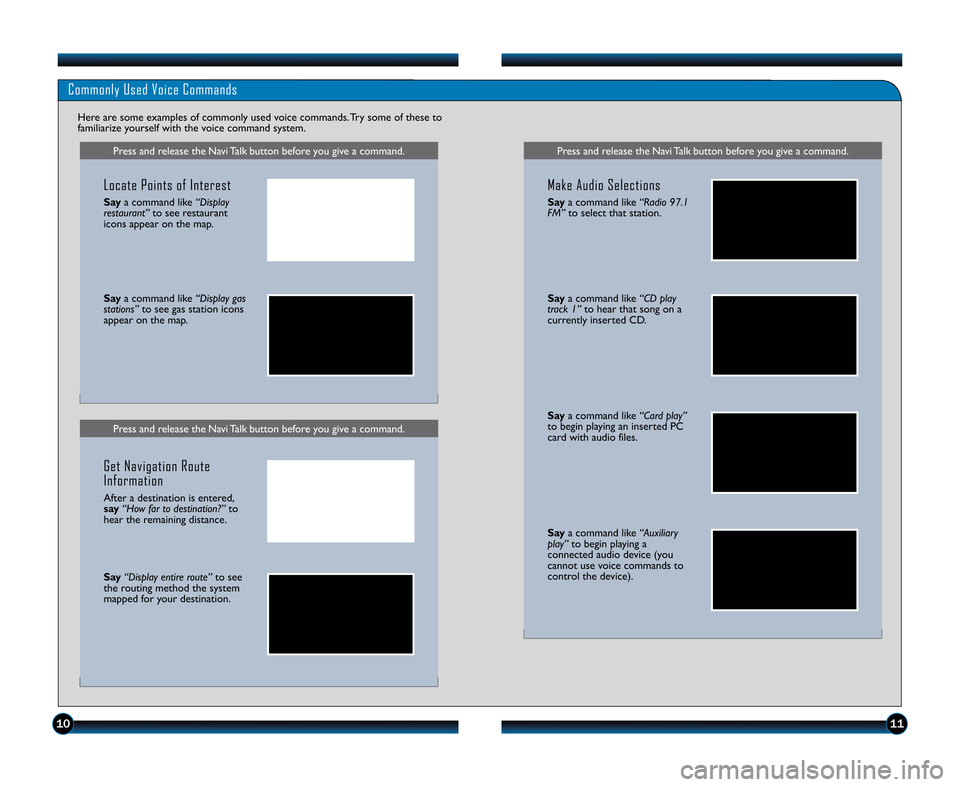
Press and release the Navi Talk button before you give a command.
Saya command like “CD play
track 1” to hear that song on a
currently inserted CD.
Say a command like “Card play”
to begin playing an inserted PC
card with audio files.
Say a command like “Auxiliary
play” to begin playing a
connected audio device (you
cannot use voice commands to
control the device).
1011
Press and release the Navi Talk button before you give a command.
Commonly Used Voice Commands
Here are some examples of commonly used voice commands. Try some of these to
familiarize yourself with the voice command system.
Press and release the Navi Talk button before you give a command.
Locate Points of Interest
Say a command like “Display
restaurant” to see restaurant
icons appear on the map.
Say a command like “Display gas
stations” to see gas station icons
appear on the map.
Get Navigation Route
Information
After a destination is entered,
say “How far to destination?” to
hear the remaining distance.
Say “Display entire route” to see
the routing method the system
mapped for your destination.
Make Audio Selections
Say a command like “Radio \f7.1
FM” to select that station.
11 Civic 2D TRG\fATG_NEW STYLE 7/23/2010 9\f07 AM Page 7
Page 8 of 13
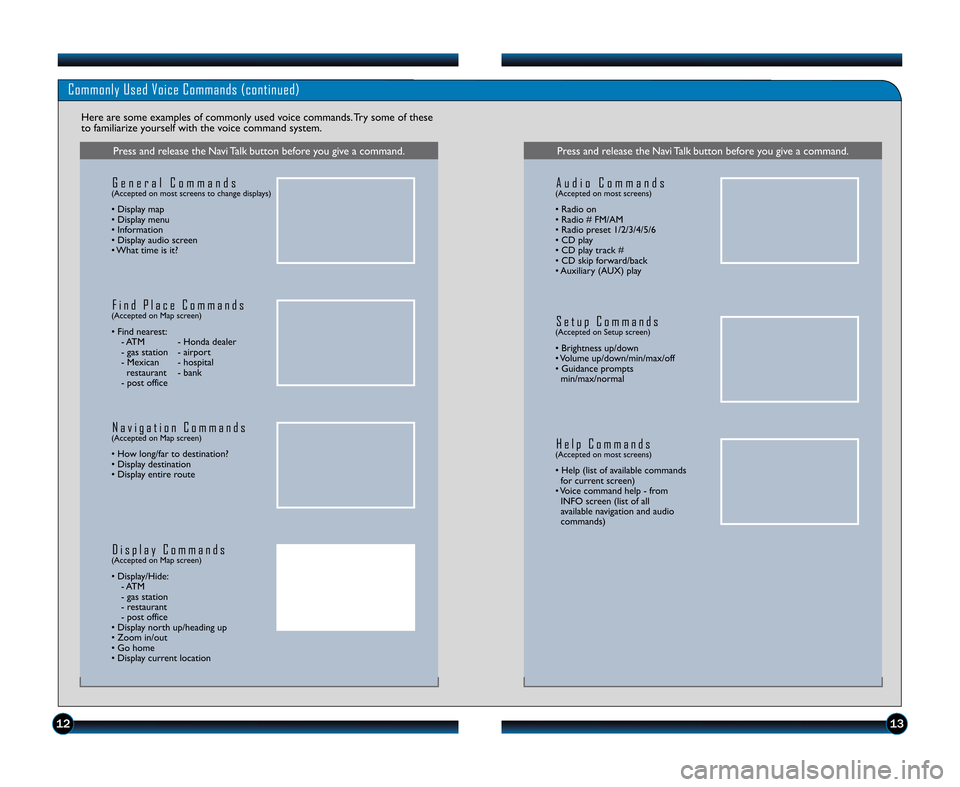
1213
Commonly Used Voice Commands (continued)
Here are some examples of commonly used voice commands. Try some of these
to familiarize yourself with the voice command system.
Press and release the Navi Talk button before you give a command.
G e n e r a l C o m m a n d s(Accepted on most screens to change displays)
• Display map
• Display menu
• Information
• Display audio screen
• What time is it?
F i n d P l a c e C o m m a n d s(Accepted on Map screen)
• Find nearest:
\b ATM \b Honda dealer
\b gas station \b airport
\b Mexican \b hospital restaurant \b bank
\b post office
N a v i g a t i o n C o m m a n d s(Accepted on Map screen)
• How long/far to destination?
• Display destination
• Display entire route
D i s p l a y C o m m a n d s(Accepted on Map screen)
• Display/Hide: \b ATM
\b gas station
\b restaurant
\b post office
• Display north up/heading up
• Zoom in/out
• Go home
• Display current location
Press and release the Navi Talk button before you give a command.
A u d i o C o m m a n d s(Accepted on most screens)
• Radio on
• Radio # FM/AM
• Radio preset \f/2/3/4/5/6
• CD play
• CD play track #
• CD skip forward/back
• Auxiliary (AUX) play
S e t u p C o m m a n d s(Accepted on Setup screen)
• Brightness up/down
• Volume up/down/min/max/off
• Guidance prompts min/max/normal
H e l p C o m m a n d s(Accepted on most screens)
• Help (list of available commandsfor current screen)
• Voice command help \b from INFO screen (list of all
available navigation and audio
commands)
11 Civic 2D TRG\fATG_NEW STYLE 7/23/2010 9\f07 AM Page 8
Page 9 of 13
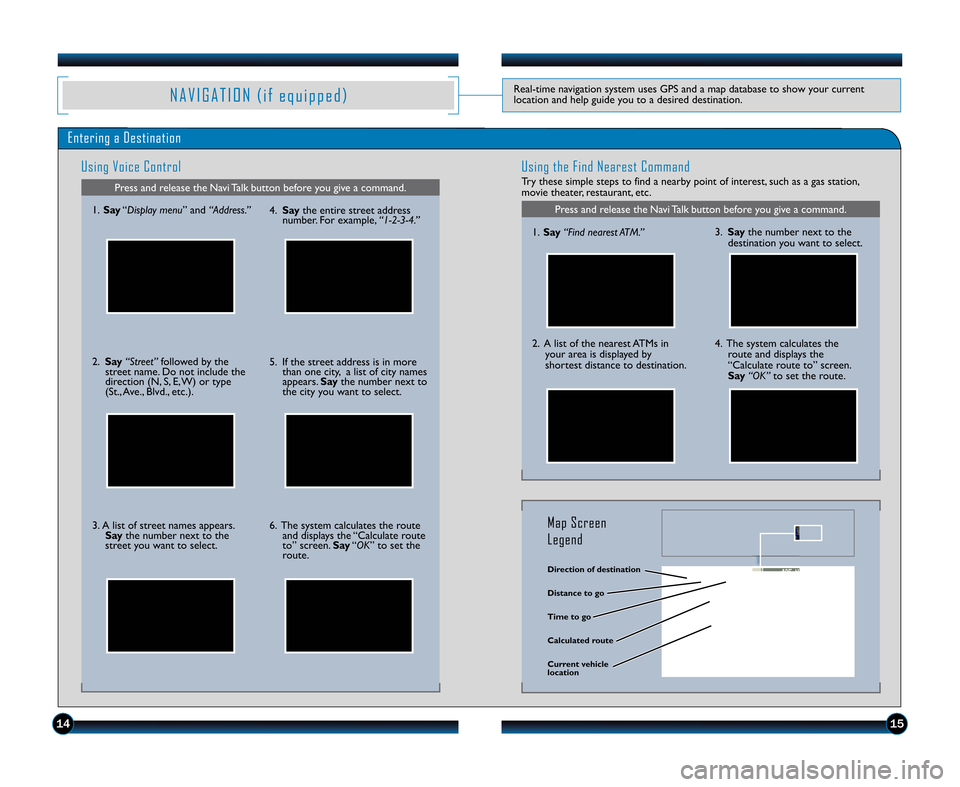
N A V I G A T I O N ( i f e q u i p p e d )Real\btime navigation system uses GPS and a map database to show your current
location and help guide you to a desired destination.
Entering a Destination
Using Voice Control
Press and release the Navi Talk button before you give a command.
Using the Find Nearest Command
Try these simple steps to find a nearby point of interest, such as a gas station,
movie theater, restaurant, etc.
Press and release the Navi Talk button before you give a command.\f. Say “Display menu ” and“Address.”
2. Say “Street” followed by the
street name. Do not include the
direction (N, S, E, W) or type
(St., Ave., Blvd., etc.).
3. A list of street names appears. Say the number next to the
street you want to select. 4.
Say the entire street address
number. For example, “1�\b�3�4.”
5. If the street address is in more than one city, a list of city names
appears. Saythe number next to
the city you want to select.
6. The system calculates the route and displays the “Calculate route
to” screen. Say“OK” to set the
route. \f.
Say “Find nearest ATM.”
2. A list of the nearest ATMs in
your area is displayed by
shortest distance to destination.
3.Say the number next to the
destination you want to select.
4. The system calculates the route and displays the
“Calculate route to” screen.
Say “OK” to set the route.
\firection of destination
Calculated route \fistance to go
Time to go
Current vehicle
location
Map Screen
Legend
1415
11 Civic 2D TRG\fATG_NEW STYLE 7/23/2010 9\f08 AM Page 9
Page 10 of 13
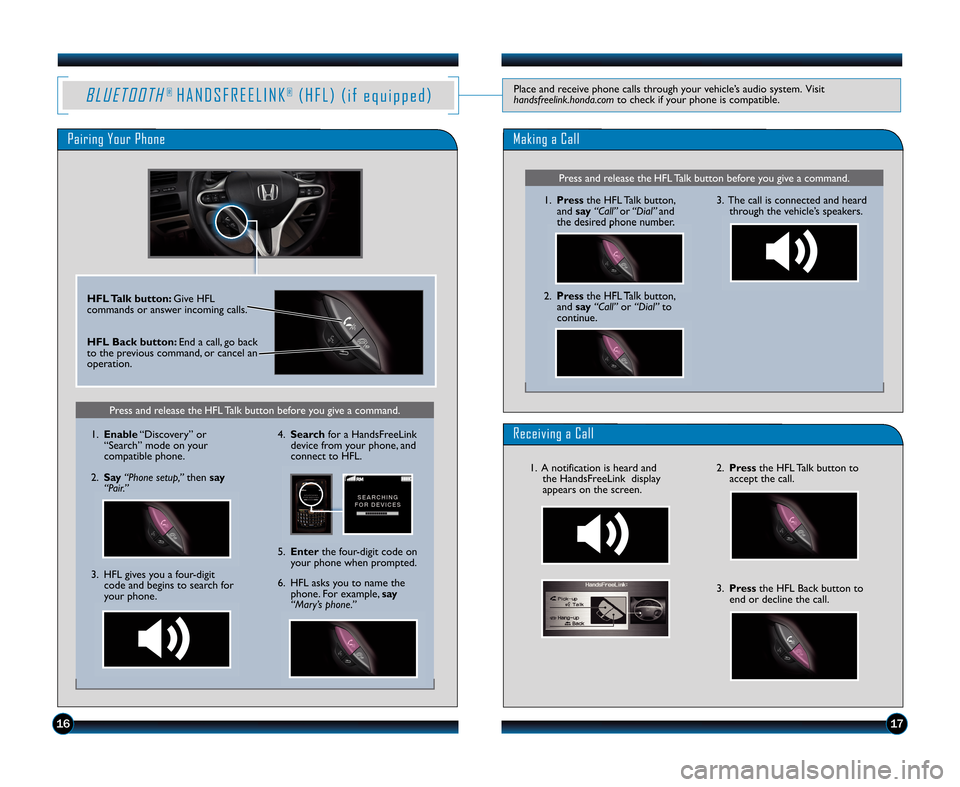
B L UE TO OTH®H A N D S F R E E L I N K®( H F L )(i fe q ui p pe d )Placeandreceivephonecallsthroughyourvehicle’saudiosystem.Visit handsfreelink.honda.comtocheckifyourphoneiscompatible.
PairingYourPhoneMakingaCall
ReceivingaCall
HFLTalkbutton:GiveHFLcommandsoranswerincomingcalls.
HFLBackbutton:Endacall,goback tothepreviouscommand,orcancelanoperation.
1617
PressandreleasetheHFLTalkbuttonbeforeyougiveacommand.
1.Enable“Discovery”or“Search”modeonyourcompatiblephone.
2.Say“Phonesetup,”thensay“Pair.”
3.HFLgivesyouafour�digit codeandbeginstosearchforyourphone.
4.SearchforaHandsFreeLink devicefromyourphone,andconnecttoHFL.
6.HFLasksyoutonamethe phone.Forexample,say“Mary’sphone.”
5.Enterthefour�digitcodeon yourphonewhenprompted.
PressandreleasetheHFLTalkbuttonbeforeyougiveacommand.
1.PresstheHFLTalkbutton,andsay“Call”or“Dial”andthedesiredphonenumber.
2.PresstheHFLTalkbutton, andsay“Call”or“Dial”tocontinue.
3.Thecallisconnectedandheard throughthevehicle’sspeakers.
2.PresstheHFLTalkbuttontoacceptthecall.
3.PresstheHFLBackbuttontoendordeclinethecall.
1.Anotificationisheardandthe HandsFreeLink displayappearsonthescreen.
11 Civic 4D TRG:ATG_NEW STYLE 7/22/2010 3:10 PM Page 10
Page 11 of 13
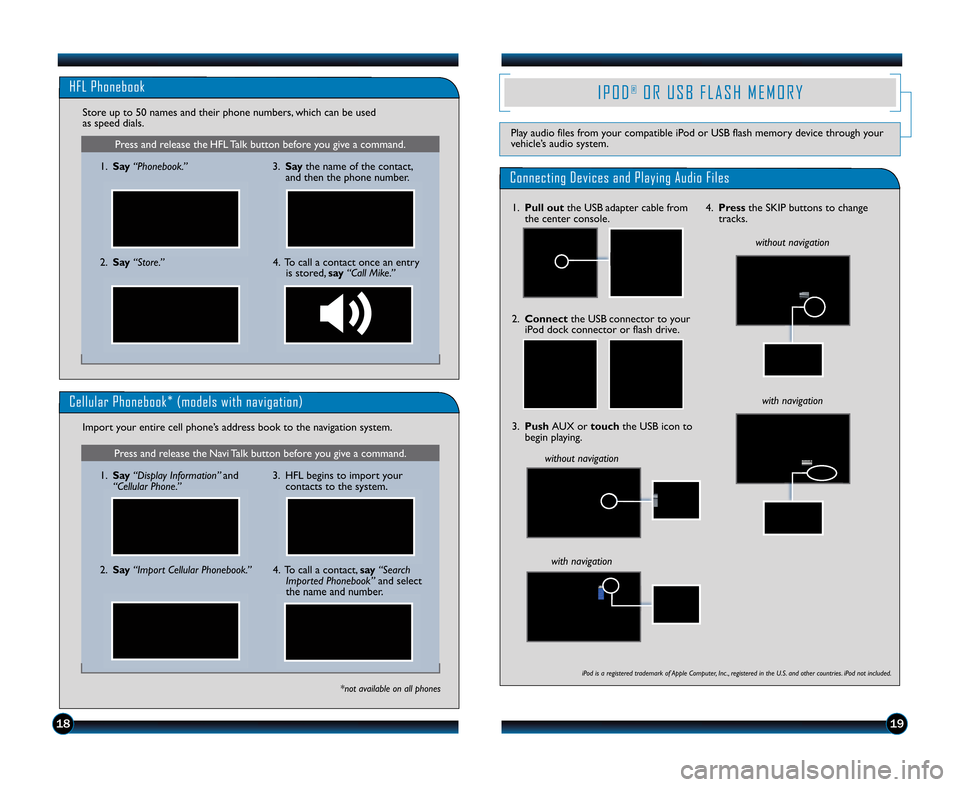
Press and release the HFL Talk button before you give a command.
HFL Phonebook
\f.Say “Phonebook.”
Store up to 50 names and their phone numbers, which can be used
as speed dials.
2.Say “Store.” 3.
Say the name of the contact,
and then the phone number.
4. To call a contact once an entry is stored, say“Call Mike.”
Press and release the Navi Talk button before you give a command.
Cellular Phonebook* (models with navigation)
\f.Say “Display Information” and
“Cellular Phone.”
Import your entire cell phone’s address book to the navigation system.
*not available on all phones
2.
Say “Import Cellular Phonebook.” 3. HFL begins to import your
contacts to the system.4. To call a contact, say“Search
Imported Phonebook” and select
the name and number.
1819
I P O D®O R U S B F L A S H M E M O R Y
Play audio files from your compatible iPod or USB flash memory device through your
vehicle’s audio system.
Connecting Devices and Playing Audio Files
\f. Pull out the USB adapter cable from
the center console.
3. Push AUX or touchthe USB icon to
begin playing.
without navigation without navigation
with navigation
2. Connect the USB connector to your
iPod dock connector or flash drive.
iPod is a registered trademark of Apple Computer, Inc ., registered in the U.S. and other countries. iPod not included.
4. Press the SKIP buttons to change
tracks.
with navigation
11 Civic 2D TRG\fATG_NEW STYLE 7/23/2010 9\f09 AM Page 11
Page 12 of 13
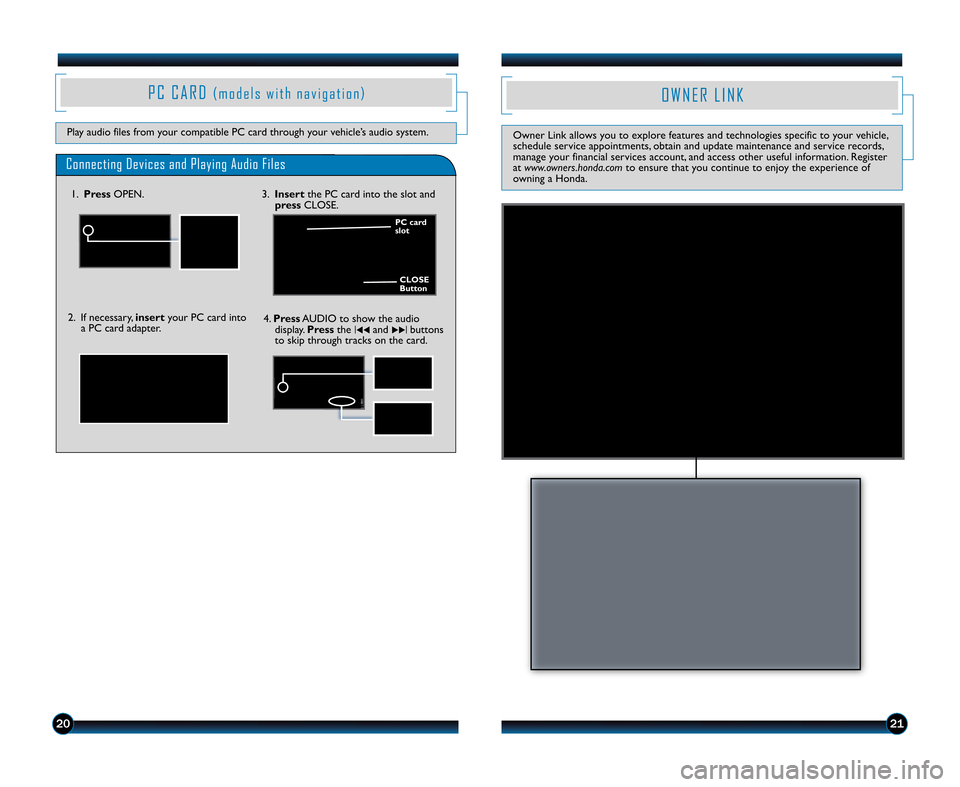
2021
P C C A R D( m o d e l s w i t h n a v i g a t i o n )
Play audio files from your compatible PC card through your vehicle’s audio system.
Connecting Devices and Playing Audio Files
\f.Press OPEN. 3.Insert the PC card into the slot and
press CLOSE.
2. If necessary, insertyour PC card into
a PC card adapter.
CLOSE
Button
PC card
slot
4.
Press AUDIO to show the audio
display. Pressthe|
��and�� |buttons
to skip through tracks on the card.
O W N E R L I N K
Owner Link allows you to explore features and technologies specific to your vehicle,
schedule service appointments, obtain and update maintenance and service records,
manage your financial services account, and access other useful information. Register
at www.owners.honda.com to ensure that you continue to enjoy the experience of
owning a Honda.
11 Civic 2D TRG\fATG_NEW STYLE 7/23/2010 9\f09 AM Page 12