bluetooth HONDA CIVIC COUPE 2012 9.G Navigation Manual
[x] Cancel search | Manufacturer: HONDA, Model Year: 2012, Model line: CIVIC COUPE, Model: HONDA CIVIC COUPE 2012 9.GPages: 204, PDF Size: 7.9 MB
Page 149 of 204
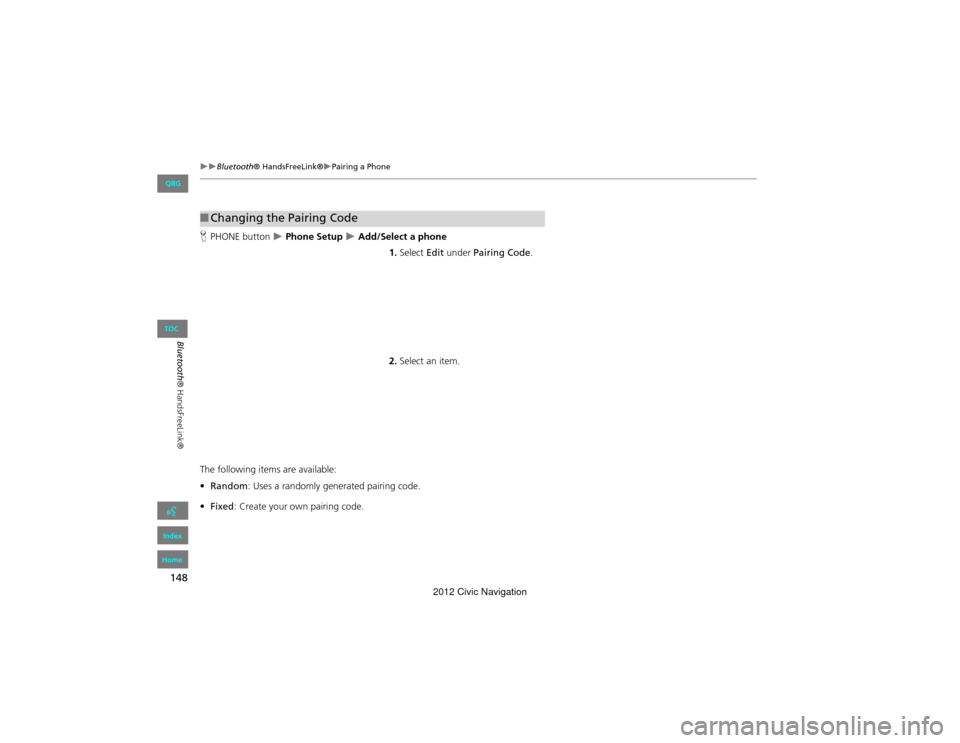
148
Bluetooth® HandsFreeLink®Pairing a Phone
Bluetooth® HandsFreeLink®
HPHONE button Phone Setup Add/Select a phone
1.Select Edit under Pairing Code .
2. Select an item.
The following items are available:
• Random : Uses a randomly generated pairing code.
• Fixed : Create your own pairing code.
■Changing the Pairing Code
QRG
Index
Home
TOC
2012 Civic Navigation
Page 150 of 204
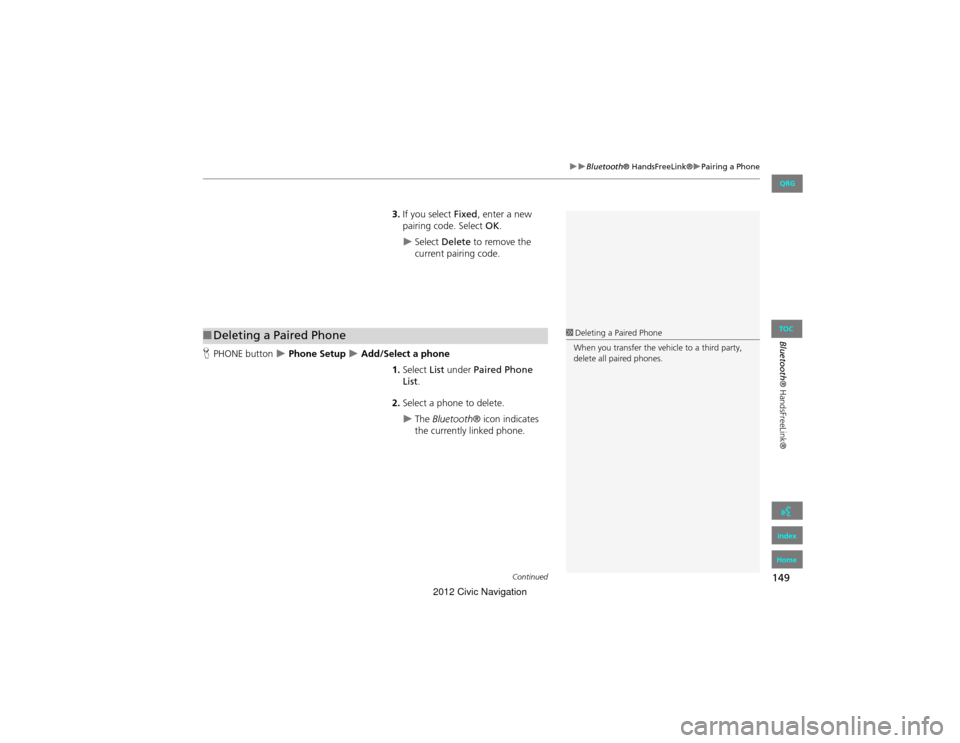
149
Bluetooth® HandsFreeLink®Pairing a Phone
Bluetooth® HandsFreeLink®
3.If you select Fixed, enter a new
pairing code. Select OK.
Select Delete to remove the
current pairing code.
H PHONE button
Phone Setup Add/Select a phone
1.Select List under Paired Phone
List.
2. Select a phone to delete.
The Bluetooth ® icon indicates
the currently linked phone.
■ Deleting a Paired Phone1 Deleting a Paired Phone
When you transfer the vehicle to a third party,
delete all paired phones.
Continued
QRG
Index
Home
TOC
2012 Civic Navigation
Page 151 of 204
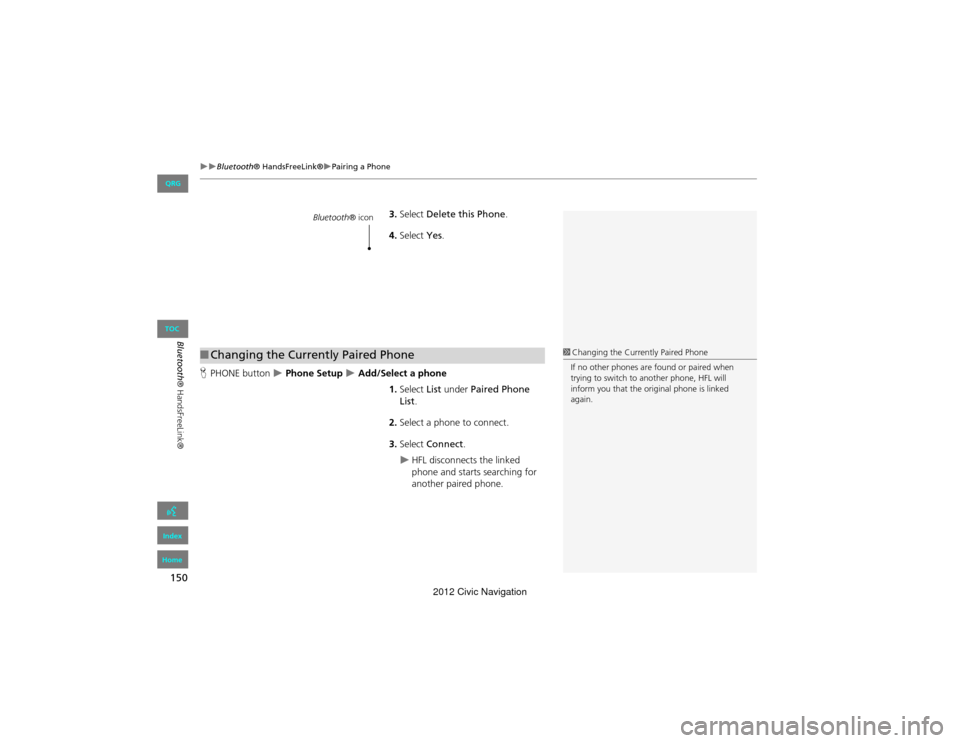
150
Bluetooth® HandsFreeLink®Pairing a Phone
Bluetooth® HandsFreeLink®
3.Select Delete this Phone .
4. Select Yes.
H PHONE button
Phone Setup Add/Select a phone
1.Select List under Paired Phone
List .
2. Select a phone to connect.
3. Select Connect .
HFL disconnects the linked
phone and starts searching for
another paired phone.
Bluetooth ® icon
■Changing the Currently Paired Phone1 Changing the Currently Paired Phone
If no other phones are found or paired when
trying to switch to another phone, HFL will
inform you that the original phone is linked
again.
QRG
Index
Home
TOC
2012 Civic Navigation
Page 152 of 204
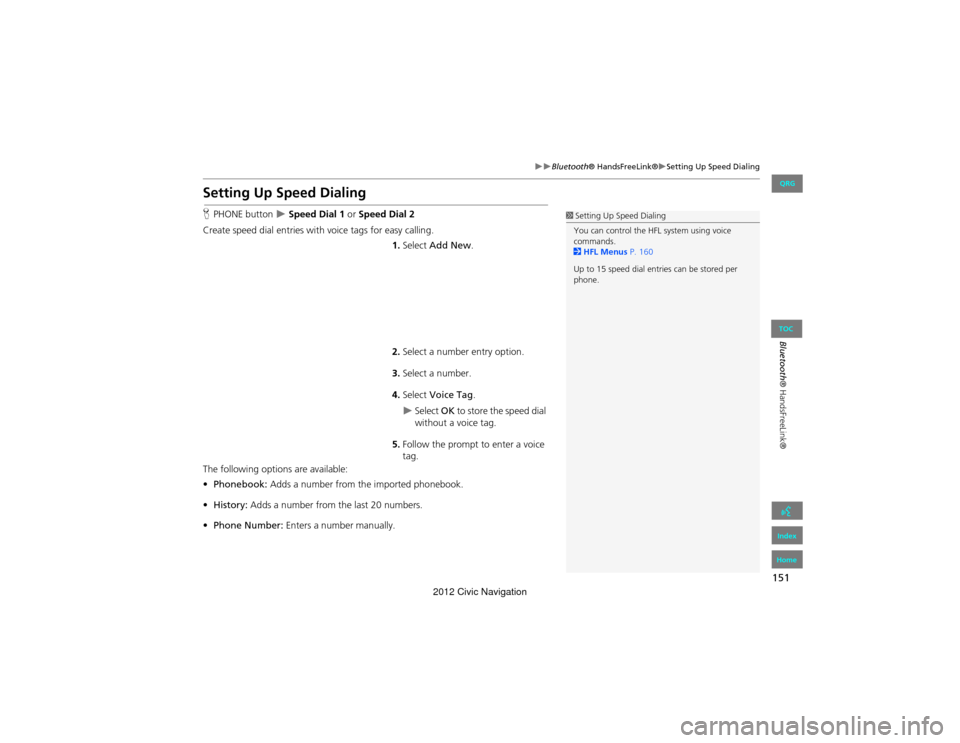
151
Bluetooth® HandsFreeLink®Setting Up Speed Dialing
Bluetooth® HandsFreeLink®
Setting Up Speed Dialing
HPHONE button Speed Dial 1 or Speed Dial 2
Create speed dial entries with voice tags for easy calling. 1.Select Add New .
2. Select a number entry option.
3. Select a number.
4. Select Voice Tag .
Select OK to store the speed dial
without a voice tag.
5. Follow the prompt to enter a voice
tag.
The following options are available:
• Phonebook: Adds a number from the imported phonebook.
• History: Adds a number from the last 20 numbers.
• Phone Number: Enters a number manually.
1Setting Up Speed Dialing
You can control the HFL system using voice
commands.
2 HFL Menus P. 160
Up to 15 speed dial entries can be stored per
phone.
QRG
Index
Home
TOC
2012 Civic Navigation
Page 153 of 204
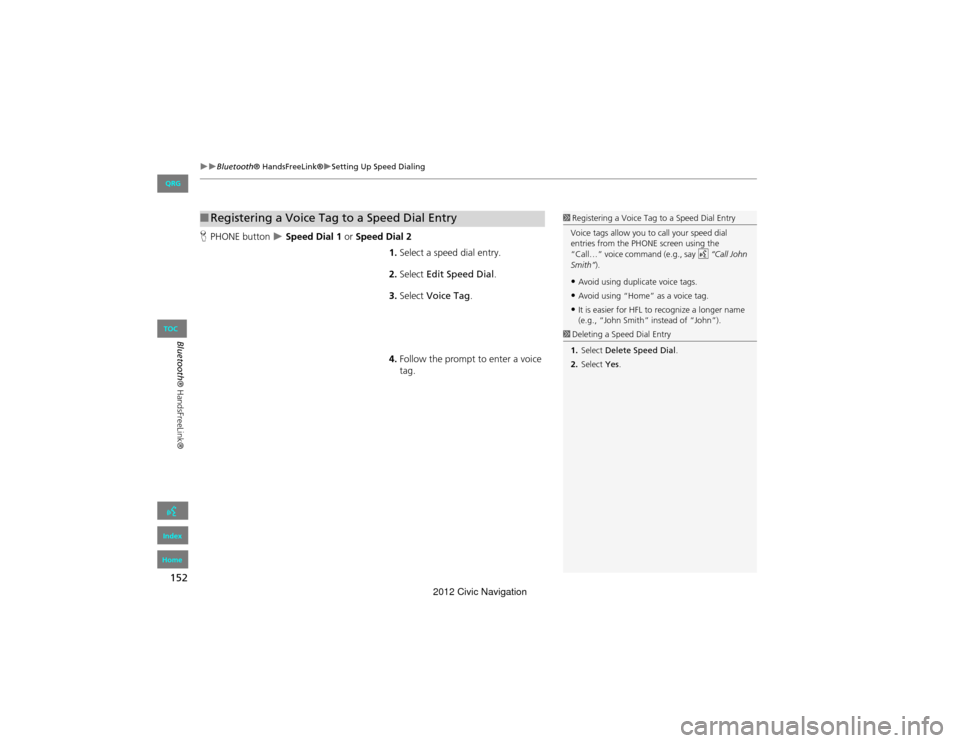
152
Bluetooth® HandsFreeLink®Setting Up Speed Dialing
Bluetooth® HandsFreeLink®
HPHONE button Speed Dial 1 or Speed Dial 2
1.Select a speed dial entry.
2. Select Edit Speed Dial .
3. Select Voice Tag .
4. Follow the prompt to enter a voice
tag.
■Registering a Voice Tag to a Speed Dial Entry1 Registering a Voice Tag to a Speed Dial Entry
Voice tags allow you to call your speed dial
entries from the PHONE screen using the
“Call…” voice command (e.g., say d “Call John
Smith” ).
•Avoid using duplicate voice tags.
•Avoid using “Home” as a voice tag.
•It is easier for HFL to recognize a longer name
(e.g., “John Smith” instead of “John”).
1Deleting a Speed Dial Entry
1. Select Delete Speed Dial.
2. Select Yes.
QRG
Index
Home
TOC
2012 Civic Navigation
Page 154 of 204
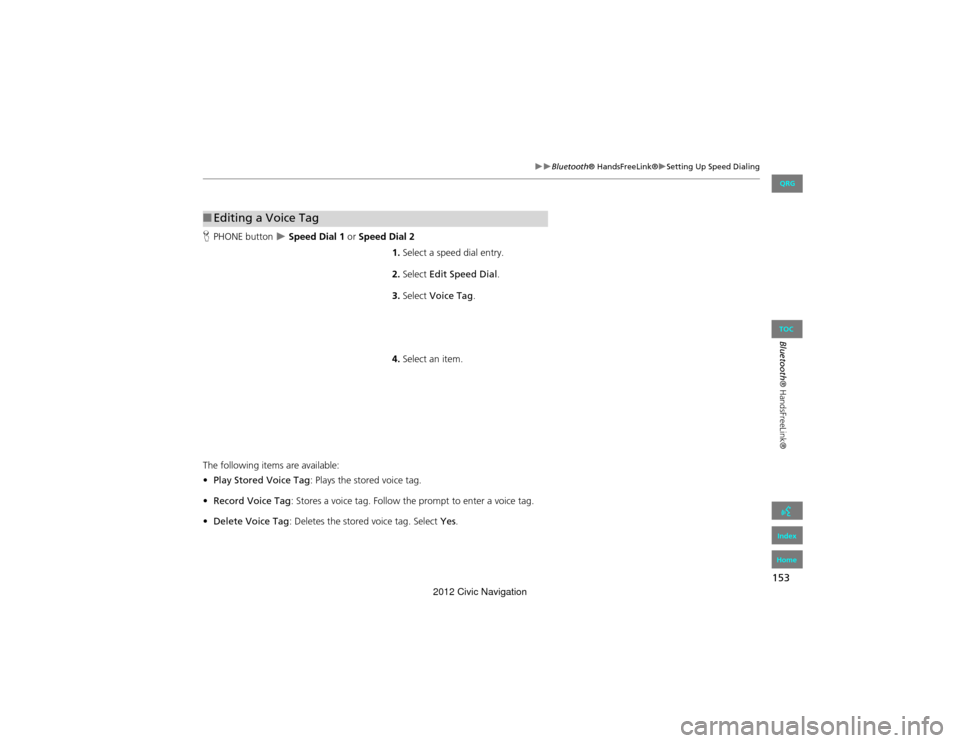
153
Bluetooth® HandsFreeLink®Setting Up Speed Dialing
Bluetooth® HandsFreeLink®
HPHONE button Speed Dial 1 or Speed Dial 2
1.Select a speed dial entry.
2. Select Edit Speed Dial .
3. Select Voice Tag .
4. Select an item.
The following items are available:
• Play Stored Voice Tag : Plays the stored voice tag.
• Record Voice Tag : Stores a voice tag. Follow th e prompt to enter a voice tag.
• Delete Voice Tag : Deletes the stored voice tag. Select Yes.
■Editing a Voice Tag
QRG
Index
Home
TOC
2012 Civic Navigation
Page 155 of 204
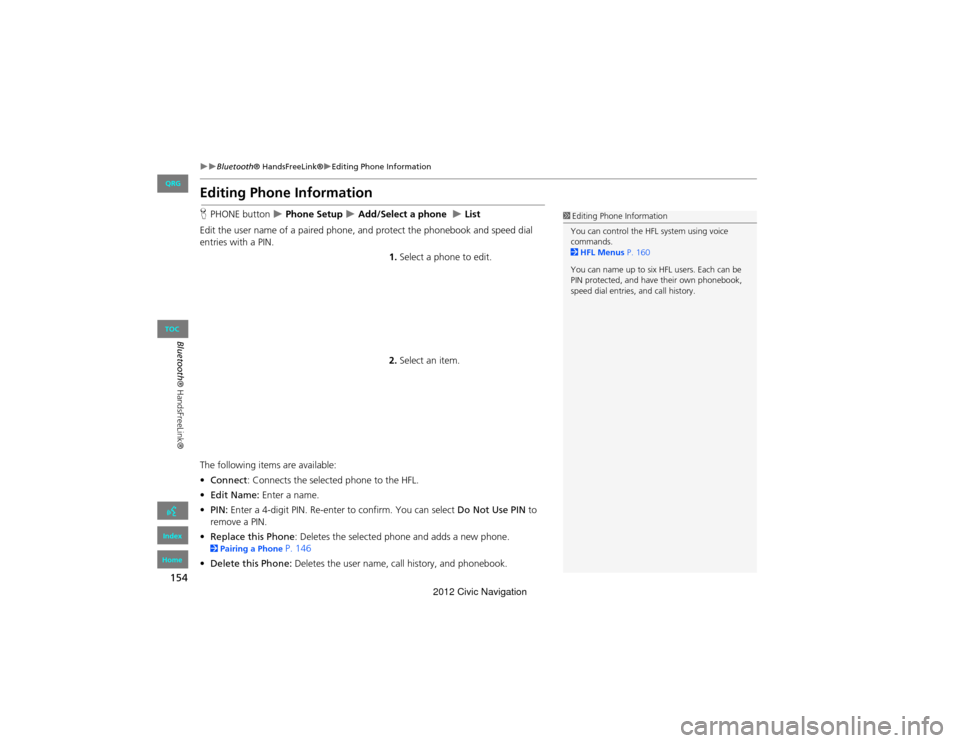
154
Bluetooth® HandsFreeLink®Editing Phone Information
Bluetooth® HandsFreeLink®
Editing Phone Information
HPHONE button Phone Setup Add/Select a phone List
Edit the user name of a paired phone, and protect the phonebook and speed dial
entries with a PIN. 1.Select a phone to edit.
2. Select an item.
The following items are available:
• Connect : Connects the selected phone to the HFL.
• Edit Name: Enter a name.
• PIN: Enter a 4-digit PIN. Re-enter to confirm. You can select Do Not Use PIN to
remove a PIN.
• Replace this Phone : Deletes the selected phone and adds a new phone.
2Pairing a Phone P. 146
• Delete this Phone: Deletes the user name, ca ll history, and phonebook.
1Editing Phone Information
You can control the HFL system using voice
commands.
2 HFL Menus P. 160
You can name up to six HFL users. Each can be
PIN protected, and have their own phonebook,
speed dial entries, and call history.
QRG
Index
Home
TOC
2012 Civic Navigation
Page 156 of 204
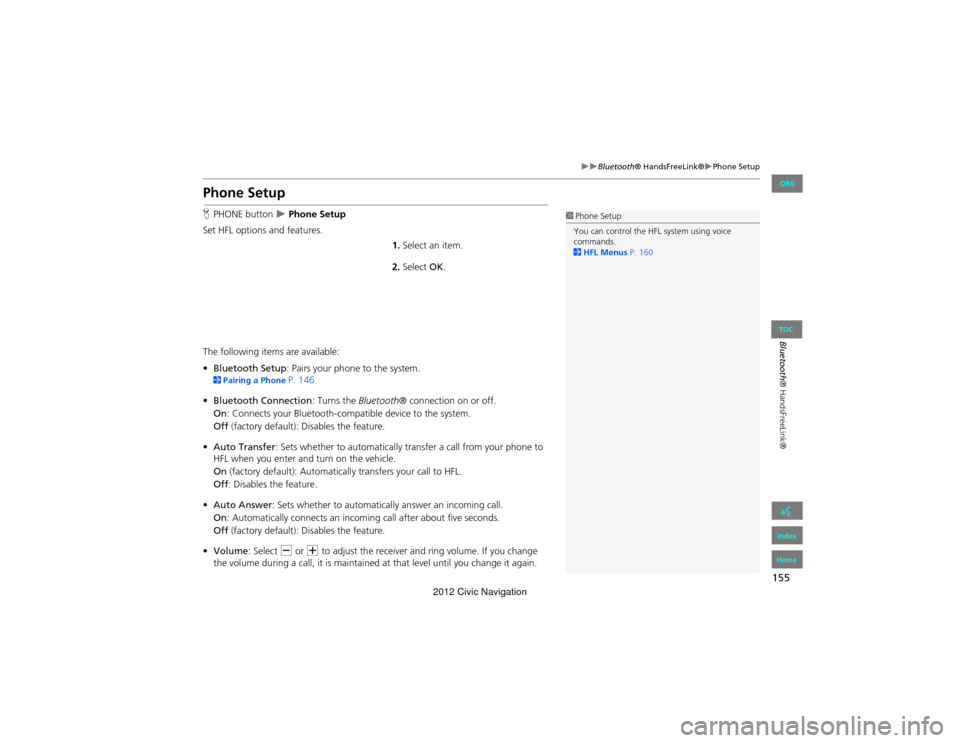
155
Bluetooth® HandsFreeLink®Phone Setup
Bluetooth® HandsFreeLink®
Phone Setup
HPHONE button Phone Setup
Set HFL options and features.
1.Select an item.
2. Select OK.
The following items are available:
• Bluetooth Setup : Pairs your phone to the system.
2Pairing a Phone P. 146
• Bluetooth Connection: Turns the Bluetooth® connection on or off.
On : Connects your Bluetooth-compatible device to the system.
Off (factory default): Disables the feature.
• Auto Transfer: Sets whether to automatically transfer a call from your phone to
HFL when you enter and turn on the vehicle.
On (factory default): Automatica lly transfers your call to HFL.
Off : Disables the feature.
• Auto Answer : Sets whether to automaticall y answer an incoming call.
On : Automatically connects an incoming call after about five seconds.
Off (factory default): Disables the feature.
• Volume : Select B or N to adjust the receiver and ring volume. If you change
the volume during a call, it is maintained at that level until you change it again.
1 Phone Setup
You can control the HFL system using voice
commands.
2 HFL Menus P. 160
QRG
Index
Home
TOC
2012 Civic Navigation
Page 157 of 204
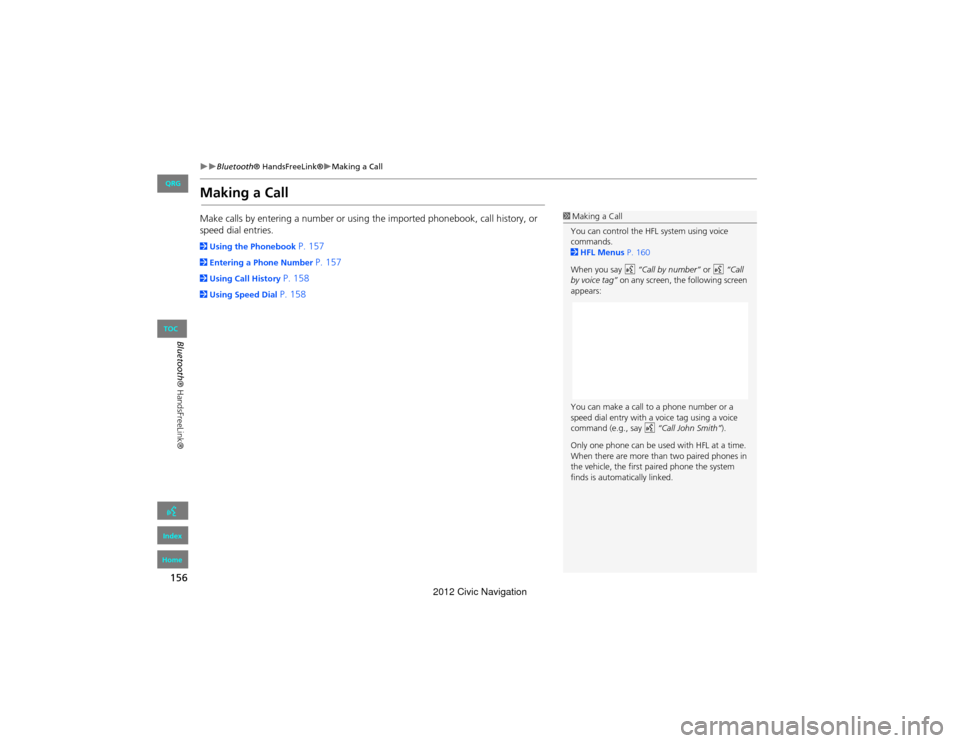
156
Bluetooth® HandsFreeLink®Making a Call
Bluetooth® HandsFreeLink®
Making a Call
Make calls by entering a number or using the imported phonebook, call history, or
speed dial entries.
2Using the Phonebook P. 157
2Entering a Phone Number P. 157
2Using Call History P. 158
2Using Speed Dial P. 158
1Making a Call
You can control the HFL system using voice
commands.
2 HFL Menus P. 160
When you say d “Call by number” or d “Call
by voice tag” on any screen, the following screen
appears:
You can make a call to a phone number or a
speed dial entry with a voice tag using a voice
command (e.g., say d “Call John Smith” ).
Only one phone can be used with HFL at a time.
When there are more than two paired phones in
the vehicle, the first pa ired phone the system
finds is automatically linked.
QRG
Index
Home
TOC
2012 Civic Navigation
Page 158 of 204
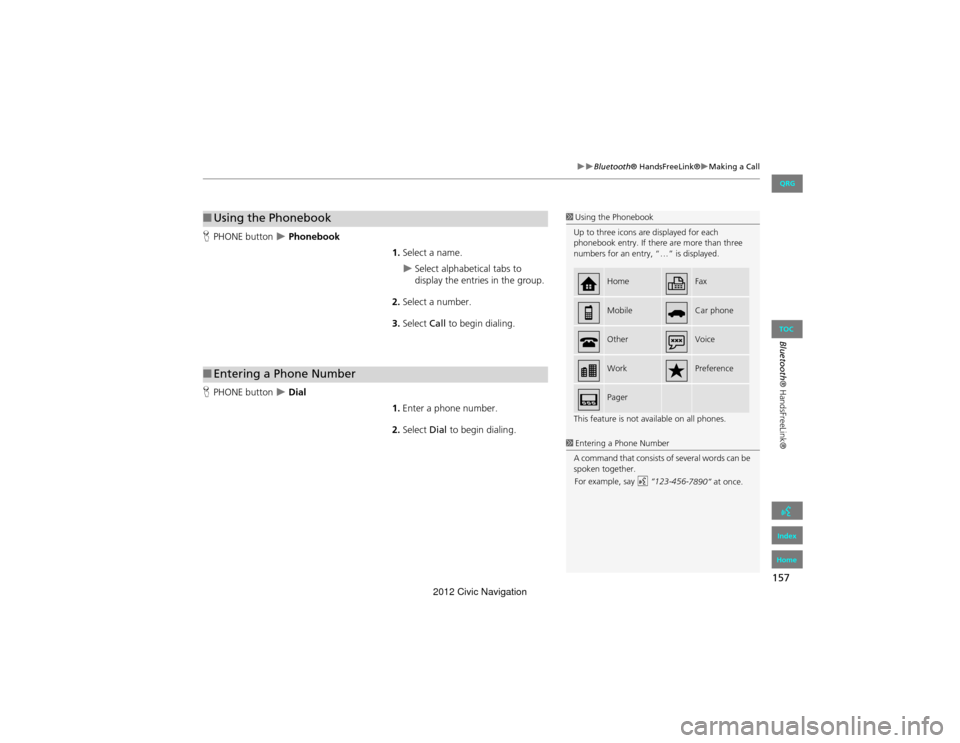
157
Bluetooth® HandsFreeLink®Making a Call
Bluetooth® HandsFreeLink®
HPHONE button Phonebook
1.Select a name.
Select alphabetical tabs to
display the entries in the group.
2. Select a number.
3. Select Call to begin dialing.
H PHONE button
Dial
1.Enter a phone number.
2. Select Dial to begin dialing.
■Using the Phonebook1 Using the Phonebook
Up to three icons are displayed for each
phonebook entry. If there are more than three
numbers for an entry, “…” is displayed.
This feature is not av ailable on all phones.
HomeFax
MobileCar phone
OtherVoice
WorkPreference
Pager
■Entering a Phone Number
1 Entering a Phone Number
A command that consists of several words can be
spoken together.
For example, say d “123-456-
7890” at once.
QRG
Index
Home
TOC
2012 Civic Navigation