bluetooth HONDA CIVIC COUPE 2012 9.G Navigation Manual
[x] Cancel search | Manufacturer: HONDA, Model Year: 2012, Model line: CIVIC COUPE, Model: HONDA CIVIC COUPE 2012 9.GPages: 204, PDF Size: 7.9 MB
Page 159 of 204
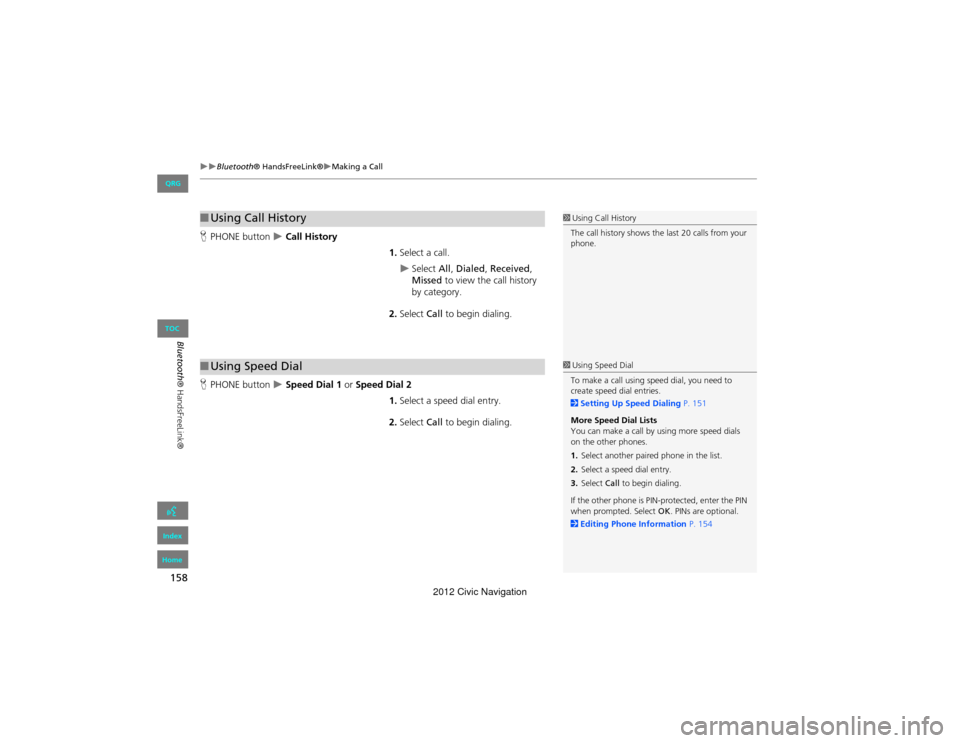
158
Bluetooth® HandsFreeLink®Making a Call
Bluetooth® HandsFreeLink®
HPHONE button Call History
1.Select a call.
Select All, Dialed , Received ,
Missed to view the call history
by category.
2. Select Call to begin dialing.
H PHONE button
Speed Dial 1 or Speed Dial 2
1.Select a speed dial entry.
2. Select Call to begin dialing.
■Using Call History1 Using Call History
The call history shows the last 20 calls from your
phone.
■ Using Speed Dial1 Using Speed Dial
To make a call using speed dial, you need to
create speed dial entries.
2 Setting Up Speed Dialing P. 151
More Speed Dial Lists
You can make a call by using more speed dials
on the other phones.
1. Select another paired phone in the list.
2. Select a speed dial entry.
3. Select Call to begin dialing.
If the other phone is PIN-protected, enter the PIN
when prompted. Select OK. PINs are optional.
2 Editing Phone Information P. 154
QRG
Index
Home
TOC
2012 Civic Navigation
Page 160 of 204
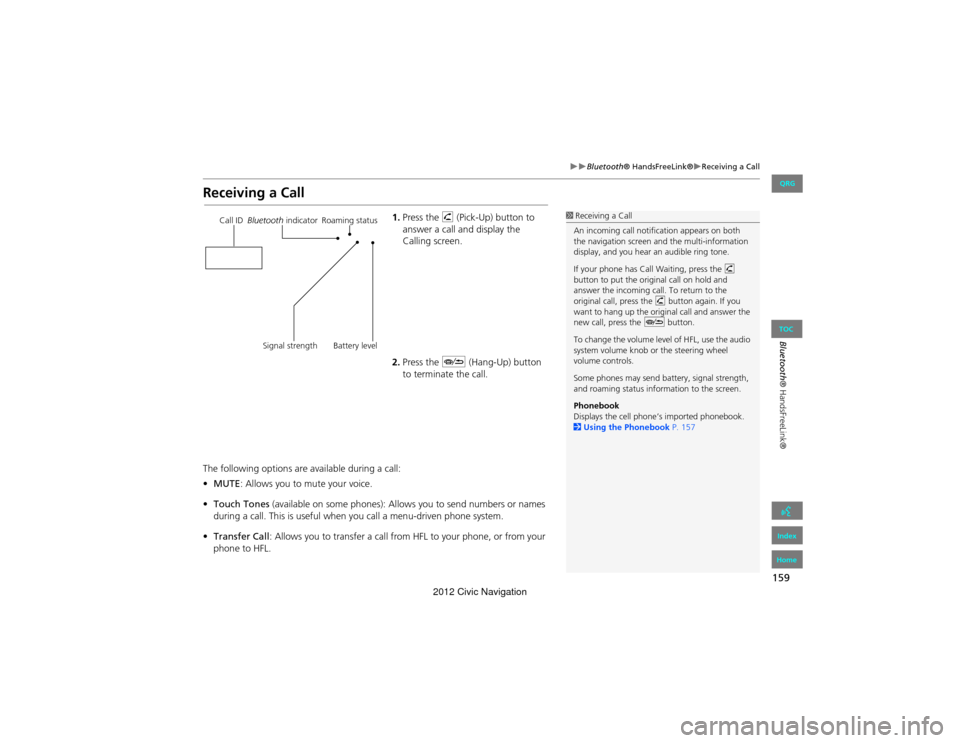
159
Bluetooth® HandsFreeLink®Receiving a Call
Bluetooth® HandsFreeLink®
Receiving a Call
1.Press the h (Pick-Up) button to
answer a call and display the
Calling screen.
2. Press the J (Hang-Up) button
to terminate the call.
The following options are available during a call:
• MUTE : Allows you to mute your voice.
• Touch Tones (available on some phones): Allows you to send numbers or names
during a call. This is useful when you call a menu-driven phone system.
• Transfer Call : Allows you to transfer a call fro m HFL to your phone, or from your
phone to HFL.1 Receiving a Call
An incoming call notification appears on both
the navigation screen and the multi-information
display, and you hear an audible ring tone.
If your phone has Call Waiting, press the h
button to put the original call on hold and
answer the incoming call. To return to the
original call, press the h button again. If you
want to hang up the original call and answer the
new call, press the J button.
To change the volume level of HFL, use the audio
system volume knob or the steering wheel
volume controls.
Some phones may send battery, signal strength,
and roaming status information to the screen.
Phonebook
Displays the cell phone’s imported phonebook.
2 Using the Phonebook P. 157Call IDBluetooth indicator Roaming status
Signal strength Battery level
QRG
Index
Home
TOC
2012 Civic Navigation
Page 161 of 204
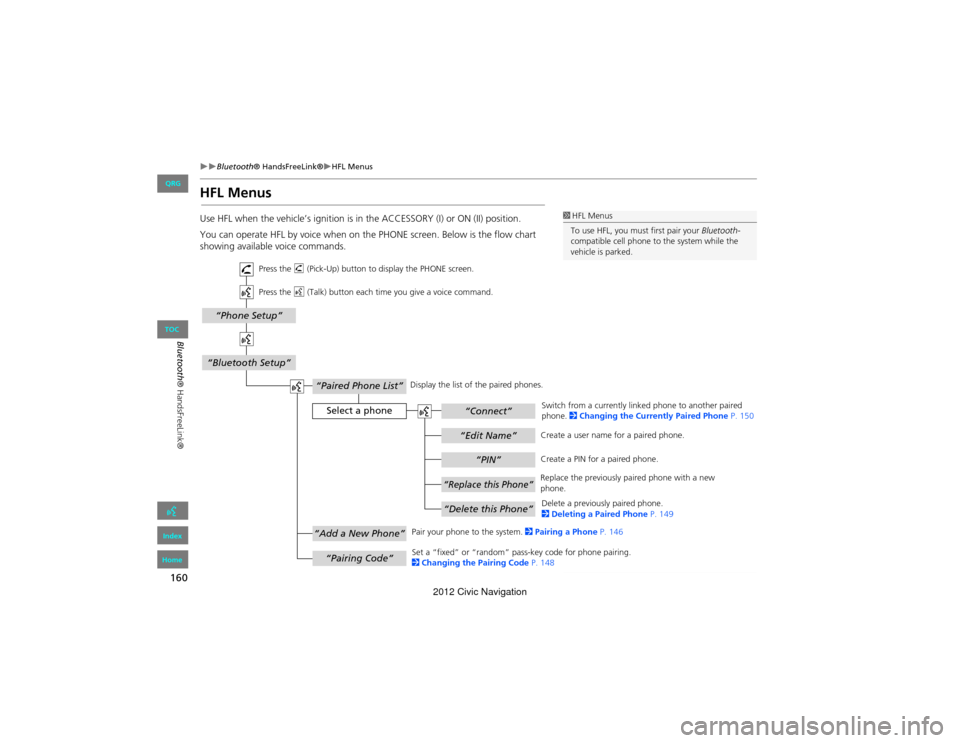
160
Bluetooth® HandsFreeLink®HFL Menus
Bluetooth® HandsFreeLink®
HFL Menus
Use HFL when the vehicle’s ignition is in the ACCESSORY (I) or ON (II) position.
You can operate HFL by voice when on th e PHONE screen. Below is the flow chart
showing available voice commands.1 HFL Menus
To use HFL, you must first pair your Bluetooth-
compatible cell phone to the system while the
vehicle is parked.
“PIN”
“Replace this Phone”
“Delete this Phone”
“Phone Setup”
“Bluetooth Setup”
“Edit Name”
“Paired Phone List”
Select a phone“Connect”
“Add a New Phone”
“Pairing Code”
Press the h (Pick-Up) button to di splay the PHONE screen.
Press the d (Talk) button each time you give a voice command.
Pair your phone to the system. 2Pairing a Phone P. 146
Set a “fixed” or “random” pass-key code for phone pairing.
2 Changing the Pairing Code P. 148Delete a previously paired phone.
2
Deleting a Paired Phone P. 149
Switch from a currently linked phone to another paired
phone.
2Changing the Curren tly Paired Phone P. 150
Display the list of the paired phones.
Create a PIN for a paired phone.
Replace the previously paired phone with a new
phone. Create a user name for a paired phone.
QRG
Index
Home
TOC
2012 Civic Navigation
Page 162 of 204
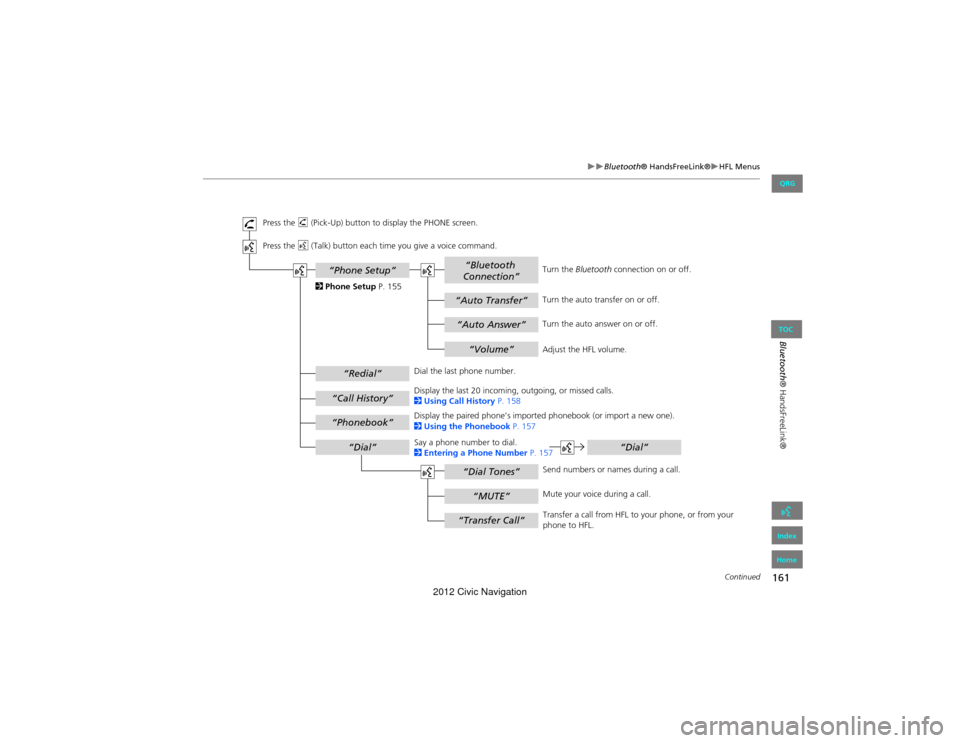
161
Bluetooth® HandsFreeLink®HFL Menus
Bluetooth® HandsFreeLink®
“Auto Answer”
“Volume”
“Auto Transfer”
“Bluetooth
Connection”
“MUTE”
“Dial Tones”
“Redial”
“Call History”
“Phonebook”
“Dial”
“Phone Setup”
“Transfer Call”
“Dial”
Press the h (Pick-Up) button to display the PHONE screen.
Press the d (Talk) button each time you give a voice command.
Turn the auto transfer on or off.
Adjust the HFL volume.
Display the last 20 incoming, outgoing, or missed calls.
2 Using Call History P. 158
Display the paired phone’s importe d phonebook (or import a new one).
2 Using the Phonebook P. 157
Say a phone number to dial.
2 Entering a P hone Number P. 157
Dial the last phone number.
Send numbers or names during a call.
Mute your voice during a call.
Transfer a call from HFL to your phone, or from your
phone to HFL.
Turn the
Bluetooth connection on or off.
Turn the auto answer on or off.
2
Phone Setup P. 155
Continued
QRG
Index
Home
TOC
2012 Civic Navigation
Page 163 of 204
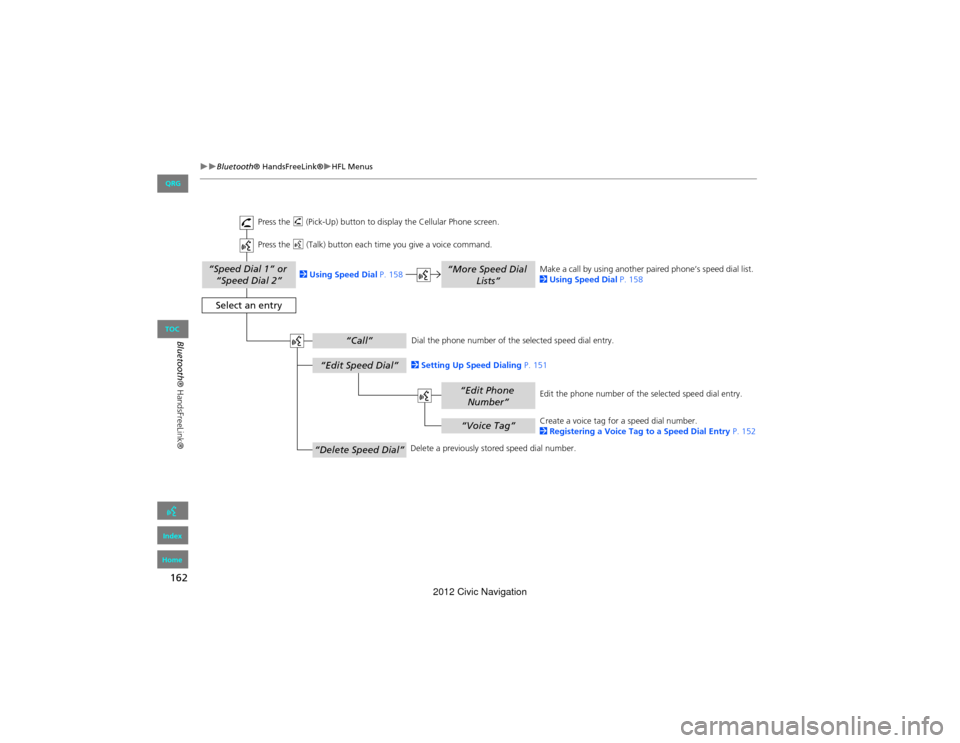
162
Bluetooth® HandsFreeLink®HFL Menus
Bluetooth® HandsFreeLink®
“Speed Dial 1” or “Speed Dial 2”
“Voice Tag”
“Edit Phone Number”
“More Speed Dial Lists”
“Edit Speed Dial”
“Delete Speed Dial”
“Call”
Select an entry
Dial the phone number of the selected speed dial entry.
Create a voice tag for a speed dial number.
2 Registering a Voice Tag to a Speed Dial Entry P. 152
Delete a previously stor ed speed dial number.
2
Setting Up Speed Dialing P. 151
Edit the phone number of th e selected speed dial entry.
2
Using Speed Dial P. 158 Make a call by using another pair
ed phone’s speed dial list.
2 Using Speed Dial P. 158
Press the
h (Pick-Up) button to displa y the Cellular Phone screen.
Press the d (Talk) button each time you give a voice command.
QRG
Index
Home
TOC
2012 Civic Navigation
Page 170 of 204
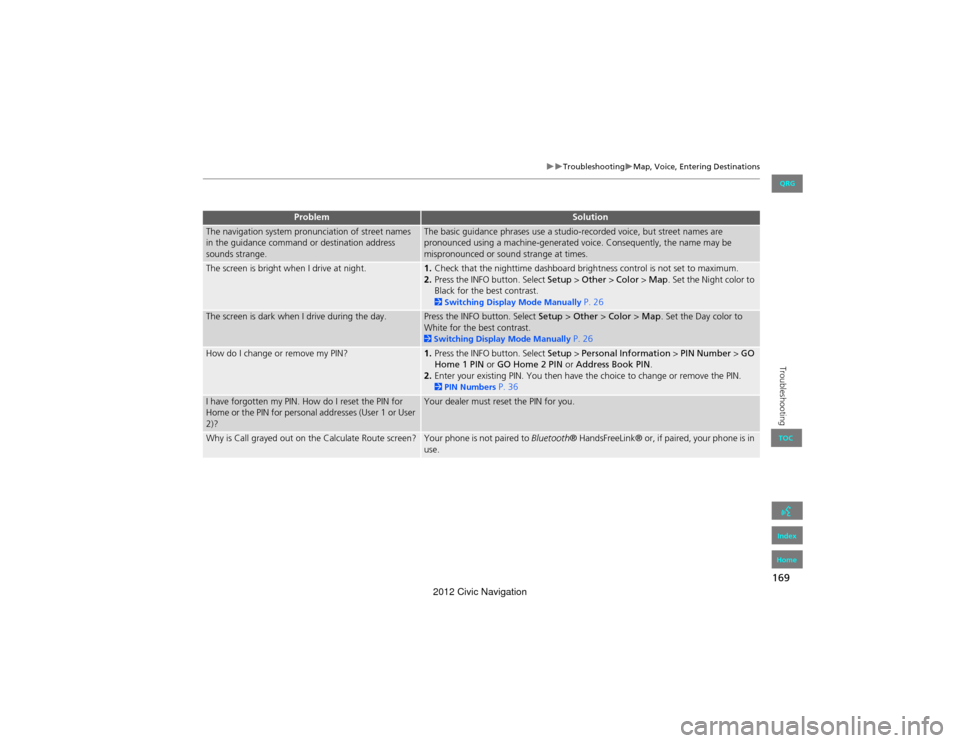
169
TroubleshootingMap, Voice, Entering Destinations
Troubleshooting
The navigation system pronunciation of street names
in the guidance command or destination address
sounds strange.The basic guidance phrases use a studio-recorded voice, but street names are
pronounced using a machine-generated voice. Consequently, the name may be
mispronounced or sound strange at times.
The screen is bright when I drive at night.1.Check that the nighttime dashboard brightness control is not set to maximum.
2. Press the INFO button. Select Setup > Other > Color > Map. Set the Night color to
Black for the best contrast.
2 Switching Display Mode Manually P. 26
The screen is dark when I drive during the day.Press the INFO button. Select Setup > Other > Color > Map . Set the Day color to
White for the best contrast.
2 Switching Display Mode Manually P. 26
How do I change or remove my PIN?1. Press the INFO button. Select Setup > Personal Information > PIN Number > GO
Home 1 PIN or GO Home 2 PIN or Address Book PIN.
2. Enter your existing PIN. You then have th e choice to change or remove the PIN.
2PIN Numbers P. 36
I have forgotten my PIN. How do I reset the PIN for
Home or the PIN for personal addresses (User 1 or User
2)?Your dealer must reset the PIN for you.
Why is Call grayed out on the Calculate Route screen?Your phone is not paired to Bluetooth® HandsFreeLink® or, if paired, your phone is in
use.
ProblemSolution
QRG
Index
Home
TOC
2012 Civic Navigation
Page 185 of 204
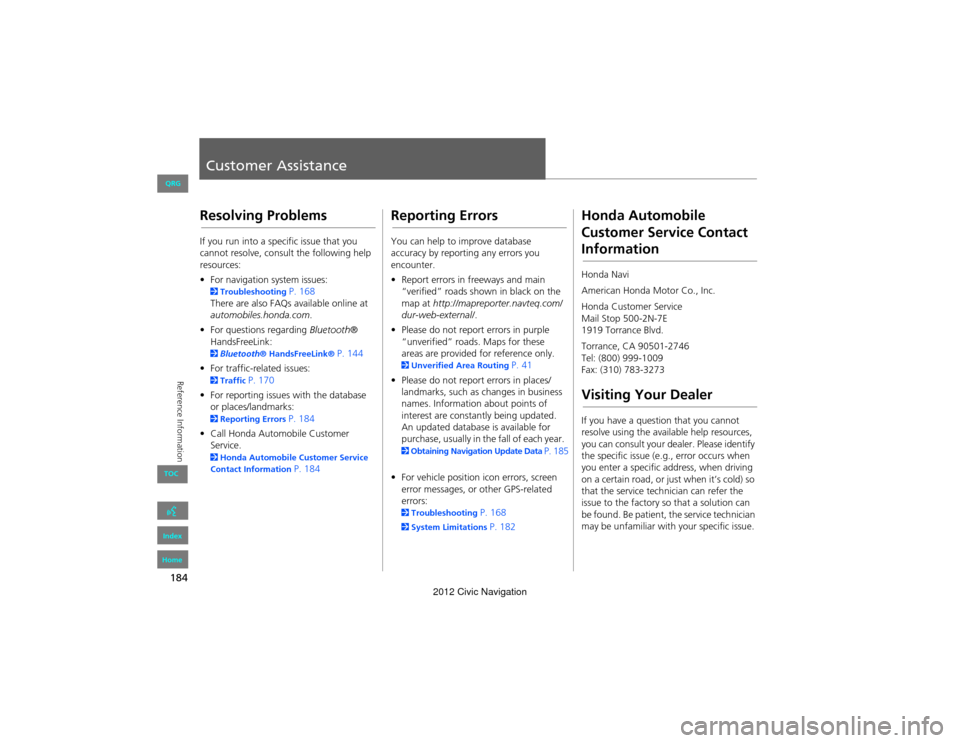
184
Reference Information
Customer Assistance
Resolving Problems
If you run into a specific issue that you
cannot resolve, consult the following help
resources:
• For navigation system issues:
2 Troubleshooting P. 168
There are also FAQs available online at
automobiles.honda.com .
• For questions regarding Bluetooth®
HandsFreeLink:
2 Bluetooth® HandsFreeLink® P. 144
• For traffic-related issues:
2 Traffic P. 170
• For reporting issues with the database
or places/landmarks:
2 Reporting Errors P. 184
• Call Honda Automobile Customer
Service.
2 Honda Automobile Customer Service
Contact Information P. 184
Reporting Errors
You can help to improve database
accuracy by reporti ng any errors you
encounter.
• Report errors in freeways and main
“verified” roads shown in black on the
map at http://mapreporter.navteq.com/
dur-web-external/ .
• Please do not report errors in purple
“unverified” roads. Maps for these
areas are provided for reference only.
2 Unverified Area Routing P. 41
• Please do not report errors in places/
landmarks, such as changes in business
names. Information about points of
interest are constantly being updated.
An updated database is available for
purchase, usually in the fall of each year.
2Obtaining Navigation Update Data P. 185
• For vehicle position icon errors, screen
error messages, or other GPS-related
errors:
2 Troubleshooting P. 168
2System Limitations P. 182
Honda Automobile
Customer Service Contact
Information
Honda Navi
American Honda Motor Co., Inc.
Honda Customer Service
Mail Stop 500-2N-7E
1919 Torrance Blvd.
Torrance, CA 90501-2746
Tel: (800) 999-1009
Fax: (310) 783-3273
Visiting Your Dealer
If you have a question that you cannot
resolve using the availa ble help resources,
you can consult your dealer. Please identify
the specific issue (e.g ., error occurs when
you enter a specific a ddress, when driving
on a certain road, or just when it’s cold) so
that the service technician can refer the
issue to the factory so that a solution can
be found. Be patient, the service technician
may be unfamiliar with your specific issue.
QRG
Index
Home
TOC
2012 Civic Navigation
Page 196 of 204
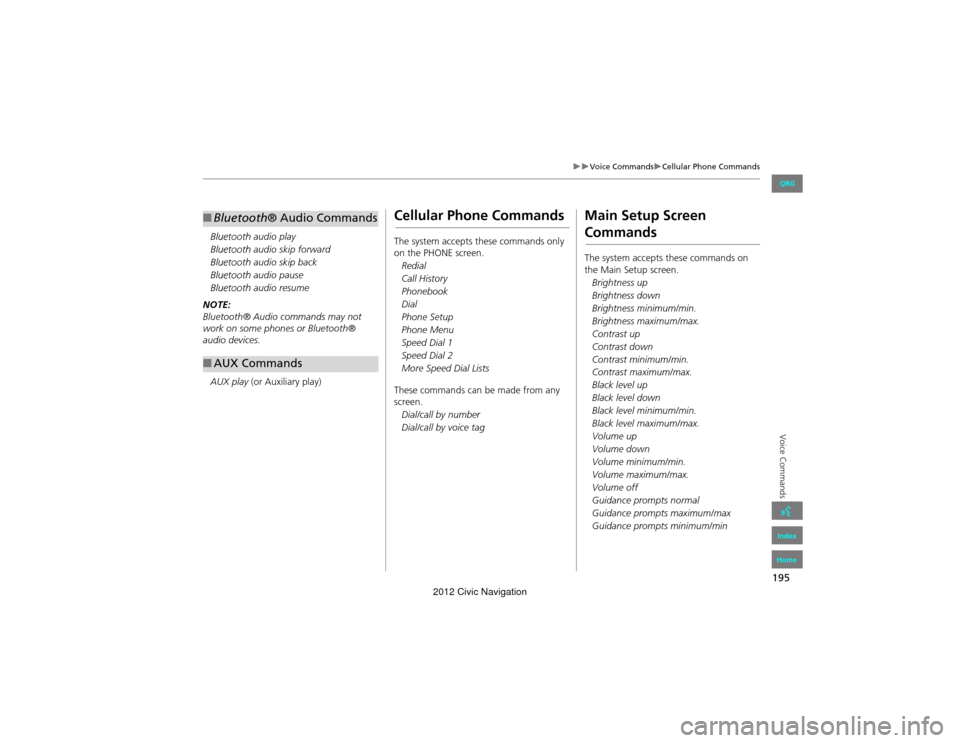
195
Voice CommandsCellular Phone Commands
Voice Commands
Bluetooth audio play
Bluetooth audio skip forward
Bluetooth audio skip back
Bluetooth audio pause
Bluetooth audio resume
NOTE:
Bluetooth® Audio commands may not
work on some phones or Bluetooth®
audio devices.
AUX play (or Auxiliary play)
■Bluetooth ® Audio Commands
■AUX Commands
Cellular Phone Commands
The system accepts these commands only
on the PHONE screen.
Redial
Call History
Phonebook
Dial
Phone Setup
Phone Menu
Speed Dial 1
Speed Dial 2
More Speed Dial Lists
These commands can be made from any
screen. Dial/call by number
Dial/call by voice tag
Main Setup Screen
Commands
The system accepts these commands on
the Main Setup screen.Brightness up
Brightness down
Brightness minimum/min.
Brightness maximum/max.
Contrast up
Contrast down
Contrast minimum/min.
Contrast maximum/max.
Black level up
Black level down
Black level minimum/min.
Black level maximum/max.
Volume up
Volume down
Volume minimum/min.
Volume maximum/max.
Volume off
Guidance prompts normal
Guidance prompts maximum/max
Guidance prompts minimum/min
QRG
Index
Home
2012 Civic Navigation
Page 201 of 204

200
Index
Symbols
bn (Channel) Button ............................142a (Display Mode) Button ......................26! (Display/Information) Button ....5, 142J (Hang-Up/Back) Button ....... 5, 19, 159h (Pick-Up) Button ...................... 5, 159, 160d (Talk) Button ......................................5, 19NB (Volume) Button .............................142
A
A.SEL (Auto Select) ....................................117Add to Address Book ..........................77, 112Add to Dest. List .......... 77, 106, 110, 111, 112Address
Editing Address Book .................................32Editing Avoid Area ......................................44Setting Destination .....................................58Address BookEditing Address Book .................................30Setting Destination .....................................63Address Book PIN .........................................36Adjust Time ...................................................47Advanced (Place Category) ........................67Audio ...........................................................113Basic Operation .............................................6Remote Control ........................................141Sound Setup .............................................140Voice Commands List ...............................193AUDIO Button ................................................4Audio Menu
Bluetooth ® Audio ....................................139FM/AM Radio ............................................118XM® Radio ...............................................123
Auto Answer .............................................. 155Auto Daylight .............................................. 46Auto Service (Place Category) ................... 67Auto Time Zone .......................................... 46Auto Transfer ............................................ 155AUX
Input Jack ................................................. 114Voice Commands List .............................. 195Avoid Streets .............................................. 102
B
Banking (Place Category) ........................... 67Basic Settings ......................................... 23, 24Black Level .................................................... 21Bluetooth Setup ........................................ 155Bluetooth Connection .............................. 155Bluetooth® Audio
Playing ...................................................... 137Voice Commands List .............................. 195Bluetooth ® HandsFreeLink® .................. 143Editing Phone Info ................................... 154Making a Call ........................................... 155Pairing a Phone ........................................ 146Phone Setup ............................................. 155Receiving a Call ........................................ 159Setting Speed Dials .................................. 151Brightness ............................................... 21, 26
C
Call
Calculate Route Screen ...................... 77, 112Call History ................................................. 158Cancel Route .............................................. 102
Category
Editing Address Book ................................. 32Place Category List ................................... 199Setting Destination ..................................... 67CD/XM Button ....... 6, 121, 125, 130, 134, 137Change Language ....................................... 18Change Route Preference .......................... 78Change State ................................................ 59Channel List ................................................ 122City ................................................................ 60City Vicinity
Setting Destination ..................................... 68Clear All Speed Dial .................................... 53Clock Adjustment ........................................ 46Adjust Time ................................................ 47Auto Daylight ............................................. 46Auto Time Zone .......................................... 46Clock Format .............................................. 46Resetting .................................................... 47Clock Format ................................................ 46Clock Type .................................................... 48Color .............................................................. 24Map Color .................................................. 25Menu Color ................................................ 25Community (Place Category) ..................... 67Connect (Phone) ........................................ 154Continue Trip ............................................. 112Contrast ........................................................ 21Coordinate ................................................... 73Correct Vehicle Position ............................. 51Current Location .......................................... 98Current Position
Editing Address Book ................................. 32Setting Destination ..................................... 75
A B C D E F G H I J K L M N O P Q R S T U V W X Y Z
QRG
Index
Home
2012 Civic Navigation