USB HONDA CIVIC COUPE 2015 9.G Navigation Manual
[x] Cancel search | Manufacturer: HONDA, Model Year: 2015, Model line: CIVIC COUPE, Model: HONDA CIVIC COUPE 2015 9.GPages: 253, PDF Size: 8.81 MB
Page 147 of 253
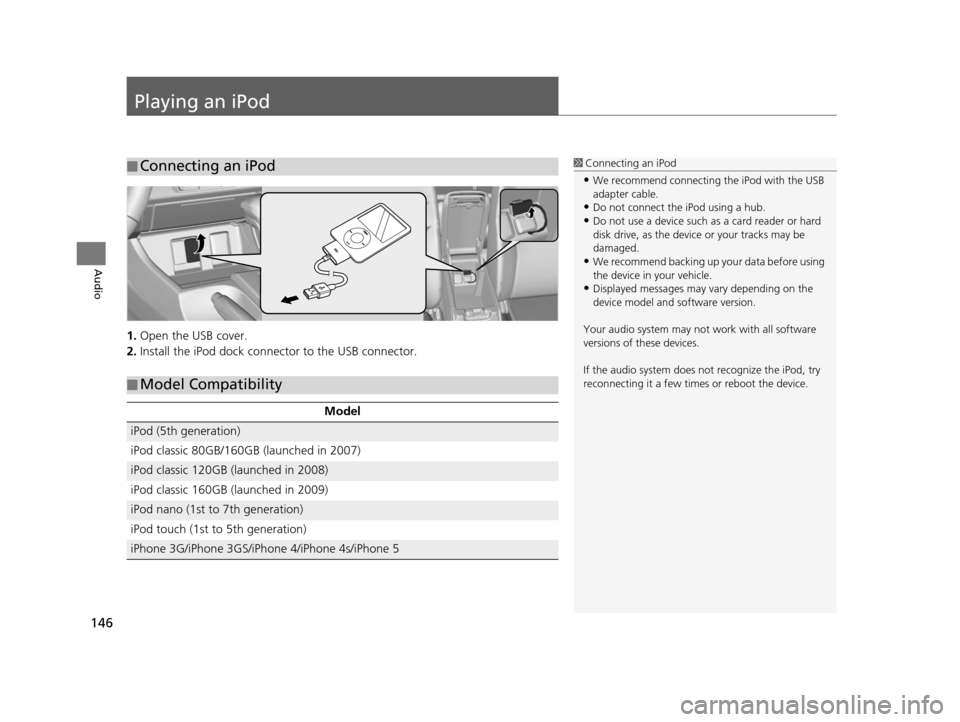
146
Audio
Playing an iPod
1.Open the USB cover.
2. Install the iPod dock connector to the USB connector.
■Connecting an iPod1
Connecting an iPod
•We recommend connecting the iPod with the USB
adapter cable.
•Do not connect the iPod using a hub.
•Do not use a device such as a card reader or hard
disk drive, as the device or your tracks may be
damaged.
•We recommend backing up yo ur data before using
the device in your vehicle.
•Displayed messages may vary depending on the
device model and software version.
Your audio system may not work with all software
versions of these devices.
If the audio system does not recognize the iPod, try
reconnecting it a few time s or reboot the device.
■Model Compatibility
Model
iPod (5th generation)
iPod classic 80GB/160GB (launched in 2007)
iPod classic 120GB (launched in 2008)
iPod classic 160GB (launched in 2009)
iPod nano (1st to 7th generation)
iPod touch (1st to 5th generation)
iPhone 3G/iPhone 3GS/iPhone 4/iPhone 4s/iPhone 5
15 CIVIC NAVI-31TR38300.book 146 ページ 2014年8月7日 木曜日 午前11時49分
Page 152 of 253
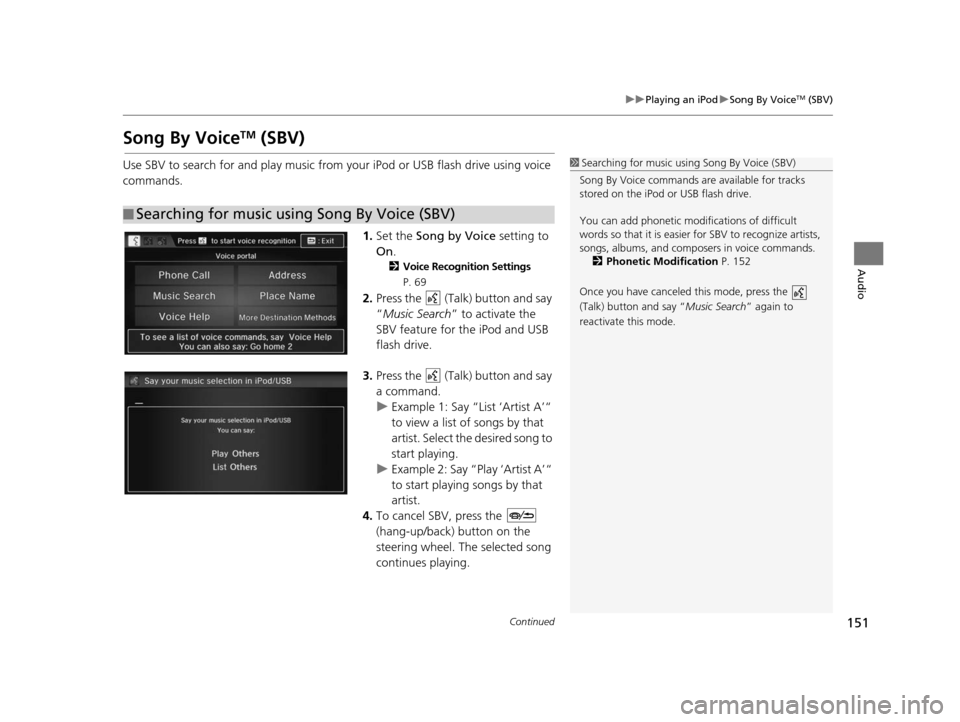
151
uuPlaying an iPod uSong By VoiceTM (SBV)
Continued
Audio
Song By VoiceTM (SBV)
Use SBV to search for and play music from your iPod or USB flash drive using voice
commands.
1.Set the Song by Voice setting to
On .
2Voice Recognition Setting s
P. 69
2. Press the (Talk) button and say
“Music Search ” to activate the
SBV feature for the iPod and USB
flash drive.
3. Press the (Talk) button and say
a command.
u Example 1: Say “List ‘Artist A’“
to view a list of songs by that
artist. Select the desired song to
start playing.
u Example 2: Say “Play ‘Artist A’“
to start playing songs by that
artist.
4. To cancel SBV, press the
(hang-up/back) button on the
steering wheel. The selected song
continues playing.
■Searching for music using Song By Voice (SBV)
1
Searching for music using Song By Voice (SBV)
Song By Voice commands are available for tracks
stored on the iPod or USB flash drive.
You can add phonetic modi fications of difficult
words so that it is easier for SBV to recognize artists,
songs, albums, and composers in voice commands.
2 Phonetic Modification P. 152
Once you have canceled this mode, press the
(Talk) button and say “Music Search ” again to
reactivate this mode.
15 CIVIC NAVI-31TR38300.book 151 ページ 2014年8月7日 木曜日 午前11時49分
Page 153 of 253
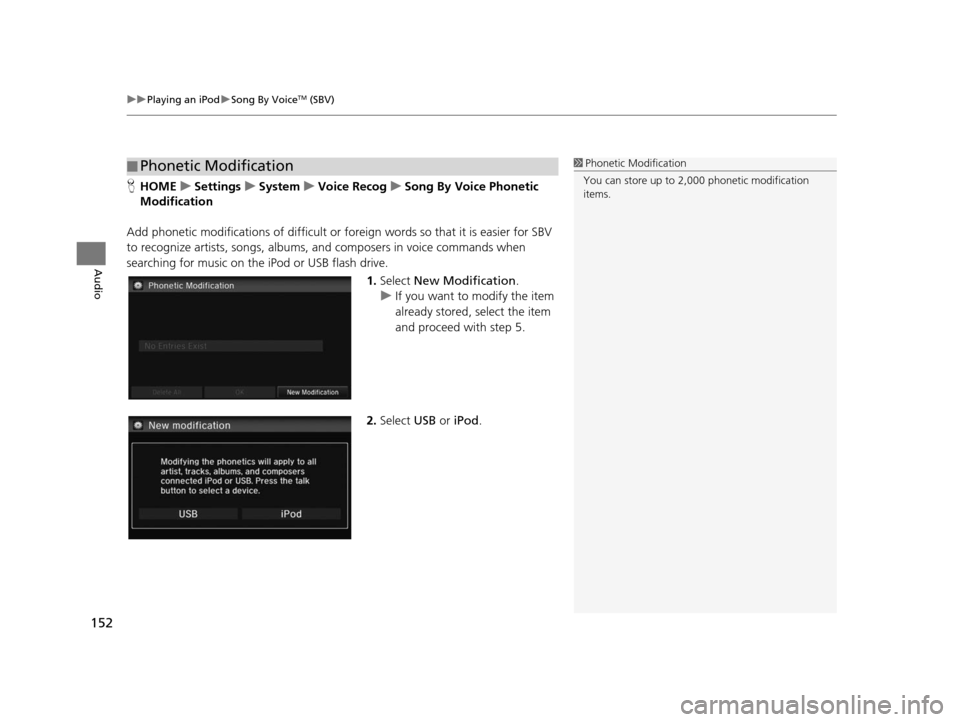
uuPlaying an iPod uSong By VoiceTM (SBV)
152
Audio
H HOME uSetting su Sys tem uVoice Recog uSong By Voice Phonetic
Modification
Add phonetic modifications of difficult or foreign words so that it is easier for SBV
to recognize artists, songs, albums, and composers in voice commands when
searching for music on the iPod or USB flash drive.
1.Select New Modification .
u If you want to modify the item
already stored, select the item
and proceed with step 5.
2. Select USB or iPod .
■Phonetic Modification1
Phonetic Modification
You can store up to 2, 000 phonetic modification
items.
15 CIVIC NAVI-31TR38300.book 152 ページ 2014年8月7日 木曜日 午前11時49分
Page 155 of 253
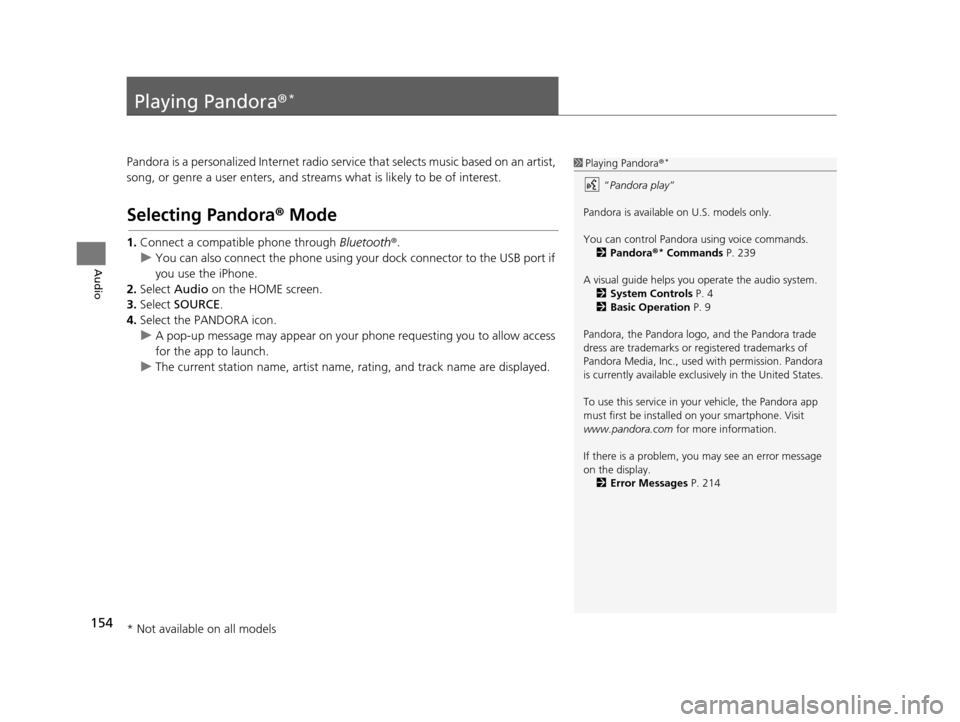
154
Audio
Playing Pandora®*
Pandora is a personalized Internet radio serv ice that selects music based on an artist,
song, or genre a user enters, and stream s what is likely to be of interest.
Selecting Pandora® Mode
1.Connect a compatible phone through Bluetooth®.
u You can also connect the phone using your dock connector to the USB port if
you use the iPhone.
2. Select Audio on the HOME screen.
3. Select SOURCE .
4. Select the PANDORA icon.
u A pop-up message may appear on your phone requesting you to allow access
for the app to launch.
u The current station name, artist name, rating, and track name are displayed.
1Playing Pandora ®*
“Pandora play”
Pandora is available on U.S. models only.
You can control Pandora using voice commands. 2 Pandora ®
* Command s P. 239
A visual guide helps you operate the audio system.
2 System Control s P. 4
2 Basic Operation P. 9
Pandora, the Pandora logo, and the Pandora trade
dress are trademarks or registered trademarks of
Pandora Media, Inc., used with permission. Pandora
is currently available exclusively in the United States.
To use this service in your vehicle, the Pandora app
must first be installed on your smartphone. Visit
www.pandora.com for more information.
If there is a problem, you may see an error message
on the display. 2 Error Me ssages P. 214
* Not available on all models
15 CIVIC NAVI-31TR38300.book 154 ページ 2014年8月7日 木曜日 午前11時49分
Page 158 of 253
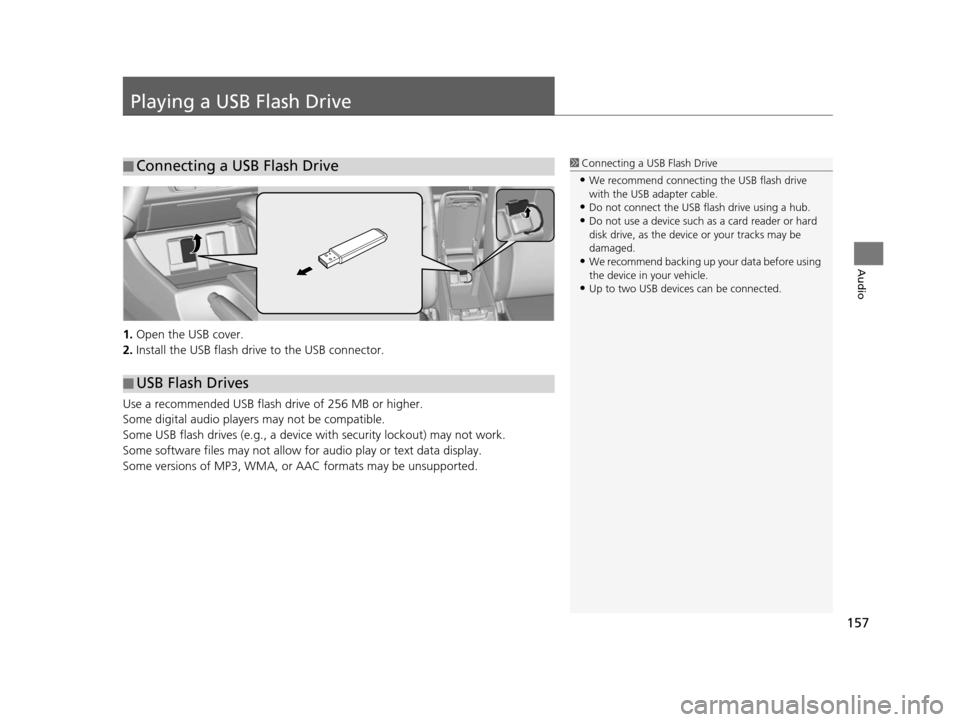
157
Audio
Playing a USB Flash Drive
1.Open the USB cover.
2. Install the USB flash drive to the USB connector.
Use a recommended USB flash drive of 256 MB or higher.
Some digital audio players may not be compatible.
Some USB flash drives (e.g., a device with security lockout) may not work.
Some software files may not allow for audio play or text data display.
Some versions of MP3, WMA, or AAC formats may be unsupported.
■ Connecting a USB Flash Drive1
Connecting a USB Flash Drive
•We recommend connecting the USB flash drive
with the USB adapter cable.
•Do not connect the USB flash drive using a hub.
•Do not use a device such as a card reader or hard
disk drive, as the device or your tracks may be
damaged.
•We recommend backing up yo ur data before using
the device in your vehicle.
•Up to two USB devices can be connected.
■ USB Flash Drives
15 CIVIC NAVI-31TR38300.book 157 ページ 2014年8月7日 木曜日 午前11時49分
Page 159 of 253
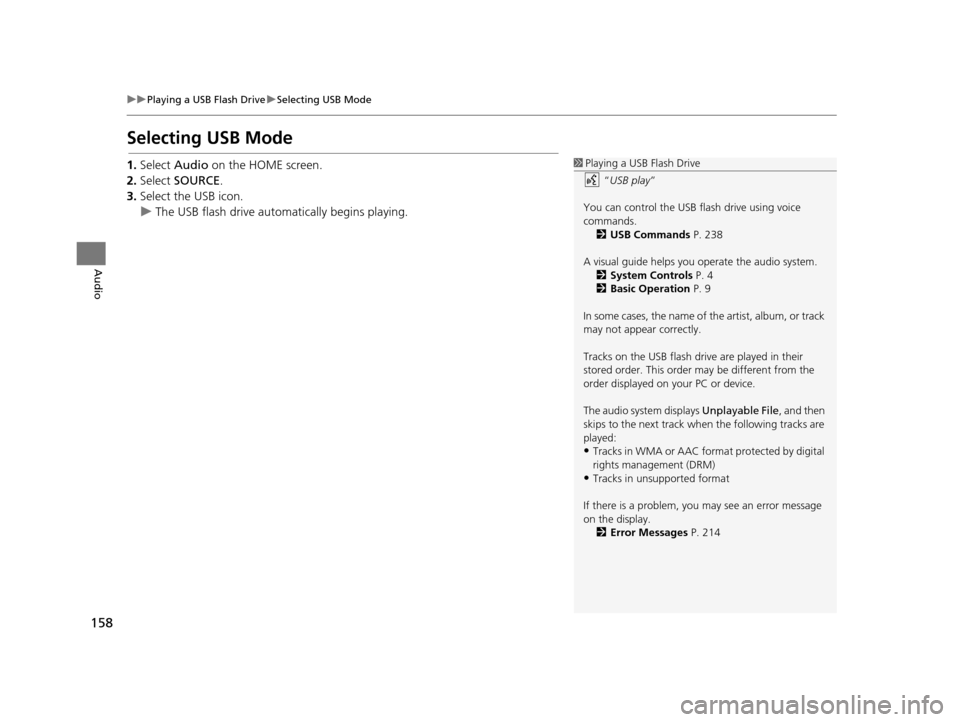
158
uuPlaying a USB Flash Drive uSelecting USB Mode
Audio
Selecting USB Mode
1. Select Audio on the HOME screen.
2. Select SOURCE .
3. Select the USB icon.
u The USB flash drive automatically begins playing.1Playing a USB Flash Drive
“USB play ”
You can control the USB flash drive using voice
commands. 2 USB Commands P. 238
A visual guide helps you operate the audio system.
2 System Control s P. 4
2 Basic Operation P. 9
In some cases, the name of the artist, album, or track
may not appear correctly.
Tracks on the USB flash drive are played in their
stored order. This order may be different from the
order displayed on your PC or device.
The audio system displays Unplayable File, and then
skips to the next track when the following tracks are
played:
•Tracks in WMA or AAC form at protected by digital
rights management (DRM)
•Tracks in unsupported format
If there is a problem, you may see an error message
on the display. 2 Error Me ssages P. 214
15 CIVIC NAVI-31TR38300.book 158 ページ 2014年8月7日 木曜日 午前11時49分
Page 160 of 253
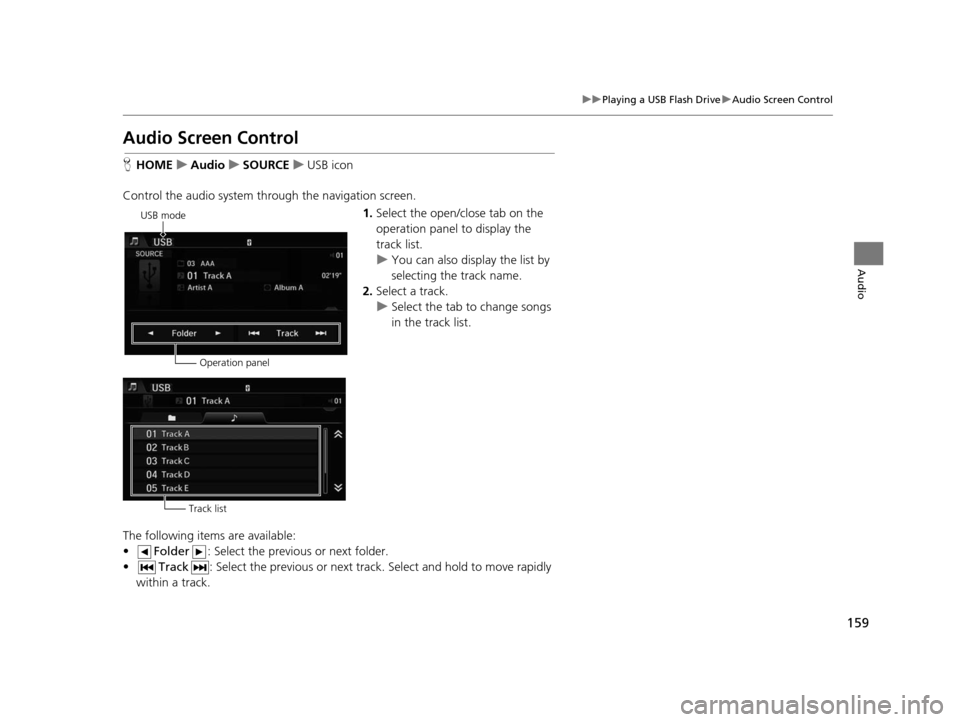
159
uuPlaying a USB Flash Drive uAudio Screen Control
Audio
Audio Screen Control
H HOME uAudio uSOURCE uUSB icon
Control the audio system thro ugh the navigation screen.
1.Select the open/close tab on the
operation panel to display the
track list.
u You can also display the list by
selecting the track name.
2. Select a track.
u Select the tab to change songs
in the track list.
The following items are available:
• Folder : Select the previous or next folder.
• Track : Select the previous or next track. Select and hold to move rapidly
within a track.
USB mode
Operation panel
Track list
15 CIVIC NAVI-31TR38300.book 159 ページ 2014年8月7日 木曜日 午前11時49分
Page 161 of 253
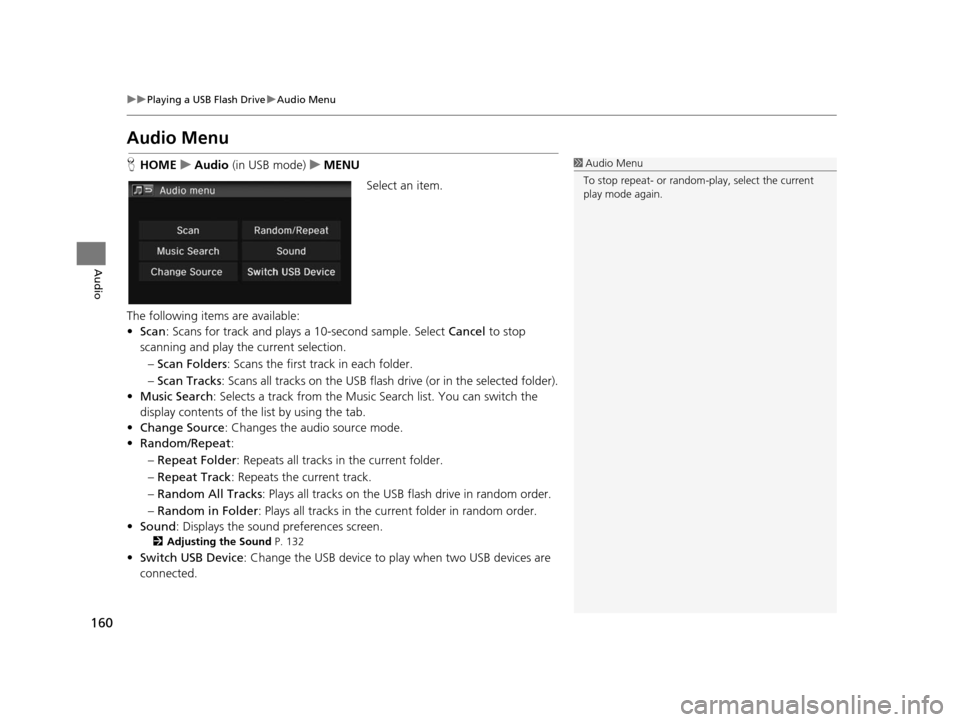
160
uuPlaying a USB Flash Drive uAudio Menu
Audio
Audio Menu
H HOME uAudio (in USB mode) uMENU
Select an item.
The following items are available:
• Scan : Scans for track and plays a 10-second sample. Select Cancel to stop
scanning and play th e current selection.
– Scan Folders : Scans the first track in each folder.
– Scan Tracks: Scans all tracks on the USB flash drive (or in the selected folder).
• Music Search : Selects a track from the Music Search list. You can switch the
display contents of the list by using the tab.
• Change Source: Changes the audio source mode.
• Random/Repeat :
– Repeat Folder : Repeats all tracks in the current folder.
– Repeat Track : Repeats the current track.
– Random All Tracks : Plays all tracks on the USB flash drive in random order.
– Random in Folder : Plays all tracks in the curr ent folder in random order.
• Sound : Displays the sound preferences screen.
2Adju sting the Sound P. 132
•Switch USB Device : Change the USB device to play when two USB devices are
connected.
1 Audio Menu
To stop repeat- or random-play, select the current
play mode again.
15 CIVIC NAVI-31TR38300.book 160 ページ 2014年8月7日 木曜日 午前11時49分
Page 200 of 253
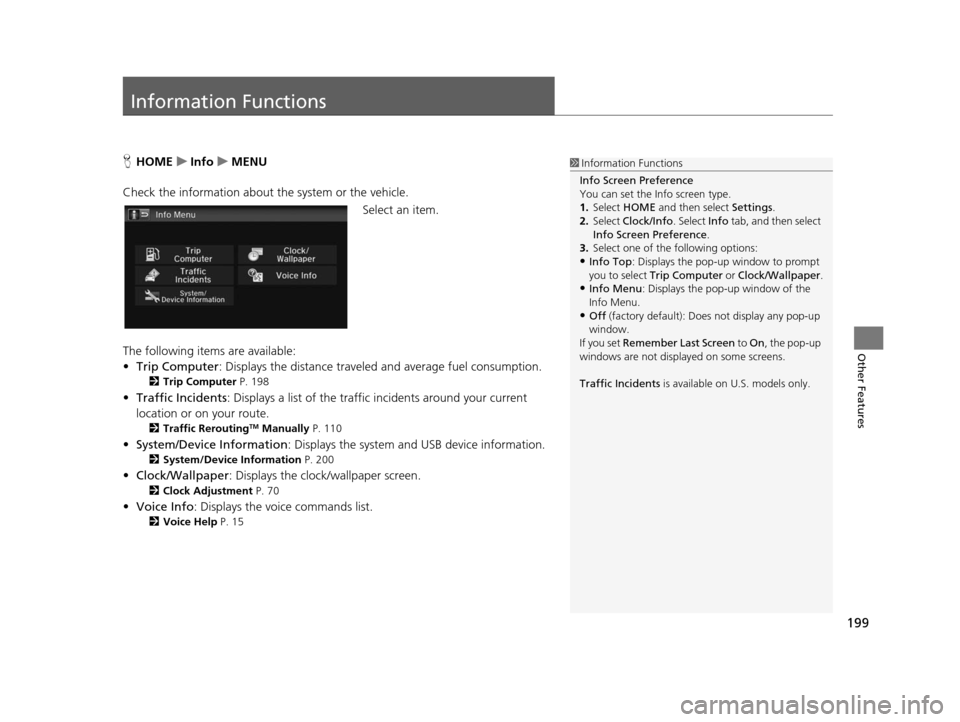
199
Other Features
Information Functions
HHOME uInfo uMENU
Check the information about th e system or the vehicle.
Select an item.
The following items are available:
• Trip Computer : Displays the distance traveled and average fuel consumption.
2Trip Computer P. 198
•Traffic Incidents : Displays a list of the traffic incidents around your current
location or on your route.
2 Traffic ReroutingTM Manually P. 110
•System/Device Information : Displays the system and USB device information.
2System/Device Information P. 200
•Clock/Wallpaper : Displays the clock/wallpaper screen.
2Clock Adju stment P. 70
•Voice Info : Displays the voice commands list.
2Voice Help P. 15
1Information Functions
Info Screen Preference
You can set the Info screen type.
1. Select HOME and then select Settings.
2. Select Clock/Info . Select Info tab, and then select
Info Screen Preference .
3. Select one of the following options:
•Info Top : Displays the pop-up window to prompt
you to select Trip Computer or Clock/Wallpaper.
•Info Menu: Displays the pop-up window of the
Info Menu.
•Off (factory default): Does not display any pop-up
window.
If you set Remember Last Screen to On , the pop-up
windows are not displayed on some screens.
Traffic Incidents is available on U.S. models only.
15 CIVIC NAVI-31TR38300.book 199 ページ 2014年8月7日 木曜日 午前11時49分
Page 201 of 253
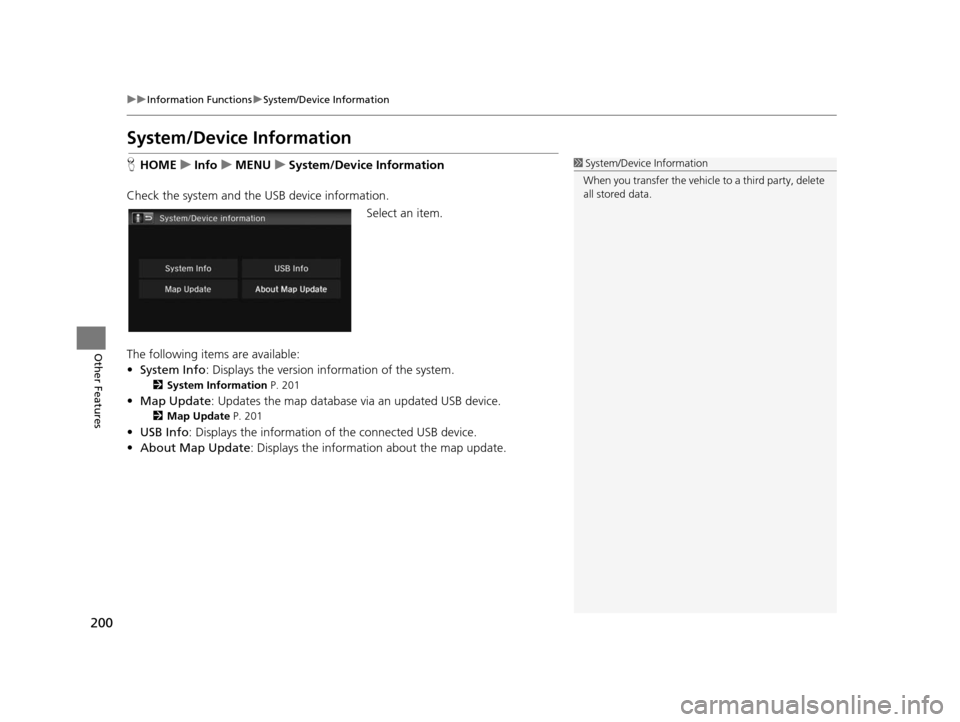
200
uuInformation Functions uSystem/Device Information
Other Features
Sy stem/Device Information
HHOME uInfo uMENU uSystem/Device Information
Check the system and the USB device information. Select an item.
The following items are available:
• System Info : Displays the version in formation of the system.
2System Information P. 201
•Map Update : Updates the map database via an updated USB device.
2Map Update P. 201
•USB Info : Displays the information of the connected USB device.
• About Map Update : Displays the information about the map update.
1System/Device Information
When you transfer the vehicle to a third party, delete
all stored data.
15 CIVIC NAVI-31TR38300.book 200 ページ 2014年8月7日 木曜日 午前11時49分