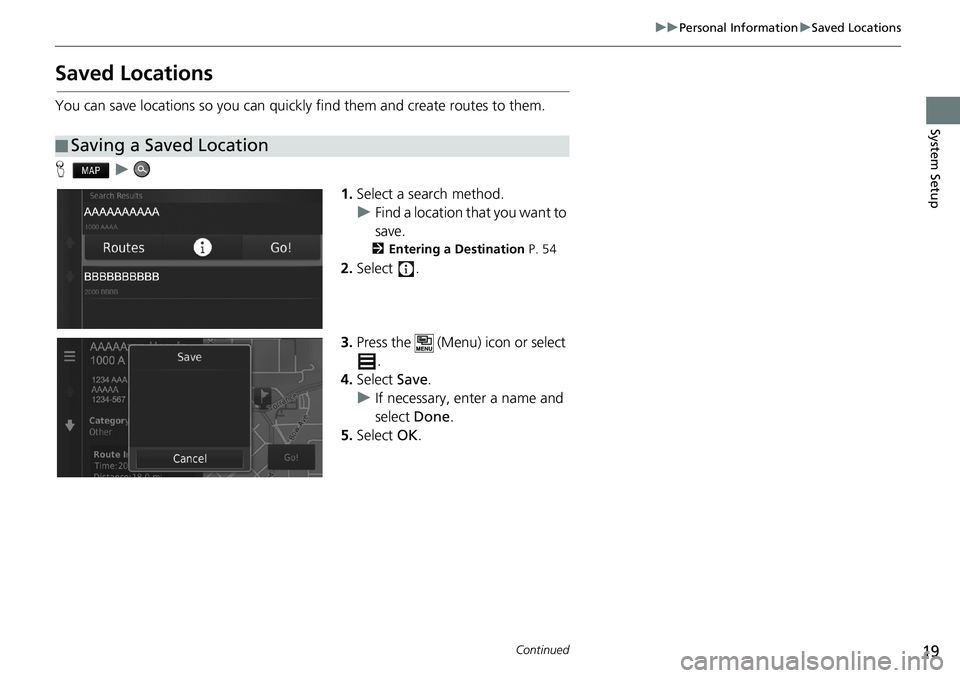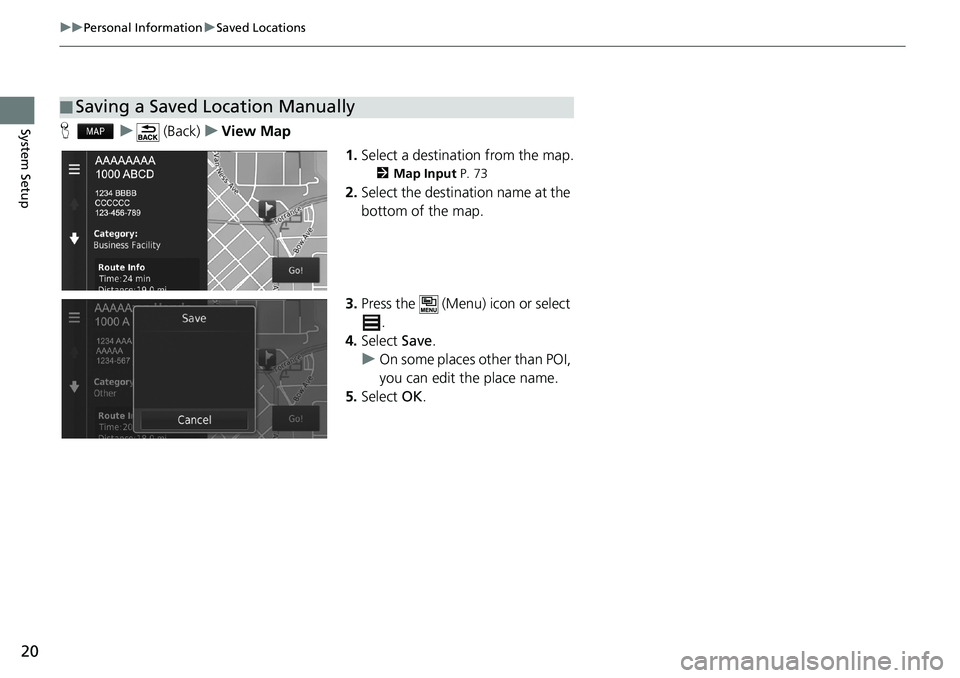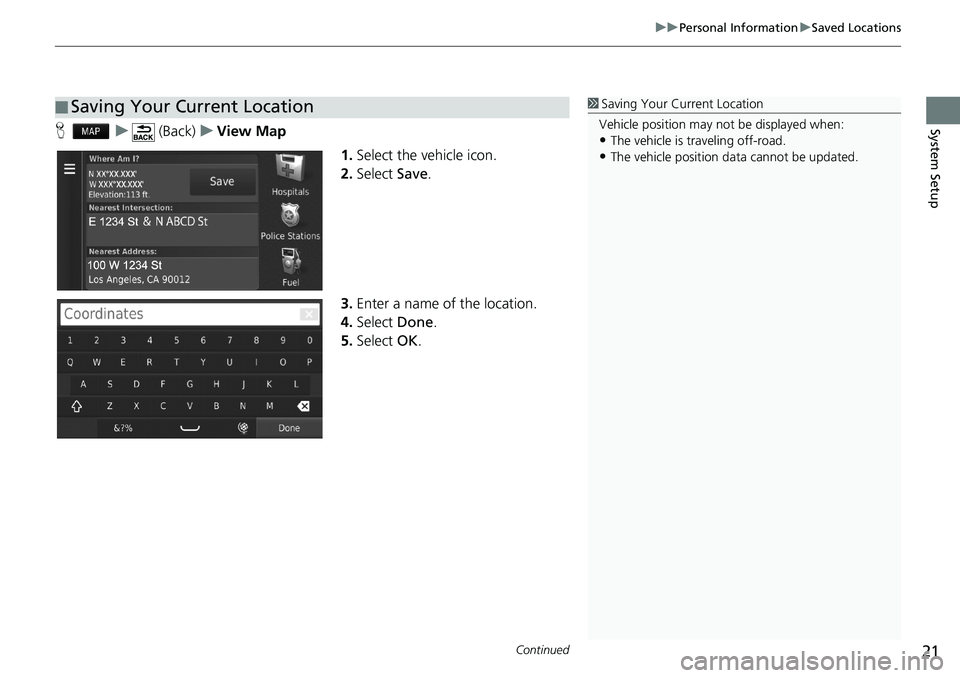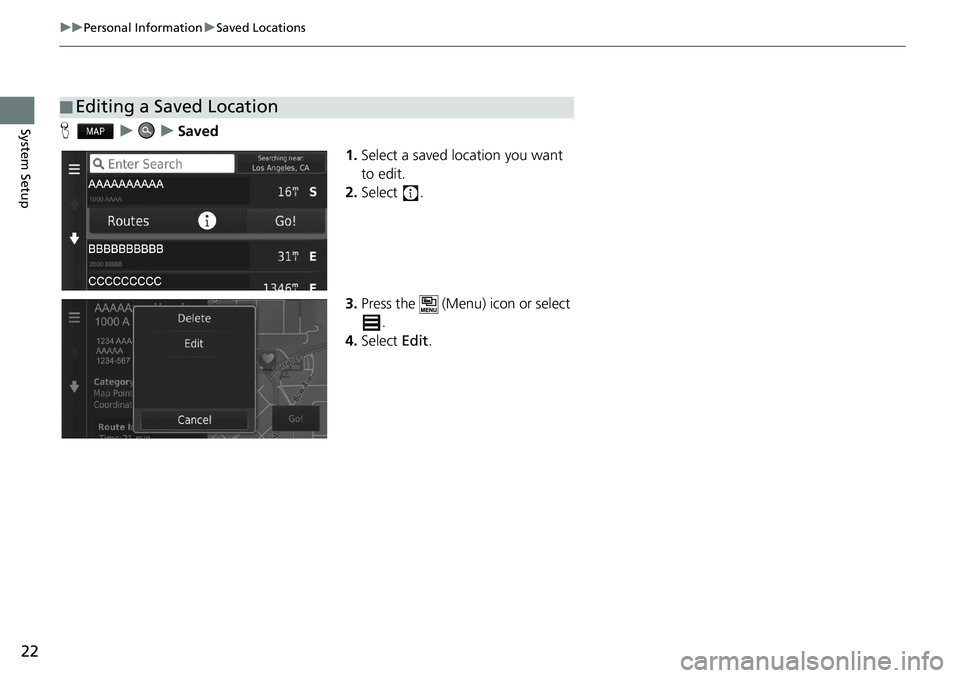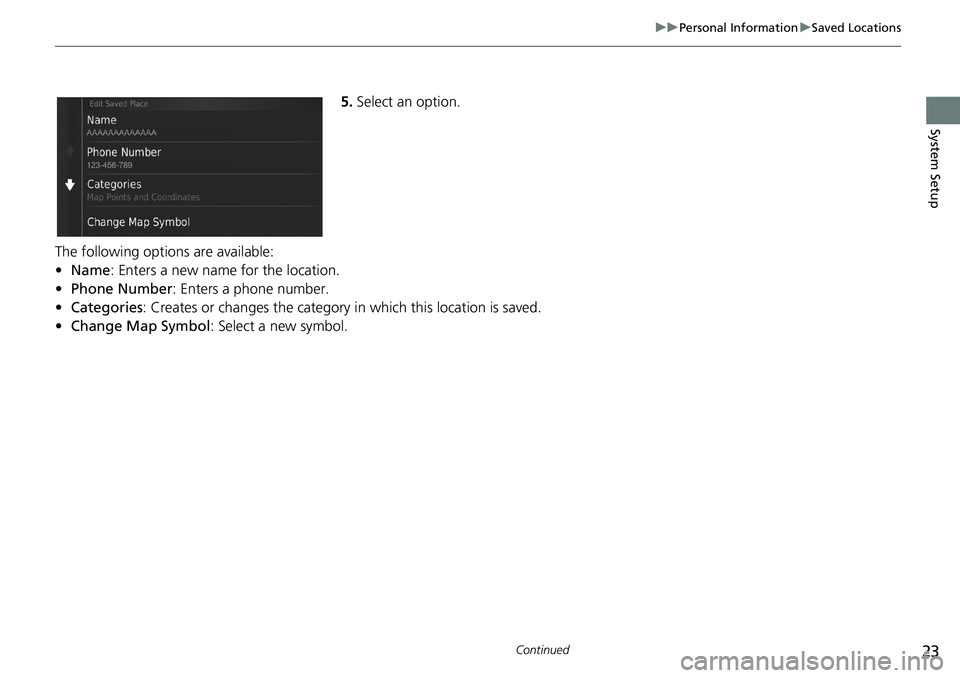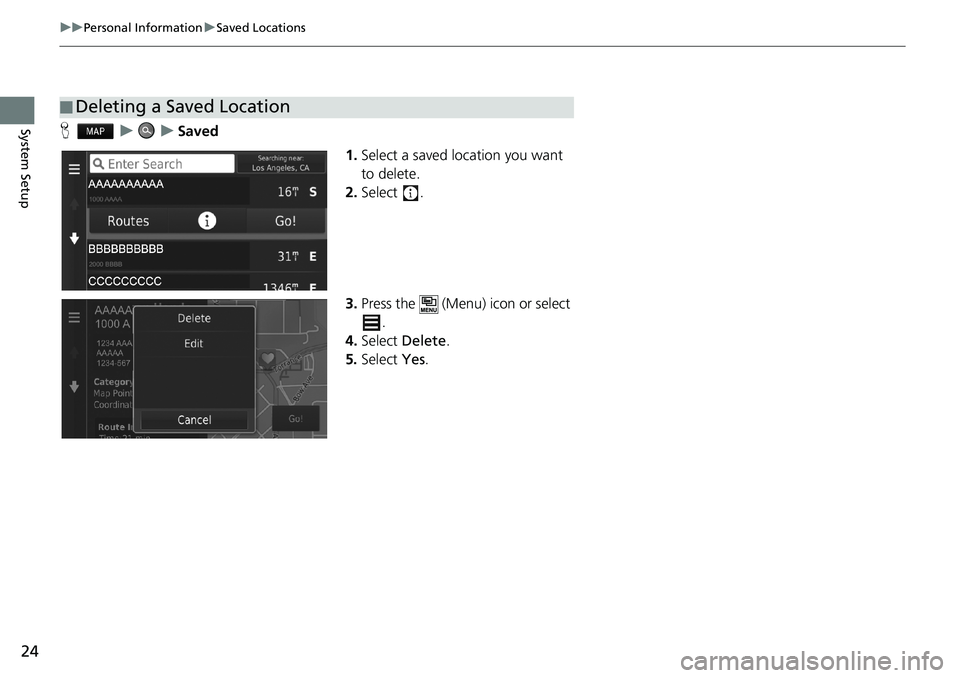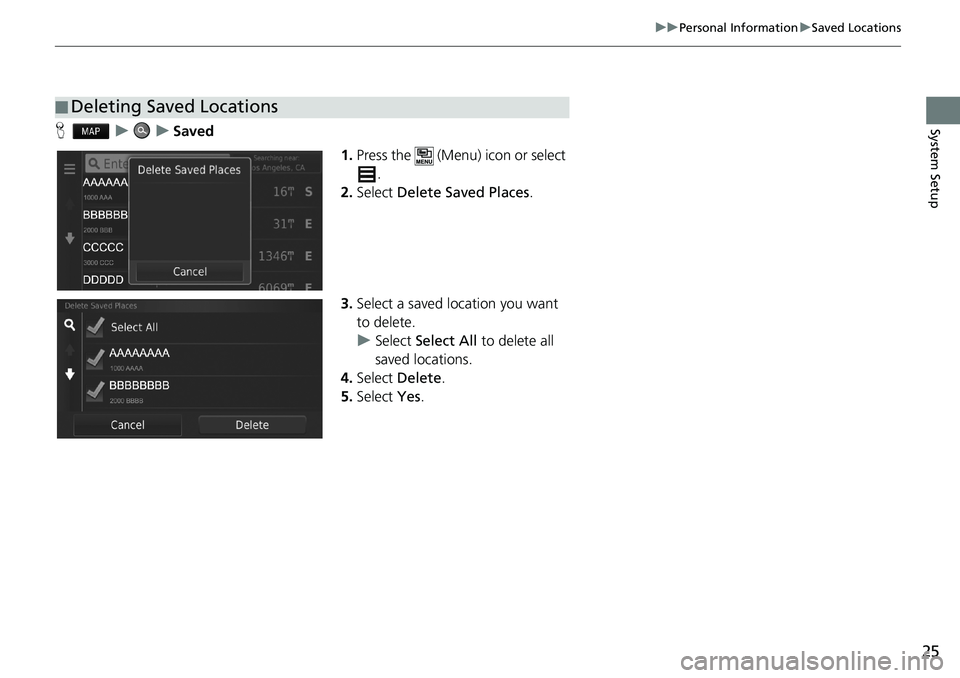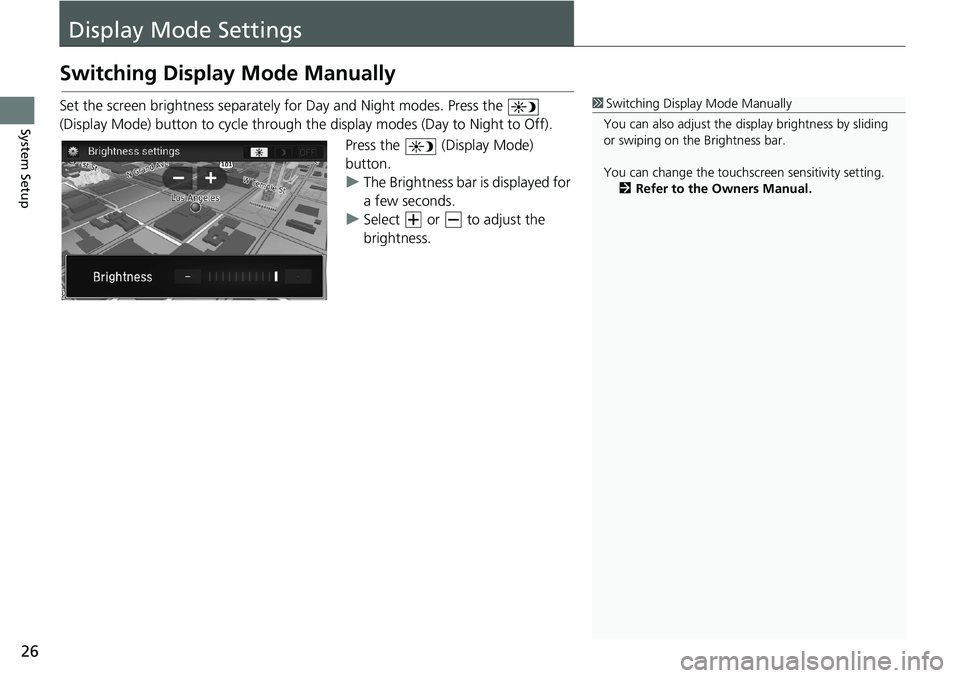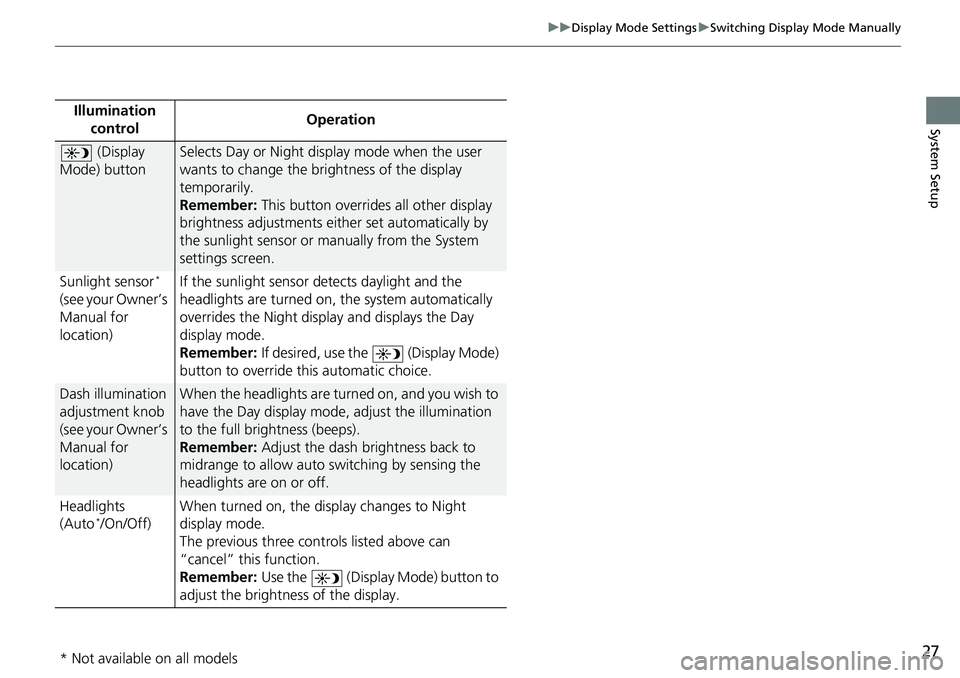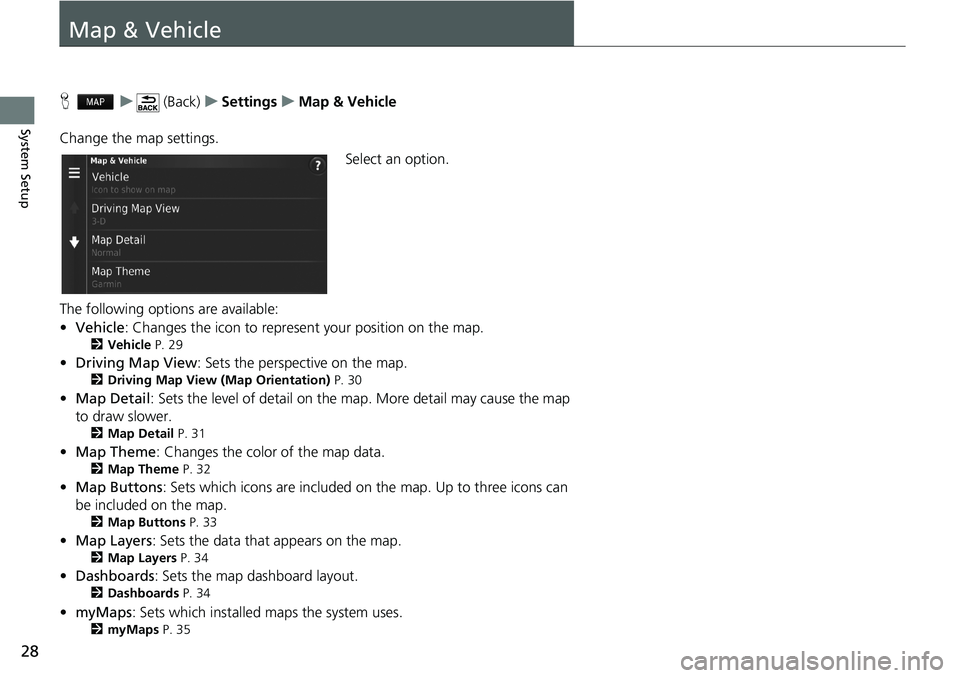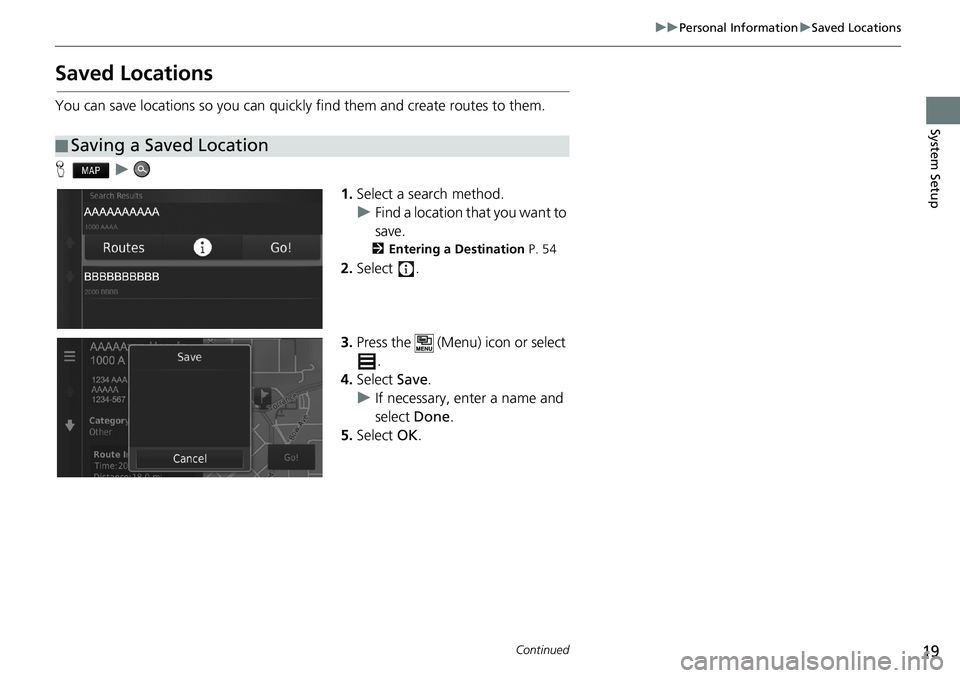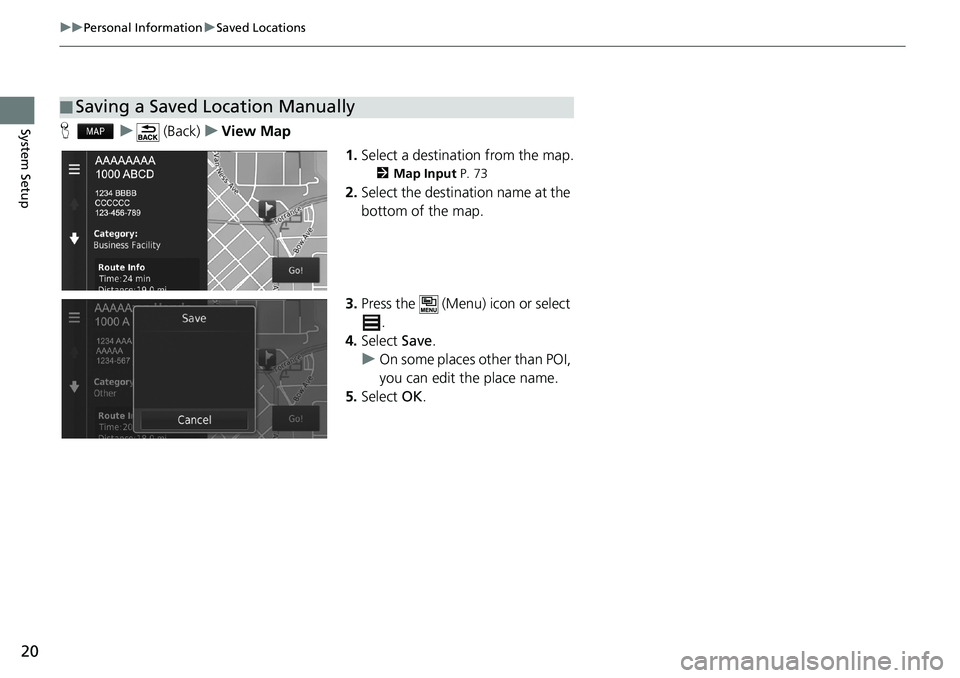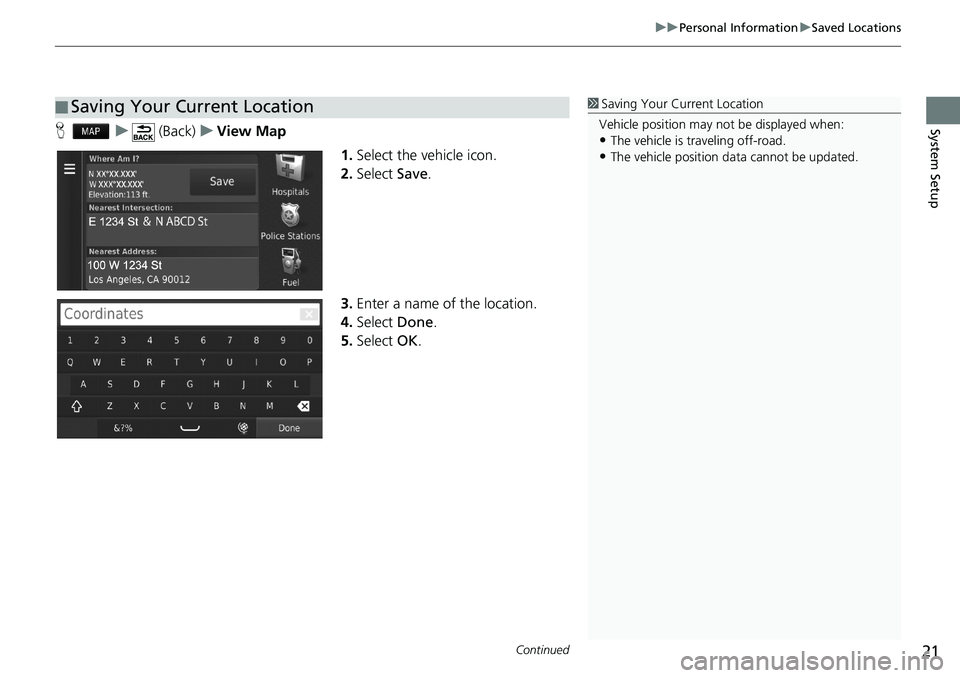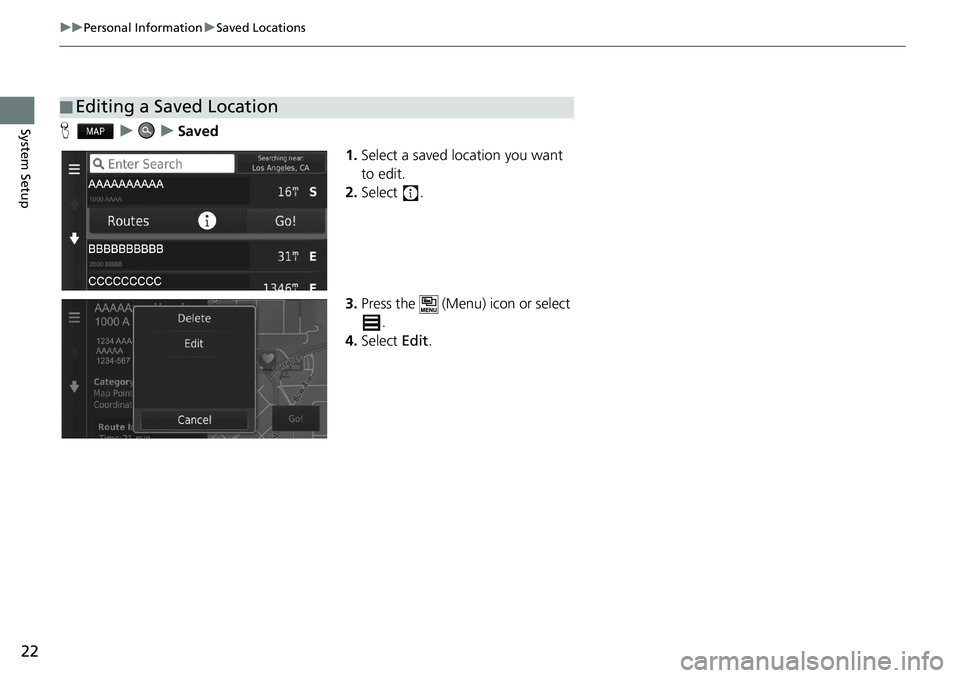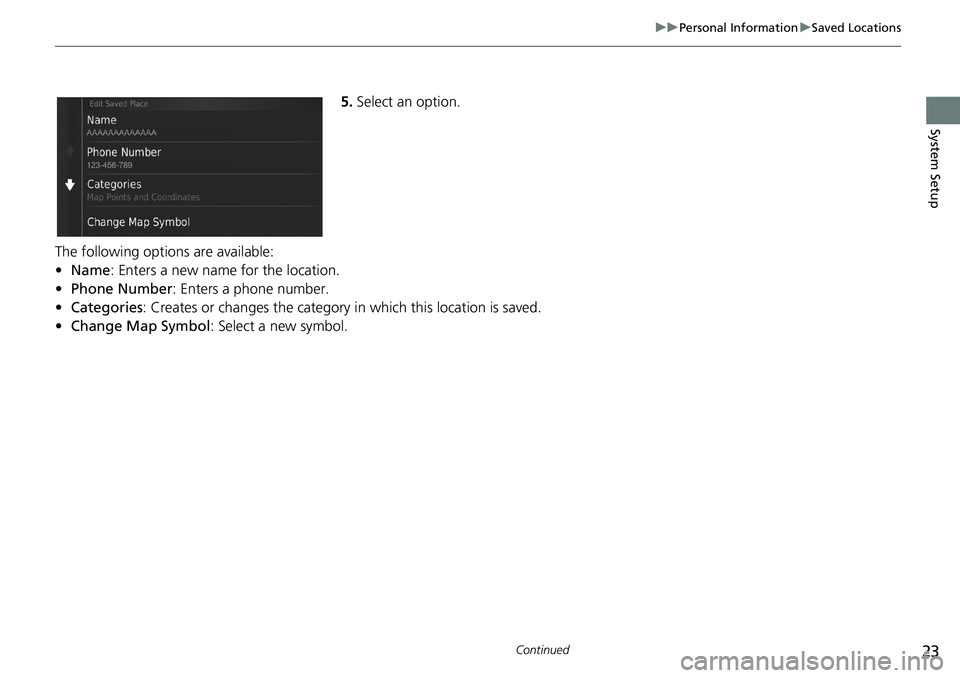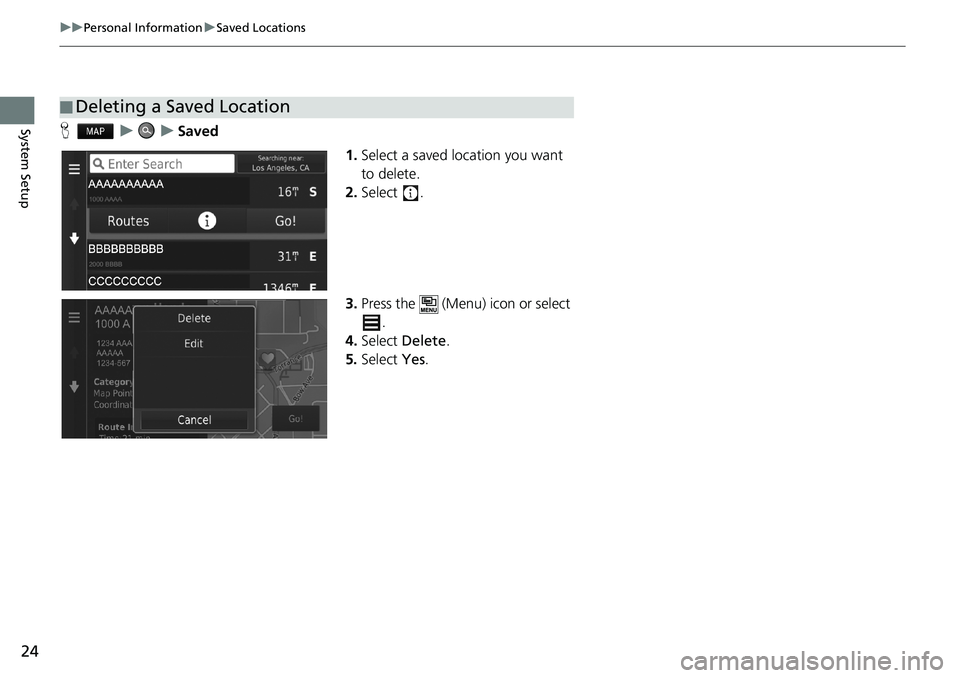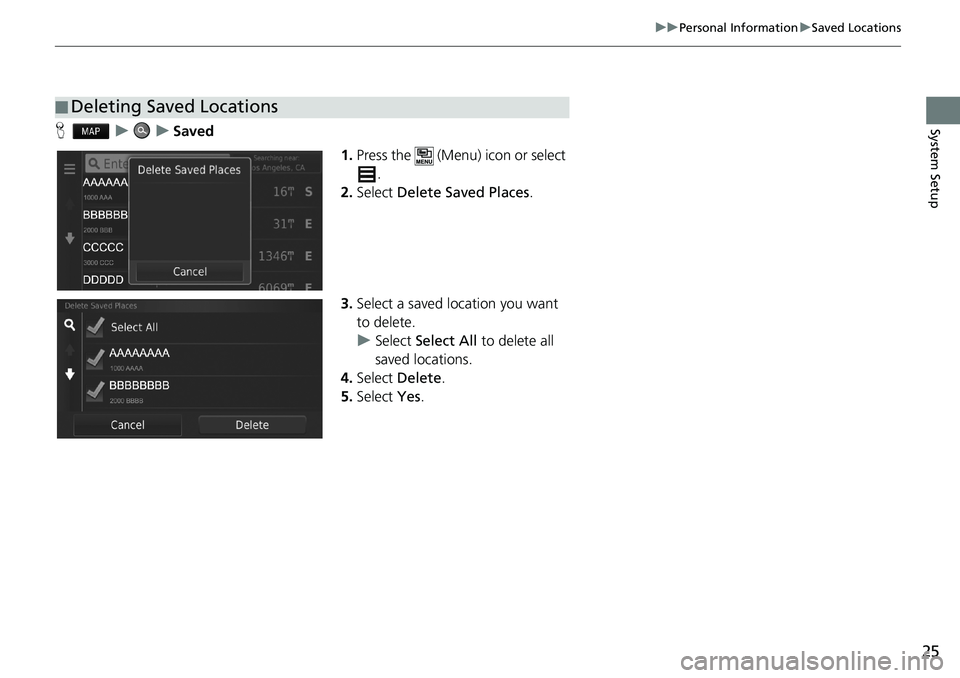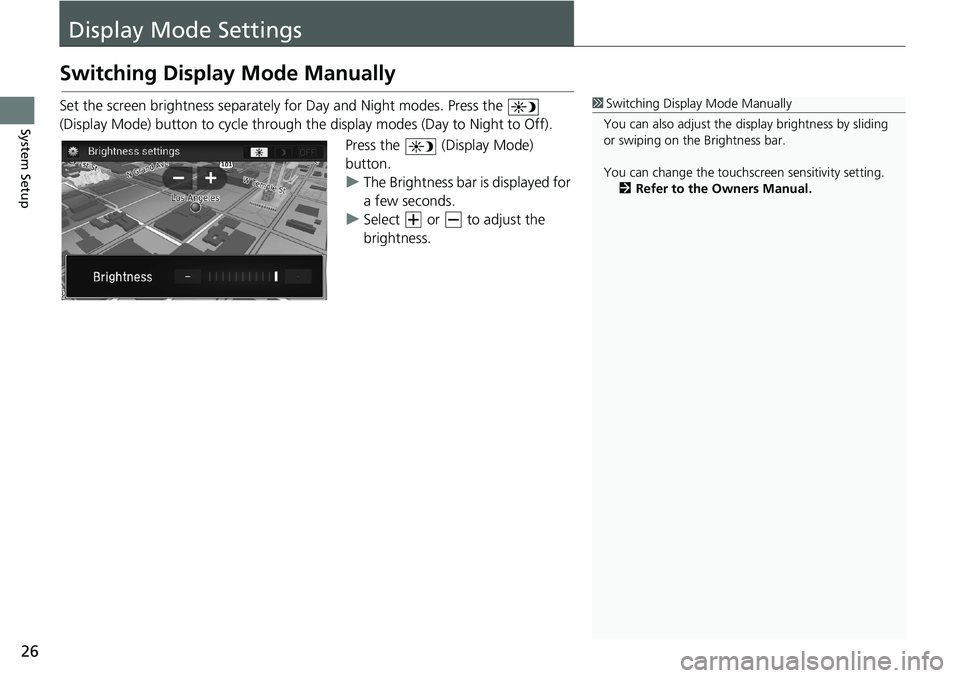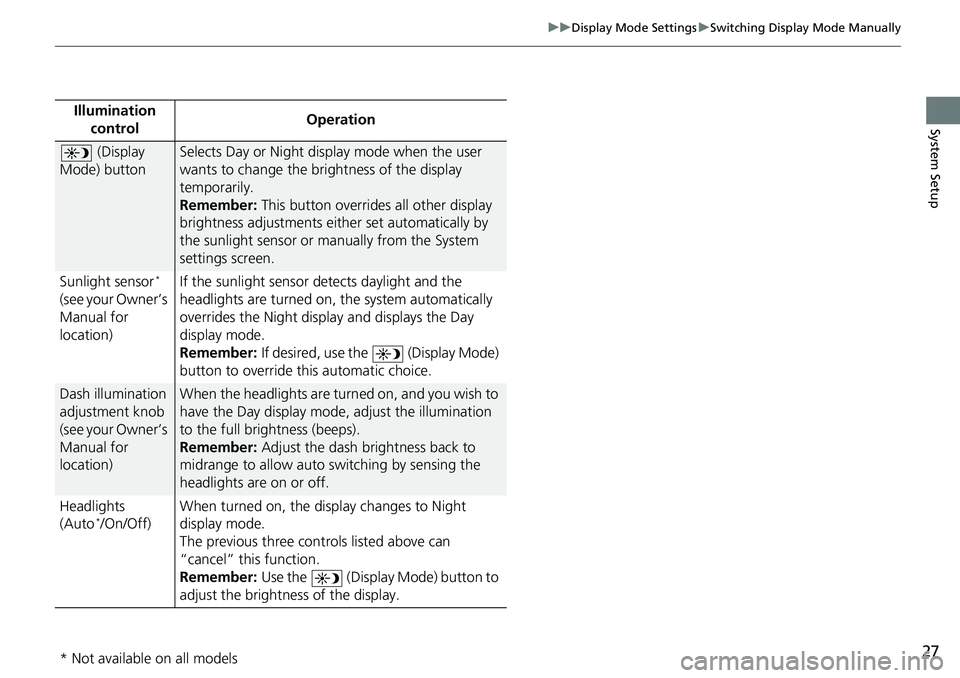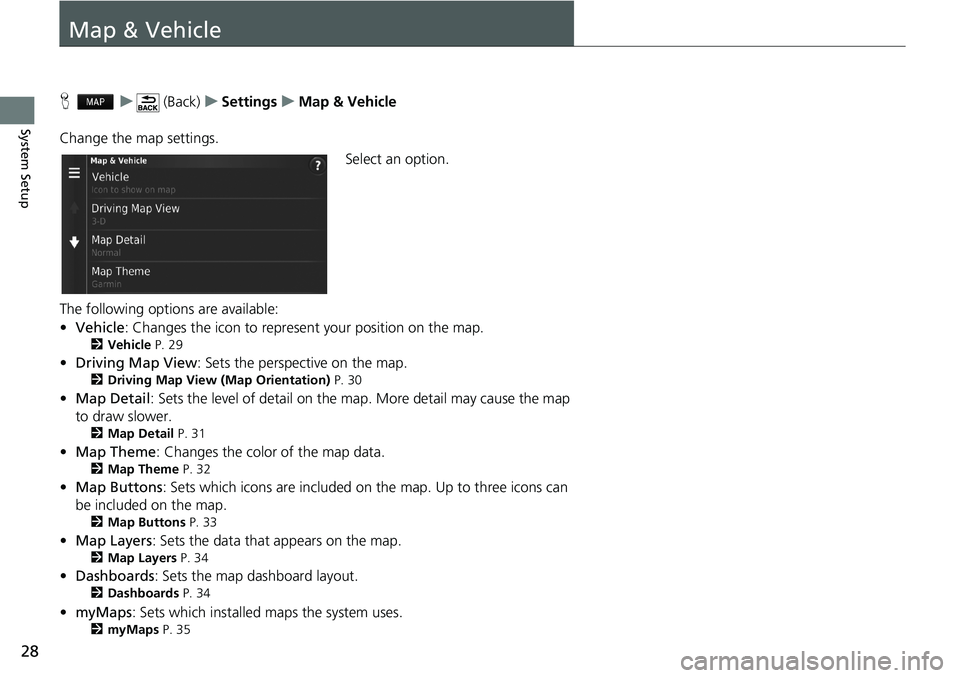HONDA CIVIC COUPE 2018 Navigation Manual (in English)
CIVIC COUPE 2018
HONDA
HONDA
https://www.carmanualsonline.info/img/13/34515/w960_34515-0.png
HONDA CIVIC COUPE 2018 Navigation Manual (in English)
Trending: gas type, steering wheel, roof, width, fuel consumption, ESP, sensor
Page 21 of 143
19
uuPersonal InformationuSaved Locations
Continued
System Setup
Saved Locations
You can save locations so you can quickly find them and create routes to them.
Hu
1.Select a search method.
uFind a location that you want to
save.
2Entering a Destination P. 54
2.Select .
3.Press the (Menu) icon or select
.
4.Select Save.
uIf necessary, enter a name and
select Done.
5.Select OK.
■Saving a Saved Location
Page 22 of 143
20
uuPersonal InformationuSaved Locations
System SetupHu (Back)uView Map
1.Select a destination from the map.
2Map Input P. 73
2.Select the destination name at the
bottom of the map.
3.Press the (Menu) icon or select
.
4.Select Save.
uOn some places other than POI,
you can edit the place name.
5.Select OK.
■Saving a Saved Location Manually
Page 23 of 143
Continued21
uuPersonal InformationuSaved Locations
System SetupHu (Back)uView Map
1.Select the vehicle icon.
2.Select Save.
3.Enter a name of the location.
4.Select Done.
5.Select OK.
■Saving Your Current Location1Saving Your Current Location
Vehicle position may not be displayed when:
•The vehicle is traveling off-road.
•The vehicle position data cannot be updated.
Page 24 of 143
22
uuPersonal InformationuSaved Locations
System SetupHuuSaved
1.Select a saved location you want
to edit.
2.Select .
3.Press the (Menu) icon or select
.
4.Select Edit.
■Editing a Saved Location
Page 25 of 143
23
uuPersonal InformationuSaved Locations
Continued
System Setup
5.Select an option.
The following options are available:
•Name: Enters a new name for the location.
•Phone Number: Enters a phone number.
•Categories: Creates or changes the category in which this location is saved.
•Change Map Symbol: Select a new symbol.
Page 26 of 143
24
uuPersonal InformationuSaved Locations
System SetupHuuSaved
1.Select a saved location you want
to delete.
2.Select .
3.Press the (Menu) icon or select
.
4.Select Delete.
5.Select Yes.
■Deleting a Saved Location
Page 27 of 143
25
uuPersonal InformationuSaved Locations
System SetupHuuSaved
1.Press the (Menu) icon or select
.
2.Select Delete Saved Places.
3.Select a saved location you want
to delete.
uSelect Select All to delete all
saved locations.
4.Select Delete.
5.Select Yes.
■Deleting Saved Locations
Page 28 of 143
26
System Setup
Display Mode Settings
Switching Display Mode Manually
Set the screen brightness separately for Day and Night modes. Press the
(Display Mode) button to cycle through the display modes (Day to Night to Off).
Press the (Display Mode)
button.
uThe Brightness bar is displayed for
a few seconds.
uSelect or to adjust the
brightness.1Switching Display Mode Manually
You can also adjust the display brightness by sliding
or swiping on the Brightness bar.
You can change the touchscreen sensitivity setting.
2Refer to the Owners Manual.
Page 29 of 143
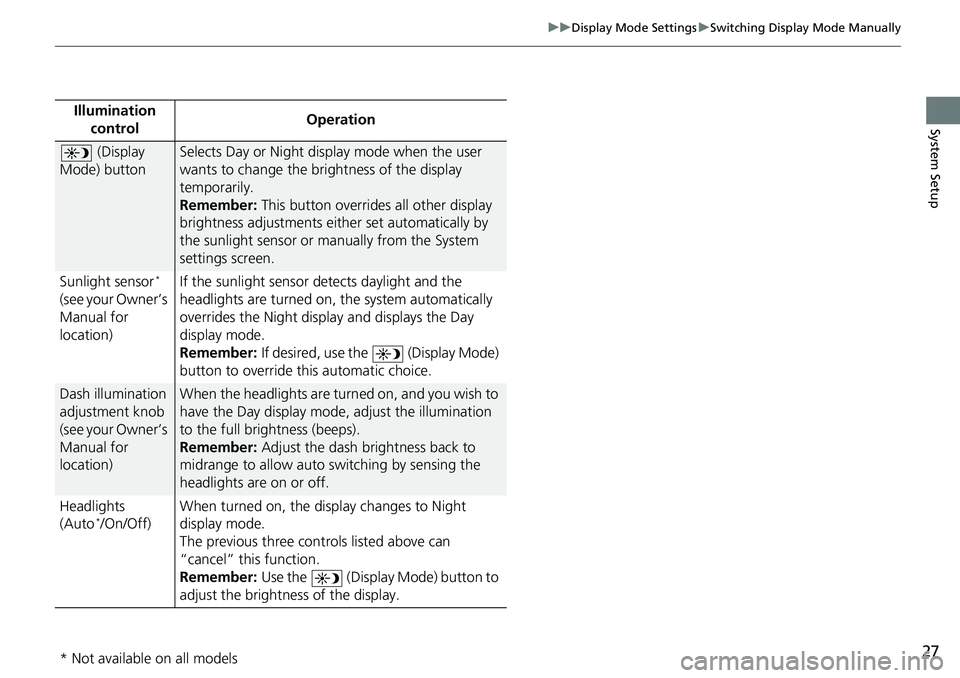
27
uuDisplay Mode SettingsuSwitching Display Mode Manually
System SetupIllumination
controlOperation
(Display
Mode) buttonSelects Day or Night display mode when the user
wants to change the brightness of the display
temporarily.
Remember: This button overrides all other display
brightness adjustments either set automatically by
the sunlight sensor or manually from the System
settings screen.
Sunlight sensor
*
(see your Owner’s
Manual for
location)If the sunlight sensor detects daylight and the
headlights are turned on, the system automatically
overrides the Night display and displays the Day
display mode.
Remember: If desired, use the (Display Mode)
button to override this automatic choice.
Dash illumination
adjustment knob
(see your Owner’s
Manual for
location)When the headlights are turned on, and you wish to
have the Day display mode, adjust the illumination
to the full brightness (beeps).
Remember: Adjust the dash brightness back to
midrange to allow auto switching by sensing the
headlights are on or off.
Headlights
(Auto
*/On/Off)When turned on, the display changes to Night
display mode.
The previous three controls listed above can
“cancel” this function.
Remember: Use the (Display Mode) button to
adjust the brightness of the display.
* Not available on all models
Page 30 of 143
28
System Setup
Map & Vehicle
Hu (Back)uSettingsuMap & Vehicle
Change the map settings.
Select an option.
The following options are available:
•Vehicle: Changes the icon to represent your position on the map.
2Vehicle P. 29
•Driving Map View: Sets the perspective on the map.
2Driving Map View (Map Orientation) P. 30
•Map Detail: Sets the level of detail on the map. More detail may cause the map
to draw slower.
2Map Detail P. 31
•Map Theme: Changes the color of the map data.
2Map Theme P. 32
•Map Buttons: Sets which icons are included on the map. Up to three icons can
be included on the map.
2Map Buttons P. 33
•Map Layers: Sets the data that appears on the map.
2Map Layers P. 34
•Dashboards: Sets the map dashboard layout.
2Dashboards P. 34
•myMaps: Sets which installed maps the system uses.
2myMaps P. 35
Trending: clock, buttons, clock setting, fuel consumption, turn signal, light, remote control