navigation HONDA CIVIC COUPE 2019 Navigation Manual (in English)
[x] Cancel search | Manufacturer: HONDA, Model Year: 2019, Model line: CIVIC COUPE, Model: HONDA CIVIC COUPE 2019Pages: 143, PDF Size: 3.74 MB
Page 1 of 143

2019
NAVIGATION MANUAL
Page 2 of 143
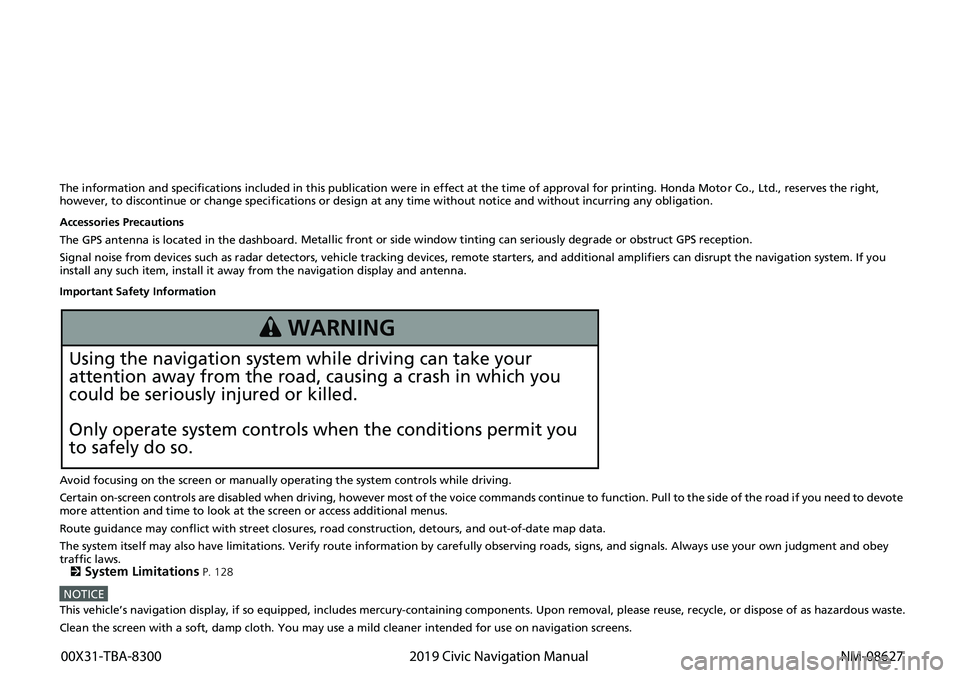
The information and specifications included in this publication were in effect at the time of approval for printing. Honda Motor Co., Ltd., reserves the right,
however, to discontinue or change specif ications or design at any time without notice and without incurring any obligation.
Accessories Precautions
The GPS antenna is located in the dashboard . Metallic fr
ont
or side window tinting can seriously degrade or obstruct GPS reception.
Signal noise from devices such as radar detectors, vehicle tracking d e
vices, remote starters, and additional amplifiers can dis rupt the navigation system. If you
install any such item, install it away from the navigation display and antenna.
Important Safety Information
Avoid focusing on the screen or manually operating the system controls while driving.
Certain on-screen controls are disabled when driving, however most of t he voice co
mm
ands continue to function. Pull to the side of the road if you need to devote
more attention and time to look at the screen or access additional menus.
Route guidance may conflict with street closures, road construction, detour
s, and out-of-date map data.
The system itself may also have limitations. Verify route information by carefully observing roads, signs, and signals. Always use your own judgment and
obey
traffic laws.
2
System Limitations P. 128
NOTICEThis vehicle’s navigation display, if so equipped, includes mercury-containing com ponents. Upon removal, please reuse, recycle, or dispose of as hazardous waste.
Clean the screen with a soft, damp cloth. You may use a mild cleaner intended for use on navigation screens.
3 WARNING
Using the navigation system while driving can take your
attention away from the road, causing a crash in which you
could be seriously injured or killed.
Only operate system controls when the conditions permit you
to safely do so.
00X31-TBA-8300 2019 Civic Navigation Manual NM-08627
Page 3 of 143
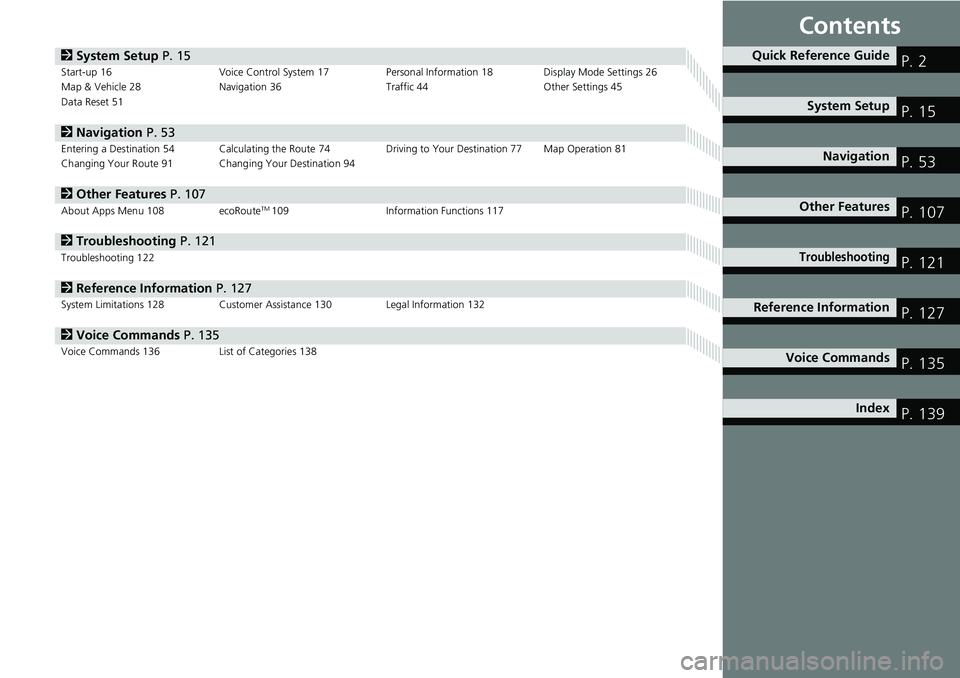
Contents
2System Setup P. 15Start-up 16 Voice Control System 17Personal Information 18 Display Mode Settings 26
Map & Vehicle 28 Navigation 36 Traffic 44 Other Settings 45
Data Reset 51
2Navigation P. 53Entering a Destination 54Calculating the Route 74Driving to Your Destination 77Map Operation 81
Changing Your Route 91 Changing Your Destination 94
2 Other Features P. 107About Apps Menu 108ecoRouteTM 109 Information Functions 117
2Troubleshooting P. 121Troubleshooting 122
2 Reference Information P. 127System Limitations 128 Customer Assistance 130Legal Information 132
2Voice Commands P. 135Voice Commands 136 List of Categories 138
Quick Reference GuideP. 2
System Setup P. 15
Navigation P. 53
Other Features P. 107
TroubleshootingP. 121
Reference Information P. 127
Voice Commands P. 135
Index P. 139
Page 4 of 143
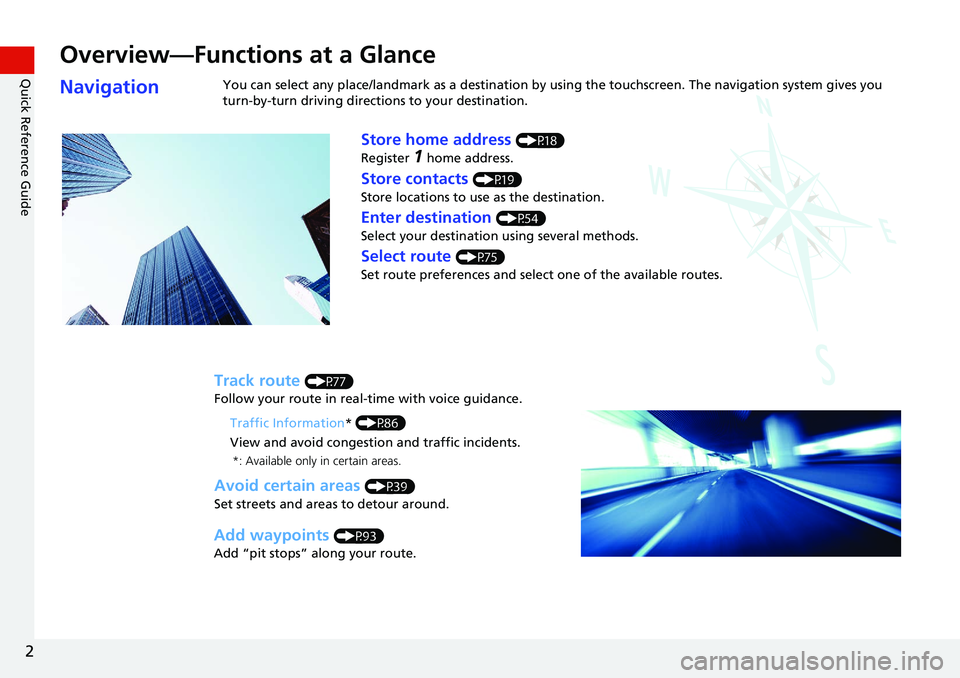
2
Quick Reference Guide
Quick Reference Guide
Overview—Functions at a Glance
NavigationYou can select any place/landmark as a destination by using the touchscreen. The navigation system gives you
turn-by-turn driving directions to your destination.
Store home address (P18)
Register
1 home address.
Track route (P77)
Follow your route in real-time with voice guidance.
Store contacts (P19)
Store locations to use as the destination.
Enter destination (P54)
Select your destination using several methods.
Select route (P75)
Set route preferences and select one of the available routes.
Avoid certain areas (P39)
Set streets and areas to detour around.
Add waypoints (P93)
Add “pit stops” along your route. Traffic Information
* (P86)
View and avoid congestion and traffic incidents.
*: Available only in certain areas.
Page 5 of 143
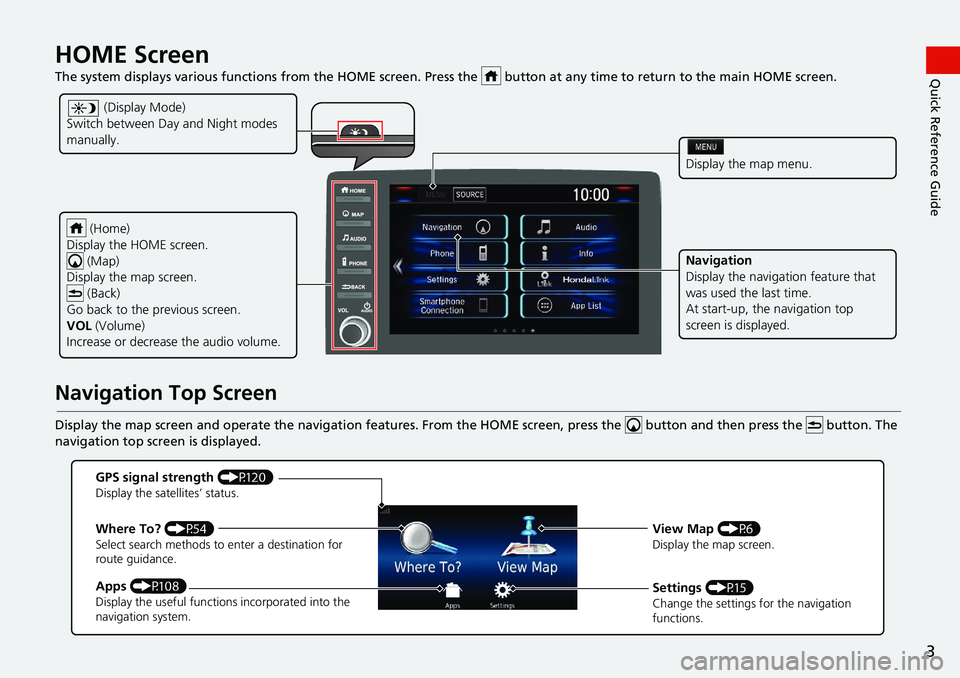
3
Quick Reference GuideHOME Screen
The system displays various functions from the HOME screen. Press the button at any time to return to the main HO ME screen.
Navigation Top Screen
Display the map screen and operate the navigati on features. From the HOME screen, press the button and then press the button. The
navigation top screen is displayed.
(Home)
Display the HOME screen. (Map)
Display the map screen.
(Back)
Go back to the previous screen.
VOL (Volume)
Increase or decrease the audio volume.
Display the map menu.
Navigation
Display the navigation feature that
was used the last time.
At start-up, th e navigation top
screen is displayed.
(Display Mode)
Switch between Da y and Night modes
manually.
GPS signal strength (P120)Display the satellites’ status.
Where To? (P54)Select search methods to enter a destination for
route guidance.
Apps (P108)Display the useful functions incorporated into the
navigation system.
View Map (P6)Display the map screen.
Settings (P15)Change the settings for the navigation
functions.
Page 7 of 143
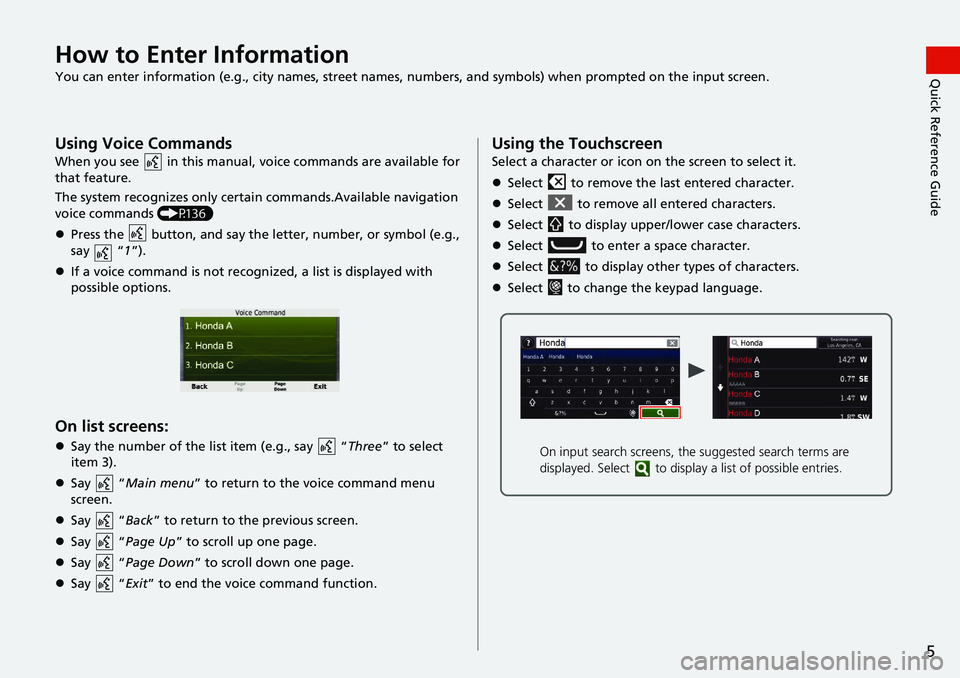
5
Quick Reference GuideHow to Enter Information
You can enter information (e.g., city names, street names, numbers, and symbols) when prompted on the input screen.
Using Voice Commands
When you see in this manual, voice commands are available for
that feature.
The system recognizes only certain commands.Available navigation
vo
ice commands (P136)
Press the button, and say the letter, nu
mber, or symbol (e.g.,
say “1”).
If a voice command is not recognized, a list is displayed with
possible options.
On list screens:
Say the number of the list item (e.g., say “Three” to select
item 3).
Say “Ma
in menu” to return to the voice command menu
screen.
Say “Back ”
to return to the previous screen.
Say “Page U
p ” to scroll up one page.
Say “Page D
own ” to scroll down one page.
Say “Exit ” to
end the voice command function.
Using the Touchscreen
Select a character or icon on the screen to select it.
Select to remove the last entered character.
Select to remove all entered characters.
Select to display upper/lower case characters.
Select to enter a space character.
Select to display other types of characters.
Select to change the keypad language.
On input search screens, the suggested search terms are
displayed. Select to displa y a list of possible entries.
Page 10 of 143
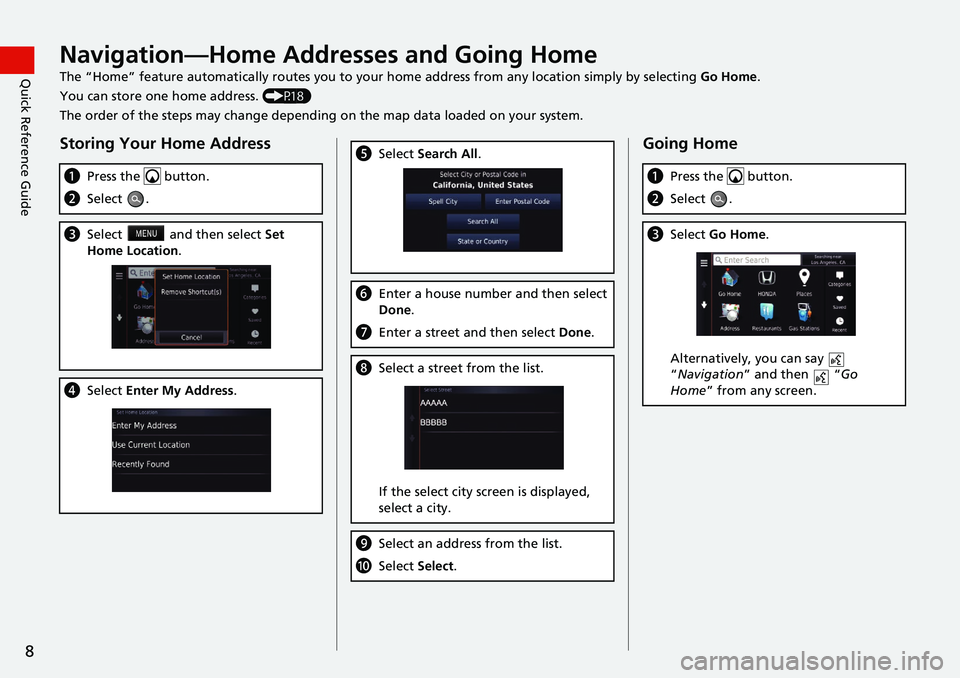
8
Quick Reference GuideNavigation—Home Addresses and Going Home
The “Home” feature automatically routes you to your home address from any location simply by selecting Go Home.
You can store one home address. (P18)
The order of the steps may change depending on the map data loaded on your system.
Storing Your Home Address
a Press the button.
bSelect .
cSelect and then select Set
Home Location .
dSelect Enter My Address .
eSelect Search All .
fEnter a house number and then select
Done .
gEnter a street and then select Done.
hSelect a street from the list.
If the select city screen is displayed,
select a c
ity.
iSelect an address from the list.
jSelect Select.
Going Home
aPress the button.
bSelect .
cSelect Go Home.
Alternatively, you can say
“Na
vigation ” and then “Go
Home ” fro m any screen.
Page 11 of 143
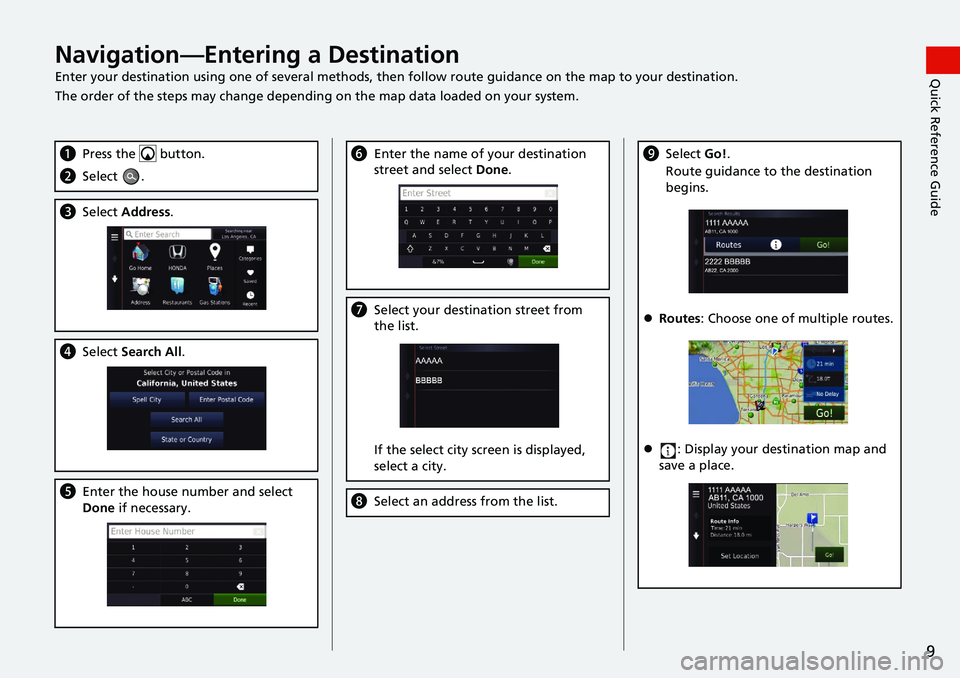
9
Quick Reference GuideNavigation—Entering a Destination
Enter your destination using one of several methods, then follow route guidan ce on the map to your destination.
The order of the steps may change depending on the map data loaded on your system.
a Press the button.
bSelect .
cSelect Address.
dSelect Search All .
eEnter the house number and select
Done if necessary.
fEnter the name of your destination
street and select Done.
gSelect your destination street from
the list.
If the select city screen is displayed,
select a city.
h Select an address from the list.
iSelect Go!.
Route guidance to the destination
beg
ins.
Routes : Choose one of multiple routes.
: Display your destination map and
save a plac
e.
Page 12 of 143
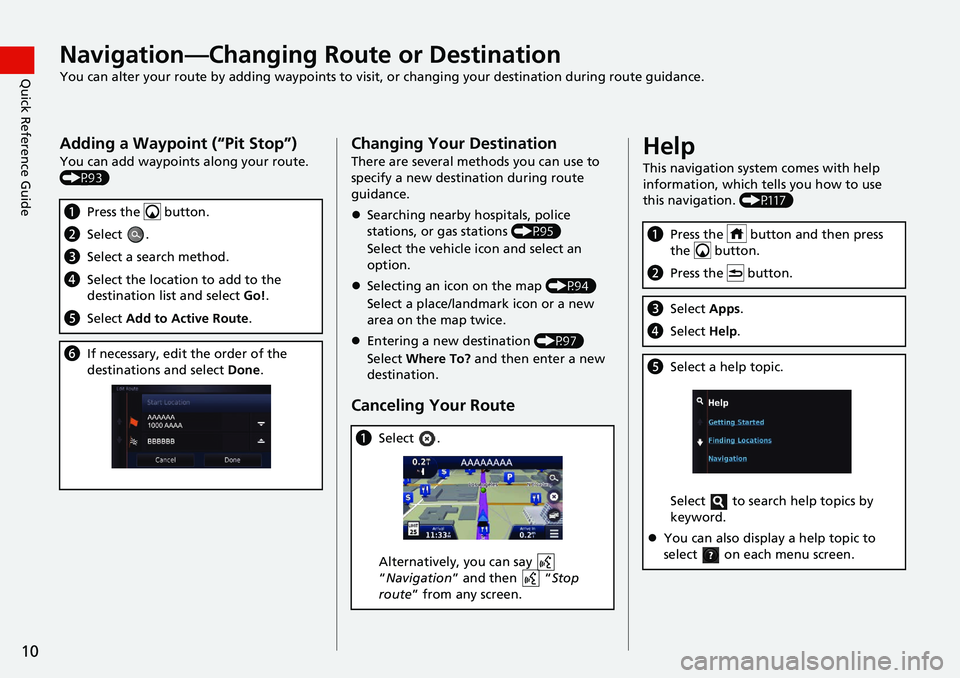
10
Quick Reference GuideNavigation—Changing Route or Destination
You can alter your route by adding waypoints to visit, or changing your destination during route guidance.
Adding a Waypoint (“Pit Stop”)
You can add waypoints along your route.
(P93)
aPress the button.
bSelect .
cSelect a search method.
dSelect the location to add to the
destination list and select Go!.
e Select Add to Active Route .
fIf necessary, edit the order of the
destinations and select Done.
Changing Your Destination
There are several methods you can use to
specify a new destina tion during route
guidance.
Searching nearby hospitals, police
stations, or ga
s stations (P95)
Select the vehicle icon and select an
op
tion.
Selecting an icon on the map (P94)
Select a place/landmark icon or a new
area o
n the map twice.
Entering a new destination (P97)
Select Wh
ere To? and then enter a new
destination.
Canceling Your Route
a Select .
Alternatively, you can say
“Na
vigation ” and then “Stop
route ” from any screen.
Help
This navigation system comes with help
information, which tells you how to use
this navigation. (P117)
aPress the button and then press
the
button.
b Press the button.
cSelect Apps.
dSelect Help.
eSelect a help topic.
Select to search help topics by
keyword.
You can also display a help topic to
select on each menu screen.
Page 13 of 143
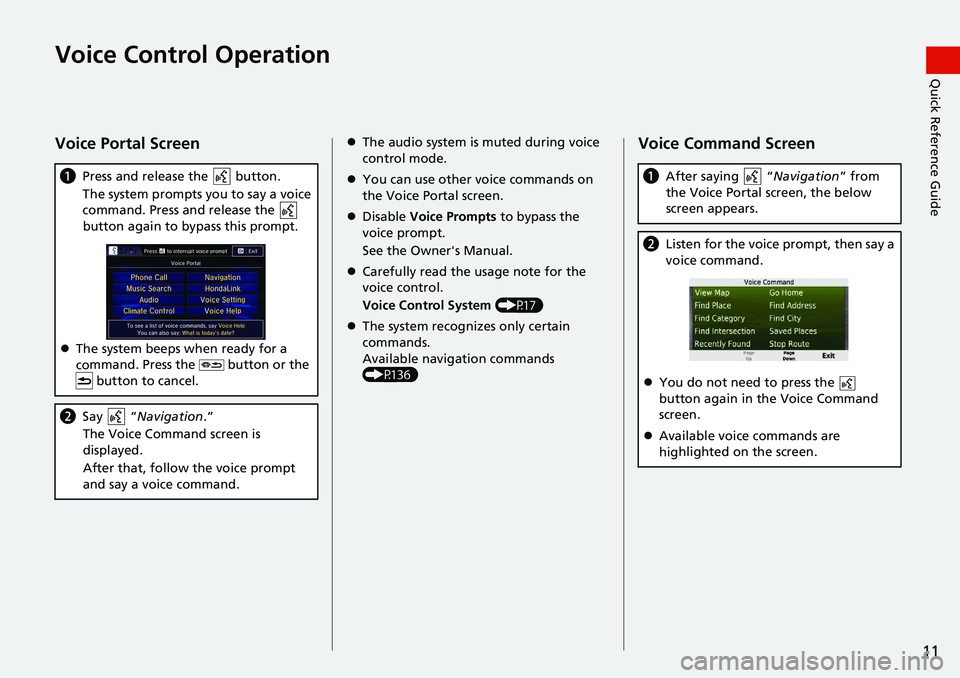
11
Quick Reference GuideVoice Control Operation
Voice Portal Screen
aPress and release the button.
The system prompts you to say a voice
co
mmand. Press and release the
button again to bypass this prompt.
The system beeps when ready for a
co
mmand. Press the button or the
button to cancel.
b Say “Navigation .”
The Voice Command screen is
disp
layed.
After that, follow the voice prompt
an
d say a voice command.
The audio system is muted during voice
control mode.
You can use other voice commands on
the Vo
ice Portal screen.
Disable Vo
ice Prompts to bypass the
voice prompt.
See the Owner's Manual.
Carefully read the usage note for the
voice c
ontrol.
Voice Control System (P17)
The system recognizes only certain
co
mmands.
Available navigation commands
(P13
6)
Voice Command Screen
aAfter saying “Navigation” from
the Voice Portal screen, the below
screen ap
pears.
bListen for the voice prompt, then say a
voice command.
You do not need to press the
button again in the Voice Command
screen.
Available voice commands are
hig
hlighted on the screen.