radio controls HONDA CIVIC COUPE 2019 Owner's Manual (in English)
[x] Cancel search | Manufacturer: HONDA, Model Year: 2019, Model line: CIVIC COUPE, Model: HONDA CIVIC COUPE 2019Pages: 675, PDF Size: 37.28 MB
Page 5 of 675
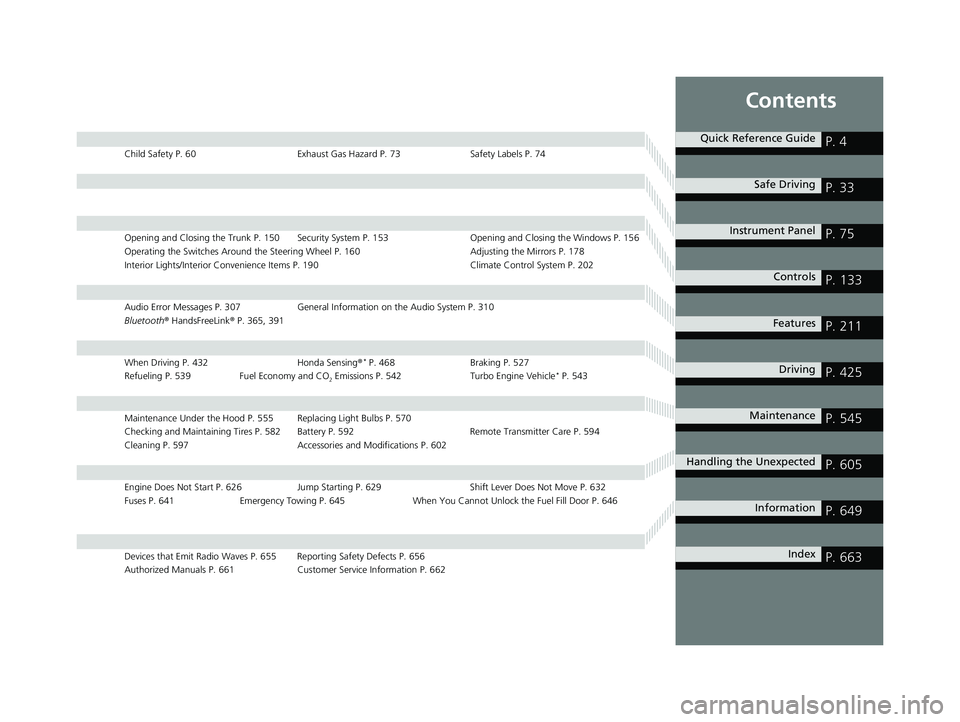
Contents
Child Safety P. 60Exhaust Gas Hazard P. 73Safety Labels P. 74
Opening and Closing the Trunk P. 150 Security System P. 153 Opening and Closing the Windows P. 156
Operating the Switches Around the Steering Wheel P. 160 Adjusting the Mirrors P. 178
Interior Lights/Interior Convenience It ems P. 190 Climate Control System P. 202
Audio Error Messages P. 307General Information on the Audio System P. 310
Bluetooth ® HandsFreeLink ® P. 365, 391
When Driving P. 432 Honda Sensing®* P. 468 Braking P. 527
Refueling P. 539 Fuel Economy and CO
2 Emissions P. 542 Turbo Engine Vehicle* P. 543
Maintenance Under the Hood P. 555 Replacing Light Bulbs P. 570
Checking and Maintaining Tires P. 582 Battery P. 592 Remote Transmitter Care P. 594
Cleaning P. 597 Accessories and Modifications P. 602
Engine Does Not Start P. 626 Jump Starting P. 629 Shift Lever Does Not Move P. 632
Fuses P. 641 Emergency Towing P. 645 When You Cannot Unlock the Fuel Fill Door P. 646
Devices that Emit Radio Waves P. 655 Reporting Safety Defects P. 656
Authorized Manuals P. 661 Customer Service Information P. 662
Quick Reference GuideP. 4
Safe DrivingP. 33
Instrument PanelP. 75
ControlsP. 133
FeaturesP. 211
DrivingP. 425
MaintenanceP. 545
Handling the UnexpectedP. 605
InformationP. 649
IndexP. 663
19 CIVIC 2D HCM (KA KL KC)-31TBG6300.book 3 ページ 2018年9月4日 火曜日 午後1時38分
Page 20 of 675
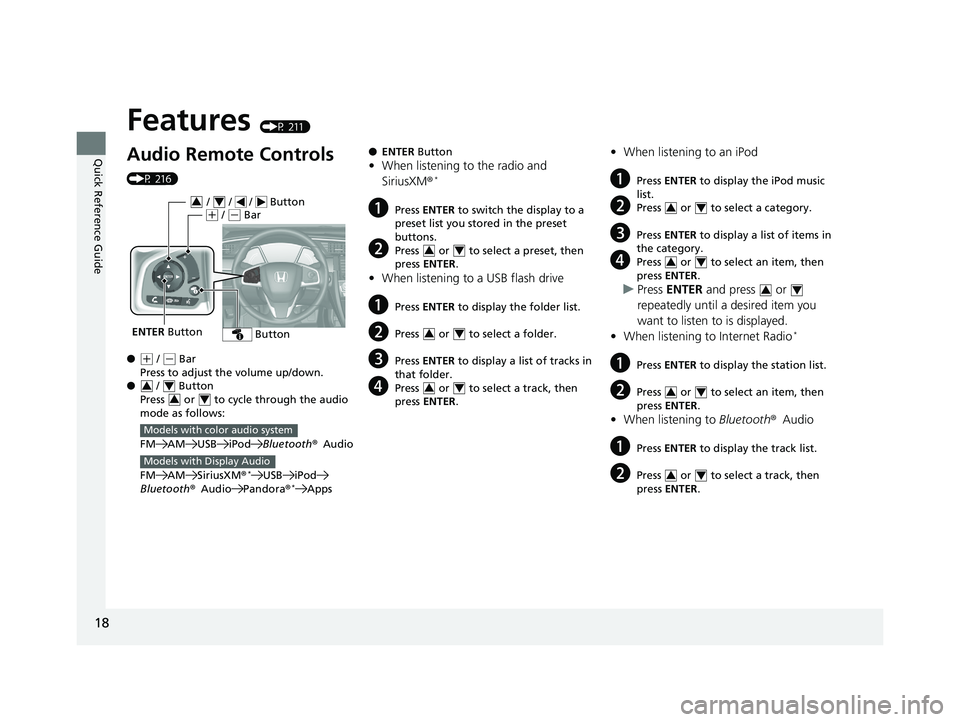
18
Quick Reference Guide
Features (P 211)
Audio Remote Controls
(P 216)
●
(+ / ( - Bar
Press to adjust the volume up/down.
● / Button
Press or to cycle through the audio
mode as follows:
FM AM USB iPod Bluetooth®Audio
FM AM SiriusXM ®
*USB iPod
Bluetooth ®Audio Pandora®*Apps
ENTER Button
/ / / Button34(+ / (- Bar
Button
34
34
Models with color audio system
Models with Display Audio
● ENTER Button
•When listening to the radio and
SiriusXM ®*
aPress ENTER to switch the display to a
preset list you stored in the preset
buttons.
bPress or to select a preset, then
press ENTER .
•When listening to a USB flash drive
aPress ENTER to display the folder list.
bPress or to select a folder.
cPress ENTER to display a list of tracks in
that folder.
dPress or to select a track, then
press ENTER .
34
34
34
•When listening to an iPod
aPress ENTER to display the iPod music
list.
bPress or to select a category.
cPress ENTER to display a list of items in
the category.
dPress or to select an item, then
press ENTER .
uPress ENTER and press or
repeatedly until a desired item you
want to listen to is displayed.
• When listening to Internet Radio
*
aPress ENTER to display the station list.
bPress or to select an item, then
press ENTER .
•When listening to Bluetooth®Audio
aPress ENTER to display the track list.
bPress or to select a track, then
press ENTER .
34
34
34
34
34
19 CIVIC 2D HCM (KA KL KC)-31TBG6300.book 18 ページ 2018年9月4日 火曜 日 午後1時38分
Page 140 of 675
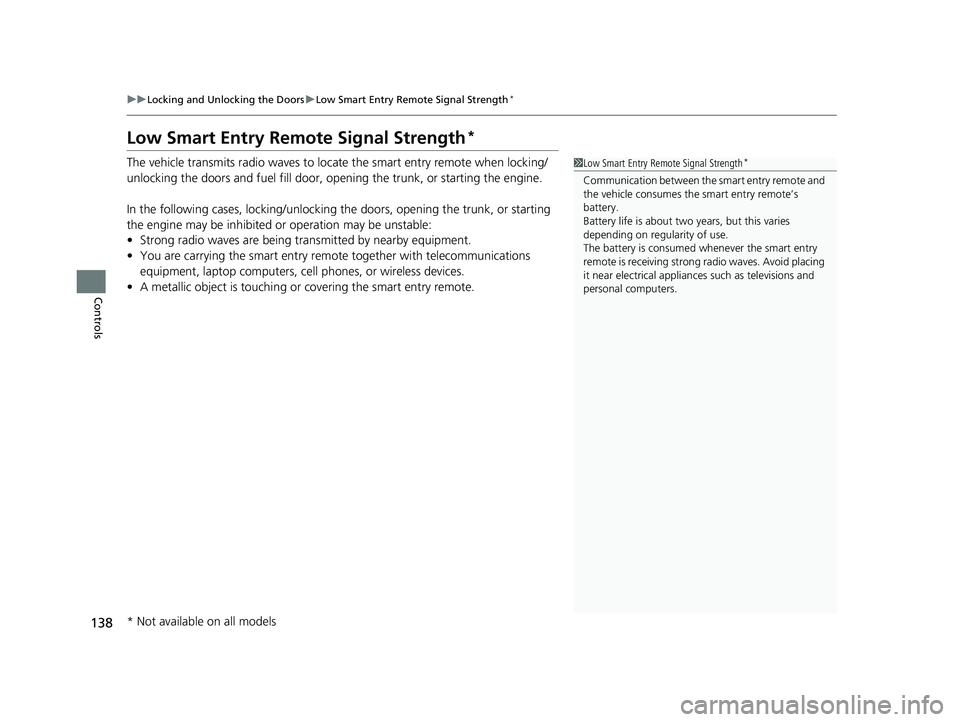
138
uuLocking and Unlocking the Doors uLow Smart Entry Remote Signal Strength*
Controls
Low Smart Entry Remo te Signal Strength*
The vehicle transmits radio waves to loca te the smart entry remote when locking/
unlocking the doors and fuel fill door, opening the trunk, or starting the engine.
In the following cases, locking/unlocking the doors, opening the trunk, or starting
the engine may be inhibited or operation may be unstable:
• Strong radio waves are being tra nsmitted by nearby equipment.
• You are carrying the smart entry remote together with telecommunications
equipment, laptop computers, ce ll phones, or wireless devices.
• A metallic object is touching or covering the smart entry remote.1Low Smart Entry Remote Signal Strength*
Communication between the smart entry remote and
the vehicle consumes the smart entry remote’s
battery.
Battery life is about two years, but this varies
depending on regularity of use.
The battery is consumed whenever the smart entry
remote is receivi ng strong radio wave s. Avoid placing
it near electrical appliances such as televisions and
personal computers.
* Not available on all models
19 CIVIC 2D HCM (KA KL KC)-31TBG6300.book 138 ページ 2018年9月4日 火 曜日 午後1時38分
Page 199 of 675
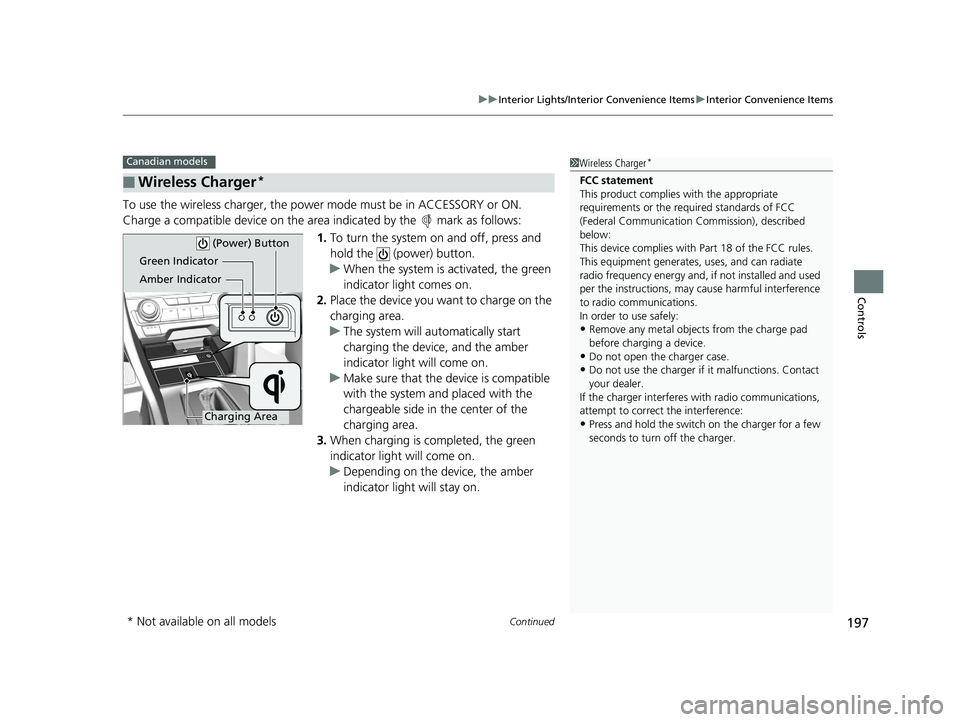
Continued197
uuInterior Lights/Interior Convenience Items uInterior Convenience Items
Controls
To use the wireless charger, the powe r mode must be in ACCESSORY or ON.
Charge a compatible device on the ar ea indicated by the mark as follows:
1. To turn the system on and off, press and
hold the (power) button.
u When the system is activated, the green
indicator light comes on.
2. Place the device you want to charge on the
charging area.
u The system will au tomatically start
charging the device, and the amber
indicator light will come on.
u Make sure that the device is compatible
with the system and placed with the
chargeable side in the center of the
charging area.
3. When charging is co mpleted, the green
indicator light will come on.
u Depending on the device, the amber
indicator light will stay on.
■Wireless Charger*
Canadian models1Wireless Charger*
FCC statement
This product complies with the appropriate
requirements or the requ ired standards of FCC
(Federal Communication Commission), described
below:
This device complies with Part 18 of the FCC rules.
This equipment generates, uses, and can radiate
radio frequency energy and, if not installed and used
per the instructions, may cause harmful interference
to radio communications.
In order to use safely:
•Remove any metal objects from the charge pad
before charging a device.
•Do not open the charger case.
•Do not use the charger if it malfunctions. Contact
your dealer.
If the charger interferes with radio communications,
attempt to correct the interference:
•Press and hold the switch on the charger for a few
seconds to turn off the charger.
Green Indicator
Amber Indicator
Charging Area (Power) Button
* Not available on all models
19 CIVIC 2D HCM (KA KL KC)-31TBG6300.book 197 ページ 2018年9月4日 火
曜日 午後1時38分
Page 213 of 675
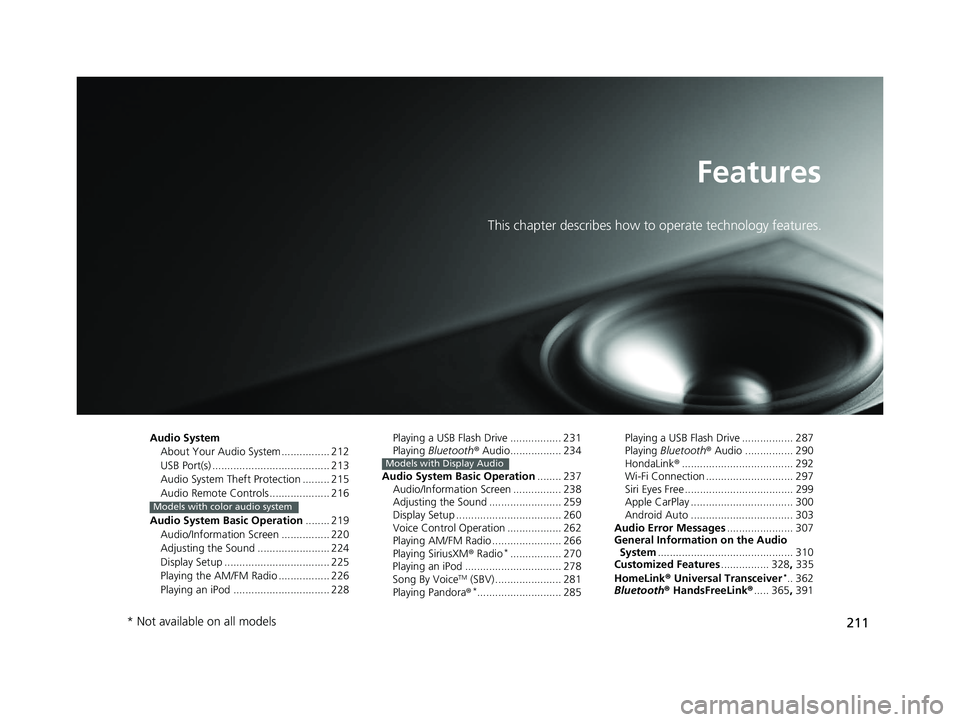
211
Features
This chapter describes how to operate technology features.
Audio SystemAbout Your Audio System ................ 212
USB Port(s) ....................................... 213
Audio System Theft Protection ......... 215
Audio Remote Controls .................... 216
Audio System Basic Operation ........ 219
Audio/Information Screen ................ 220
Adjusting the Sound ........................ 224
Display Setup ................................... 225
Playing the AM/FM Radio ................. 226
Playing an iPod ................................ 228
Models with color audio system
Playing a USB Flash Drive ................. 231
Playing Bluetooth ® Audio................. 234
Audio System Basic Operation ........ 237
Audio/Information Screen ................ 238
Adjusting the Sound ........................ 259
Display Setup ................................... 260
Voice Control Operation .................. 262
Playing AM/FM Radio ....................... 266
Playing SiriusXM ® Radio
*................. 270
Playing an iPod ................................ 278
Song By Voice
TM (SBV) ...................... 281
Playing Pandora ®*............................ 285
Models with Display Audio
Playing a USB Flash Drive ................. 287
Playing Bluetooth ® Audio ................ 290
HondaLink ®..................................... 292
Wi-Fi Connection ............................. 297
Siri Eyes Free .................................... 299
Apple CarPlay .................................. 300
Android Auto .................................. 303
Audio Error Messages ...................... 307
General Information on the Audio System ............................................. 310
Customized Features ................ 328, 335
HomeLink ® Universal Transceiver
*.. 362
Bluetooth ® HandsFreeLink® ..... 365, 391
* Not available on all models
19 CIVIC 2D HCM (KA KL KC)-31TBG6300.book 211 ページ 2018年9月4日 火 曜日 午後1時38分
Page 214 of 675
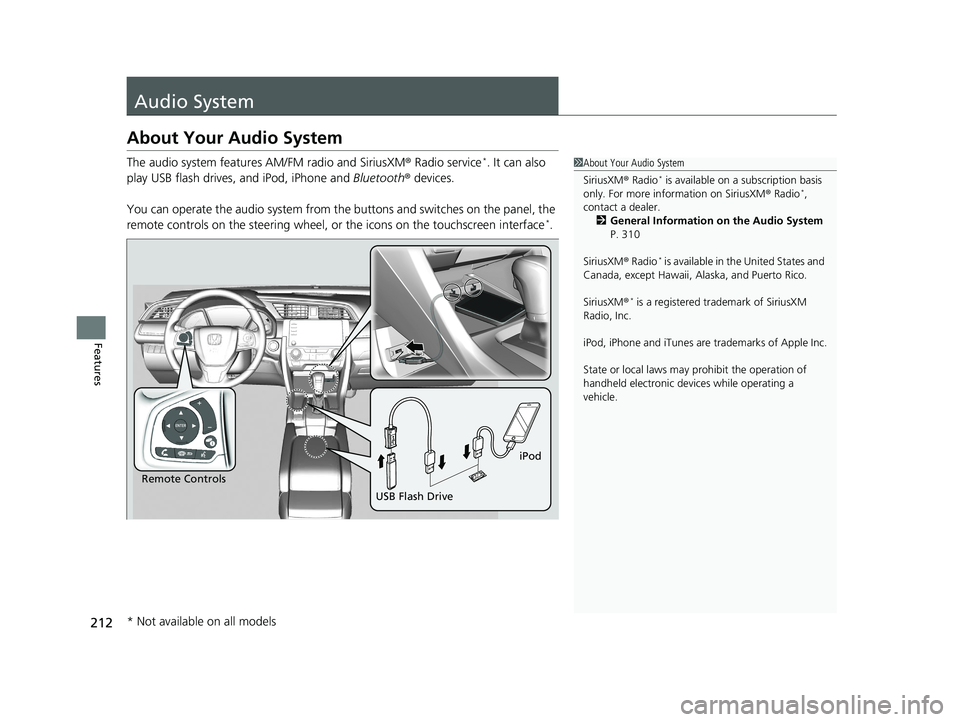
212
Features
Audio System
About Your Audio System
The audio system features AM/FM radio and SiriusXM ® Radio service*. It can also
play USB flash drives, and iPod, iPhone and Bluetooth® devices.
You can operate the audio system from the buttons and switches on the panel, the
remote controls on the steering wheel, or the icons on the touchscreen interface
*.
1About Your Audio System
SiriusXM ® Radio
* is available on a subscription basis
only. For more information on SiriusXM ® Radio*,
contact a dealer.
2 General Information on the Audio System
P. 310
SiriusXM ® Radio
* is available in the United States and
Canada, except Ha waii, Alaska, and Puerto Rico.
SiriusXM ®
* is a registered trademark of SiriusXM
Radio, Inc.
iPod, iPhone and iTunes are trademarks of Apple Inc.
State or local laws may pr ohibit the operation of
handheld electronic devi ces while operating a
vehicle.
Remote Controls iPod
USB Flash Drive
* Not available on all models
19 CIVIC 2D HCM (KA KL KC)-31TBG6300.book 212 ページ 2018年9月4日 火 曜日 午後1時38分
Page 218 of 675
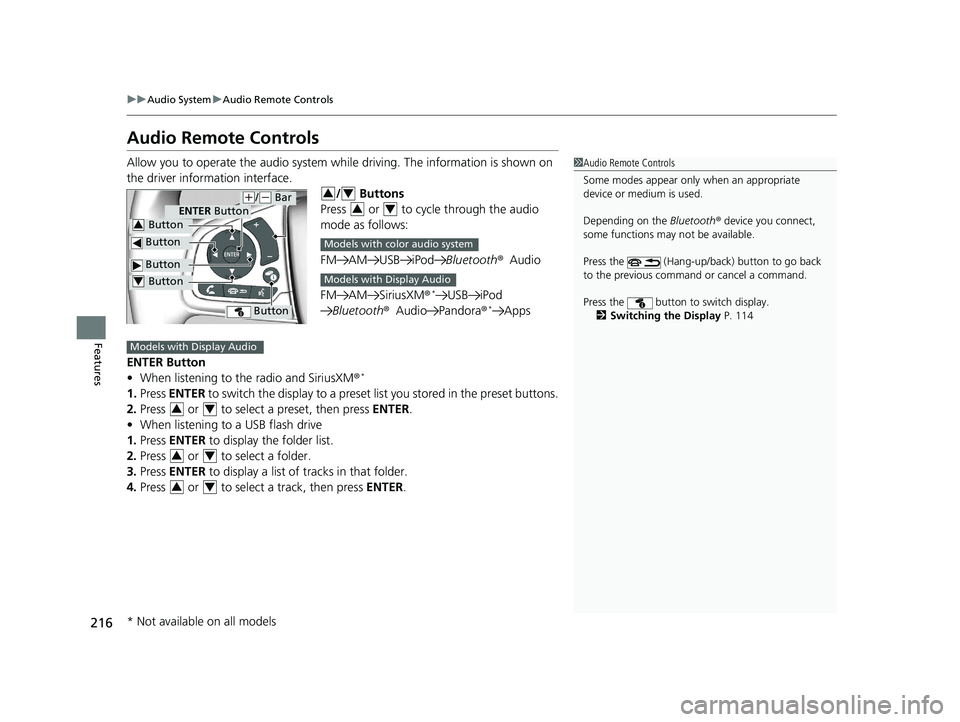
216
uuAudio System uAudio Remote Controls
Features
Audio Remote Controls
Allow you to operate the audio system while driving. The information is shown on
the driver information interface. / Buttons
Press or to cycle through the audio
mode as follows:
FM AM USB iPod Bluetooth®Audio
FM AM SiriusXM®
*USB iPod
Bluetooth ®Audio Pandora ®*Apps
ENTER Button
• When listening to the radio and SiriusXM ®
*
1.Press ENTER to switch the display to a preset li st you stored in the preset buttons.
2. Press or to select a preset, then press ENTER.
• When listening to a USB flash drive
1. Press ENTER to display the folder list.
2. Press or to select a folder.
3. Press ENTER to display a list of tracks in that folder.
4. Press or to select a track, then press ENTER.
1Audio Remote Controls
Some modes appear only when an appropriate
device or medium is used.
Depending on the Bluetooth® device you connect,
some functions may not be available.
Press the (Hang-up/back) button to go back
to the previous command or cancel a command.
Press the button to switch display. 2 Switching the Display P. 114
Button
ENTER Button
Button
Button3
Button4
Button
(+/(- Bar34
34
Models with color audio system
Models with Display Audio
Models with Display Audio
34
34
34
* Not available on all models
19 CIVIC 2D HCM (KA KL KC)-31TBG6300.book 216 ページ 2018年9月4日 火 曜日 午後1時38分
Page 219 of 675
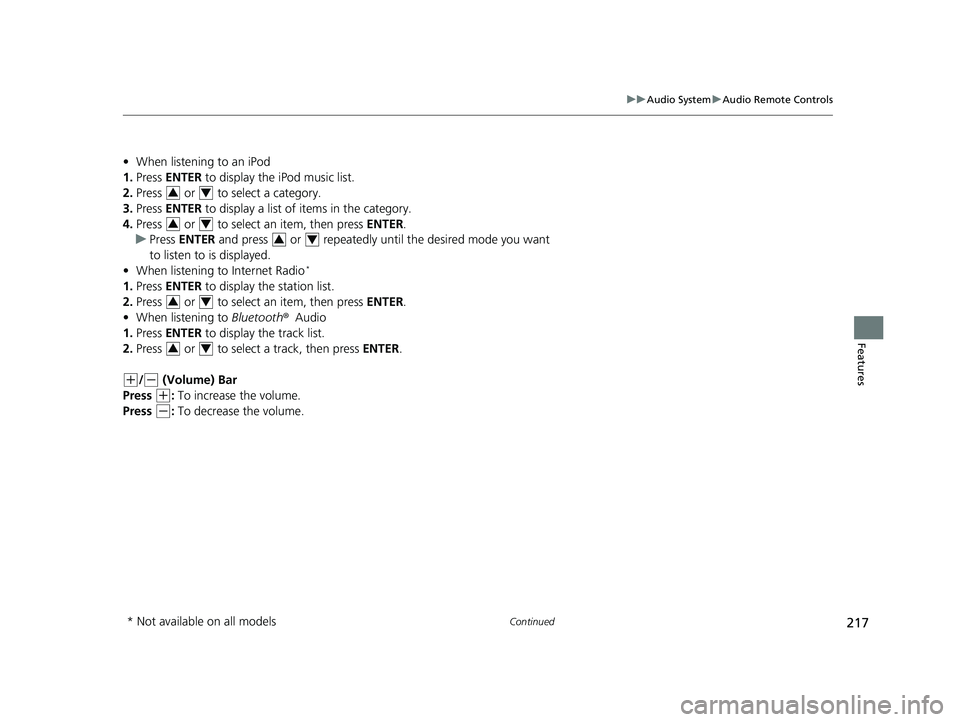
217
uuAudio System uAudio Remote Controls
Continued
Features
• When listening to an iPod
1. Press ENTER to display the iPod music list.
2. Press or to select a category.
3. Press ENTER to display a list of items in the category.
4. Press or to select an item, then press ENTER.
u Press ENTER and press or repeatedly until the desired mode you want
to listen to is displayed.
• When listening to Internet Radio
*
1.Press ENTER to display the station list.
2. Press or to select an item, then press ENTER.
• When listening to Bluetooth®Audio
1. Press ENTER to display the track list.
2. Press or to select a track, then press ENTER.
(+/(- (Volume) Bar
Press
(+: To increase the volume.
Press
(-: To decrease the volume.
34
34
34
34
34
* Not available on all models
19 CIVIC 2D HCM (KA KL KC)-31TBG6300.book 217 ページ 2018年9月4日 火 曜日 午後1時38分
Page 220 of 675
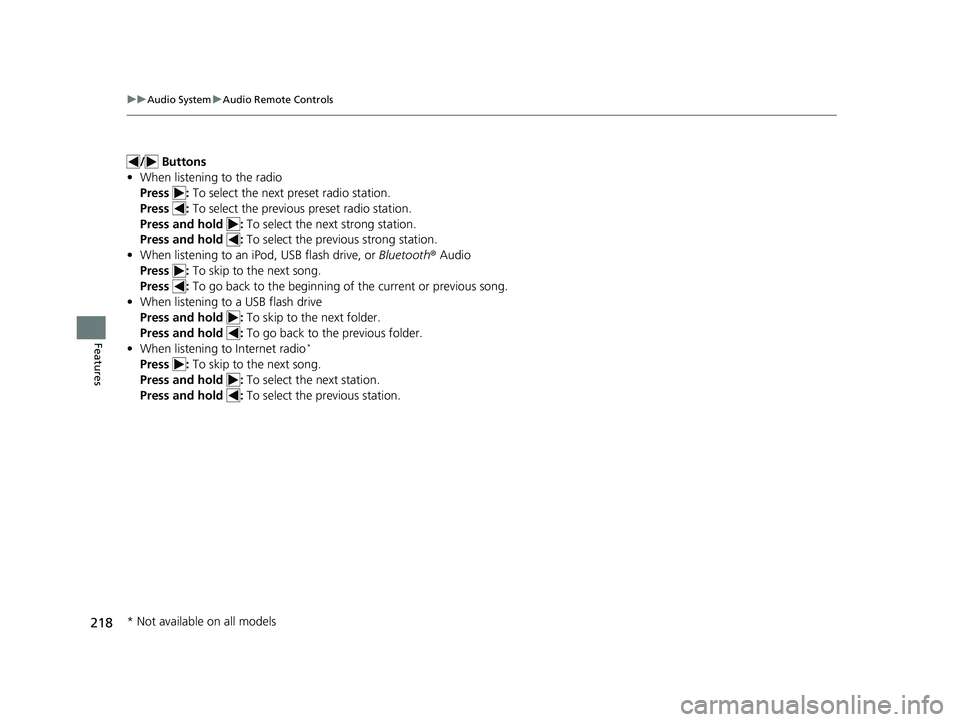
218
uuAudio System uAudio Remote Controls
Features
/ Buttons
• When listening to the radio
Press : To select the next preset radio station.
Press : To select the previous preset radio station.
Press and hold : To select the next strong station.
Press and hold : To select the previous strong station.
• When listening to an iPod, USB flash drive, or Bluetooth ® Audio
Press : To skip to the next song.
Press : To go back to the beginning of the current or previous song.
• When listening to a USB flash drive
Press and hold : To skip to the next folder.
Press and hold : To go back to the previous folder.
• When listening to Internet radio
*
Press : To skip to the next song.
Press and hold : To select the next station.
Press and hold : To select the previous station.
* Not available on all models
19 CIVIC 2D HCM (KA KL KC)-31TBG6300.book 218 ページ 2018年9月4日 火 曜日 午後1時38分
Page 229 of 675
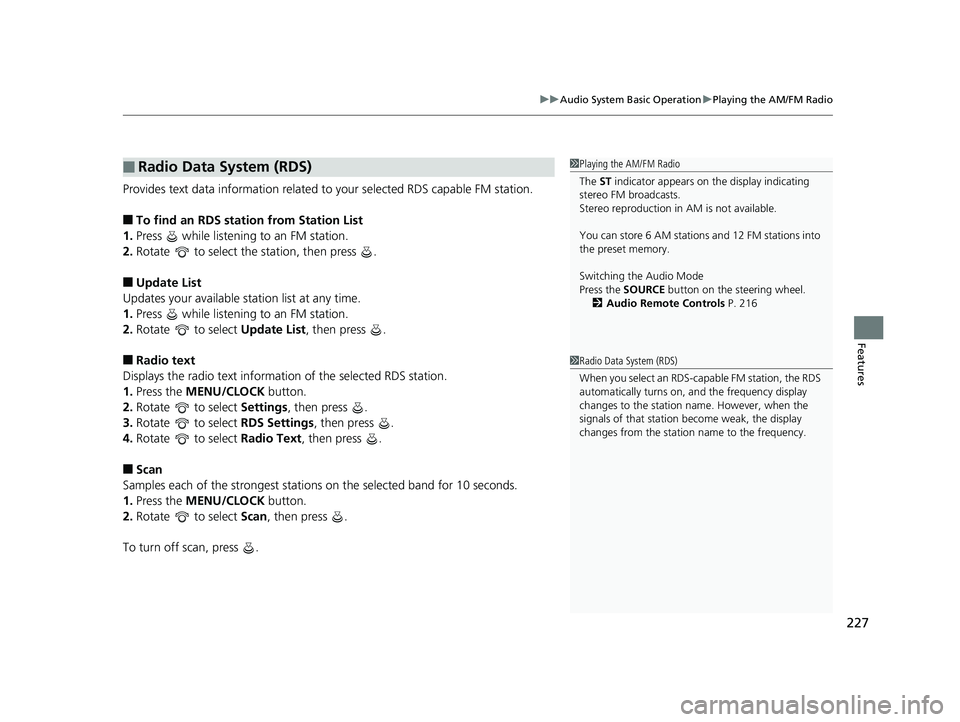
227
uuAudio System Basic Operation uPlaying the AM/FM Radio
Features
Provides text data information related to your selected RDS capable FM station.
■To find an RDS station from Station List
1. Press while listening to an FM station.
2. Rotate to select the station, then press .
■Update List
Updates your available st ation list at any time.
1. Press while listening to an FM station.
2. Rotate to select Update List, then press .
■Radio text
Displays the radio text informat ion of the selected RDS station.
1. Press the MENU/CLOCK button.
2. Rotate to select Settings, then press .
3. Rotate to select RDS Settings, then press .
4. Rotate to select Radio Text, then press .
■Scan
Samples each of the strongest stations on the selected band for 10 seconds.
1. Press the MENU/CLOCK button.
2. Rotate to select Scan, then press .
To turn off scan, press .
■Radio Data System (RDS)1 Playing the AM/FM Radio
The ST indicator appears on the display indicating
stereo FM broadcasts.
Stereo reproduction in AM is not available.
You can store 6 AM stations and 12 FM stations into
the preset memory.
Switching the Audio Mode
Press the SOURCE button on the steering wheel.
2 Audio Remote Controls P. 216
1Radio Data System (RDS)
When you select an RDS-capable FM station, the RDS
automatically turns on, and the frequency display
changes to the station name. However, when the
signals of that station become weak, the display
changes from the statio n name to the frequency.
19 CIVIC 2D HCM (KA KL KC)-31TBG6300.book 227 ページ 2018年9月4日 火 曜日 午後1時38分