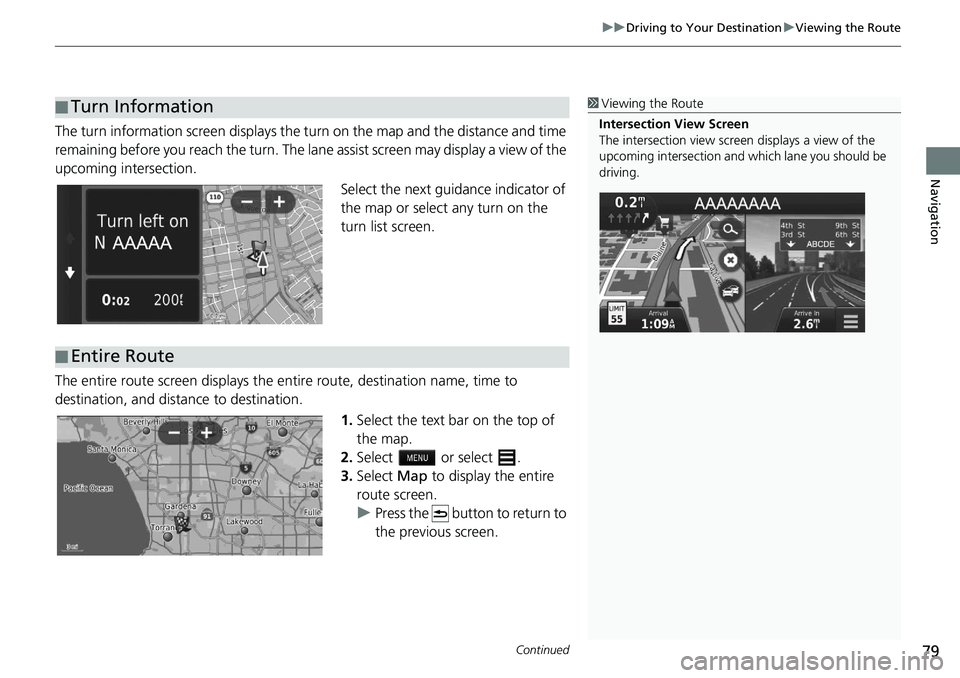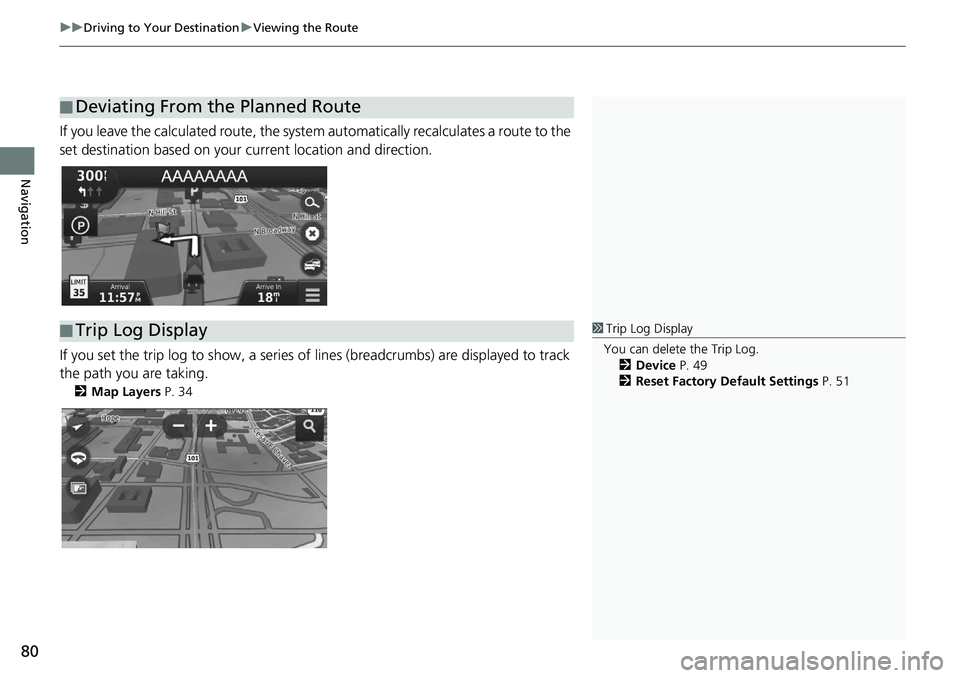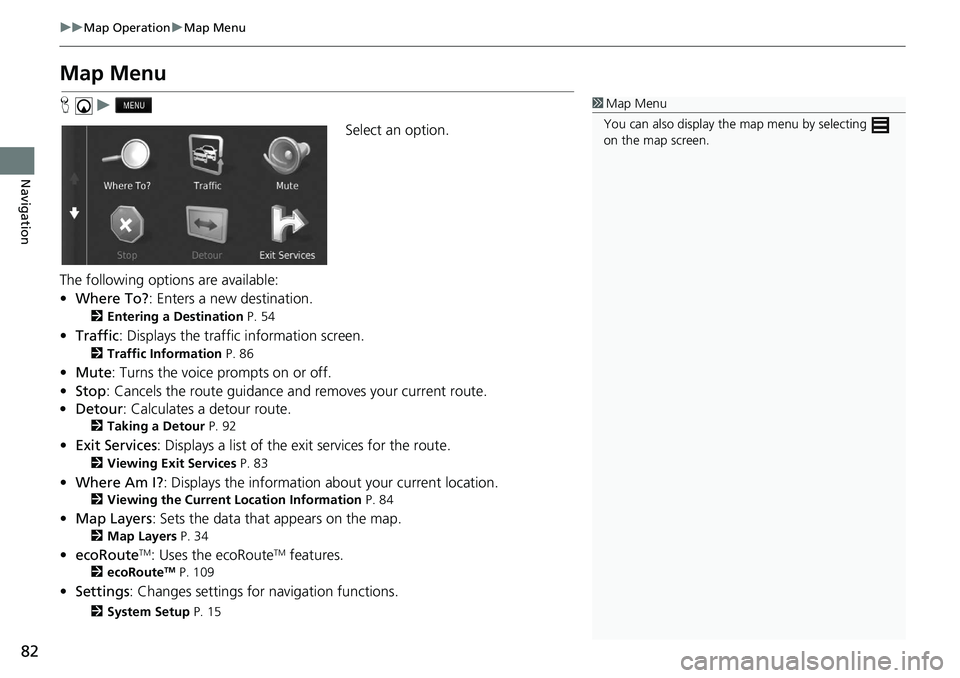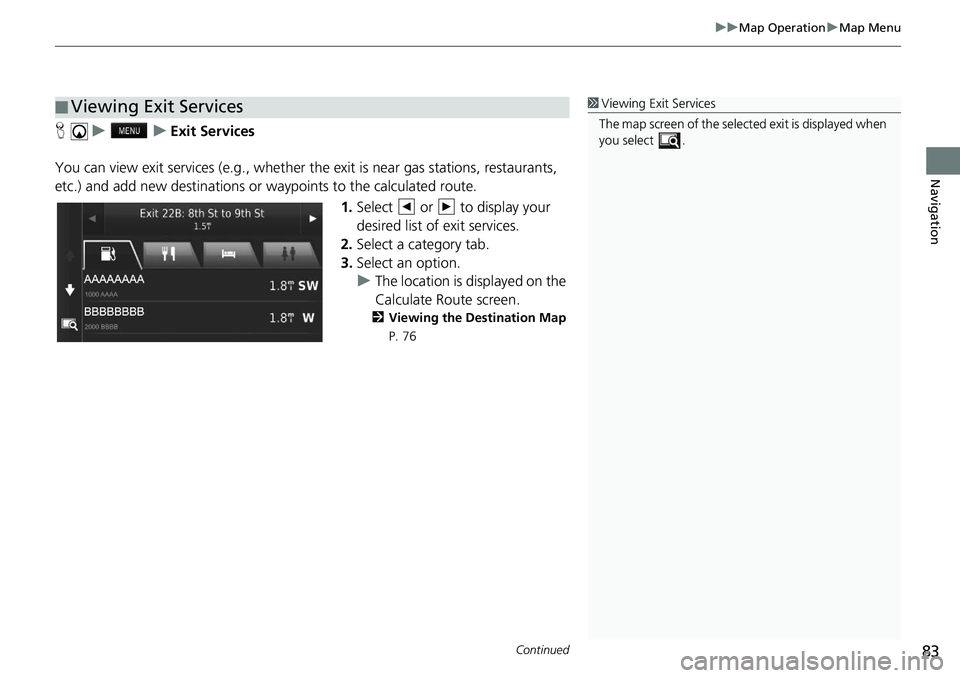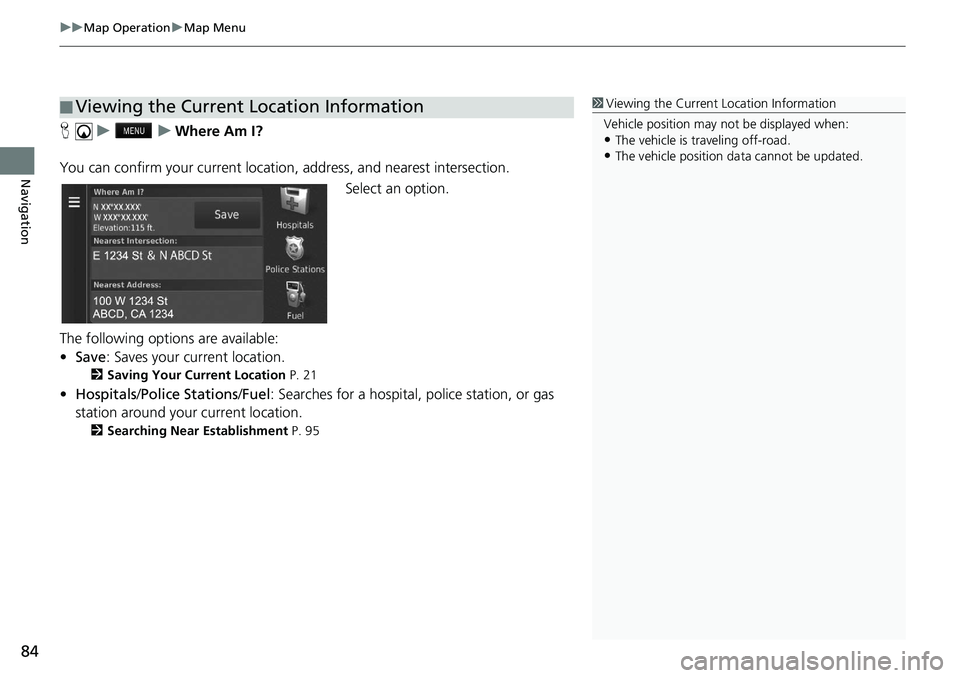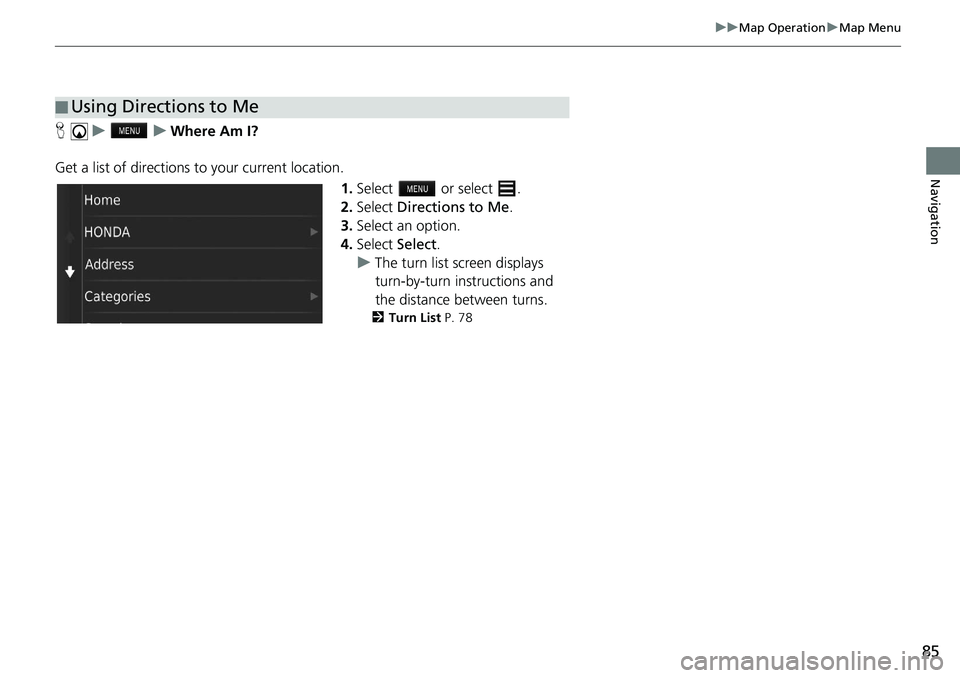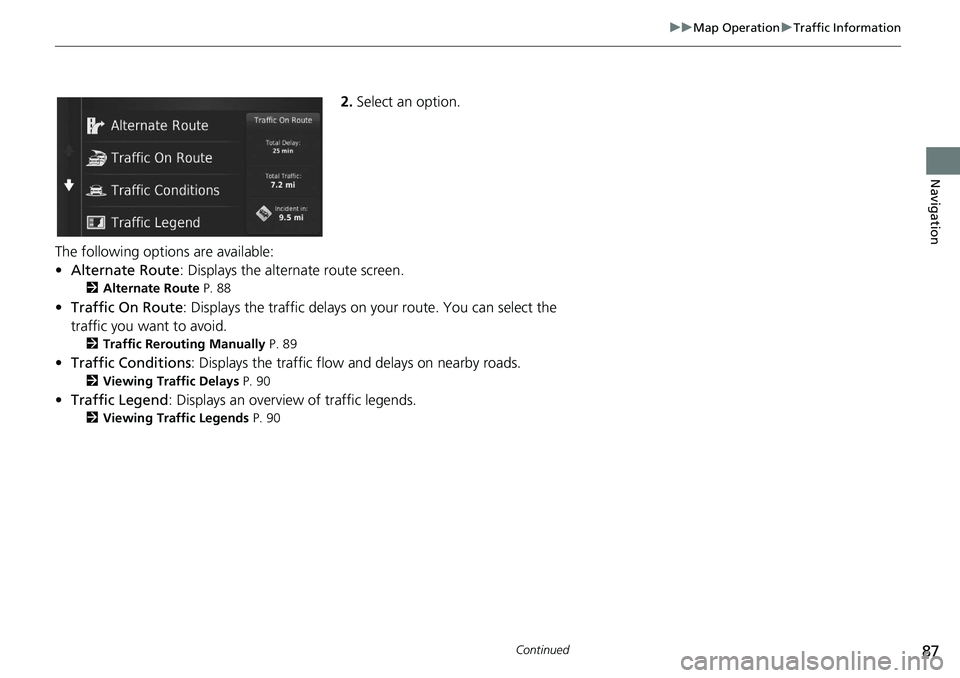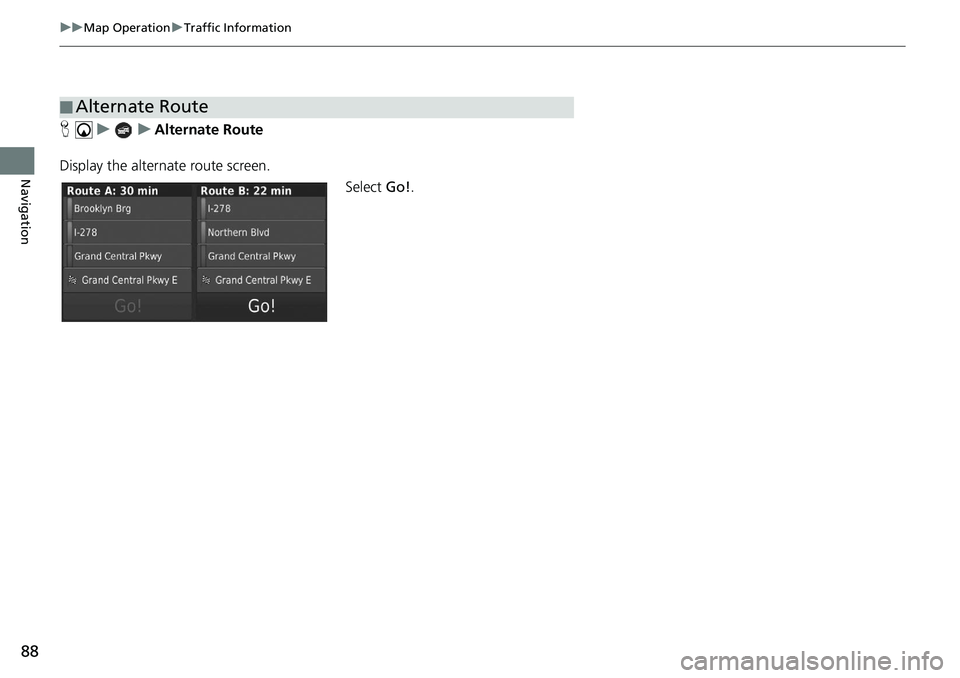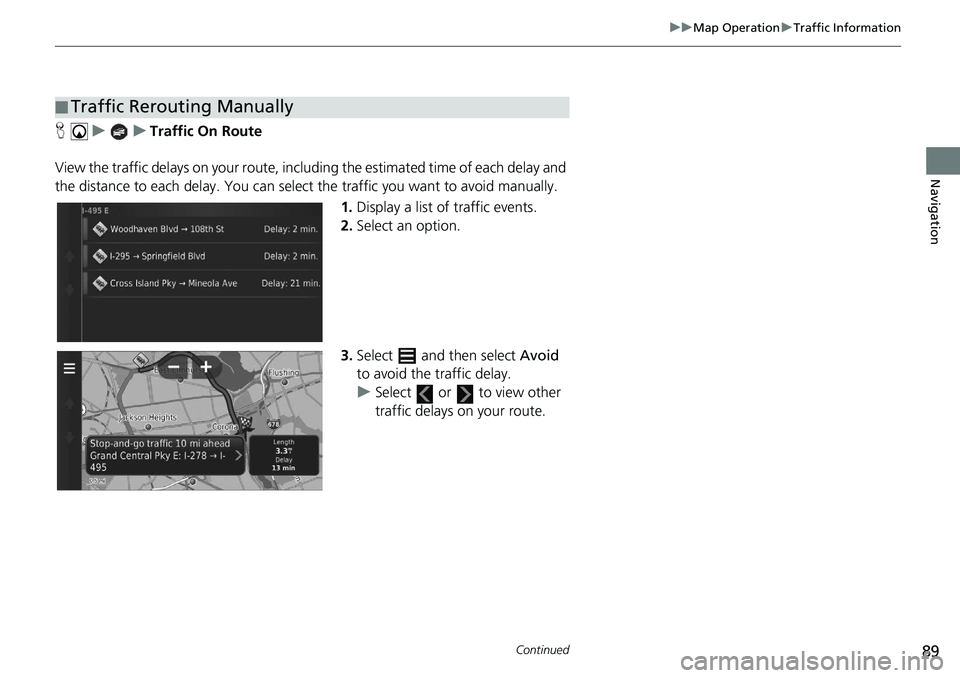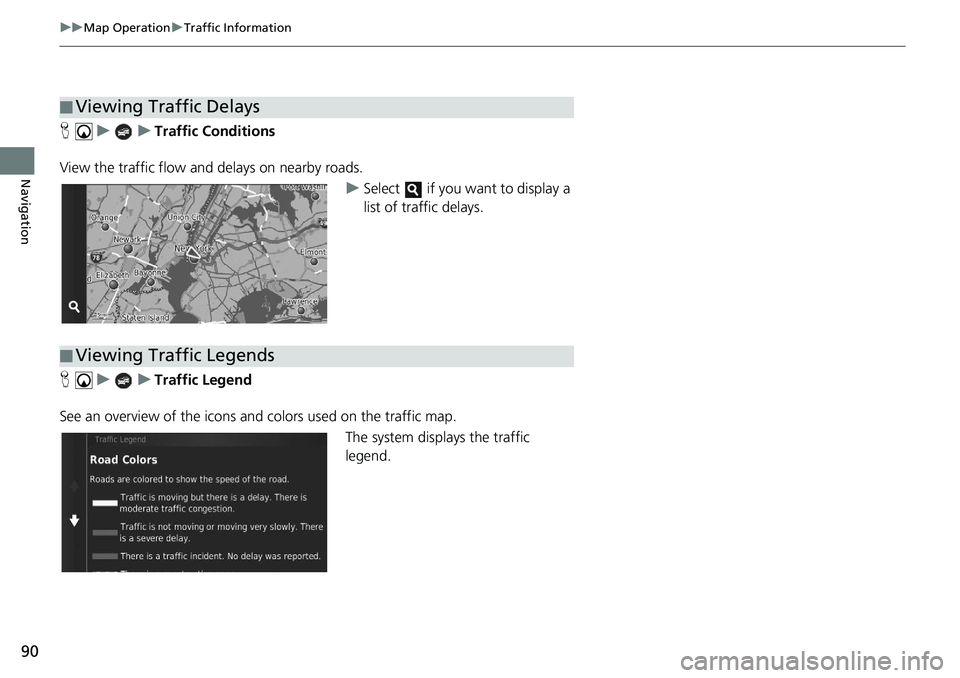HONDA CIVIC COUPE 2020 Navigation Manual (in English)
CIVIC COUPE 2020
HONDA
HONDA
https://www.carmanualsonline.info/img/13/34457/w960_34457-0.png
HONDA CIVIC COUPE 2020 Navigation Manual (in English)
Page 81 of 143
Continued79
uu Driving to Your Destination u Viewing the Route
Navigation
The turn information screen displays the turn on the map and the distance and time
remaining before you reach the turn. The lane assist screen may display a view of the
upcoming intersection.
Select the next guidance indicator of
the map or select any turn on the
turn list screen.
The entire route screen displays the en tire r
oute, destination name, time to
destination, and distance to destination.
1.Select
the text bar on the top of
the map.
2. Select or select .
3. Select Ma
p to display the entire
route screen.
u Press the button to return to
the previous screen.
■ Turn Information1
Viewing the Route
Intersection View Screen
The intersection view screen displays a view of the
upcoming intersection and which lane you should be
driving.
■ Entire Route
Page 82 of 143
uu Driving to Your Destination u Viewing the Route
80
Navigation
If you leave the calculated route, the system automatically recalculates a route to the
set destination based on your current location and direction.
If you set the trip log to show, a series of lines (breadcrumbs) are displayed to track
the path you are taking.
2 Map Layers P. 34
■Deviating From the Planned Route
■Trip Log Display1
Trip Log Display
You can delete the Trip Log. 2 Device P. 49
2 Reset Factory Default Settings P. 51
Page 84 of 143
82
uu Map Operation u Map Menu
Navigation
Map Menu
H u
Select an option.
The following options are available:
• Where To? : Enters a new destination.
2 Entering a Destination P. 54
• Traffic : Displays the traffic information screen.
2 Traffic Information P. 86
• Mute : Turns the voice prompts on or off.
• Stop : Cancels the route guidance an d
removes your current route.
• De
tour : Calculates a detour route.
2Taking a Detour P. 92
• Exit Services : Displays a list of the exit services for the route.
2 Viewing Exit Services P. 83
• Where Am I? : Displays the information ab out yo ur current location.
2Viewing the Current Lo cation Information P. 84
• Map Layers : Sets the data that appears on the map.
2 Map Layers P. 34
• ecoRouteTM: Uses the ecoRouteTM features.
2 ecoRouteTM P. 109
• Settings : Changes settings for navigation functions.
2 System Setup P. 15
1 Map Menu
You can also display the map menu by selecting
on the map screen.
Page 85 of 143
Continued83
uu Map Operation u Map Menu
Navigation
H u u Exit Services
You can view exit services (e.g., whether th e exit
is near gas stations, restaurants,
etc.) and add new destinations or waypoints to the calculated route.
1.Select or to display your
desired list of exit services.
2. Select
a category tab.
3.Select an option.
u The lo
cation is displayed on the
Calculate Route screen.
2 Viewing the Destination Map
P. 76
■ Viewing Exit Services1
Viewing Exit Services
The map screen of the selected exit is displayed when
you select .
Page 86 of 143
uu Map Operation u Map Menu
84
Navigation
H u u Where Am I?
You can confirm your current location , address, and
nearest intersection.
Select an option.
The following options are available:
• Save : Saves your current location.
2 Saving Your Current Location P. 21
• Hospitals /Police Stations /Fuel : Searches for a hospital, police st ation, or gas
station around your current location.
2 Searching Near Establishment P. 95
■Viewing the Current Location Information1
Viewing the Current Location Information
Vehicle position may not be displayed when:
•The vehicle is traveling off-road.
•The vehicle position da ta cannot be updated.
Page 87 of 143
85
uu Map Operation u Map Menu
Navigation
H u u Where Am I?
Get a list of directions to your current location. 1.Select or select .
2. Select Directions to Me .
3. Select an option.
4. Select Select.
u The turn list scre
en displays
turn-by-turn instructions and
the distance between turns.
2 Turn List P. 78
■Using Directions to Me
Page 89 of 143
87
uu Map Operation u Traffic Information
Continued
Navigation
2. Select an option.
The following options are available:
•Alter
nate Route : Displays the alternate route screen.
2 Alternate Route P. 88
• Traffic On Route : Displays the traffic delays on your route. You can select the
traffi
c you want to avoid.
2 Traffic Rerouting Manually P. 89
• Traffic Conditions : Displays the traffic flow and delays on nearby roads.
2 Viewing Traffic Delays P. 90
• Traffic Legend : Displays an overview of traffic legends.
2Viewing Traffic Legends P. 90
Page 90 of 143
88
uu Map Operation u Traffic Information
Navigation
H u u Alternate Route
Display the alternate route screen. Select Go!.
■ Alternate Route
Page 91 of 143
89
uu Map Operation u Traffic Information
Continued
Navigation
H u u Traffic On Route
View the traffic delays on your route, incl ud
ing the estimated time of each delay and
the distance to each delay. You can select the traffic you want to avoid manually.
1.Display a list of tr
affic events.
2. Select an option.
3. Select and then select Av
oid
to avoid the traffic delay.
u Select or to view other
traffic delays on your route.
■ Traffic Rerouting Manually
Page 92 of 143
90
uu Map Operation u Traffic Information
Navigation
H u u Traffic Conditions
View the traffic flow a nd del
ays on nearby roads.
uSelect if you want to display a
list of traffic delays.
H u u Traffic Legend
See an overview of the icons
and colors used on the traffic map.
The system displays the traffic
legend
.
■Viewing Traffic Delays
■Viewing Traffic Legends