display HONDA CIVIC COUPE 2020 Navigation Manual (in English)
[x] Cancel search | Manufacturer: HONDA, Model Year: 2020, Model line: CIVIC COUPE, Model: HONDA CIVIC COUPE 2020Pages: 143, PDF Size: 3.67 MB
Page 95 of 143
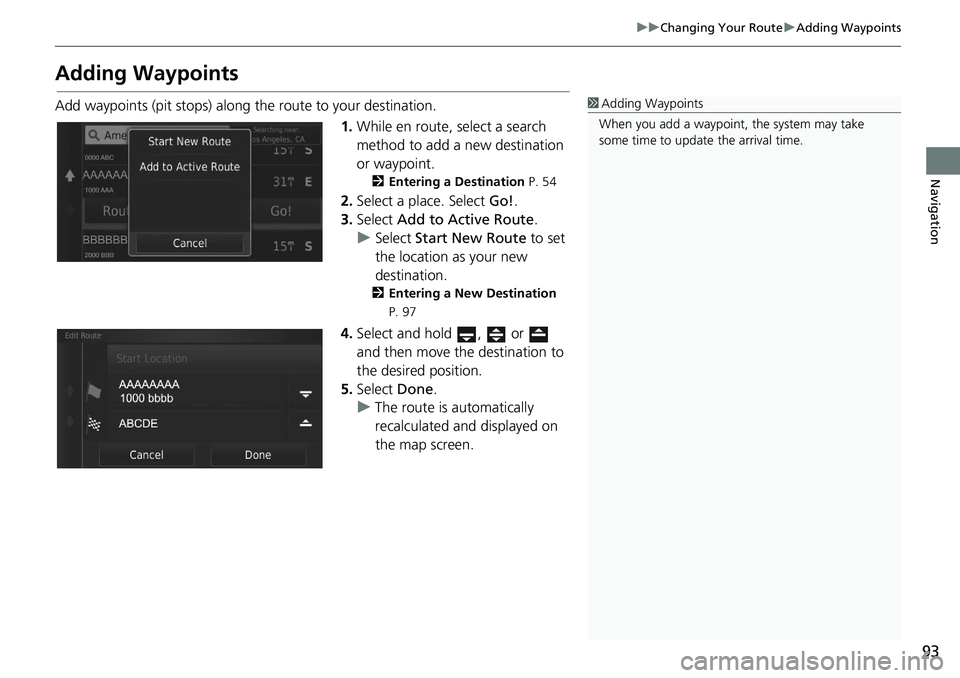
93
uu Changing Your Route u Adding Waypoints
Navigation
Adding Waypoints
Add waypoints (pit stops) along the route to your destination.
1.While en r
oute, select a search
method to add a new destination
or waypoint.
2 Entering a Destination P. 54
2. Select a place. Select Go!.
3. Select Ad
d to Active Route .
u Select Start New
Route to set
the location as your new
destination.
2 Entering a New Destination
P. 97
4. Select and hold , or
and then move the destination to
the desired position.
5. Select Done.
u The route is automatically
recalc
ulated and displayed on
the map screen.
1 Adding Waypoints
When you add a waypoint, the system may take
some time to update the arrival time.
Page 99 of 143
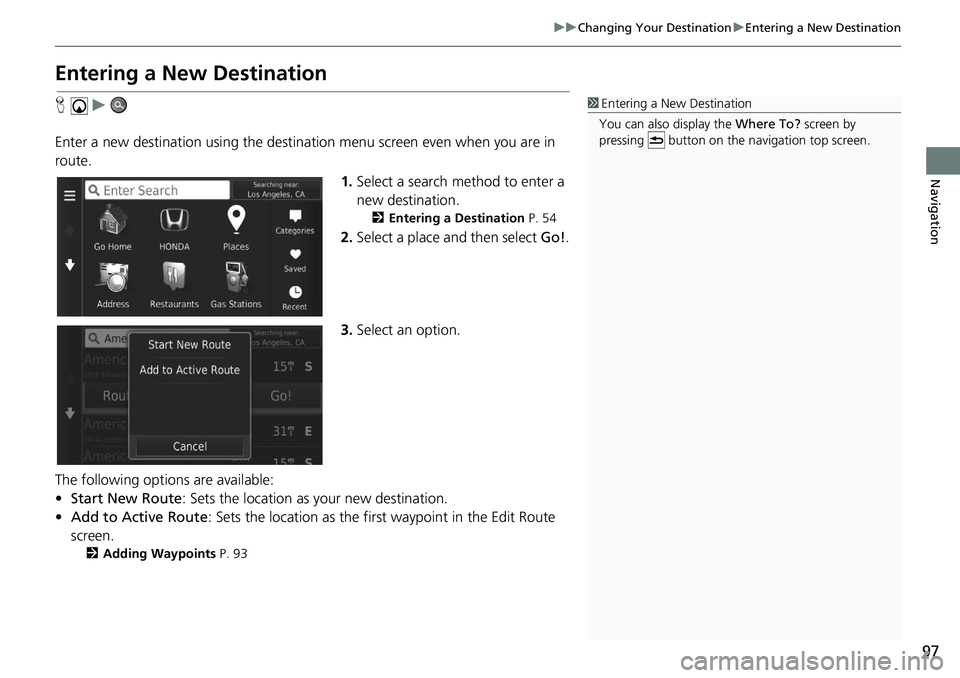
97
uu Changing Your Destination u Entering a New Destination
Navigation
Entering a New Destination
H u
Enter a new destination using the destinat ion menu scree
n even when you are in
route.
1.Select a
search method to enter a
new destination.
2 Entering a Destination P. 54
2. Select a place and then select Go!.
3. Select an option.
The following options are available:
• Sta
rt New Route : Sets the location as your new destination.
• Ad
d to Active Route : Sets the location as the first way point in the Edit Route
screen.
2 Adding Waypoints P. 93
1 Entering a New Destination
You can also display the Where To? screen by
pressing button on the na vigation top screen.
Page 101 of 143
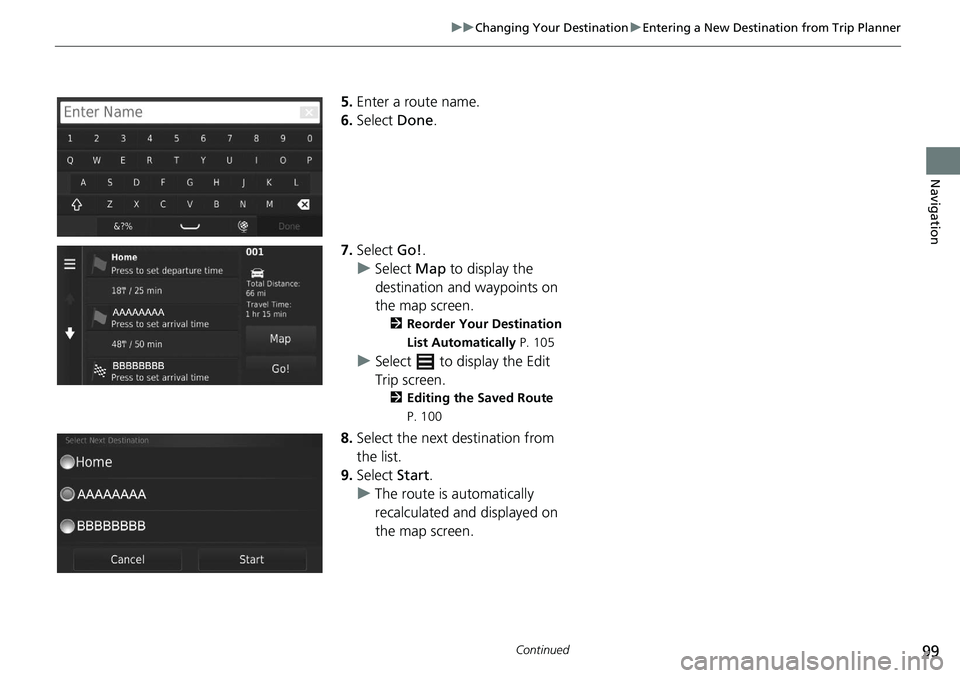
99
uu Changing Your Destination u Entering a New Destination from Trip Planner
Continued
Navigation
5. Enter a route name.
6.Select Done.
7. Select Go!.
u Select Ma
p to display the
destination and waypoints on
the map screen.
2 Reorder Your Destination
List Automatically P. 105
u Select to display the Edit
Trip screen.
2 Editing the Saved Route
P. 100
8. Select the next destination from
the list.
9. Select Start.
u The route is automatically
recalc
ulated and displayed on
the map screen.
Page 102 of 143
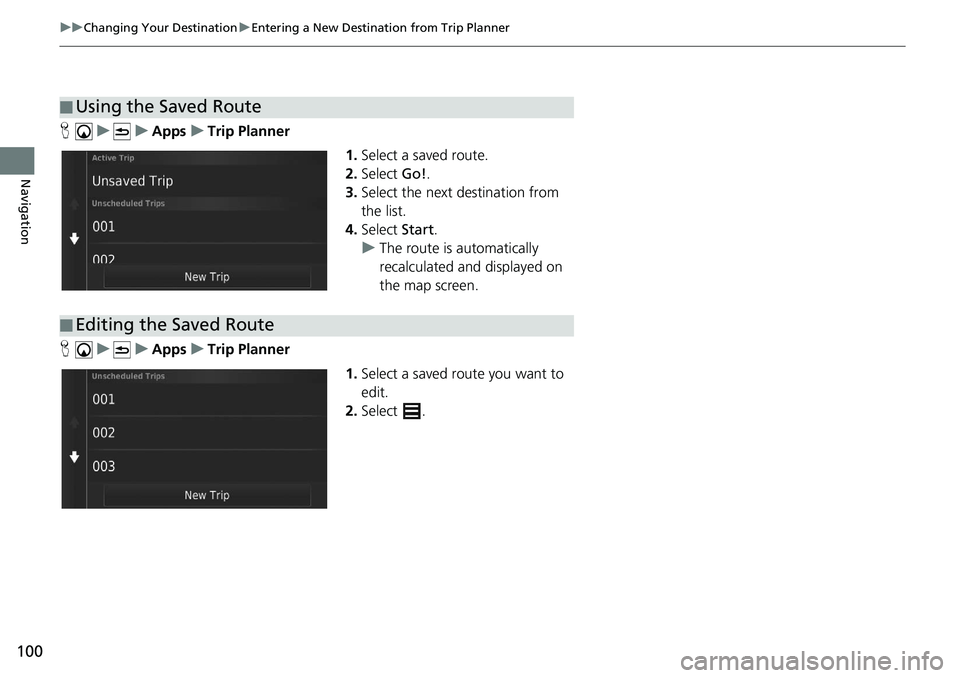
100
uu Changing Your Destination u Entering a New Destination from Trip Planner
Navigation
H u u Apps u Trip Planner
1.Select a
saved route.
2.Select Go!.
3. Select
the next destination from
the list.
4. Select Start.
u The route is automatically
recalculat
ed and displayed on
the map screen.
H u u Apps u Trip Planner
1.Select
a saved route you want to
edit.
2. Select .
■Using the Saved Route
■Editing the Saved Route
Page 104 of 143
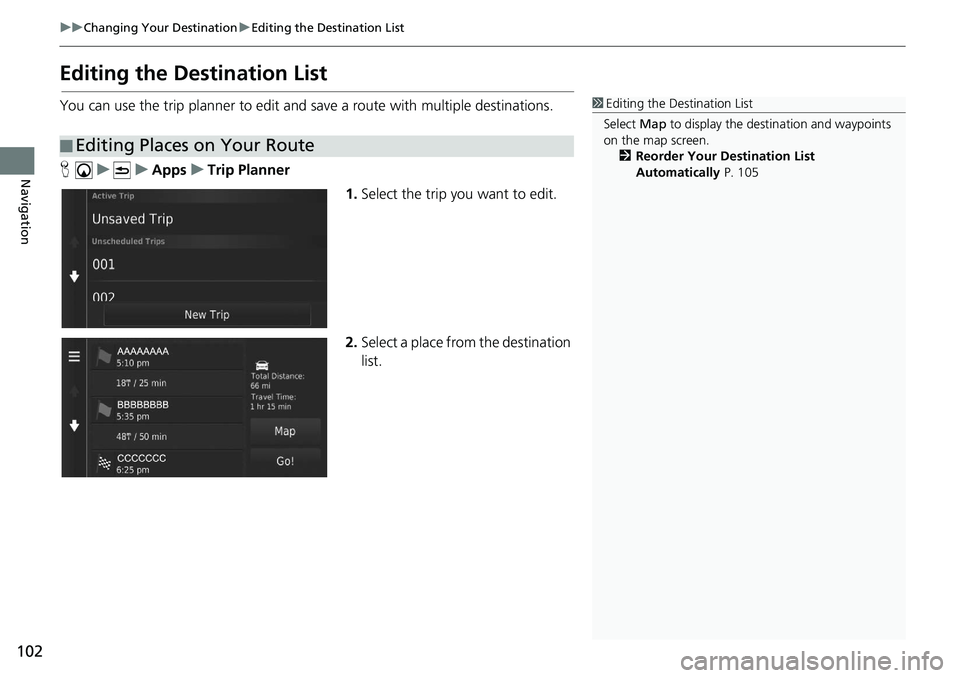
102
uu Changing Your Destination u Editing the Destination List
Navigation
Editing the Destination List
You can use the trip planner to edit and sa ve a route with multiple destinations.
H u u Apps u Trip Planner
1.Select
the trip you want to edit.
2.Select
a place from the destination
list.
■Editing Places on Your Route
1
Editing the Destination List
Select Map to display the dest ination and waypoints
on the map screen.
2 Reorder Your Destination List
Automatically P. 105
Page 107 of 143
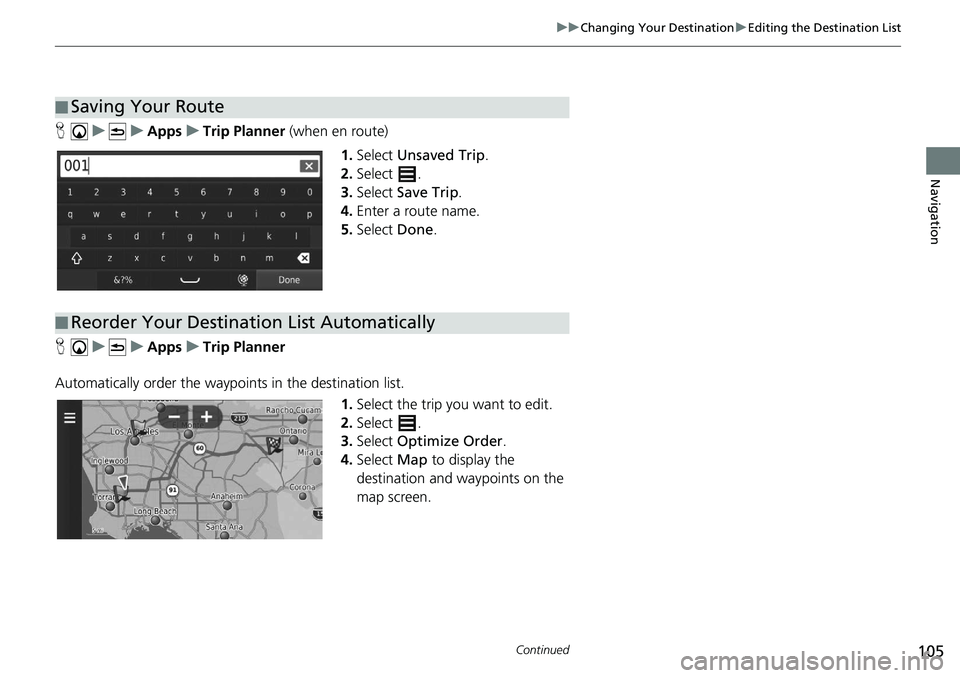
105
uu Changing Your Destination u Editing the Destination List
Continued
Navigation
H u u Apps u Trip Planner (when en route)
1. Select Unsaved Trip .
2. Select .
3. Select Save Trip .
4. Enter
a route name.
5.Select Done.
H u u Apps u Trip Planner
Automatically order the waypoi nt
s in the destination list.
1.Select the tr
ip you want to edit.
2. Select .
3. Select Optimize Order .
4. Select Ma
p to display the
destination and waypoints on the
map screen.
■ Saving Your Route
■Reorder Your Destination List Automatically
Page 110 of 143
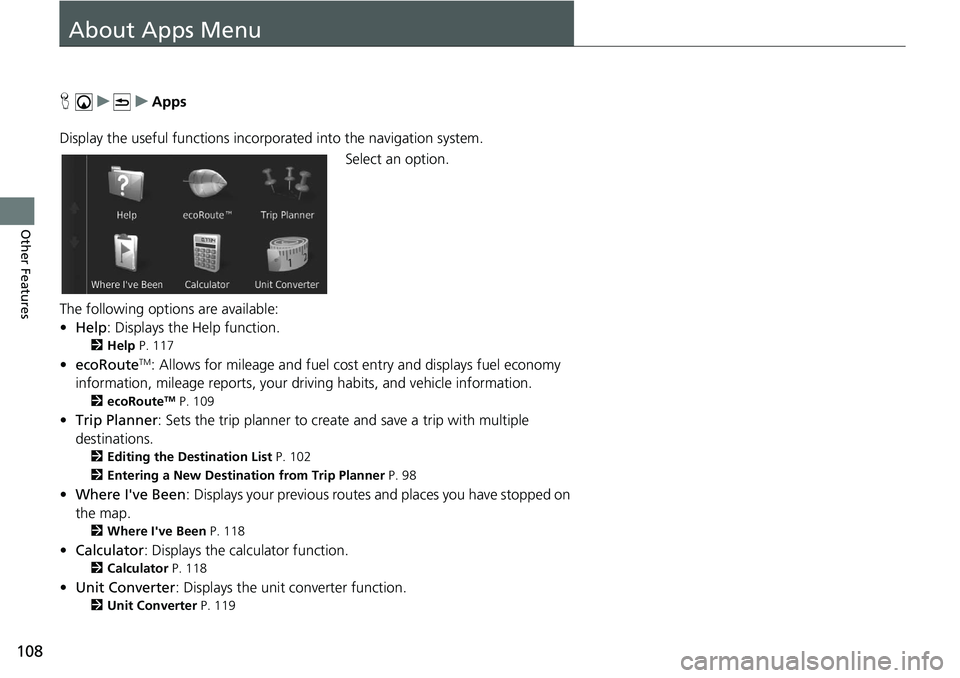
108
Other Features
About Apps Menu
H u u Apps
Display the useful functions incorpor ated
into the navigation system.
Select an option.
The following options are available:
• He
lp : Displays the Help function.
2 Help P. 117
• ecoRouteTM: Allows for mileage and fuel cost entry and displays fuel economy
information, mileage reports, your dr iving habits, and vehicle information.
2ecoRouteTM P. 109
• Trip Planner : Sets the trip planner to create and save a trip with multiple
destinations.
2 Editing the Destination List P. 102
2 Entering a New Destination from Trip Planner P. 98
• Where I've Been : Displays your previous routes and places you have stopped on
the map.
2 Where I've Been P. 118
• Calculator : Displays the calc u lator function.
2Calculator P. 118
• Unit Converter : Displays the unit converter function.
2Unit Converter P. 119
Page 111 of 143
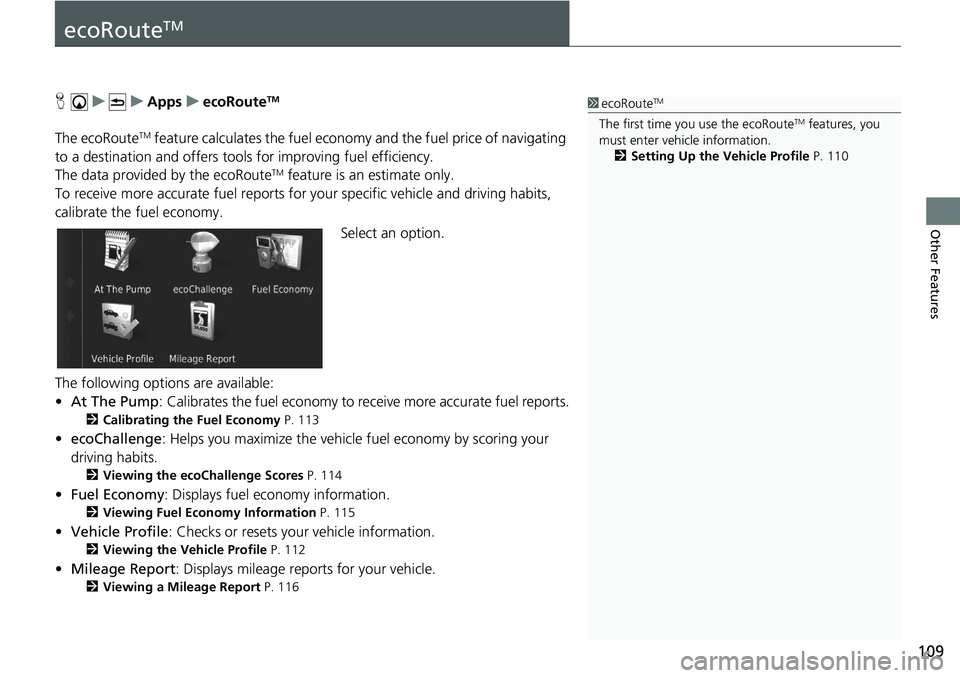
109
Other Features
ecoRouteTM
H u u Apps u ecoRouteTM
The ecoRouteTM feature calculates the fuel econom y and the fuel price of navigating
to a destination and of fers tools for improving fuel efficiency.
The data provided by the ecoRoute
TM feature is an estimate only.
To receive more accurate fuel reports for you
r specific vehicle and driving habits,
calibrate the fuel economy.
Select an option.
The following options are available:
• At The Pump : Calibrates the fuel economy to re ceive more accurate f
uel reports.
2Calibrating the Fuel Economy P. 113
• ecoChallenge : Helps you maximize the vehicle fuel economy by scoring your
driv
ing habits.
2 Viewing the ecoChallenge Scores P. 114
• Fuel Economy : Displays fuel economy information.
2 Viewing Fuel Economy Information P. 115
• Vehicle Profile: Checks or resets your vehicle information.
2 Viewing the Vehicle Profile P. 112
• Mileage Report : Displays mileage repo rts for your vehicle.
2Viewing a Mileage Report P. 116
1 ecoRouteTM
The first time you use the ecoRouteTM features, you
must enter vehicle information.
2 Setting Up the Vehicle Profile P. 110
Page 116 of 143
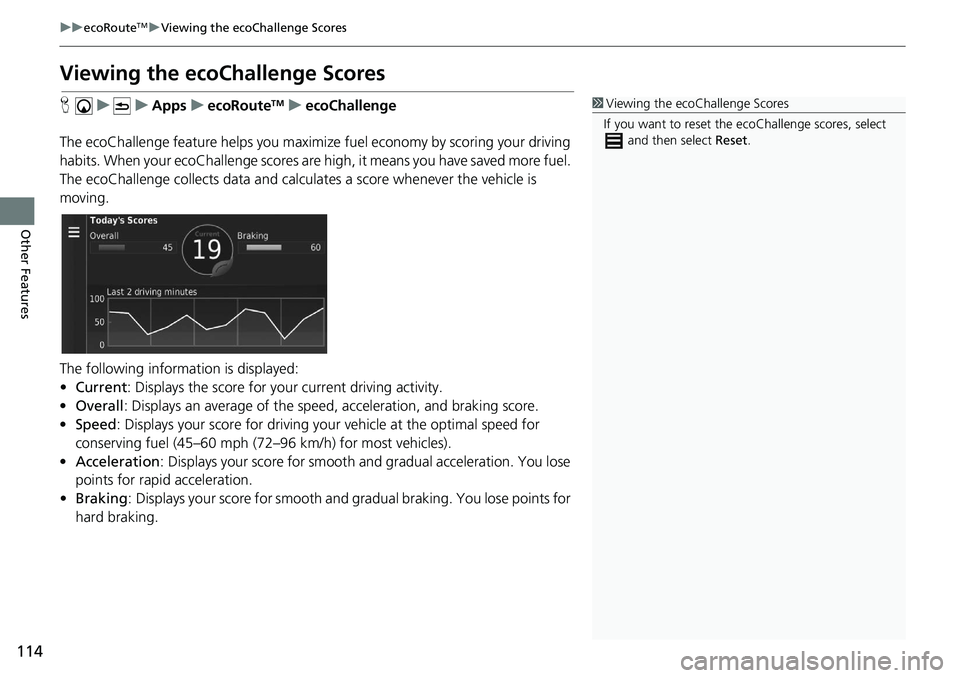
114
uu ecoRouteTM u Viewing the ecoChallenge Scores
Other Features
Viewing the ecoChallenge Scores
H u u Apps u ecoRouteTM u ecoChallenge
The ecoChallenge feature helps you maximize
fuel economy by scoring your driving
habits. When your ecoChallenge scores are high, it means you have saved more fuel.
The ecoChallenge collects data and calcul ates a score whenever the vehicle is
moving.
The following information is displayed:
• Cu
rrent : Displays the score for your current driving activity.
• Overal
l : Displays an average of the speed, acc eleration, and braking score.
• Speed : Displays your score for driving your
vehicle at the optimal speed for
conserving fuel (45–60 mph (72–96 km/h) for most vehicles).
• Acce
leration : Displays your score for smooth a nd gradual acceleration. You lose
points for rapid acceleration.
• Braki
ng : Displays your score for smooth and gradual braking. You lose points for
ha
rd braking.
1 Viewing the ecoChallenge Scores
If you want to reset the ec oChallenge scores, select
and then select Reset.
Page 118 of 143
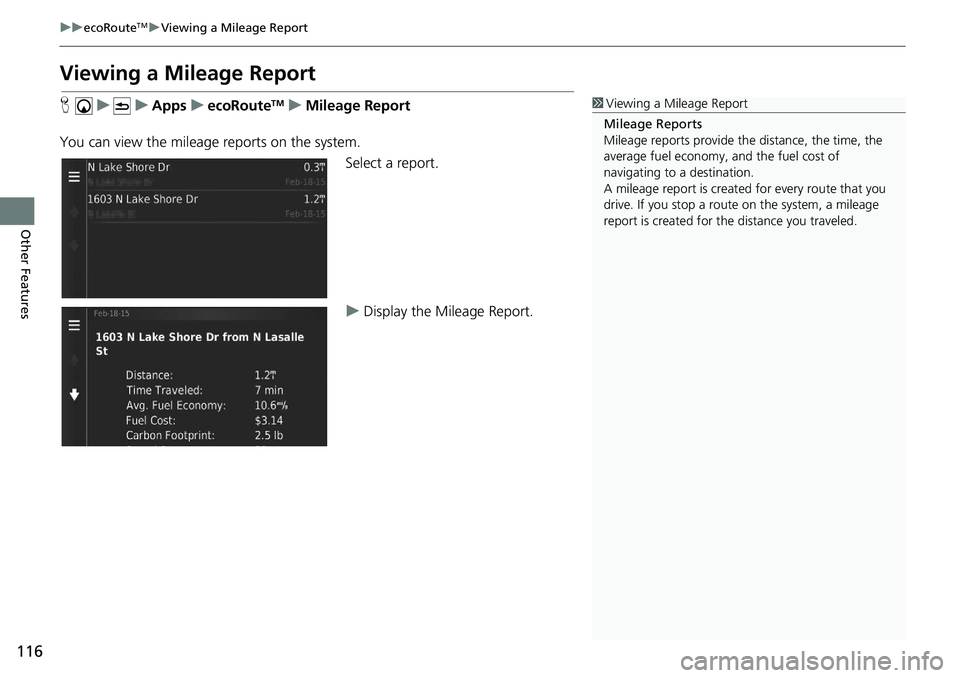
116
uu ecoRouteTM u Viewing a Mileage Report
Other Features
Viewing a Mileage Report
H u u Apps u ecoRouteTM u Mileage Report
You can view the mileag e r
eports on the system.
Select a report.
uDisplay the Mileage Repor
t.
1Viewing a Mileage Report
Mileage Reports
Mileage reports provide th e distance, the time, the
average fuel economy, and the fuel cost of
navigating to a destination.
A mileage report is created for every route that you
drive. If you stop a rout e on the system, a mileage
report is created for the distance you traveled.