ECO mode HONDA CIVIC HATCHBACK 2018 Navigation Manual (in English)
[x] Cancel search | Manufacturer: HONDA, Model Year: 2018, Model line: CIVIC HATCHBACK, Model: HONDA CIVIC HATCHBACK 2018Pages: 143, PDF Size: 34.64 MB
Page 3 of 143
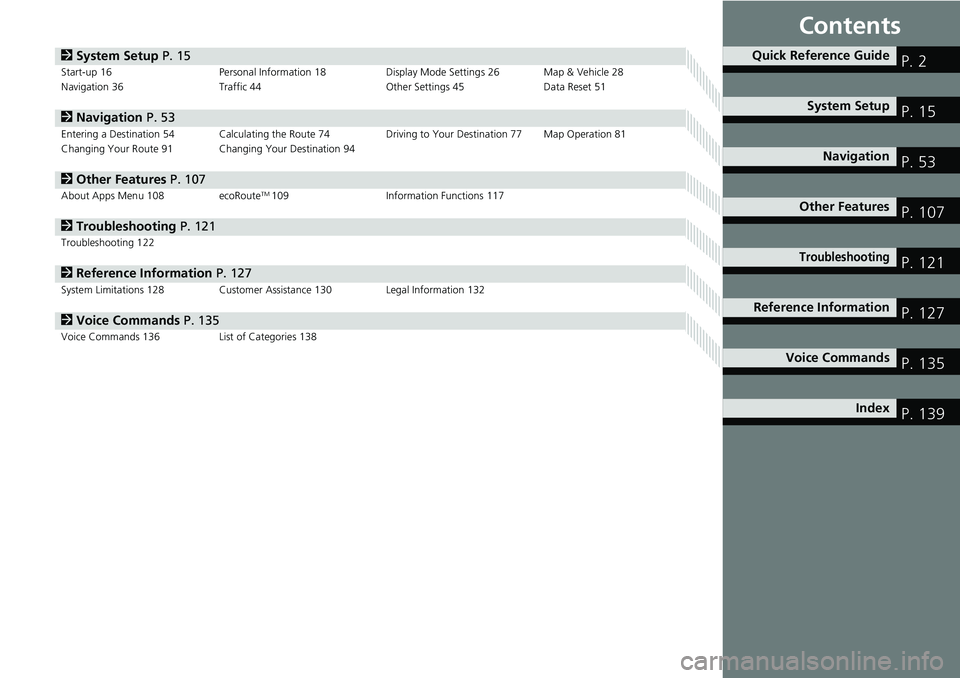
Contents
2System Setup P. 15Start-up 16 Personal Information 18 Display Mode Settings 26 Map & Vehicle 28
Navigation 36 Traffic 44 Other Settings 45 Data Reset 51
2Navigation P. 53Entering a Destination 54 Calculating the Route 74 Driving to Your Destination 77 Map Operation 81
Changing Your Route 91 Changing Your Destination 94
2Other Features P. 107About Apps Menu 108 ecoRouteTM109 Information Functions 117
2Troubleshooting P. 121Troubleshooting 122
2Reference Information P. 127System Limitations 128 Customer Assistance 130 Legal Information 132
2Voice Commands P. 135Voice Commands 136 List of Categories 138
Quick Reference GuideP. 2
System SetupP. 15
NavigationP. 53
Other FeaturesP. 107
TroubleshootingP. 121
Reference InformationP. 127
Voice CommandsP. 135
IndexP. 139
Page 13 of 143
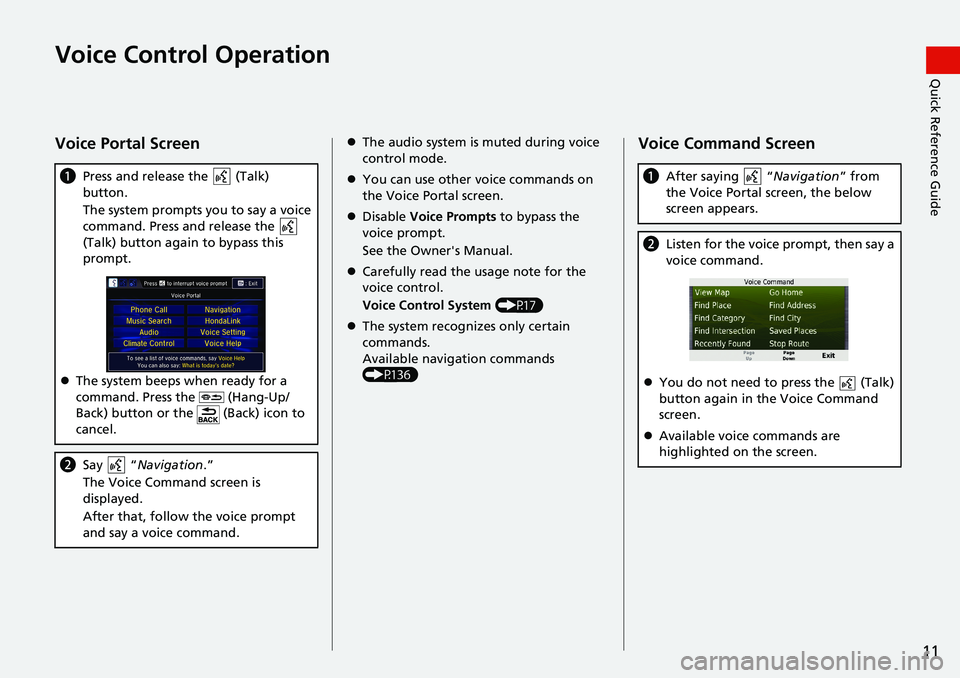
11
Quick Reference GuideVoice Control Operation
Voice Portal Screen
aPress and release the (Talk)
button.
The system prompts you to say a voice
command. Press and release the
(Talk) button again to bypass this
prompt.
The system beeps when ready for a
command. Press the (Hang-Up/
Back) button or the (Back) icon to
cancel.
bSay “Navigation.”
The Voice Command screen is
displayed.
After that, follow the voice prompt
and say a voice command.
The audio system is muted during voice
control mode.
You can use other voice commands on
the Voice Portal screen.
Disable Voice Prompts to bypass the
voice prompt.
See the Owner's Manual.
Carefully read the usage note for the
voice control.
Voice Control System (P17)
The system recognizes only certain
commands.
Available navigation commands
(P136)Voice Command Screen
aAfter saying “Navigation” from
the Voice Portal screen, the below
screen appears.
bListen for the voice prompt, then say a
voice command.
You do not need to press the (Talk)
button again in the Voice Command
screen.
Available voice commands are
highlighted on the screen.
Page 17 of 143
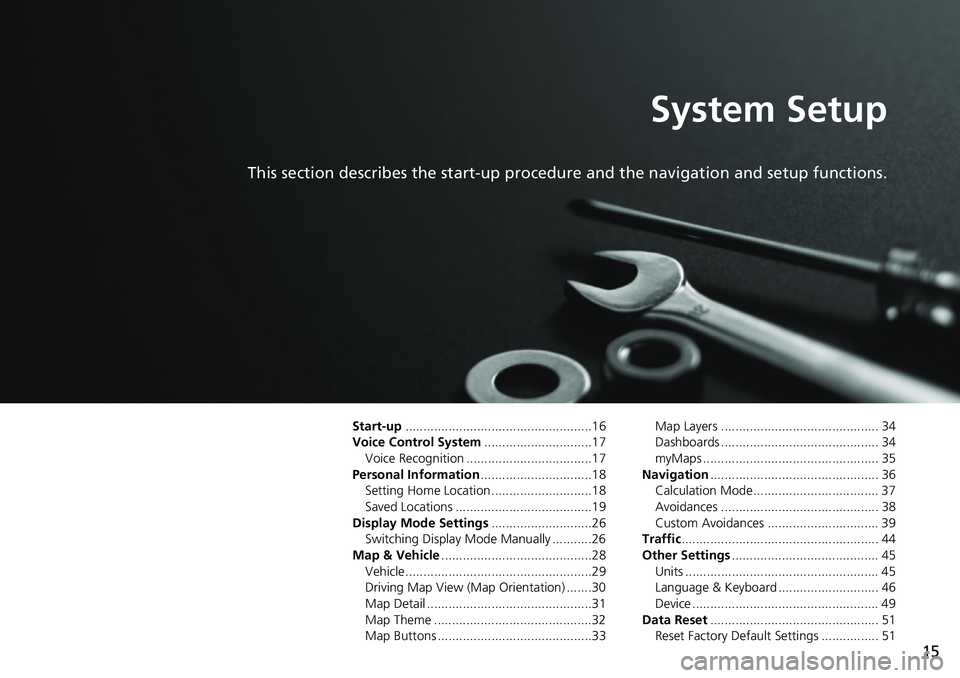
15
System Setup
This section describes the start-up procedure and the navigation and setup functions.
Start-up....................................................16
Voice Control System..............................17
Voice Recognition ...................................17
Personal Information...............................18
Setting Home Location ............................18
Saved Locations ......................................19
Display Mode Settings............................26
Switching Display Mode Manually ...........26
Map & Vehicle..........................................28
Vehicle....................................................29
Driving Map View (Map Orientation) .......30
Map Detail ..............................................31
Map Theme ............................................32
Map Buttons ...........................................33Map Layers ............................................ 34
Dashboards ............................................ 34
myMaps ................................................. 35
Navigation............................................... 36
Calculation Mode................................... 37
Avoidances ............................................ 38
Custom Avoidances ............................... 39
Traffic....................................................... 44
Other Settings......................................... 45
Units ...................................................... 45
Language & Keyboard ............................ 46
Device .................................................... 49
Data Reset............................................... 51
Reset Factory Default Settings ................ 51
Page 19 of 143
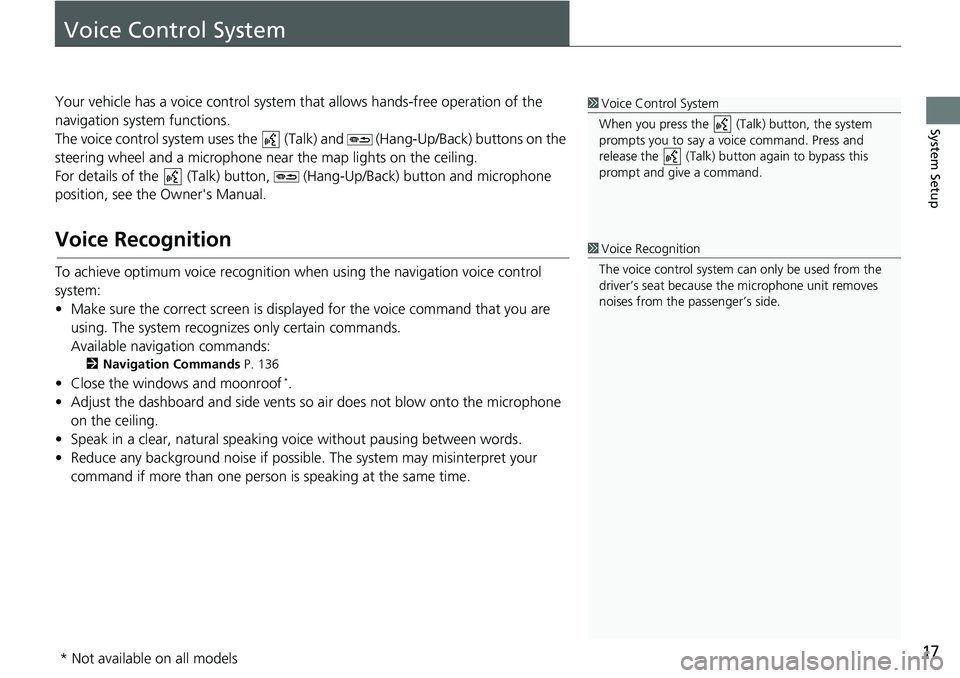
17
System Setup
Voice Control System
Your vehicle has a voice control system that allows hands-free operation of the
navigation system functions.
The voice control system uses the (Talk) and (Hang-Up/Back) buttons on the
steering wheel and a microphone near the map lights on the ceiling.
For details of the (Talk) button, (Hang-Up/Back) button and microphone
position, see the Owner's Manual.
Voice Recognition
To achieve optimum voice recognition when using the navigation voice control
system:
• Make sure the correct screen is displayed for the voice command that you are
using. The system recognizes only certain commands.
Available navigation commands:
2Navigation Commands P. 136
• Close the windows and moonroof*.
• Adjust the dashboard and side vents so air does not blow onto the microphone
on the ceiling.
• Speak in a clear, natural speaking voice without pausing between words.
• Reduce any background noise if possible. The system may misinterpret your
command if more than one person is speaking at the same time.
1Voice Control System
When you press the (Talk) button, the system
prompts you to say a voice command. Press and
release the (Talk) button again to bypass this
prompt and give a command.
1Voice Recognition
The voice control system can only be used from the
driver’s seat because the microphone unit removes
noises from the passenger’s side.
* Not available on all models
Page 28 of 143
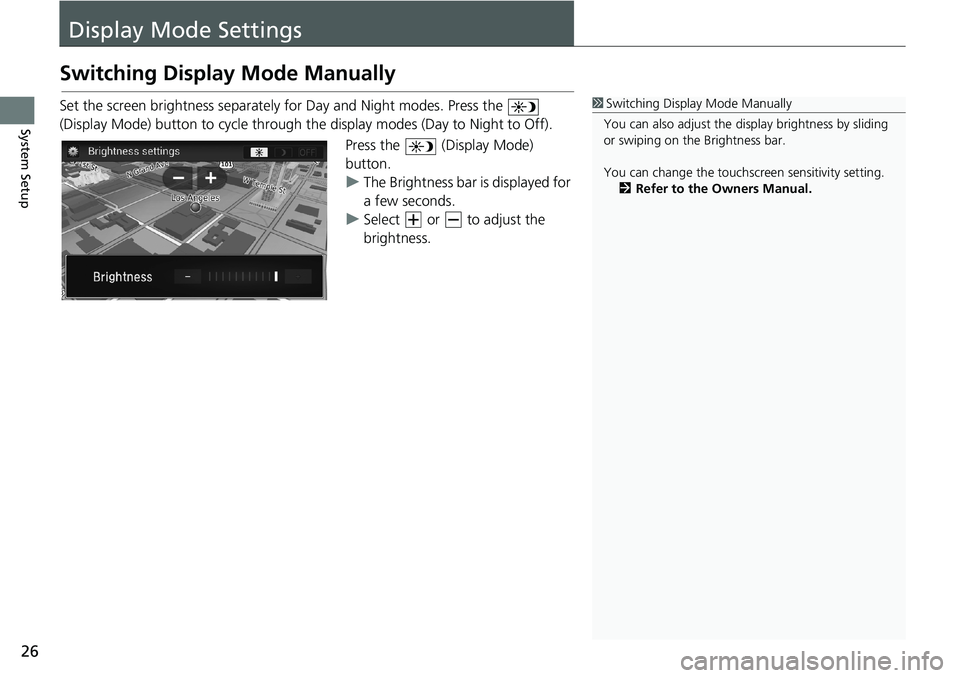
26
System Setup
Display Mode Settings
Switching Display Mode Manually
Set the screen brightness separately for Day and Night modes. Press the
(Display Mode) button to cycle through the display modes (Day to Night to Off).
Press the (Display Mode)
button.
uThe Brightness bar is displayed for
a few seconds.
uSelect or to adjust the
brightness.1Switching Display Mode Manually
You can also adjust the display brightness by sliding
or swiping on the Brightness bar.
You can change the touchscreen sensitivity setting.
2Refer to the Owners Manual.
Page 141 of 143
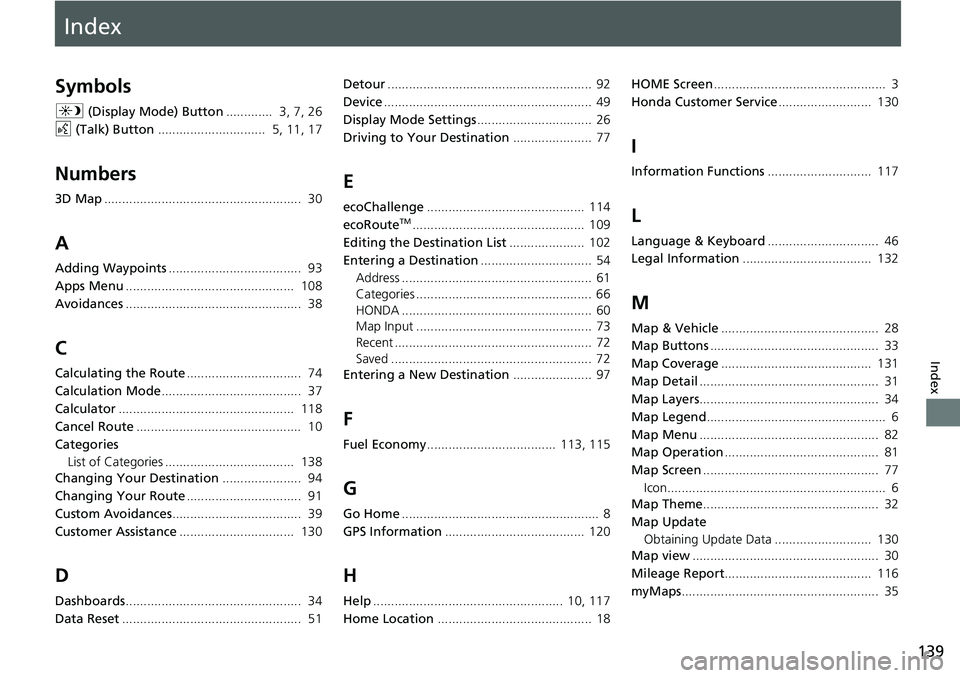
Index
139
Index
Index
Symbols
a (Display Mode) Button............. 3, 7, 26
d (Talk) Button.............................. 5, 11, 17
Numbers
3D Map....................................................... 30
A
Adding Waypoints..................................... 93
Apps Menu............................................... 108
Avoidances................................................. 38
C
Calculating the Route................................ 74
Calculation Mode....................................... 37
Calculator................................................. 118
Cancel Route.............................................. 10
Categories
List of Categories .................................... 138
Changing Your Destination...................... 94
Changing Your Route................................ 91
Custom Avoidances.................................... 39
Customer Assistance................................ 130
D
Dashboards................................................. 34
Data Reset.................................................. 51Detour......................................................... 92
Device.......................................................... 49
Display Mode Settings................................ 26
Driving to Your Destination...................... 77
E
ecoChallenge............................................ 114
ecoRouteTM................................................ 109
Editing the Destination List..................... 102
Entering a Destination............................... 54
Address ..................................................... 61
Categories ................................................. 66
HONDA ..................................................... 60
Map Input ................................................. 73
Recent ....................................................... 72
Saved ........................................................ 72
Entering a New Destination...................... 97
F
Fuel Economy.................................... 113, 115
G
Go Home....................................................... 8
GPS Information....................................... 120
H
Help..................................................... 10, 117
Home Location........................................... 18HOME Screen................................................ 3
Honda Customer Service.......................... 130
I
Information Functions............................. 117
L
Language & Keyboard............................... 46
Legal Information.................................... 132
M
Map & Vehicle............................................ 28
Map Buttons............................................... 33
Map Coverage.......................................... 131
Map Detail.................................................. 31
Map Layers.................................................. 34
Map Legend.................................................. 6
Map Menu.................................................. 82
Map Operation........................................... 81
Map Screen................................................. 77
Icon............................................................. 6
Map Theme................................................. 32
Map Update
Obtaining Update Data ........................... 130
Map view.................................................... 30
Mileage Report......................................... 116
myMaps....................................................... 35
Page 142 of 143
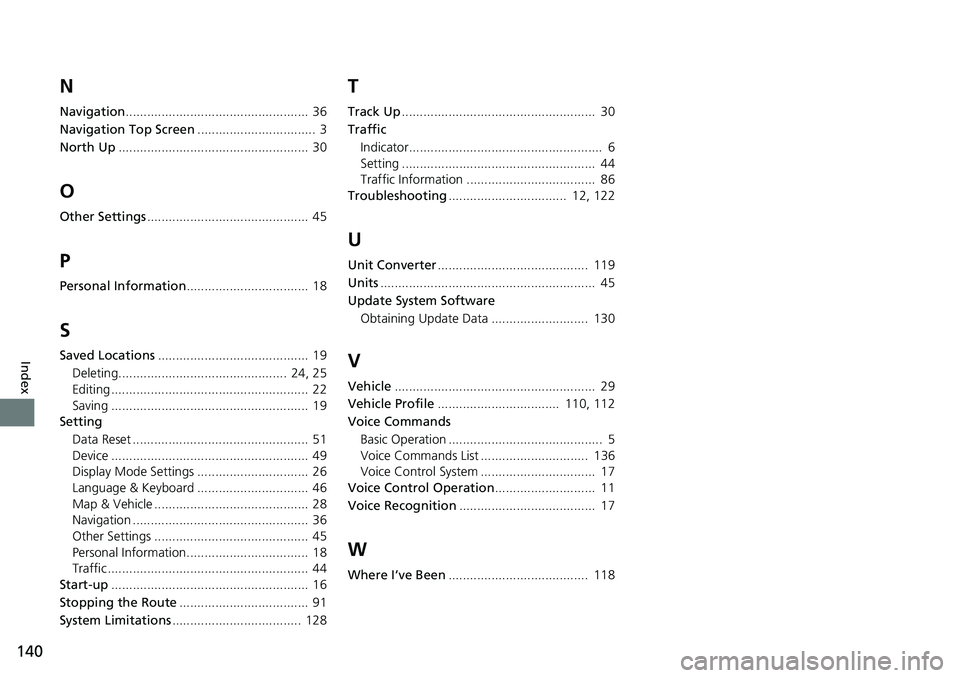
140
Index
N
Navigation................................................... 36
Navigation Top Screen................................. 3
North Up..................................................... 30
O
Other Settings............................................. 45
P
Personal Information.................................. 18
S
Saved Locations.......................................... 19
Deleting............................................... 24, 25
Editing ....................................................... 22
Saving ....................................................... 19
Setting
Data Reset ................................................. 51
Device ....................................................... 49
Display Mode Settings ............................... 26
Language & Keyboard ............................... 46
Map & Vehicle ........................................... 28
Navigation ................................................. 36
Other Settings ........................................... 45
Personal Information.................................. 18
Traffic ........................................................ 44
Start-up....................................................... 16
Stopping the Route.................................... 91
System Limitations.................................... 128
T
Track Up...................................................... 30
Traffic
Indicator...................................................... 6
Setting ...................................................... 44
Traffic Information .................................... 86
Troubleshooting................................. 12, 122
U
Unit Converter.......................................... 119
Units............................................................ 45
Update System Software
Obtaining Update Data ........................... 130
V
Vehicle........................................................ 29
Vehicle Profile.................................. 110, 112
Voice Commands
Basic Operation ........................................... 5
Voice Commands List .............................. 136
Voice Control System ................................ 17
Voice Control Operation............................ 11
Voice Recognition...................................... 17
W
Where I’ve Been....................................... 118