HONDA CIVIC HATCHBACK 2018 Owner's Manual (in English)
Manufacturer: HONDA, Model Year: 2018, Model line: CIVIC HATCHBACK, Model: HONDA CIVIC HATCHBACK 2018Pages: 703, PDF Size: 24.31 MB
Page 231 of 703
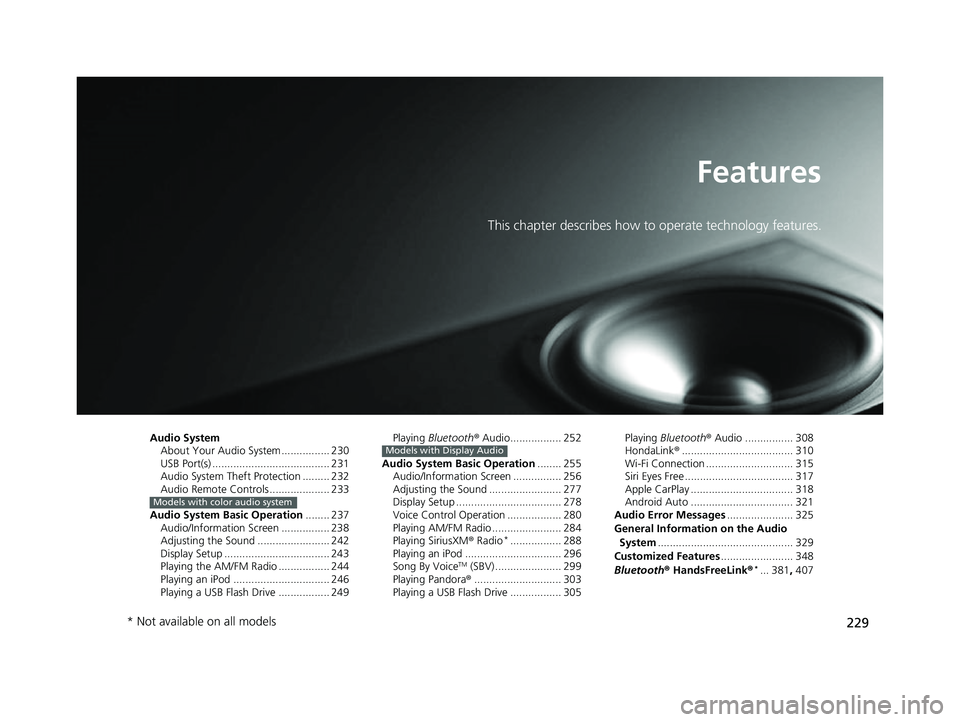
229
Features
This chapter describes how to operate technology features.
Audio SystemAbout Your Audio System ................ 230
USB Port(s) ....................................... 231
Audio System Theft Protection ......... 232
Audio Remote Controls .................... 233
Audio System Basic Operation ........ 237
Audio/Information Screen ................ 238
Adjusting the Sound ........................ 242
Display Setup ................................... 243
Playing the AM/FM Radio ................. 244
Playing an iPod ................................ 246
Playing a USB Flash Drive ................. 249
Models with color audio system
Playing Bluetooth ® Audio................. 252
Audio System Basic Operation ........ 255
Audio/Information Screen ................ 256
Adjusting the Sound ........................ 277
Display Setup ................................... 278
Voice Control Operation .................. 280
Playing AM/FM Radio ....................... 284
Playing SiriusXM ® Radio
*................. 288
Playing an iPod ................................ 296
Song By Voice
TM (SBV) ...................... 299
Playing Pandora ®............................. 303
Playing a USB Flash Drive ................. 305
Models with Display AudioPlaying Bluetooth ® Audio ................ 308
HondaLink ®..................................... 310
Wi-Fi Connection ............................. 315
Siri Eyes Free .................................... 317
Apple CarPlay .................................. 318
Android Auto .................................. 321
Audio Error Messages ...................... 325
General Information on the Audio System ............................................. 329
Customized Features ........................ 348
Bluetooth® HandsFreeLink®
*... 381, 407
* Not available on all models
18 CIVIC 5D (KA KC KL)-31TGG6100.book 229 ページ 2017年12月27日 水曜日 午前11時2分
Page 232 of 703
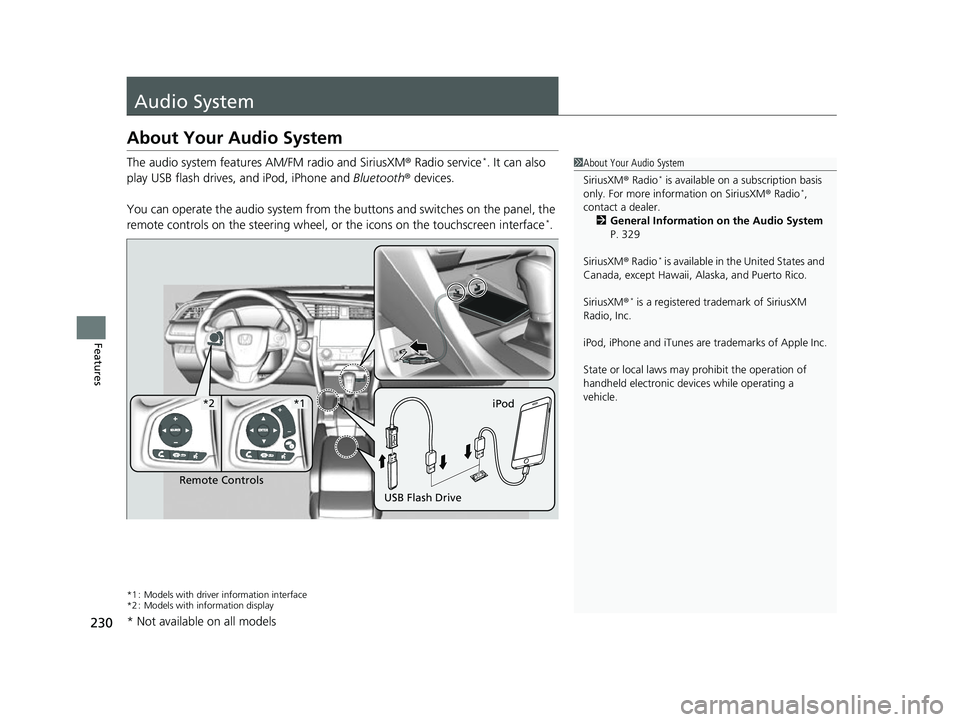
230
Features
Audio System
About Your Audio System
The audio system features AM/FM radio and SiriusXM® Radio service*. It can also
play USB flash drives, and iPod, iPhone and Bluetooth® devices.
You can operate the audio system from the buttons and switches on the panel, the
remote controls on the steering wheel, or the icons on the touchscreen interface
*.
*1 : Models with driver information interface
*2 : Models with information display
1 About Your Audio System
SiriusXM ® Radio
* is available on a subscription basis
only. For more information on SiriusXM ® Radio*,
contact a dealer.
2 General Information on the Audio System
P. 329
SiriusXM ® Radio
* is available in the United States and
Canada, except Ha waii, Alaska, and Puerto Rico.
SiriusXM ®
* is a registered trademark of SiriusXM
Radio, Inc.
iPod, iPhone and iTunes are trademarks of Apple Inc.
State or local laws may prohibit the operation of
handheld electronic devices while operating a
vehicle.
Remote Controls iPod
USB Flash Drive
*2*1
* Not available on all models
18 CIVIC 5D (KA KC KL)-31TGG6100.book 230 ページ 2017年12月27日 水曜日 午前11時2分
Page 233 of 703
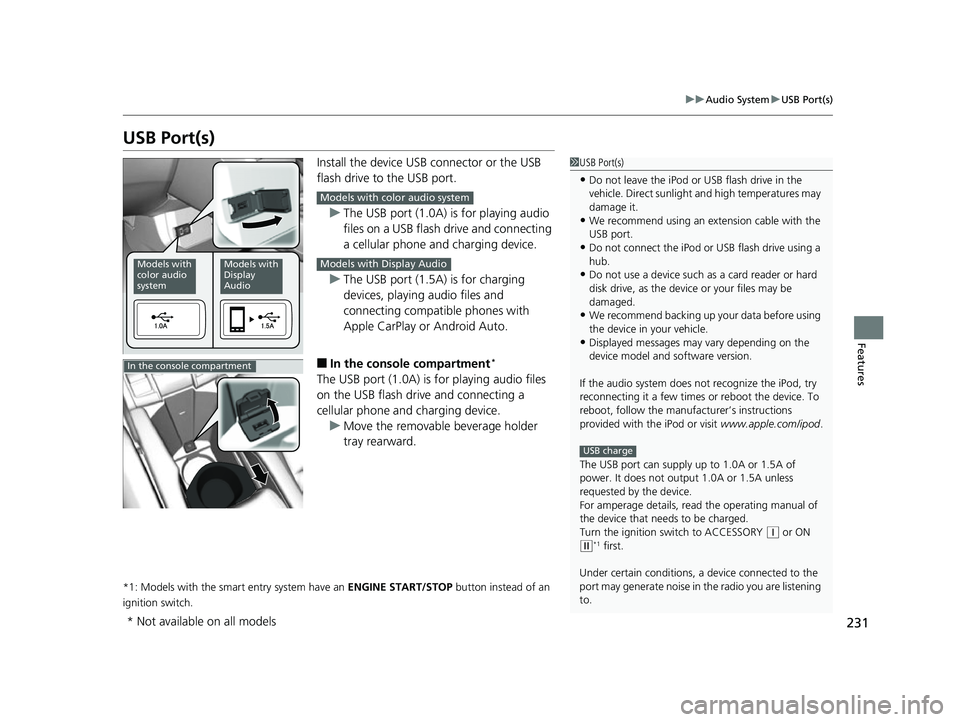
231
uuAudio System uUSB Port(s)
Features
USB Port(s)
Install the device USB connector or the USB
flash drive to the USB port.
u The USB port (1.0A) is for playing audio
files on a USB flash drive and connecting
a cellular phone and charging device.
u The USB port (1.5A) is for charging
devices, playing audio files and
connecting compatib le phones with
Apple CarPlay or Android Auto.
■In the consol e compartment*
The USB port (1.0A) is for playing audio files
on the USB flash drive and connecting a
cellular phone and charging device.
u Move the removable beverage holder
tray rearward.
*1: Models with the smart entry system have an ENGINE START/STOP button instead of an
ignition switch.
1 USB Port(s)
•Do not leave the iPod or USB flash drive in the
vehicle. Direct sunlight and high temperatures may
damage it.
•We recommend using an ex tension cable with the
USB port.
•Do not connect the iPod or USB flash drive using a
hub.
•Do not use a device such as a card reader or hard
disk drive, as the device or your files may be
damaged.
•We recommend backing up yo ur data before using
the device in your vehicle.
•Displayed messages may vary depending on the
device model and software version.
If the audio system does not recognize the iPod, try
reconnecting it a few times or reboot the device. To
reboot, follow the manufac turer’s instructions
provided with the iPod or visit www.apple.com/ipod.
The USB port can supply up to 1.0A or 1.5A of
power. It does not output 1.0A or 1.5A unless
requested by the device.
For amperage details, read the operating manual of
the device that ne eds to be charged.
Turn the ignition switch to ACCESSORY
( q or ON
(w*1 first.
Under certain condi tions, a device connected to the
port may generate noise in the radio you are listening
to.
USB charge
Models with
color audio
systemModels with
Display
Audio
Models with color audio system
Models with Display Audio
In the console compartment
* Not available on all models
18 CIVIC 5D (KA KC KL)-31TGG6100.book 231 ページ 2017年12月27日 水曜日 午前11時2分
Page 234 of 703
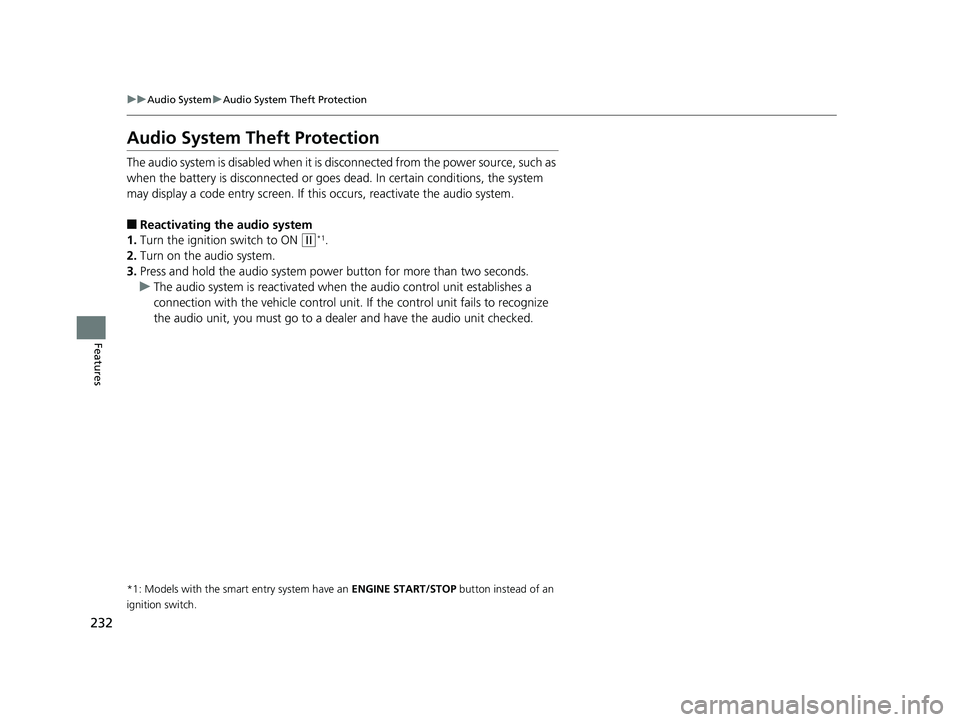
232
uuAudio System uAudio System Theft Protection
Features
Audio System Theft Protection
The audio system is disabled when it is di sconnected from the power source, such as
when the battery is disconnected or goes dead. In certain conditions, the system
may display a code entry screen. If this occurs, reactivate the audio system.
■Reactivating th e audio system
1. Turn the ignition switch to ON
(w*1.
2. Turn on the audio system.
3. Press and hold the audio system power button for more than two seconds.
u The audio system is reac tivated when the audio co ntrol unit establishes a
connection with the vehicle control unit. If the control unit fails to recognize
the audio unit, you must go to a dealer and have the audio unit checked.
*1: Models with the smart entry system have an ENGINE START/STOP button instead of an
ignition switch.
18 CIVIC 5D (KA KC KL)-31TGG6100.book 232 ページ 2017年12月27日 水曜日 午前11時2分
Page 235 of 703
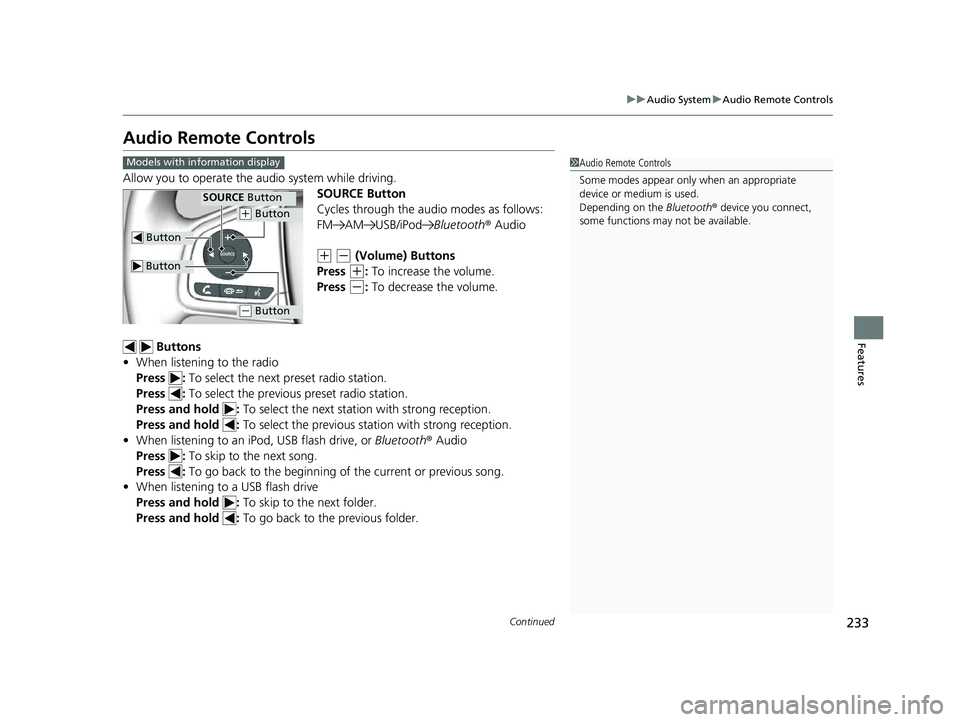
233
uuAudio System uAudio Remote Controls
Continued
Features
Audio Remote Controls
Allow you to operate the au dio system while driving.
SOURCE Button
Cycles through the audio modes as follows:
FM AM USB/iPod Bluetooth® Audio
(+ (- (Volume) Buttons
Press
(+: To increase the volume.
Press
(-: To decrease the volume.
Buttons
• When listening to the radio
Press : To select the next preset radio station.
Press : To select the previous preset radio station.
Press and hold : To select the next station with strong reception.
Press and hold : To select the previous station with strong reception.
• When listening to an iPod, USB flash drive, or Bluetooth® Audio
Press : To skip to the next song.
Press : To go back to the beginning of the current or previous song.
• When listening to a USB flash drive
Press and hold : To skip to the next folder.
Press and hold : To go back to the previous folder.
1Audio Remote Controls
Some modes appear only when an appropriate
device or medium is used.
Depending on the Bluetooth® device you connect,
some functions may not be available.Models with information display
Button
SOURCE Button
Button
(+ Button
(- Button
18 CIVIC 5D (KA KC KL)-31TGG6100.book 233 ページ 2017年12月27日 水曜日 午前11時2分
Page 236 of 703
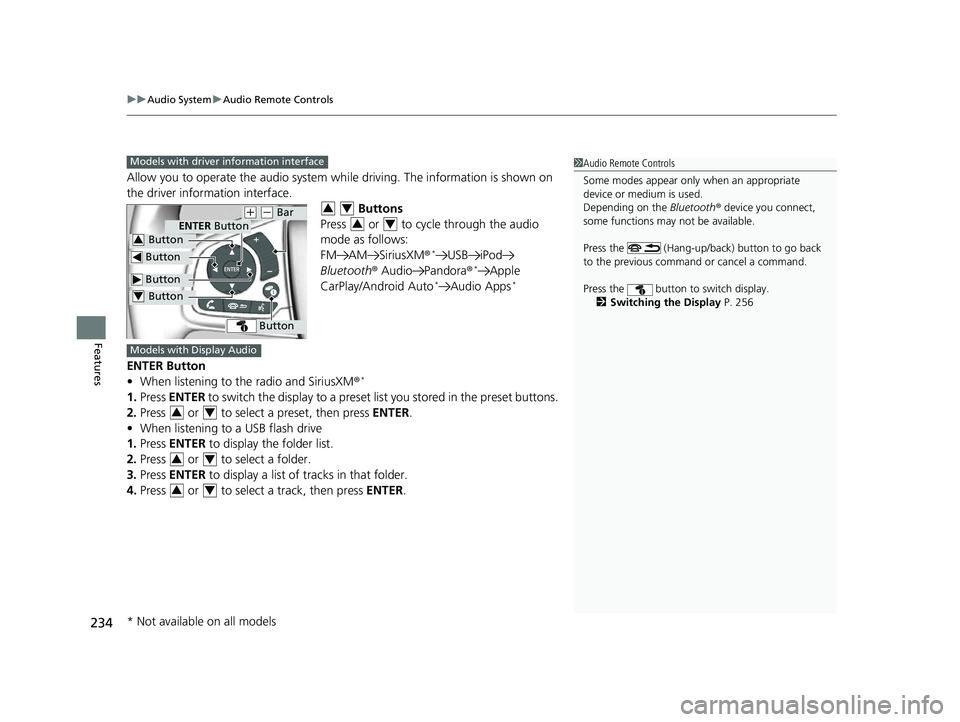
uuAudio System uAudio Remote Controls
234
Features
Allow you to operate the audio system wh ile driving. The information is shown on
the driver information interface.
Buttons
Press or to cycle through the audio
mode as follows:
FM AM SiriusXM®
*USB iPod
Bluetooth ® Audio Pandora ®*Apple
CarPlay/Android Auto*Audio Apps*
ENTER Button
• When listening to the radio and SiriusXM ®*
1.Press ENTER to switch the display to a preset li st you stored in the preset buttons.
2. Press or to select a preset, then press ENTER.
• When listening to a USB flash drive
1. Press ENTER to display the folder list.
2. Press or to select a folder.
3. Press ENTER to display a list of tracks in that folder.
4. Press or to select a track, then press ENTER.
1Audio Remote Controls
Some modes appear only when an appropriate
device or medium is used.
Depending on the Bluetooth® device you connect,
some functions may not be available.
Press the (Hang-up/back) button to go back
to the previous command or cancel a command.
Press the button to switch display. 2 Switching the Display P. 256Models with driver information interface
Button
ENTER Button
Button
(+ (- Bar
Button
Button3
Button4
34
34
Models with Display Audio
34
34
34
* Not available on all models
18 CIVIC 5D (KA KC KL)-31TGG6100.book 234 ページ 2017年12月27日 水曜日 午前11時2分
Page 237 of 703
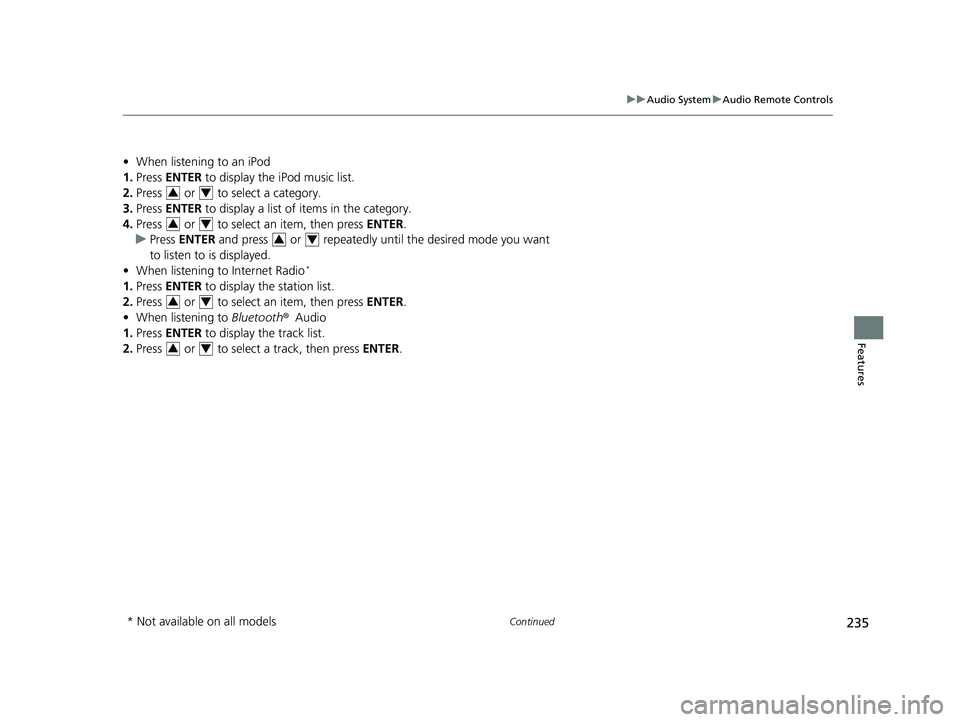
235
uuAudio System uAudio Remote Controls
Continued
Features
• When listening to an iPod
1. Press ENTER to display the iPod music list.
2. Press or to select a category.
3. Press ENTER to display a list of items in the category.
4. Press or to select an item, then press ENTER.
u Press ENTER and press or repeatedly until the desired mode you want
to listen to is displayed.
• When listening to Internet Radio
*
1.Press ENTER to display the station list.
2. Press or to select an item, then press ENTER.
• When listening to Bluetooth ®Audio
1. Press ENTER to display the track list.
2. Press or to select a track, then press ENTER.
34
34
34
34
34
* Not available on all models
18 CIVIC 5D (KA KC KL)-31TGG6100.book 235 ページ 2017年12月27日 水曜日 午前11時2分
Page 238 of 703
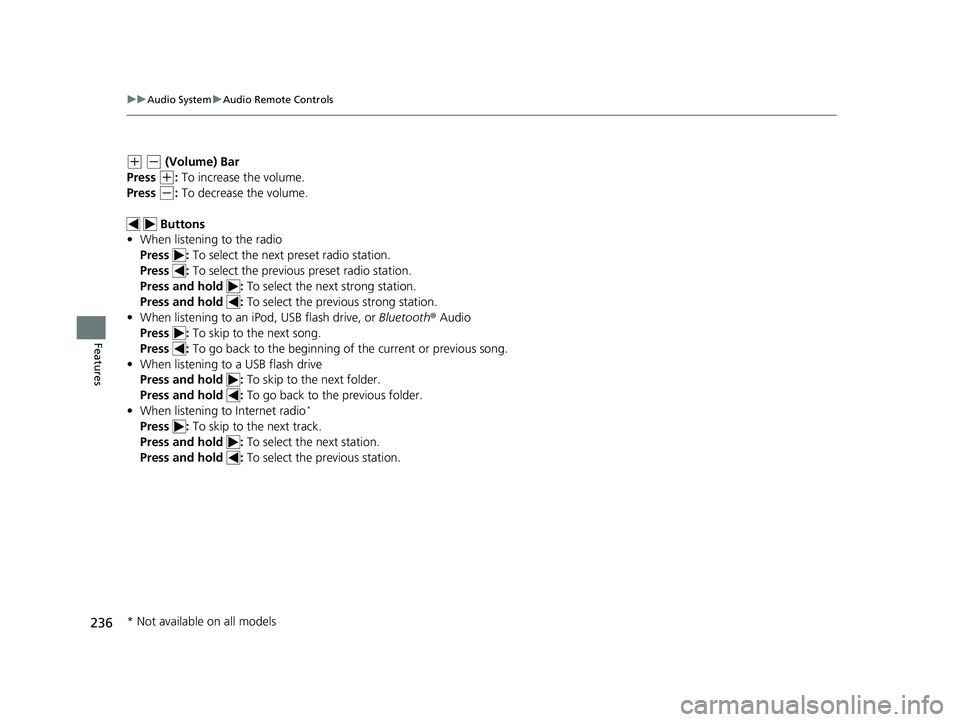
236
uuAudio System uAudio Remote Controls
Features
(+ (- (Volume) Bar
Press
(+: To increase the volume.
Press
(-: To decrease the volume.
Buttons
• When listening to the radio
Press : To select the next preset radio station.
Press : To select the previous preset radio station.
Press and hold : To select the next strong station.
Press and hold : To select the previous strong station.
• When listening to an iPod, USB flash drive, or Bluetooth ® Audio
Press : To skip to the next song.
Press : To go back to the beginning of the current or previous song.
• When listening to a USB flash drive
Press and hold : To skip to the next folder.
Press and hold : To go back to the previous folder.
• When listening to Internet radio
*
Press : To skip to the next track.
Press and hold : To select the next station.
Press and hold : To select the previous station.
* Not available on all models
18 CIVIC 5D (KA KC KL)-31TGG6100.book 236 ページ 2017年12月27日 水曜日 午前11時2分
Page 239 of 703
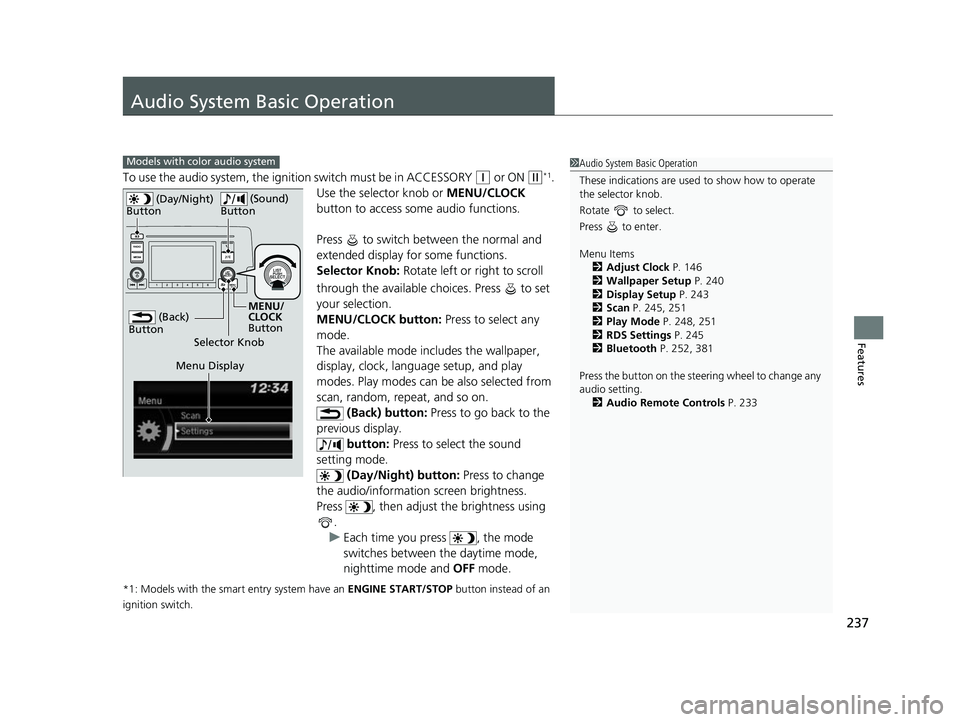
237
Features
Audio System Basic Operation
To use the audio system, the ignition switch must be in ACCESSORY (q or ON (w*1.
Use the selector knob or MENU/CLOCK
button to access some audio functions.
Press to switch between the normal and
extended display fo r some functions.
Selector Knob: Rotate left or right to scroll
through the available choices. Press to set
your selection.
MENU/CLOCK button: Press to select any
mode.
The available mode in cludes the wallpaper,
display, clock, language setup, and play
modes. Play modes can be also selected from
scan, random, repeat, and so on. (Back) button: Press to go back to the
previous display. button: Press to select the sound
setting mode.
(Day/Night) button: Press to change
the audio/information screen brightness.
Press , then adjust the brightness using .
u Each time you press , the mode
switches between the daytime mode,
nighttime mode and OFF mode.
*1: Models with the smart entry system have an ENGINE START/STOP button instead of an
ignition switch.
Models with color audio system1 Audio System Basic Operation
These indications are used to show how to operate
the selector knob.
Rotate to select.
Press to enter.
Menu Items 2 Adjust Clock P. 146
2 Wallpaper Setup P. 240
2 Display Setup P. 243
2 Scan P. 245, 251
2 Play Mode P. 248, 251
2 RDS Settings P. 245
2 Bluetooth P. 252, 381
Press the button on the stee ring wheel to change any
audio setting.
2 Audio Remote Controls P. 233
(Back)
Button
Selector Knob MENU/
CLOCK
Button
(Day/Night)
Button
(Sound)
Button
Menu Display
18 CIVIC 5D (KA KC KL)-31TGG6100.book 237 ページ 2017年12月27日 水曜日 午前11時2分
Page 240 of 703
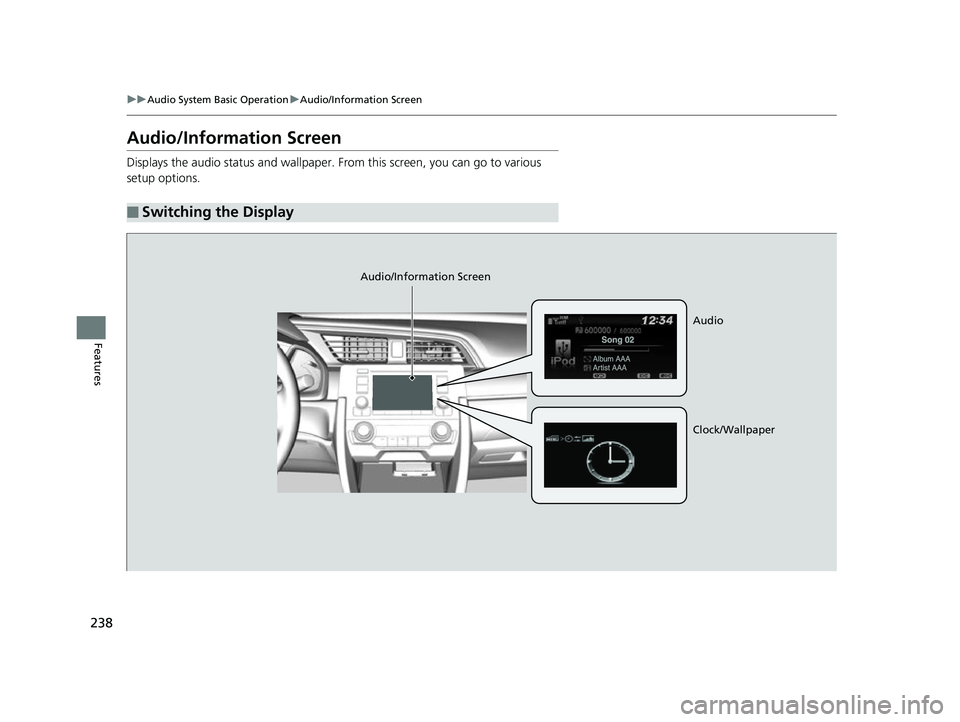
238
uuAudio System Basic Operation uAudio/Information Screen
Features
Audio/Information Screen
Displays the audio status and wallpaper. From this screen, you can go to various
setup options.
■Switching the Display
Audio/Information Screen
Audio
Clock/Wallpaper
18 CIVIC 5D (KA KC KL)-31TGG6100.book 238 ページ 2017年12月27日 水曜日 午前11時2分