bluetooth HONDA CIVIC HATCHBACK 2019 (in English) Service Manual
[x] Cancel search | Manufacturer: HONDA, Model Year: 2019, Model line: CIVIC HATCHBACK, Model: HONDA CIVIC HATCHBACK 2019Pages: 699, PDF Size: 35.16 MB
Page 385 of 699
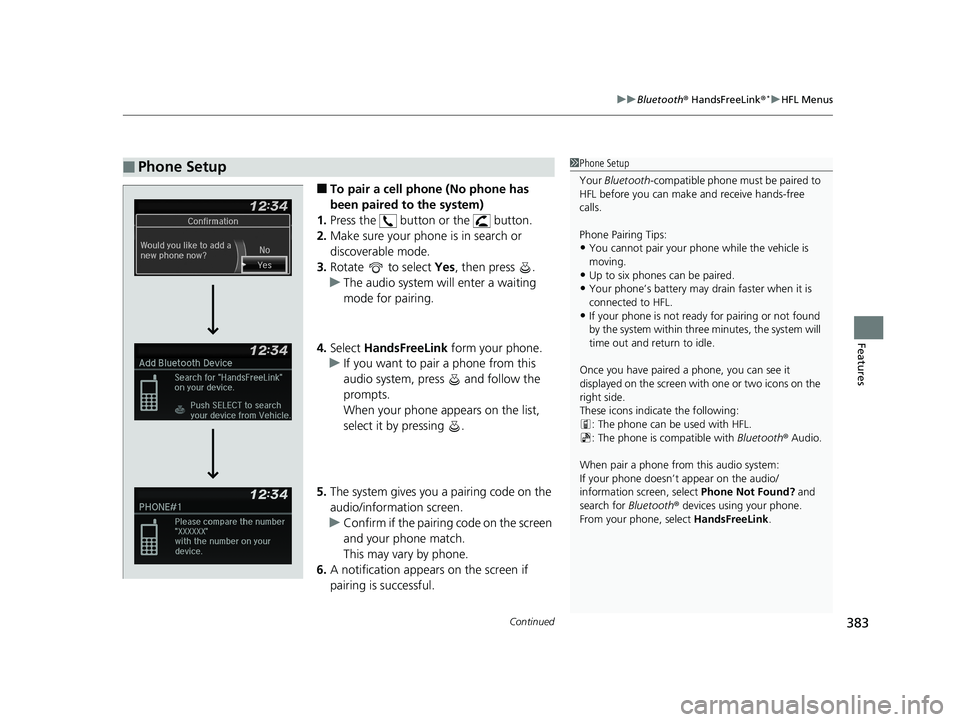
Continued383
uuBluetooth ® HandsFreeLink ®*uHFL Menus
Features
■To pair a cell phone (No phone has
been paired to the system)
1. Press the button or the button.
2. Make sure your phone is in search or
discoverable mode.
3. Rotate to select Yes, then press .
u The audio system will enter a waiting
mode for pairing.
4. Select HandsFreeLink form your phone.
u If you want to pair a phone from this
audio system, press and follow the
prompts.
When your phone appears on the list,
select it by pressing .
5. The system gives you a pairing code on the
audio/information screen.
u Confirm if the pairing code on the screen
and your phone match.
This may vary by phone.
6. A notification appears on the screen if
pairing is successful.
■Phone Setup1Phone Setup
Your Bluetooth -compatible phone must be paired to
HFL before you can make and receive hands-free
calls.
Phone Pairing Tips:
•You cannot pair your phone while the vehicle is
moving.
•Up to six phones can be paired.
•Your phone’s battery may dr ain faster when it is
connected to HFL.
•If your phone is not ready for pairing or not found
by the system within three minutes, the system will
time out and return to idle.
Once you have paired a phone, you can see it
displayed on the screen with one or two icons on the
right side.
These icons indicate the following: : The phone can be used with HFL.
: The phone is compatible with Bluetooth® Audio.
When pair a phone from this audio system:
If your phone doesn’t appear on the audio/
information screen, select Phone Not Found? and
search for Bluetooth® devices using your phone.
From your phone, select HandsFreeLink .
19 CIVIC 5D HUM (KA KC KL)-31TGG6201.book 383 ページ 2018年10月25日 木曜日 午後4時12分
Page 386 of 699
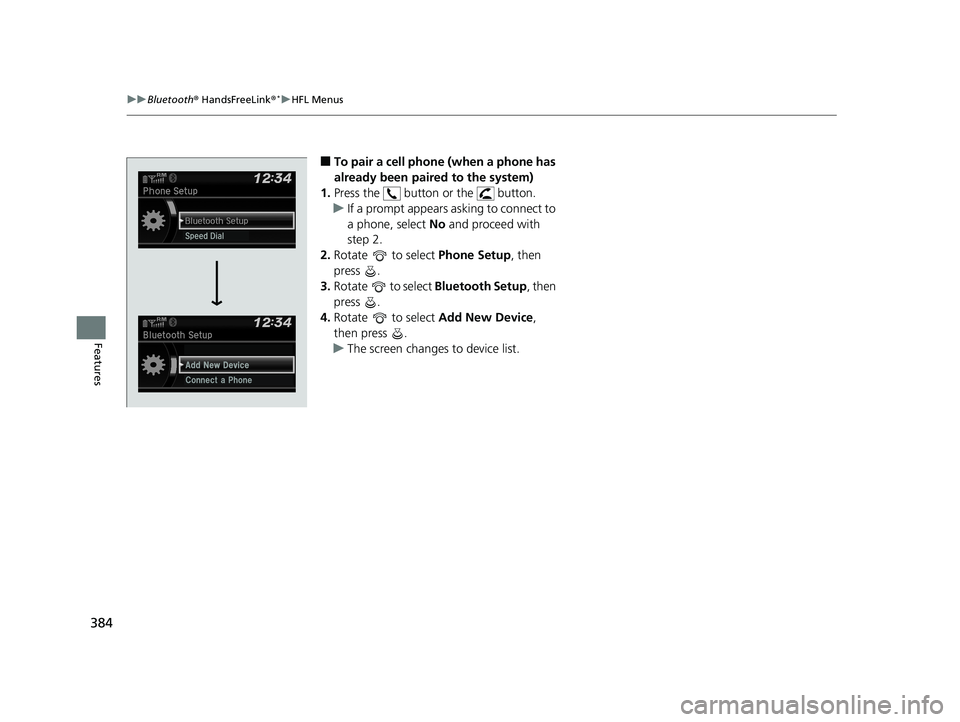
384
uuBluetooth ® HandsFreeLink ®*uHFL Menus
Features
■To pair a cell phone (when a phone has
already been paired to the system)
1. Press the button or the button.
u If a prompt appears asking to connect to
a phone, select No and proceed with
step 2.
2. Rotate to select Phone Setup, then
press .
3. Rotate to select Bluetooth Setup, then
press .
4. Rotate to select Add New Device,
then press .
u The screen changes to device list.
19 CIVIC 5D HUM (KA KC KL)-31TGG6201.book 384 ページ 2018年10月25日 木曜日 午後4時12分
Page 387 of 699
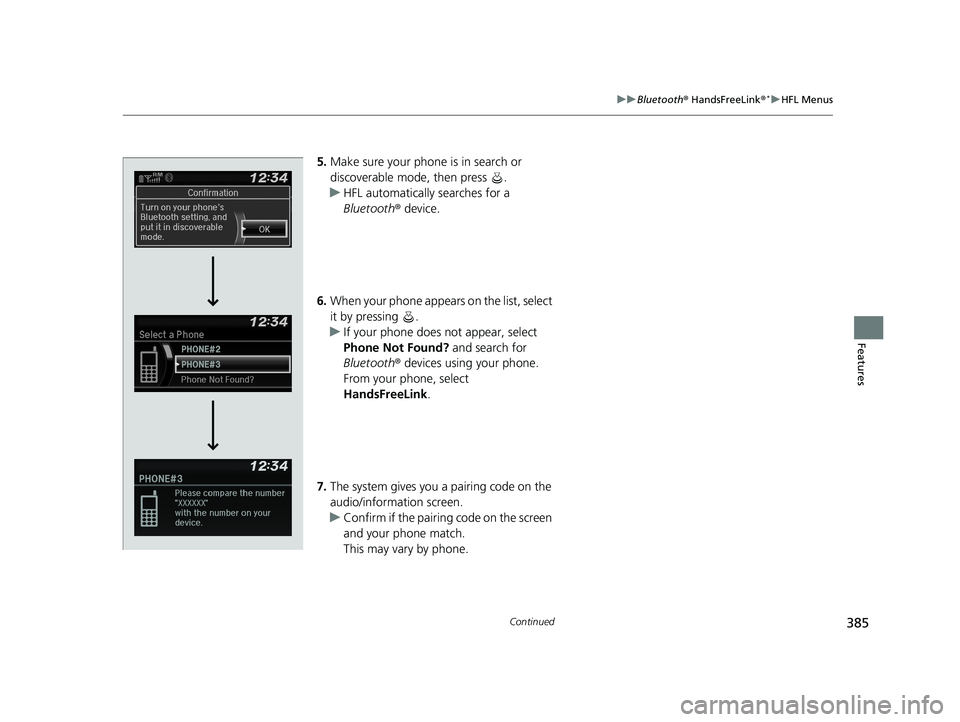
385
uuBluetooth ® HandsFreeLink ®*uHFL Menus
Continued
Features
5. Make sure your phone is in search or
discoverable mode, then press .
u HFL automatically searches for a
Bluetooth ® device.
6. When your phone appears on the list, select
it by pressing .
u If your phone does not appear, select
Phone Not Found? and search for
Bluetooth ® devices using your phone.
From your phone, select
HandsFreeLink .
7. The system gives you a pairing code on the
audio/information screen.
u Confirm if the pairing code on the screen
and your phone match.
This may vary by phone.
19 CIVIC 5D HUM (KA KC KL)-31TGG6201.book 385 ページ 2018年10月25日 木曜日 午後4時12分
Page 388 of 699
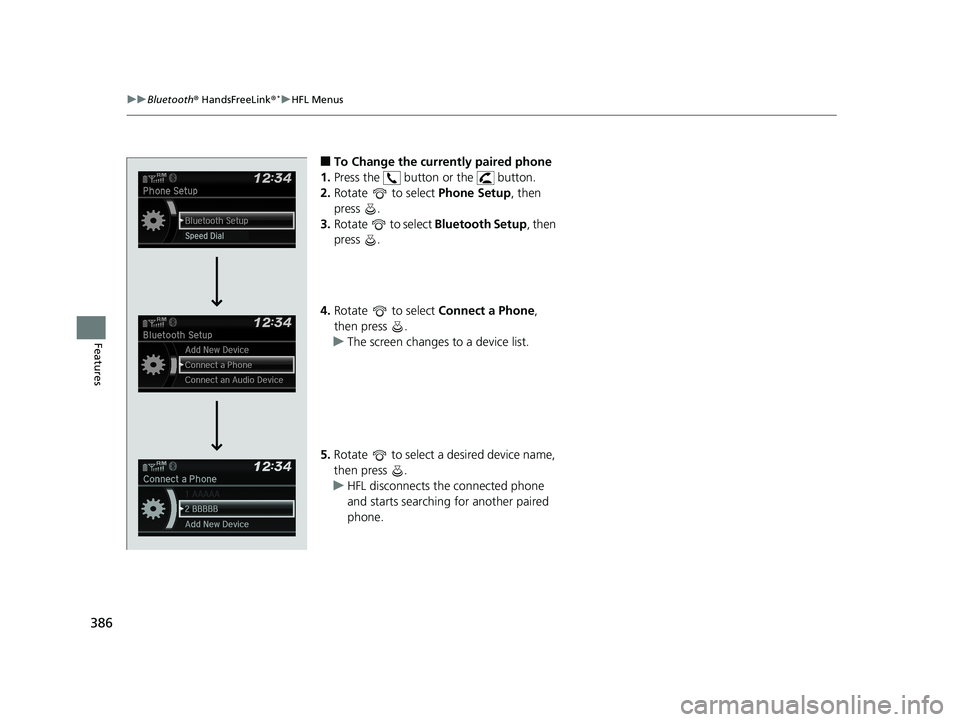
386
uuBluetooth ® HandsFreeLink ®*uHFL Menus
Features
■To Change the currently paired phone
1. Press the button or the button.
2. Rotate to select Phone Setup, then
press .
3. Rotate to select Bluetooth Setup, then
press .
4. Rotate to select Connect a Phone,
then press .
u The screen changes to a device list.
5. Rotate to select a desired device name,
then press .
u HFL disconnects the connected phone
and starts searching for another paired
phone.
19 CIVIC 5D HUM (KA KC KL)-31TGG6201.book 386 ページ 2018年10月25日 木曜日 午後4時12分
Page 389 of 699
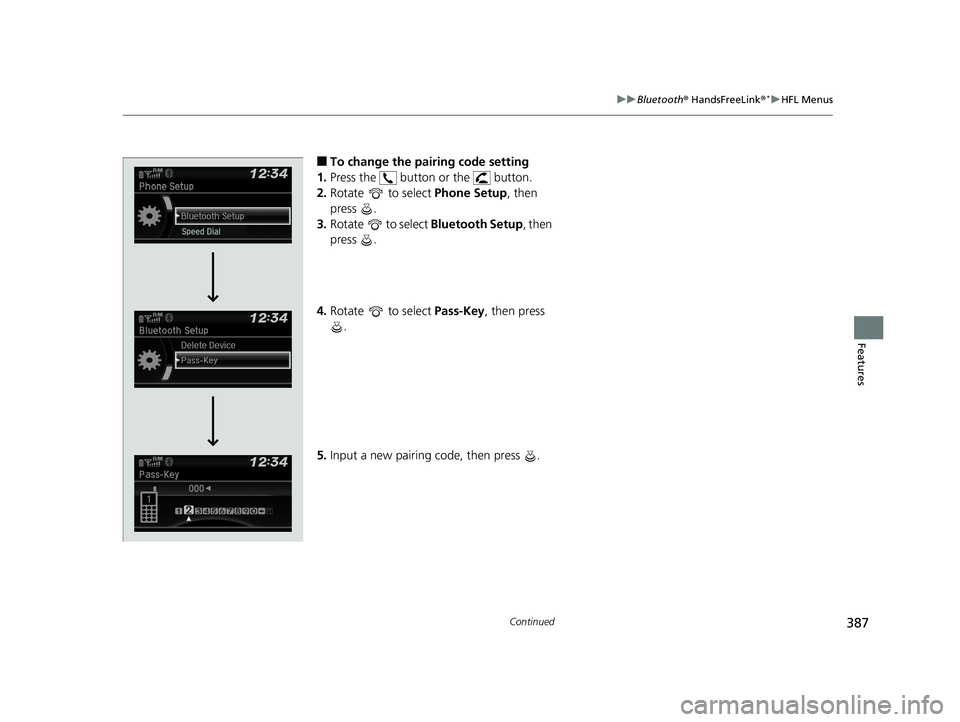
387
uuBluetooth ® HandsFreeLink ®*uHFL Menus
Continued
Features
■To change the pairing code setting
1. Press the button or the button.
2. Rotate to select Phone Setup, then
press .
3. Rotate to select Bluetooth Setup , then
press .
4. Rotate to select Pass-Key, then press
.
5. Input a new pairing code, then press .
19 CIVIC 5D HUM (KA KC KL)-31TGG6201.book 387 ページ 2018年10月25日 木曜日 午後4時12分
Page 390 of 699
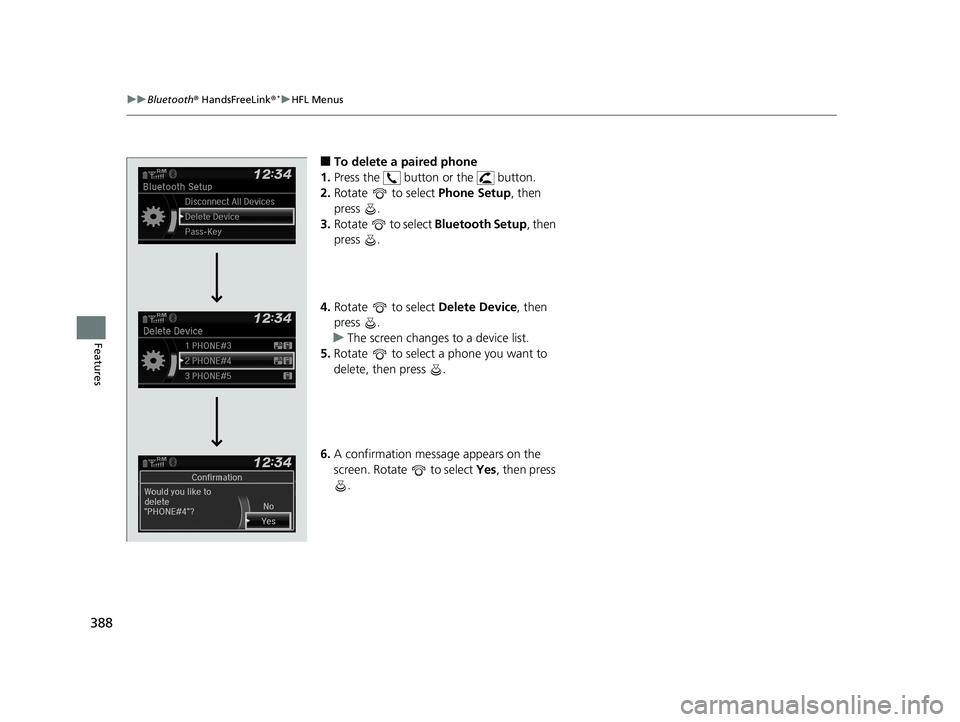
388
uuBluetooth ® HandsFreeLink ®*uHFL Menus
Features
■To delete a paired phone
1. Press the button or the button.
2. Rotate to select Phone Setup, then
press .
3. Rotate to select Bluetooth Setup, then
press .
4. Rotate to select Delete Device, then
press .
u The screen changes to a device list.
5. Rotate to select a phone you want to
delete, then press .
6. A confirmation message appears on the
screen. Rotate to select Yes, then press
.
19 CIVIC 5D HUM (KA KC KL)-31TGG6201.book 388 ページ 2018年10月25日 木曜日 午後4時12分
Page 391 of 699
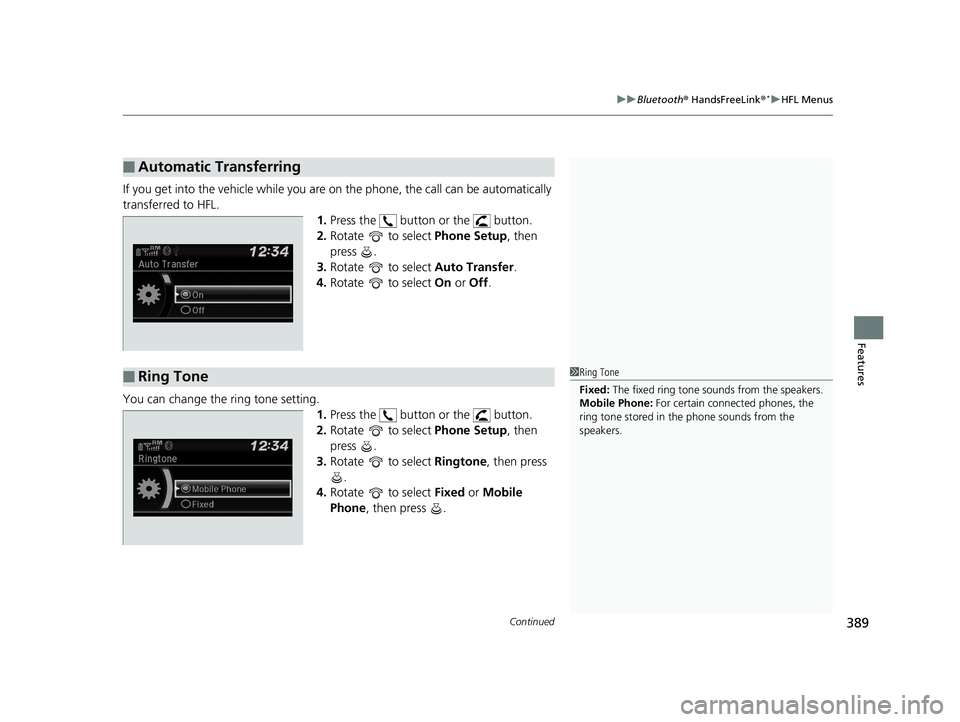
Continued389
uuBluetooth ® HandsFreeLink ®*uHFL Menus
Features
If you get into the vehicle while you are on the phone, the call can be automatically
transferred to HFL.
1.Press the button or the button.
2. Rotate to select Phone Setup, then
press .
3. Rotate to select Auto Transfer.
4. Rotate to select On or Off .
You can change the ring tone setting. 1.Press the button or the button.
2. Rotate to select Phone Setup, then
press .
3. Rotate to select Ringtone, then press
.
4. Rotate to select Fixed or Mobile
Phone , then press .
■Automatic Transferring
■Ring Tone1Ring Tone
Fixed: The fixed ring tone sounds from the speakers.
Mobile Phone: For certain connect ed phones, the
ring tone stored in the phone sounds from the
speakers.
19 CIVIC 5D HUM (KA KC KL)-31TGG6201.book 389 ページ 2018年10月25日 木曜日 午後4時12分
Page 392 of 699
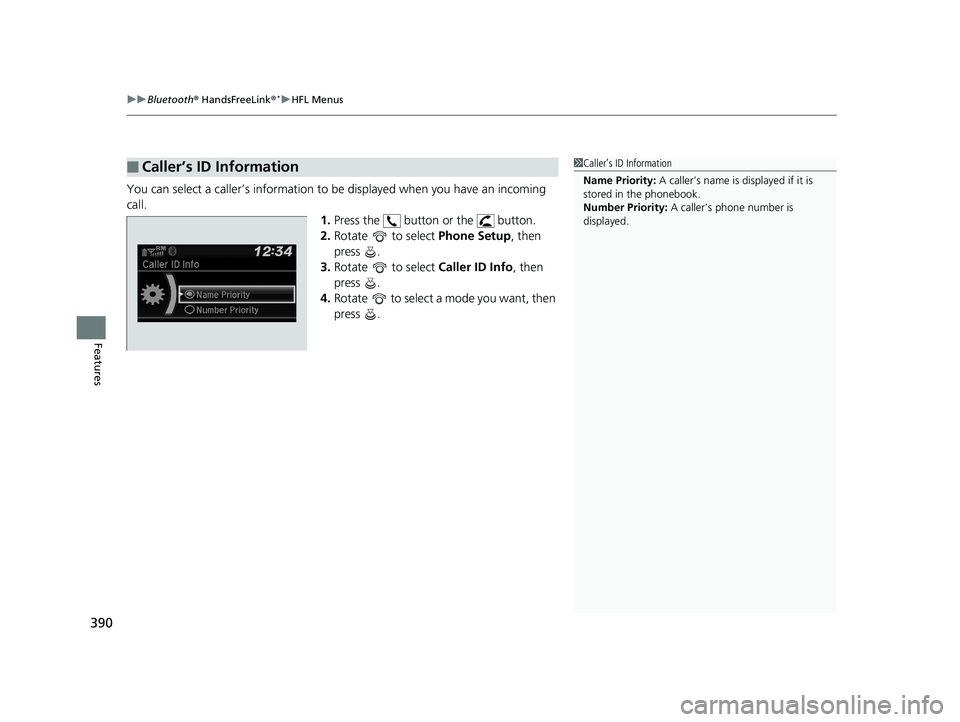
uuBluetooth ® HandsFreeLink ®*uHFL Menus
390
Features
You can select a caller’s information to be displayed when you have an incoming
call.
1.Press the button or the button.
2. Rotate to select Phone Setup, then
press .
3. Rotate to select Caller ID Info, then
press .
4. Rotate to select a mode you want, then
press .
■Caller’s ID Information1Caller’s ID Information
Name Priority: A caller’s name is displayed if it is
stored in the phonebook.
Number Priority: A caller’s phone number is
displayed.
19 CIVIC 5D HUM (KA KC KL)-31TGG6201.book 390 ページ 2018年10月25日 木曜日 午後4時12分
Page 393 of 699
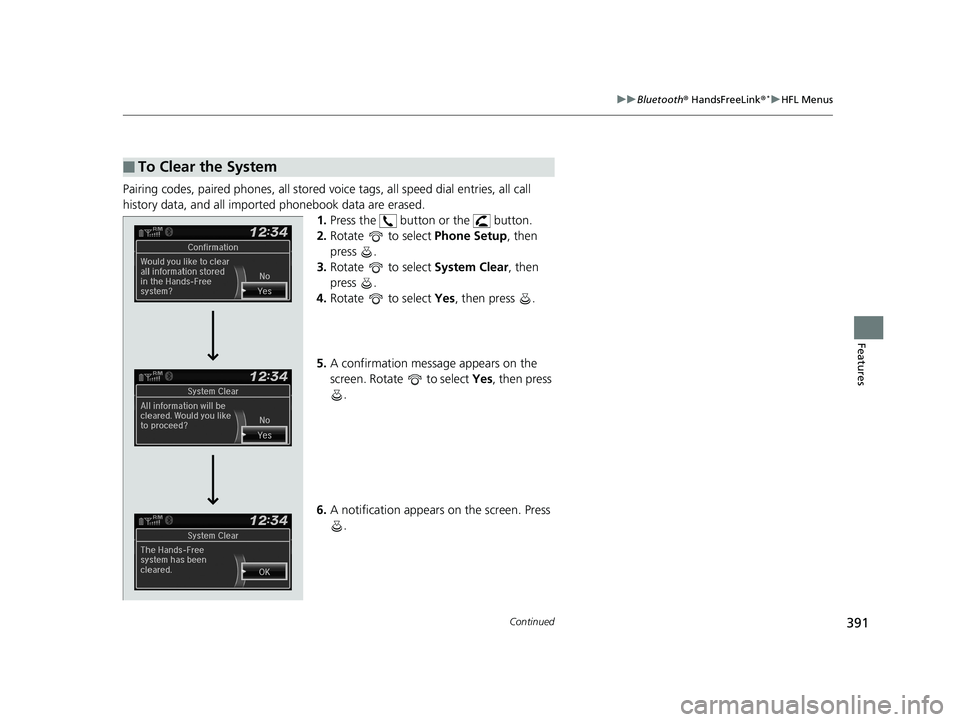
391
uuBluetooth ® HandsFreeLink ®*uHFL Menus
Continued
Features
Pairing codes, paired phones, all stored vo ice tags, all speed dial entries, all call
history data, and all imported phonebook data are erased. 1.Press the button or the button.
2. Rotate to select Phone Setup, then
press .
3. Rotate to select System Clear, then
press .
4. Rotate to select Yes, then press .
5. A confirmation message appears on the
screen. Rotate to select Yes, then press
.
6. A notification appears on the screen. Press
.
■To Clear the System
19 CIVIC 5D HUM (KA KC KL)-31TGG6201.book 391 ページ 2018年10月25日 木曜日 午後4時12分
Page 394 of 699
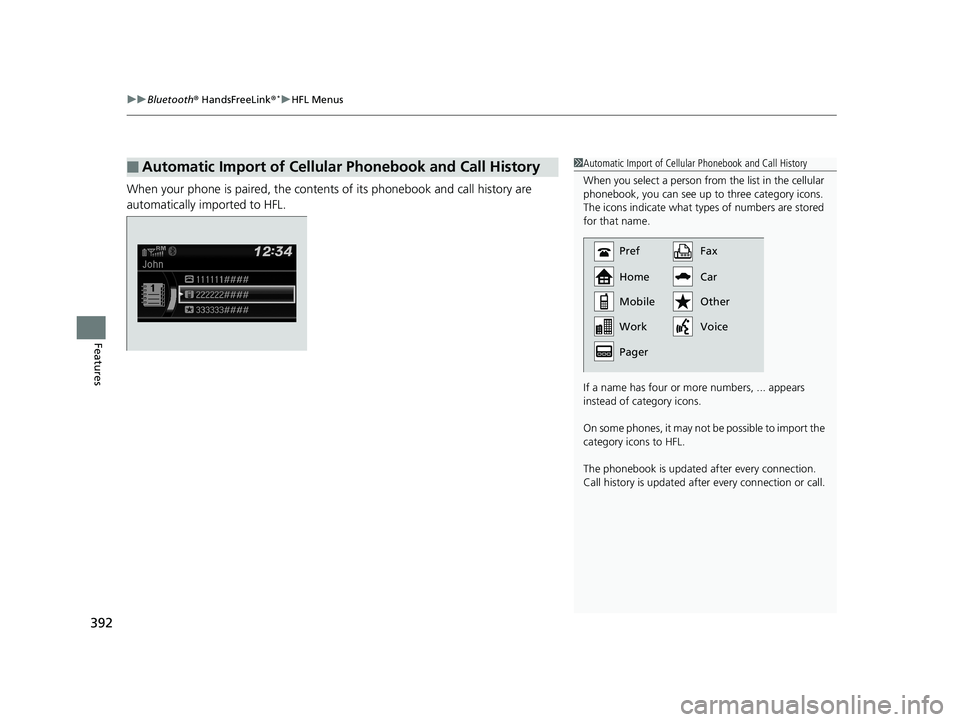
uuBluetooth ® HandsFreeLink ®*uHFL Menus
392
Features
When your phone is paired, the contents of its phonebook and call history are
automatically imported to HFL.
■Automatic Import of Cellular Phonebook and Call History1Automatic Import of Cellular Phonebook and Call History
When you select a person from the list in the cellular
phonebook, you can see up to three category icons.
The icons indicate what types of numbers are stored
for that name.
If a name has four or more numbers, ... appears
instead of category icons.
On some phones, it may not be possible to import the
category icons to HFL.
The phonebook is updated af ter every connection.
Call history is updated after every connection or call.
Pref
Home
Mobile
Pager WorkFax
Car
Voice Other
19 CIVIC 5D HUM (KA KC KL)-31TGG6201.book 392 ページ 2018年10月25日 木曜日 午後4時12分