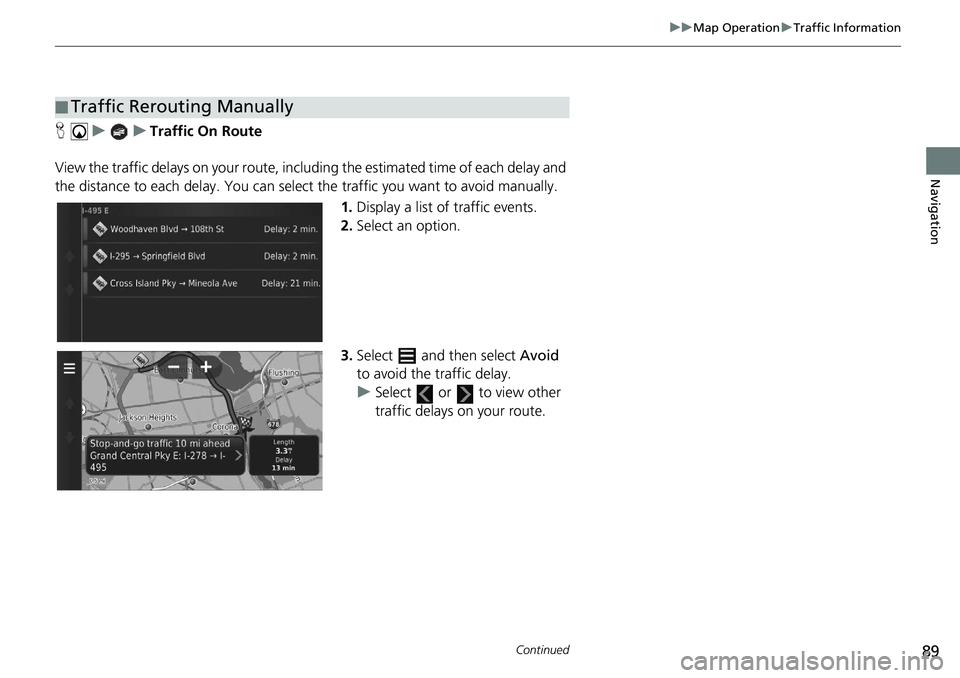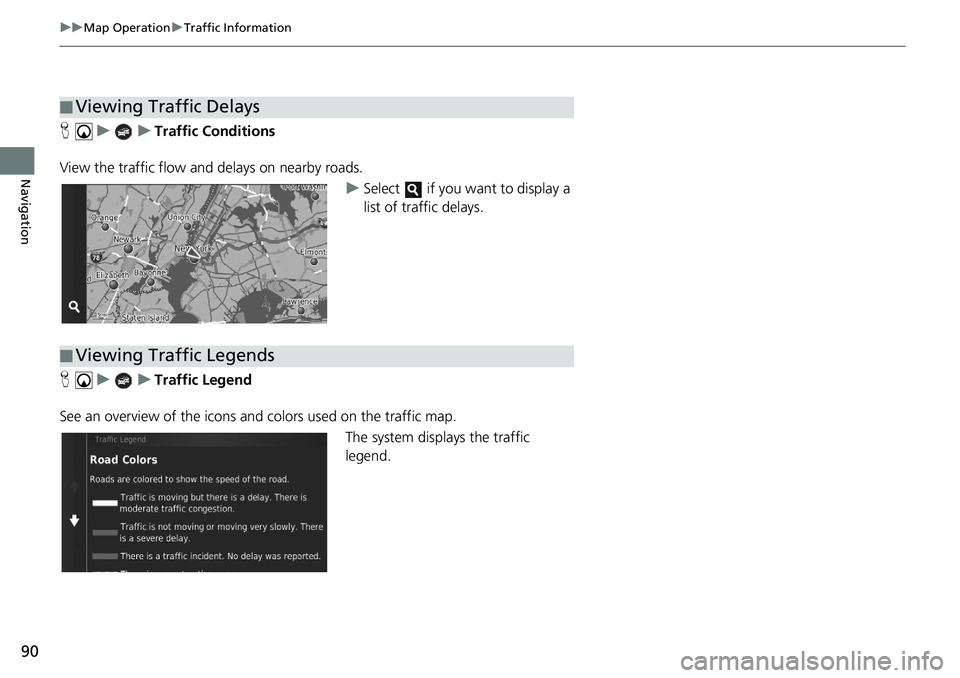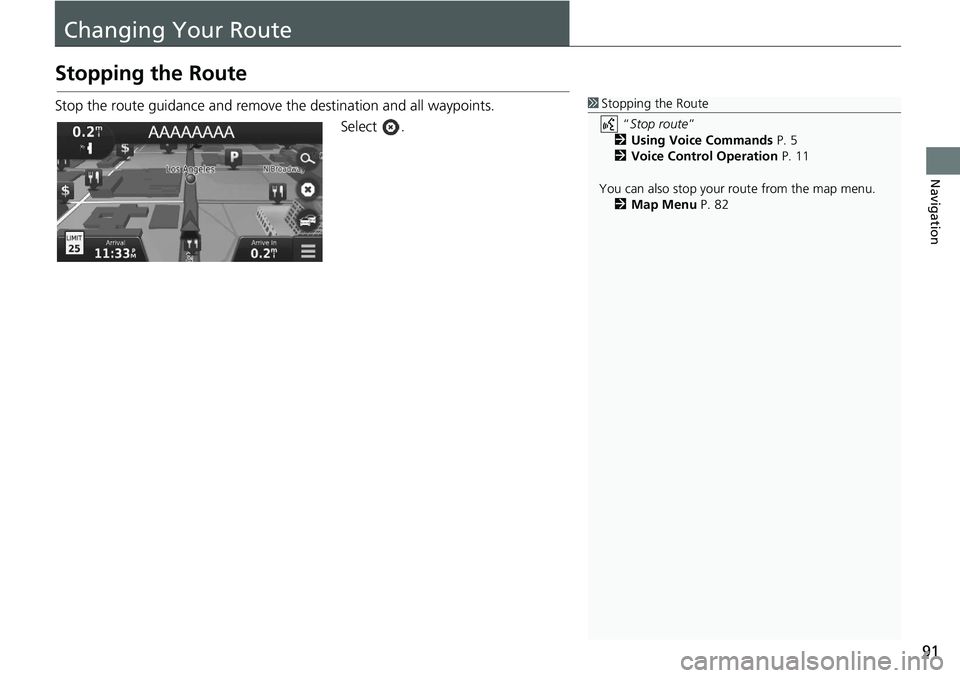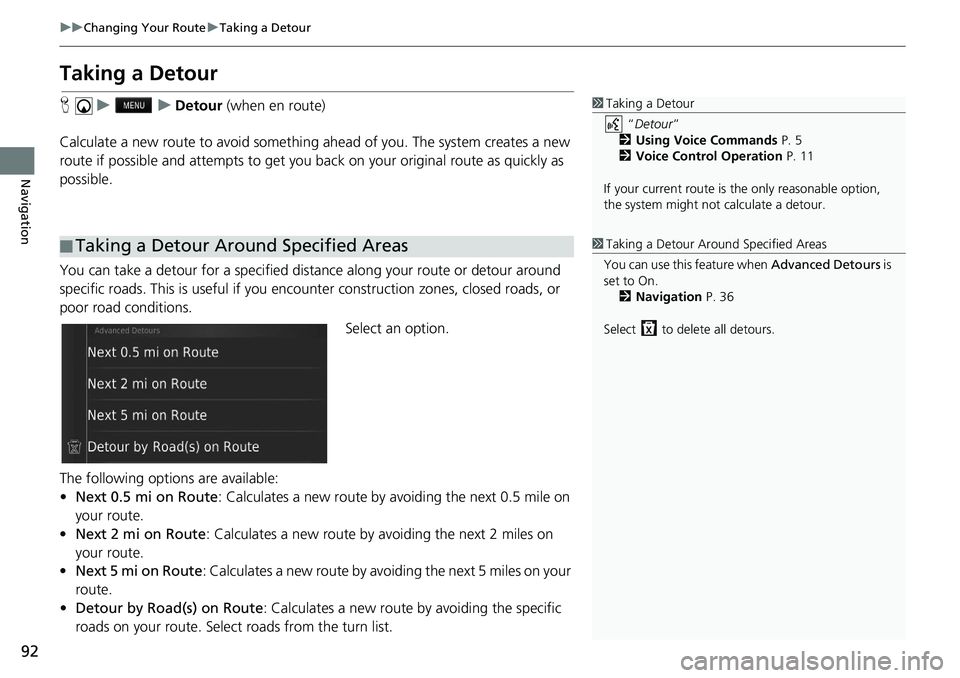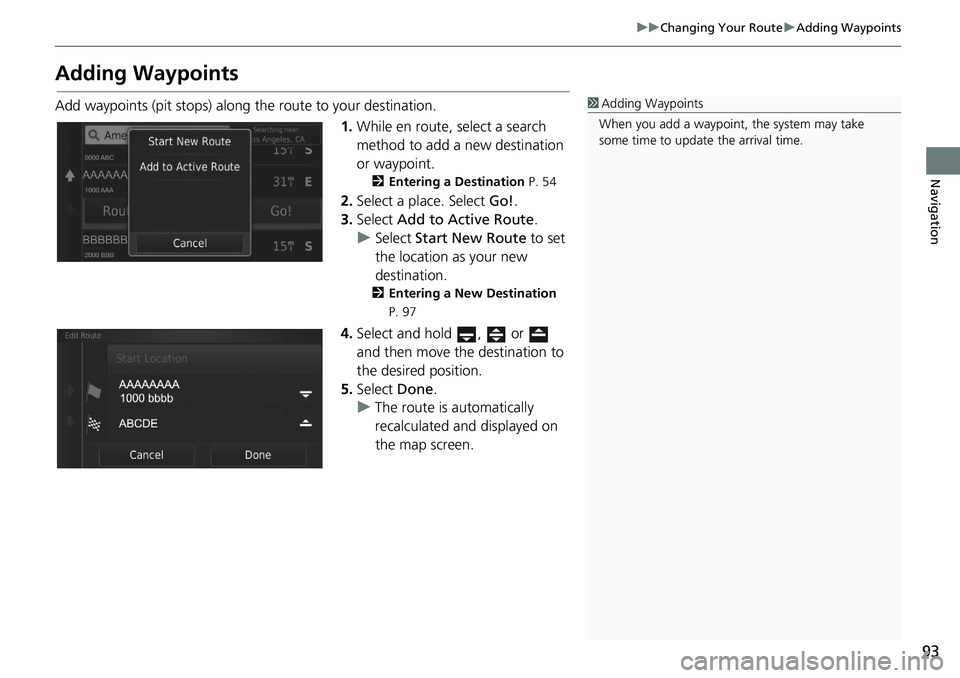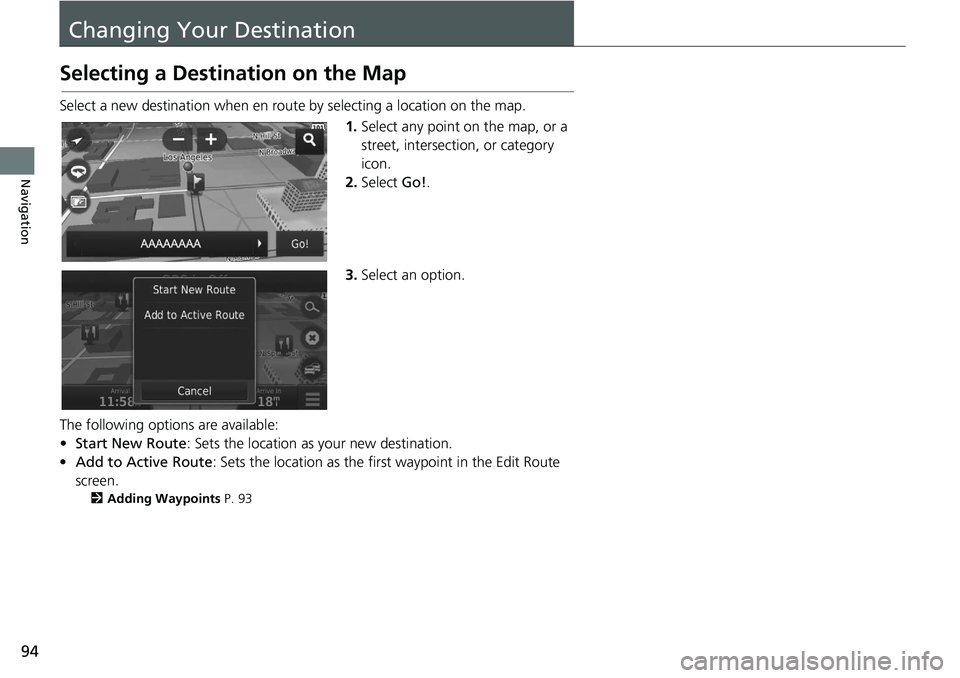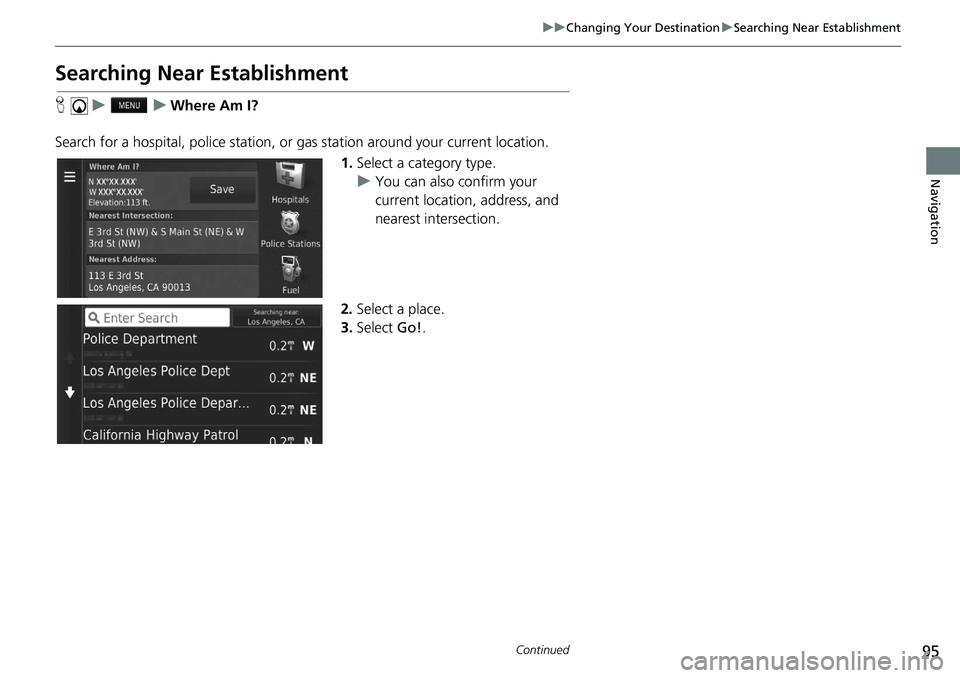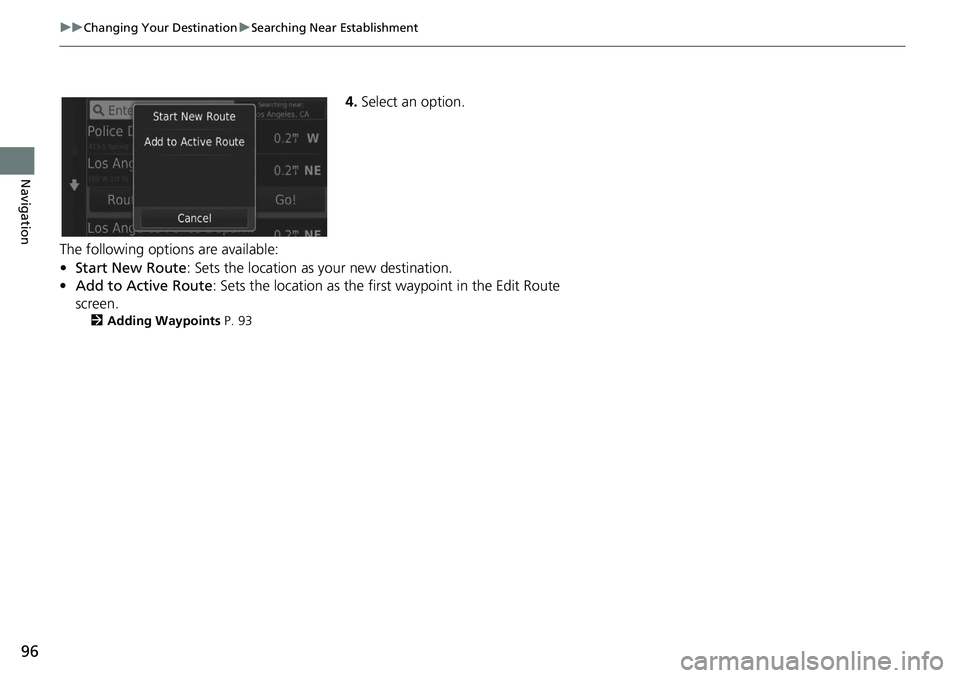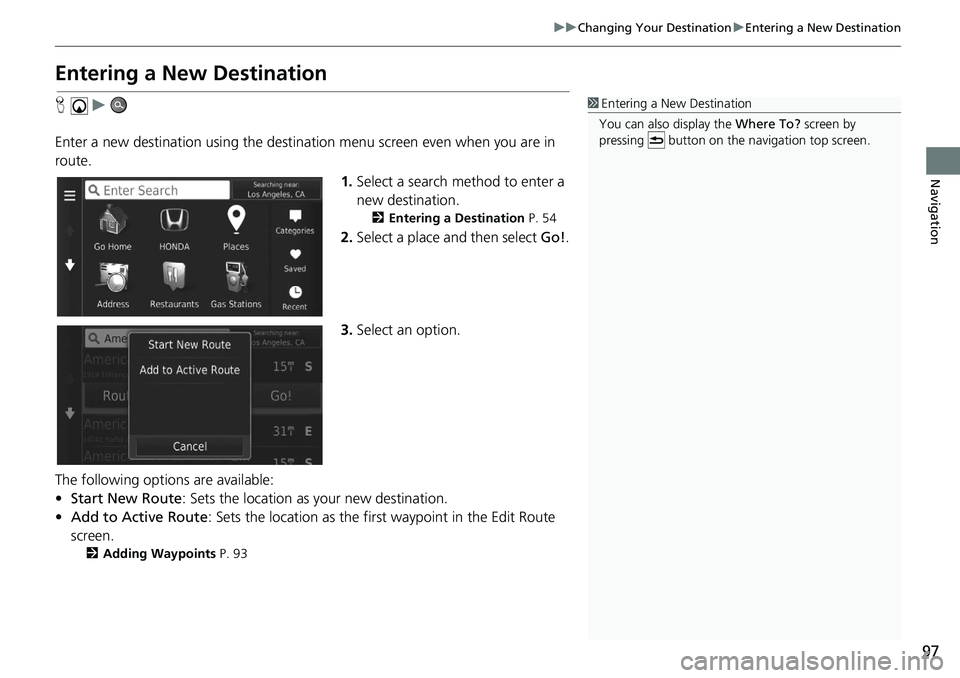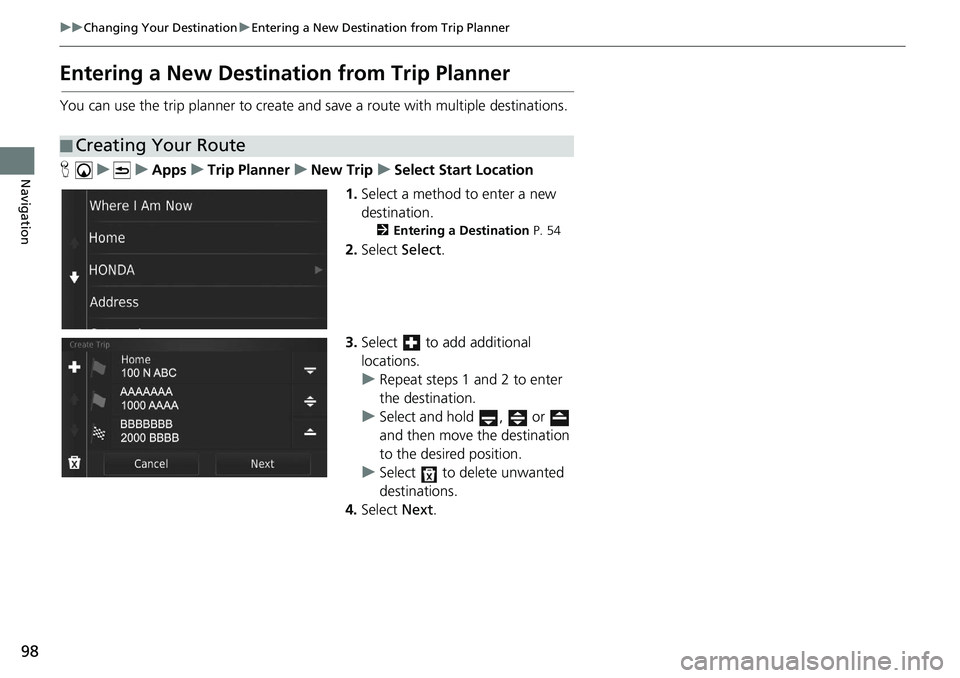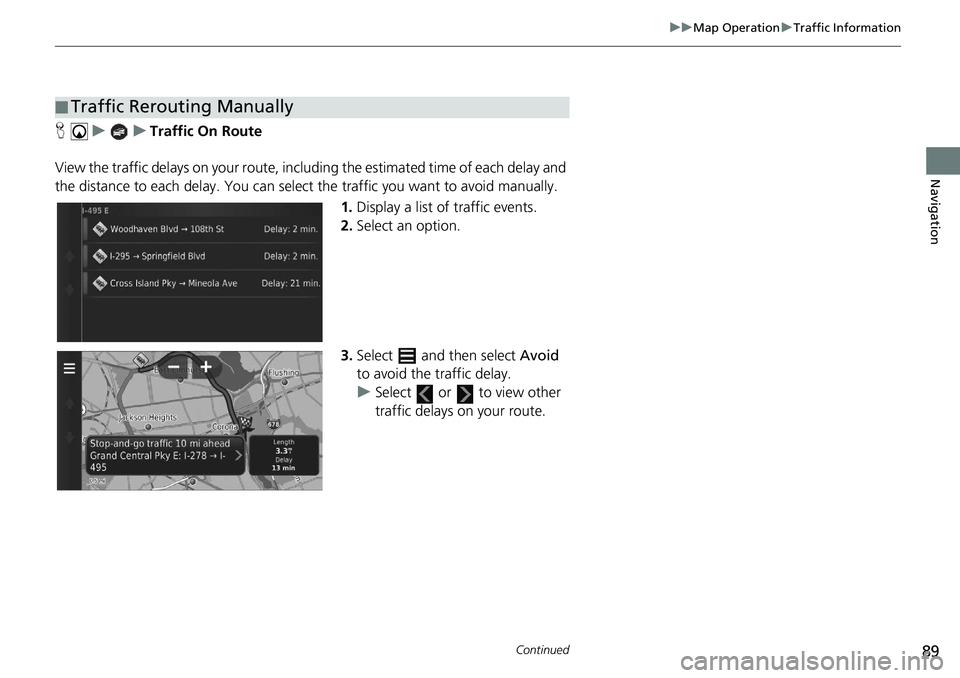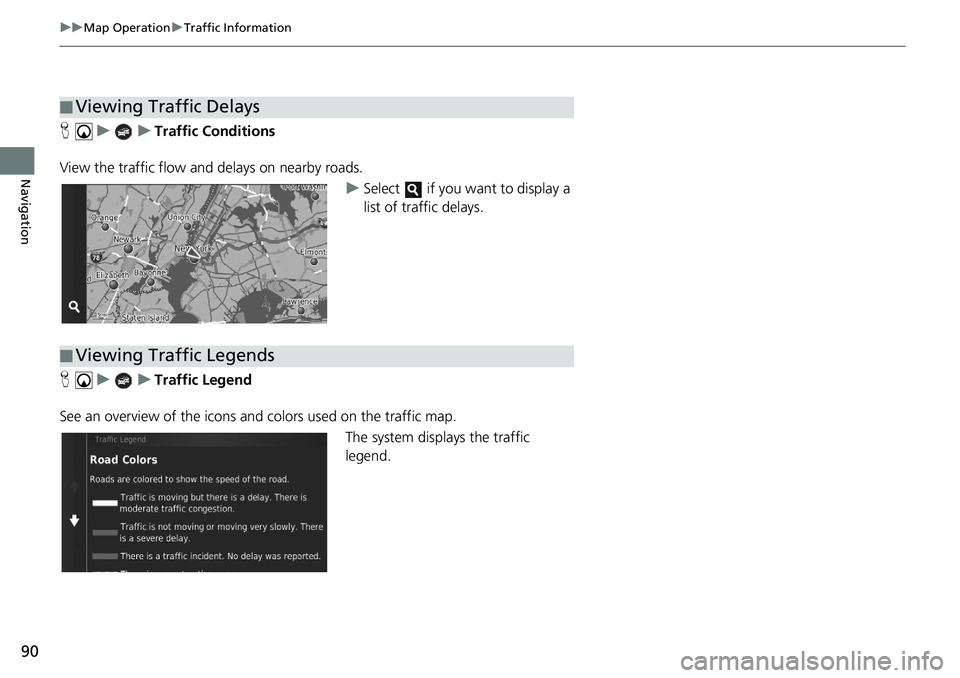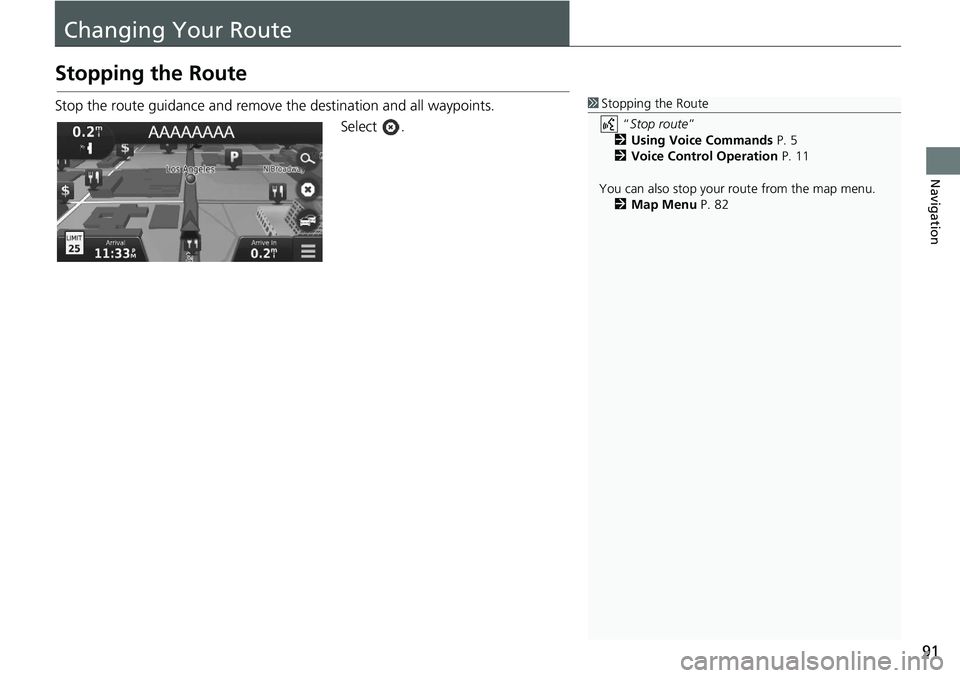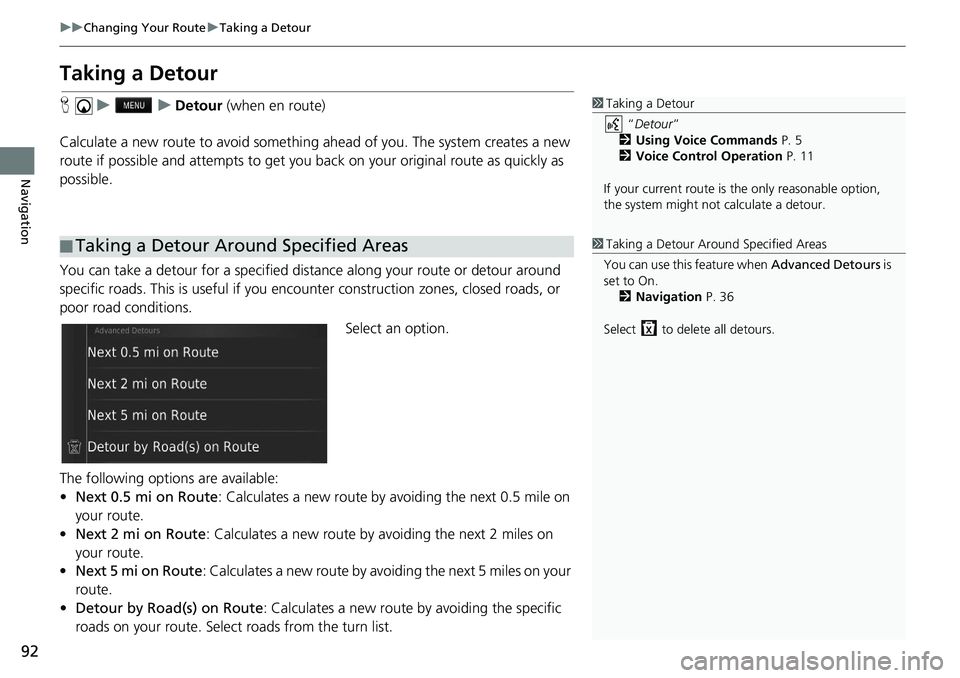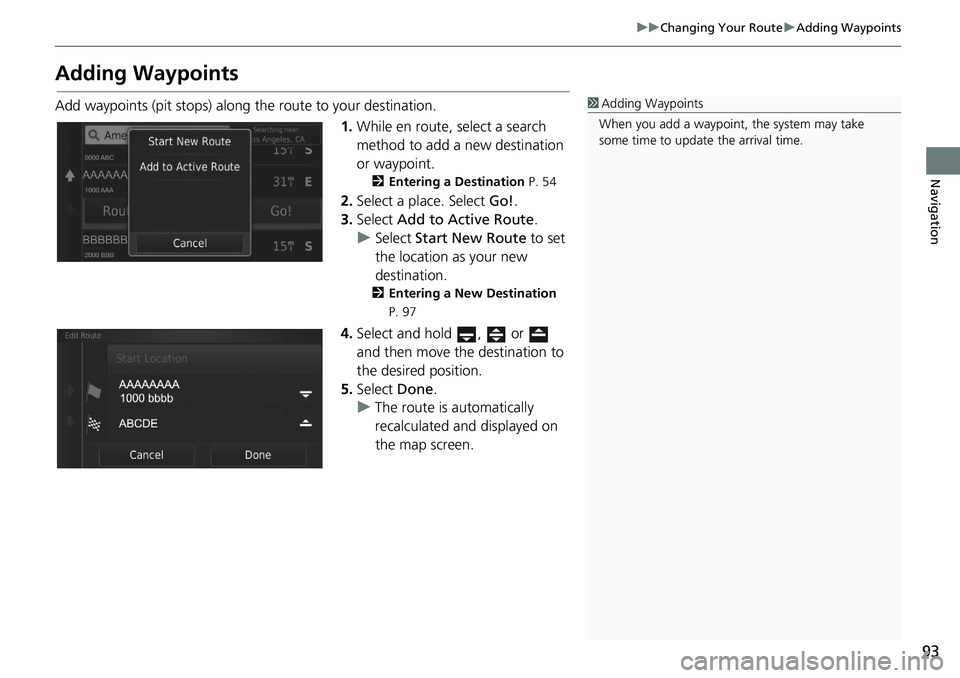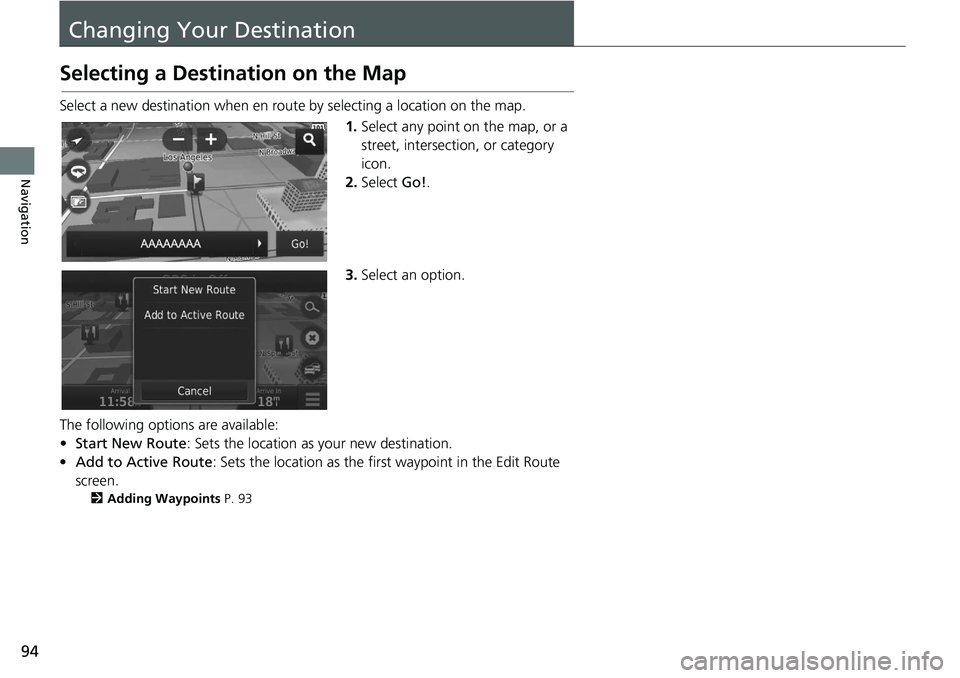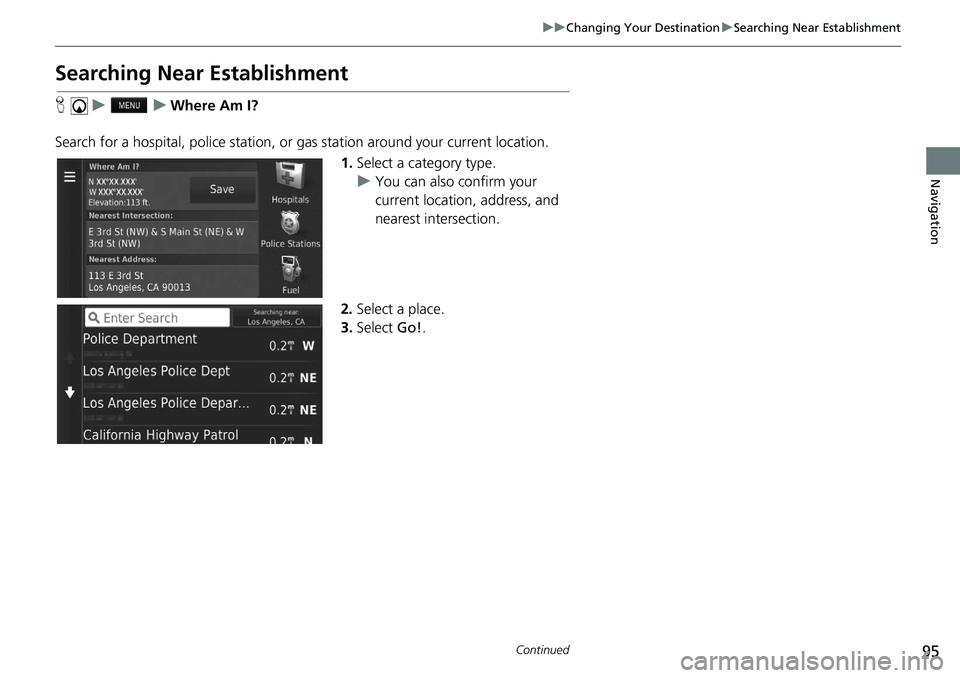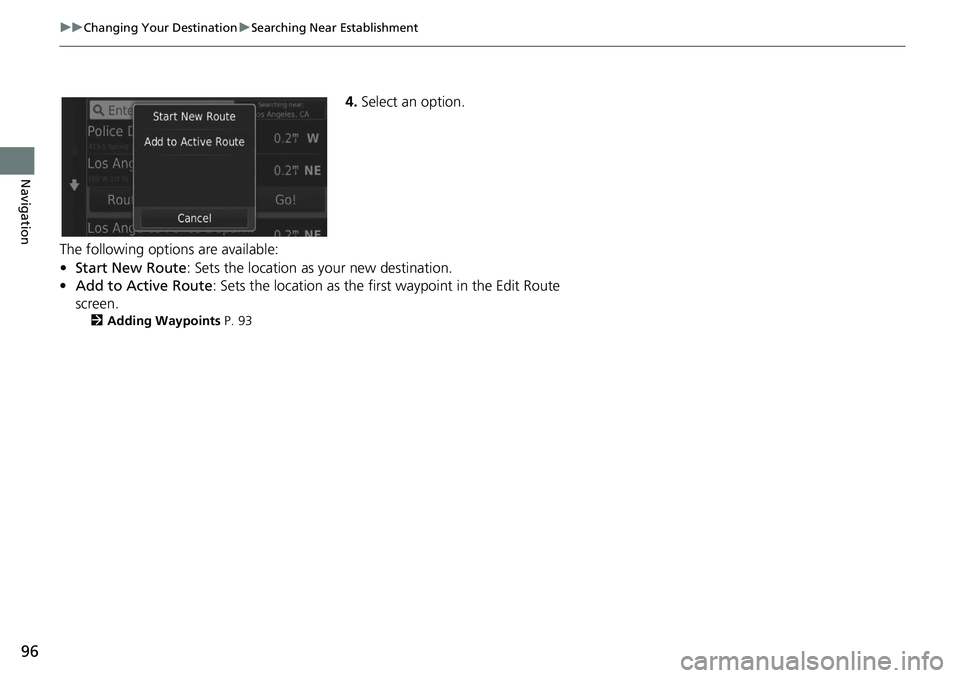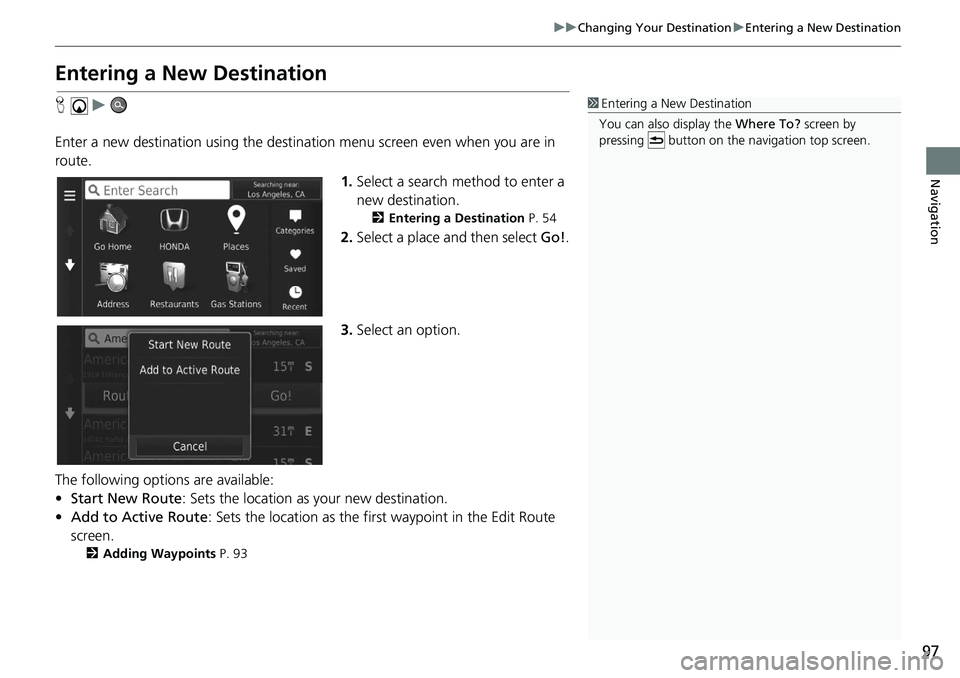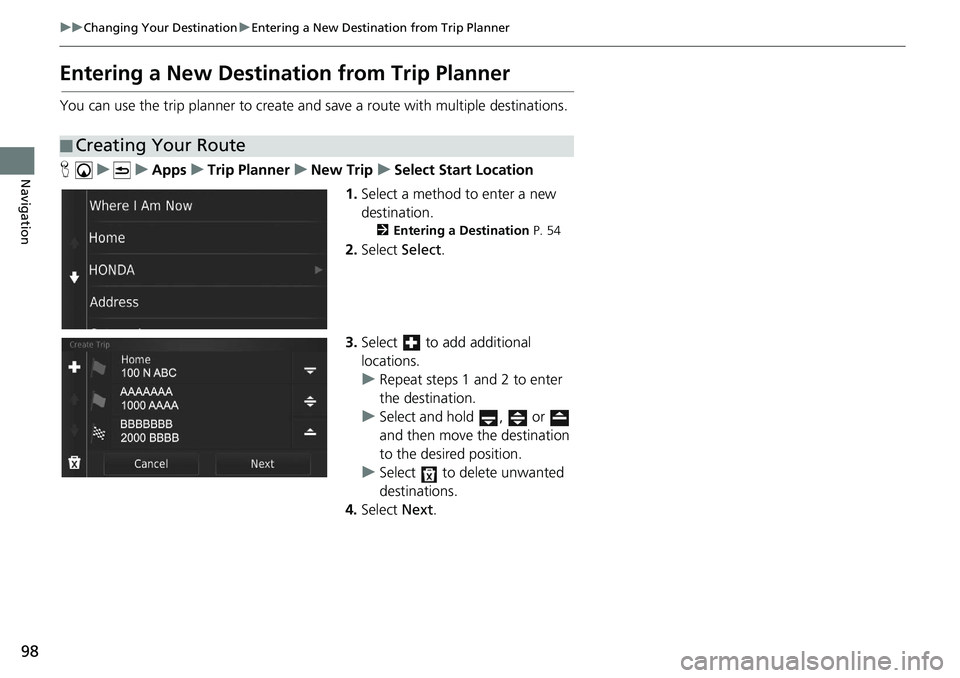HONDA CIVIC HATCHBACK 2020 Navigation Manual (in English)
CIVIC HATCHBACK 2020
HONDA
HONDA
https://www.carmanualsonline.info/img/13/34459/w960_34459-0.png
HONDA CIVIC HATCHBACK 2020 Navigation Manual (in English)
Trending: ad blue, fuses, steering wheel, MPG, headlights, technical data, length
Page 91 of 143
89
uu Map Operation u Traffic Information
Continued
Navigation
H u u Traffic On Route
View the traffic delays on your route, incl ud
ing the estimated time of each delay and
the distance to each delay. You can select the traffic you want to avoid manually.
1.Display a list of tr
affic events.
2. Select an option.
3. Select and then select Av
oid
to avoid the traffic delay.
u Select or to view other
traffic delays on your route.
■ Traffic Rerouting Manually
Page 92 of 143
90
uu Map Operation u Traffic Information
Navigation
H u u Traffic Conditions
View the traffic flow a nd del
ays on nearby roads.
uSelect if you want to display a
list of traffic delays.
H u u Traffic Legend
See an overview of the icons
and colors used on the traffic map.
The system displays the traffic
legend
.
■Viewing Traffic Delays
■Viewing Traffic Legends
Page 93 of 143
91
Navigation
Changing Your Route
Stopping the Route
Stop the route guidance and remove the destination and all waypoints.
Select .1Stopping the Route
“Stop route ”
2 Using Voice Commands P. 5
2 Voice Control Operation P. 11
You can also stop your route from the map menu. 2 Map Menu P. 82
Page 94 of 143
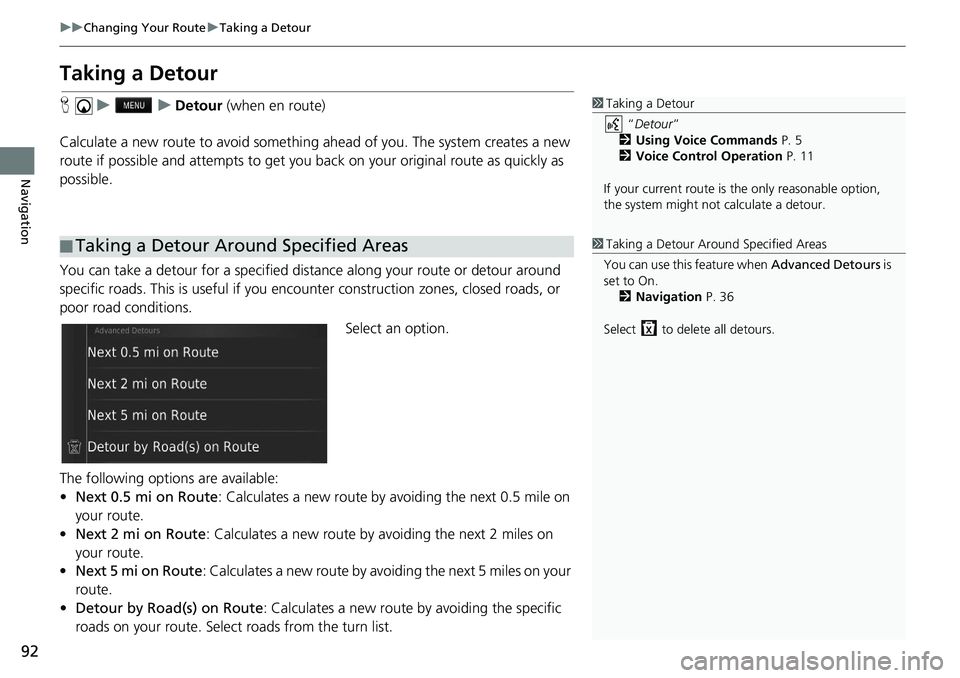
92
uu Changing Your Route u Taking a Detour
Navigation
Taking a Detour
H u u Detour (when en route)
Calculate a new route to avoid something ahead
of you. The system creates a new
route if possible and attempts to get you back on your original route as quickly as
possible.
You can take a detour for a specified distan ce
along your route or detour around
specific roads. This is useful if you enco unter construction zones, closed roads, or
poor road conditions.
Select an option.
The following options are available:
• Ne
xt 0.5 mi on Route : Calculates a new route by avoiding the next 0.5 mile on
y
our route.
• Ne
xt 2 mi on Route : Calculates a new route by avoiding the next 2 miles on
y
our route.
• Ne
xt 5 mi on Route : Calculates a new route by avoiding the next 5 miles on your
route.
• Detour by
Road(s) on Route : Calculates a new route by avoiding the specific
roads on your route. Select roads from the turn list.
■Taking a Detour Around Specified Areas
1
Taking a Detour
“Detour ”
2 Using Voice Commands P. 5
2 Voice Control Operation P. 11
If your current route is the only reasonable option,
the system might not calculate a detour.
1 Taking a Detour Ar ound Specified Areas
You can use this feature when Advanced Detours is
set to On. 2 Navigation P. 36
Select to delete all detours.
Page 95 of 143
93
uu Changing Your Route u Adding Waypoints
Navigation
Adding Waypoints
Add waypoints (pit stops) along the route to your destination.
1.While en r
oute, select a search
method to add a new destination
or waypoint.
2 Entering a Destination P. 54
2. Select a place. Select Go!.
3. Select Ad
d to Active Route .
u Select Start New
Route to set
the location as your new
destination.
2 Entering a New Destination
P. 97
4. Select and hold , or
and then move the destination to
the desired position.
5. Select Done.
u The route is automatically
recalc
ulated and displayed on
the map screen.
1 Adding Waypoints
When you add a waypoint, the system may take
some time to update the arrival time.
Page 96 of 143
94
Navigation
Changing Your Destination
Selecting a Destination on the Map
Select a new destination when en route by selecting a location on the map.
1.Select
any point on the map, or a
street, intersection, or category
icon.
2. Select Go!.
3. Select an
option.
The following options are available:
• Sta
rt New Route : Sets the location as your new destination.
• Add
to Active Route : Sets the location as the first waypoint in the Edit Route
screen.
2 Adding Waypoints P. 93
Page 97 of 143
95
uu Changing Your Destination u Searching Near Establishment
Continued
Navigation
Searching Near Establishment
H u u Where Am I?
Search for a hospital, police station, or gas station around your current location. 1.Select
a category type.
u Yo
u can also confirm your
current location, address, and
nearest intersection.
2. Select a
place.
3.Select Go!.
Page 98 of 143
96
uu Changing Your Destination u Searching Near Establishment
Navigation
4. Select an option.
The following options are available:
•Sta
rt New Route : Sets the location as your new destination.
• Add
to Active Route : Sets the location as the first waypoint in the Edit Route
screen.
2 Adding Waypoints P. 93
Page 99 of 143
97
uu Changing Your Destination u Entering a New Destination
Navigation
Entering a New Destination
H u
Enter a new destination using the destinat ion menu scree
n even when you are in
route.
1.Select a
search method to enter a
new destination.
2 Entering a Destination P. 54
2. Select a place and then select Go!.
3. Select an option.
The following options are available:
• Sta
rt New Route : Sets the location as your new destination.
• Ad
d to Active Route : Sets the location as the first way point in the Edit Route
screen.
2 Adding Waypoints P. 93
1 Entering a New Destination
You can also display the Where To? screen by
pressing button on the na vigation top screen.
Page 100 of 143
98
uu Changing Your Destination u Entering a New Destination from Trip Planner
Navigation
Entering a New Destination from Trip Planner
You can use the trip planner to create and save a route with multiple destinations.
H u u Apps u Trip Planner u New Trip u Select Start Location
1. Select
a method to enter a new
destination.
2 Entering a Destination P. 54
2. Select Select.
3. Select to add additional
locations.
u R
epeat steps 1 and 2 to enter
the destination.
u Select and hold , or
and then move the destination
to the desired position.
u Select to delete unwanted
destinations.
4. Select Ne
xt.
■ Creating Your Route
Trending: fuse, change time, sensor, audio, mileage, lights, stop start