turn signal HONDA CIVIC HATCHBACK 2020 Navigation Manual (in English)
[x] Cancel search | Manufacturer: HONDA, Model Year: 2020, Model line: CIVIC HATCHBACK, Model: HONDA CIVIC HATCHBACK 2020Pages: 143, PDF Size: 3.66 MB
Page 5 of 143
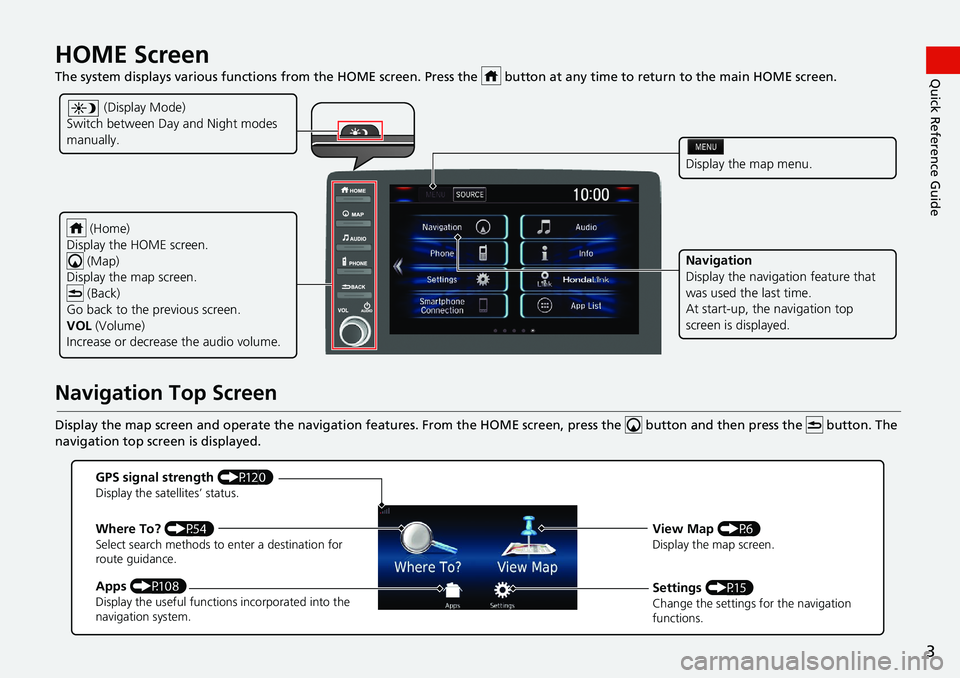
3
Quick Reference GuideHOME Screen
The system displays various functions from the HOME screen. Press the button at any time to return to the main HO ME screen.
Navigation Top Screen
Display the map screen and operate the navigati on features. From the HOME screen, press the button and then press the button. The
navigation top screen is displayed.
(Home)
Display the HOME screen. (Map)
Display the map screen.
(Back)
Go back to the previous screen.
VOL (Volume)
Increase or decrease the audio volume.
Display the map menu.
Navigation
Display the navigation feature that
was used the last time.
At start-up, th e navigation top
screen is displayed.
(Display Mode)
Switch between Da y and Night modes
manually.
GPS signal strength (P120)Display the satellites’ status.
Where To? (P54)Select search methods to enter a destination for
route guidance.
Apps (P108)Display the useful functions incorporated into the
navigation system.
View Map (P6)Display the map screen.
Settings (P15)Change the settings for the navigation
functions.
Page 14 of 143
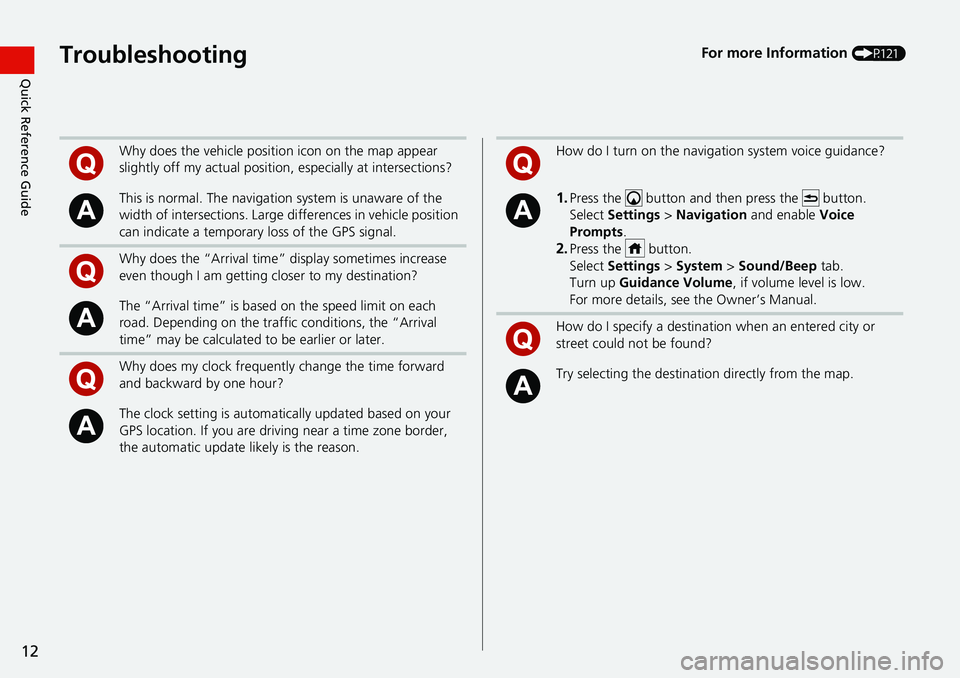
12
Quick Reference GuideTroubleshootingFor more Information (P121)
Why does the vehicle position icon on the map appear
slightly off my actu al position, especially at intersections?
This is normal. The navigation system is unaware of the
width of intersections. Large di fferences in vehicle position
can indicate a temporary loss of the GPS signal.
Why does the “Arrival time” display sometimes increase
even though I am getting closer to my destination?
The “Arrival time” is based on the speed limit on each
road. Depending on the traffic conditions, the “Arrival
time” may be calculated to be earlier or later.
Why does my clock frequently change the time forward
and backward by one hour?
The clock setting is automatically updated based on your
GPS location. If you are driving near a time zone border,
the automatic update likely is the reason.
How do I turn on the navigation system voice guidance?
1.Press the button and then press the button.
Select Settings > Na
vigation and enable Voice
Prompts.
2.Press the button.
Select Settings > System > S
ound/Beep tab.
Turn up Gu
idance Volume , if volume level is low.
For more details, see the Owner’s Manual.
How do I specify a destination when an entered city or
street could not be found?
Try selecting the destinat ion directly from the map.
Page 38 of 143
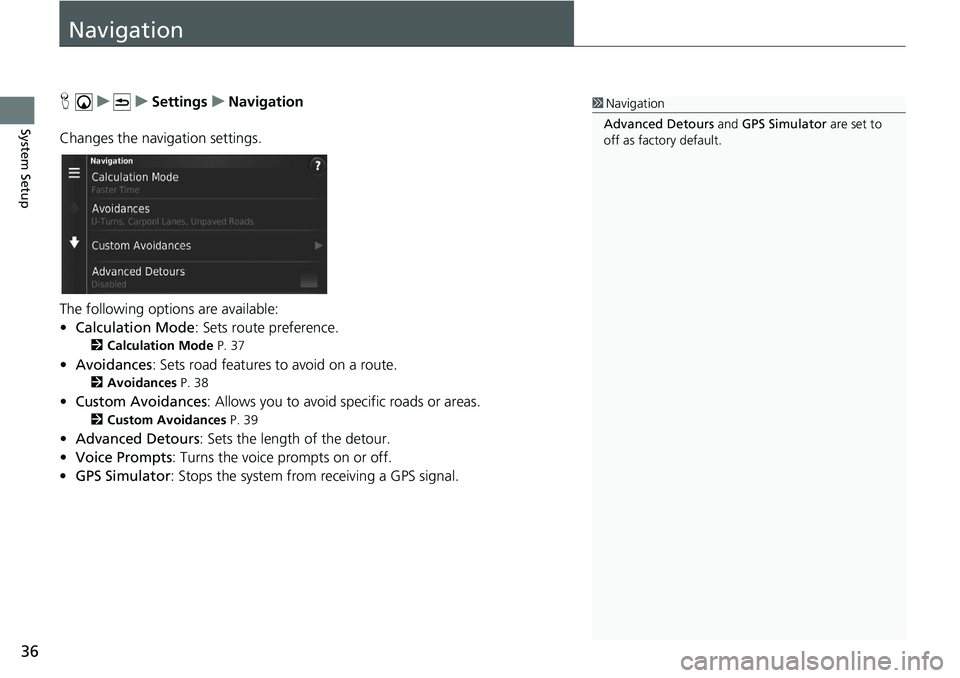
36
System Setup
Navigation
H u u Settings u Navigation
Changes the navigation settings.
The following options are available:
• Calc
ulation Mode : Sets route preference.
2 Calculation Mode P. 37
• Avoidances : Sets road features to avoid on a route.
2 Avoidances P. 38
• Custom Avoidances : Allows you to avoid sp ecific roads or areas.
2Custom Avoidances P. 39
• Advanced Detours : Sets the length of the detour.
• Voic
e Prompts : Turns the voice prompts on or off.
• GPS Simulator : Stops the system from receiving a GPS signal.
1 Navigation
Advanced Detours and GPS Simulator are set to
off as factory default.
Page 80 of 143
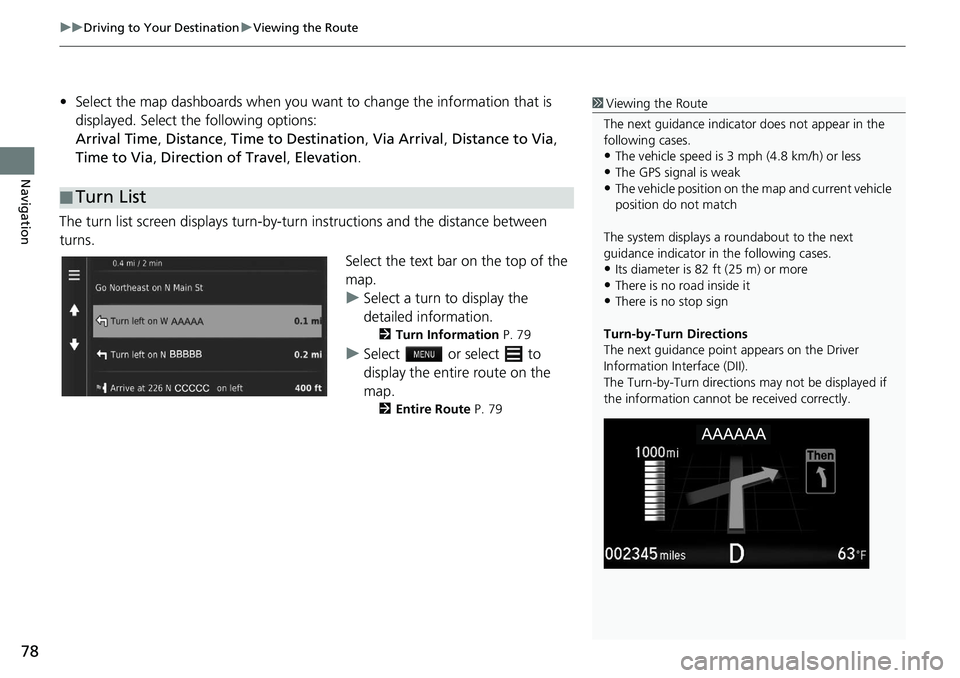
uu Driving to Your Destination u Viewing the Route
78
Navigation
• Select the map dashboards when you want to change the information that is
displayed. Select the following options:
Arrival Time , Distance , Time to Destination , Via Arrival , Distance to Via ,
Time to Via , Direction of Travel , Elevation.
The turn list screen displays turn-by-turn instr
uctions and the distance between
turns.
Select the text bar on the top of the
ma
p.
u Select a
turn to display the
detailed information.
2Turn Information P. 79
u Select or select to
display the entire route on the
ma
p.
2Entire Route P. 79
■Turn List
1
Viewing the Route
The next guidance indicator does not appear in the
following cases.
•The vehicle speed is 3 mph (4.8 km/h) or less
•The GPS signal is weak•The vehicle position on the map and current vehicle
position do not match
The system displays a roundabout to the next
guidance indicator in the following cases.
•Its diameter is 82 ft (25 m) or more•There is no road inside it
•There is no stop sign
Turn-by-Turn Directions
The next guidance point appears on the Driver
Information Interface (DII).
The Turn-by-Turn directions may not be displayed if
the information cannot be received correctly.
Page 125 of 143
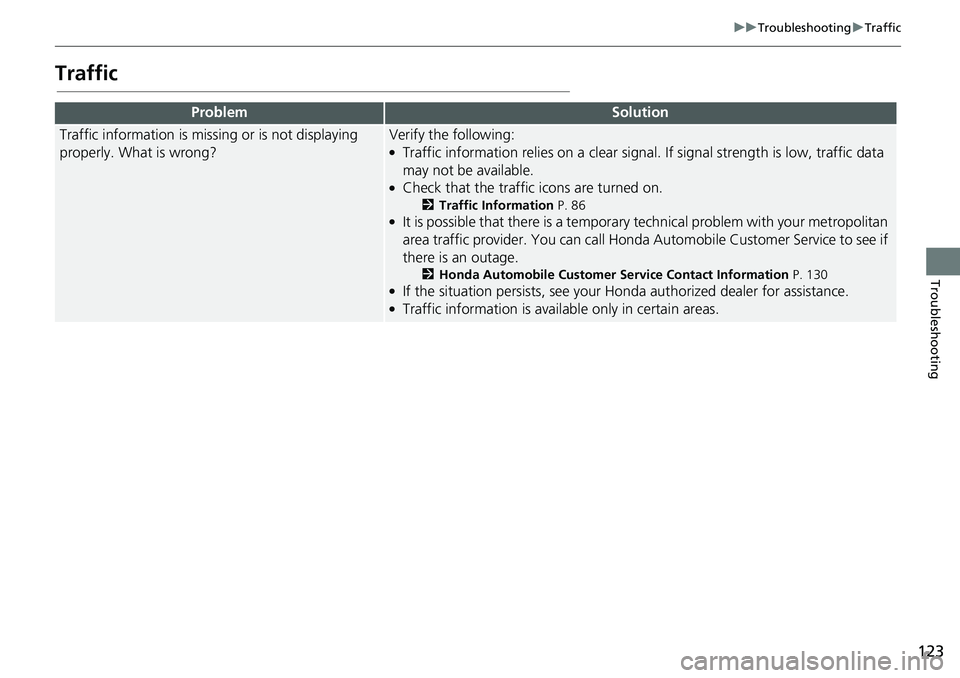
123
uu Troubleshooting u Traffic
Troubleshooting
Traffic
ProblemSolution
Traffic information is missing or is not displaying
properly. What is wrong?Verify the following:●Traffic information relies on a clear signal. If signal strength is low, traffic data
may not be available.
●Check that the traffic icons are turned on.
2 Traffic Information P. 86●It is possible that there is a temporar y technical problem with your metropolitan
area traffic provider. You can call Honda Au tomobile Customer Service to see if
there is an outage.
2 Honda Automobile Customer Service Contact Information P. 130●If the situation persists, see your Honda authorized dealer for assistance.●Traffic information is availa ble only in certain areas.