HONDA CIVIC HATCHBACK 2020 Owner's Manual (in English)
Manufacturer: HONDA, Model Year: 2020, Model line: CIVIC HATCHBACK, Model: HONDA CIVIC HATCHBACK 2020Pages: 704, PDF Size: 36.59 MB
Page 391 of 704
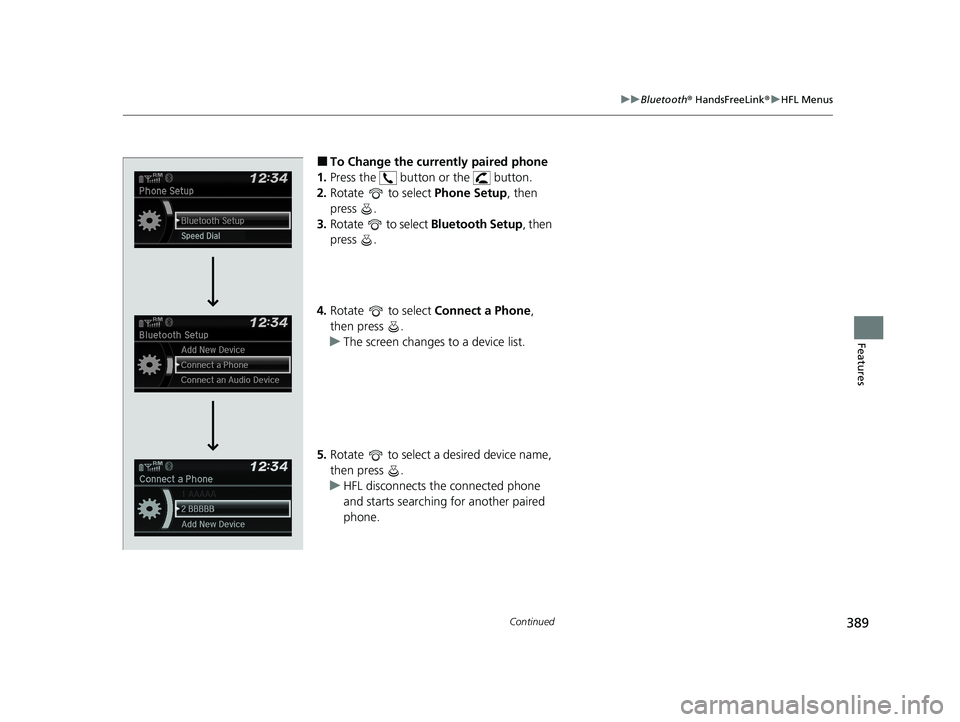
389
uuBluetooth ® HandsFreeLink ®u HFL Menus
Continued
Features
■To Change the currently paired phone
1. Press the button or the button.
2. Rotate to select Phone Setup, then
press .
3. Rotate to select Bluetooth Setup, then
press .
4. Rotate to select Connect a Phone,
then press .
u The screen changes to a device list.
5. Rotate to select a desired device name,
then press .
u HFL disconnects the connected phone
and starts searching for another paired
phone.
20 CIVIC 5D HUM (KA KC KL)-31TGG6310.book 389 ページ 2019年11月11日 月曜日 午後2時50分
Page 392 of 704
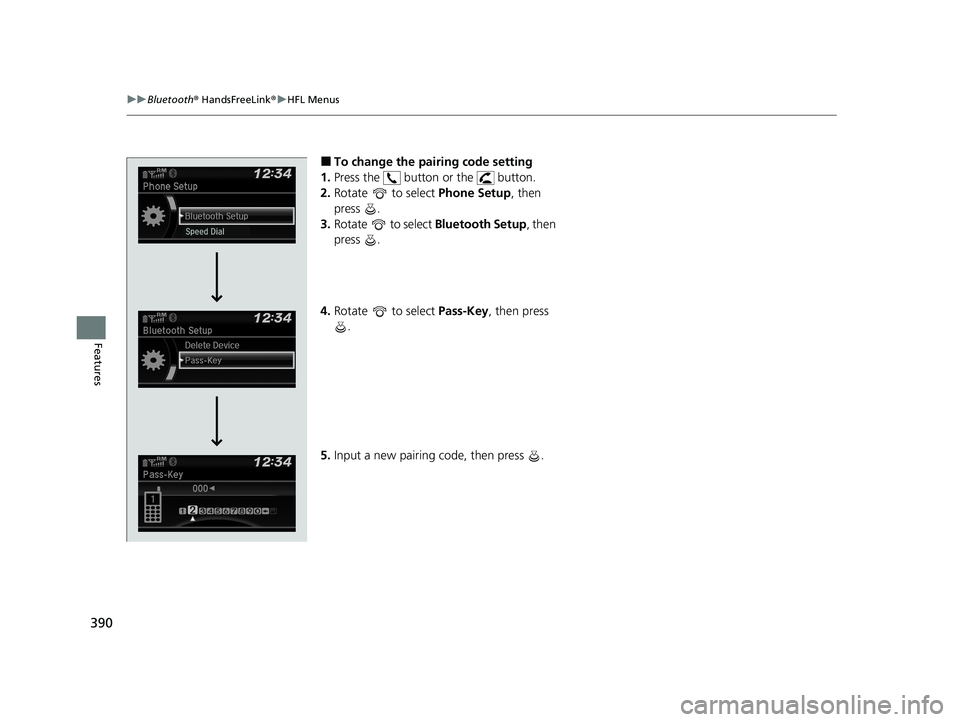
390
uuBluetooth ® HandsFreeLink ®u HFL Menus
Features
■To change the pairing code setting
1. Press the button or the button.
2. Rotate to select Phone Setup, then
press .
3. Rotate to select Bluetooth Setup, then
press .
4. Rotate to select Pass-Key, then press
.
5. Input a new pairing code, then press .
20 CIVIC 5D HUM (KA KC KL)-31TGG6310.book 390 ページ 2019年11月11日 月曜日 午後2時50分
Page 393 of 704
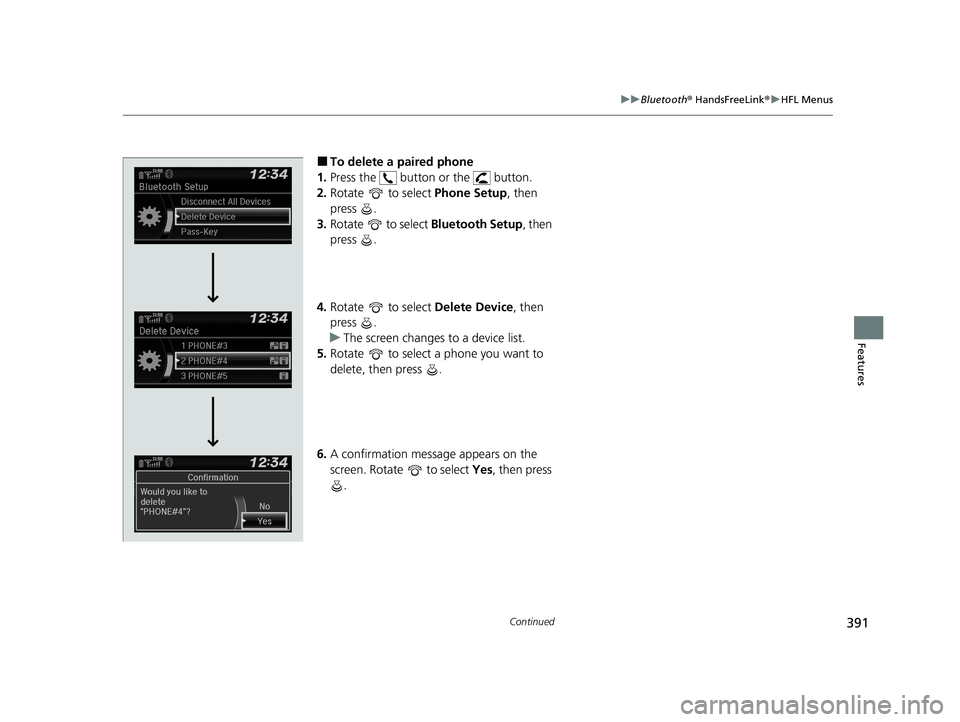
391
uuBluetooth ® HandsFreeLink ®u HFL Menus
Continued
Features
■To delete a paired phone
1. Press the button or the button.
2. Rotate to select Phone Setup, then
press .
3. Rotate to select Bluetooth Setup, then
press .
4. Rotate to select Delete Device, then
press .
u The screen changes to a device list.
5. Rotate to select a phone you want to
delete, then press .
6. A confirmation message appears on the
screen. Rotate to select Yes, then press
.
20 CIVIC 5D HUM (KA KC KL)-31TGG6310.book 391 ページ 2019年11月11日 月曜日 午後2時50分
Page 394 of 704
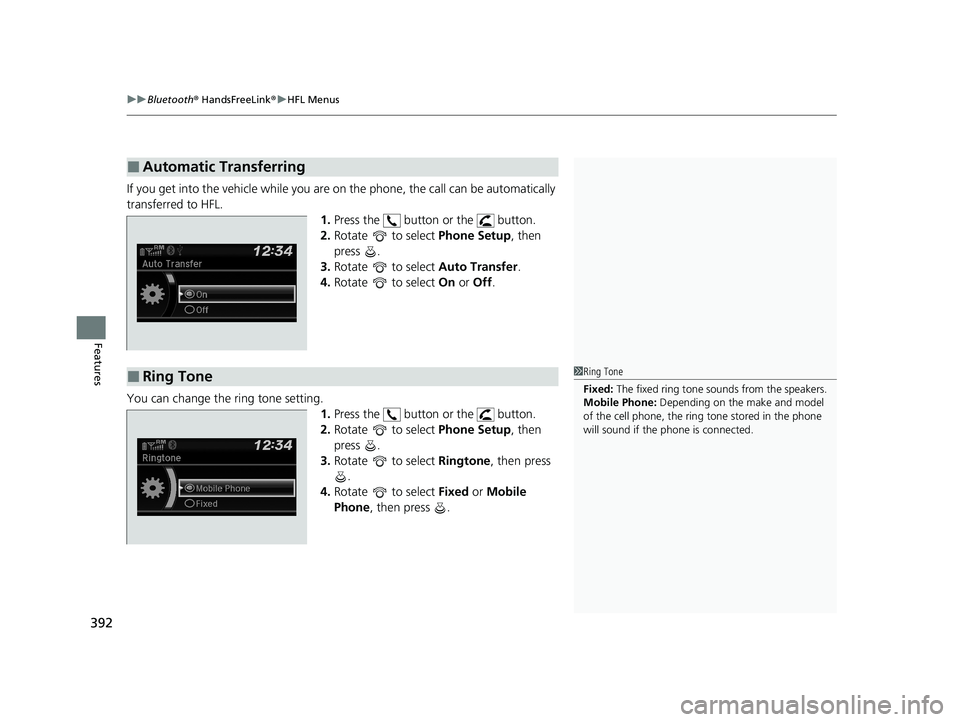
uuBluetooth ® HandsFreeLink ®u HFL Menus
392
Features
If you get into the vehicle while you are on the phone, the call can be automatically
transferred to HFL. 1.Press the button or the button.
2. Rotate to select Phone Setup, then
press .
3. Rotate to select Auto Transfer.
4. Rotate to select On or Off .
You can change the ring tone setting. 1.Press the button or the button.
2. Rotate to select Phone Setup, then
press .
3. Rotate to select Ringtone, then press
.
4. Rotate to select Fixed or Mobile
Phone , then press .
■Automatic Transferring
■Ring Tone1Ring Tone
Fixed: The fixed ring tone sounds from the speakers.
Mobile Phone: Depending on the make and model
of the cell phone, the ring tone stored in the phone
will sound if the phone is connected.
20 CIVIC 5D HUM (KA KC KL)-31TGG6310.book 392 ページ 2019年11月11日 月曜日 午後2時50分
Page 395 of 704
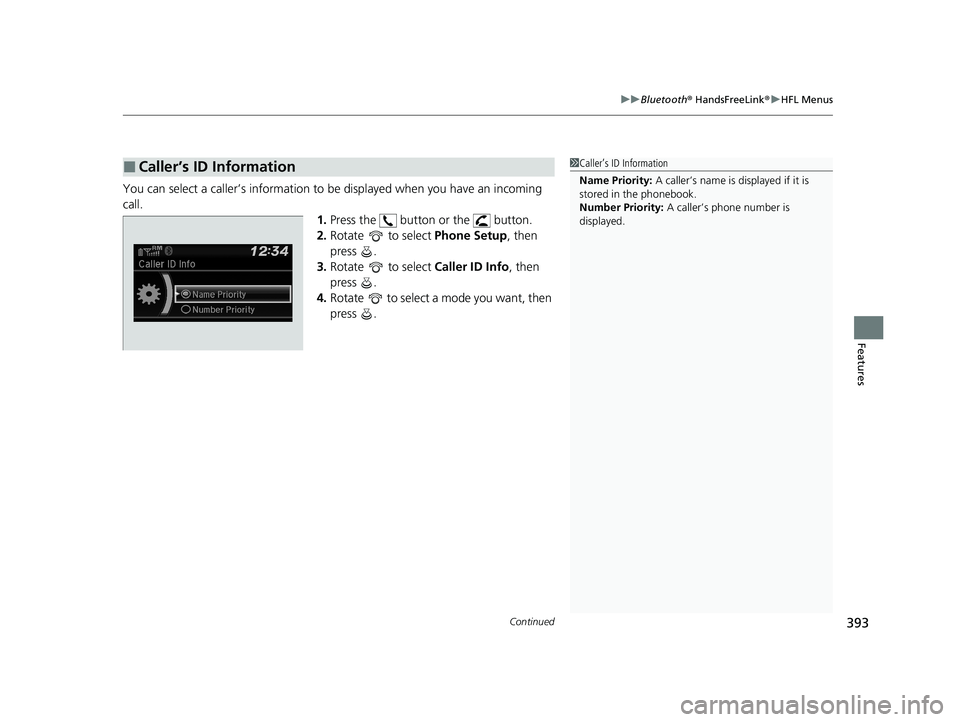
Continued393
uuBluetooth ® HandsFreeLink ®u HFL Menus
Features
You can select a caller’s information to be displayed when you have an incoming
call.
1.Press the button or the button.
2. Rotate to select Phone Setup, then
press .
3. Rotate to select Caller ID Info, then
press .
4. Rotate to select a mode you want, then
press .
■Caller’s ID Information1Caller’s ID Information
Name Priority: A caller’s name is displayed if it is
stored in the phonebook.
Number Priority: A caller’s phone number is
displayed.
20 CIVIC 5D HUM (KA KC KL)-31TGG6310.book 393 ページ 2019年11月11日 月曜日 午後2時50分
Page 396 of 704
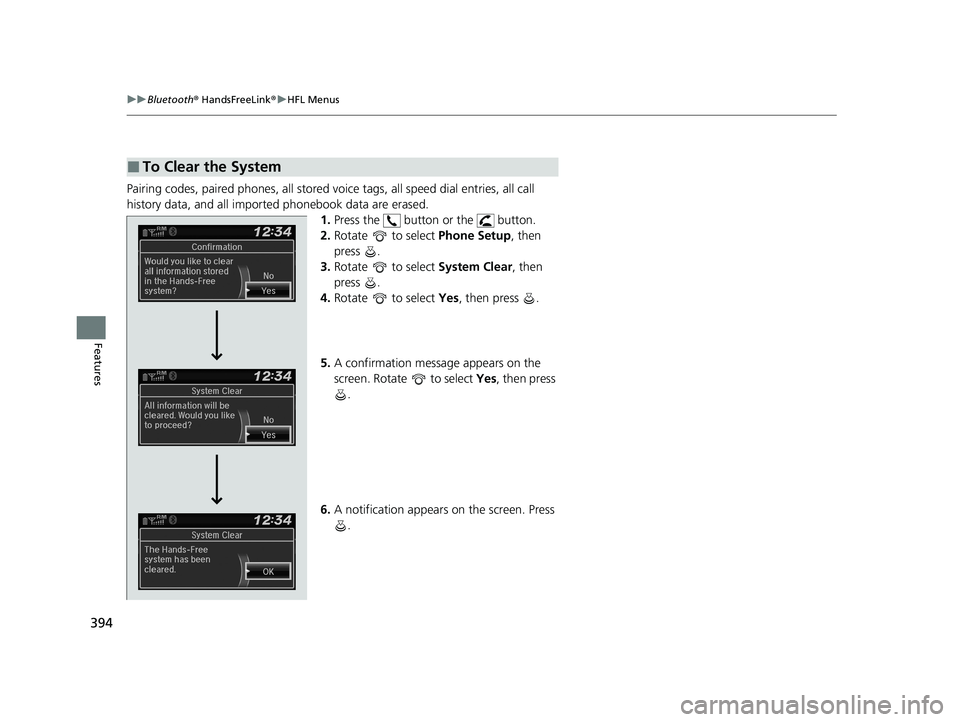
394
uuBluetooth ® HandsFreeLink ®u HFL Menus
Features
Pairing codes, paired phones, all stored vo ice tags, all speed dial entries, all call
history data, and all imported phonebook data are erased. 1.Press the button or the button.
2. Rotate to select Phone Setup, then
press .
3. Rotate to select System Clear, then
press .
4. Rotate to select Yes, then press .
5. A confirmation message appears on the
screen. Rotate to select Yes, then press
.
6. A notification appears on the screen. Press
.
■To Clear the System
20 CIVIC 5D HUM (KA KC KL)-31TGG6310.book 394 ページ 2019年11月11日 月曜日 午後2時50分
Page 397 of 704
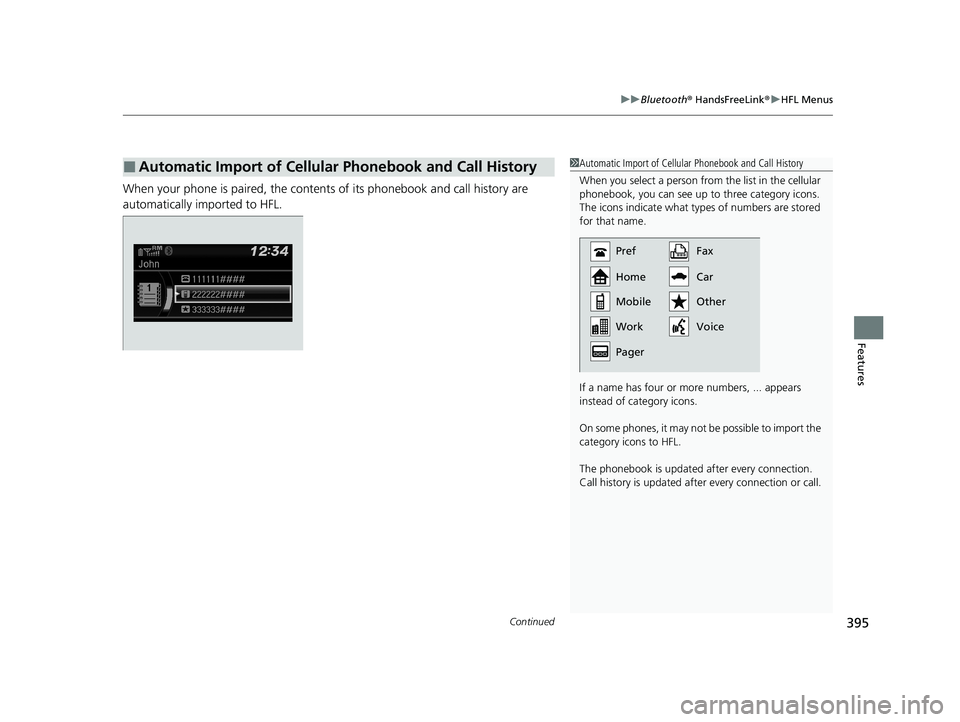
Continued395
uuBluetooth ® HandsFreeLink ®u HFL Menus
Features
When your phone is paired, the contents of its phonebook and call history are
automatically imported to HFL.
■Automatic Import of Cellular Phonebook and Call History1Automatic Import of Cellular Phonebook and Call History
When you select a person from the list in the cellular
phonebook, you can see up to three category icons.
The icons indicate what types of numbers are stored
for that name.
If a name has four or more numbers, ... appears
instead of category icons.
On some phones, it may no t be possible to import the
category icons to HFL.
The phonebook is updated af ter every connection.
Call history is updated after every connection or call.
Pref
Home
Mobile
Pager WorkFax
Car
Voice Other
20 CIVIC 5D HUM (KA KC KL)-31TGG6310.book 395 ページ 2019年11月11日
月曜日 午後2時50分
Page 398 of 704
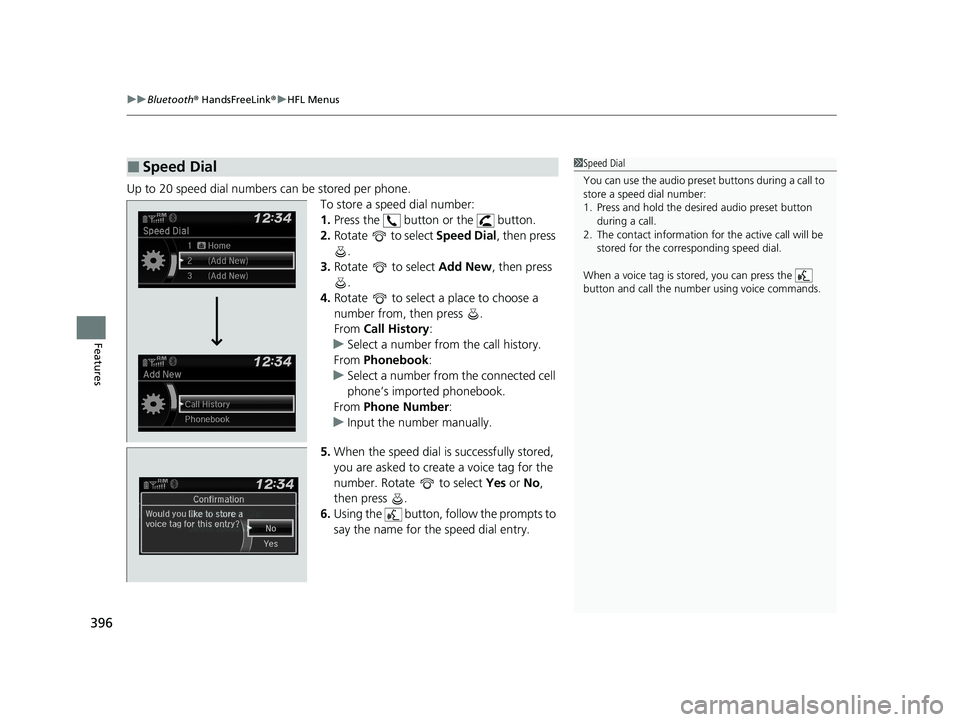
uuBluetooth ® HandsFreeLink ®u HFL Menus
396
Features
Up to 20 speed dial numbers can be stored per phone.
To store a speed dial number:
1.Press the button or the button.
2. Rotate to select Speed Dial, then press
.
3. Rotate to select Add New, then press
.
4. Rotate to select a place to choose a
number from, then press .
From Call History :
u Select a number from the call history.
From Phonebook :
u Select a number from the connected cell
phone’s imported phonebook.
From Phone Number :
u Input the number manually.
5. When the speed dial is successfully stored,
you are asked to create a voice tag for the
number. Rotate to select Yes or No ,
then press .
6. Using the button, follow the prompts to
say the name for the speed dial entry.
■Speed Dial1Speed Dial
You can use the audio preset buttons during a call to
store a speed dial number:
1. Press and hold the desired audio preset button
during a call.
2. The contact information for the active call will be
stored for the corresponding speed dial.
When a voice tag is stored, you can press the
button and call the numbe r using voice commands.
Change Speed Dial
Delete Speed DialChaChaChaChahaChangengengengegenge Sp Sp SpSpSpSpeedeedeedeedeedeed Dial
DelDelDelDleteeteetet SpSpSpSeedeedeedd DiDiDiDiDiDiDiDiDiDiiDiDiiDiilalaaaaalaa
20 CIVIC 5D HUM (KA KC KL)-31TGG6310.book 396 ページ 2019年11月11日 月曜日 午後2時50分
Page 399 of 704
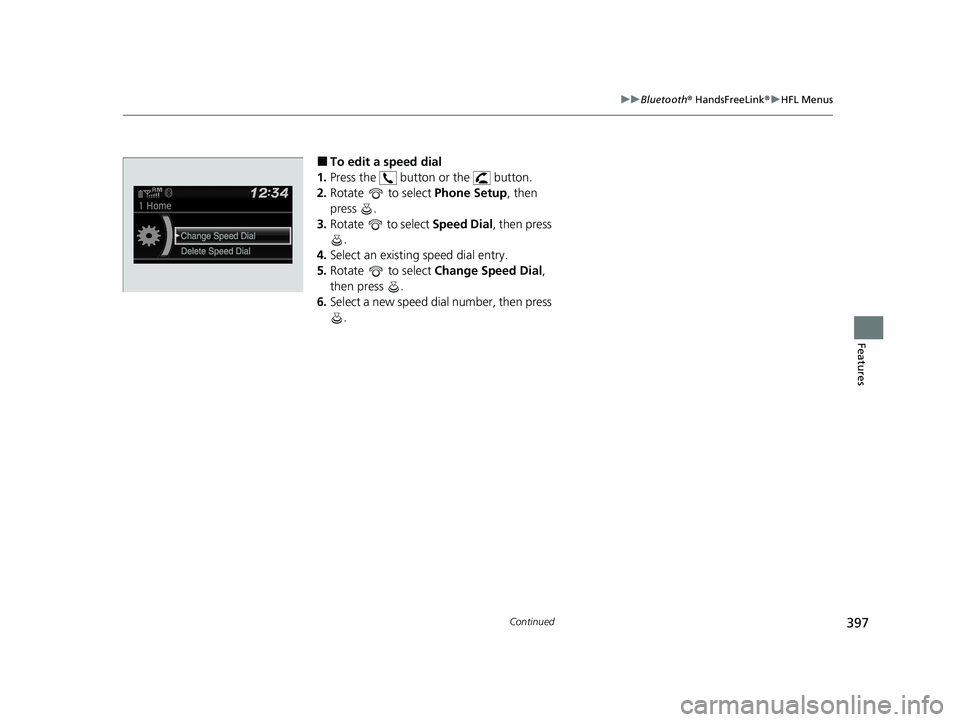
397
uuBluetooth ® HandsFreeLink ®u HFL Menus
Continued
Features
■To edit a speed dial
1. Press the button or the button.
2. Rotate to select Phone Setup, then
press .
3. Rotate to select Speed Dial, then press
.
4. Select an existing speed dial entry.
5. Rotate to select Change Speed Dial,
then press .
6. Select a new speed dial number, then press
.
20 CIVIC 5D HUM (KA KC KL)-31TGG6310.book 397 ページ 2019年11月11日 月曜日 午後2時50分
Page 400 of 704
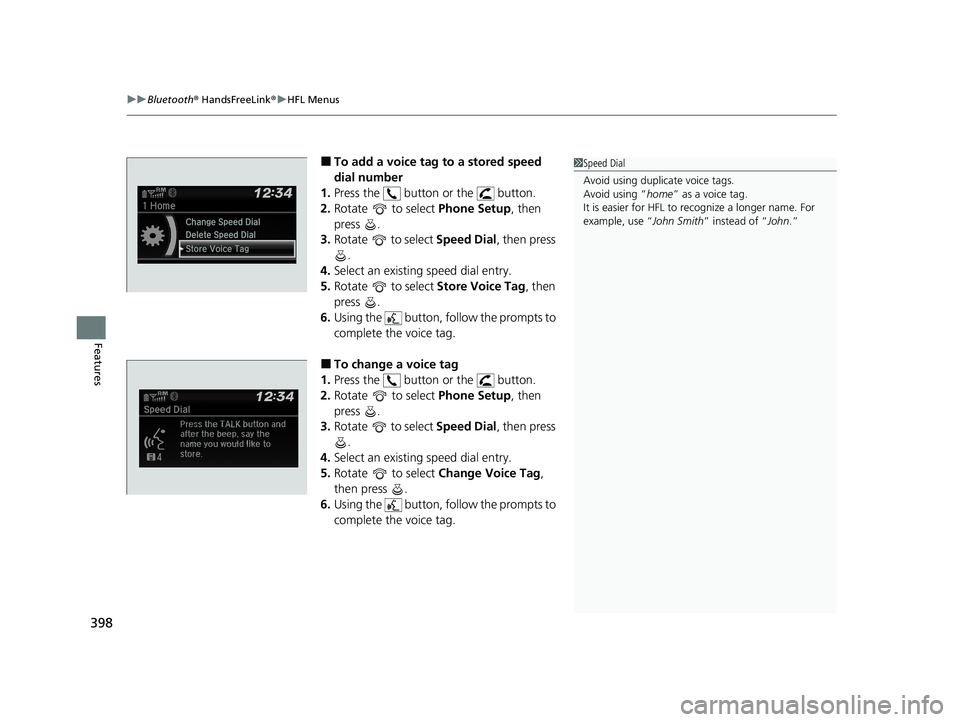
uuBluetooth ® HandsFreeLink ®u HFL Menus
398
Features
■To add a voice tag to a stored speed
dial number
1. Press the button or the button.
2. Rotate to select Phone Setup, then
press .
3. Rotate to select Speed Dial, then press
.
4. Select an existing speed dial entry.
5. Rotate to select Store Voice Tag , then
press .
6. Using the button, follow the prompts to
complete the voice tag.
■To change a voice tag
1. Press the button or the button.
2. Rotate to select Phone Setup, then
press .
3. Rotate to select Speed Dial, then press
.
4. Select an existing speed dial entry.
5. Rotate to select Change Voice Tag,
then press .
6. Using the button, follow the prompts to
complete the voice tag.
1Speed Dial
Avoid using duplicate voice tags.
Avoid using “home ” as a voice tag.
It is easier for HFL to re cognize a longer name. For
example, use “ John Smith” instead of “ John.”
Change Speed Dial
Delete Speed Dial
Store Voice Tag
Change Speed Dial
Delete Speed DialChaChaChaChaChangengengeee SpSpSpSppeedeedeedeeeeDiDi DiDiDialalalalal
DelDelDelDelDeleteeteeteeteete SpSpSpSppeedeedeedeedee Di Di DiDialalalalal
20 CIVIC 5D HUM (KA KC KL)-31TGG6310.book 398 ページ 2019年11月11日 月曜日 午後2時50分