android auto HONDA CIVIC HATCHBACK 2021 Owner's Manual (in English)
[x] Cancel search | Manufacturer: HONDA, Model Year: 2021, Model line: CIVIC HATCHBACK, Model: HONDA CIVIC HATCHBACK 2021Pages: 711, PDF Size: 37.1 MB
Page 22 of 711
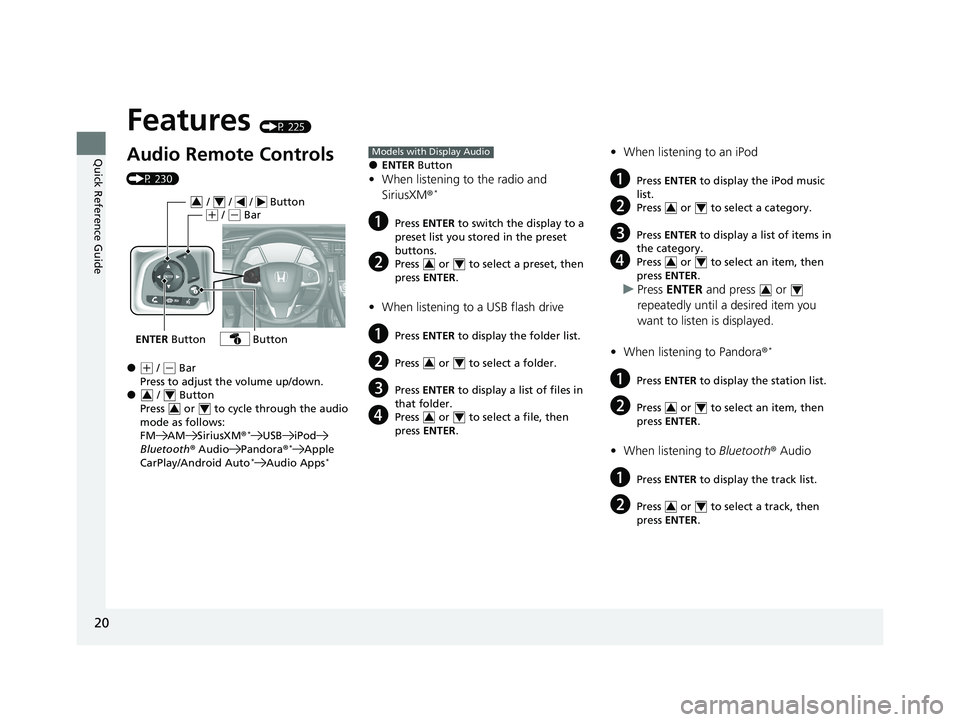
20
Quick Reference Guide
Features (P 225)
Audio Remote Controls
(P 230)
●(+ / ( - Bar
Press to adjust the volume up/down.
● / Button
Press or to cycle through the audio
mode as follows:
FM AM SiriusXM ®
*USB iPod
Bluetooth ® Audio Pandora®*Apple
CarPlay/Android Auto*Audio Apps*
ENTER Button
/ / / Button34(+ / (- Bar
Button
34
34
●ENTER Button
•When listening to the radio and
SiriusXM ®*
aPress ENTER to switch the display to a
preset list you stored in the preset
buttons.
bPress or to select a preset, then
press ENTER .
•When listening to a USB flash drive
aPress ENTER to display the folder list.
bPress or to select a folder.
cPress ENTER to display a list of files in
that folder.
dPress or to select a file, then
press ENTER .
Models with Display Audio
34
34
34
•When listening to an iPod
aPress ENTER to display the iPod music
list.
bPress or to select a category.
cPress ENTER to display a list of items in
the category.
dPress or to select an item, then
press ENTER .
uPress ENTER and press or
repeatedly until a desired item you
want to listen is displayed.
• When listening to Pandora ®
*
aPress ENTER to display the station list.
bPress or to select an item, then
press ENTER .
•When listening to Bluetooth® Audio
aPress ENTER to display the track list.
bPress or to select a track, then
press ENTER .
34
34
34
34
34
21 CIVIC 5D HUM-31TGG6400_01.book 20 ページ 2020年8月28日 金曜日 午後1時4 8分
Page 132 of 711
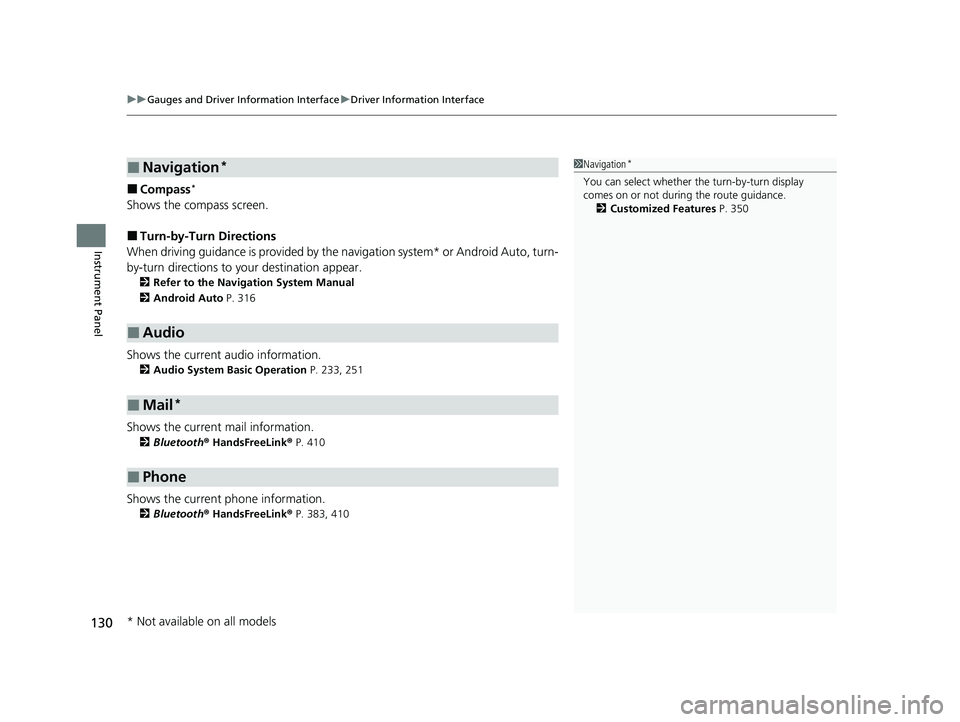
uuGauges and Driver Information Interface uDriver Information Interface
130
Instrument Panel
■Compass*
Shows the compass screen.
■Turn-by-Turn Directions
When driving guidance is provided by the navigation system* or Android Auto, turn-
by-turn directions to your destination appear.
2 Refer to the Navigation System Manual
2 Android Auto P. 316
Shows the current audio information.
2Audio System Basic Operation P. 233, 251
Shows the current mail information.
2Bluetooth ® HandsFreeLink ® P. 410
Shows the current phone information.
2 Bluetooth ® HandsFreeLink ® P. 383, 410
■Navigation*
■Audio
■Mail*
■Phone
1 Navigation*
You can select whether the turn-by-turn display
comes on or not during the route guidance.
2 Customized Features P. 350
* Not available on all models
21 CIVIC 5D HUM-31TGG6400_01.book 130 ページ 2020年8月28日 金曜日 午後1時 48分
Page 227 of 711
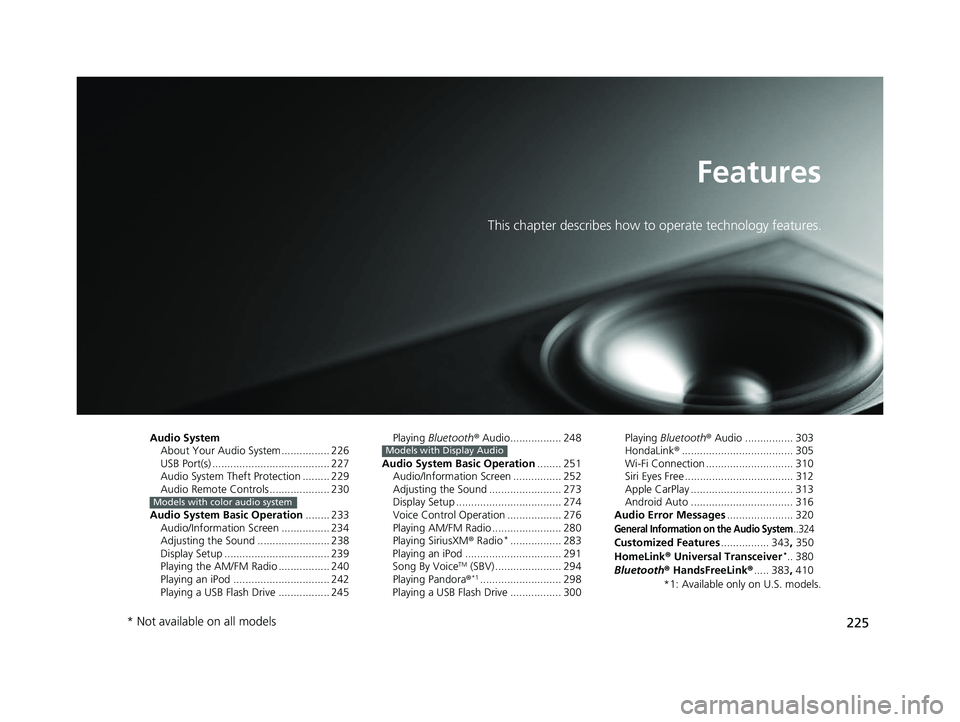
225
Features
This chapter describes how to operate technology features.
Audio SystemAbout Your Audio System ................ 226
USB Port(s) ....................................... 227
Audio System Theft Protection ......... 229
Audio Remote Controls .................... 230
Audio System Basic Operation ........ 233
Audio/Information Screen ................ 234
Adjusting the Sound ........................ 238
Display Setup ................................... 239
Playing the AM/FM Radio ................. 240
Playing an iPod ................................ 242
Playing a USB Flash Drive ................. 245
Models with color audio system
Playing Bluetooth ® Audio................. 248
Audio System Basic Operation ........ 251
Audio/Information Screen ................ 252
Adjusting the Sound ........................ 273
Display Setup ................................... 274
Voice Control Operation .................. 276
Playing AM/FM Radio ....................... 280
Playing SiriusXM ® Radio
*................. 283
Playing an iPod ................................ 291
Song By Voice
TM (SBV) ...................... 294
Playing Pandora ®*1........................... 298
Playing a USB Flash Drive ................. 300
Models with Display AudioPlaying Bluetooth ® Audio ................ 303
HondaLink ®..................................... 305
Wi-Fi Connection ............................. 310
Siri Eyes Free .................................... 312
Apple CarPlay .................................. 313
Android Auto .................................. 316
Audio Error Messages ...................... 320
General Information on the Audio System..324
Customized Features................ 343, 350
HomeLink ® Universal Transceiver*.. 380
Bluetooth ® HandsFreeLink® ..... 383, 410
*1: Available only on U.S. models.
* Not available on all models
21 CIVIC 5D HUM-31TGG6400_01.book 225 ページ 2020年8月28日 金曜日 午後1時 48分
Page 229 of 711
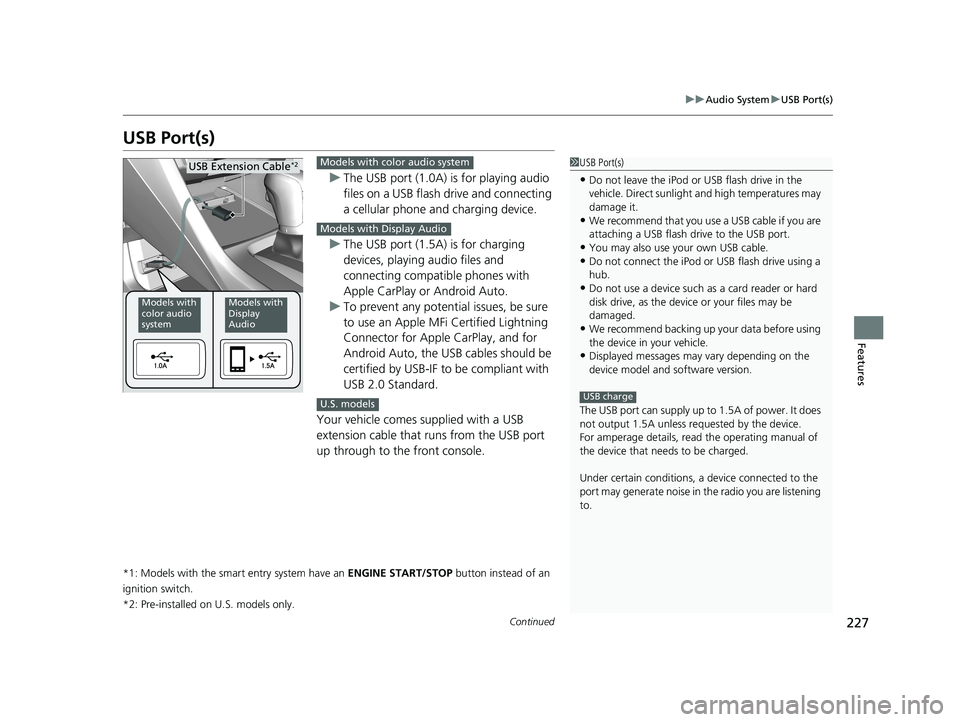
227
uuAudio System uUSB Port(s)
Continued
Features
USB Port(s)
u The USB port (1.0A) is for playing audio
files on a USB flash drive and connecting
a cellular phone and charging device.
u The USB port (1.5A) is for charging
devices, playing audio files and
connecting compatib le phones with
Apple CarPlay or Android Auto.
u To prevent any potenti al issues, be sure
to use an Apple MFi Certified Lightning
Connector for Apple CarPlay, and for
Android Auto, the USB cables should be
certified by USB-IF to be compliant with
USB 2.0 Standard.
Your vehicle comes supplied with a USB
extension cable that runs from the USB port
up through to the front console.
*1: Models with the smart entry system have an ENGINE START/STOP button instead of an
ignition switch.
*2: Pre-installed on U.S. models only.
1USB Port(s)
•Do not leave the iPod or USB flash drive in the
vehicle. Direct sunlight and high temperatures may
damage it.
•We recommend that you us e a USB cable if you are
attaching a USB flash drive to the USB port.
•You may also use your own USB cable.
•Do not connect the iPod or USB flash drive using a
hub.
•Do not use a device such as a card reader or hard
disk drive, as the device or your files may be
damaged.
•We recommend backing up yo ur data before using
the device in your vehicle.
•Displayed messages may vary depending on the
device model and software version.
The USB port can supply up to 1.5A of power. It does
not output 1.5A unless requested by the device.
For amperage details, read the operating manual of
the device that ne eds to be charged.
Under certain condi tions, a device connected to the
port may generate noise in the radio you are listening
to.
USB charge
Models with
color audio
systemModels with
Display
Audio
USB Extension Cable*2Models with color audio system
Models with Display Audio
U.S. models
21 CIVIC 5D HUM-31TGG6400_01.book 227 ページ 2020年8月28日 金曜日 午後1時 48分
Page 232 of 711
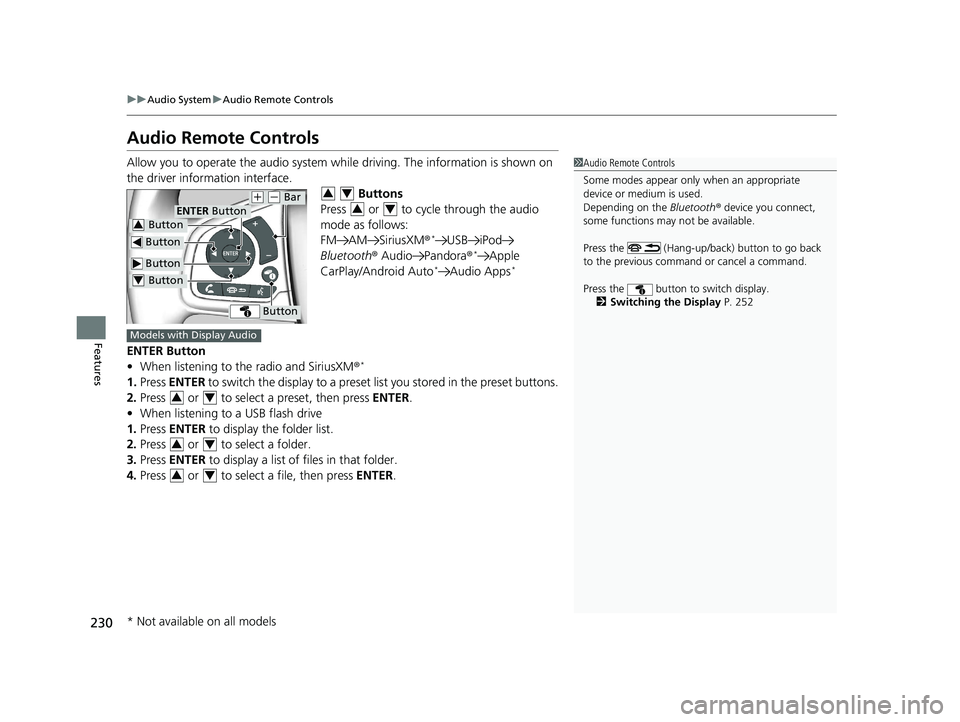
230
uuAudio System uAudio Remote Controls
Features
Audio Remote Controls
Allow you to operate the audio system while driving. The information is shown on
the driver information interface. Buttons
Press or to cycle through the audio
mode as follows:
FM AM SiriusXM®
*USB iPod
Bluetooth ® Audio Pandora ®*Apple
CarPlay/Android Auto*Audio Apps*
ENTER Button
• When listening to the radio and SiriusXM ®*
1.Press ENTER to switch the display to a preset li st you stored in the preset buttons.
2. Press or to select a preset, then press ENTER.
• When listening to a USB flash drive
1. Press ENTER to display the folder list.
2. Press or to select a folder.
3. Press ENTER to display a list of files in that folder.
4. Press or to select a file, then press ENTER.
1Audio Remote Controls
Some modes appear only when an appropriate
device or medium is used.
Depending on the Bluetooth® device you connect,
some functions may not be available.
Press the (Hang-up/back) button to go back
to the previous command or cancel a command.
Press the button to switch display. 2 Switching the Display P. 252
Button
Button
(+ (- Bar
Button
Button3
Button4
ENTER Button
34
34
Models with Display Audio
34
34
34
* Not available on all models
21 CIVIC 5D HUM-31TGG6400_01.book 230 ページ 2020年8月28日 金曜日 午後1時 48分
Page 257 of 711
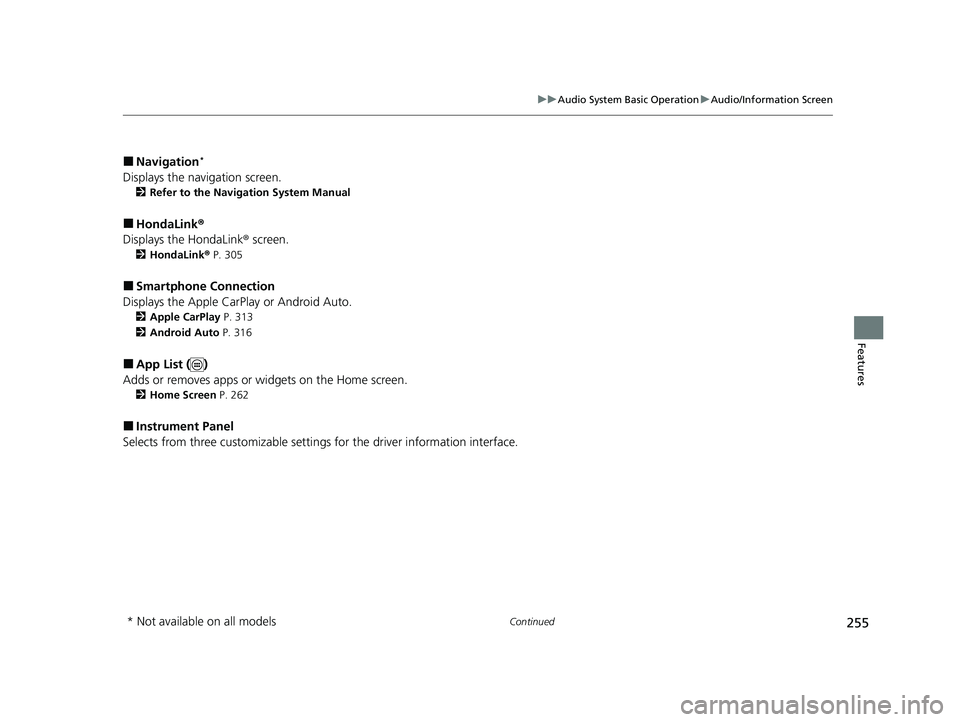
255
uuAudio System Basic Operation uAudio/Information Screen
Continued
Features
■Navigation*
Displays the navigation screen.
2 Refer to the Navigation System Manual
■HondaLink ®
Displays the HondaLink ® screen.
2HondaLink ® P. 305
■Smartphone Connection
Displays the Apple CarPlay or Android Auto.
2 Apple CarPlay P. 313
2 Android Auto P. 316
■App List ( )
Adds or removes apps or widgets on the Home screen.
2 Home Screen P. 262
■Instrument Panel
Selects from three customizable settings for the driver information interface.
* Not available on all models
21 CIVIC 5D HUM-31TGG6400_01.book 255 ページ 2020年8月28日 金曜日 午後1時 48分
Page 279 of 711
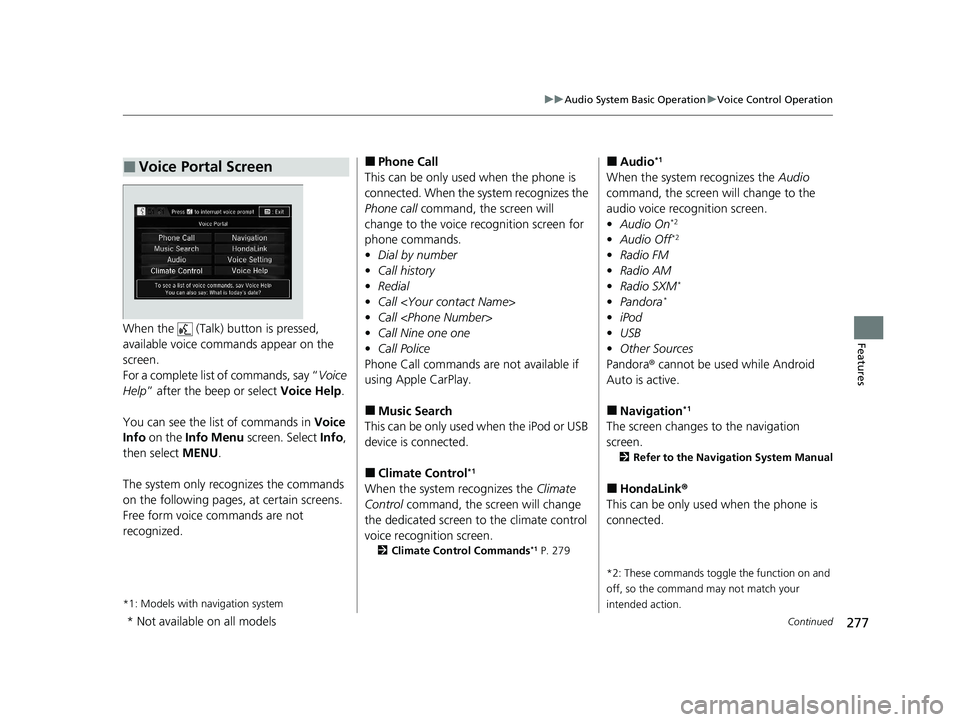
277
uuAudio System Basic Operation uVoice Control Operation
Continued
FeaturesWhen the (Talk) button is pressed,
available voice comma nds appear on the
screen.
For a complete list of commands, say “ Voice
Help ” after the beep or select Voice Help.
You can see the list of commands in Voice
Info on the Info Menu screen. Select Info,
then select MENU.
The system only recognizes the commands
on the following pages, at certain screens.
Free form voice commands are not
recognized.
*1: Models with navigation system
■Voice Portal Screen■Phone Call
This can be only used when the phone is
connected. When the sy stem recognizes the
Phone call command, the screen will
change to the voice re cognition screen for
phone commands.
• Dial by number
• Call history
• Redial
• Call
• Call
• Call Nine one one
• Call Police
Phone Call commands are not available if
using Apple CarPlay.
■Music Search
This can be only used when the iPod or USB
device is connected.
■Climate Control*1
When the system recognizes the Climate
Control command, the screen will change
the dedicated screen to the climate control
voice recognition screen.
2 Climate Control Commands*1 P. 279
■Audio*1
When the system recognizes the Audio
command, the screen will change to the
audio voice recognition screen.
• Audio On
*2
•Audio Off*2
•Radio FM
• Radio AM
• Radio SXM
*
•Pandora*
•iPod
• USB
• Other Sources
Pandora® cannot be used while Android
Auto is active.
■Navigation*1
The screen changes to the navigation
screen.
2 Refer to the Navigation System Manual
■HondaLink ®
This can be only used when the phone is
connected.
*2: These commands toggle the function on and
off, so the command may not match your
intended action.
* Not available on all models
21 CIVIC 5D HUM-31TGG6400_01.book 277 ページ 2020年8月28日 金曜日 午後1時 48分
Page 300 of 711
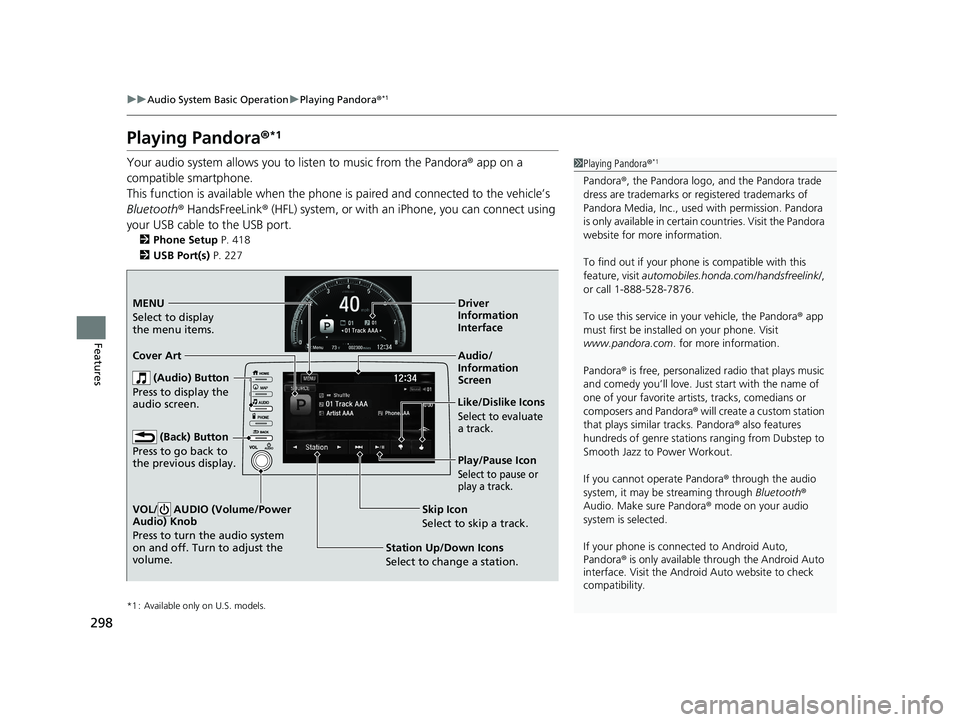
298
uuAudio System Basic Operation uPlaying Pandora ®*1
Features
Playing Pandora ®*1
Your audio system allows you to listen to music from the Pandora ® app on a
compatible smartphone.
This function is available when the phone is paired and connected to the vehicle’s
Bluetooth ® HandsFreeLink ® (HFL) system, or with an iPhone, you can connect using
your USB cable to the USB port.
2 Phone Setup P. 418
2 USB Port(s) P. 227
*1 : Available only on U.S. models.
1Playing Pandora ®*1
Pandora®, the Pandora logo, and the Pandora trade
dress are trademarks or registered trademarks of
Pandora Media, Inc., used with permission. Pandora
is only available in certai n countries. Visit the Pandora
website for more information.
To find out if your phone is compatible with this
feature, visit automobiles.honda.com /handsfreelink/,
or call 1-888-528-7876.
To use this service in your vehicle, the Pandora ® app
must first be installed on your phone. Visit
www.pandora.com . for more information.
Pandora ® is free, personalized radio that plays music
and comedy you’ll love. Just start with the name of
one of your favorite arti sts, tracks, comedians or
composers and Pandora ® will create a custom station
that plays similar tracks. Pandora ® also features
hundreds of genre stations ranging from Dubstep to
Smooth Jazz to Power Workout.
If you cannot operate Pandora ® through the audio
system, it may be streaming through Bluetooth®
Audio. Make sure Pandora ® mode on your audio
system is selected.
If your phone is connec ted to Android Auto,
Pandora ® is only available through the Android Auto
interface. Visit the Android Auto website to check
compatibility.
Audio/
Information
Screen
Cover Art
Station Up/Down Icons
Selec
t to change a station.Skip Icon
Select to skip a track. Like/Dislike Icons
Select to evaluate
a track.
Driver
Information
Interface
MENU
Select to
display
the menu items.
(Audio) Button
Press to display the
audio screen.
(Back) Button
Press to go back to
the previous display.
VOL/ AUDIO (Volume/Power
Audio) Knob
Press to turn the audio system
on and off. Turn to adjust the
volume.
Play/Pause Icon
Select to pause or
play a track.
21 CIVIC 5D HUM-31TGG6400_01.book 298 ページ 2020年8月28日 金曜日 午後1時 48分
Page 305 of 711
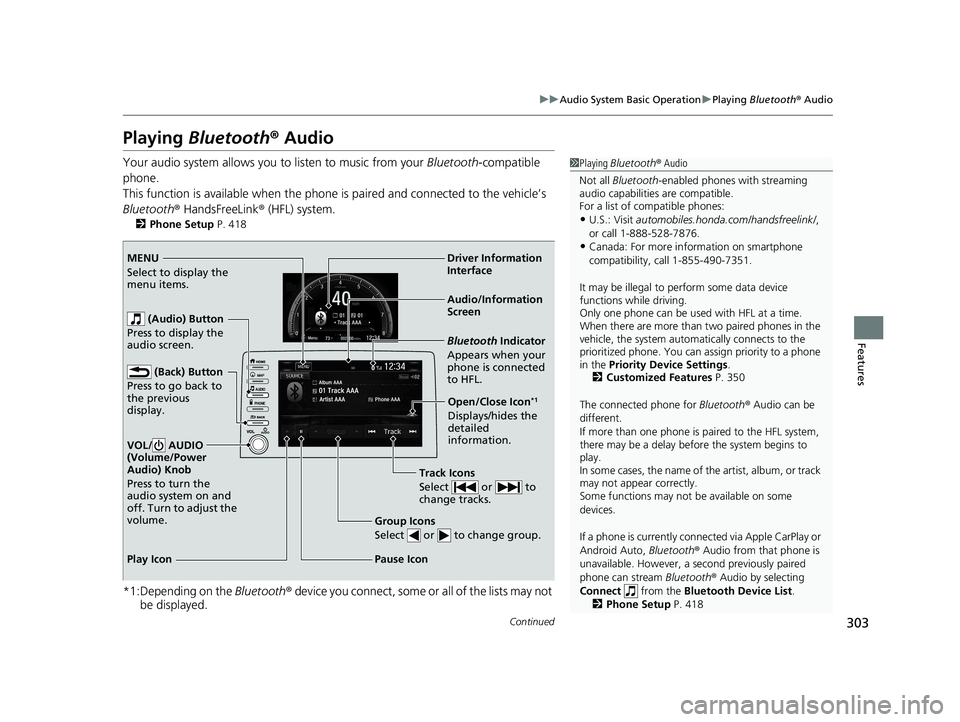
303
uuAudio System Basic Operation uPlaying Bluetooth ® Audio
Continued
Features
Playing Bluetooth ® Audio
Your audio system allows you to listen to music from your Bluetooth-compatible
phone.
This function is available when the phone is paired an d connected to the vehicle’s
Bluetooth ® HandsFreeLink ® (HFL) system.
2Phone Setup P. 418
*1:Depending on the Bluetooth® device you connect, some or all of the lists may not
be displayed.
1 Playing Bluetooth ® Audio
Not all Bluetooth -enabled phones with streaming
audio capabilities are compatible.
For a list of compatible phones:
•U.S.: Visit automobiles.honda.com /handsfreelink/,
or call 1-888-528-7876.
•Canada: For more info rmation on smartphone
compatibility, call 1-855-490-7351.
It may be illegal to pe rform some data device
functions while driving.
Only one phone can be used with HFL at a time.
When there are more than two paired phones in the
vehicle, the system automatically connects to the
prioritized phone. You can a ssign priority to a phone
in the Priority Device Settings .
2 Customized Features P. 350
The connected phone for Bluetooth® Audio can be
different.
If more than one phone is paired to the HFL system,
there may be a delay before the system begins to
play.
In some cases, the name of the artist, album, or track
may not appear correctly.
Some functions may not be available on some
devices.
If a phone is currently conne cted via Apple CarPlay or
Android Auto, Bluetooth® Audio from that phone is
unavailable. However, a se cond previously paired
phone can stream Bluetooth® Audio by selecting
Connect from the Bluetooth Device List .
2 Phone Setup P. 418
Audio/Information
Screen
(Back) Button
Pres
s to go back to
the previous
display.
VOL/ AUDIO
(Volume/Power
Audio) Knob
Press to turn the
audio system on and
off. Turn to adjust the
volume.
Group Icons
Select or to change group.
Pause Icon
Bluetooth Indicator
Appears when your
phone is connected
to HFL.
Track Icons
Select or to
change tracks.
Open/Close Icon*1
Displays/hides the
detailed
information.
Driver Information
Interf
ace
(Audio) Button
Pres
s to display the
audio screen.
Play Icon MENU
Select to display the
menu items.
21 CIVIC 5D HUM-31TGG6400_01.book 303 ページ 2020年8月28日 金曜日 午後1時 48分
Page 307 of 711
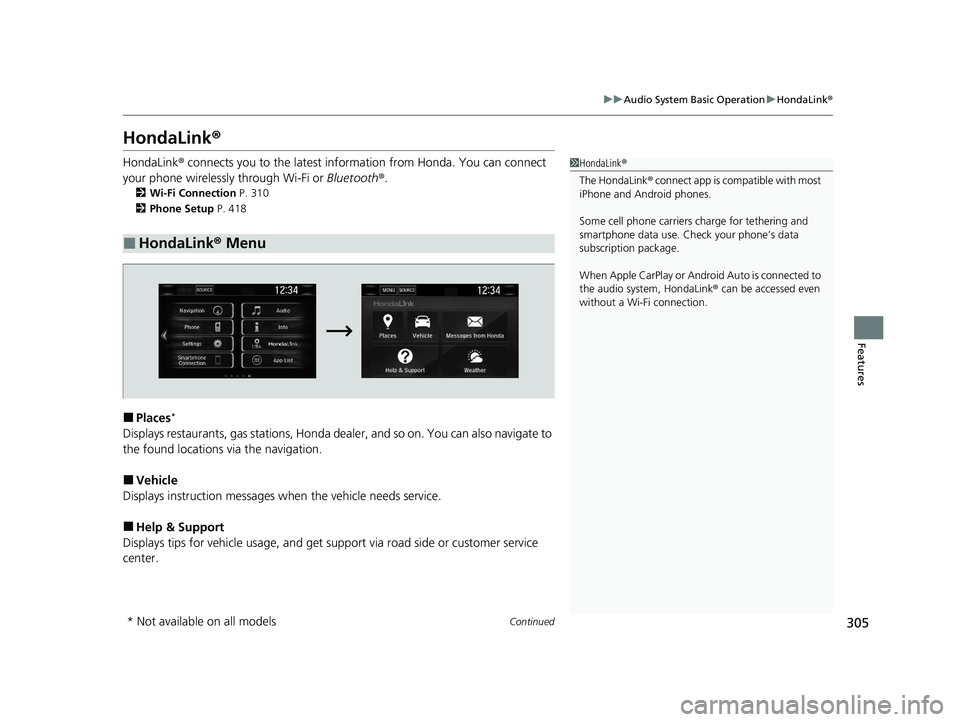
305
uuAudio System Basic Operation uHondaLink ®
Continued
Features
HondaLink ®
HondaLink® connects you to the latest info rmation from Honda. You can connect
your phone wirelessly through Wi-Fi or Bluetooth®.
2Wi-Fi Connection P. 310
2 Phone Setup P. 418
■Places*
Displays restaurants, gas stations, Honda dealer, and so on. You can also navigate to
the found locations via the navigation.
■Vehicle
Displays instruction messages when the vehicle needs service.
■Help & Support
Displays tips for vehicle us age, and get support via road side or customer service
center.
■HondaLink ® Menu
1 HondaLink ®
The HondaLink® connect app is compatible with most
iPhone and Android phones.
Some cell phone carriers charge for tethering and
smartphone data use. Check your phone’s data
subscription package.
When Apple CarPlay or Andr oid Auto is connected to
the audio system, HondaLink ® can be accessed even
without a Wi-Fi connection.
* Not available on all models
21 CIVIC 5D HUM-31TGG6400_01.book 305 ページ 2020年8月28日 金曜日 午後1時 48分