Menu HONDA CIVIC HYBRID 2009 8.G Navigation Manual
[x] Cancel search | Manufacturer: HONDA, Model Year: 2009, Model line: CIVIC HYBRID, Model: HONDA CIVIC HYBRID 2009 8.GPages: 152, PDF Size: 4.27 MB
Page 63 of 152
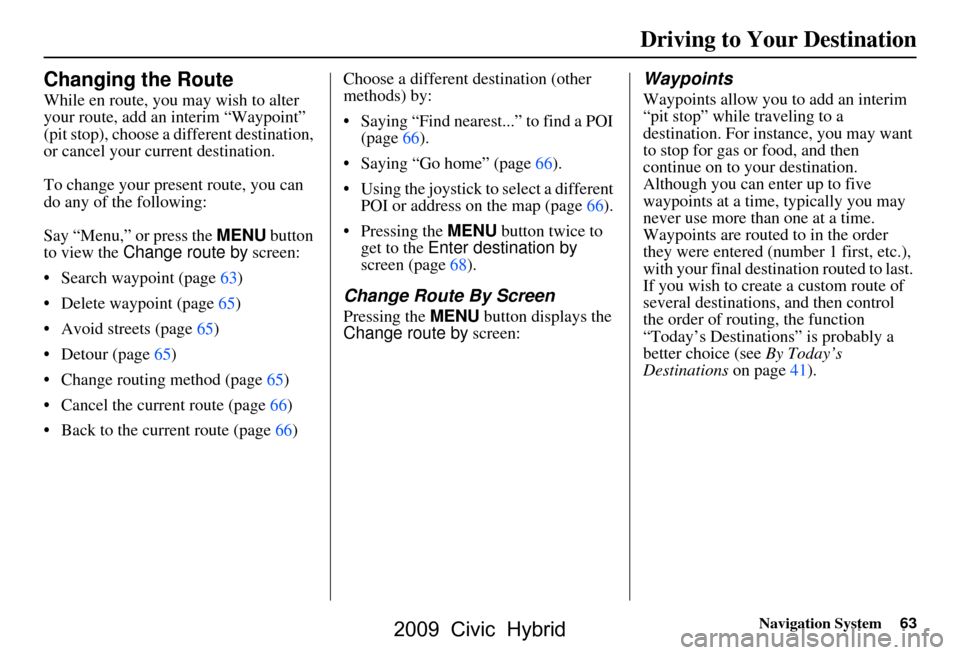
Navigation System63
Changing the Route
While en route, you may wish to alter
your route, add an interim “Waypoint”
(pit stop), choose a different destination,
or cancel your current destination.
To change your present route, you can
do any of the following:
Say “Menu,” or press the MENU button
to view the Change route by screen:
Search waypoint (page63)
Delete waypoint (page65)
Avoid streets (page65)
Detour (page65)
Change routing method (page65)
Cancel the current route (page66)
Back to the current route (page66) Choose a different destination (other
methods) by:
Saying “Find nearest...” to find a POI
(page66).
Saying “Go home” (page66).
Using the joystick to select a different POI or address on the map (page66).
Pressing the MENU button twice to get to the Enter destination by
screen (page68).
Change Route By Screen
Pressing the MENU button displays the
Change route by screen:
Waypoints
Waypoints allow you to add an interim
“pit stop” while traveling to a
destination. For inst ance, you may want
to stop for gas or food, and then
continue on to your destination.
Although you can enter up to five
waypoints at a time, typically you may
never use more than one at a time.
Waypoints are routed to in the order
they were entered (number 1 first, etc.),
with your final destination routed to last.
If you wish to create a custom route of
several destinations , and then control
the order of routing, the function
“Today’s Destinations” is probably a
better choice (see By Today’s
Destinations on page41).
Driving to Your Destination
2009 Civic Hybrid
Page 64 of 152
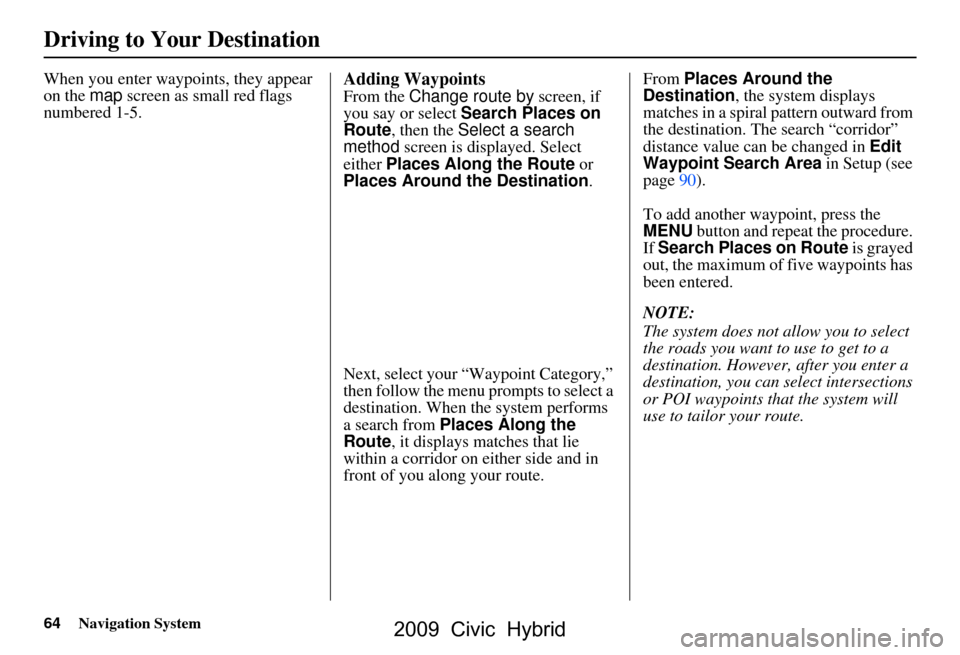
64Navigation System
Driving to Your Destination
When you enter waypoints, they appear
on the map screen as small red flags
numbered 1-5.Adding Waypoints
From the Change route by screen, if
you say or select Search Places on
Route , then the Select a search
method screen is displayed. Select
either Places Along the Route or
Places Around the Destination.
Next, select your “Waypoint Category,”
then follow the menu prompts to select a
destination. When the system performs
a search from Places Along the
Route , it displays matches that lie
within a corridor on either side and in
front of you along your route. From
Places Around the
Destination , the system displays
matches in a spiral pattern outward from
the destination. Th e search “corridor”
distance value can be changed in Edit
Waypoint Search Area in Setup (see
page90).
To add another waypoint, press the
MENU button and repeat the procedure.
If Search Places on Route is grayed
out, the maximum of five waypoints has
been entered.
NOTE:
The system does not allow you to select
the roads you want to use to get to a
destination. However, after you enter a
destination, you can select intersections
or POI waypoints that the system will
use to tailor your route.
2009 Civic Hybrid
Page 68 of 152
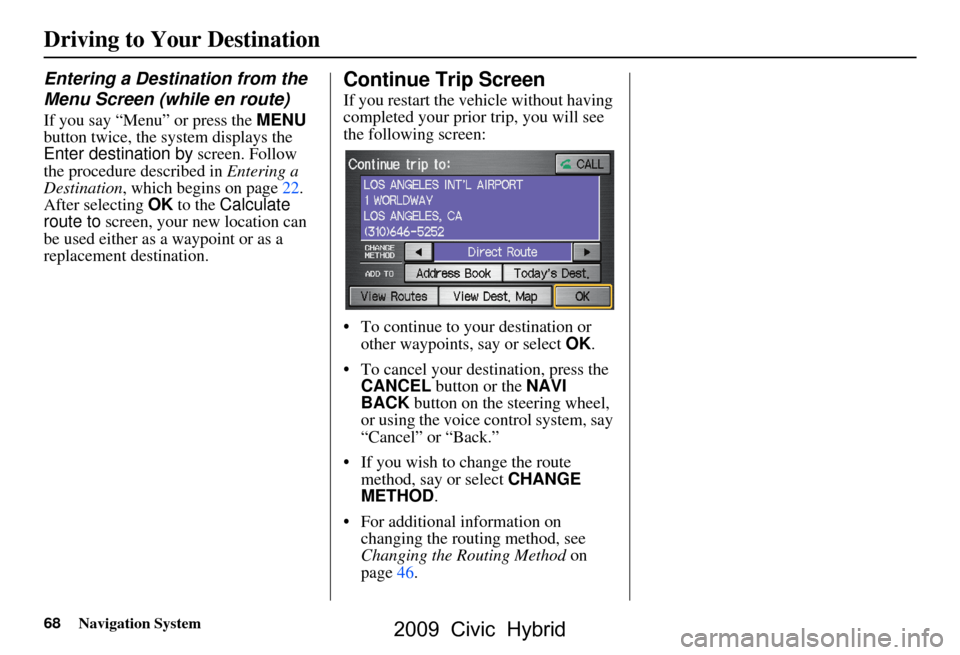
68Navigation System
Driving to Your Destination
Entering a Destination from the
Menu Screen (while en route)
If you say “Menu” or press the MENU
button twice, the sy stem displays the
Enter destination by screen. Follow
the procedure described in Entering a
Destination , which begins on page22.
After selecting OK to the Calculate
route to screen, your new location can
be used either as a waypoint or as a
replacement destination.
Continue Trip Screen
If you restart the vehicle without having
completed your prior trip, you will see
the following screen:
To continue to your destination or other waypoints, say or select OK.
To cancel your destination, press the CANCEL button or the NAVI
BACK button on the steering wheel,
or using the voice control system, say
“Cancel” or “Back.”
If you wish to change the route method, say or select CHANGE
METHOD .
For additional information on changing the routing method, see
Changing the Routing Method on
page46.
2009 Civic Hybrid
Page 96 of 152
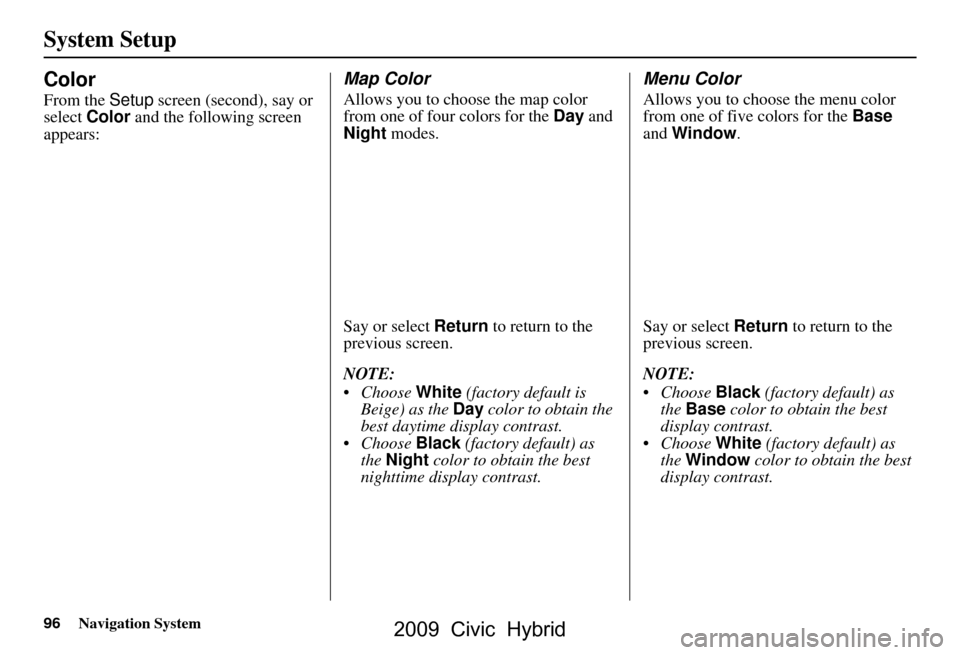
96Navigation System
System Setup
Color
From the Setup screen (second), say or
select Color and the following screen
appears:
Map Color
Allows you to choose the map color
from one of four colors for the Day and
Night modes.
Say or select Return to return to the
previous screen.
NOTE:
Choose White (factory default is
Beige) as the Day color to obtain the
best daytime display contrast.
Choose Black (factory default) as
the Night color to obtain the best
nighttime display contrast.
Menu Color
Allows you to choose the menu color
from one of five colors for the Base
and Window .
Say or select Return to return to the
previous screen.
NOTE:
Choose Black (factory default) as
the Base color to obtain the best
display contrast.
Choose White (factory default) as
the Window color to obtain the best
display contrast.
2009 Civic Hybrid
Page 138 of 152
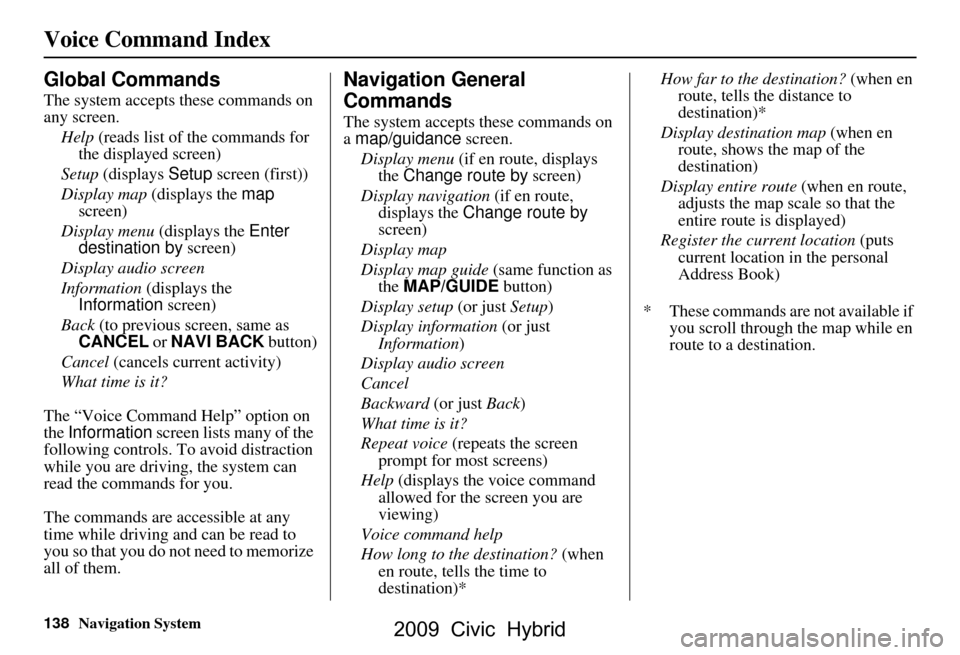
138Navigation System
Voice Command Index
Global Commands
The system accepts these commands on
any screen.Help (reads list of the commands for
the displayed screen)
Setup (displays Setup screen (first))
Display map (displays the map
screen)
Display menu (displays the Enter
destination by screen)
Display audio screen
Information (displays the
Information screen)
Back (to previous screen, same as
CANCEL or NAVI BACK button)
Cancel (cancels current activity)
What time is it?
The “Voice Command Help” option on
the Information screen lists many of the
following controls. To avoid distraction
while you are driving, the system can
read the commands for you.
The commands are accessible at any
time while driving and can be read to
you so that you do not need to memorize
all of them.
Navigation General
Commands
The system accepts these commands on
a map/guidance screen.
Display menu (if en route, displays
the Change route by screen)
Display navigation (if en route,
displays the Change route by
screen)
Display map
Display map guide (same function as
the MAP/GUIDE button)
Display setup (or just Setup)
Display information (or just
Information )
Display audio screen
Cancel
Backward (or just Back)
What time is it?
Repeat voice (repeats the screen
prompt for most screens)
Help (displays the voice command allowed for the screen you are
viewing)
Voice command help
How long to the destination? (when
en route, tells the time to
destination)* How far to the destination?
(when en
route, tells th e distance to
destination)*
Display destination map (when en
route, shows the map of the
destination)
Display entire route (when en route,
adjusts the map scale so that the
entire route is displayed)
Register the current location (puts
current location in the personal
Address Book)
* These commands are not available if you scroll through the map while en
route to a destination.
2009 Civic Hybrid
Page 148 of 152
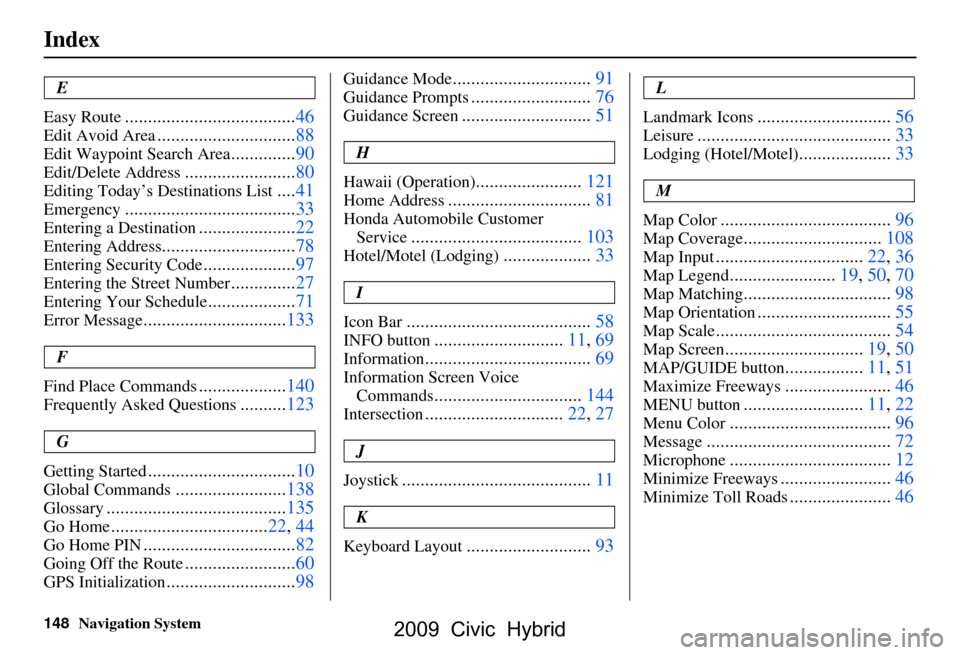
148Navigation System
Index
E
Easy Route
.....................................46
Edit Avoid Area..............................88
Edit Waypoint Search Area..............90
Edit/Delete Address........................80
Editing Today’s De stinations List....41
Emergency.....................................33
Entering a Destination.....................22
Entering Address.............................78
Entering Security Code....................97
Entering the Street Number..............27
Entering Your Schedule...................71
Error Message...............................133
F
Find Place Commands
...................140
Frequently Asked Questions..........123
G
Getting Started
................................10
Global Commands........................138
Glossary.......................................135
Go Home..................................22, 44
Go Home PIN.................................82
Going Off the Route........................60
GPS Initialization............................98
Guidance Mode..............................91
Guidance Prompts..........................76
Guidance Screen............................51
H
Hawaii (Operation)
.......................121
Home Address...............................81
Honda Automobile Customer Service
.....................................103
Hotel/Motel (Lodging)...................33
I
Icon Bar
........................................58
INFO button............................11, 69
Information....................................69
Information Screen Voice Commands
................................144
Intersection..............................22, 27
J
Joystick
.........................................11
K
Keyboard Layout
...........................93
L
Landmark Icons
.............................56
Leisure..........................................33
Lodging (Hotel/Motel)....................33
M
Map Color
.....................................96
Map Coverage..............................108
Map Input................................22, 36
Map Legend.......................19, 50, 70
Map Matching................................98
Map Orientation.............................55
Map Scale......................................54
Map Screen..............................19, 50
MAP/GUIDE button.................11, 51
Maximize Freeways.......................46
MENU button..........................11, 22
Menu Color...................................96
Message........................................72
Microphone...................................12
Minimize Freeways........................46
Minimize Toll Roads......................46
2009 Civic Hybrid