HONDA CIVIC SEDAN 2012 Owner's Manual (in English)
Manufacturer: HONDA, Model Year: 2012, Model line: CIVIC SEDAN, Model: HONDA CIVIC SEDAN 2012Pages: 345, PDF Size: 53.95 MB
Page 161 of 345
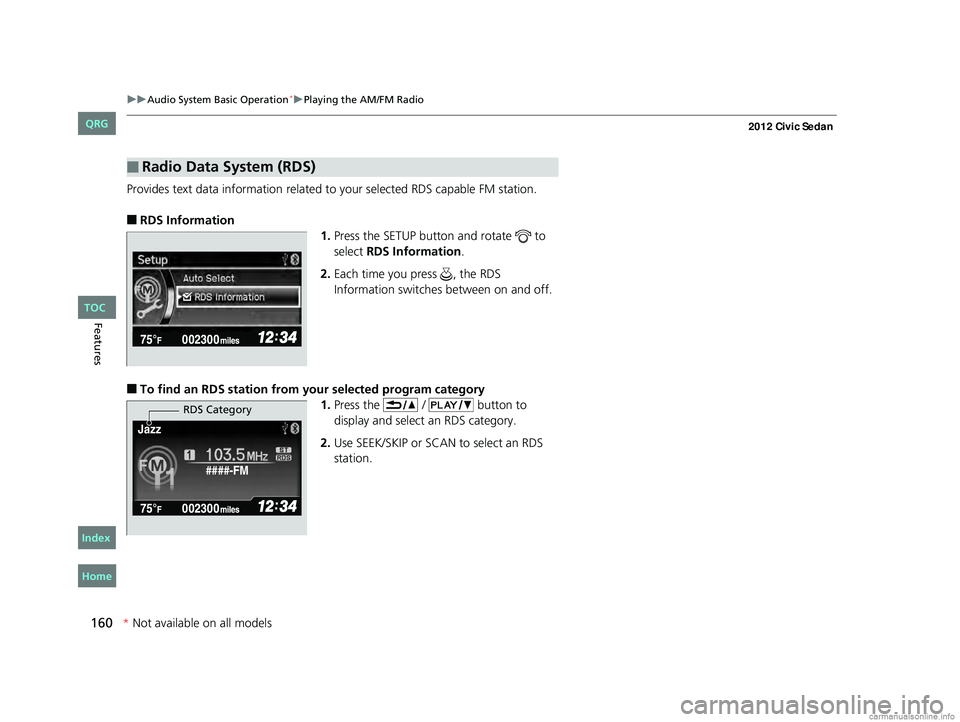
160
uuAudio System Basic Operation*uPlaying the AM/FM Radio
Features
Provides text data information related to your selected RDS capable FM station.
■RDS Information
1.Press the SETUP button and rotate to
select RDS Information .
2. Each time you press , the RDS
Information switches between on and off.
■To find an RDS station from your selected program category
1.Press the / button to
display and select an RDS category.
2. Use SEEK/SKIP or SCAN to select an RDS
station.
■Radio Data System (RDS)
####-FM
Jazz
RDS Category
CIVIC 4D-31TR3600.book 160 ページ 2011年2月14日 月曜日 午後2時51分
TOC
*
Not availabl eon allmo dels
Home
QRG
Index
Page 162 of 345
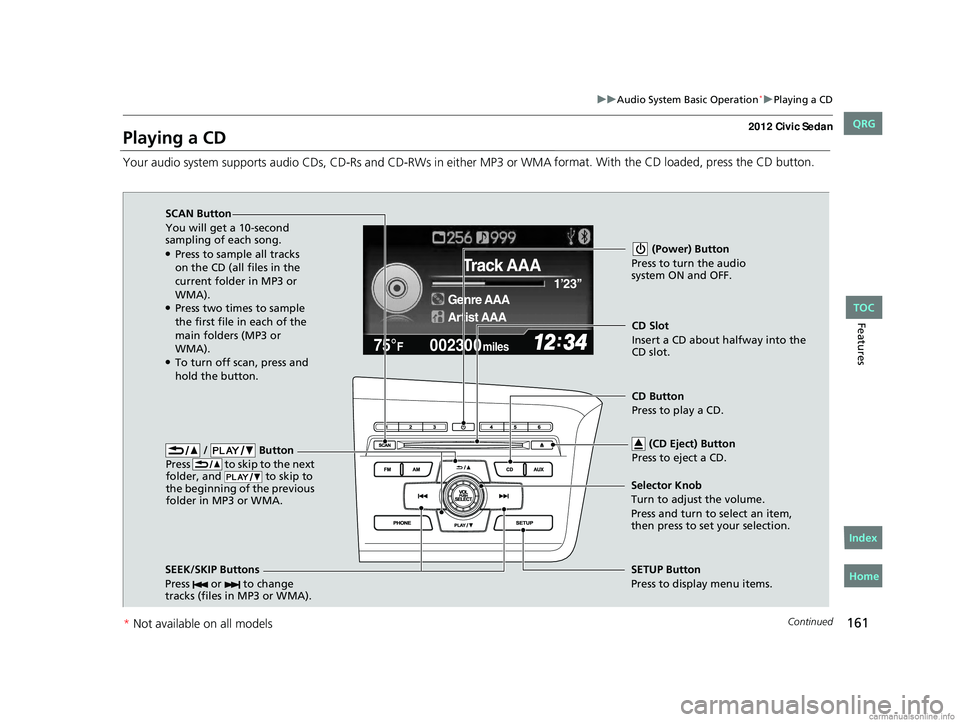
161
uuAudio System Basic Operation*uPlaying a CD
Continued
Features
Playing a CD
Your audio system supports audio CDs, CD-Rs and CD-RWs in either MP3 or WMA format. With the CD loaded, press the CD button.
002300
75°F miles
Genre AAA 1’23’’
Track AAA
Artist AAA
/ Button
Press to skip to the next
folder, and to skip to
the beginning of the previous
folder in MP3 or WMA.
SCAN Button
You will get a 10-second
sampling of each song.
●Press to sample all tracks
on the CD (all files in the
current folder in MP3 or
WMA).
●Press two times to sample
the first file in each of the
main folders (MP3 or
WMA).
●To turn off scan, press and
hold the button. (Power) Button
Press to turn the audio
system ON and OFF.
CD Slot
Insert a CD about halfway into the
CD slot.
SEEK/SKIP Buttons
Press or to change
tracks (files in MP3 or WMA).
SETUP Button
Press to display menu items.
Selector Knob
Turn to adjust the volume.
Press and turn to select an item,
then press to set your selection. CD Button
Press to play a CD.
(CD Eject) Button
Press to eject a CD.
CIVIC 4D-31TR3600.book 161 ページ 2011年2月14日 月曜日 午後2時51分
TOC
* Not availabl eon allmo dels
Home
QRG
Index
Page 163 of 345
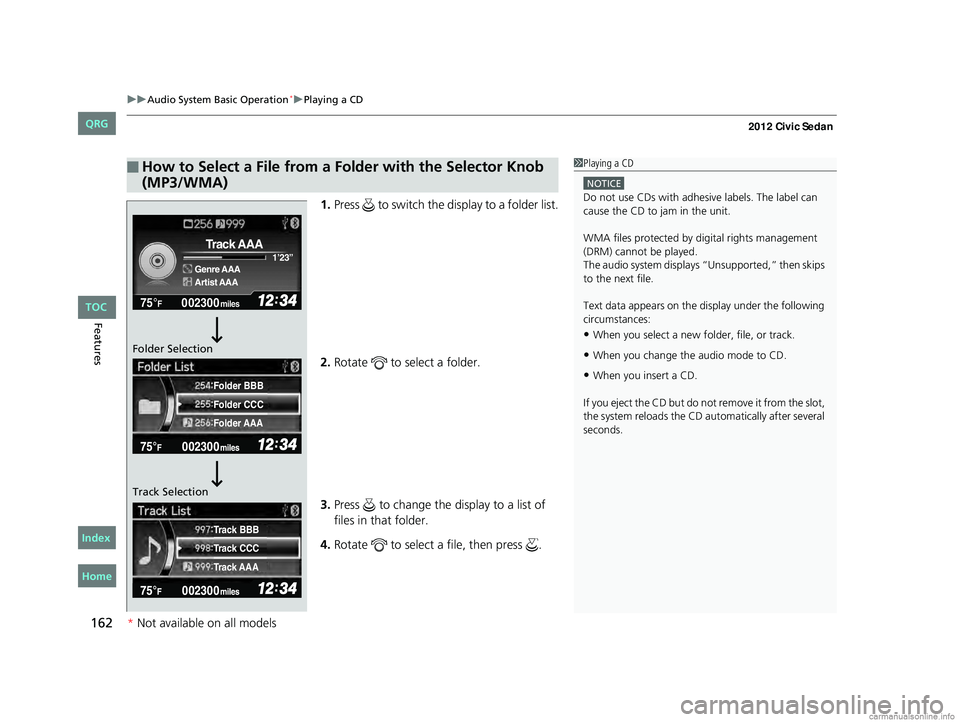
uuAudio System Basic Operation*uPlaying a CD
162
Features
1. Press to switch the display to a folder list.
2. Rotate to select a folder.
3. Press to change the display to a list of
files in that folder.
4. Rotate to select a file, then press .
■How to Select a File from a Fo lder with the Selector Knob
(MP3/WMA)1 Playing a CD
NOTICE
Do not use CDs with adhesive labels. The label can
cause the CD to jam in the unit.
WMA files protected by di gital rights management
(DRM) cannot be played.
The audio system displays “Unsupported,” then skips
to the next file.
Text data appears on the di splay under the following
circumstances:
•When you select a new folder, file, or track.
•When you change the audio mode to CD.
•When you insert a CD.
If you eject the CD but do not remove it from the slot,
the system reloads the CD automatically after several
seconds.
002300
75°F miles
Genre AAA 1’23’’
Track AAA
Artist AAA
Folder CCC
Folder AAA Folder BBB
Track CCC
Track AAA Track BBB
Folder Selection
Track Selection
CIVIC 4D-31TR3600.book 162 ページ 2011年2月14日 月曜日 午後2時51分
TOC
*
Not availabl eon allmo dels
Home
QRG
Index
Page 164 of 345
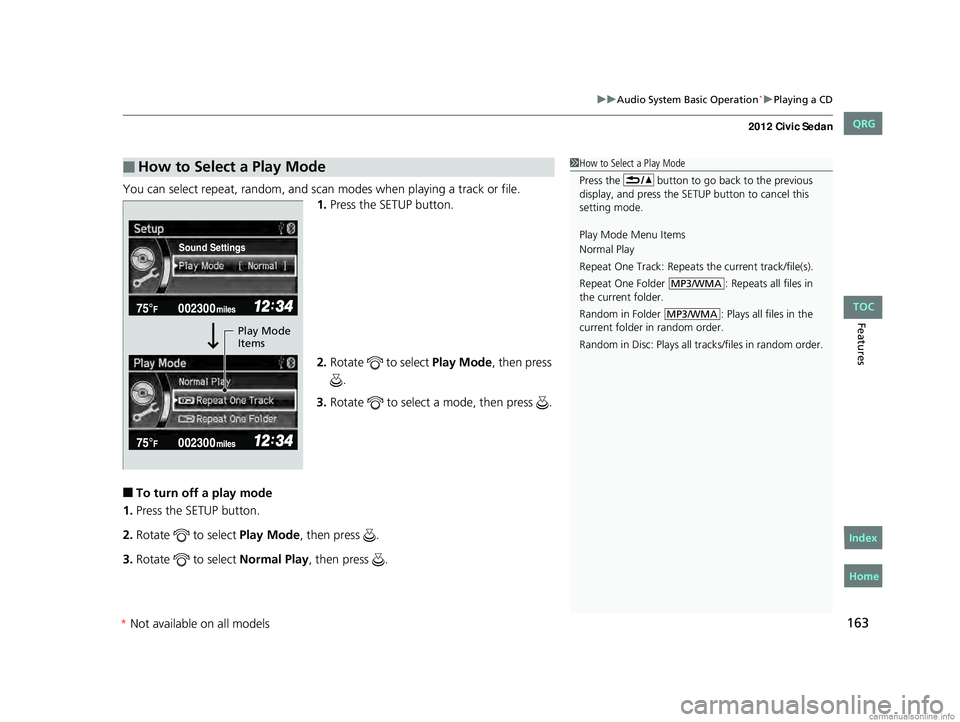
163
uuAudio System Basic Operation*uPlaying a CD
Features
You can select repeat, random, and scan modes when playing a track or file.
1. Press the SETUP button.
2. Rotate to select Play Mode, then press
.
3. Rotate to select a mode, then press .
■To turn off a play mode
1. Press the SETUP button.
2. Rotate to select Play Mode, then press .
3. Rotate to select Normal Play, then press .
■How to Select a Play Mode1How to Select a Play Mode
Press the button to go back to the previous
display, and press the SETU P button to cancel this
setting mode.
Play Mode Menu Items
Normal Play
Repeat One Track: Repeats the current track/file(s).
Repeat One Folder : Repeats all files in
the current folder.
Random in Folder : Plays all files in the
current folder in random order.
Random in Disc: Plays all tr acks/files in random order.
MP3/WMA
MP3/WMA
Sound Settings
Play Mode
Items
CIVIC 4D-31TR3600.book 163 ページ 2011年2月14日 月曜日 午後2時51分
TOC
*Not available on all models
Home
QRG
Index
Page 165 of 345
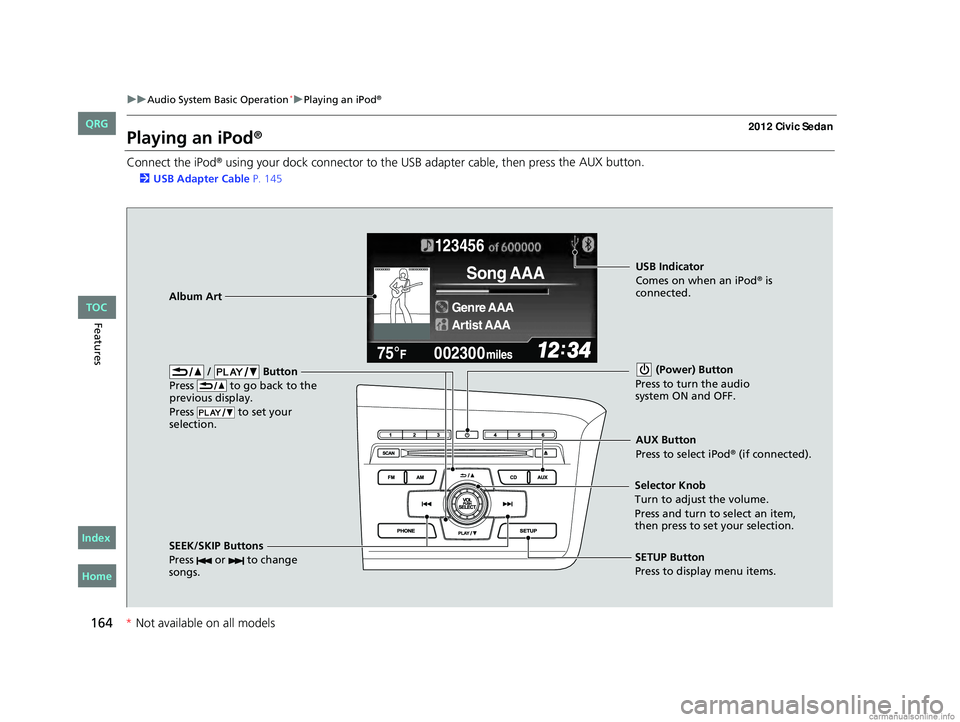
164
uuAudio System Basic Operation*uPlaying an iPod®
Features
Playing an iPod®
Connect the iPod® using your dock connector to the USB adapter cable, then press the AUX button.
2
USB Adapter Cable P. 145
123456
Genre AAA
Song AAA
Artist AAA
/ Button
Press to go back to the
previous display.
Press to set your
selection. (Power) Button
Press to turn the audio
system ON and OFF.
SEEK/SKIP Buttons
Press or to change
songs.SETUP Button
Press to display menu items.
Selector Knob
Turn to adjust the volume.
Press and turn to select an item,
then press to set your selection.
AUX Button
Press to select iPod® (if connected).
Album Art
USB Indicator
Comes on when an iPod® is
connected.
CIVIC 4D-31TR3600.book 164 ページ 2011年2月14日 月曜日 午後2時51分
TOC
* Not availabl eon allmo dels
Home
QRG
Index
Page 166 of 345
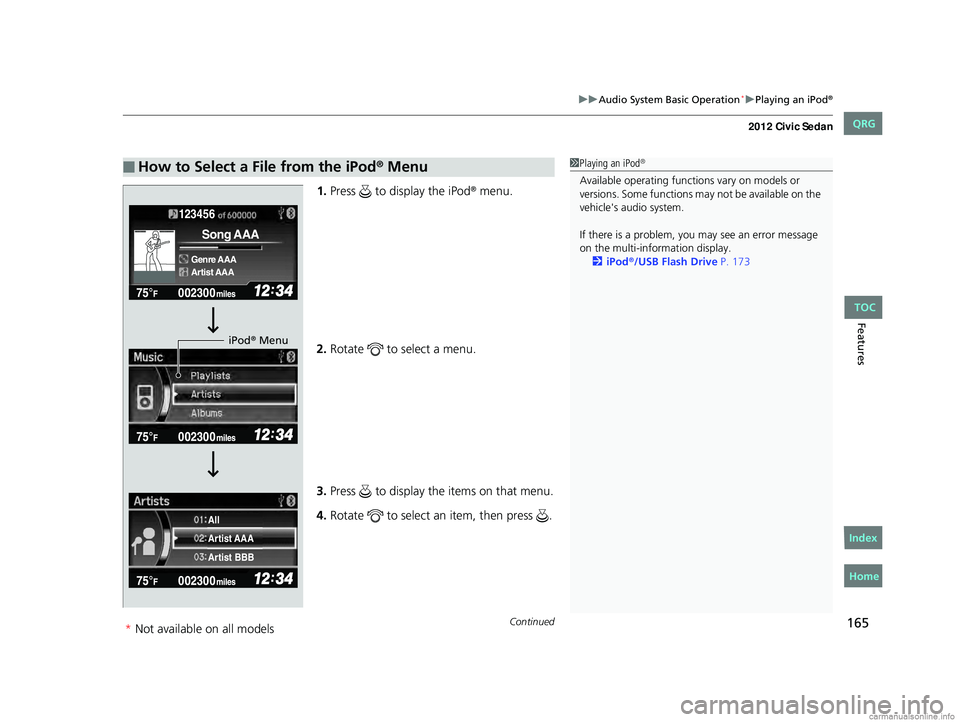
Continued165
uuAudio System Basic Operation*uPlaying an iPod®
Features
1. Press to display the iPod® menu.
2. Rotate to select a menu.
3. Press to display the items on that menu.
4. Rotate to select an item, then press .
■How to Select a File from the iPod® Menu1Playing an iPod®
Available operating functi ons vary on models or
versions. Some functions ma y not be available on the
vehicle's audio system.
If there is a problem, you may see an error message
on the multi-information display. 2 iPod
®/USB Flash Drive P. 173
123456
Genre AAA
Song AAA
Artist AAA
Artist AAA
Artist BBB All
iPod® Menu
CIVIC 4D-31TR3600.book 165 ページ 2011年2月14日 月曜日 午後2時51分
TOC
*Not availabl eon allmo dels
Home
QRG
Index
Page 167 of 345
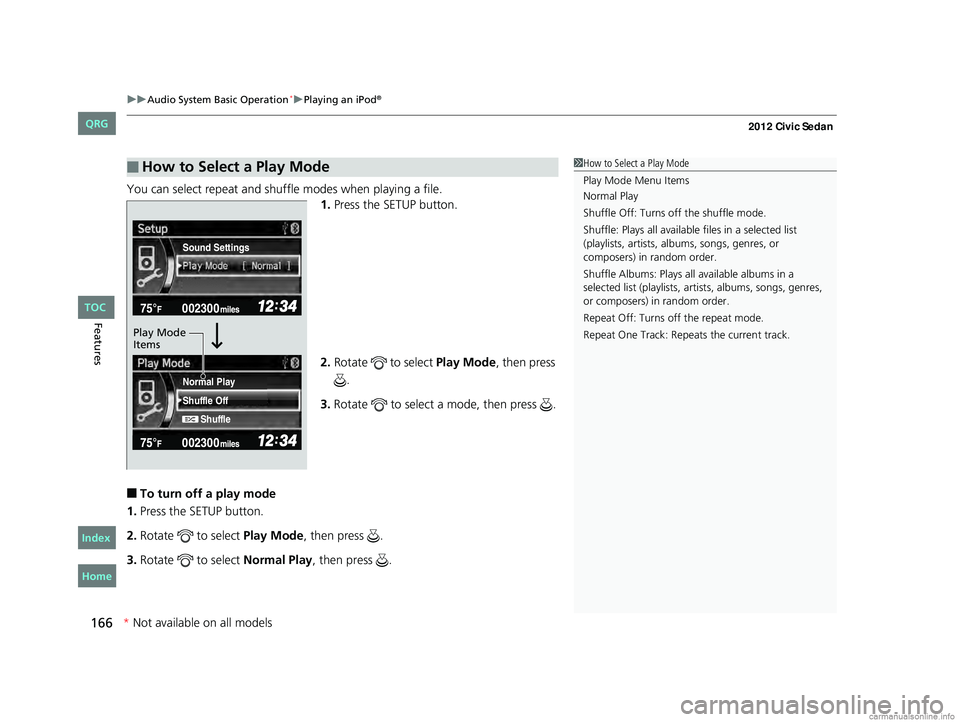
uuAudio System Basic Operation*uPlaying an iPod®
166
Features
You can select repeat and shuffle modes when playing a file.
1.Press the SETUP button.
2. Rotate to select Play Mode, then press
.
3. Rotate to select a mode, then press .
■To turn off a play mode
1. Press the SETUP button.
2. Rotate to select Play Mode, then press .
3. Rotate to select Normal Play, then press .
■How to Select a Play Mode1How to Select a Play Mode
Play Mode Menu Items
Normal Play
Shuffle Off: Turns off the shuffle mode.
Shuffle: Plays all available files in a selected list
(playlists, artists, al bums, songs, genres, or
composers) in random order.
Shuffle Albums: Plays all available albums in a
selected list (playlists, ar tists, albums, songs, genres,
or composers) in random order.
Repeat Off: Turns off the repeat mode.
Repeat One Track: Repeats the current track.
Shuffle Off
Shuffle
Normal Play
Sound Settings
Play Mode
Items
CIVIC 4D-31TR3600.book 166 ページ 2011年2月14日 月曜日 午後2時51分
TOC
*
Not availabl eon allmo dels
Home
QRG
Index
Page 168 of 345
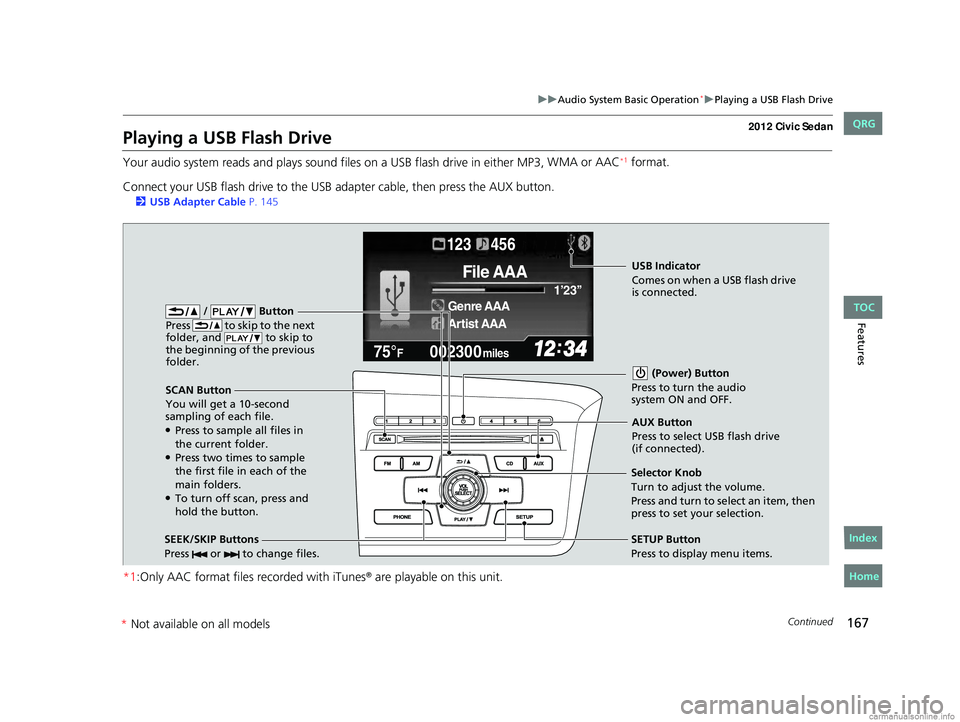
167
uuAudio System Basic Operation*uPlaying a USB Flash Drive
Continued
Features
Playing a USB Flash Drive
Your audio system reads and plays sound files on a USB flash drive in either MP3, WMA or AAC*1 format.
Connect your USB flash drive to the USB adapter cable, then press the AUX button.
2 USB Adapter Cable P. 145
*1:Only AAC format files recorded with iTunes® are playable on this unit.
002300
75°F miles
Genre AAA 1’23’’
File AAA
Artist AAA
123 456
/ Button
Press to skip to the next
folder, and to skip to
the beginning of the previous
folder.
SCAN Button
You will get a 10-second
sampling of each file.
●Press to sample all files in
the current folder.
●Press two times to sample
the first file in each of the
main folders.
●To turn off scan, press and
hold the button. (Power) Button
Press to turn the audio
system ON and OFF.
SEEK/SKIP Buttons
Press or to change files.SETUP Button
Press to display menu items.
Selector Knob
Turn to adjust the volume.
Press and turn to select an item, then
press to set your selection. AUX Button
Press to select USB flash drive
(if connected).
USB Indicator
Comes on when a USB flash drive
is connected.
CIVIC 4D-31TR3600.book 167 ページ 2011年2月14日 月曜日 午後2時51分
TOC
*
Not available on all models
Home
QRG
Index
Page 169 of 345
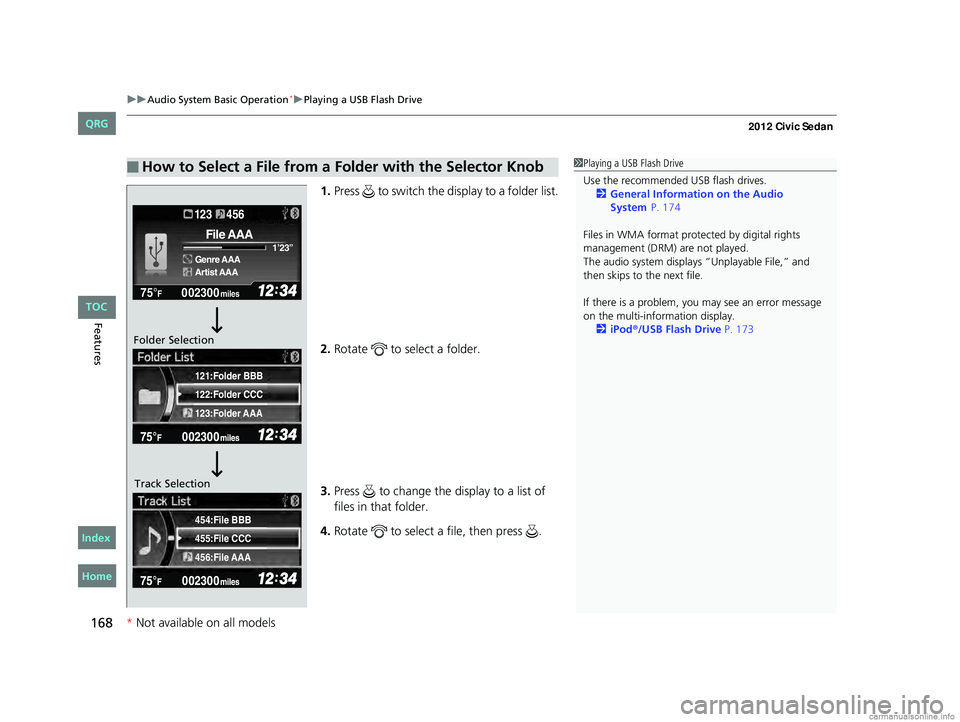
uuAudio System Basic Operation*uPlaying a USB Flash Drive
168
Features
1. Press to switch the display to a folder list.
2. Rotate to select a folder.
3. Press to change the display to a list of
files in that folder.
4. Rotate to select a file, then press .
■How to Select a File from a Folder with the Selector Knob1Playing a USB Flash Drive
Use the recommended USB flash drives.
2 General Information on the Audio
Files in WMA format prot ected by digital rights
management (DRM) are not played.
The audio system displays “Unplayable File,” and
then skips to the next file.
If there is a problem, you may see an error message
on the multi-information display.
2 iPod
®/USB Flash Drive P. 173
455:File CCC
456:File AAA 454:File BBB
122:Folder CCC
123:Folder AAA 121:Folder BBB
002300
75°F miles
Genre AAA 1’23’’
File AAA
Artist AAA
123 456
Folder Selection
Track Selection
CIVIC 4D-31TR3600.book 168 ページ 2011年2月14日 月曜日 午後2時51分
* Not available on all models
TOC
Home
QRG
Index
System P.17 4
Page 170 of 345
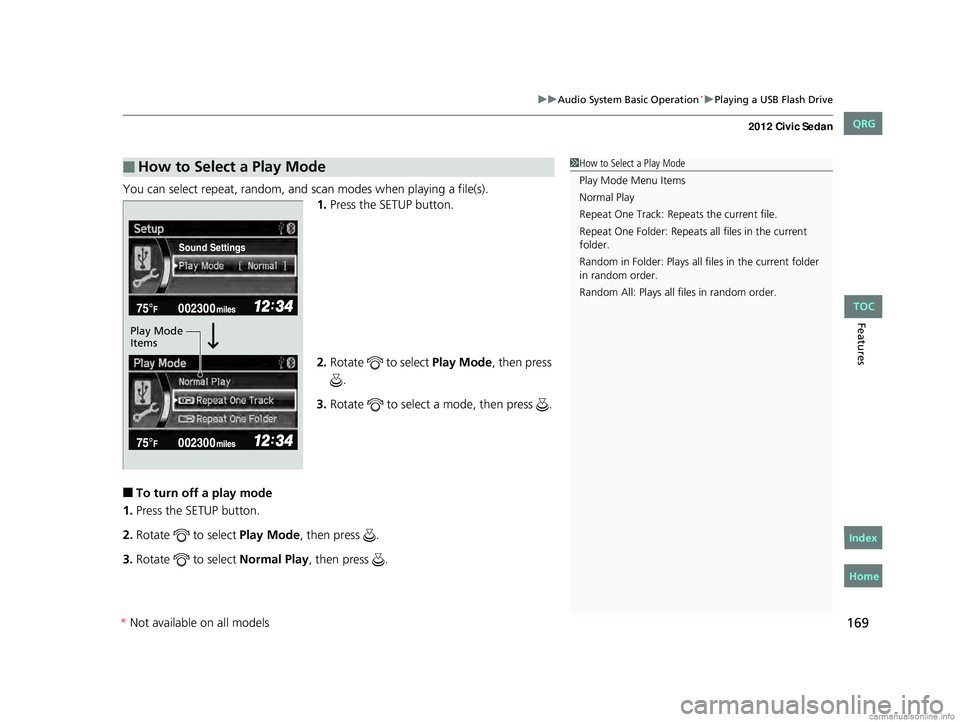
169
uuAudio System Basic Operation*uPlaying a USB Flash Drive
Features
You can select repeat, random, and scan modes when playing a file(s).
1.Press the SETUP button.
2. Rotate to select Play Mode, then press
.
3. Rotate to select a mode, then press .
■To turn off a play mode
1. Press the SETUP button.
2. Rotate to select Play Mode, then press .
3. Rotate to select Normal Play, then press .
■How to Select a Play Mode1How to Select a Play Mode
Play Mode Menu Items
Normal Play
Repeat One Track: Repeats the current file.
Repeat One Folder: Repeats all files in the current
folder.
Random in Folder: Plays all fi les in the current folder
in random order.
Random All: Plays all files in random order.
Sound Settings
Play Mode
Items
CIVIC 4D-31TR3600.book 169 ページ 2011年2月14日 月曜日 午後2時51分
* Not available on all models
TOC
Home
QRG
Index