HONDA CIVIC SEDAN 2013 (in English) Owners Manual
Manufacturer: HONDA, Model Year: 2013, Model line: CIVIC SEDAN, Model: HONDA CIVIC SEDAN 2013Pages: 368, PDF Size: 43.54 MB
Page 91 of 368
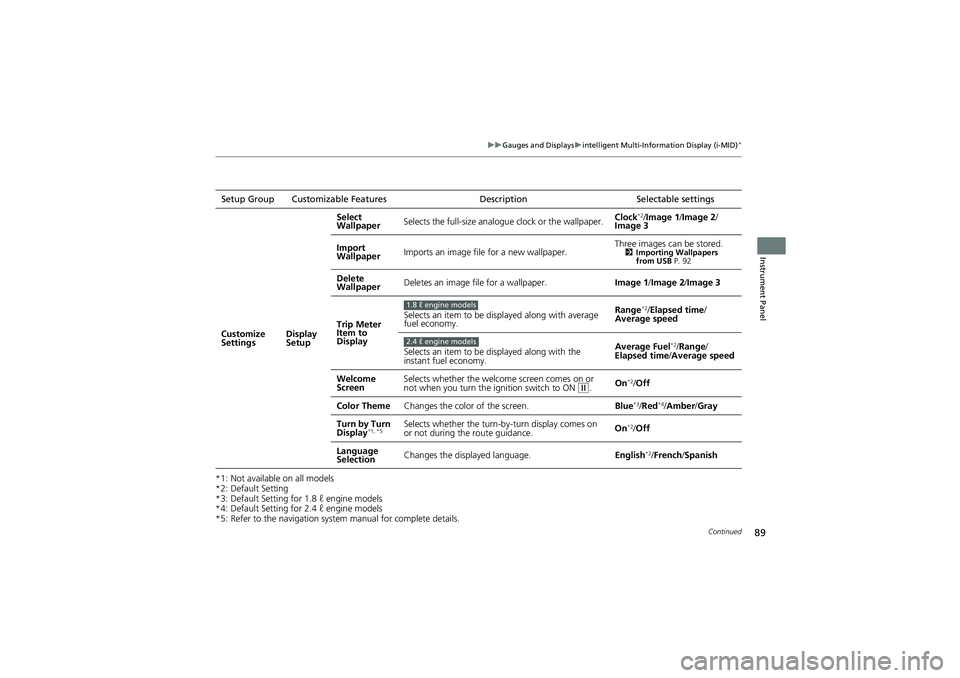
89
uuGauges and Displays uintelligent Multi-Info rmation Display (i-MID)*
Continued
Instrument Panel
*1: Not available on all models
*2: Default Setting
*3: Default Setting for 1.8 ℓ engine models
*4: Default Setting for 2.4 ℓ engine models
*5: Refer to the navigation system manual for complete details.Setup Group Customizable Features
DescriptionSelectable settings
Customize
Settings Display
SetupSelect
Wallpaper
Selects the full-size analo
gue clock or the wallpaper. Clock
*2/
Image 1 /Image 2/
Image 3
Import
Wallpaper Imports an image file for a new wallpaper. Three images can be stored.
2
Importing Wallpapers
from USB P. 92
Delete
Wallpaper Deletes an image file for a wallpaper.
Image 1/Image 2/ Image 3
Trip Meter
Item to
Display Selects an item to be displayed along with average
fuel economy.
Range
*2/
Elapsed time /
Average speed
Selects an item to be displayed along with the
instant fuel economy. Average Fuel
*2/
Range /
Elapsed time/ Average speed
Welcome
Screen Selects whether the welcome screen comes on or
not when you turn the ignition switch to ON
(w.
On*2/
Off
Color Theme Changes the color of the screen. Blue
*3/Red*4/Amber /Gray
Turn by Turn
Display
*1, *5Selects whether the turn-b y-turn display comes on
or not during the route guidance. On*2/
Off
Language
Selection Changes the displayed language.
English
*2/French /Spanish
1.8 ℓ engine models
2.4 ℓ engine models
Page 92 of 368
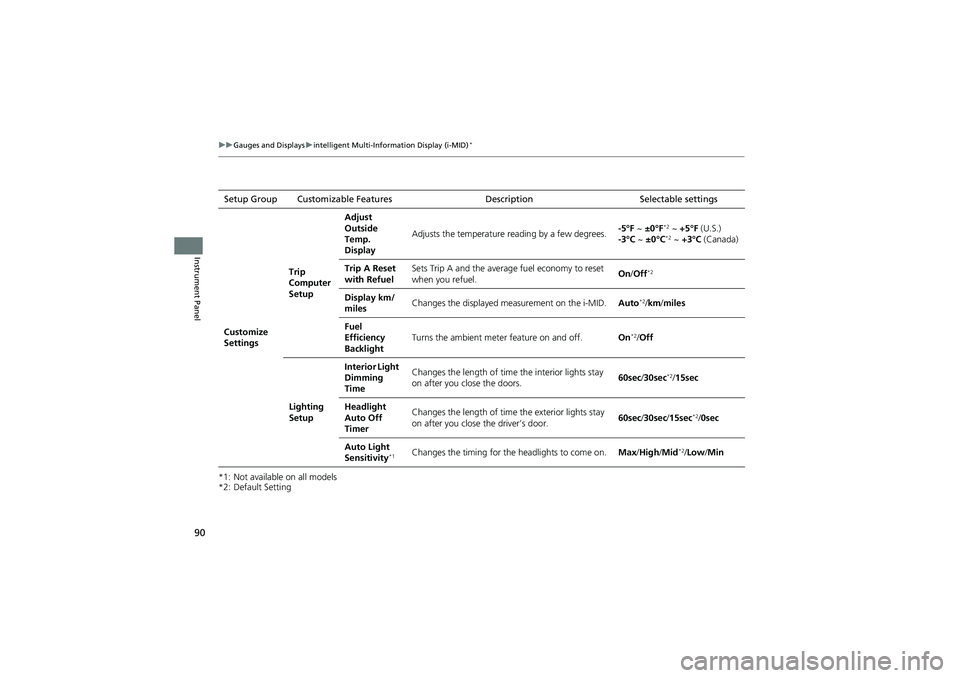
90
uuGauges and Displays uintelligent Multi-Information Display (i-MID)*
Instrument Panel
*1: Not available on all models
*2: Default SettingSetup Group Customizable Features Description Selectable settings
Customize
Settings Trip
Computer
SetupAdjust
Outside
Temp.
Display
Adjusts the temperature r
eading by a few degrees. -5°F
~ ±0°F
*2 ~ +5°F (U.S.)
-3°C ~ ±0°C*2 ~ +3°C (Canada)
Trip A Reset
with Refuel Sets Trip A and the averag
e fuel economy to reset
when you refuel. On
/Off
*2
Display km/
miles Changes the displayed m
easurement on the i-MID. Auto*2/km/ miles
Fuel
Efficiency
Backlight Turns the ambient meter feature on and off.
On
*2/Off
Lighting
Setup Interior Light
Dimming
Time
Changes the length of time
the interior lights stay
on after you close the doors. 60sec
/30sec
*2/ 15sec
Headlight
Auto Off
Timer Changes the length of time the exterior lights stay
on after you close the driver’s door.
60sec
/30sec /15sec
*2/0sec
Auto Light
Sensitivity
*1Changes the timing for the headlights to come on.Max/High/ Mid*2/Low /Min
Page 93 of 368

91
uuGauges and Displays uintelligent Multi-Info rmation Display (i-MID)*
Continued
Instrument Panel
*1:Default Setting
*2:Default Setting for automatic transmission
*3:Default Setting for manual transmission
Setup Group Customizable Features
Description Selectable settings
Customize
Settings Door
SetupAuto Door
Lock
Changes the setting for
the automatic locking
feature. Off
/With Vehicle Speed
*1/
Shift from P
Door Lock
Mode Sets up either the driver’s door or all doors to
unlock on the first operation of the remote or
ignition key.
Driver Door
*1/
All Doors
Auto Door
Unlock Changes the setting for
when the doors unlock
automatically. Off
/Driver Door with Shift to P
*2/
All Doors with Shift to P /Driver
Door with IGN Off
*3/ All Doors
with IGN Off
Keyless Lock
Acknowledg-
ment LOCK/UNLOCK- The exterior lights flash.
LOCK (2nd push)- Th
e beeper sounds. On
*1/
Off
Security
Relock Timer Changes the time it takes
for the doors to relock
and the security system to set after you unlock the
vehicle without opening any door. 90sec
/60sec /30sec
*1
Default
All Cancels/Resets all the customized settings
asdefault. Cancel
Reset All Defaults
Page 94 of 368
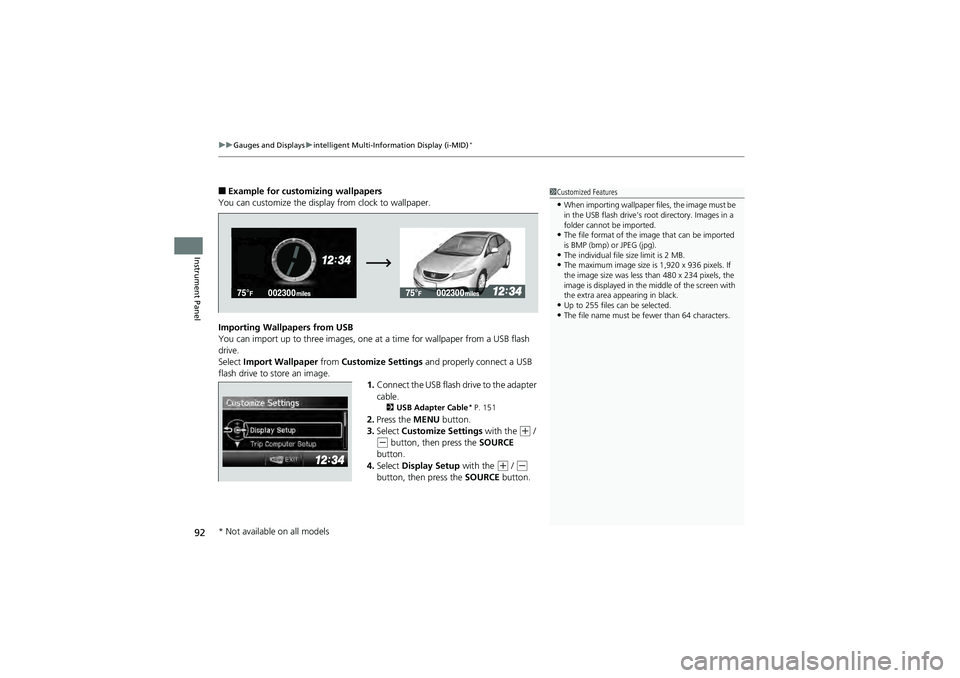
uuGauges and Displays uintelligent Multi-Information Display (i-MID)*
92
Instrument Panel
■Example for customizing wallpapers
You can customize the display from clock to wallpaper.
Importing Wallpapers from USB
You can import up to three images, one at a time for wallpaper from a USB flash
drive.
Select Import Wallpaper from Customize Settings and properly connect a USB
flash drive to store an image.
1.Connect the USB flash drive to the adapter
cable.
2 USB Adapter Cable* P. 151
2.Press the MENU button.
3. Select Customize Settings with the
(+ /
(- button, then press the SOURCE
button.
4. Select Display Setup with the
(+ / (-
button, then press the SOURCE button.
1Customized Features
•When importing wallpaper files, the image must be
in the USB flash drive’s root directory. Images in a
folder cannot be imported.
•The file format of the image that can be imported
is BMP (bmp) or JPEG (jpg).
•The individual file size limit is 2 MB.•The maximum image size is 1,920 x 936 pixels. If
the image size was less than 480 x 234 pixels, the
image is displayed in the middle of the screen with
the extra area ap pearing in black.
•Up to 255 files can be selected.•The file name must be fe wer than 64 characters.
* Not available on all models
Page 95 of 368
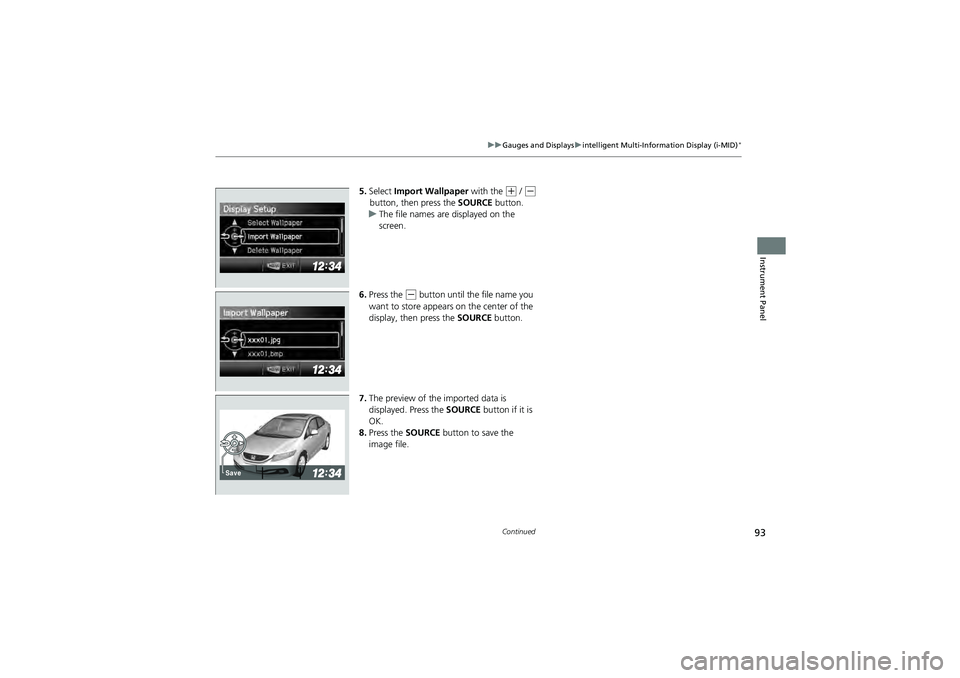
93
uuGauges and Displays uintelligent Multi-Info rmation Display (i-MID)*
Continued
Instrument Panel
5.Select Import Wallpaper with the (+ / (-
button, then press the SOURCE button.
u The file names are displayed on the
screen.
6. Press the
(- button until the file name you
want to store appears on the center of the
display, then press the SOURCE button.
7. The preview of the imported data is
displayed. Press the SOURCE button if it is
OK.
8. Press the SOURCE button to save the
image file.
Save
Page 96 of 368
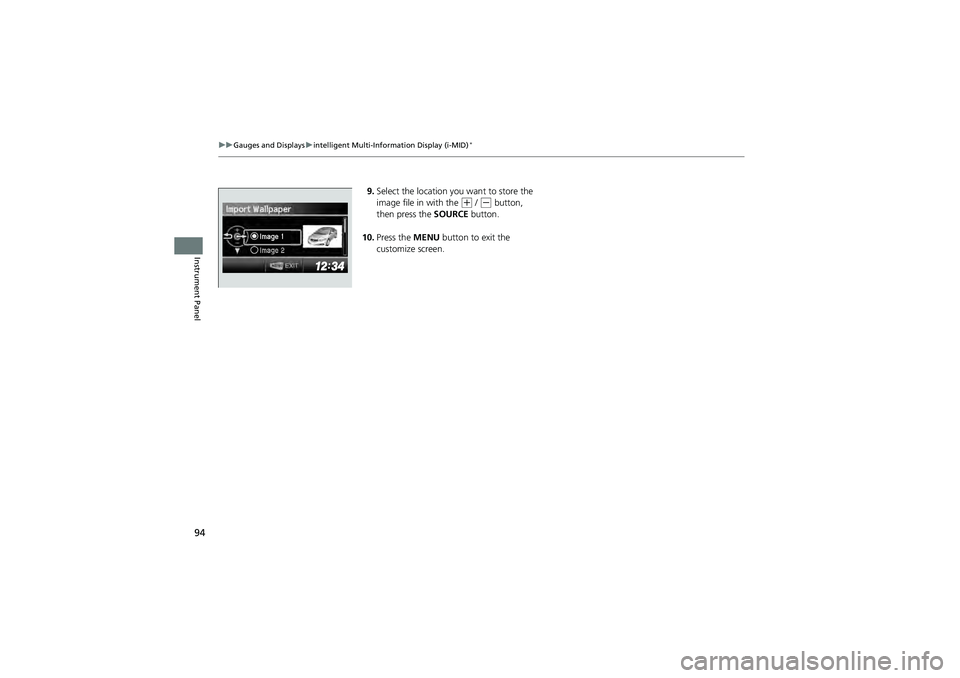
94
uuGauges and Displays uintelligent Multi-Information Display (i-MID)*
Instrument Panel
9. Select the location you want to store the
image file in with the
(+ / (- button,
then press the SOURCE button.
10. Press the MENU button to exit the
customize screen.
Page 97 of 368

95
uuGauges and Displays uintelligent Multi-Info rmation Display (i-MID)*
Instrument Panel
Selecting a Wallpaper
1.Press the MENU button.
2. Select Customize Settings with the
(+ /
(- button, then press the SOURCE button.
3. Select Display Setup with the
(+ / (-
button, then press the SOURCE button.
4. Select Select Wallpaper with the
(+ / (-
button, then press the SOURCE button.
5. Select the image file you want with the
(+ / (- button, then press the SOURCE
button.
u When the scroll is stopped, the
thumbnail is displayed.
6. Press the MENU button to exit the
customize screen.
Page 98 of 368
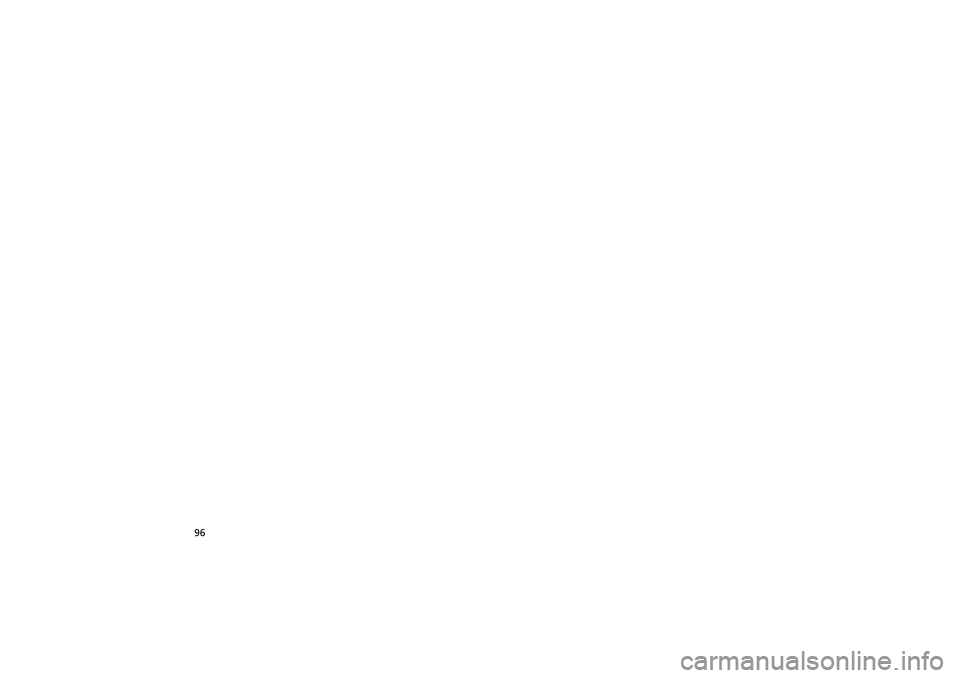
96
Page 99 of 368
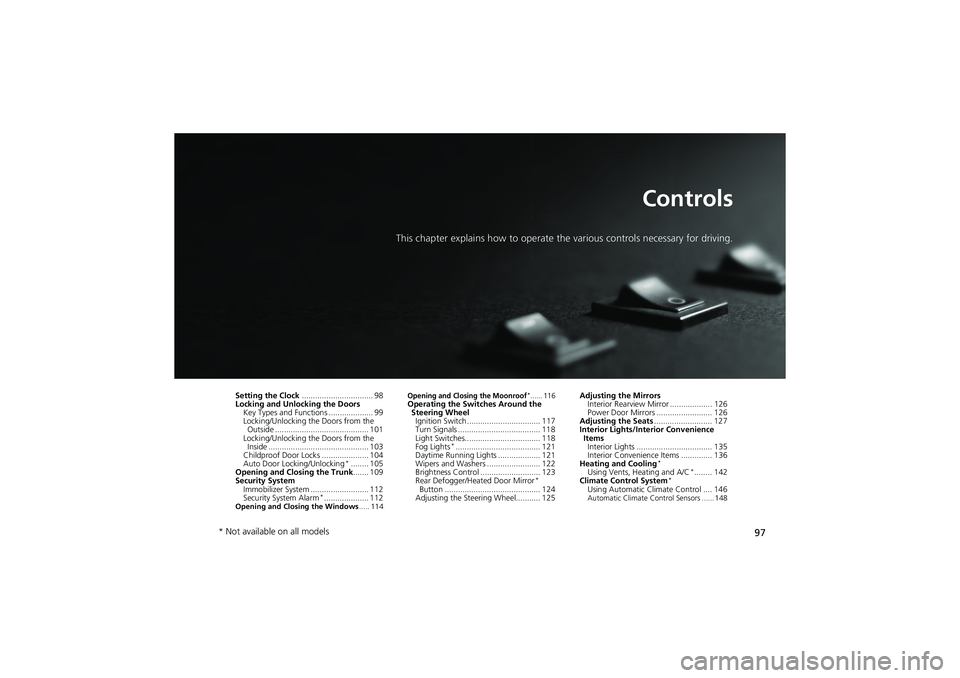
97
Controls
This chapter explains how to operate the various controls necessary for driving.
Setting the Clock................................ 98
Locking and Unlocking the Doors
Key Types and Functions .................... 99
Locking/Unlocking the Doors from the Outside .......................................... 101
Locking/Unlocking the Doors from the Inside ............................................. 103
Childproof Door Locks ..................... 104
Auto Door Locking/Unlocking
*........ 105
Opening and Closing the Trunk ....... 109
Security System
Immobilizer System .... ...................... 112
Security System Alarm
*.................... 112Opening and Closing the Windows ..... 114
Opening and Closing the Moonroof*...... 116Operating the Switches Around the
Steering WheelIgnition Switch ................................. 117
Turn Signals ..................................... 118
Light Switches.................................. 118
Fog Lights
*...................................... 121
Daytime Running Lights ................... 121
Wipers and Washers ........................ 122
Brightness Control ........................... 123
Rear Defogger/Heated Door Mirror
*
Button ........................................... 124
Adjusting the Steering Wheel........... 125 Adjusting the Mirrors
Interior Rearview Mirror ................... 126
Power Door Mirrors ......................... 126
Adjusting the Seats .......................... 127
Interior Lights/Interior Convenience
Items Interior Lights .................................. 135
Interior Convenience Items .............. 136
Heating and Cooling
*Using Vents, Heating and A/C*........ 142
Climate Con trol System*Using Automatic Climate Control .... 146Automatic Climate Control Sensors ...... 148
* Not available on all models
Page 100 of 368
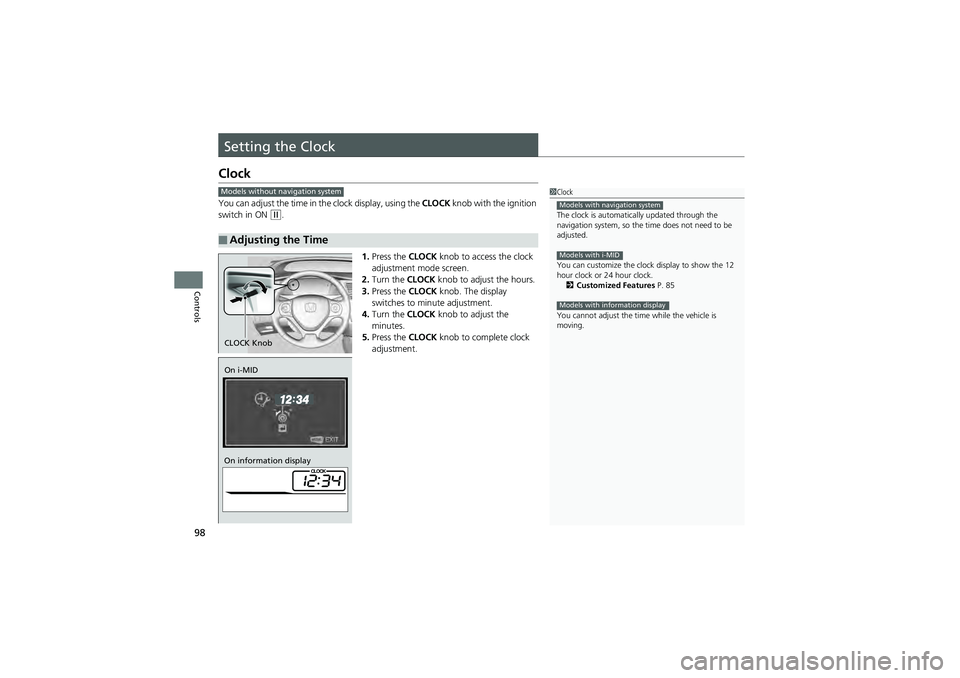
98
Controls
Setting the Clock
Clock
You can adjust the time in the clock display, using the CLOCK knob with the ignition
switch in ON
(w.
1.Press the CLOCK knob to acce ss the clock
adjustment mode screen.
2. Turn the CLOCK knob to adjust the hours.
3. Press the CLOCK knob. The display
switches to minute adjustment.
4. Turn the CLOCK knob to adjust the
minutes.
5. Press the CLOCK knob to complete clock
adjustment.
■Adjusting the Time
1 Clock
The clock is automatica lly updated through the
navigation system, so the time does not need to be
adjusted.
You can customize the clock display to show the 12
hour clock or 24 hour clock. 2 Customized Features P. 85
You cannot adjust the time while the vehicle is
moving.
Models with navigation system
Models with i-MID
Models with information display
Models without navigation system
CLOCK Knob
On i-MID
On information display