light HONDA CIVIC SEDAN 2014 Navigation Manual (in English)
[x] Cancel search | Manufacturer: HONDA, Model Year: 2014, Model line: CIVIC SEDAN, Model: HONDA CIVIC SEDAN 2014Pages: 253, PDF Size: 58.94 MB
Page 6 of 253
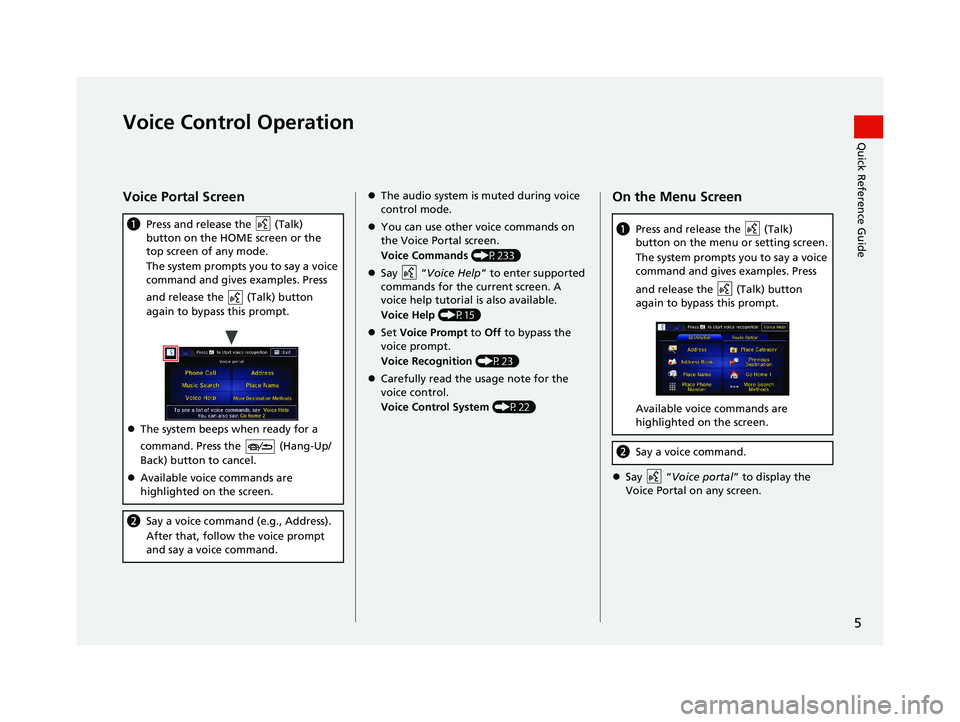
5
Quick Reference GuideVoice Control Operation
Voice Portal Screen
(Talk)
a Press and release the
button on the HOME screen or the
top screen of any mode.
The system prompts you to say a voice
co
mmand and gives examples. Press
and release the
(Talk) button
again to bypass this prompt.
The system beeps when ready for a
co
mmand. Press the
(Hang-Up/
Back) button to cancel.
Available voice commands are
h
ighlighted on the screen.
b Say a voice command (e.g., Address).
After that, follow the voice prompt
an
d say a voice command.
The audio system is muted during voice
control mode.
You can use other voice commands on
the Vo
ice Portal screen.
Voice Commands (P233)
Say “Voice
Help ” to enter supported
commands for the current screen. A
voice help tutorial is also available.
Voice Help (P15)
Set V
oice Prompt to Off to bypass the
voice prompt.
Voice Recognition (P23)
Carefully read the usage note for the
voice c
ontrol.
Voice Control System (P22)
On the Menu Screen
(Talk)
a Press and release the button on the menu or setting screen.
The system prompts you to say a voice
com
mand and gives examples. Press
and release the
(Talk) button
again to bypass this prompt.
Available voice commands are
highlighted on the screen.
b Say a voice command.
Say “Voic
e portal ” to display the Voice Portal on any screen.
14 CIVIC 2D 4D IMA NAVI-31TR38200.book 5 ページ 2014年3月21日 金曜日 午 後3時20分
Page 7 of 253
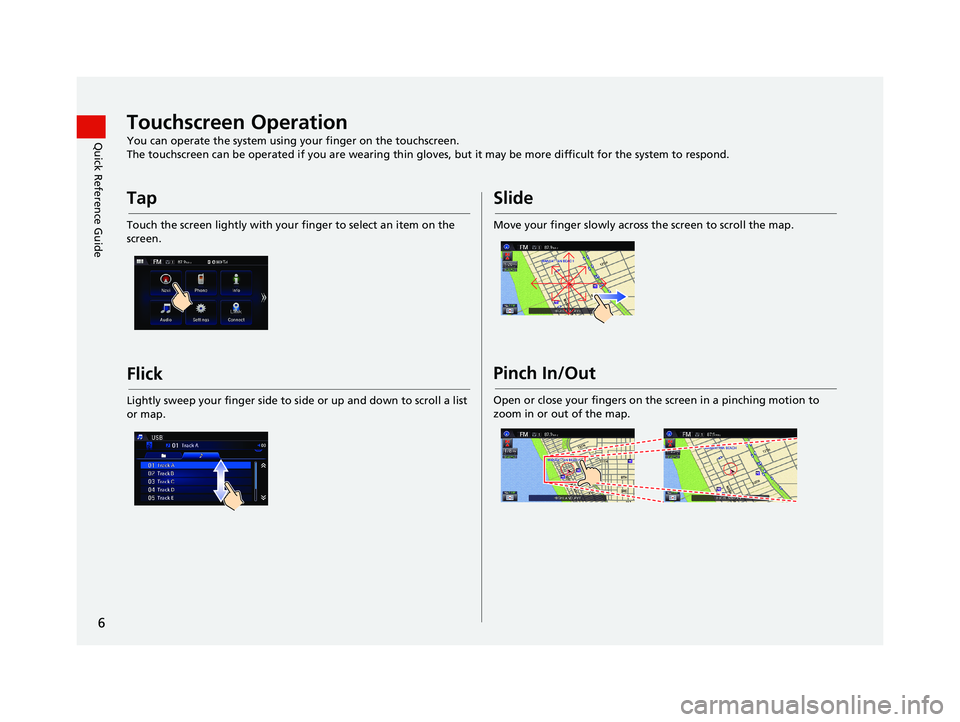
6
Quick Reference GuideTouchscreen Operation
You can operate the system using your finger on the touchscreen.
The touchscreen can be operated if you are wearing thin gloves, but it may be more diff
icult for the system to respond.
Tap
Touch the screen lightly with your finger to select an item on the
screen.
Flick
Lightly sweep your finger side to side or up and down to scroll a list
or map.
Slide
Move your finger slowly across the screen to scroll the map.
Pinch In/Out
Open or close your fingers on the screen in a pinching motion to
zoom in or out of the map.
14 CIVIC 2D 4D IMA NAVI-31TR38200.book 6 ページ 2014年3月21日 金曜日 午 後3時20分
Page 15 of 253
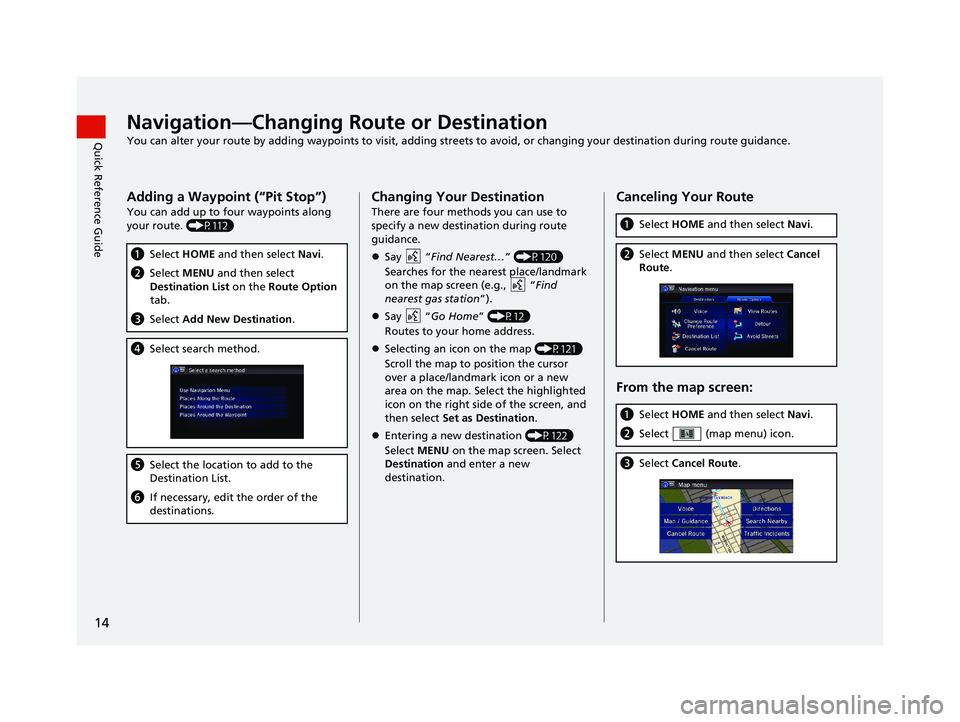
14
Quick Reference GuideNavigation—Changing Route or Destination
You can alter your route by adding waypoints to visit, adding streets to avoid, or changing your destination during route guida nce.
Adding a Waypoint (“Pit Stop”)
You can add up to four waypoints along
your route. (P112)
aSelect HOME and then select Navi.
bSelect MENU and then select
Destination List on the Route Option
tab.
c Select Add New Destination .
dSelect search method.
eSelect the location to add to the
Destination List.
fIf necessary, edit the order of the
destinations.
Changing Your Destination
There are four methods you can use to
specify a new destina tion during route
guidance.
Say “Fin
d Nearest… ” (P120)
Searches for the nearest place/landmark
on the map screen (e.g.,
“Find
nearest gas station ”)
.
Say “Go
Home ” (P12)
Routes to your home address.
Selecting an icon on the map (P121)
Scroll the map to position the cursor
o
ver a place/landmark icon or a new
area on the map. Select the highlighted
icon on the right side of the screen, and
then select Set as Destination .
Entering a new destination (P122)
Select MENU
on the map screen. Select
Destination and enter a new
destination.
Canceling Your Route
a Select HOME and then select Navi.
bSelect MENU and then select Cancel
Route .
From the map screen:
aSelect HOME and then select Navi.
bSelect (map menu) icon.
cSelect Cancel Route .
14 CIVIC 2D 4D IMA NAVI-31TR38200.book 14 ページ 2014年3月21日 金曜日 午後3時20分
Page 26 of 253
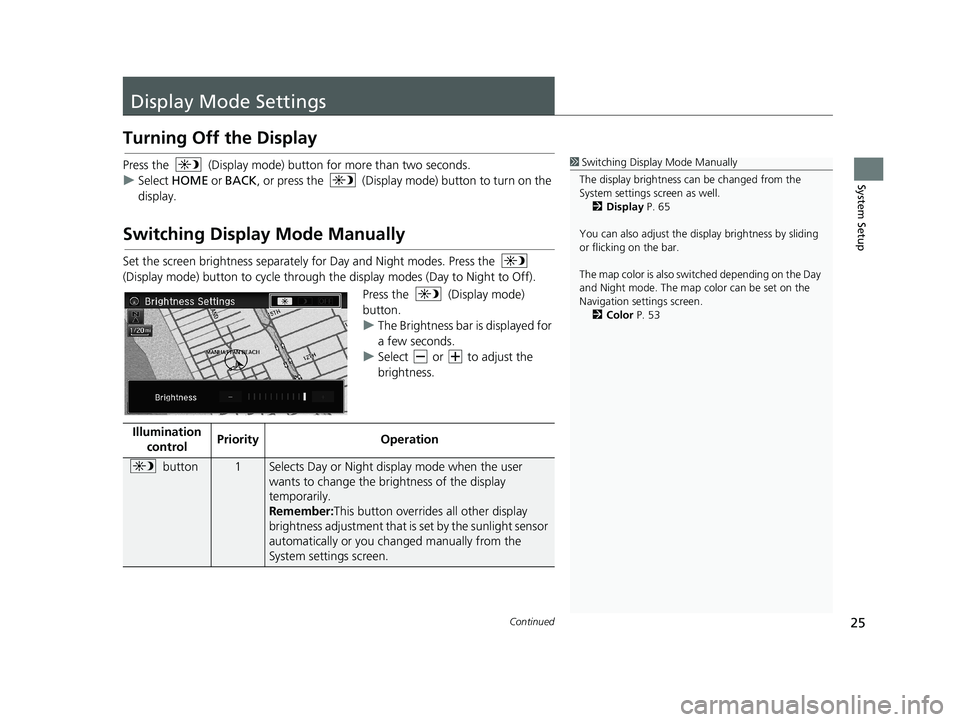
25Continued
System Setup
Display Mode Settings
Turning Off the Display
Press the (Display mode) button for more than two seconds.
u Se
lect HOME or BACK , or press the (Display mode) button to turn on the
display.
Switching Display Mode Manually
1Switching Display Mode Manually
The display brightness ca n be changed from the
System settings screen as well. 2 Display P. 65
You can also adjust the display brightness by sliding
or flicking on the bar.
The map color is also switched depending on the Day
and Night mode. The map color can be set on the
Navigation settings screen. 2 Color P. 53
Set the screen brightness separately for Day and Night modes. Press the
(Display mode) button to cycle through th e displa
y modes (Day to Night to Off).
Press the (Display mode)
button.
u Th
e Brightness bar is displayed for
a few seconds.
u Se
lect or to adjust the
brightness.
Illumination co
ntrol PriorityOperation
button1Selects Day or Night disp
lay mode when the user
wants to change the brightness of the display
temporarily.
Remember: This button overrides all other display
bri
ghtness adjustment that is set by the sunlight sensor
automatically or you ch anged manually from the
System settings screen.
14 CIVIC 2D 4D IMA NAVI-31TR38200.book 25 ページ 2014年3月21日 金曜日 午後3時20分
Page 27 of 253
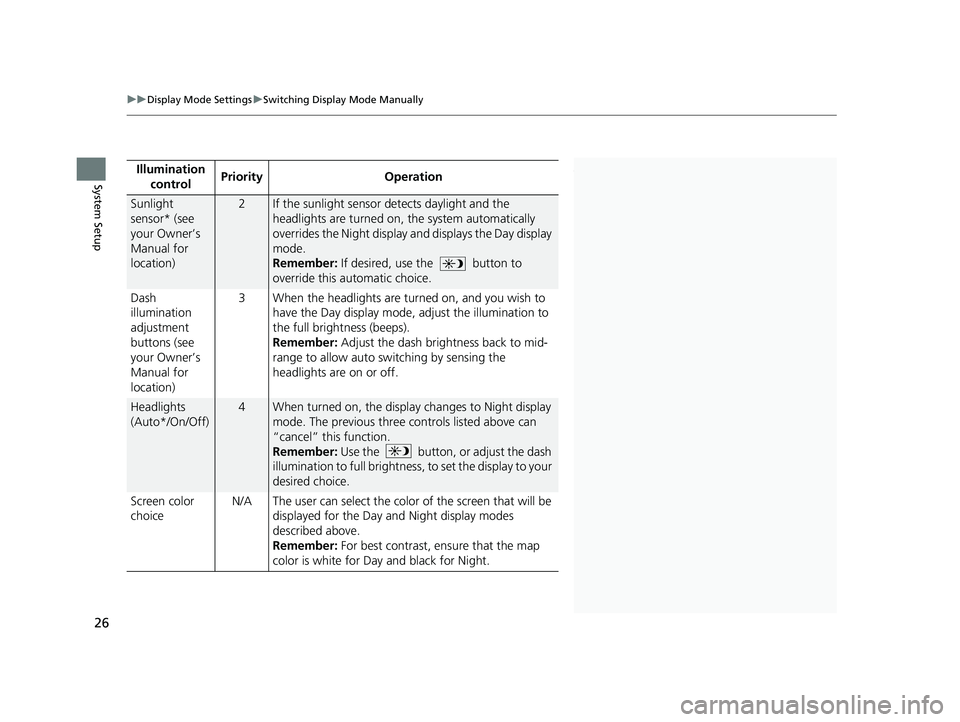
1Switching Display Mode Manually
* Not available on all models.Illumination
controlPriorityOperation
Sunlight
sensor* (see
your Owner’s
Manual for
location)2If the sunlight sensor detects daylight and the
headlights are turned on, the system automatically
overrides the Night display and displays the Day display
mode.
Remember: If desired, use the
button to
override this automatic choice.
Dash
ill
umination
adjustment
buttons (see
your Owner’s
Manual for
location) 3
When the headlights are tu rne d on, and you wish to
have the Day display mode, adjust the illumination to
the full brightness (beeps).
Remember:
Adjust the dash brightness back to mid-
range to allow auto switching by sensing the
headlights are on or off.
Headlights
(Auto*/On/Off)
4When turned on, the displa y changes to Night display
mode. The previous three controls listed above can
“cancel” this function.
Remember: Use the
button, or adjust the dash
illumination to full brightness , to set the display to your
d
esired choice.
Screen color
ch
oice N/A
The user can select the color of the screen that will be
d
isplayed for the Day and Night display modes
described above.
Remember: For best contrast, ensure that the map
color
is white for Day and black for Night.
uu Display Mode Settings u Switching Display Mode Manually
26
System Setup
14 CIVIC 2D 4D IMA NAVI-31TR38200.book 26 ページ 2014年3月21日 金曜日 午後3時20分
Page 41 of 253
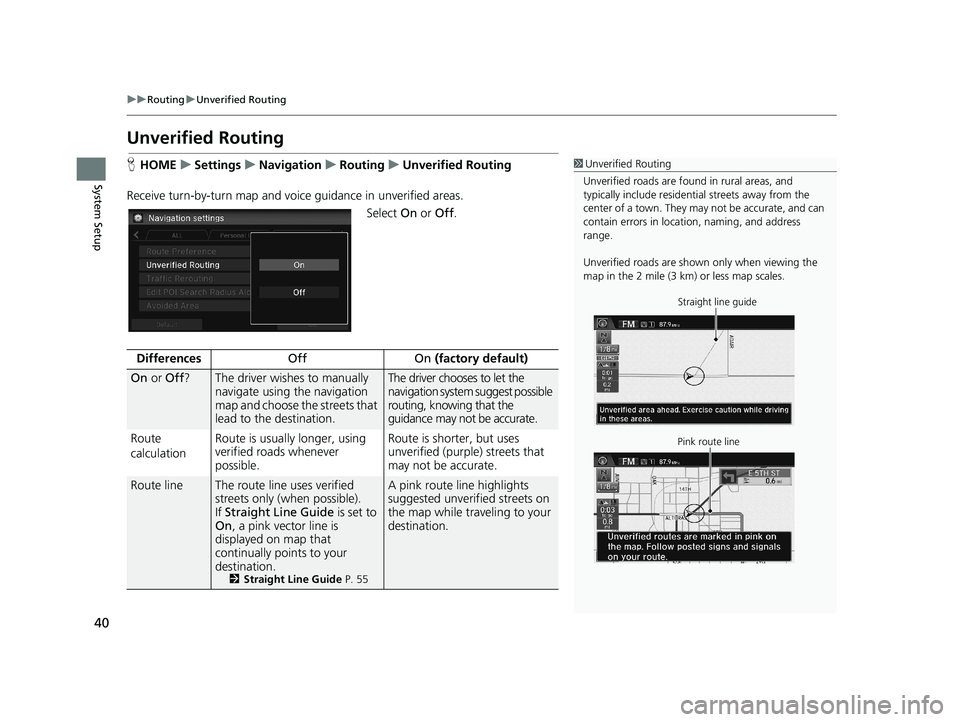
40
uu Routing u Unverified Routing
System Setup
Unverified Routing
1 Unverified Routing
Unverified roads are found in rural areas, and
typically include residentia l streets away from the
center of a town. They ma y not be accurate, and can
contain errors in locati on, naming, and address
range.
Unverified roads are shown only when viewing the
map in the 2 mile (3 km) or less map scales.
Straight line guide
Pink route line
H HOME u Settings u Navigation u Routing u Unverified Routing
Receive turn-by-turn ma
p and voice guidance in unverified areas.
Select On or Off .
DifferencesOffOn (factory default)
On or Off ?The driver wishes to manually
navigate using the navigation
map and choose the streets that
lead to the destination.The driver chooses to let the
navigation system suggest possible
routing, knowing that the
guidance may not be accurate.
Route
c
alculation Route is usually longer, using
ver
ified roads whenever
possible.Route is shorter, but uses
unverified (purple) streets that
may not be accurate.
Route lineThe route line uses verified
streets only (when possible).
If Stra
ight Line Guide is set to
On , a pink vector line is
displayed on map that
continually points to your
destination.
2 Straight Line Guide P. 55
A pink route line highlights
suggested unverified streets on
the map while traveling to your
destination.
14 CIVIC 2D 4D IMA NAVI-31TR38200.book 40 ページ 2014年3月21日 金曜日 午後3時20分
Page 44 of 253
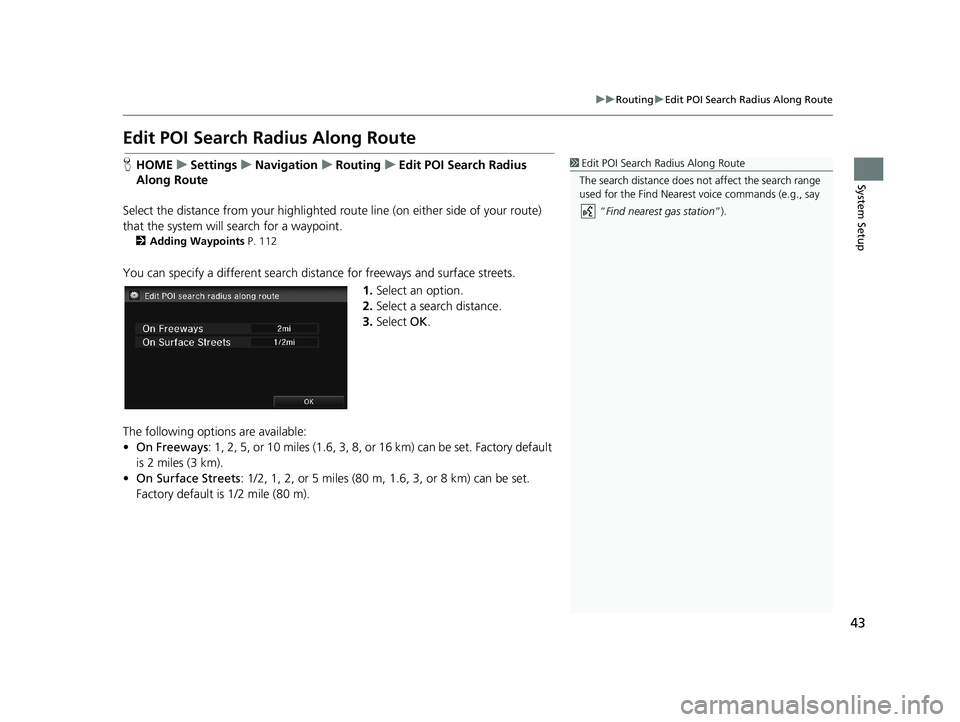
43
uu Routing u Edit POI Search Radius Along Route
System Setup
Edit POI Search Ra dius Along Route
1Edit POI Search Radius Along Route
The search distance does not affect the search range
used for the Find Nearest voice commands (e.g., say
“Find nearest gas station ”).HHOME u Settings u Navigation u Routing u Edit POI Search Radius
Al
ong Route
Select the distance from your highlighted ro u
te line (on either side of your route)
that the system will search for a waypoint.
2Adding Waypoints P. 112
You can specify a different search dist ance for freeways and surface streets.
1.Select an option.
2. Select a
search distance.
3.Select OK.
The following options are available:
• On Freeways : 1, 2
, 5, or 10 miles (1.6, 3, 8, or 16 km) can be set. Factory default
is 2 miles (3 km).
• On Surf
ace Streets : 1/2, 1, 2, or 5 miles (80 m, 1.6, 3, or 8 km) can be set.
Factory default is 1/2 mile (80 m).
14 CIVIC 2D 4D IMA NAVI-31TR38200.book 43 ページ 2014年3月21日 金曜日 午後3時20分
Page 64 of 253
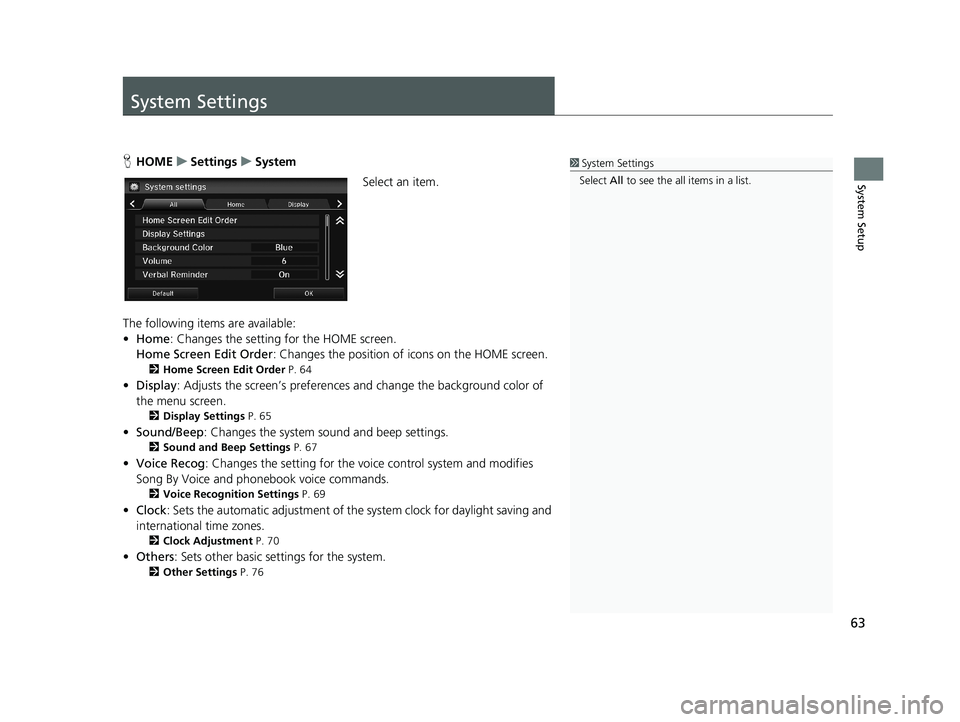
63
System Setup
System Settings
1System Settings
Select All to see the all items in a list.HHOME u Settings u System
Select an item.
The following items are available:
• Home:
Changes the setting for the HOME screen.
Home Screen Edit Order : Changes
the position of icons on the HOME screen.
2Home Screen Edit Order P. 64
• Display : Adjusts the screen’s preferences and change the background color of
the menu screen.
2 Display Settings P. 65
• Sound/Beep : Changes the system sound and beep settings.
2Sound and Beep Settings P. 67
• Voice Recog : Changes the setting for the voice control system and modifies
Song By Voice and phonebook voice commands.
2 Voice Recognition Settings P. 69
• Clock : Sets the automatic adjustment of the system clock for daylight saving and
international time zones.
2 Clock Adjustment P. 70
• Others: Sets other basic settings for the system.
2 Other Settings P. 76
14 CIVIC 2D 4D IMA NAVI-31TR38200.book 63 ページ 2014年3月21日 金曜日 午後3時20分
Page 71 of 253
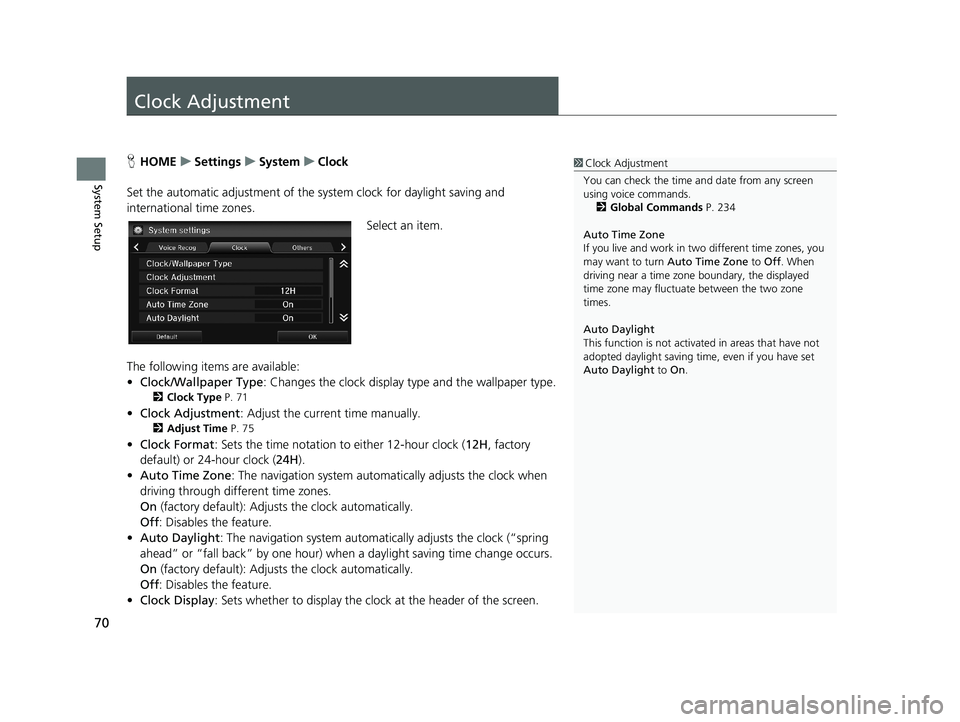
70
System Setup
Clock Adjustment
1Clock Adjustment
You can check the time a nd date from any screen
using voice commands.
2 Global Commands P. 234
Auto Time Zone
If you live and work in tw o different time zones, you
may want to turn Auto Time Zone to Off. When
driving near a time zone boundary, the displayed
time zone may fluctuat e between the two zone
times.
Auto Daylight
This function is not activated in areas that have not
adopted daylight saving time , even if you have set
Auto Daylight to On.HHOME u Settings u System u Clock
Set the automatic adjustment of the sy s
tem clock for daylight saving and
international time zones.
Select an item.
The following items are available:
• C
lock/Wallpaper Type : Changes the clock display type and the wallpaper type.
2Clock Type P. 71
• Clock Adjustment : Adjust the current time manually.
2Adjust Time P. 75
• Clock Format : Sets the time notation to either 12-hour clock (12H, factory
default) or 24-hour clock ( 24H).
• A
uto Time Zone : The navigation system automa tically adjusts the clock when
driving through different time zones.
On
(factory default): Adjust s the clock automatically.
Off : Disable
s the feature.
• Auto D
aylight : The navigation system automati cally adjusts the clock (“spring
ahead” or “fall back” by one hour) when a daylight saving time change occurs.
On
(factory default): Adjust s the clock automatically.
Off : Disable
s the feature.
• Cl
ock Display : Sets whether to display the clock at the header of the screen.
14 CIVIC 2D 4D IMA NAVI-31TR38200.book 70 ページ 2014年3月21日 金曜日 午後3時20分
Page 103 of 253
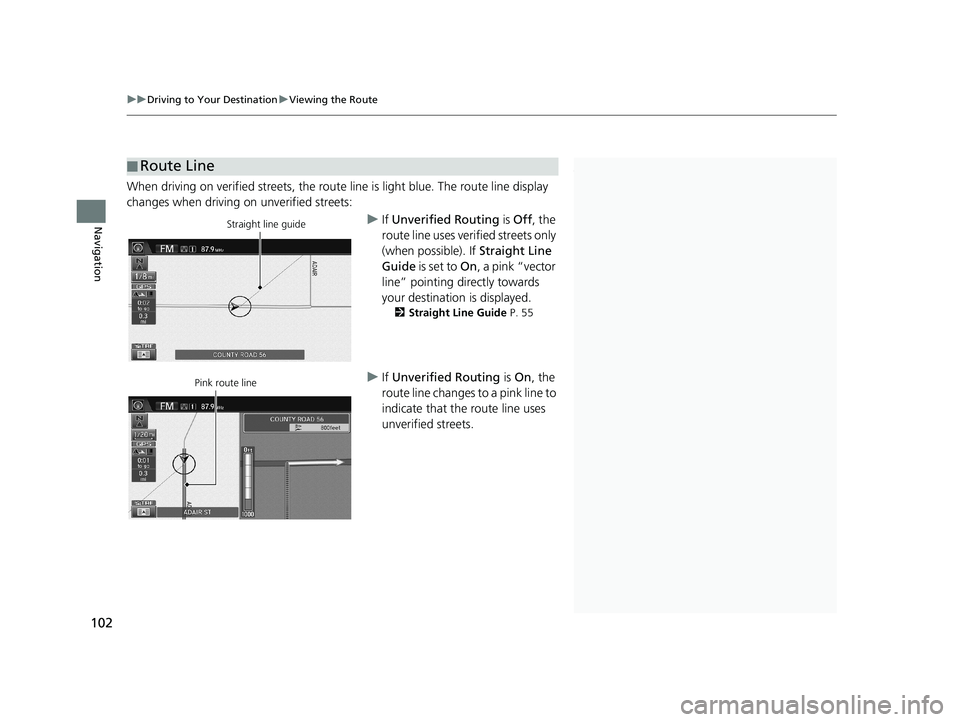
■Route Line1
Route Line
You can set Unverified Routing to Off to follow
your own route to the destination. If Unverified
Routing is On, be aware that unv erified streets may
not be displayed accurately. 2 Unverified Routing P. 40
You can always view the enti re route by simply saying
“ Display entire route ”.
2 Route Commands P. 236
The route line may also c onsist of red, orange, or
green segments when your route line displays traffic
information.
2 Map Screen Legend P. 10
2 Traffic Rerouting
TM P. 109
U.S. models
uu Driving to Your Destination u Viewing the Route
102
Navigation
When driving on verified streets, the route line is light blue. The route line display
changes when driving on unverified streets:
Straight line guideu If Unverified Routing is Off, the
route line uses verified streets only
(when possible). If Straight Line
Guide is set to On, a pink “vector
line” pointing directly towards
your destination is displayed.
2 Straight Line Guide P. 55
Pink route lineu If Unverified Routing is On , the
route line changes to a pink line to
indicate that the route line uses
unverified streets.
14 CIVIC 2D 4D IMA NAVI-31TR38200.book 102 ページ 2014年3月21日 金曜日 午後3時20分