HONDA CIVIC SEDAN 2014 Owner's Manual (in English)
Manufacturer: HONDA, Model Year: 2014, Model line: CIVIC SEDAN, Model: HONDA CIVIC SEDAN 2014Pages: 469, PDF Size: 21.06 MB
Page 171 of 469
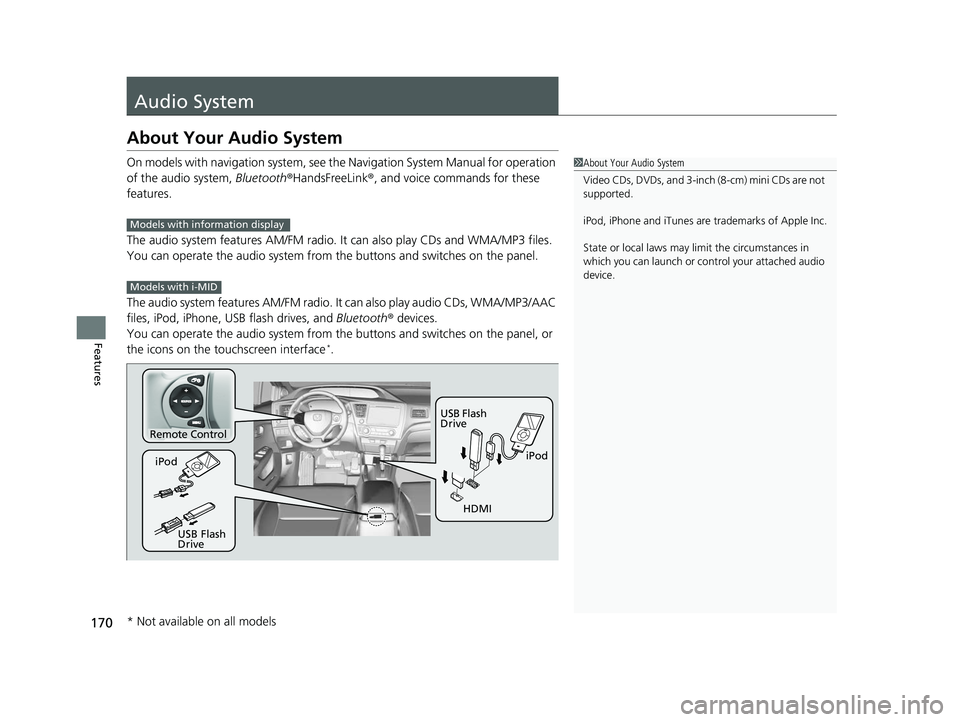
170
Features
Audio System
About Your Audio System
On models with navigation system, see the Navigation System Manual for operation
of the audio system, Bluetooth ®HandsFreeLink®, and voice commands for these
features.
The audio system features AM /FM radio. It can also play CDs and WMA/MP3 files.
You can operate the audio system from the buttons and switches on the panel.
The audio system features AM/FM radio. It can also play audio CDs, WMA/MP3/AAC
files, iPod, iPhone, USB flash drives, and Bluetooth® devices.
You can operate the audio system from the buttons and switches on the panel, or
the icons on the touchscreen interface
*.
1 About Your Audio System
Video CDs, DVDs, and 3-inch (8-cm) mini CDs are not
supported.
iPod, iPhone and iTunes are trademarks of Apple Inc.
State or local laws may li mit the circumstances in
which you can launch or cont rol your attached audio
device.
Models with info rmation display
Models with i-MID
Remote Control
iPod
USB Flash
Drive
iPod
USB Flash
Drive HDMI
* Not available on all models
14 CIVIC 4D_SI-31TR36210.book 170 ページ 2014年1月30日 木曜日 午後12時18分
Page 172 of 469
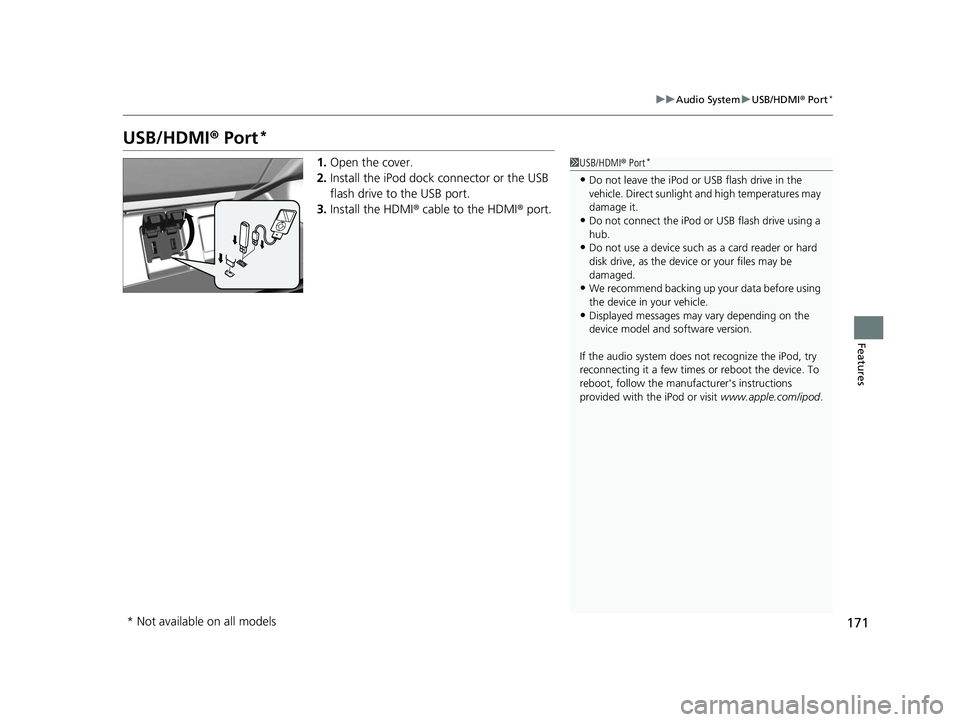
171
uuAudio System uUSB/HDMI ® Port*
Features
USB/HDMI ® Port*
1. Open the cover.
2. Install the iPod dock connector or the USB
flash drive to the USB port.
3. Install the HDMI ® cable to the HDMI ® port.1USB/HDMI ® Port*
•Do not leave the iPod or USB flash drive in the
vehicle. Direct sunlight and high temperatures may
damage it.
•Do not connect the iPod or USB flash drive using a
hub.
•Do not use a device such as a card reader or hard
disk drive, as the device or your files may be
damaged.
•We recommend backing up yo ur data before using
the device in your vehicle.
•Displayed messages may vary depending on the
device model and software version.
If the audio system does not recognize the iPod, try
reconnecting it a few times or reboot the device. To
reboot, follow the manufac turer's instructions
provided with the iPod or visit www.apple.com/ipod.
* Not available on all models
14 CIVIC 4D_SI-31TR36210.book 171 ページ 2014年1月30日 木曜日 午後12時18分
Page 173 of 469
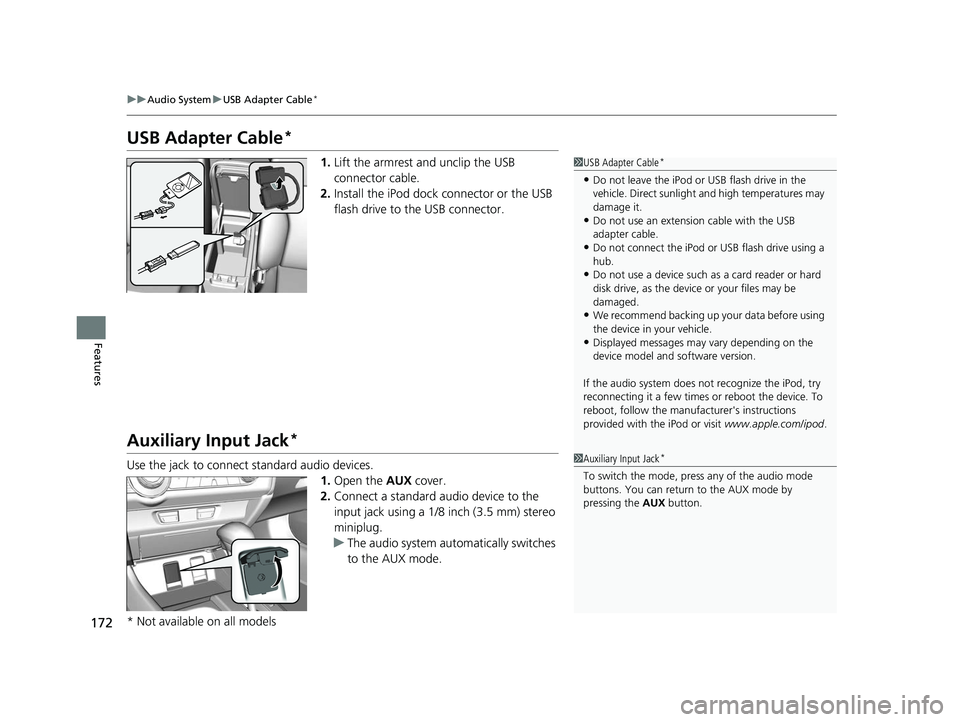
172
uuAudio System uUSB Adapter Cable*
Features
USB Adapter Cable*
1. Lift the armrest and unclip the USB
connector cable.
2. Install the iPod dock connector or the USB
flash drive to the USB connector.
Auxiliary Input Jack*
Use the jack to connect standard audio devices.
1.Open the AUX cover.
2. Connect a standard audio device to the
input jack using a 1/8 inch (3.5 mm) stereo
miniplug.
u The audio system automatically switches
to the AUX mode.
1USB Adapter Cable*
•Do not leave the iPod or USB flash drive in the
vehicle. Direct sunlight and high temperatures may
damage it.
•Do not use an extension cable with the USB
adapter cable.
•Do not connect the iPod or USB flash drive using a
hub.
•Do not use a device such as a card reader or hard
disk drive, as the device or your files may be
damaged.
•We recommend backing up yo ur data before using
the device in your vehicle.
•Displayed messages may vary depending on the
device model and software version.
If the audio system does not recognize the iPod, try
reconnecting it a few times or reboot the device. To
reboot, follow the manufac turer's instructions
provided with the iPod or visit www.apple.com/ipod.
1Auxiliary Input Jack*
To switch the mode, pres s any of the audio mode
buttons. You can return to the AUX mode by
pressing the AUX button.
* Not available on all models
14 CIVIC 4D_SI-31TR36210.book 172 ページ 2014年1月30日 木曜日 午後12時18分
Page 174 of 469
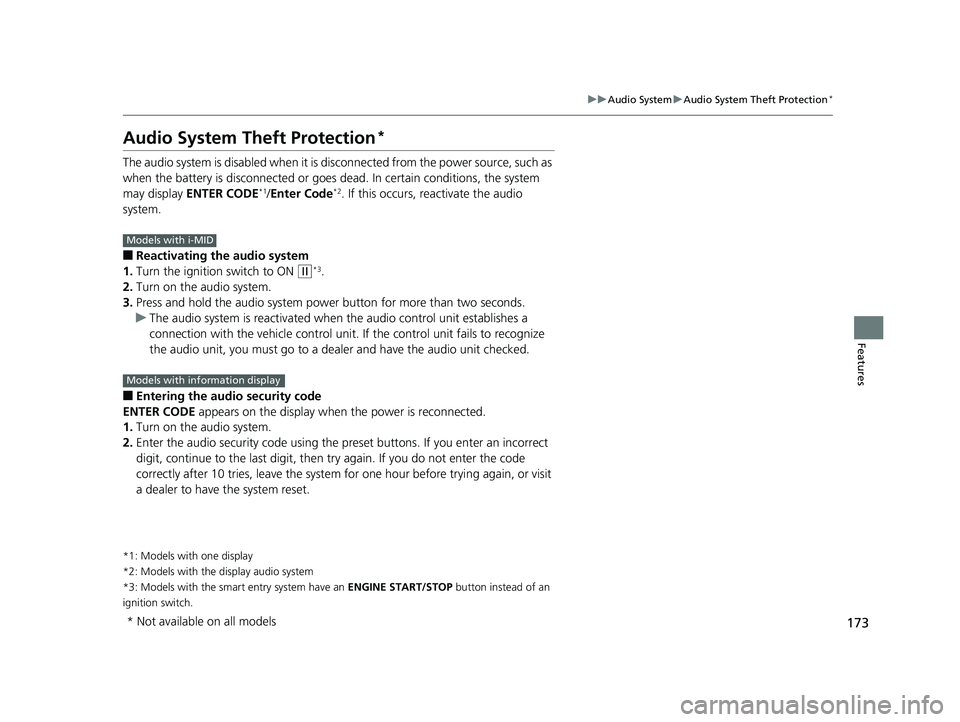
173
uuAudio System uAudio System Theft Protection*
Features
Audio System Theft Protection*
The audio system is disabled when it is disconnected from the power source, such as
when the battery is disconnected or goes dead. In certain conditions, the system
may display ENTER CODE
*1/Enter Code*2. If this occurs, reactivate the audio
system.
■Reactivating the audio system
1. Turn the ignition switch to ON
(w*3.
2. Turn on the audio system.
3. Press and hold the audio system powe r button for more than two seconds.
u The audio system is reac tivated when the audio co ntrol unit establishes a
connection with the vehicl e control unit. If the control unit fails to recognize
the audio unit, you must go to a dealer and have the audio unit checked.
■Entering the audi o security code
ENTER CODE appears on the display when the power is reconnected.
1. Turn on the audio system.
2. Enter the audio security code using the pr eset buttons. If you enter an incorrect
digit, continue to the last digit, then try again. If you do not enter the code
correctly after 10 tries, leave the system for one hour before trying again, or visit
a dealer to have the system reset.
*1: Models with one display
*2: Models with the display audio system
*3: Models with the smart entry system have an ENGINE START/STOP button instead of an
ignition switch.
Models with i-MID
Models with info rmation display
* Not available on all models
14 CIVIC 4D_SI-31TR36210.book 173 ページ 2014年1月30日 木曜日 午後12時18分
Page 175 of 469
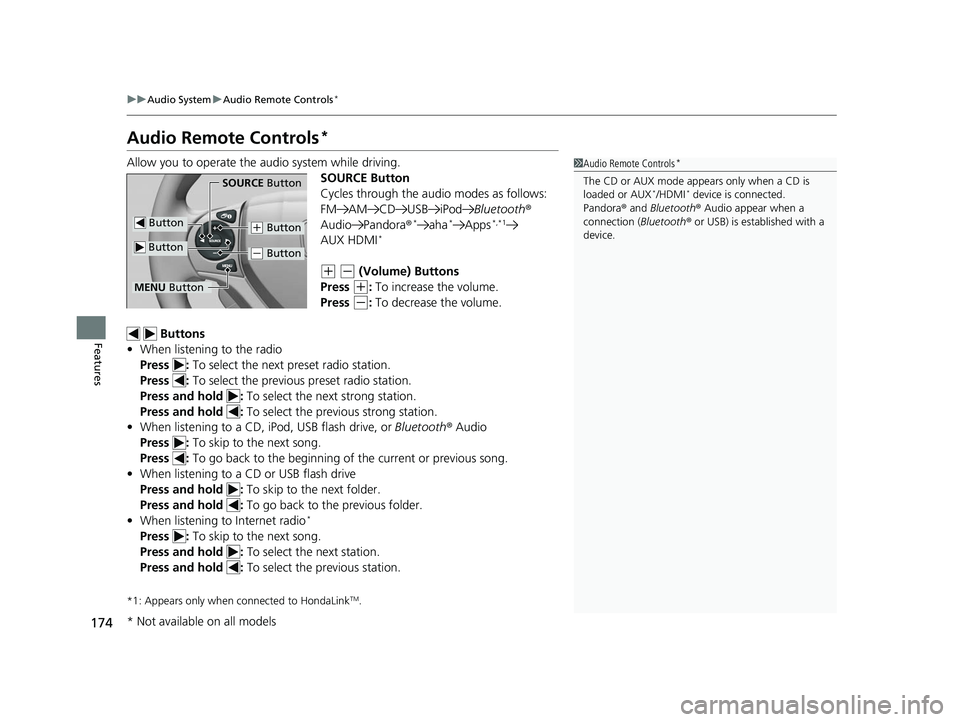
174
uuAudio System uAudio Remote Controls*
Features
Audio Remote Controls*
Allow you to operate the audio system while driving.
SOURCE Button
Cycles through the audio modes as follows:
FM AM CD USB iPodBluetooth®
Audio Pandora ®
*aha*Apps*,*1
AUX HDMI*
(+ (- (Volume) Buttons
Press
(+: To increase the volume.
Press
(-: To decrease the volume.
Buttons
• When listening to the radio
Press : To select the next preset radio station.
Press : To select the previous preset radio station.
Press and hold : To select the next strong station.
Press and hold : To select the previous strong station.
• When listening to a CD, iPod, USB flash drive, or Bluetooth® Audio
Press : To skip to the next song.
Press : To go back to the beginning of the current or previous song.
• When listening to a CD or USB flash drive
Press and hold : To skip to the next folder.
Press and hold : To go back to the previous folder.
• When listening to Internet radio
*
Press : To skip to the next song.
Press and hold : To select the next station.
Press and hold : To select the previous station.
*1: Appears only when connected to HondaLinkTM.
1Audio Remote Controls*
The CD or AUX mode appears only when a CD is
loaded or AUX*/HDMI* device is connected.
Pandora ® and Bluetooth ® Audio appear when a
connection (Bluetooth ® or USB) is established with a
device.
Button
SOURCE Button
Button
(+ Button
(- Button
MENU Button
* Not available on all models
14 CIVIC 4D_SI-31TR36210.book 174 ページ 2014年1月30日 木曜日 午後12時18分
Page 176 of 469
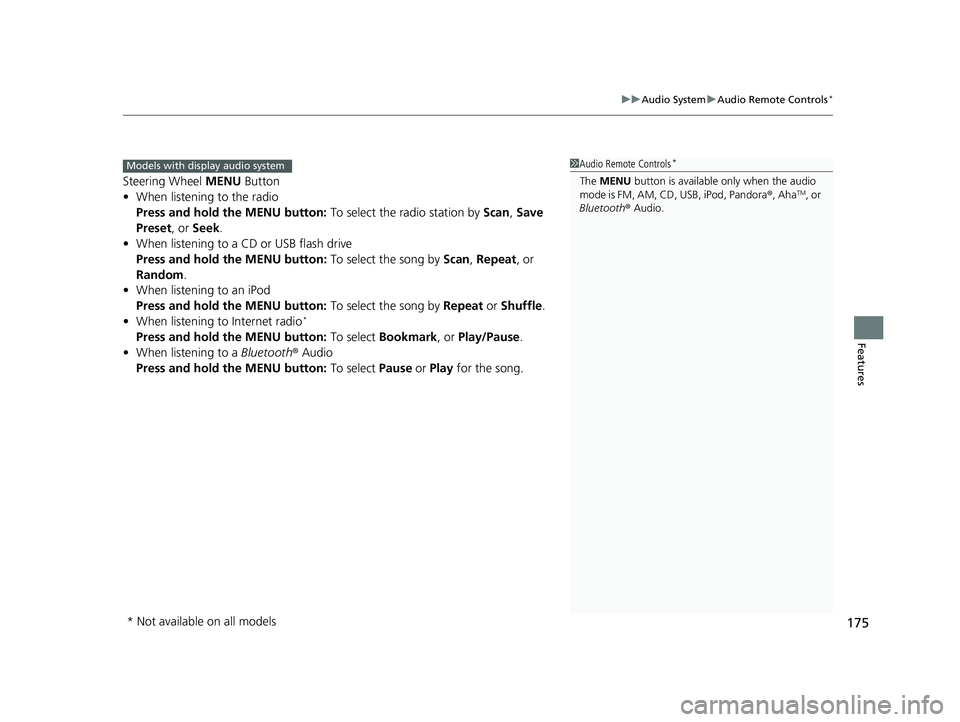
175
uuAudio System uAudio Remote Controls*
Features
Steering Wheel MENU Button
• When listening to the radio
Press and hold the MENU button: To select the radio station by Scan, Save
Preset, or Seek.
• When listening to a CD or USB flash drive
Press and hold the MENU button: To select the song by Scan, Repeat , or
Random .
• When listening to an iPod
Press and hold the MENU button: To select the song by Repeat or Shuffle .
• When listening to Internet radio
*
Press and hold the MENU button: To select Bookmark , or Play/Pause .
• When listening to a Bluetooth® Audio
Press and hold the MENU button: To select Pause or Play for the song.
1Audio Remote Controls*
The MENU button is available only when the audio
mode is FM, AM, CD, USB, iPod, Pandora ®, AhaTM, or
Bluetooth ® Audio.
Models with display audio system
* Not available on all models
14 CIVIC 4D_SI-31TR36210.book 175 ページ 2014年1月30日 木曜日 午後12時18分
Page 177 of 469

176
Features
Audio System Basic Operation
To use the audio system function, the ignition switch must be in ACCESSORY (q or
ON
(w.
Adjusting the Sound
Press the TUNE/SOUND knob, and rotate it
to adjust the setting.
Each time you press the TUNE/SOUND knob,
a sound mode switches as follows.
Models with info rmation display
1Adjusting the Sound
When the adjustment leve l reaches the center, you
will see C in the display.
The SVC has four modes: OFF, LOW , MID, and
HIGH .
SVC adjusts the volume level based on the vehicle
speed. As you go faster, audio volume increases. As
you slow down, audi o volume decreases.
TUNE/SOUND Knob
BASS is selectable.
Speed-sensitive
Volume
Compensation
14 CIVIC 4D_SI-31TR36210.book 176 ページ 2014年1月30日 木曜日 午後12時18分
Page 178 of 469
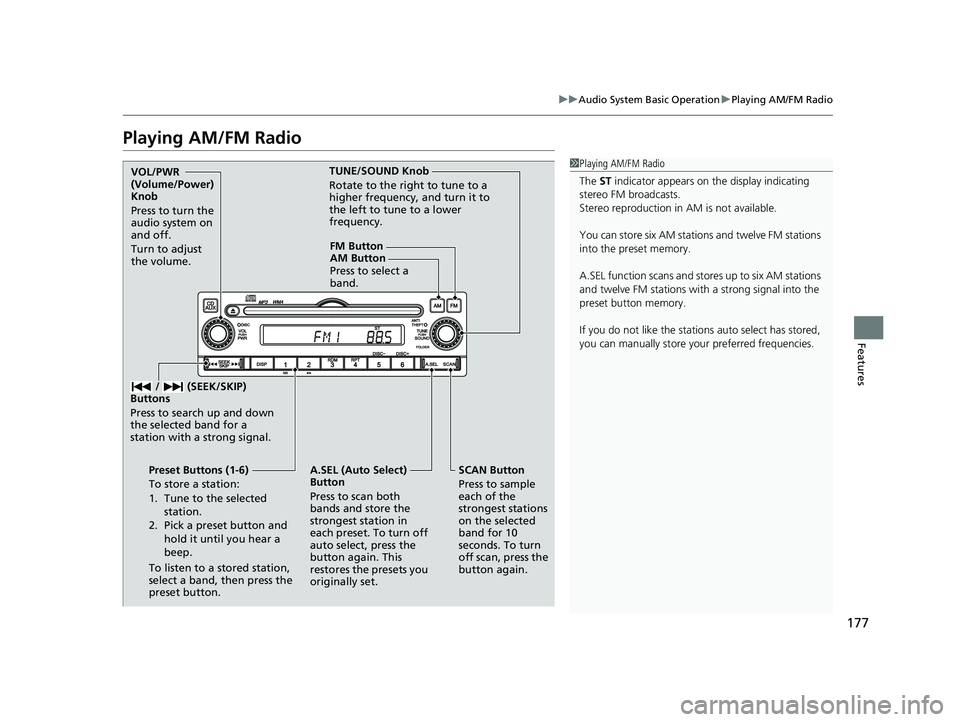
177
uuAudio System Basic Operation uPlaying AM/FM Radio
Features
Playing AM/FM Radio
1Playing AM/FM Radio
The ST indicator appears on the display indicating
stereo FM broadcasts.
Stereo reproduction in AM is not available.
You can store six AM stations and twelve FM stations
into the preset memory.
A.SEL function scans and stor es up to six AM stations
and twelve FM stations wi th a strong signal into the
preset button memory.
If you do not like the stati ons auto select has stored,
you can manually store your preferred frequencies.
FM Button
SCAN Button
Press to sample
each of the
strongest stations
on the selected
band for 10
seconds. To turn
off scan, press the
button again.
VOL/PWR
(Volume/Power)
Knob
Press to turn the
audio system on
and off.
Turn to adjust
the volume.
Preset Buttons (1-6)
To store a station:
1. Tune to the selected station.
2. Pick a preset button and hold it until you hear a
beep.
To listen to a stored station,
select a band, then press the
preset button. / (SEEK/SKIP)
Buttons
Press to search up and down
the selected band for a
station with a strong signal.
A.SEL (Auto Select)
Button
Press to scan both
bands and store the
strongest station in
each preset. To turn off
auto select, press the
button again. This
restores the presets you
originally set. TUNE/SOUND Knob
Rotate to the right to tune to a
higher frequency, and turn it to
the left to tune to a lower
frequency.
AM Button
Press to select a
band.
14 CIVIC 4D_SI-31TR36210.book 177 ページ 2014年1月30日 木曜日 午後12時18分
Page 179 of 469
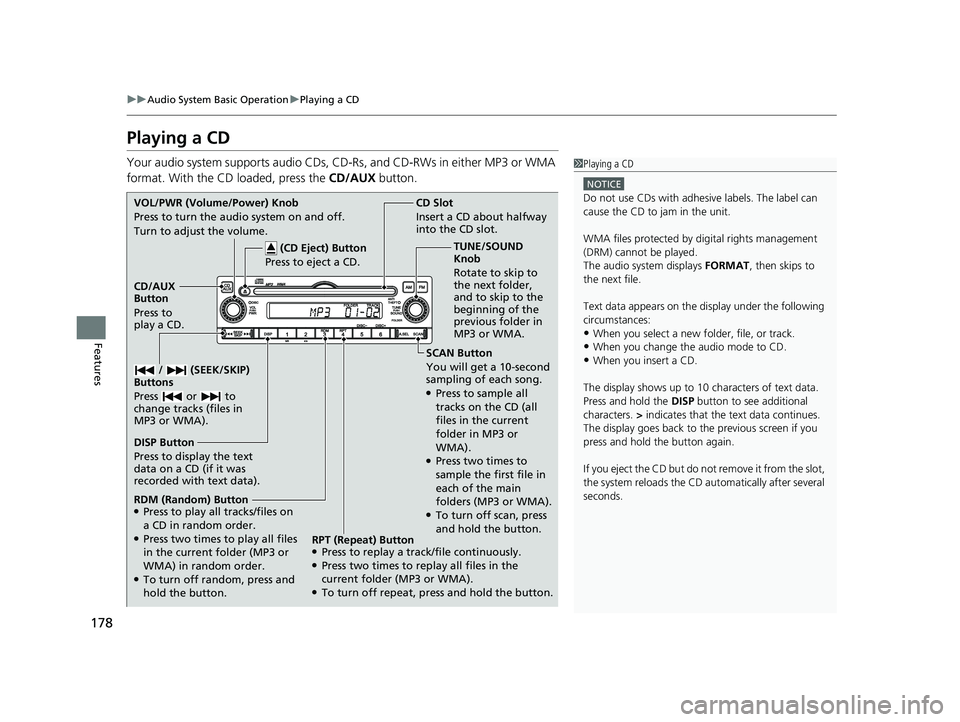
178
uuAudio System Basic Operation uPlaying a CD
Features
Playing a CD
Your audio system supports audio CDs, CD-Rs, and CD-RWs in either MP3 or WMA
format. With the CD loaded, press the CD/AUX button.1Playing a CD
NOTICE
Do not use CDs with adhesive labels. The label can
cause the CD to jam in the unit.
WMA files protected by di gital rights management
(DRM) cannot be played.
The audio system displays FORMAT, then skips to
the next file.
Text data appears on the di splay under the following
circumstances:
•When you select a new folder, file, or track.
•When you change the audio mode to CD.•When you insert a CD.
The display shows up to 10 ch aracters of text data.
Press and hold the DISP button to see additional
characters. > indicates that the te xt data continues.
The display goes back to the previous screen if you
press and hold the button again.
If you eject the CD but do not remove it from the slot,
the system reloads the CD automatically after several
seconds.SCAN Button
You will get a 10-second
sampling of each song.
●Press to sample all
tracks on the CD (all
files in the current
folder in MP3 or
WMA).
●Press two times to
sample the first file in
each of the main
folders (MP3 or WMA).
●To turn off scan, press
and hold the button.
CD Slot
Insert a CD about halfway
into the CD slot.
DISP Button
Press to display the text
data on a CD (if it was
recorded with text data). CD/AUX
Button
Press to
play a CD. (CD Eject) Button
Press to eject a CD.
VOL/PWR (Volume/Power) Knob
Press to turn the audio system on and off.
Turn to adjust the volume.
/ (SEEK/SKIP)
Buttons
Press or to
change tracks (files in
MP3 or WMA).
RDM (Random) Button●Press to play all tracks/files on
a CD in random order.
●Press two times to play all files
in the current folder (MP3 or
WMA) in random order.
●To turn off random, press and
hold the button. TUNE/SOUND
Knob
Rotate to skip to
the next folder,
and to skip to the
beginning of the
previous folder in
MP3 or WMA.
RPT (Repeat) Button
●Press to replay a track/file continuously.●Press two times to replay all files in the
current folder (MP3 or WMA).
●To turn off repeat, press and hold the button.
14 CIVIC 4D_SI-31TR36210.book 178 ページ 2014年1月30日 木曜日 午後12時18分
Page 180 of 469
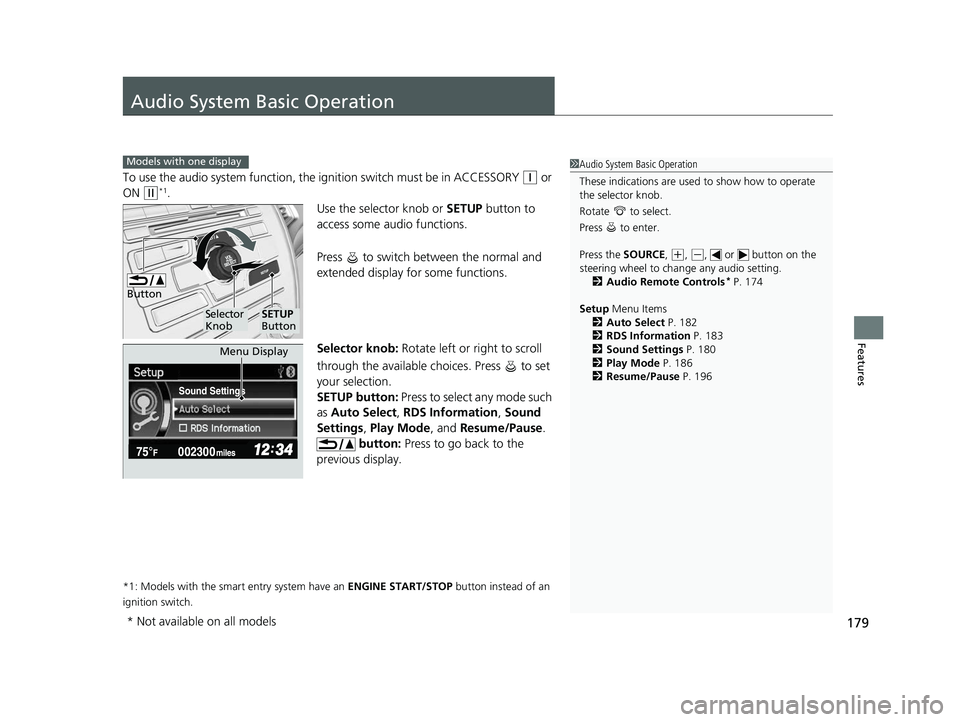
179
Features
Audio System Basic Operation
To use the audio system function, the ignition swit ch must be in ACCESSORY (q or
ON
(w*1.
Use the selector knob or SETUP button to
access some au dio functions.
Press to switch between the normal and
extended display fo r some functions.
Selector knob: Rotate left or right to scroll
through the available choices. Press to set
your selection.
SETUP button: Press to select any mode such
as Auto Select , RDS Information , Sound
Settings , Play Mode , and Resume/Pause .
button: Press to go back to the
previous display.
*1: Models with the smart entry system have an ENGINE START/STOP button instead of an
ignition switch.
Models with one display1 Audio System Basic Operation
These indications are used to show how to operate
the selector knob.
Rotate to select.
Press to enter.
Press the SOURCE ,
(+, (-, or button on the
steering wheel to cha nge any audio setting.
2 Audio Remote Controls
* P. 174
Setup Menu Items
2 Auto Select P. 182
2 RDS Information P. 183
2 Sound Settings P. 180
2 Play Mode P. 186
2 Resume/Pause P. 196
Button
Selector
KnobSETUP
Button
Sound Settings
Menu Display
* Not available on all models
14 CIVIC 4D_SI-31TR36210.book 179 ページ 2014年1月30日 木曜日 午後12時18分