USB HONDA CIVIC SEDAN 2014 (in English) Owner's Guide
[x] Cancel search | Manufacturer: HONDA, Model Year: 2014, Model line: CIVIC SEDAN, Model: HONDA CIVIC SEDAN 2014Pages: 469, PDF Size: 21.06 MB
Page 214 of 469
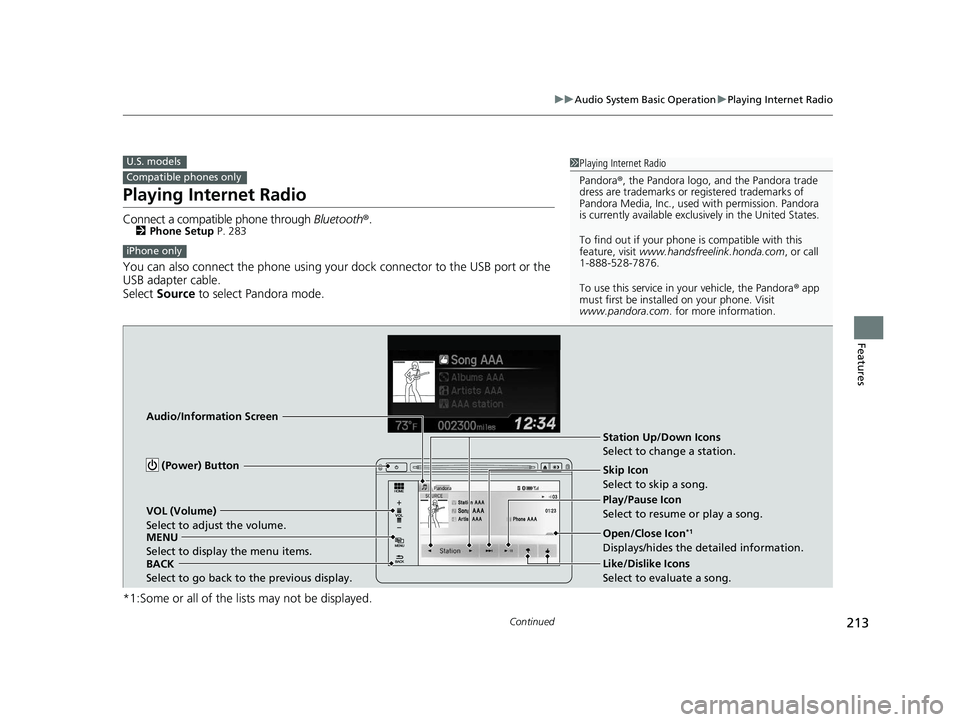
213
uuAudio System Basic Operation uPlaying Internet Radio
Continued
Features
Playing Internet Radio
Connect a compatible phone through Bluetooth®.2Phone Setup P. 283
You can also connect the phone using your dock connector to the USB port or the
USB adapter cable.
Select Source to select Pandora mode.
*1:Some or all of the lists may not be displayed.
U.S. models
Compatible phones only
1 Playing Internet Radio
Pandora ®, the Pandora logo, and the Pandora trade
dress are trademarks or registered trademarks of
Pandora Media, Inc., used with permission. Pandora
is currently available exclusively in the United States.
To find out if your phone is compatible with this
feature, visit www.handsfreelink.honda.com , or call
1-888-528-7876.
To use this service in your vehicle, the Pandora ® app
must first be installed on your phone. Visit
www.pandora.com . for more information.
iPhone only
Audio/Information Screen
BACK
Select to go back to the previous display. VOL (Volume)
Select to adjust the volume.
MENU
Select to display the menu items. (Power) Button
Station Up/Down Icons
Select to change a station.
Skip Icon
Select to skip a song.
Play/Pause Icon
Select to resume or play a song.
Open/Close Icon
*1
Displays/hides the detailed information.
Like/Dislike Icons
Select to evaluate a song.
14 CIVIC 4D_SI-31TR36210.book 213 ページ 2014年1月30日 木曜日 午後12時18分
Page 216 of 469
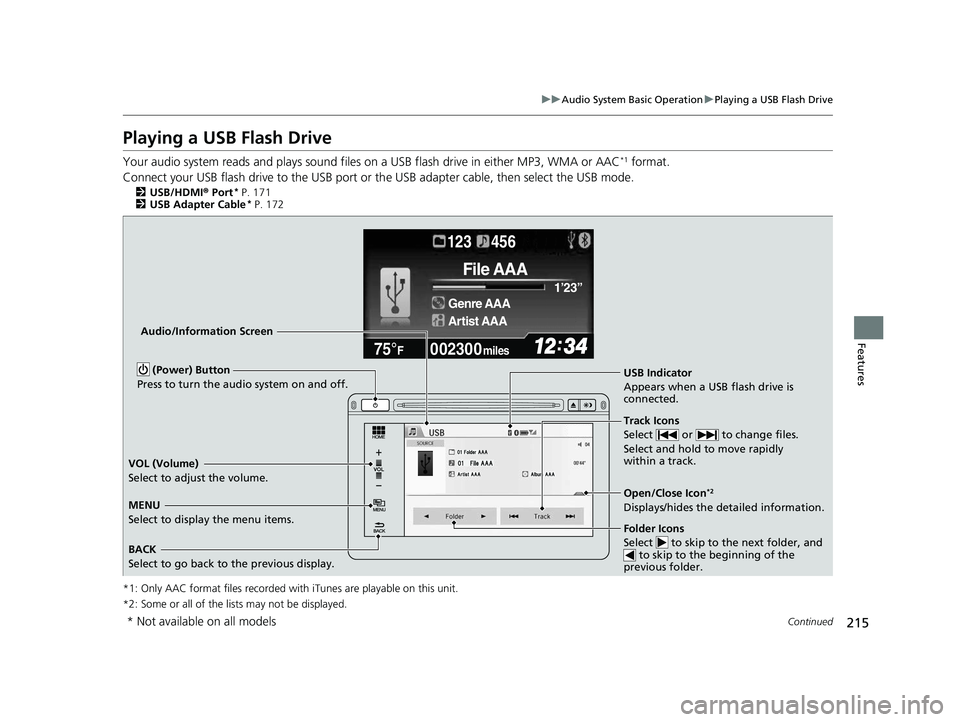
215
uuAudio System Basic Operation uPlaying a USB Flash Drive
Continued
Features
Playing a USB Flash Drive
Your audio system reads and play s sound files on a USB flash drive in either MP3, WMA or AAC*1 format.
Connect your USB flash drive to the USB port or th e USB adapter cable, then select the USB mode.
2USB/HDMI® Port* P. 171
2 USB Adapter Cable* P. 172
*1: Only AAC format files recorded with iTunes are playable on this unit.
*2: Some or all of the lis ts may not be displayed.
002300
75°F miles
Genre AAA 1’23’’
File AAA
Artist AAA
123 456
Audio/Information Screen
BACK
Select to go back to the previous display. (Power) Button
Press to turn the audio system on and off.
Track Icons
Select or to change files.
Select and hold to move rapidly
within a track.
MENU
Select to display the menu items. USB Indicator
Appears when a USB flash drive is
connected.
Folder Icons
Select to skip to the next folder, and
to skip to the beginning of the
previous folder.
VOL (Volume)
Select to adjust the volume.
Open/Close Icon*2
Displays/hides the detailed information.
* Not available on all models
14 CIVIC 4D_SI-31TR36210.book 215 ページ 2014年1月30日 木曜日 午後12時18分
Page 217 of 469
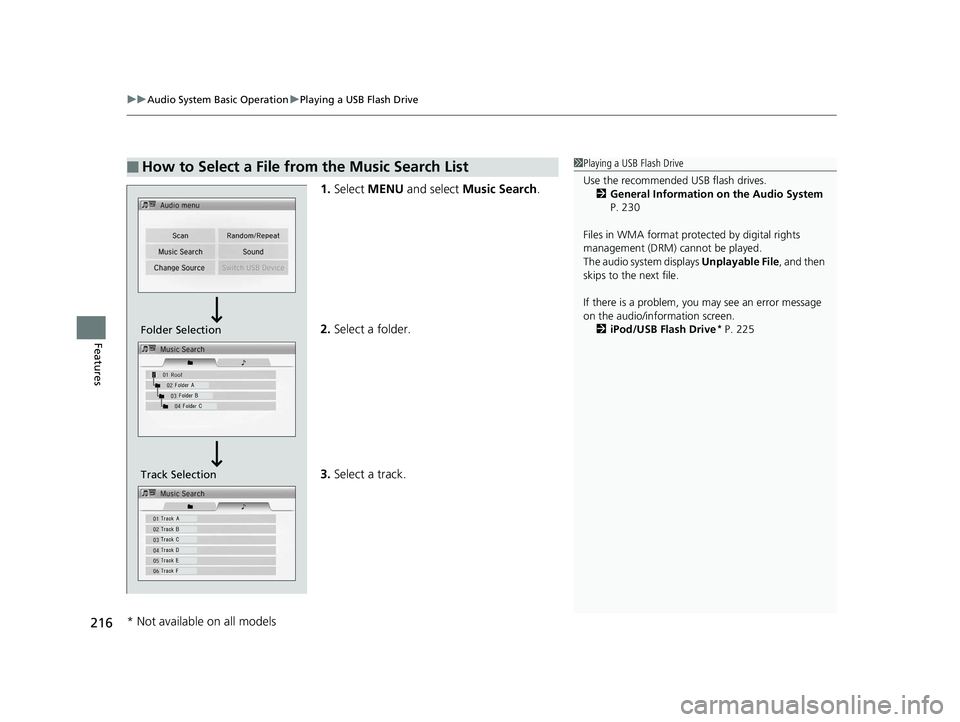
uuAudio System Basic Operation uPlaying a USB Flash Drive
216
Features
1. Select MENU and select Music Search .
2. Select a folder.
3. Select a track.
■How to Select a File from the Music Search List1Playing a USB Flash Drive
Use the recommended USB flash drives.
2 General Information on the Audio System
P. 230
Files in WMA format prot ected by digital rights
management (DRM) cannot be played.
The audio system displays Unplayable File, and then
skips to the next file.
If there is a problem, you may see an error message
on the audio/information screen.
2 iPod/USB Flash Drive
* P. 225Folder Selection
Track Selection
* Not available on all models
14 CIVIC 4D_SI-31TR36210.book 216 ページ 2014年1月30日 木曜日 午後12時18分
Page 218 of 469
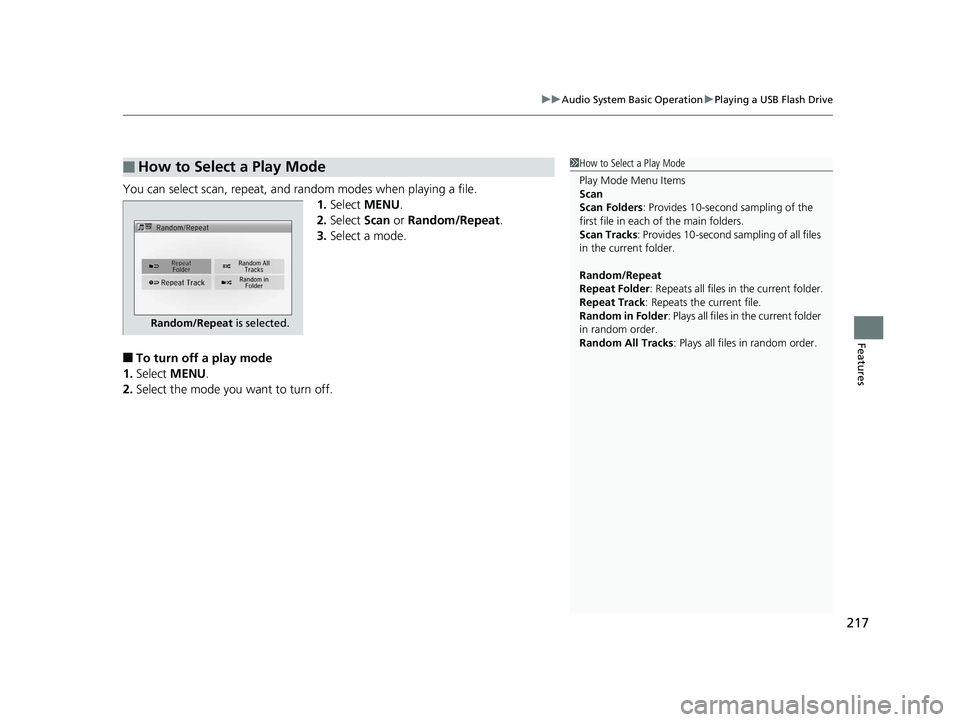
217
uuAudio System Basic Operation uPlaying a USB Flash Drive
Features
You can select scan, repeat, and random modes when playing a file.
1.Select MENU .
2. Select Scan or Random/Repeat .
3. Select a mode.
■To turn off a play mode
1. Select MENU .
2. Select the mode you want to turn off.
■How to Select a Play Mode1How to Select a Play Mode
Play Mode Menu Items
Scan
Scan Folders : Provides 10-second sampling of the
first file in each of the main folders.
Scan Tracks : Provides 10-second sa mpling of all files
in the current folder.
Random/Repeat
Repeat Folder : Repeats all files in the current folder.
Repeat Track: Repeats the current file.
Random in Folder : Plays all files in the current folder
in random order.
Random All Tracks : Plays all files in random order.
Random/Repeat is selected.
14 CIVIC 4D_SI-31TR36210.book 217 ページ 2014年1月30日 木曜日 午後12時18分
Page 221 of 469
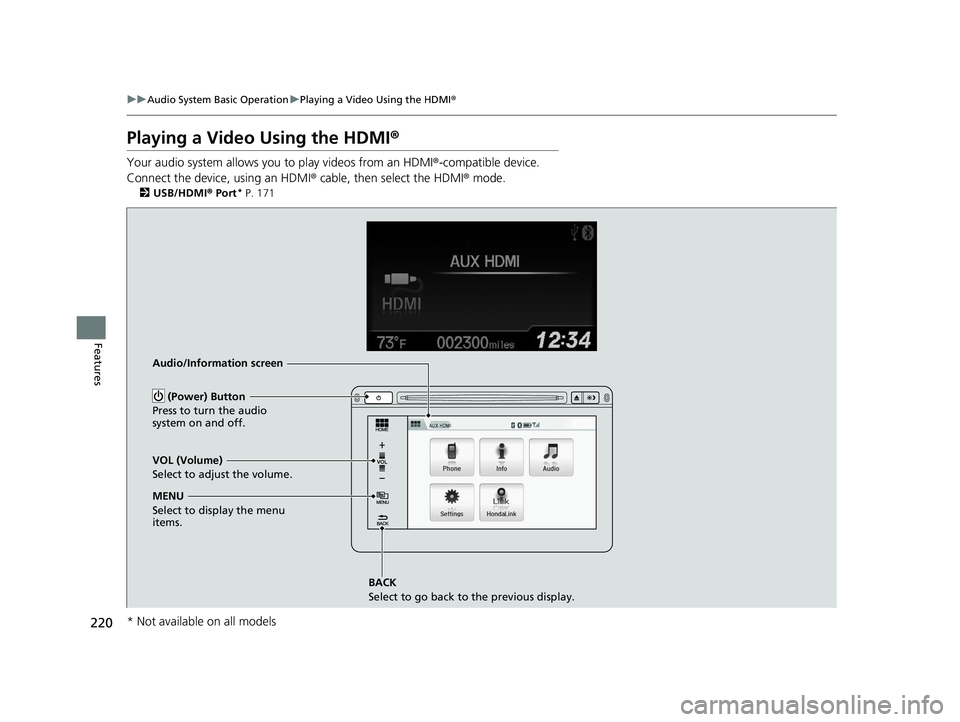
220
uuAudio System Basic Operation uPlaying a Video Using the HDMI ®
Features
Playing a Video Using the HDMI ®
Your audio system allows you to play videos from an HDMI®-compatible device.
Connect the device, using an HDMI ® cable, then select the HDMI® mode.
2USB/HDMI ® Port* P. 171
Audio/Information screen
BACK
Select to go back to the previous display.
VOL (Volume)
Select to adjust the volume.
MENU
Select to display the menu
items.
(Power) Button
Press to turn the audio
system on and off.
* Not available on all models
14 CIVIC 4D_SI-31TR36210.book 220 ページ 2014年1月30日 木曜日 午後12時18分
Page 226 of 469
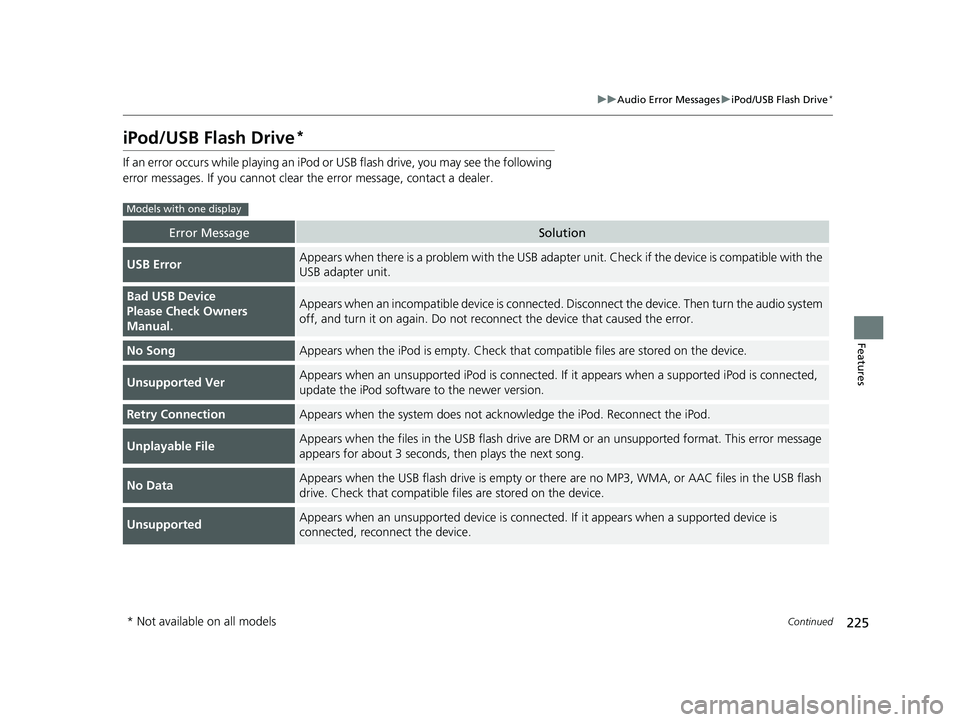
225
uuAudio Error Messages uiPod/USB Flash Drive*
Continued
Features
iPod/USB Flash Drive*
If an error occurs while playing an iPod or USB flash drive, you may see the following
error messages. If you cannot clear the error message, contact a dealer.
Error MessageSolution
USB ErrorAppears when there is a problem with the USB adapter unit. Check if the device is compatible with the
USB adapter unit.
Bad USB Device
Please Check Owners
Manual.Appears when an incompatib le device is connected. Disconnect th e device. Then turn the audio system
off, and turn it on again. Do not reco nnect the device that caused the error.
No SongAppears when the iPod is empty. Check that compatible files are stored on the device.
Unsupported VerAppears when an unsupported iPod is connected. If it appears when a supported iPod is connected,
update the iPod software to the newer version.
Retry ConnectionAppears when the system does not acknowledge the iPod. Reconnect the iPod.
Unplayable FileAppears when the files in the USB flash drive are DRM or an unsupported format. This error message
appears for about 3 seconds, then plays the next song.
No DataAppears when the USB flash drive is empty or there are no MP3, WMA, or AAC files in the USB flash
drive. Check that compatible fi les are stored on the device.
UnsupportedAppears when an unsupported device is connected. If it appears when a supported device is
connected, reconnect the device.
Models with one display
* Not available on all models
14 CIVIC 4D_SI-31TR36210.book 225 ページ 2014年1月30日 木曜日 午後12時18分
Page 227 of 469

226
uuAudio Error Messages uiPod/USB Flash Drive*
Features
Error MessageSolution
USB ErrorAppears when there is a problem with the USB adapter unit. Check if the device is compatible with the
USB adapter unit.
The connected USB device
has a problem.
See Owner’s ManualAppears when an incompatible device is connected. Disconnect the device. Then turn the audio system
off, and turn it on again. Do not reco nnect the device that caused the error.
Unsupported VersionAppears when an unsupported iPod is connected. If it appears when a supported iPod is connected,
update the iPod software to the newer version.
Connect RetryAppears when the system does not acknowledge the iPod. Reconnect the iPod.
Unplayable FileAppears when the files in the USB flash drive are DRM or an unsupported format. This error message
appears for about 3 seconds, then plays the next song.
No Data
Appears when the iPod is empty.
Appears when the USB flash drive is empty or ther e are no MP3, WMA, or AAC files in the USB flash
drive.
Check that compatible files are stored on the device.
UnsupportedAppears when an unsupported device is connect ed. If it appears when a supported device is
connected, reconnect the device.
Models with display audio system
iPod
USB flash drive
iPod and USB flash drive
14 CIVIC 4D_SI-31TR36210.book 226 ページ 2014年1月30日 木曜日 午後12時18分
Page 230 of 469
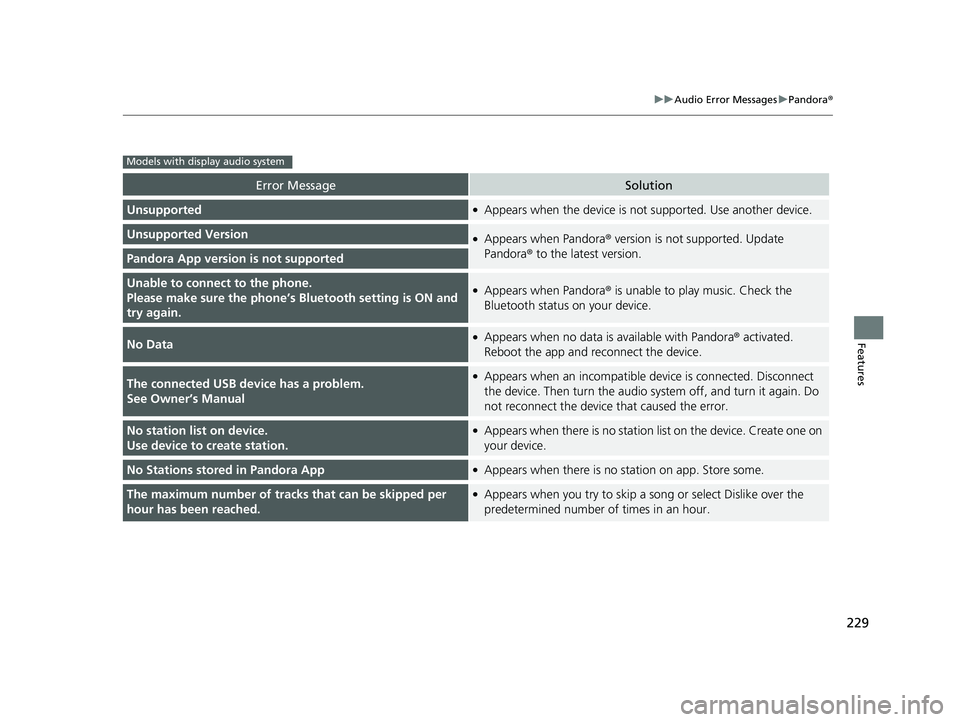
229
uuAudio Error Messages uPandora ®
Features
Error MessageSolution
Unsupported●Appears when the device is not supported. Use another device.
Unsupported Version●Appears when Pandora ® version is not supported. Update
Pandora ® to the latest version.
Pandora App version is not supported
Unable to connect to the phone.
Please make sure the phone’s Bluetooth setting is ON and
try again.●Appears when Pandora ® is unable to play music. Check the
Bluetooth status on your device.
No Data●Appears when no data is available with Pandora ® activated.
Reboot the app and reconnect the device.
The connected USB de vice has a problem.
See Owner’s Manual●Appears when an incompatible device is connected. Disconnect
the device. Then turn th e audio system off, and turn it again. Do
not reconnect the device that caused the error.
No station list on device.
Use device to create station.●Appears when there is no station list on the device. Create one on
your device.
No Stations stored in Pandora App●Appears when there is no station on app. Store some.
The maximum number of tracks that can be skipped per
hour has been reached.●Appears when you try to skip a song or select Dislike over the
predetermined number of times in an hour.
Models with display audio system
14 CIVIC 4D_SI-31TR36210.book 229 ページ 2014年1月30日 木曜日 午後12時18分
Page 233 of 469
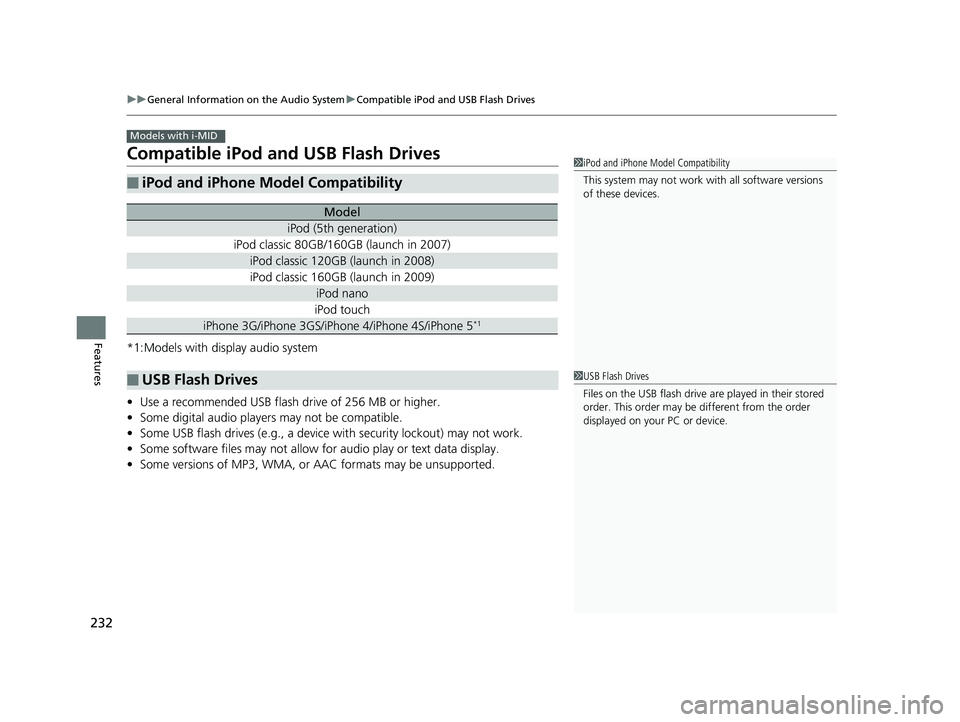
232
uuGeneral Information on the Audio System uCompatible iPod and USB Flash Drives
Features
Compatible iPod and USB Flash Drives
*1:Models with display audio system
• Use a recommended USB flash drive of 256 MB or higher.
• Some digital audio players may not be compatible.
• Some USB flash drives (e.g., a device with security lockout) may not work.
• Some software files may not allow for audio play or text data display.
• Some versions of MP3, WMA, or AAC formats may be unsupported.
■iPod and iPhone Model Compatibility
Model
iPod (5th generation)
iPod classic 80GB/160GB (launch in 2007)
iPod classic 120GB (launch in 2008)
iPod classic 160GB (launch in 2009)
iPod nano
iPod touch
iPhone 3G/iPhone 3GS/iPhone 4/iPhone 4S/iPhone 5*1
■USB Flash Drives
Models with i-MID
1iPod and iPhone Model Compatibility
This system may not work with all software versions
of these devices.
1USB Flash Drives
Files on the USB flash drive are played in their stored
order. This order may be different from the order
displayed on your PC or device.
14 CIVIC 4D_SI-31TR36210.book 232 ページ 2014年1月30日 木曜日 午後12時18分
Page 241 of 469
![HONDA CIVIC SEDAN 2014 (in English) Owners Guide 240
uuCustomized Features*u
Features
*1:Default SettingSetup
Group Customizable Features Descri
ption Selectable Settings
Audio [Your selected media]
Cover Art Turns on and off the cover art display HONDA CIVIC SEDAN 2014 (in English) Owners Guide 240
uuCustomized Features*u
Features
*1:Default SettingSetup
Group Customizable Features Descri
ption Selectable Settings
Audio [Your selected media]
Cover Art Turns on and off the cover art display](/img/13/34547/w960_34547-240.png)
240
uuCustomized Features*u
Features
*1:Default SettingSetup
Group Customizable Features Descri
ption Selectable Settings
Audio [Your selected media]
Cover Art Turns on and off the cover art display.
On
*1/Off
Display
Adjustment Display
Brightness
See System on P. 237
Contrast
Black Level
Color Color
Changes the color of the audio/information
screen. —
Tint Changes the tint of the audio/information screen. —
Aspect Ratio Adjustment Changes the aspect ratio and zoom settings of
the audio/information screen.
Normal
/Full
*1/Zoom
Change Bluetooth Audio Device Connects, disconnects or pairs a
Bluetooth®
Audio device to HFL. —
Bluetooth Device List Pairs a new phone to HF
L, edits or deletes a
paired phone.
2 Phone Setup P. 283
—
Default Cancels/Resets all cust
omized items in the Audio
group as default. Yes
/No
iPod or USB mode
HDMI ® mode
HDMI ® mode
Bluetooth ® Audio mode
Bluetooth ® Audio mode
14 CIVIC 4D_SI-31TR36210.book 240 ページ 2014年1月30日 木曜日 午後12時18分