display HONDA CIVIC SEDAN 2018 Navigation Manual (in English)
[x] Cancel search | Manufacturer: HONDA, Model Year: 2018, Model line: CIVIC SEDAN, Model: HONDA CIVIC SEDAN 2018Pages: 143, PDF Size: 34.64 MB
Page 2 of 143
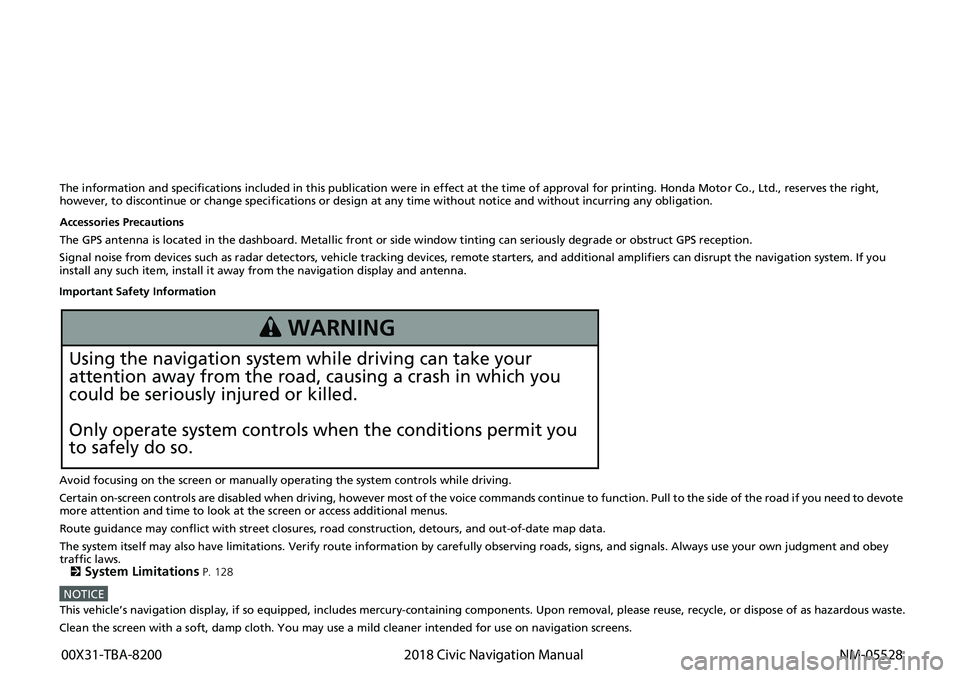
The information and specifications included in this publication were in effect at the time of approval for printing. Honda Motor Co., Ltd., reserves the right,
however, to discontinue or change specif ications or design at any time without notice and without incurring any obligation.
Accessories Precautions
The GPS antenna is located in the dashboard . Metallic front or side window tinting can seriously degrade or obstruct GPS recept ion.
Signal noise from devices such as radar detectors, vehicle tracking devices, remote starters, and additional amplifiers can disrupt the navigation system. If you
install any such item, install it away from the navigation display and antenna.
Important Safety Information
Avoid focusing on the screen or manually operating the system controls while driving.
Certain on-screen controls are disabled when driving, however most of the voice commands continue to function. Pull to the side of the road if you need to devote
more attention and time to look at the screen or access additional menus.
Route guidance may conflict with street closures, road construction, detours, and out-of-date map data.
The system itself may also have limitations. Verify route information by carefully observing roads, signs, and signals. Always use your own judgment and obey
traffic laws.
2
System Limitations P. 128
NOTICEThis vehicle’s navigation display, if so equipped, includes mercury-containing com ponents. Upon removal, please reuse, recycle, or dispose of as hazardous waste.
Clean the screen with a soft, damp cloth. You may use a mild cleaner intended for use on navigation screens.
3 WARNING
Using the navigation system while driving can take your
attention away from the road, causing a crash in which you
could be seriously injured or killed.
Only operate system controls when the conditions permit you
to safely do so.
00X31-TBA-8200 2018 Civic Navigation Manual NM-05528
Page 3 of 143
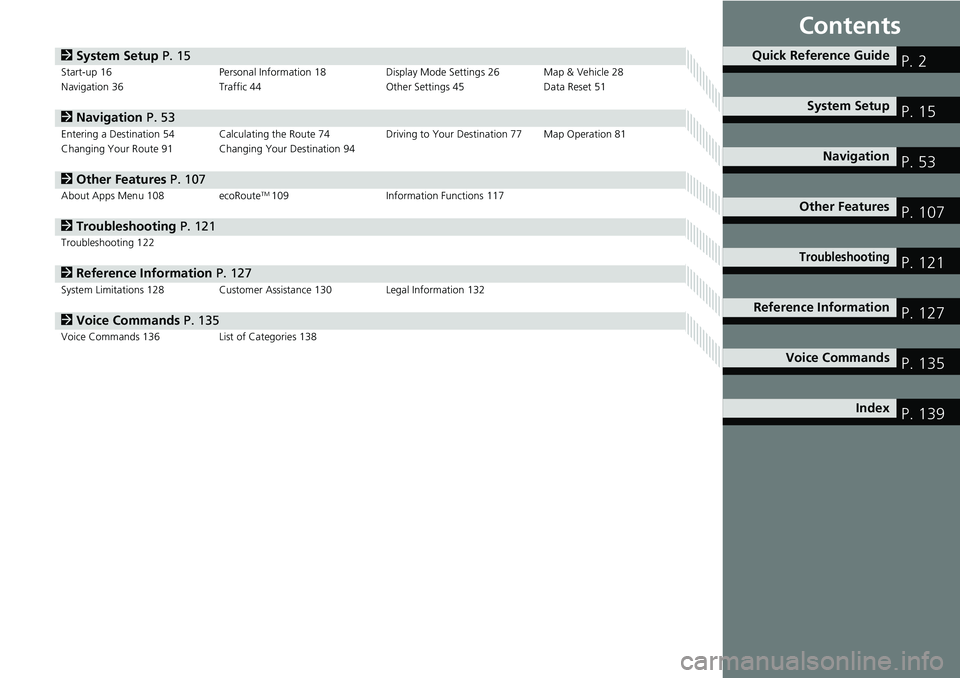
Contents
2System Setup P. 15Start-up 16 Personal Information 18 Display Mode Settings 26 Map & Vehicle 28
Navigation 36 Traffic 44 Other Settings 45 Data Reset 51
2Navigation P. 53Entering a Destination 54 Calculating the Route 74 Driving to Your Destination 77 Map Operation 81
Changing Your Route 91 Changing Your Destination 94
2Other Features P. 107About Apps Menu 108 ecoRouteTM109 Information Functions 117
2Troubleshooting P. 121Troubleshooting 122
2Reference Information P. 127System Limitations 128 Customer Assistance 130 Legal Information 132
2Voice Commands P. 135Voice Commands 136 List of Categories 138
Quick Reference GuideP. 2
System SetupP. 15
NavigationP. 53
Other FeaturesP. 107
TroubleshootingP. 121
Reference InformationP. 127
Voice CommandsP. 135
IndexP. 139
Page 5 of 143

3
Quick Reference GuideHOME Screen
The system displays various functions from the HOME screen. Press the (Home) icon at any time to return to the main HOME screen.
Navigation Top Screen
Display the map screen and operate the navigation features. From the HOME screen, select and then press the (Back) icon. The
navigation top screen is displayed.
(Home)
Display the HOME screen.
VOL (Volume)
Increase or decrease the audio volume.
(Menu)
Display the map menu.
(Back)
Go back to the previous screen.
Display the map screen.
Navigation
Display the navigation feature that was
used the last time.
At start-up, the navigation top screen is
displayed.
(Display Mode)
Switch between Day and Night modes
manually.
GPS signal strength (P120)Display the satellites’ status.
Where To? (P54)Select search methods to enter a destination for
route guidance.
Apps (P108)Display the useful functions incorporated into the
navigation system.
View Map (P6)Display the map screen.
Settings (P15)Change the settings for the navigation
functions.
Page 7 of 143
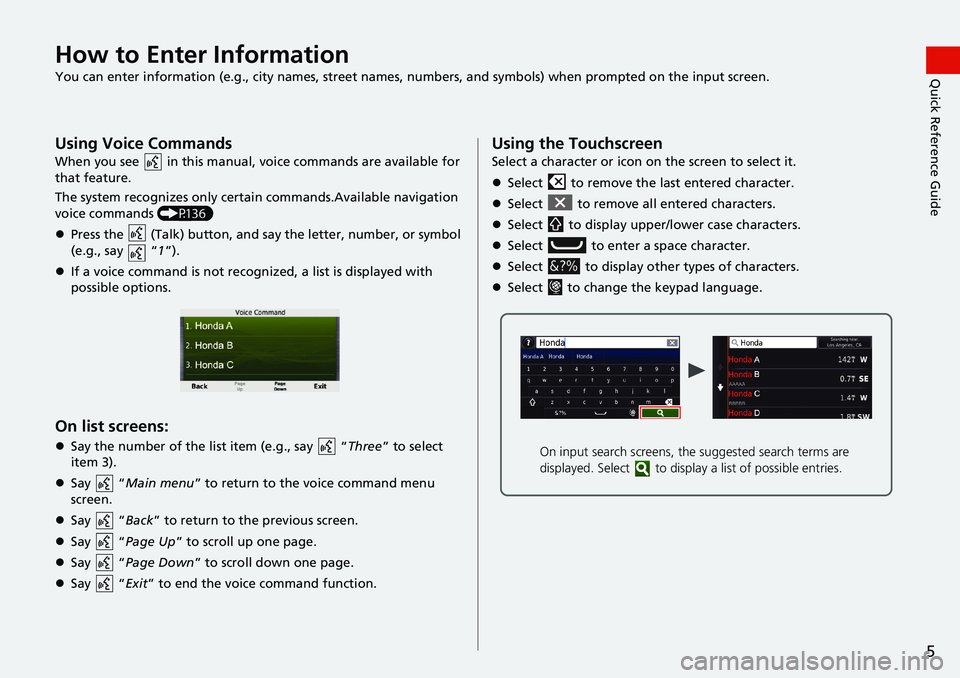
5
Quick Reference GuideHow to Enter Information
You can enter information (e.g., city names, street names, numbers, and symbols) when prompted on the input screen.
Using Voice Commands
When you see in this manual, voice commands are available for
that feature.
The system recognizes only certain commands.Available navigation
voice commands (P136)
Press the (Talk) button, and say the letter, number, or symbol
(e.g., say “1”).
If a voice command is not recognized, a list is displayed with
possible options.
On list screens:
Say the number of the list item (e.g., say “Three” to select
item 3).
Say “Main menu” to return to the voice command menu
screen.
Say “Back” to return to the previous screen.
Say “Page Up” to scroll up one page.
Say “Page Down” to scroll down one page.
Say “Exit” to end the voice command function.
Using the Touchscreen
Select a character or icon on the screen to select it.
Select to remove the last entered character.
Select to remove all entered characters.
Select to display upper/lower case characters.
Select to enter a space character.
Select to display other types of characters.
Select to change the keypad language.
On input search screens, the suggested search terms are
displayed. Select to display a list of possible entries.
Page 9 of 143
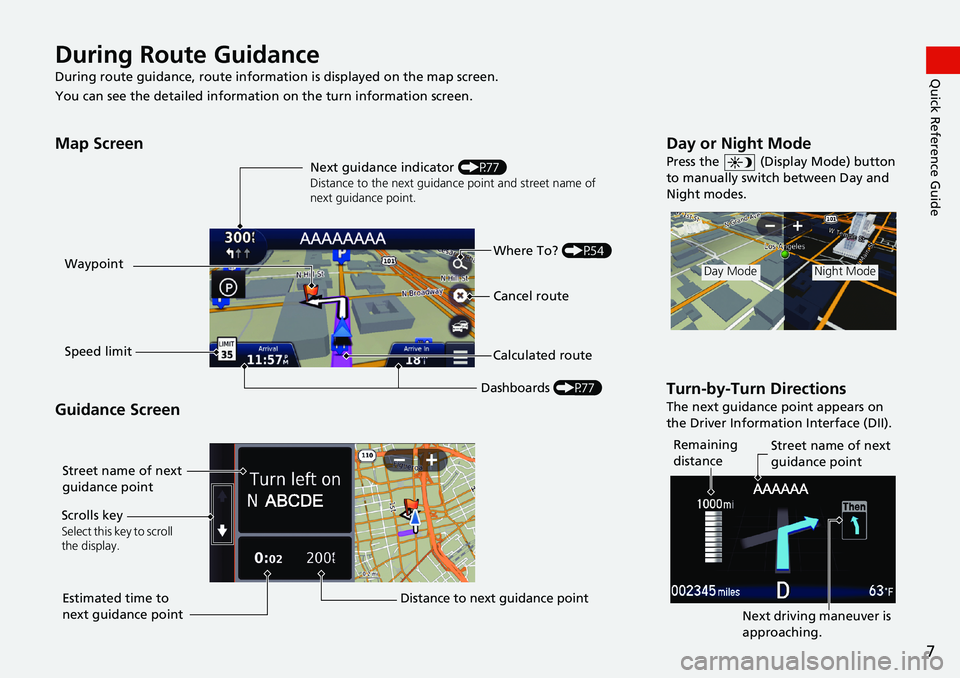
7
Quick Reference GuideDuring Route Guidance
During route guidance, route information is displayed on the map screen.
You can see the detailed information on the turn information screen.
Map Screen
Guidance Screen
Dashboards (P77) Next guidance indicator (P77)
Distance to the next guidance point and street name of
next guidance point.
Where To? (P54)
Waypoint
Calculated route
Speed limitCancel route
Street name of next
guidance point
Distance to next guidance point Estimated time to
next guidance point Scrolls key
Select this key to scroll
the display.
Day or Night Mode
Press the (Display Mode) button
to manually switch between Day and
Night modes.
Turn-by-Turn Directions
The next guidance point appears on
the Driver Information Interface (DII).
Day ModeNight Mode
Remaining
distanceStreet name of next
guidance point
Next driving maneuver is
approaching.
Page 10 of 143
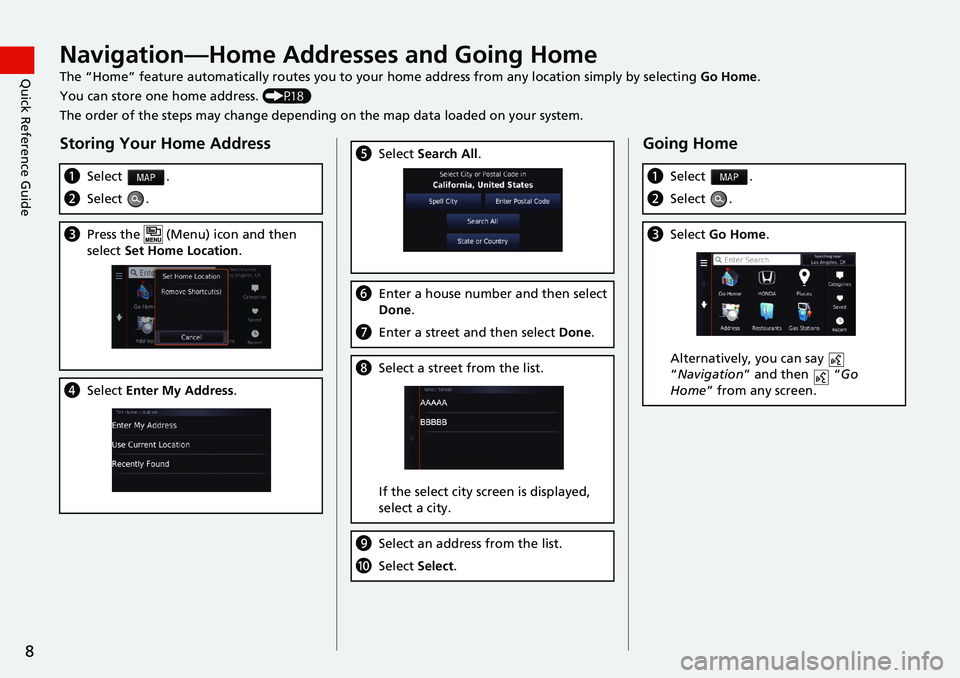
8
Quick Reference GuideNavigation—Home Addresses and Going Home
The “Home” feature automatically routes you to your home address from any location simply by selecting Go Home.
You can store one home address. (P18)
The order of the steps may change depending on the map data loaded on your system.
Storing Your Home Address
aSelect .
bSelect .
cPress the (Menu) icon and then
select Set Home Location.
dSelect Enter My Address.
eSelect Search All.
fEnter a house number and then select
Done.
gEnter a street and then select Done.
hSelect a street from the list.
If the select city screen is displayed,
select a city.
iSelect an address from the list.
jSelect Select.
Going Home
aSelect .
bSelect .
cSelect Go Home.
Alternatively, you can say
“Navigation” and then “Go
Home” from any screen.
Page 11 of 143
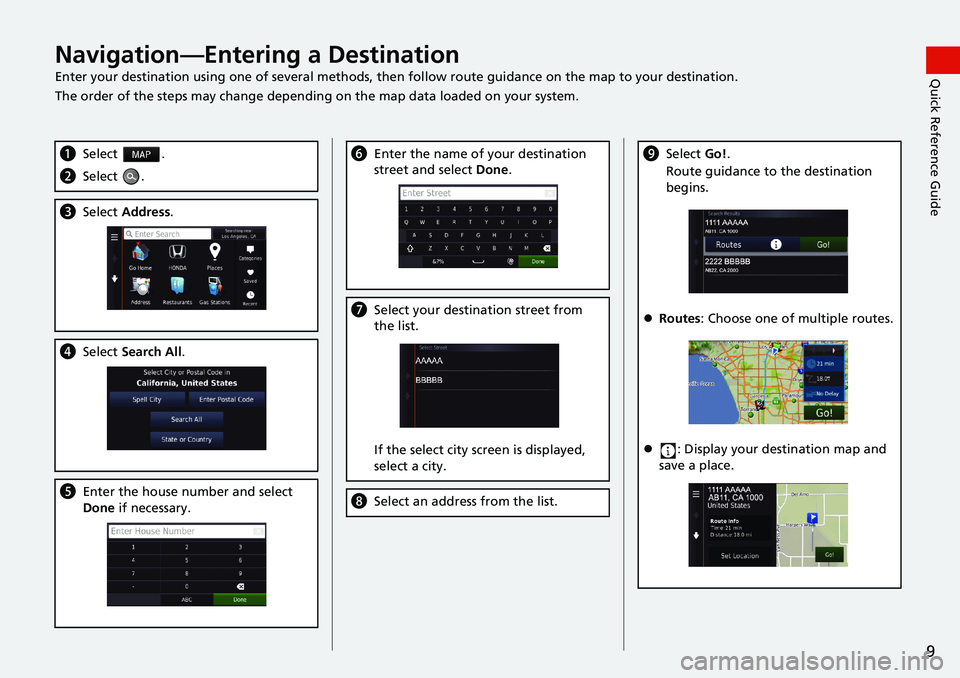
9
Quick Reference GuideNavigation—Entering a Destination
Enter your destination using one of several methods, then follow route guidance on the map to your destination.
The order of the steps may change depending on the map data loaded on your system.
aSelect .
bSelect .
cSelect Address.
dSelect Search All.
eEnter the house number and select
Done if necessary.
fEnter the name of your destination
street and select Done.
gSelect your destination street from
the list.
If the select city screen is displayed,
select a city.
hSelect an address from the list.
iSelect Go!.
Route guidance to the destination
begins.
Routes: Choose one of multiple routes.
: Display your destination map and
save a place.
Page 12 of 143
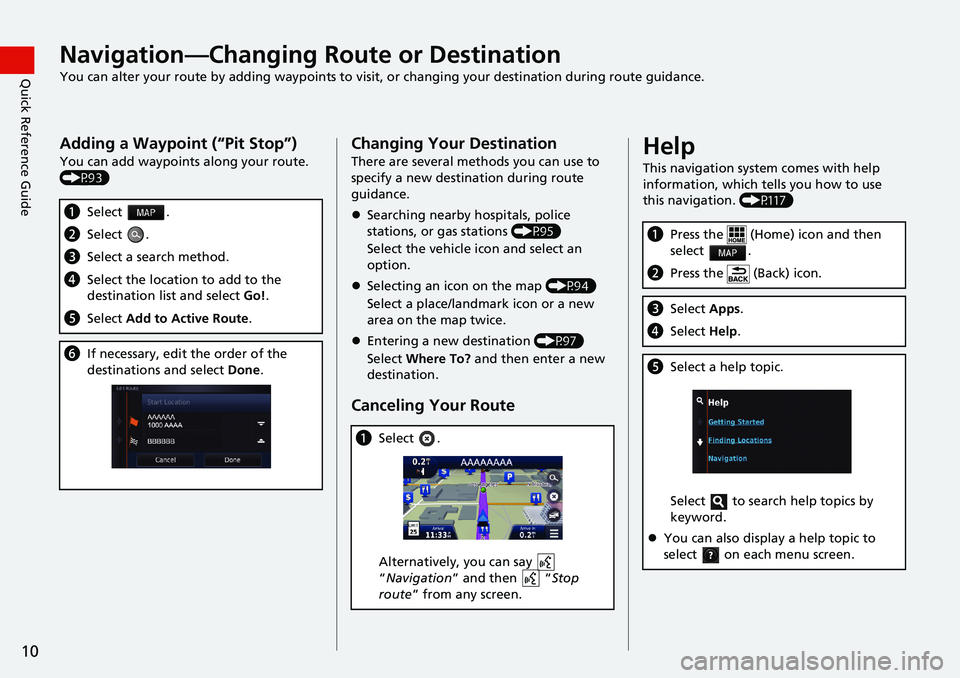
10
Quick Reference GuideNavigation—Changing Route or Destination
You can alter your route by adding waypoints to visit, or changing your destination during route guidance.
Adding a Waypoint (“Pit Stop”)
You can add waypoints along your route.
(P93)
aSelect .
bSelect .
cSelect a search method.
dSelect the location to add to the
destination list and select Go!.
eSelect Add to Active Route.
fIf necessary, edit the order of the
destinations and select Done.
Changing Your Destination
There are several methods you can use to
specify a new destination during route
guidance.
Searching nearby hospitals, police
stations, or gas stations (P95)
Select the vehicle icon and select an
option.
Selecting an icon on the map (P94)
Select a place/landmark icon or a new
area on the map twice.
Entering a new destination (P97)
Select Where To? and then enter a new
destination.
Canceling Your Route
aSelect .
Alternatively, you can say
“Navigation” and then “Stop
route” from any screen.
Help
This navigation system comes with help
information, which tells you how to use
this navigation. (P117)
aPress the (Home) icon and then
select .
bPress the (Back) icon.
cSelect Apps.
dSelect Help.
eSelect a help topic.
Select to search help topics by
keyword.
You can also display a help topic to
select on each menu screen.
Page 13 of 143
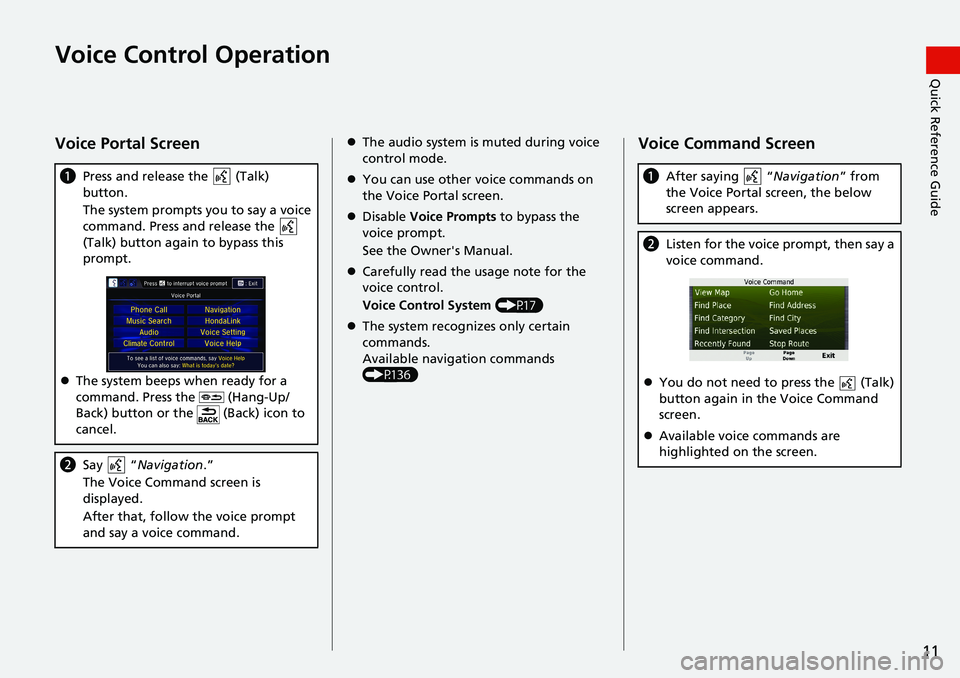
11
Quick Reference GuideVoice Control Operation
Voice Portal Screen
aPress and release the (Talk)
button.
The system prompts you to say a voice
command. Press and release the
(Talk) button again to bypass this
prompt.
The system beeps when ready for a
command. Press the (Hang-Up/
Back) button or the (Back) icon to
cancel.
bSay “Navigation.”
The Voice Command screen is
displayed.
After that, follow the voice prompt
and say a voice command.
The audio system is muted during voice
control mode.
You can use other voice commands on
the Voice Portal screen.
Disable Voice Prompts to bypass the
voice prompt.
See the Owner's Manual.
Carefully read the usage note for the
voice control.
Voice Control System (P17)
The system recognizes only certain
commands.
Available navigation commands
(P136)Voice Command Screen
aAfter saying “Navigation” from
the Voice Portal screen, the below
screen appears.
bListen for the voice prompt, then say a
voice command.
You do not need to press the (Talk)
button again in the Voice Command
screen.
Available voice commands are
highlighted on the screen.
Page 14 of 143
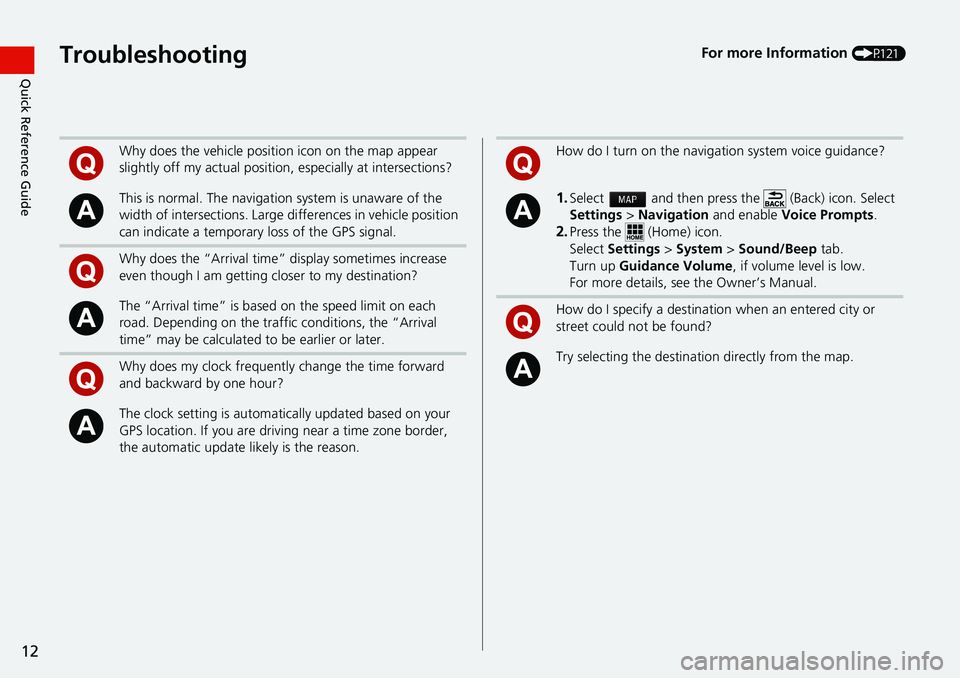
12
Quick Reference GuideTroubleshootingFor more Information (P121)
Why does the vehicle position icon on the map appear
slightly off my actual position, especially at intersections?
This is normal. The navigation system is unaware of the
width of intersections. Large differences in vehicle position
can indicate a temporary loss of the GPS signal.
Why does the “Arrival time” display sometimes increase
even though I am getting closer to my destination?
The “Arrival time” is based on the speed limit on each
road. Depending on the traffic conditions, the “Arrival
time” may be calculated to be earlier or later.
Why does my clock frequently change the time forward
and backward by one hour?
The clock setting is automatically updated based on your
GPS location. If you are driving near a time zone border,
the automatic update likely is the reason.
How do I turn on the navigation system voice guidance?
1.Select and then press the (Back) icon. Select
Settings > Navigation and enable Voice Prompts.
2.Press the (Home) icon.
Select Settings > System > Sound/Beep tab.
Turn up Guidance Volume, if volume level is low.
For more details, see the Owner’s Manual.
How do I specify a destination when an entered city or
street could not be found?
Try selecting the destination directly from the map.