display HONDA CIVIC SEDAN 2018 Navigation Manual (in English)
[x] Cancel search | Manufacturer: HONDA, Model Year: 2018, Model line: CIVIC SEDAN, Model: HONDA CIVIC SEDAN 2018Pages: 143, PDF Size: 34.64 MB
Page 43 of 143
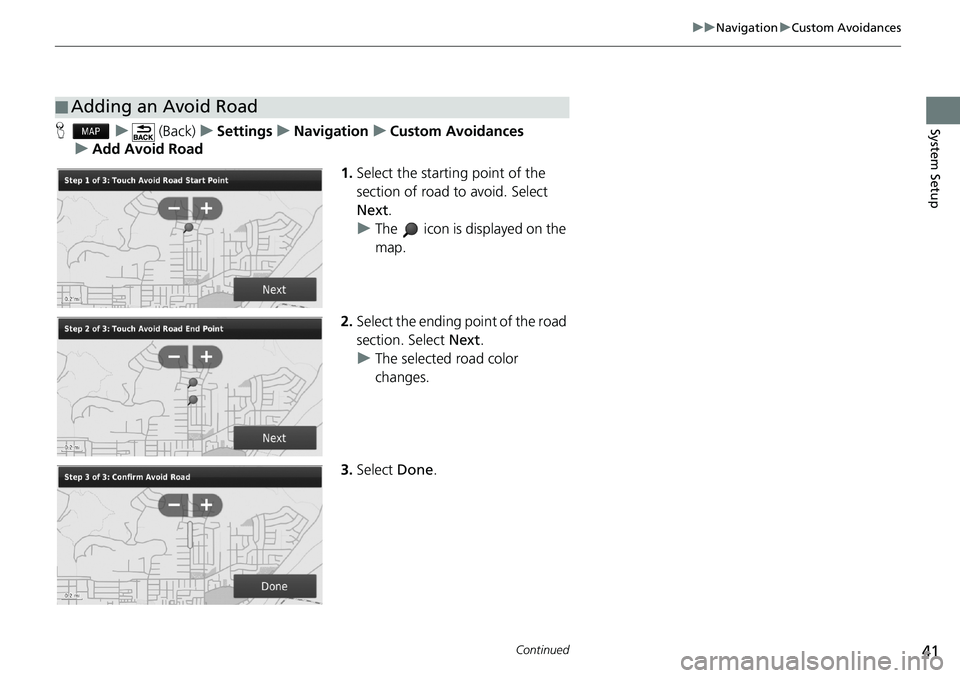
41
uuNavigationuCustom Avoidances
Continued
System SetupHu (Back)uSettingsuNavigationuCustom Avoidances
uAdd Avoid Road
1.Select the starting point of the
section of road to avoid. Select
Next.
uThe icon is displayed on the
map.
2.Select the ending point of the road
section. Select Next.
uThe selected road color
changes.
3.Select Done.
■Adding an Avoid Road
Page 44 of 143
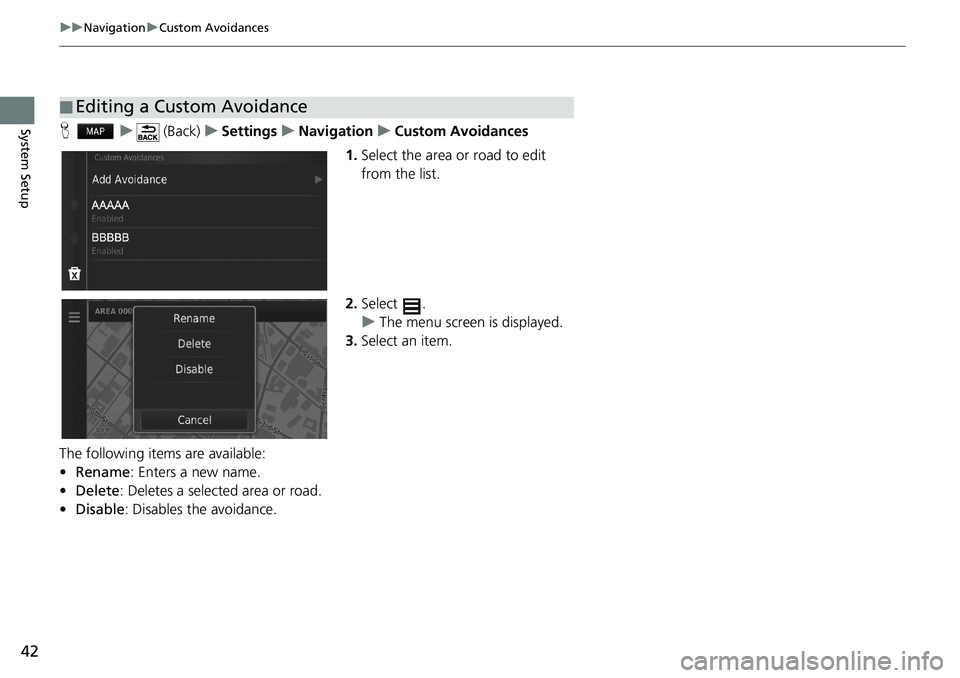
42
uuNavigationuCustom Avoidances
System SetupHu (Back)uSettingsuNavigationuCustom Avoidances
1.Select the area or road to edit
from the list.
2.Select .
uThe menu screen is displayed.
3.Select an item.
The following items are available:
•Rename: Enters a new name.
•Delete: Deletes a selected area or road.
•Disable: Disables the avoidance.
■Editing a Custom Avoidance
Page 46 of 143
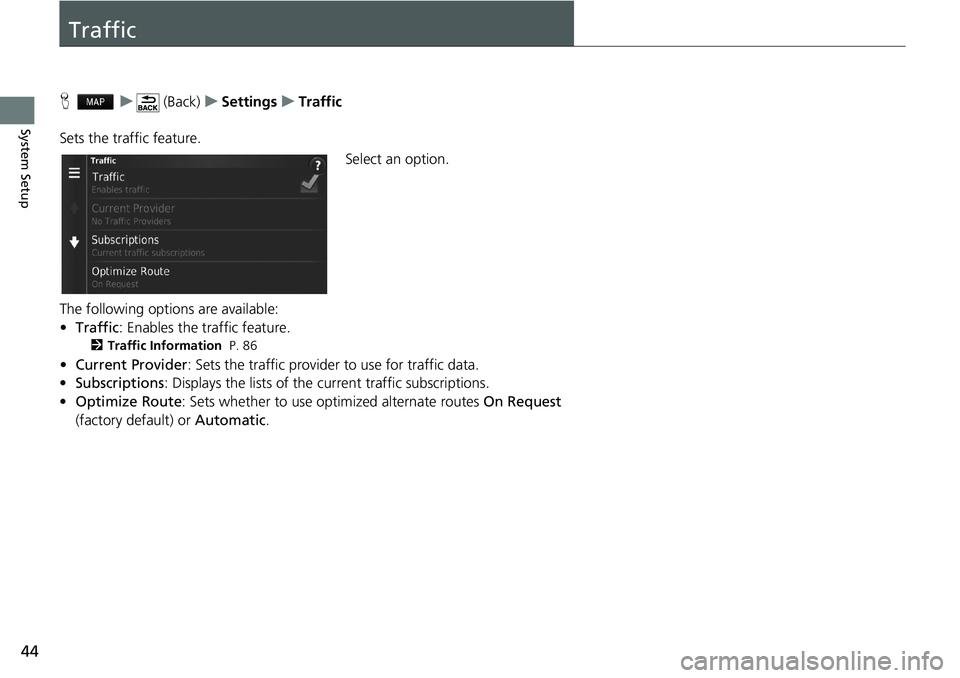
44
System Setup
Traffic
Hu (Back)uSettingsuTraffic
Sets the traffic feature.
Select an option.
The following options are available:
•Traffic: Enables the traffic feature.
2Traffic Information P. 86
•Current Provider: Sets the traffic provider to use for traffic data.
•Subscriptions: Displays the lists of the current traffic subscriptions.
•Optimize Route: Sets whether to use optimized alternate routes On Request
(factory default) or Automatic.
Page 47 of 143
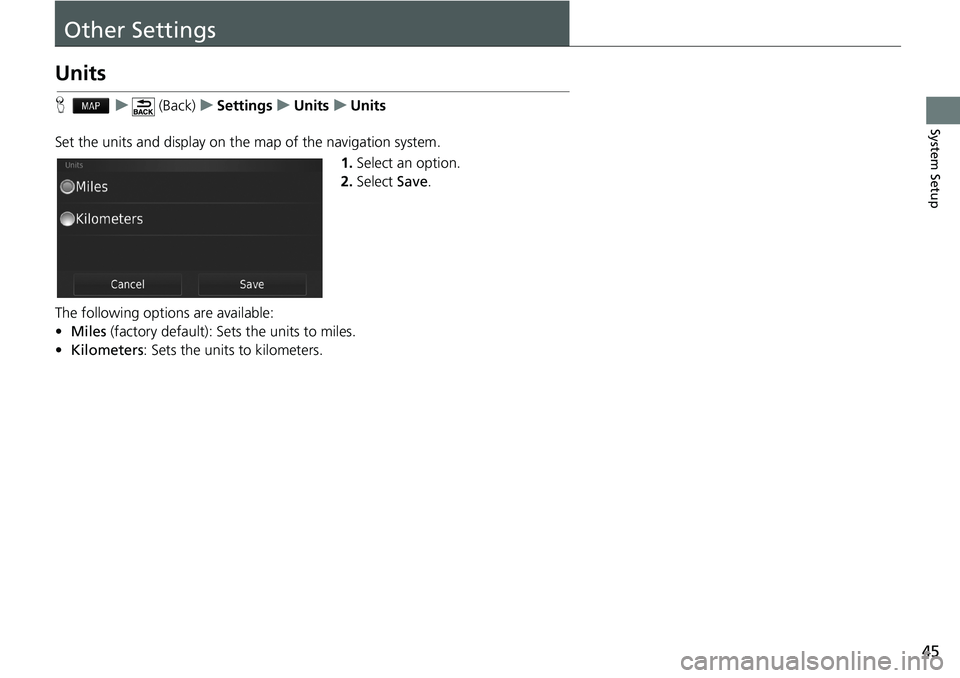
45
System Setup
Other Settings
Units
Hu (Back)uSettingsuUnitsuUnits
Set the units and display on the map of the navigation system.
1.Select an option.
2.Select Save.
The following options are available:
•Miles (factory default): Sets the units to miles.
•Kilometers: Sets the units to kilometers.
Page 51 of 143
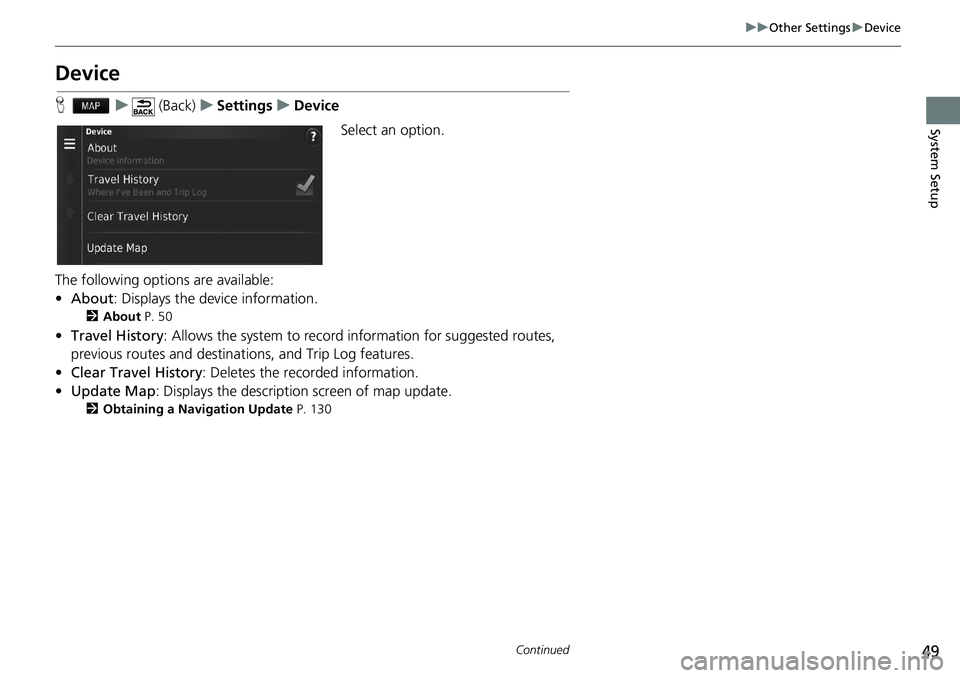
49
uuOther SettingsuDevice
Continued
System Setup
Device
Hu (Back)uSettingsuDevice
Select an option.
The following options are available:
•About: Displays the device information.
2About P. 50
•Travel History: Allows the system to record information for suggested routes,
previous routes and destinations, and Trip Log features.
•Clear Travel History: Deletes the recorded information.
•Update Map: Displays the description screen of map update.
2Obtaining a Navigation Update P. 130
Page 52 of 143
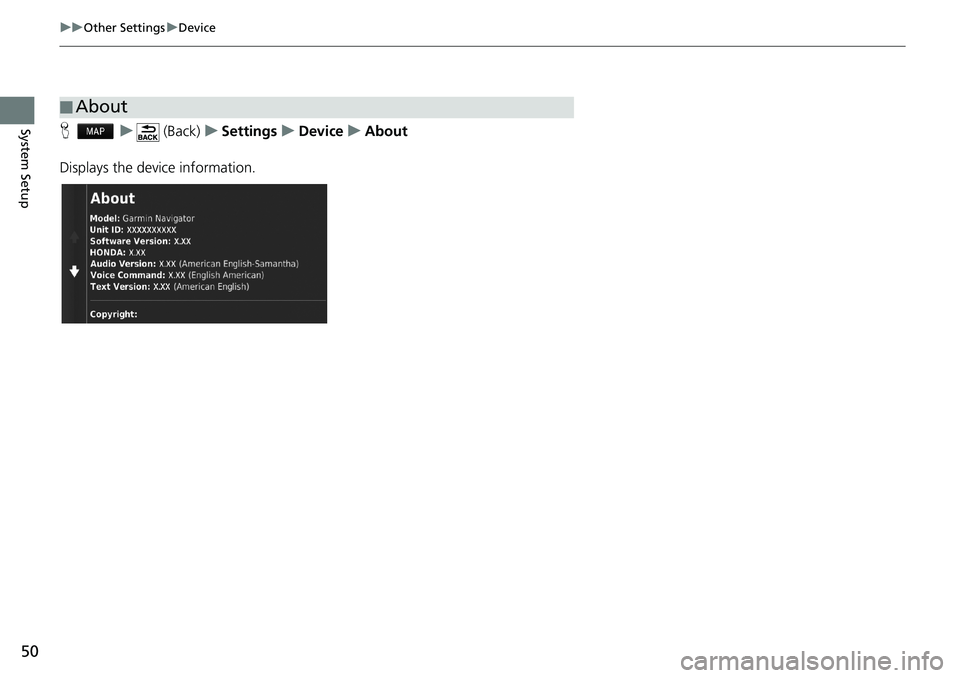
50
uuOther SettingsuDevice
System SetupHu (Back)uSettingsuDeviceuAbout
Displays the device information.
■About
Page 56 of 143
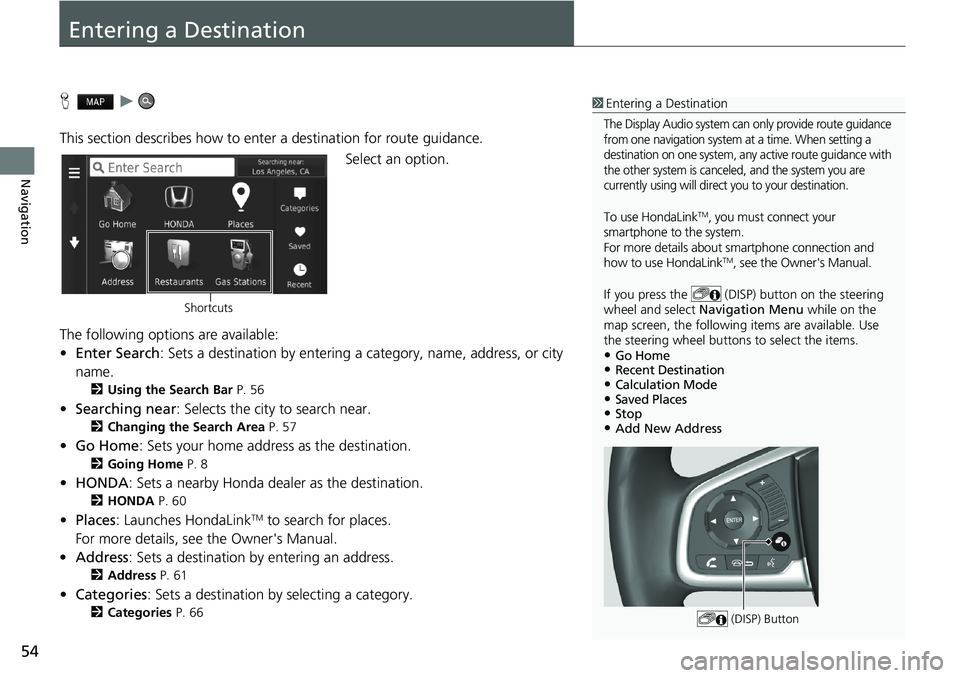
54
Navigation
Entering a Destination
Hu
This section describes how to enter a destination for route guidance.
Select an option.
The following options are available:
•Enter Search: Sets a destination by entering a category, name, address, or city
name.
2Using the Search Bar P. 56
•Searching near: Selects the city to search near.
2Changing the Search Area P. 57
•Go Home: Sets your home address as the destination.
2Going Home P. 8
•HONDA: Sets a nearby Honda dealer as the destination.
2HONDA P. 60
•Places: Launches HondaLinkTM to search for places.
For more details, see the Owner's Manual.
•Address: Sets a destination by entering an address.
2Address P. 61
•Categories: Sets a destination by selecting a category.
2Categories P. 66
1Entering a Destination
The Display Audio system can only provide route guidance
from one navigation system at a time. When setting a
destination on one system, any active route guidance with
the other system is canceled, and the system you are
currently using will direct you to your destination.
To use HondaLinkTM, you must connect your
smartphone to the system.
For more details about smartphone connection and
how to use HondaLink
TM, see the Owner's Manual.
If you press the (DISP) button on the steering
wheel and select Navigation Menu while on the
map screen, the following items are available. Use
the steering wheel buttons to select the items.
•Go Home•Recent Destination•Calculation Mode•Saved Places•Stop•Add New Address
(DISP) Button
Shortcuts
Page 58 of 143
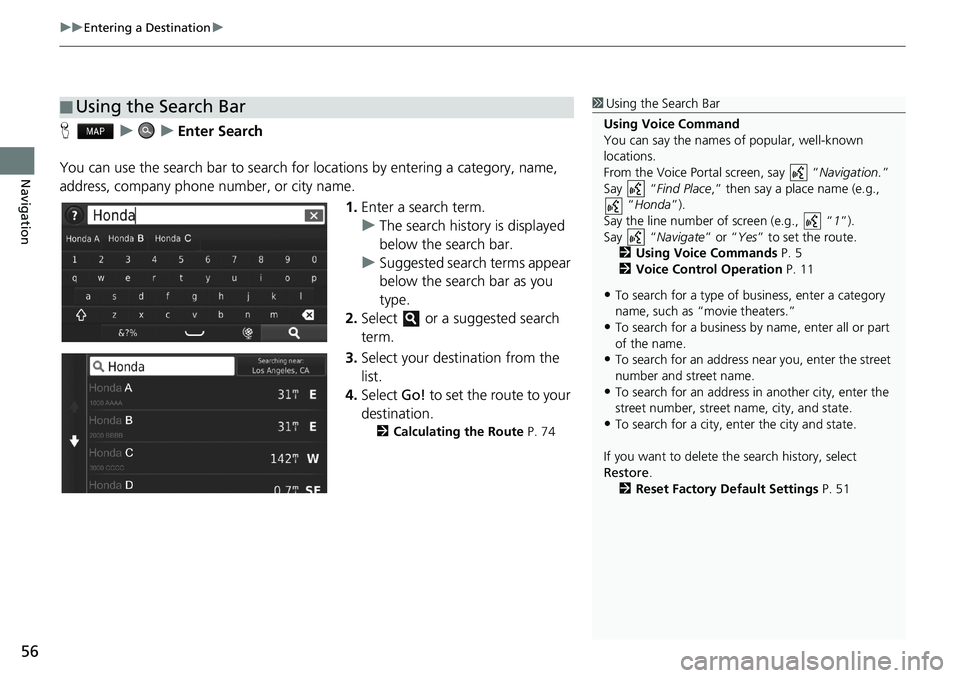
uuEntering a Destinationu
56
Navigation
HuuEnter Search
You can use the search bar to search for locations by entering a category, name,
address, company phone number, or city name.
1.Enter a search term.
uThe search history is displayed
below the search bar.
uSuggested search terms appear
below the search bar as you
type.
2.Select or a suggested search
term.
3.Select your destination from the
list.
4.Select Go! to set the route to your
destination.
2Calculating the Route P. 74
■Using the Search Bar1Using the Search Bar
Using Voice Command
You can say the names of popular, well-known
locations.
From the Voice Portal screen, say “Navigation.”
Say “Find Place,” then say a place name (e.g.,
“Honda”).
Say the line number of screen (e.g., “1”).
Say “Navigate” or “Yes” to set the route.
2Using Voice Commands P. 5
2Voice Control Operation P. 11
•To search for a type of business, enter a category
name, such as “movie theaters.”
•To search for a business by name, enter all or part
of the name.
•To search for an address near you, enter the street
number and street name.
•To search for an address in another city, enter the
street number, street name, city, and state.
•To search for a city, enter the city and state.
If you want to delete the search history, select
Restore.
2Reset Factory Default Settings P. 51
Page 63 of 143
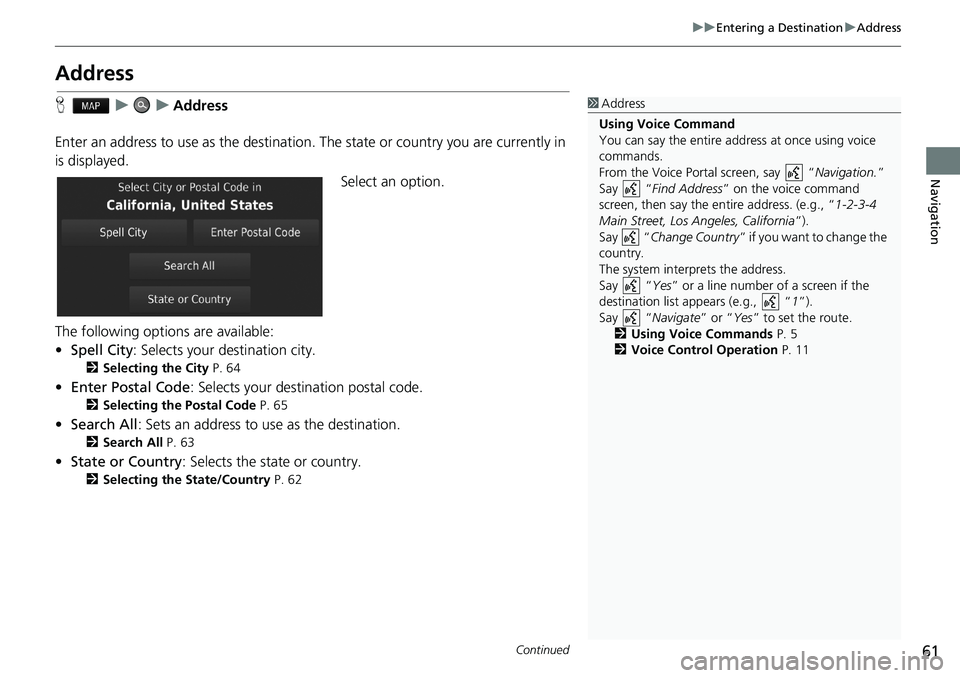
61
uuEntering a DestinationuAddress
Continued
Navigation
Address
HuuAddress
Enter an address to use as the destination. The state or country you are currently in
is displayed.
Select an option.
The following options are available:
•Spell City: Selects your destination city.
2Selecting the City P. 64
•Enter Postal Code: Selects your destination postal code.
2Selecting the Postal Code P. 65
•Search All: Sets an address to use as the destination.
2Search All P. 63
•State or Country: Selects the state or country.
2Selecting the State/Country P. 62
1Address
Using Voice Command
You can say the entire address at once using voice
commands.
From the Voice Portal screen, say “Navigation.”
Say “Find Address” on the voice command
screen, then say the entire address. (e.g., “1-2-3-4
Main Street, Los Angeles, California”).
Say “Change Country” if you want to change the
country.
The system interprets the address.
Say “Yes” or a line number of a screen if the
destination list appears (e.g., “1”).
Say “Navigate” or “Yes” to set the route.
2Using Voice Commands P. 5
2Voice Control Operation P. 11
Page 65 of 143
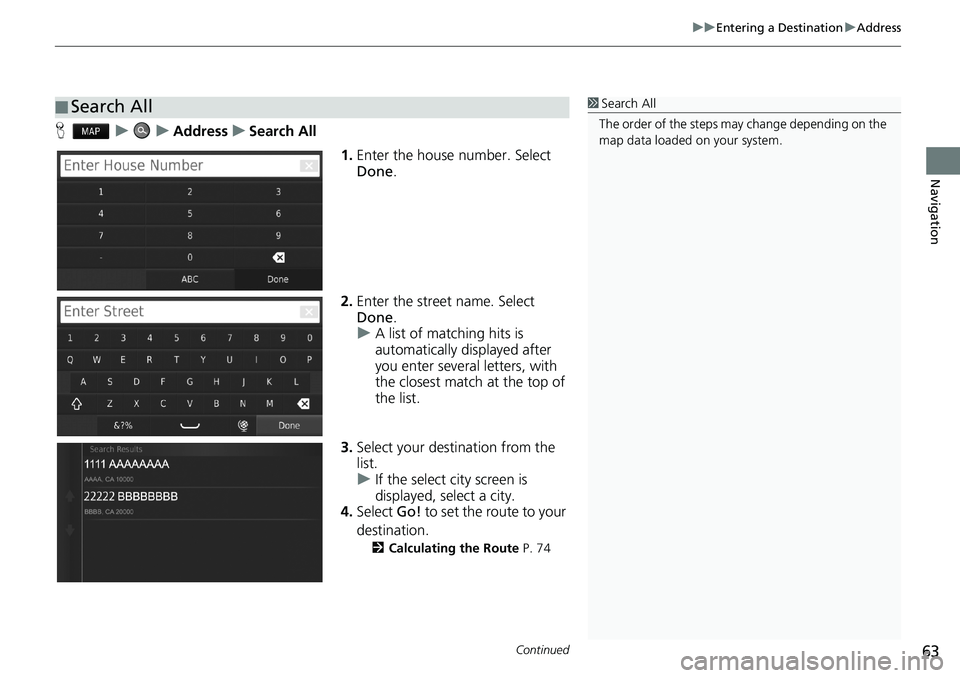
Continued63
uuEntering a DestinationuAddress
Navigation
HuuAddressuSearch All
1.Enter the house number. Select
Done.
2.Enter the street name. Select
Done.
uA list of matching hits is
automatically displayed after
you enter several letters, with
the closest match at the top of
the list.
3.Select your destination from the
list.
uIf the select city screen is
displayed, select a city.
4.Select Go! to set the route to your
destination.
2Calculating the Route P. 74
■Search All1Search All
The order of the steps may change depending on the
map data loaded on your system.