HONDA CIVIC SEDAN 2019 Owner's Manual (in English)
Manufacturer: HONDA, Model Year: 2019, Model line: CIVIC SEDAN, Model: HONDA CIVIC SEDAN 2019Pages: 679, PDF Size: 40.24 MB
Page 251 of 679
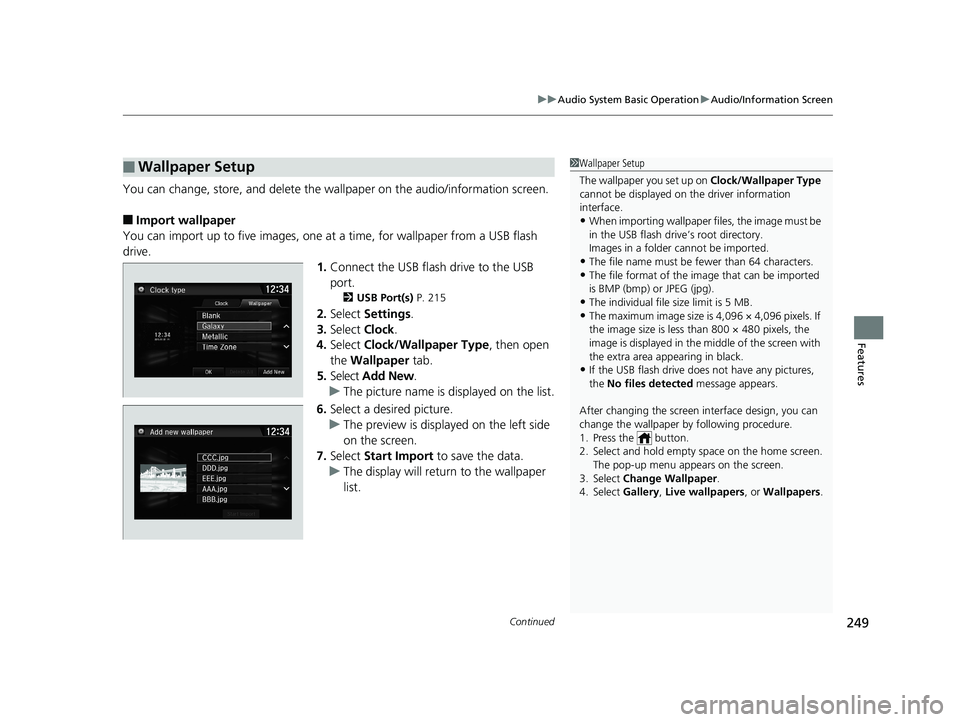
Continued249
uuAudio System Basic Operation uAudio/Information Screen
Features
You can change, store, and delete the wa llpaper on the audio/information screen.
■Import wallpaper
You can import up to five images, one at a time, for wallpaper from a USB flash
drive.
1.Connect the USB flash drive to the USB
port.
2 USB Port(s) P. 215
2.Select Settings .
3. Select Clock.
4. Select Clock/Wallpaper Type , then open
the Wallpaper tab.
5. Select Add New .
u The picture name is displayed on the list.
6. Select a desired picture.
u The preview is displayed on the left side
on the screen.
7. Select Start Import to save the data.
u The display will return to the wallpaper
list.
■Wallpaper Setup1Wallpaper Setup
The wallpaper you set up on Clock/Wallpaper Type
cannot be displayed on th e driver information
interface.
•When importing wallpaper files, the image must be
in the USB flash drive’s root directory.
Images in a folder cannot be imported.
•The file name must be fewer than 64 characters.•The file format of the im age that can be imported
is BMP (bmp) or JPEG (jpg).
•The individual file size limit is 5 MB.•The maximum image size is 4,096 × 4,096 pixels. If
the image size is less than 800 × 480 pixels, the
image is displayed in the middle of the screen with
the extra area appearing in black.
•If the USB flash drive doe s not have any pictures,
the No files detected message appears.
After changing the screen interface design, you can
change the wallpaper by following procedure.
1. Press the button.
2. Select and hold empty space on the home screen. The pop-up menu appears on the screen.
3. Select Change Wallpaper .
4. Select Gallery , Live wallpapers , or Wallpapers .
19 CIVIC 4D HCM_HMIN_J (KA KL KC)-31TBA6301.book 249 ページ 2018年10月26日 金曜日 午前7時42分
Page 252 of 679
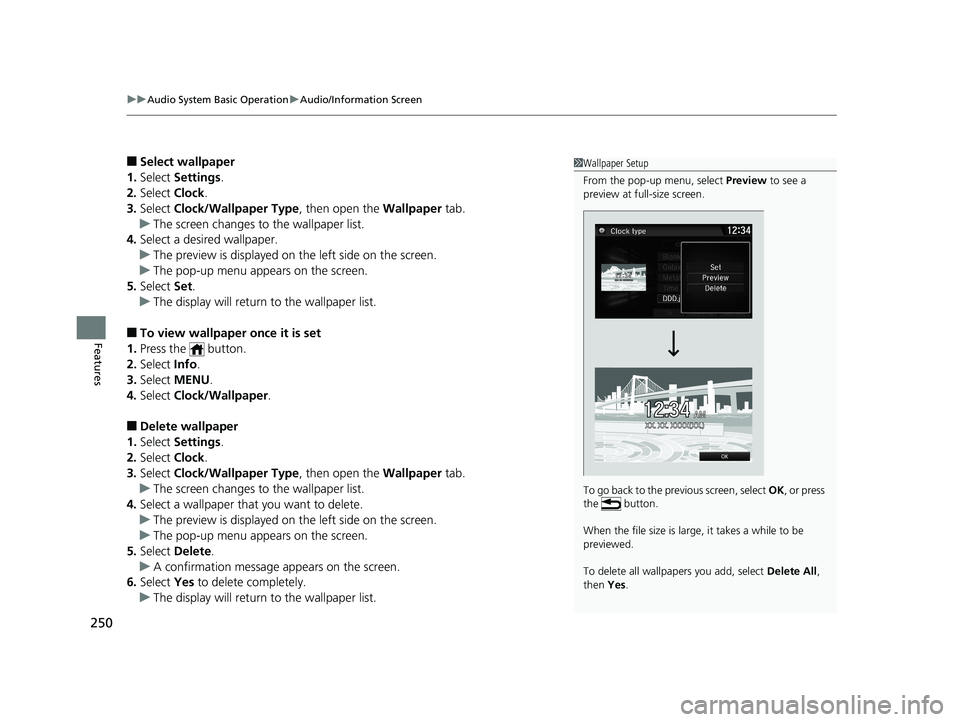
uuAudio System Basic Operation uAudio/Information Screen
250
Features
■Select wallpaper
1. Select Settings .
2. Select Clock.
3. Select Clock/Wallpaper Type , then open the Wallpaper tab.
u The screen changes to the wallpaper list.
4. Select a desired wallpaper.
u The preview is displayed on the left side on the screen.
u The pop-up menu appears on the screen.
5. Select Set.
u The display will return to the wallpaper list.
■To view wallpaper once it is set
1. Press the button.
2. Select Info.
3. Select MENU .
4. Select Clock/Wallpaper .
■Delete wallpaper
1. Select Settings .
2. Select Clock.
3. Select Clock/Wallpaper Type , then open the Wallpaper tab.
u The screen changes to the wallpaper list.
4. Select a wallpaper that you want to delete.
u The preview is displayed on the left side on the screen.
u The pop-up menu appears on the screen.
5. Select Delete.
u A confirmation message appears on the screen.
6. Select Yes to delete completely.
u The display will return to the wallpaper list.
1Wallpaper Setup
From the pop-up menu, select Preview to see a
preview at full-size screen.
To go back to the previous screen, select OK, or press
the button.
When the file size is large, it takes a while to be
previewed.
To delete all wallpapers you add, select Delete All,
then Yes.
19 CIVIC 4D HCM_HMIN_J (KA KL KC)-31TBA6301.book 250 ページ 2018年10月26日 金曜日 午前7時42分
Page 253 of 679
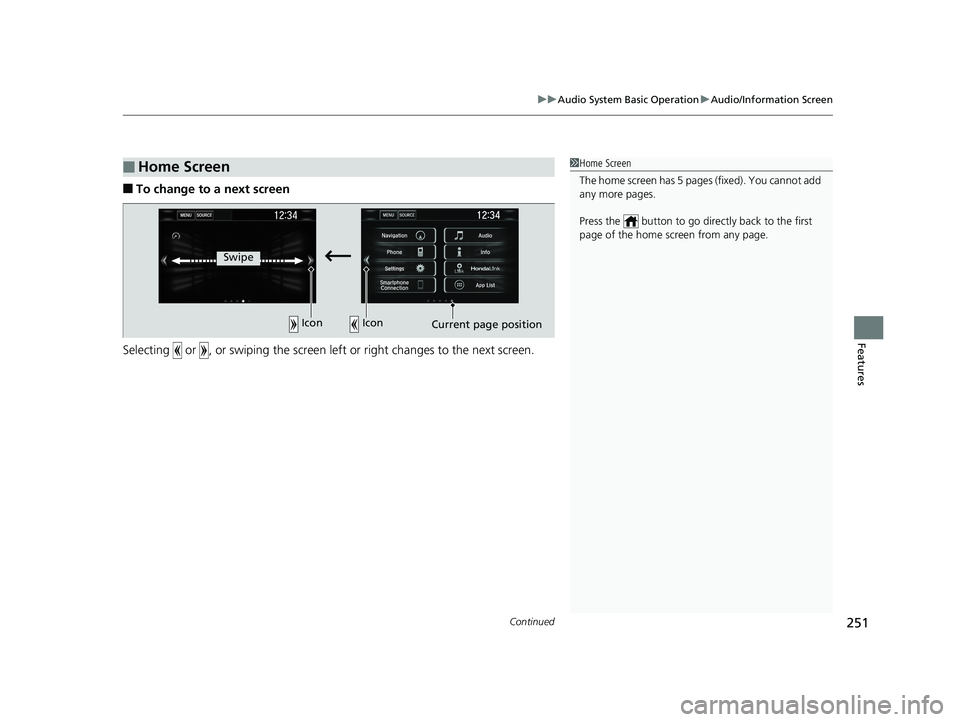
Continued251
uuAudio System Basic Operation uAudio/Information Screen
Features
■To change to a next screen
Selecting or , or swiping the screen le ft or right changes to the next screen.
■Home Screen1Home Screen
The home screen has 5 pa ges (fixed). You cannot add
any more pages.
Press the button to go dire ctly back to the first
page of the home screen from any page.
Swipe
Icon Icon
Current page position
19 CIVIC 4D HCM_HMIN_J (KA KL KC)-31TBA6301.book 251 ページ 2018年10月26日 金曜日 午前7時42分
Page 254 of 679
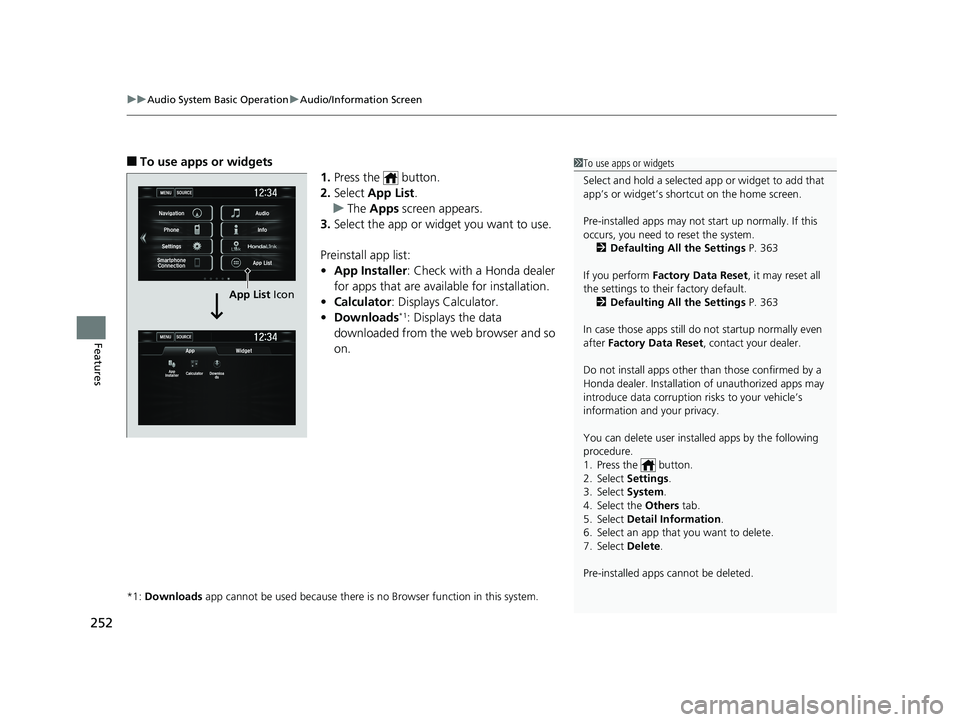
uuAudio System Basic Operation uAudio/Information Screen
252
Features
■To use apps or widgets
1.Press the button.
2. Select App List .
u The Apps screen appears.
3. Select the app or widget you want to use.
Preinstall app list:
• App Installer : Check with a Honda dealer
for apps that are available for installation.
• Calculator : Displays Calculator.
• Downloads
*1: Displays the data
downloaded from the web browser and so
on.
*1: Downloads app cannot be used because there is no Browser function in this system.
1To use apps or widgets
Select and hold a selected app or widget to add that
app’s or widget’s shortcut on the home screen.
Pre-installed apps may not start up normally. If this
occurs, you need to reset the system.
2 Defaulting All the Settings P. 363
If you perform Factory Data Reset , it may reset all
the settings to their factory default. 2 Defaulting All the Settings P. 363
In case those apps still do not startup normally even
after Factory Data Reset , contact your dealer.
Do not install apps other than those confirmed by a
Honda dealer. Installation of unauthorized apps may
introduce data corruption risks to your vehicle’s
information and your privacy.
You can delete user installed apps by the following
procedure.
1. Press the button.
2. Select Settings .
3. Select System .
4. Select the Others tab.
5. Select Detail Information .
6. Select an app that you want to delete.
7. Select Delete .
Pre-installed apps cannot be deleted.
MENUSOURCE
MENUSOURCE
App
App
Installer Calculator Downloa
ds
Widget
Navigation Audio
Info
App List
Phone
Settings
Smartphone Connection
App List Icon
19 CIVIC 4D HCM_HMIN_J (KA KL KC)-31TBA6301.book 252 ページ 2018年10月26日 金曜日 午前7時42分
Page 255 of 679
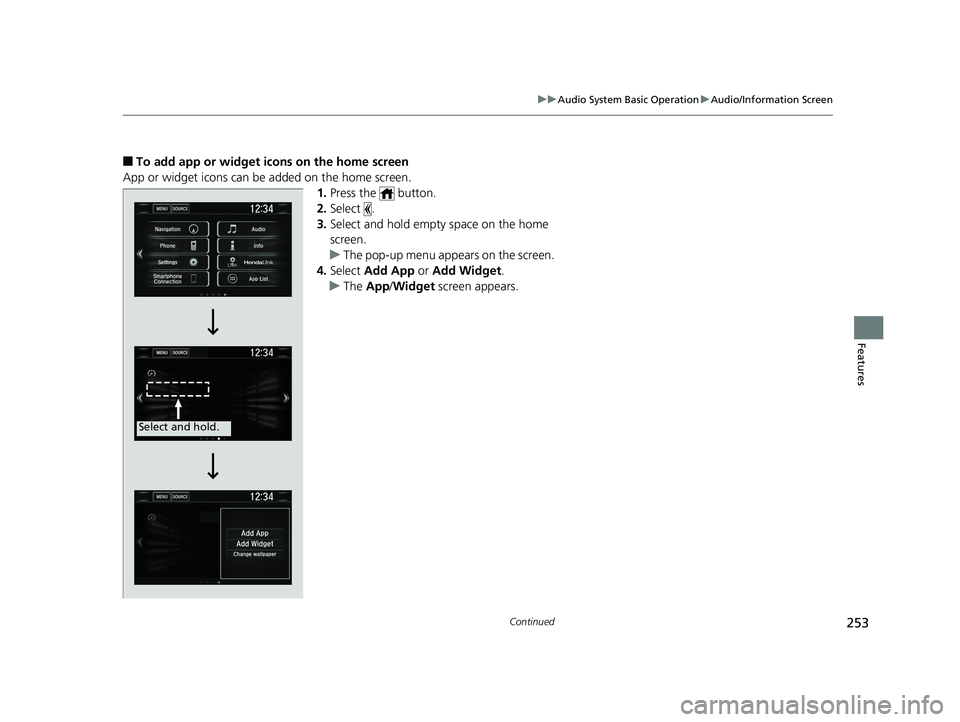
253
uuAudio System Basic Operation uAudio/Information Screen
Continued
Features
■To add app or widget icons on the home screen
App or widget icons can be added on the home screen. 1.Press the button.
2. Select .
3. Select and hold empty space on the home
screen.
u The pop-up menu appears on the screen.
4. Select Add App or Add Widget .
u The App /Widget screen appears.
Select and hold.
19 CIVIC 4D HCM_HMIN_J (KA KL KC)-31TBA6301.book 253 ページ 2018年10月26日 金曜日 午前7時42分
Page 256 of 679
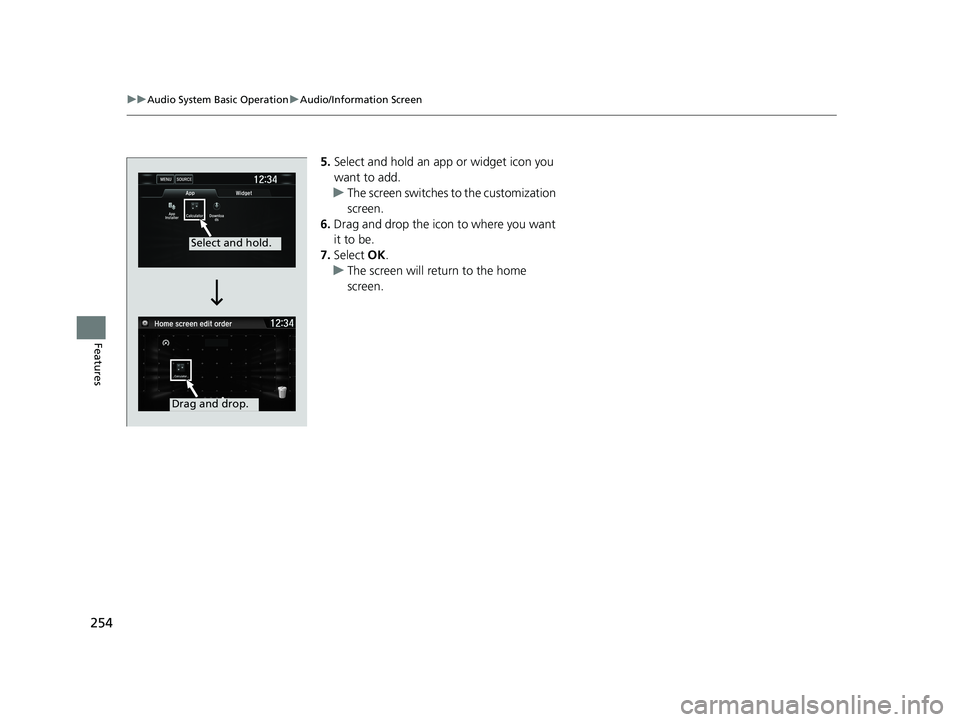
254
uuAudio System Basic Operation uAudio/Information Screen
Features
5. Select and hold an a pp or widget icon you
want to add.
u The screen switches to the customization
screen.
6. Drag and drop the icon to where you want
it to be.
7. Select OK.
u The screen will return to the home
screen.
Select and hold.
Drag and drop.
19 CIVIC 4D HCM_HMIN_J (KA KL KC)-31TBA6301.book 254 ページ 2018年10月26日 金曜日 午前7時42分
Page 257 of 679
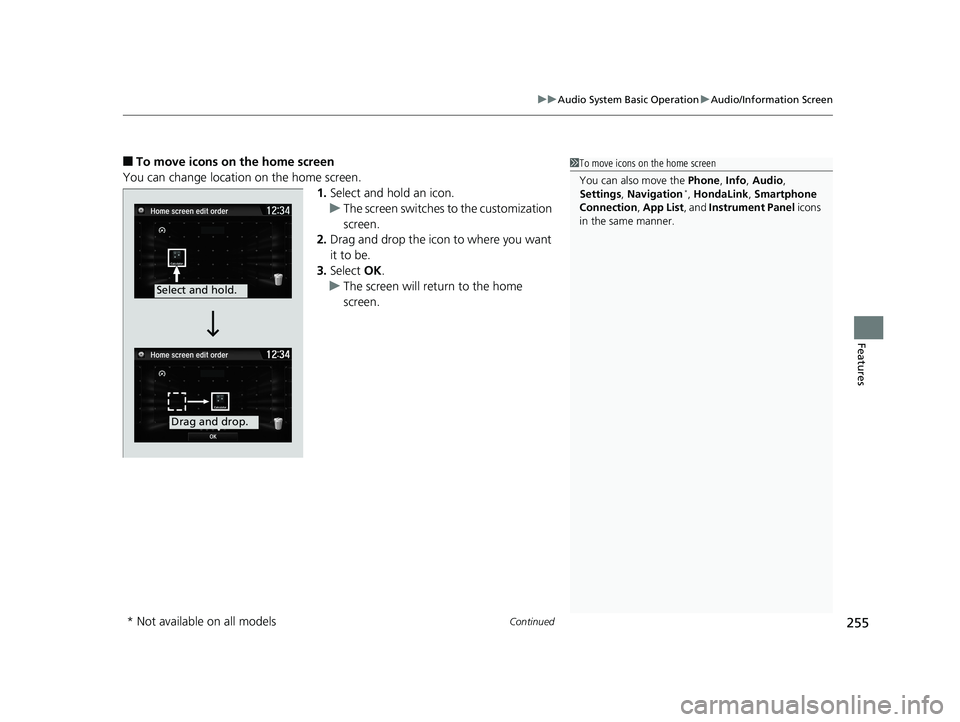
Continued255
uuAudio System Basic Operation uAudio/Information Screen
Features
■To move icons on the home screen
You can change location on the home screen. 1.Select and hold an icon.
u The screen switches to the customization
screen.
2. Drag and drop the icon to where you want
it to be.
3. Select OK.
u The screen will return to the home
screen.1To move icons on the home screen
You can also move the Phone, Info, Audio ,
Settings , Navigation
*, HondaLink, Smartphone
Connection , App List , and Instrument Panel icons
in the same manner.
Select and hold.
Drag and drop.
* Not available on all models
19 CIVIC 4D HCM_HMIN_J (KA KL KC)-31TBA6301.book 255 ページ 2018年10月26日 金曜日 午前7時42分
Page 258 of 679
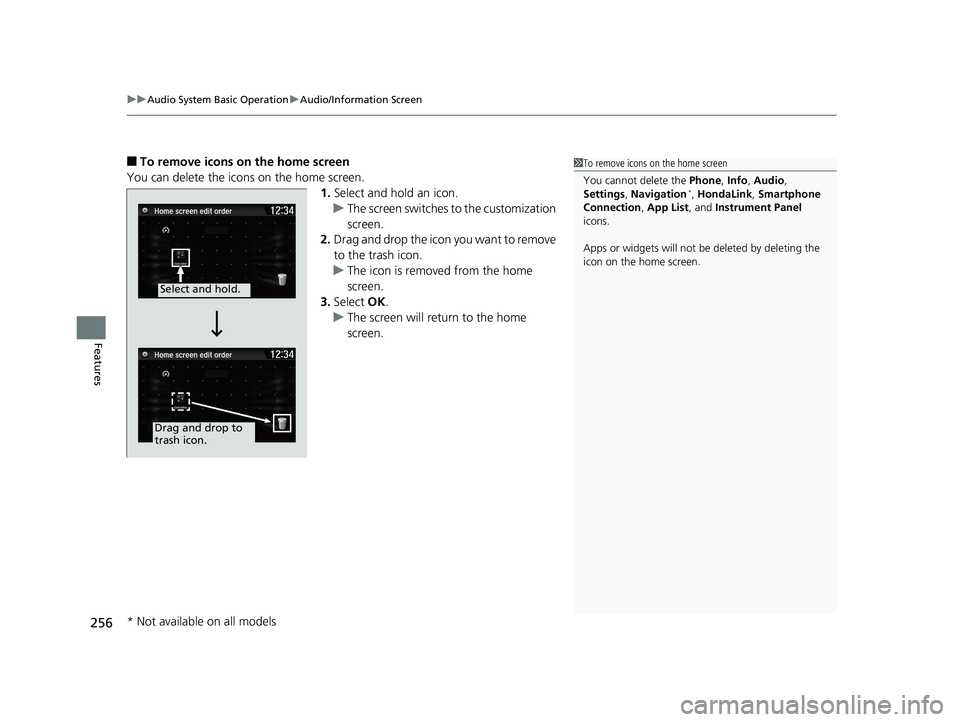
uuAudio System Basic Operation uAudio/Information Screen
256
Features
■To remove icons on the home screen
You can delete the icons on the home screen. 1.Select and hold an icon.
u The screen switches to the customization
screen.
2. Drag and drop the icon you want to remove
to the trash icon.
u The icon is removed from the home
screen.
3. Select OK.
u The screen will return to the home
screen.1To remove icons on the home screen
You cannot delete the Phone, Info, Audio ,
Settings , Navigation
*, HondaLink, Smartphone
Connection , App List, and Instrument Panel
icons.
Apps or widgets will not be deleted by deleting the
icon on the home screen.
Select and hold.
Drag and drop to
trash icon.
* Not available on all models
19 CIVIC 4D HCM_HMIN_J (KA KL KC)-31TBA6301.book 256 ページ 2018年10月26日 金曜日 午前7時42分
Page 259 of 679
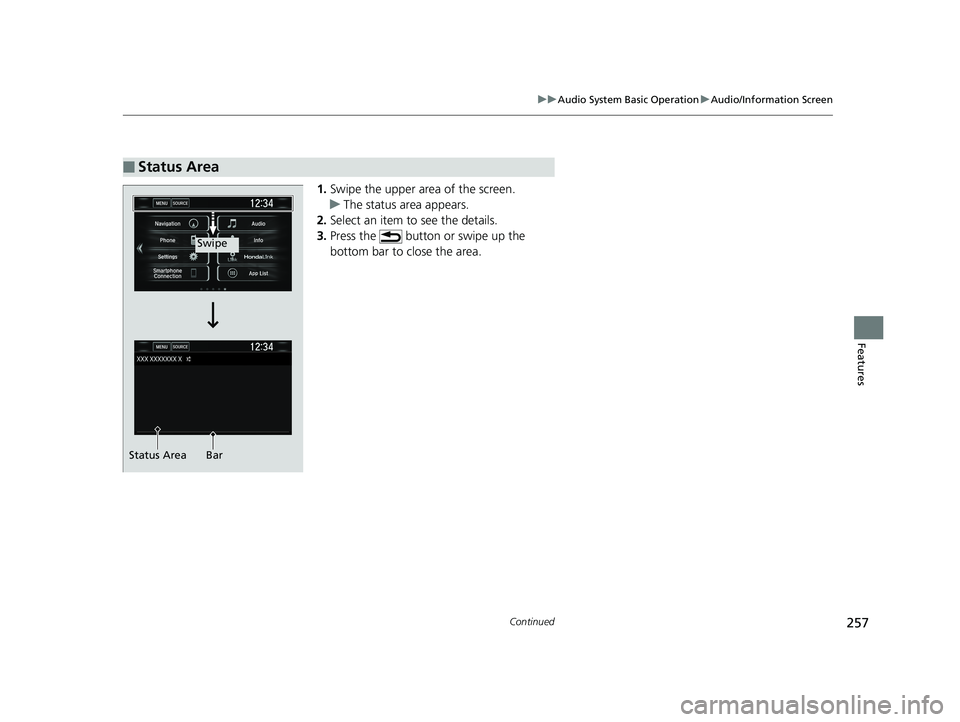
257
uuAudio System Basic Operation uAudio/Information Screen
Continued
Features
1. Swipe the upper area of the screen.
u The status area appears.
2. Select an item to see the details.
3. Press the button or swipe up the
bottom bar to close the area.
■Status Area
Swipe
Status Area Bar
19 CIVIC 4D HCM_HMIN_J (KA KL KC)-31TBA6301.book 257 ページ 2018年10月26日 金曜日 午前7時42分
Page 260 of 679
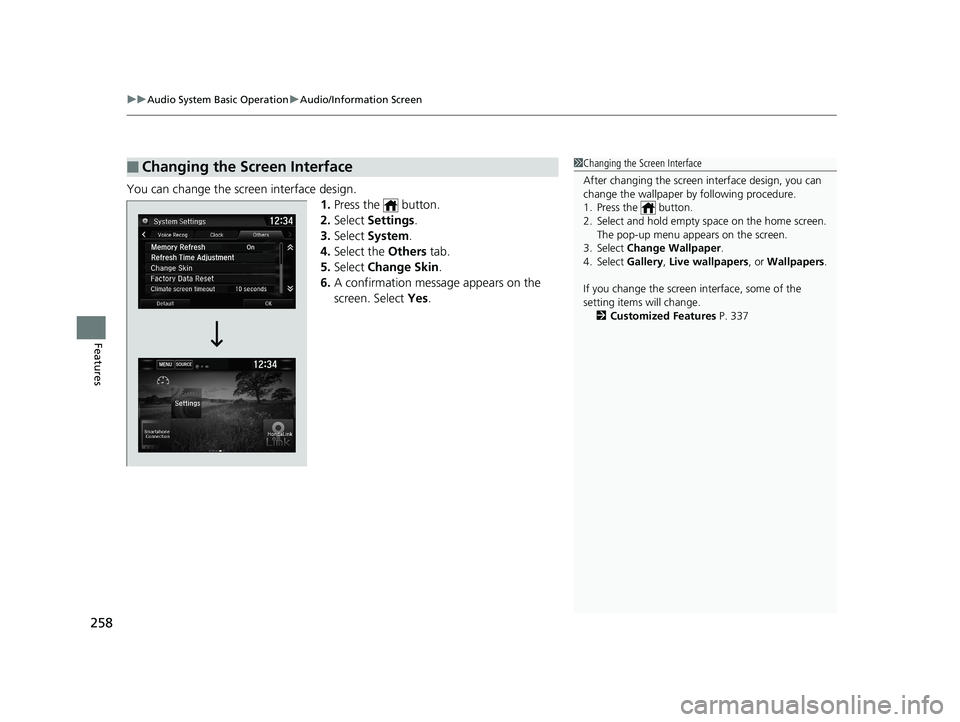
uuAudio System Basic Operation uAudio/Information Screen
258
Features
You can change the screen interface design.
1.Press the button.
2. Select Settings .
3. Select System .
4. Select the Others tab.
5. Select Change Skin .
6. A confirmation message appears on the
screen. Select Yes.
■Changing the Screen Interface1Changing the Screen Interface
After changing the screen interface design, you can
change the wallpaper by following procedure.
1. Press the button.
2. Select and hold empty space on the home screen. The pop-up menu appears on the screen.
3. Select Change Wallpaper .
4. Select Gallery, Live wallpapers , or Wallpapers.
If you change the screen interface, some of the
setting items will change. 2 Customized Features P. 337
19 CIVIC 4D HCM_HMIN_J (KA KL KC)-31TBA6301.book 258 ページ 2018年10月26日 金曜日 午前7時42分