HONDA CIVIC SEDAN 2019 Owner's Manual (in English)
Manufacturer: HONDA, Model Year: 2019, Model line: CIVIC SEDAN, Model: HONDA CIVIC SEDAN 2019Pages: 679, PDF Size: 40.24 MB
Page 241 of 679
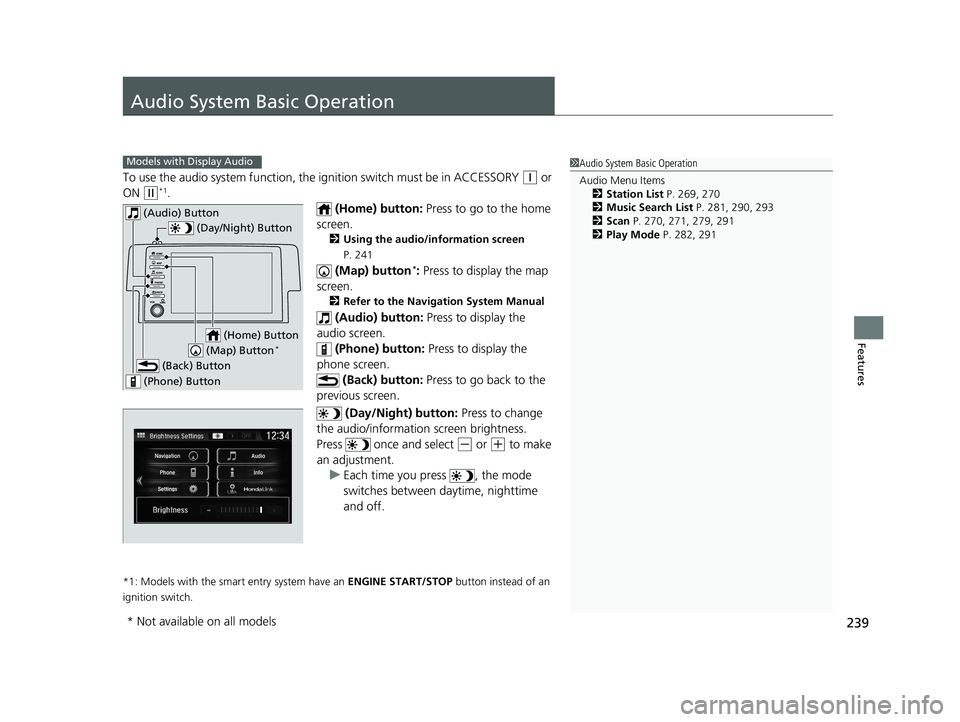
239
Features
Audio System Basic Operation
To use the audio system function, the ignition swit ch must be in ACCESSORY (q or
ON
(w*1.
(Home) button: Press to go to the home
screen.
2 Using the audio/information screen
P. 241
(Map) button*: Press to display the map
screen.
2 Refer to the Navigation System Manual
(Audio) button: Press to display the
audio screen.
(Phone) button: Press to display the
phone screen. (Back) button: Press to go back to the
previous screen.
(Day/Night) button: Press to change
the audio/information screen brightness.
Press once and select
(- or (+ to make
an adjustment. u Each time you press , the mode
switches between da ytime, nighttime
and off.
*1: Models with the smart entry system have an ENGINE START/STOP button instead of an
ignition switch.
1 Audio System Basic Operation
Audio Menu Items
2 Station List P. 269, 270
2 Music Search List P. 281, 290, 293
2 Scan P. 270, 271, 279, 291
2 Play Mode P. 282, 291Models with Display Audio
(Day/Night) Button
(Home) Button
(Back) Button
(Phone) Button
(Audio) Button
(Map) Button*
* Not available on all models
19 CIVIC 4D HCM_HMIN_J (KA KL KC)-31TBA6301.book 239 ページ 2018年10月26日 金曜日 午前7時42分
Page 242 of 679
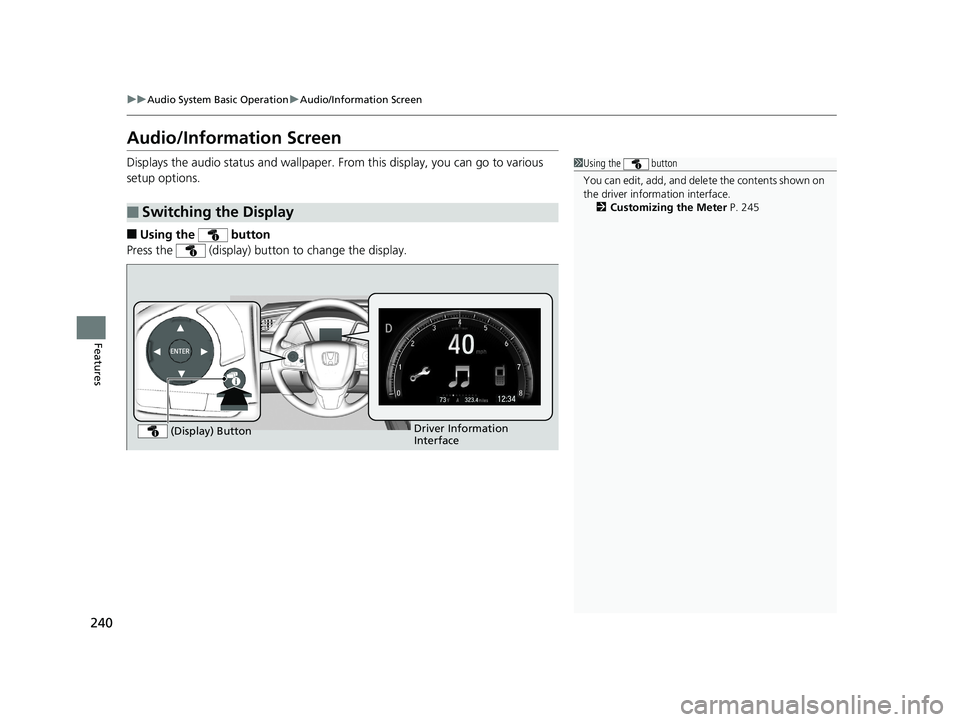
240
uuAudio System Basic Operation uAudio/Information Screen
Features
Audio/Information Screen
Displays the audio status and wallpaper. From this display, you can go to various
setup options.
■Using the button
Press the (display) butto n to change the display.
■Switching the Display
1Using the button
You can edit, add, and dele te the contents shown on
the driver information interface. 2 Customizing the Meter P. 245
Driver Information
Interface
(Display) Button
19 CIVIC 4D HCM_HMIN_J (KA KL KC)-31TBA6301.book 240 ページ 2018年10月26日 金曜日 午前7時42分
Page 243 of 679
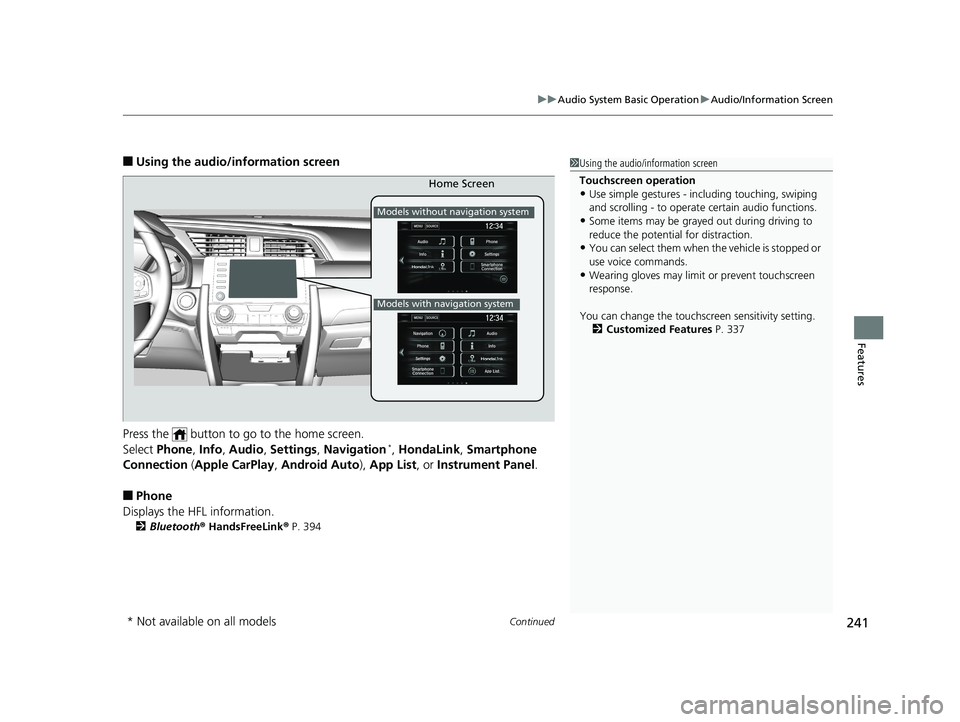
Continued241
uuAudio System Basic Operation uAudio/Information Screen
Features
■Using the audio/in formation screen
Press the button to go to the home screen.
Select Phone , Info , Audio , Settings , Navigation
*, HondaLink , Smartphone
Connection (Apple CarPlay, Android Auto), App List , or Instrument Panel .
■Phone
Displays the HFL information.
2 Bluetooth ® HandsFreeLink ® P. 394
1 Using the audio/in formation screen
Touchscreen operation
•Use simple gestures - in cluding touching, swiping
and scrolling - to operate certain audio functions.
•Some items may be grayed out during driving to
reduce the potential for distraction.
•You can select them when the vehicle is stopped or
use voice commands.
•Wearing gloves may limit or prevent touchscreen
response.
You can change the touchs creen sensitivity setting.
2 Customized Features P. 337
Home Screen
Models without navigation system
Models with navigation system
* Not available on all models
19 CIVIC 4D HCM_HMIN_J (KA KL KC)-31TBA6301.book 241 ページ 2018年10月26日 金曜日 午前7時42分
Page 244 of 679
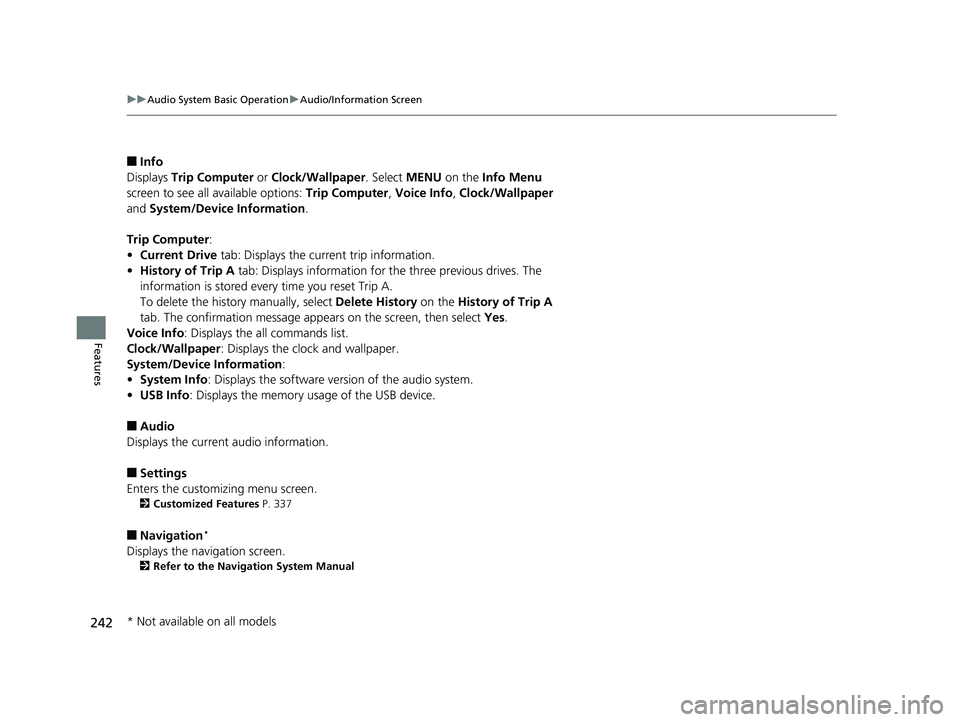
242
uuAudio System Basic Operation uAudio/Information Screen
Features
■Info
Displays Trip Computer or Clock/Wallpaper . Select MENU on the Info Menu
screen to see all available options: Trip Computer, Voice Info , Clock/Wallpaper
and System/Device Information .
Trip Computer :
• Current Drive tab: Displays the current trip information.
• History of Trip A tab: Displays information for the three previous drives. The
information is stored every time you reset Trip A.
To delete the history manually, select Delete History on the History of Trip A
tab. The confirmation message app ears on the screen, then select Yes.
Voice Info : Displays the all commands list.
Clock/Wallpaper : Displays the clock and wallpaper.
System/Device Information :
• System Info: Displays the software version of the audio system.
• USB Info : Displays the memory usage of the USB device.
■Audio
Displays the current audio information.
■Settings
Enters the customiz ing menu screen.
2Customized Features P. 337
■Navigation*
Displays the navigation screen.
2Refer to the Navigation System Manual
* Not available on all models
19 CIVIC 4D HCM_HMIN_J (KA KL KC)-31TBA6301.book 242 ページ 2018年10月26日 金曜日 午前7時42分
Page 245 of 679
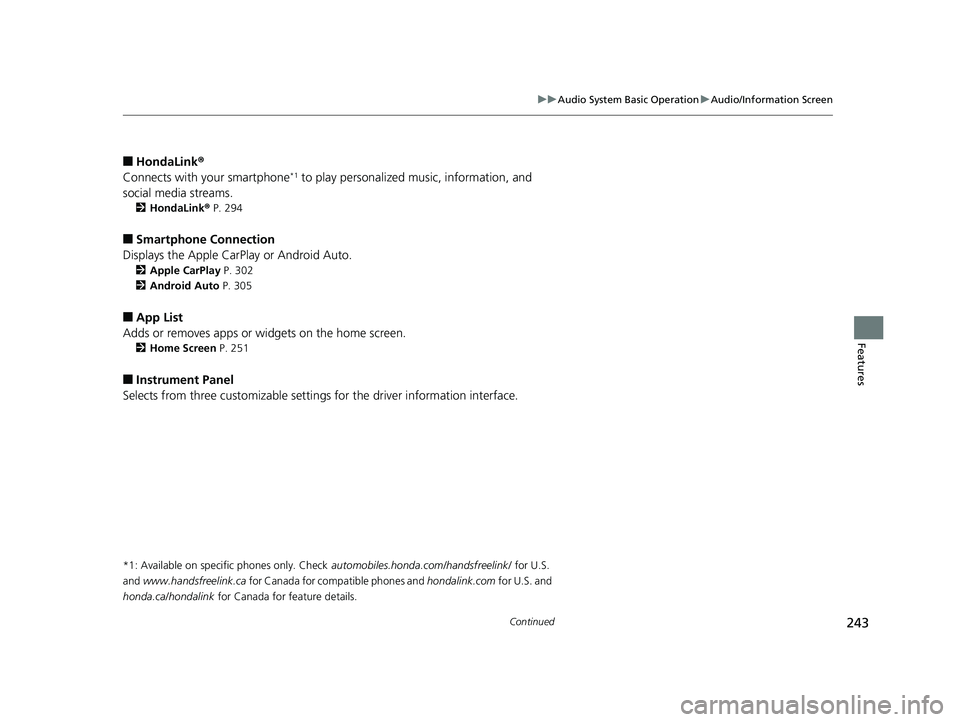
243
uuAudio System Basic Operation uAudio/Information Screen
Continued
Features
■HondaLink ®
Connects with your smartphone*1 to play personalized music, information, and
social media streams.
2 HondaLink ® P. 294
■Smartphone Connection
Displays the Apple CarPlay or Android Auto.
2 Apple CarPlay P. 302
2 Android Auto P. 305
■App List
Adds or removes apps or widgets on the home screen.
2 Home Screen P. 251
■Instrument Panel
Selects from three customizable settings for the driver information interface.
*1: Available on specific phones only. Check automobiles.honda.com/handsfreelink/ for U.S.
and
www.handsfreelink.ca for Canada for compatible phones and hondalink.com for U.S. and
honda.ca/hondalink for Canada for feature details.
19 CIVIC 4D HCM_HMIN_J (KA KL KC)-31TBA6301.book 243 ページ 2018年10月26日 金曜日 午前7時42分
Page 246 of 679
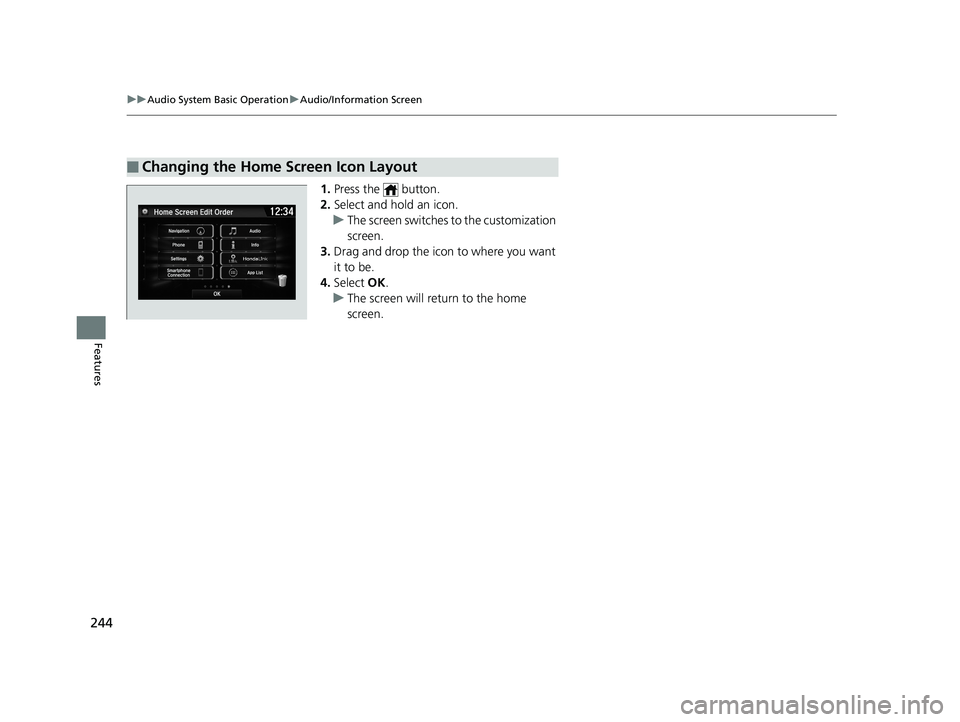
244
uuAudio System Basic Operation uAudio/Information Screen
Features
1. Press the button.
2. Select and hold an icon.
u The screen switches to the customization
screen.
3. Drag and drop the icon to where you want
it to be.
4. Select OK.
u The screen will return to the home
screen.
■Changing the Home Screen Icon Layout
19 CIVIC 4D HCM_HMIN_J (KA KL KC)-31TBA6301.book 244 ページ 2018年10月26日 金曜日 午前7時42分
Page 247 of 679
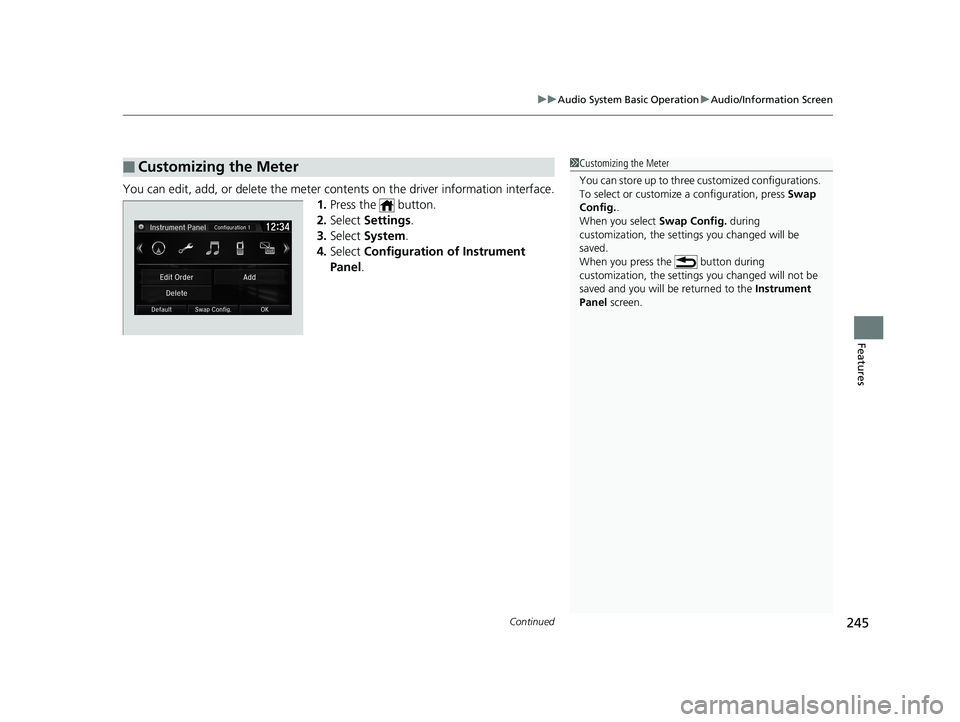
Continued245
uuAudio System Basic Operation uAudio/Information Screen
Features
You can edit, add, or delete the meter cont ents on the driver information interface.
1. Press the button.
2. Select Settings .
3. Select System.
4. Select Configuration of Instrument
Panel .
■Customizing the Meter1Customizing the Meter
You can store up to three cu stomized configurations.
To select or customize a configuration, press Swap
Config. .
When you select Swap Config. during
customization, the settings you changed will be
saved.
When you press the button during
customization, the settings you changed will not be
saved and you will be returned to the Instrument
Panel screen.
19 CIVIC 4D HCM_HMIN_J (KA KL KC)-31TBA6301.book 245 ページ 2018年10月26日 金曜日 午前7時42分
Page 248 of 679
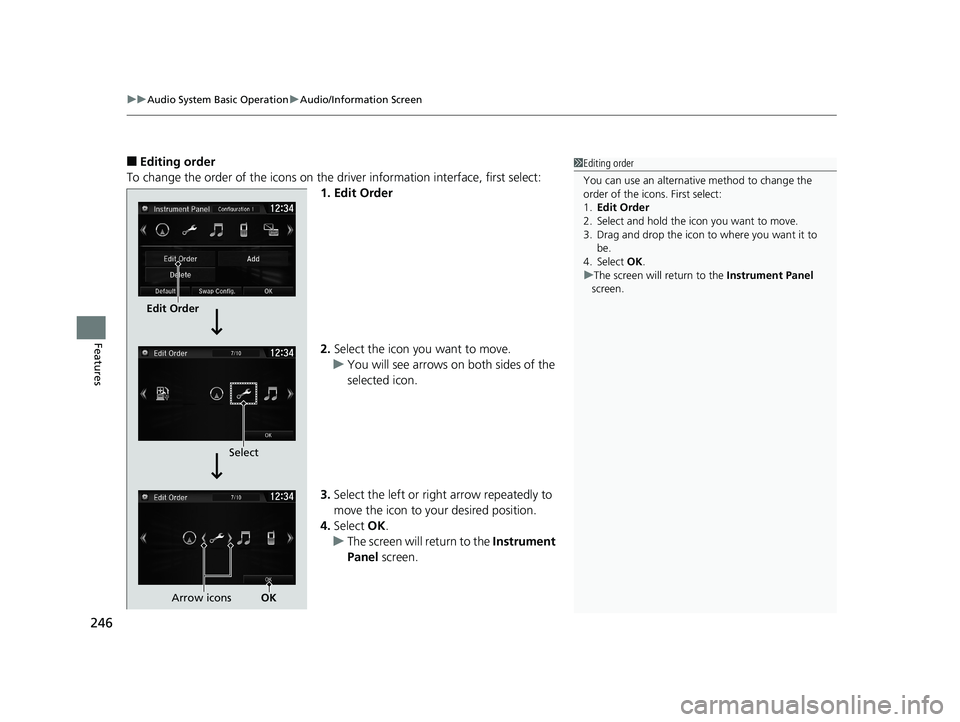
uuAudio System Basic Operation uAudio/Information Screen
246
Features
■Editing order
To change the order of the icons on the driver information interface, first select:
1. Edit Order
2. Select the icon you want to move.
u You will see arrows on both sides of the
selected icon.
3. Select the left or right arrow repeatedly to
move the icon to your desired position.
4. Select OK.
u The screen will return to the Instrument
Panel screen.1Editing order
You can use an alternative method to change the
order of the icons. First select:
1. Edit Order
2. Select and hold the icon you want to move.
3. Drag and drop the icon to where you want it to be.
4. Select OK .
u The screen will return to the Instrument Panel
screen.
Edit Order
Select
Arrow icons OK
19 CIVIC 4D HCM_HMIN_J (KA KL KC)-31TBA6301.book 246 ページ 2018年10月26日 金曜日 午前7時42分
Page 249 of 679
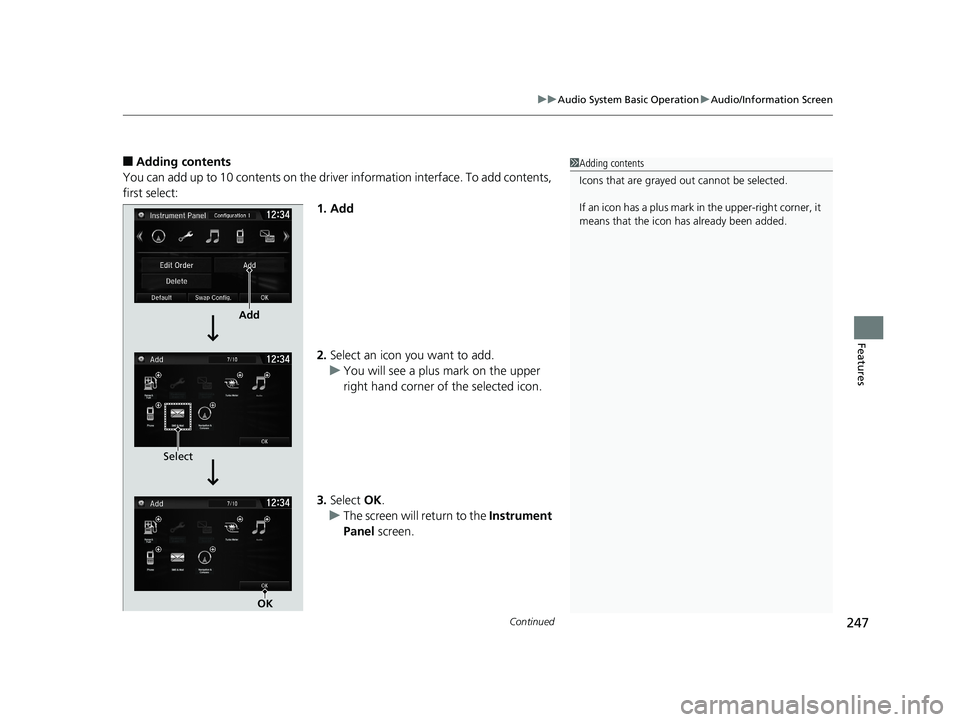
Continued247
uuAudio System Basic Operation uAudio/Information Screen
Features
■Adding contents
You can add up to 10 contents on the driver information interface. To add contents,
first select: 1. Add
2.Select an icon you want to add.
u You will see a plus mark on the upper
right hand corner of the selected icon.
3. Select OK.
u The screen will return to the Instrument
Panel screen.1Adding contents
Icons that are grayed out cannot be selected.
If an icon has a plus mark in the upper-right corner, it
means that the icon ha s already been added.
Add
Select
OK
19 CIVIC 4D HCM_HMIN_J (KA KL KC)-31TBA6301.book 247 ページ 2018年10月26日 金曜日 午前7時42分
Page 250 of 679
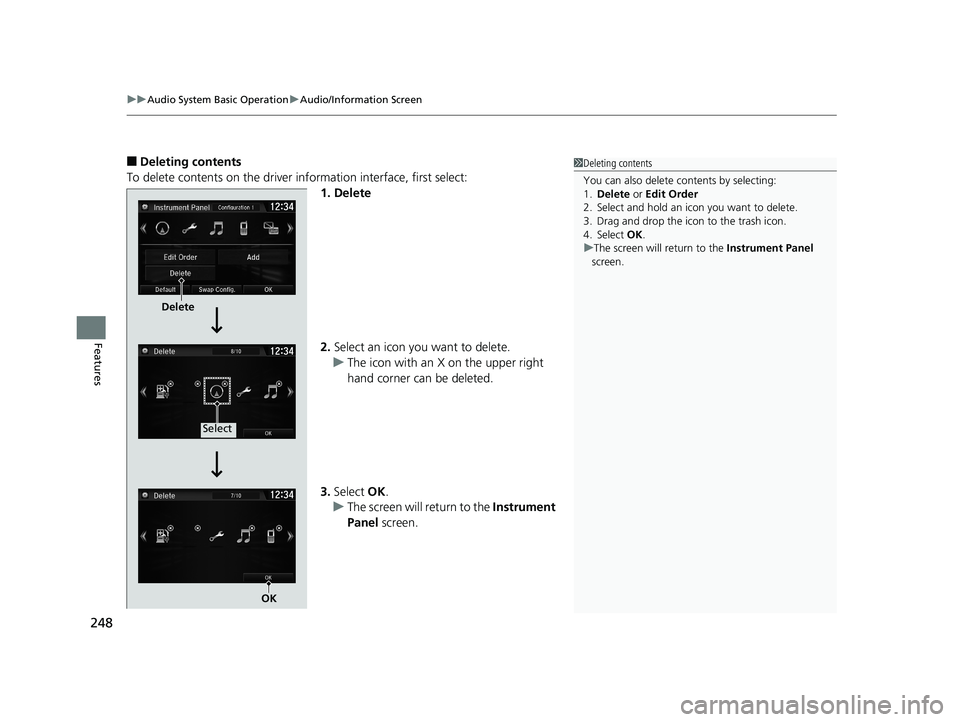
uuAudio System Basic Operation uAudio/Information Screen
248
Features
■Deleting contents
To delete contents on the driver information interface, first select:
1. Delete
2.Select an icon you want to delete.
u The icon with an X on the upper right
hand corner can be deleted.
3. Select OK.
u The screen will return to the Instrument
Panel screen.1Deleting contents
You can also delete c ontents by selecting:
1. Delete or Edit Order
2. Select and hold an icon you want to delete.
3. Drag and drop the icon to the trash icon.
4. Select OK .
u The screen will return to the Instrument Panel
screen.
Delete
Select
OK
19 CIVIC 4D HCM_HMIN_J (KA KL KC)-31TBA6301.book 248 ページ 2018年10月26日 金曜日 午前7時42分