USB HONDA CIVIC SEDAN 2020 Owner's Manual (in English)
[x] Cancel search | Manufacturer: HONDA, Model Year: 2020, Model line: CIVIC SEDAN, Model: HONDA CIVIC SEDAN 2020Pages: 675, PDF Size: 36.9 MB
Page 8 of 675
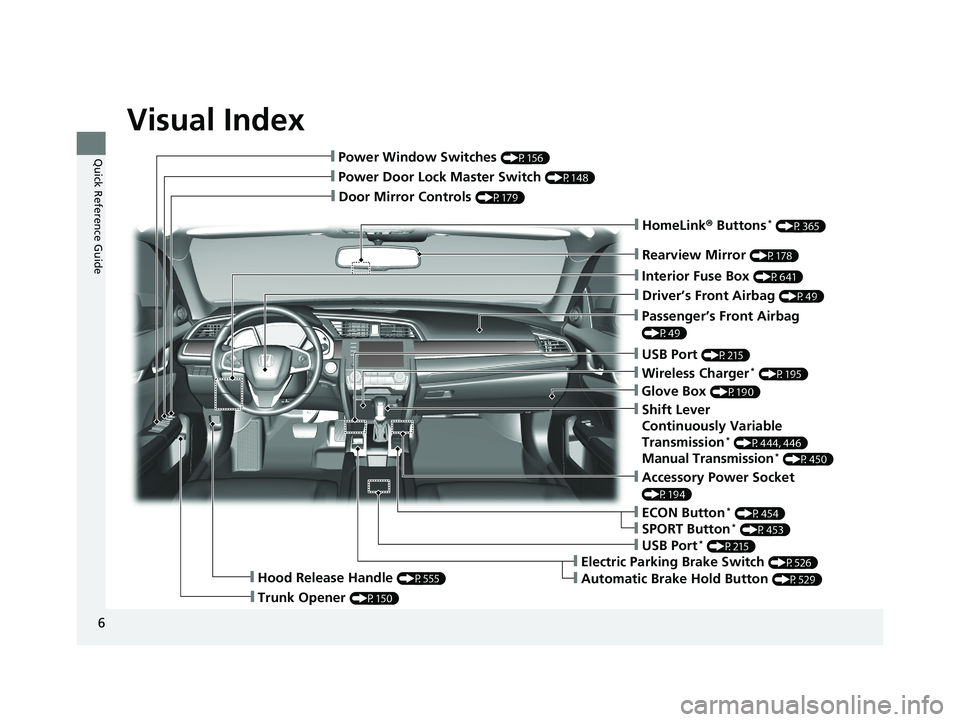
Visual Index
6
Quick Reference Guide
❙Door Mirror Controls (P179)
❙Passenger’s Front Airbag
(P49)
❙Rearview Mirror (P178)
❙Accessory Power Socket
(P194)
❙Hood Release Handle (P555)
❙Trunk Opener (P150)
❙Power Door Lock Master Switch (P148)
❙Power Window Switches (P156)
❙Interior Fuse Box (P641)
❙Driver’s Front Airbag (P49)
❙USB Port (P215)
❙Shift Lever
Continuously Variable
Transmission
* (P444, 446)
Manual Transmission* (P450)
❙ECON Button* (P454)
❙Electric Parking Brake Switch (P526)
❙Automatic Brake Hold Button (P529)
❙USB Port* (P215)
❙Wireless Charger* (P195)
❙SPORT Button* (P453)
❙Glove Box (P190)
❙HomeLink® Buttons* (P365)
20 CIVIC 4D HCM_HMIN_J (KA KL KC)-31TBA6401.book 6 ページ 2020年7月6日 月曜日 午後3時0分
Page 21 of 675
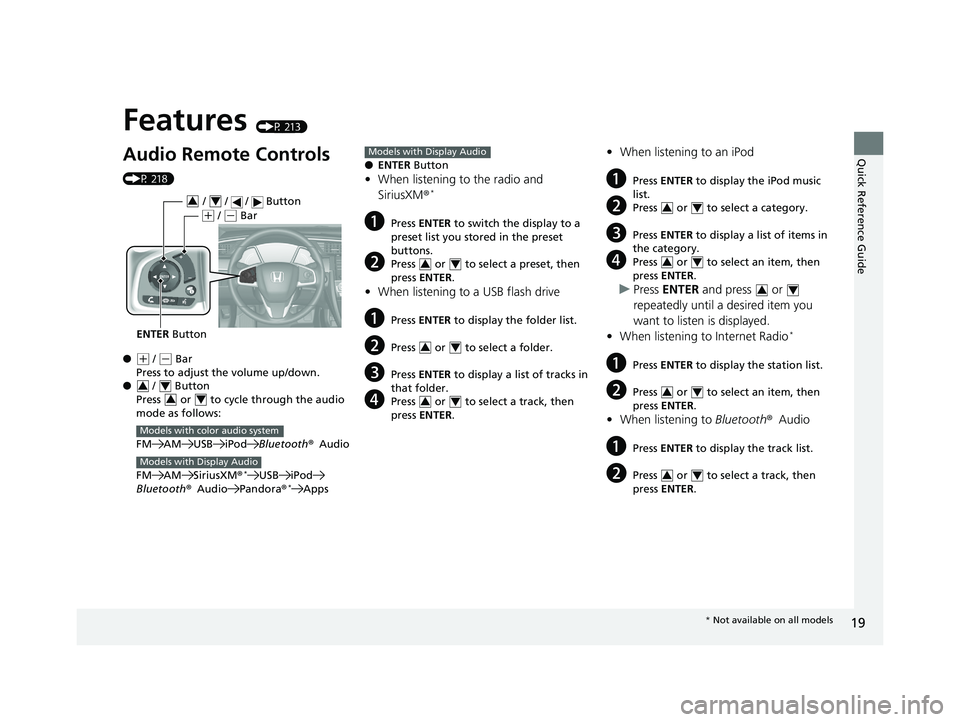
Quick Reference Guide
19
Features (P 213)
Audio Remote Controls
(P 218)
●
(+ / (- Bar
Press to adjust the volume up/down.
● / Button
Press or to cycl e through the audio
mode as follows:
FM AM USB iPod Bluetooth®Audio
FM AM SiriusXM ®
*USB iPod
Bluetooth ®Audio Pandora ®*Apps
ENTER Button
/ / / Button34
(+ / (- Bar
34
34
Models with color audio system
Models with Display Audio
● ENTER Button
•When listening to the radio and
SiriusXM ®*
aPress ENTER to switch the display to a
preset list you stored in the preset
buttons.
bPress or to select a preset, then
press ENTER .
•When listening to a USB flash drive
aPress ENTER to display the folder list.
bPress or to select a folder.
cPress ENTER to display a list of tracks in
that folder.
dPress or to select a track, then
press ENTER .
Models with Display Audio
34
34
34
•When listening to an iPod
aPress ENTER to display the iPod music
list.
bPress or to select a category.
cPress ENTER to display a list of items in
the category.
dPress or to select an item, then
press ENTER .
uPress ENTER and press or
repeatedly until a desired item you
want to listen is displayed.
• When listening to Internet Radio
*
aPress ENTER to display the station list.
bPress or to select an item, then
press ENTER .
•When listening to Bluetooth®Audio
aPress ENTER to display the track list.
bPress or to select a track, then
press ENTER .
34
34
34
34
34
* Not available on all models
20 CIVIC 4D HCM_HMIN_J (KA KL KC)-31TBA6401.book 19 ページ 2020年7月6日 月曜日 午後3時0分
Page 22 of 675
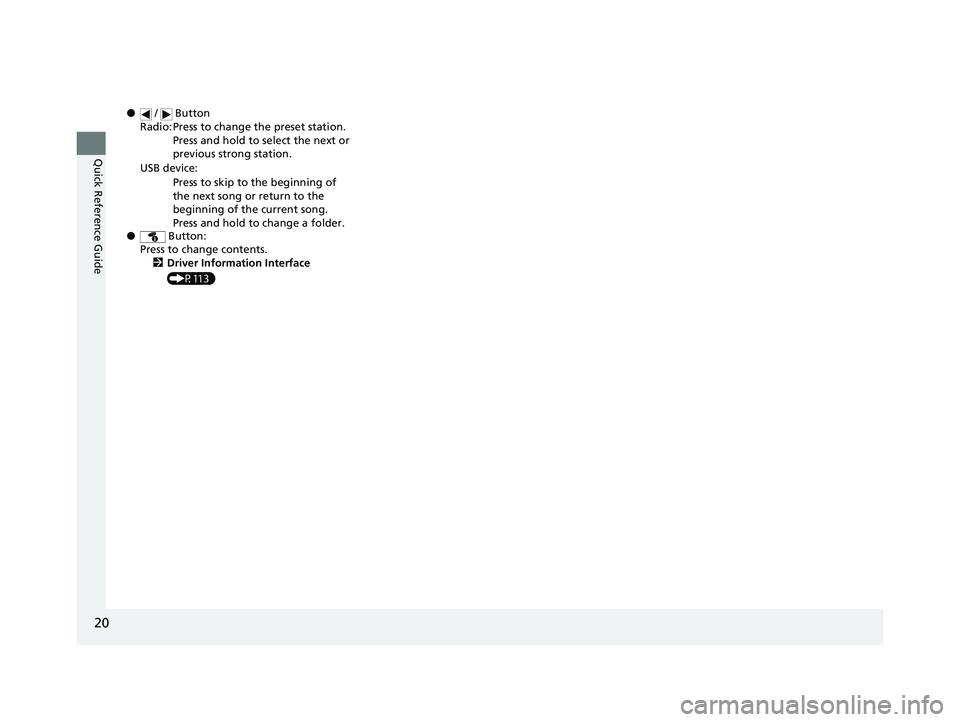
20
Quick Reference Guide
● / Button
● Button:
Press to change contents.
2 Driver Information Interface
(P113)
Radio: Press to change the preset station.
Press and hold to select the next or
previous strong station.
USB device: Press to skip to the beginning of
the next song or return to the
beginning of the current song.
Press and hold to change a folder.
20 CIVIC 4D HCM_HMIN_J (KA KL KC)-31TBA6401.book 20 ページ 2020年7月6日 月曜日 午後3時0分
Page 215 of 675
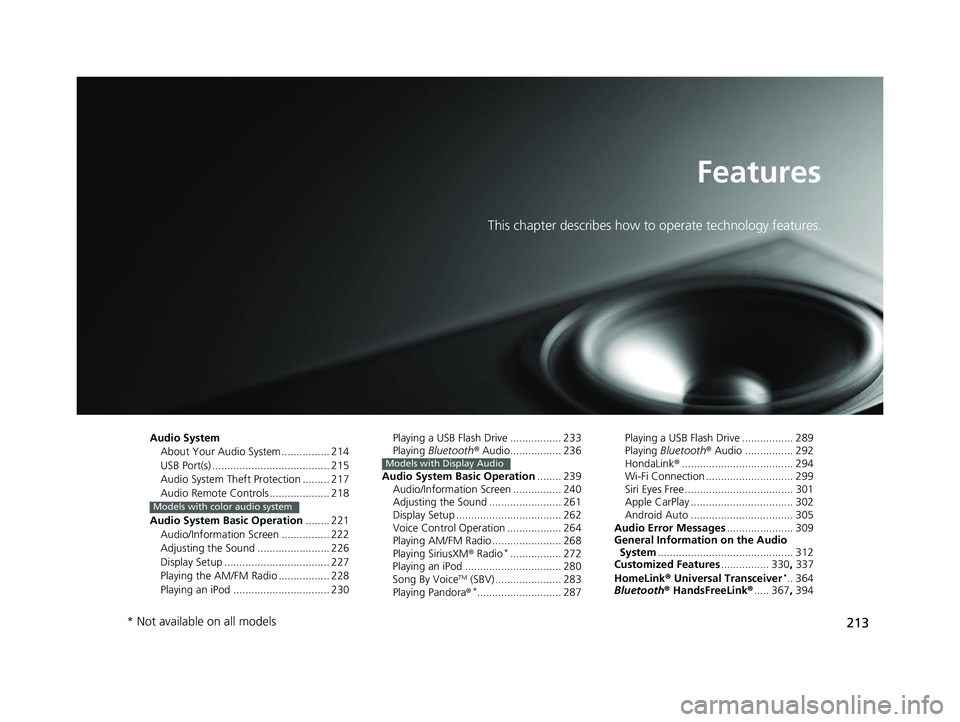
213
Features
This chapter describes how to operate technology features.
Audio SystemAbout Your Audio System ................ 214
USB Port(s) ....................................... 215
Audio System Theft Protection ......... 217
Audio Remote Controls .................... 218
Audio System Basic Operation ........ 221
Audio/Information Screen ................ 222
Adjusting the Sound ........................ 226
Display Setup ................................... 227
Playing the AM/FM Radio ................. 228
Playing an iPod ................................ 230
Models with color audio system
Playing a USB Flash Drive ................. 233
Playing Bluetooth ® Audio................. 236
Audio System Basic Operation ........ 239
Audio/Information Screen ................ 240
Adjusting the Sound ........................ 261
Display Setup ................................... 262
Voice Control Operation .................. 264
Playing AM/FM Radio ....................... 268
Playing SiriusXM ® Radio
*................. 272
Playing an iPod ................................ 280
Song By Voice
TM (SBV) ...................... 283
Playing Pandora ®*............................ 287
Models with Display Audio
Playing a USB Flash Drive ................. 289
Playing Bluetooth ® Audio ................ 292
HondaLink ®..................................... 294
Wi-Fi Connection ............................. 299
Siri Eyes Free .................................... 301
Apple CarPlay .................................. 302
Android Auto .................................. 305
Audio Error Messages ...................... 309
General Information on the Audio System ............................................. 312
Customized Features ................ 330, 337
HomeLink ® Universal Transceiver
*.. 364
Bluetooth ® HandsFreeLink® ..... 367, 394
* Not available on all models
20 CIVIC 4D HCM_HMIN_J (KA KL KC)-31TBA6401.book 213 ページ 2020年7月6日 月曜日 午後3時0分
Page 216 of 675
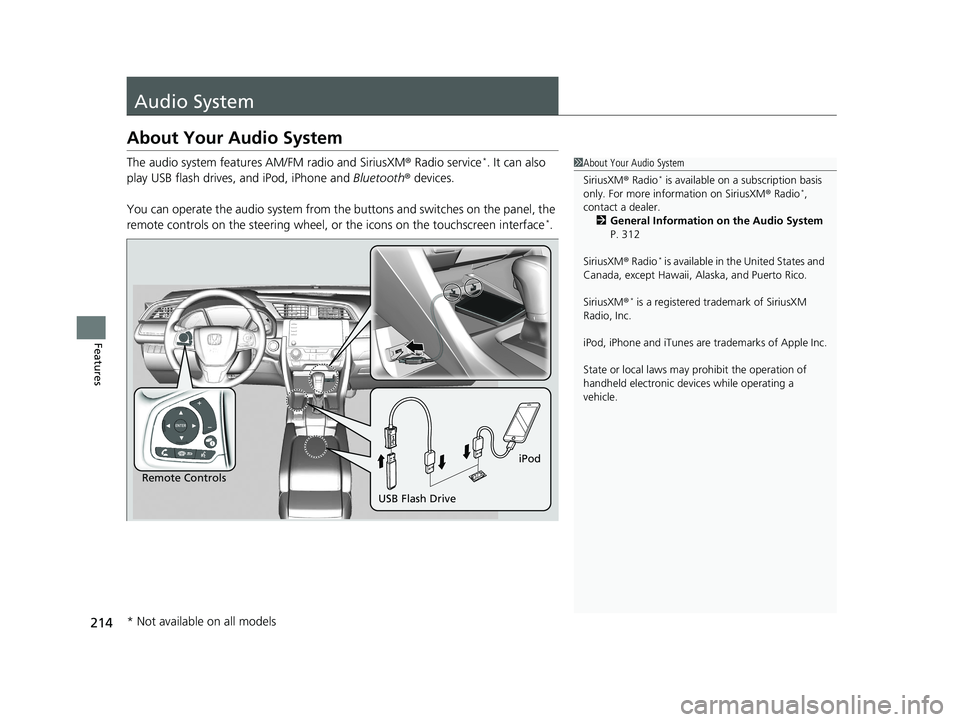
214
Features
Audio System
About Your Audio System
The audio system features AM/FM radio and SiriusXM ® Radio service*. It can also
play USB flash drives, and iPod, iPhone and Bluetooth® devices.
You can operate the audio system from the buttons and switches on the panel, the
remote controls on the steering wheel, or the icons on the touchscreen interface
*.
1About Your Audio System
SiriusXM ® Radio
* is available on a subscription basis
only. For more information on SiriusXM ® Radio*,
contact a dealer.
2 General Information on the Audio System
P. 312
SiriusXM ® Radio
* is available in the United States and
Canada, except Ha waii, Alaska, and Puerto Rico.
SiriusXM ®
* is a registered trademark of SiriusXM
Radio, Inc.
iPod, iPhone and iTunes are trademarks of Apple Inc.
State or local laws may pr ohibit the operation of
handheld electronic devi ces while operating a
vehicle.
Remote Controls iPod
USB Flash Drive
* Not available on all models
20 CIVIC 4D HCM_HMIN_J (KA KL KC)-31TBA6401.book 214 ページ 2020年7月6日 月曜日 午後3時0分
Page 217 of 675
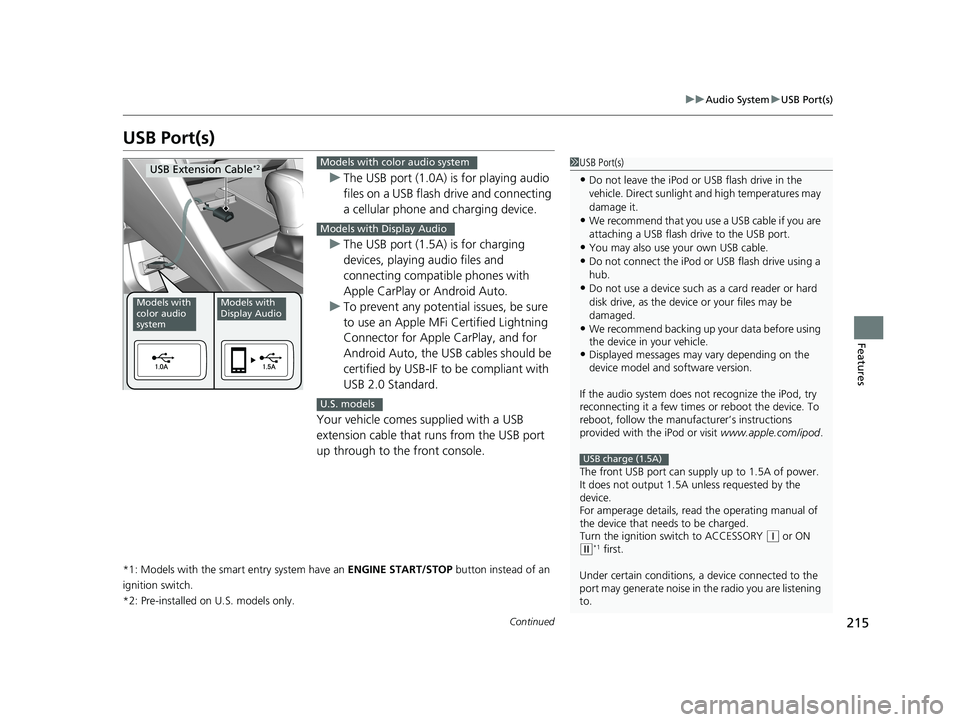
215
uuAudio System uUSB Port(s)
Continued
Features
USB Port(s)
u The USB port (1.0A) is for playing audio
files on a USB flash drive and connecting
a cellular phone and charging device.
u The USB port (1.5A) is for charging
devices, playing audio files and
connecting compatib le phones with
Apple CarPlay or Android Auto.
u To prevent any potenti al issues, be sure
to use an Apple MFi Certified Lightning
Connector for Apple CarPlay, and for
Android Auto, the USB cables should be
certified by USB-IF to be compliant with
USB 2.0 Standard.
Your vehicle comes supplied with a USB
extension cable that runs from the USB port
up through to the front console.
*1: Models with the smart entry system have an ENGINE START/STOP button instead of an
ignition switch.
*2: Pre-installed on U.S. models only.
1USB Port(s)
•Do not leave the iPod or USB flash drive in the
vehicle. Direct sunlight and high temperatures may
damage it.
•We recommend that you us e a USB cable if you are
attaching a USB flash drive to the USB port.
•You may also use your own USB cable.
•Do not connect the iPod or USB flash drive using a
hub.
•Do not use a device such as a card reader or hard
disk drive, as the device or your files may be
damaged.
•We recommend backing up yo ur data before using
the device in your vehicle.
•Displayed messages may vary depending on the
device model and software version.
If the audio system does not recognize the iPod, try
reconnecting it a few times or reboot the device. To
reboot, follow the manufac turer’s instructions
provided with the iPod or visit www.apple.com/ipod.
The front USB port can suppl y up to 1.5A of power.
It does not output 1.5A unless requested by the
device.
For amperage details, read the operating manual of
the device that ne eds to be charged.
Turn the ignition switch to ACCESSORY
( q or ON (w*1 first.
Under certain condi tions, a device connected to the
port may generate noise in the radio you are listening
to.
USB charge (1.5A)
Models with
color audio
systemModels with
Display Audio
USB Extension Cable*2Models with color audio system
Models with Display Audio
U.S. models
20 CIVIC 4D HCM_HMIN_J (KA KL KC)-31TBA6401.book 215 ページ 2020年7月6日 月曜日 午後3時0分
Page 218 of 675
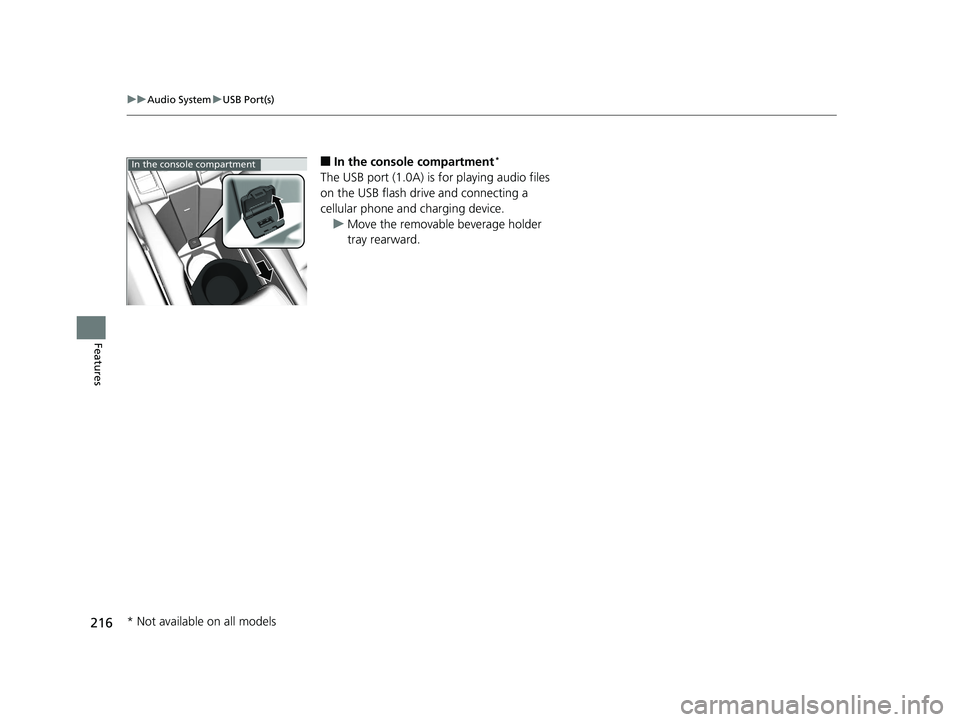
216
uuAudio System uUSB Port(s)
Features
■In the consol e compartment*
The USB port (1.0A) is for playing audio files
on the USB flash drive and connecting a
cellular phone and charging device.
u Move the removable beverage holder
tray rearward.
In the console compartment
* Not available on all models
20 CIVIC 4D HCM_HMIN_J (KA KL KC)-31TBA6401.book 216 ページ 2020年7月6日 月曜日 午後3時0分
Page 220 of 675
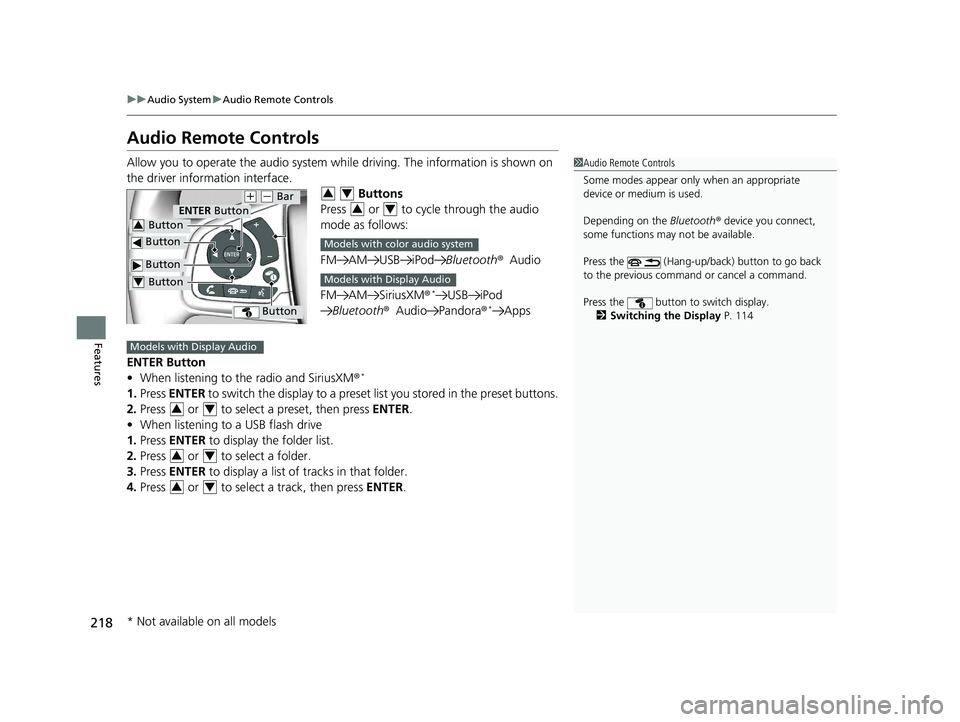
218
uuAudio System uAudio Remote Controls
Features
Audio Remote Controls
Allow you to operate the audio system while driving. The information is shown on
the driver information interface. Buttons
Press or to cycle through the audio
mode as follows:
FM AM USB iPod Bluetooth®Audio
FM AM SiriusXM®
*USB iPod
Bluetooth ®Audio Pandora ®*Apps
ENTER Button
• When listening to the radio and SiriusXM ®
*
1.Press ENTER to switch the display to a preset li st you stored in the preset buttons.
2. Press or to select a preset, then press ENTER.
• When listening to a USB flash drive
1. Press ENTER to display the folder list.
2. Press or to select a folder.
3. Press ENTER to display a list of tracks in that folder.
4. Press or to select a track, then press ENTER.
1Audio Remote Controls
Some modes appear only when an appropriate
device or medium is used.
Depending on the Bluetooth® device you connect,
some functions may not be available.
Press the (Hang-up/back) button to go back
to the previous command or cancel a command.
Press the button to switch display. 2 Switching the Display P. 114
Button
ENTER Button
Button
(+ (- Bar
Button
Button3
Button4
34
34
Models with color audio system
Models with Display Audio
Models with Display Audio
34
34
34
* Not available on all models
20 CIVIC 4D HCM_HMIN_J (KA KL KC)-31TBA6401.book 218 ページ 2020年7月6日 月曜日 午後3時0分
Page 222 of 675
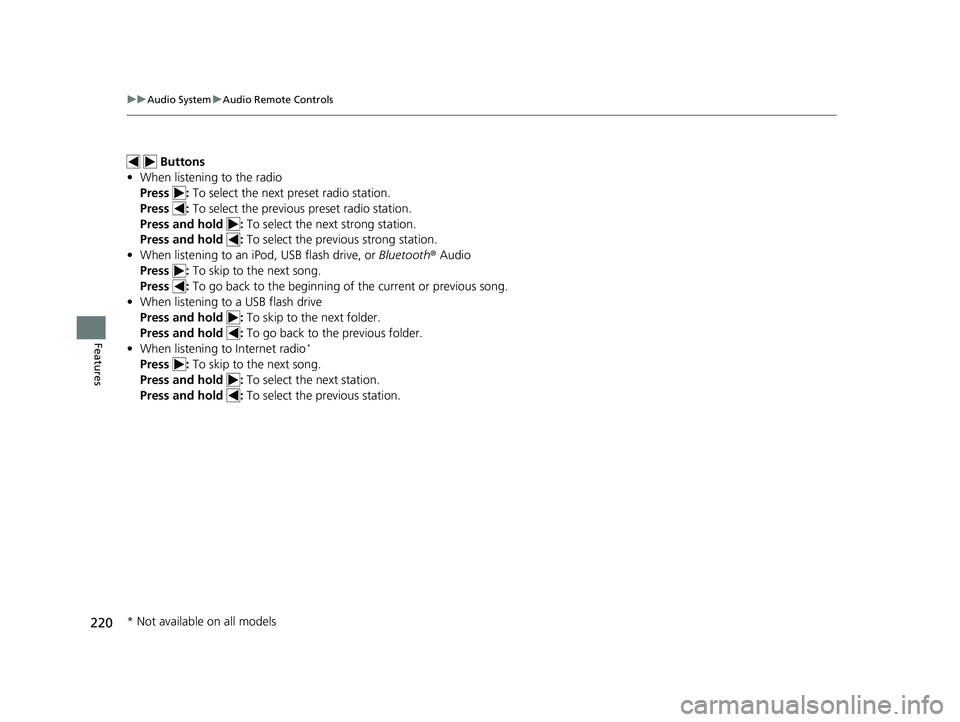
220
uuAudio System uAudio Remote Controls
Features
Buttons
• When listening to the radio
Press : To select the next preset radio station.
Press : To select the previous preset radio station.
Press and hold : To select the next strong station.
Press and hold : To select the previous strong station.
• When listening to an iPod, USB flash drive, or Bluetooth ® Audio
Press : To skip to the next song.
Press : To go back to the beginning of the current or previous song.
• When listening to a USB flash drive
Press and hold : To skip to the next folder.
Press and hold : To go back to the previous folder.
• When listening to Internet radio
*
Press : To skip to the next song.
Press and hold : To select the next station.
Press and hold : To select the previous station.
* Not available on all models
20 CIVIC 4D HCM_HMIN_J (KA KL KC)-31TBA6401.book 220 ページ 2020年7月6日 月曜日 午後3時0分
Page 226 of 675
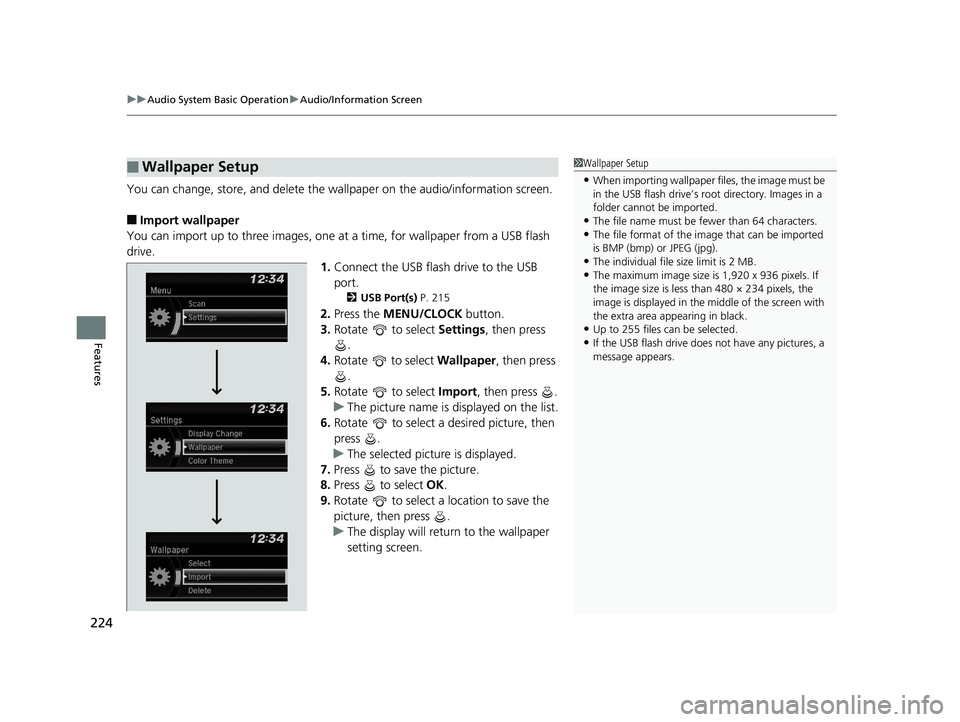
uuAudio System Basic Operation uAudio/Information Screen
224
Features
You can change, store, and delete the wa llpaper on the audio/information screen.
■Import wallpaper
You can import up to three images, one at a time, for wallpaper from a USB flash
drive.
1.Connect the USB flash drive to the USB
port.
2 USB Port(s) P. 215
2.Press the MENU/CLOCK button.
3. Rotate to select Settings, then press
.
4. Rotate to select Wallpaper , then press
.
5. Rotate to select Import, then press .
u The picture name is displayed on the list.
6. Rotate to select a desired picture, then
press .
u The selected picture is displayed.
7. Press to save the picture.
8. Press to select OK.
9. Rotate to select a location to save the
picture, then press .
u The display will return to the wallpaper
setting screen.
■Wallpaper Setup1Wallpaper Setup
•When importing wallpaper files, the image must be
in the USB flash drive’s root directory. Images in a
folder cannot be imported.
•The file name must be fewer than 64 characters.•The file format of the im age that can be imported
is BMP (bmp) or JPEG (jpg).
•The individual file size limit is 2 MB.•The maximum image size is 1,920 x 936 pixels. If
the image size is less than 480 × 234 pixels, the
image is displayed in the middle of the screen with
the extra area appearing in black.
•Up to 255 files can be selected.
•If the USB flash drive does not have any pictures, a
message appears.
20 CIVIC 4D HCM_HMIN_J (KA KL KC)-31TBA6401.book 224 ページ 2020年7月6日 月曜日 午後3時0分